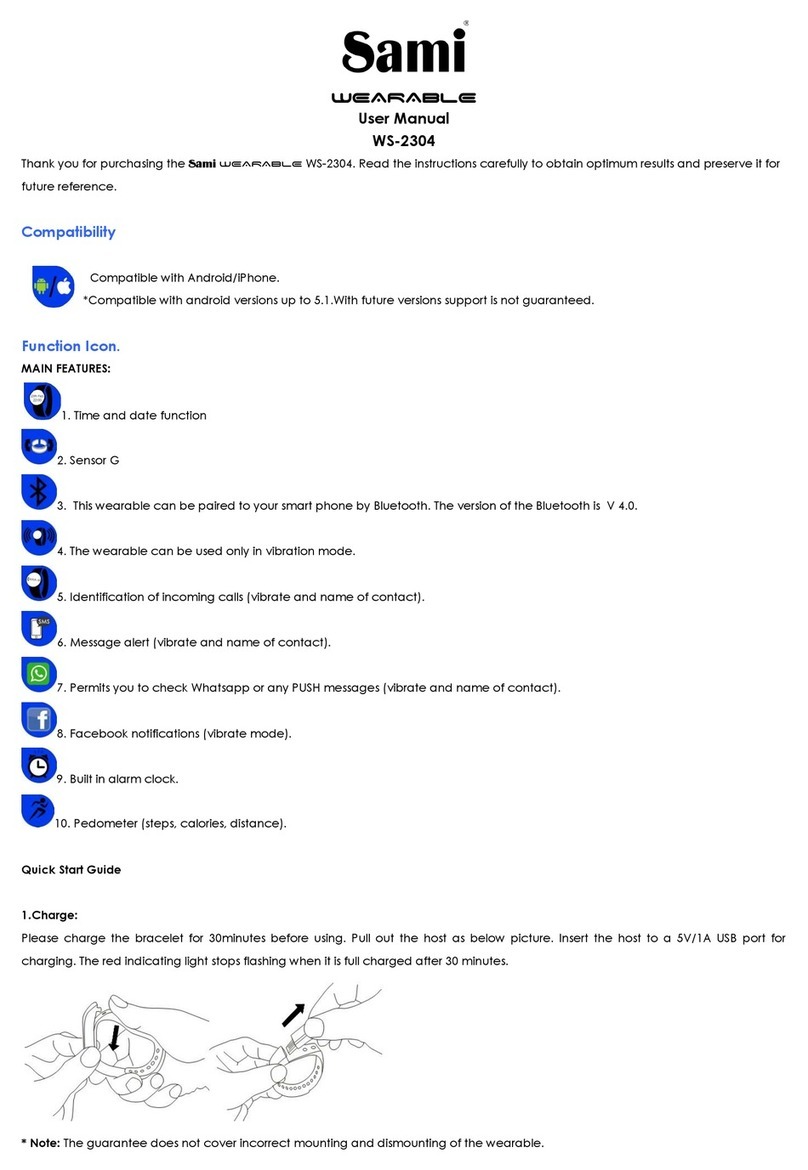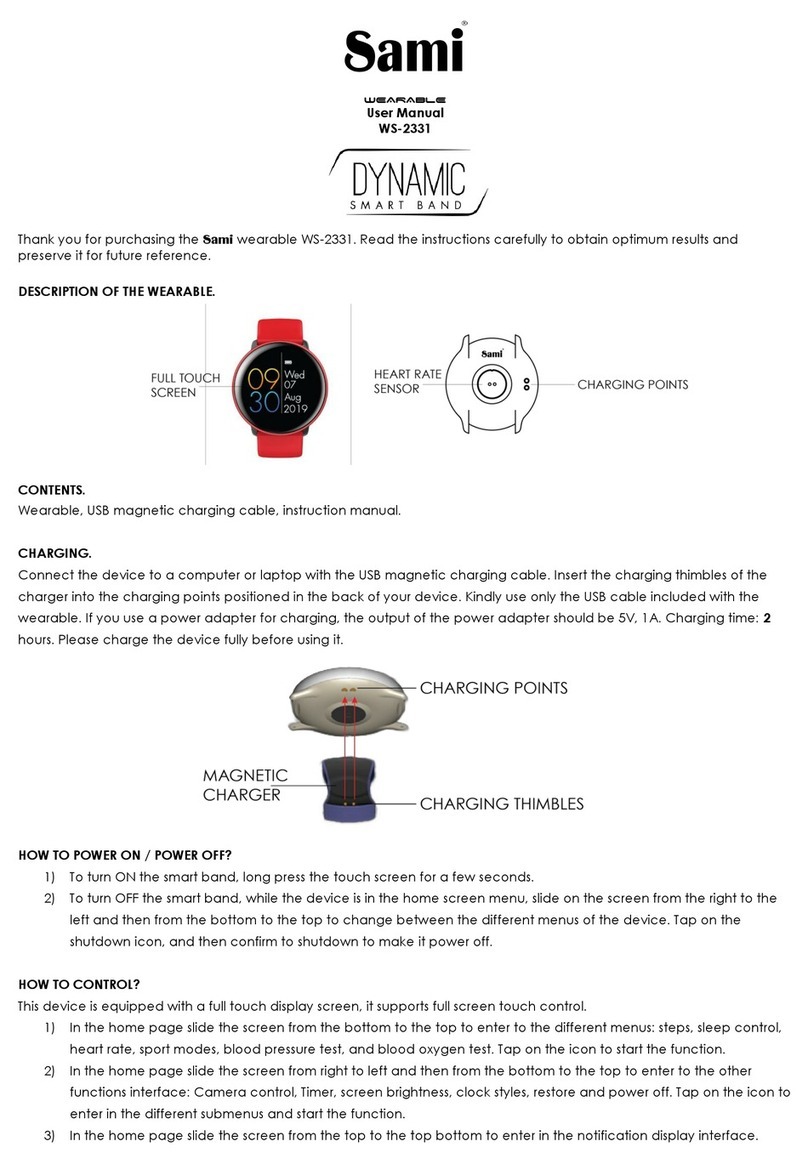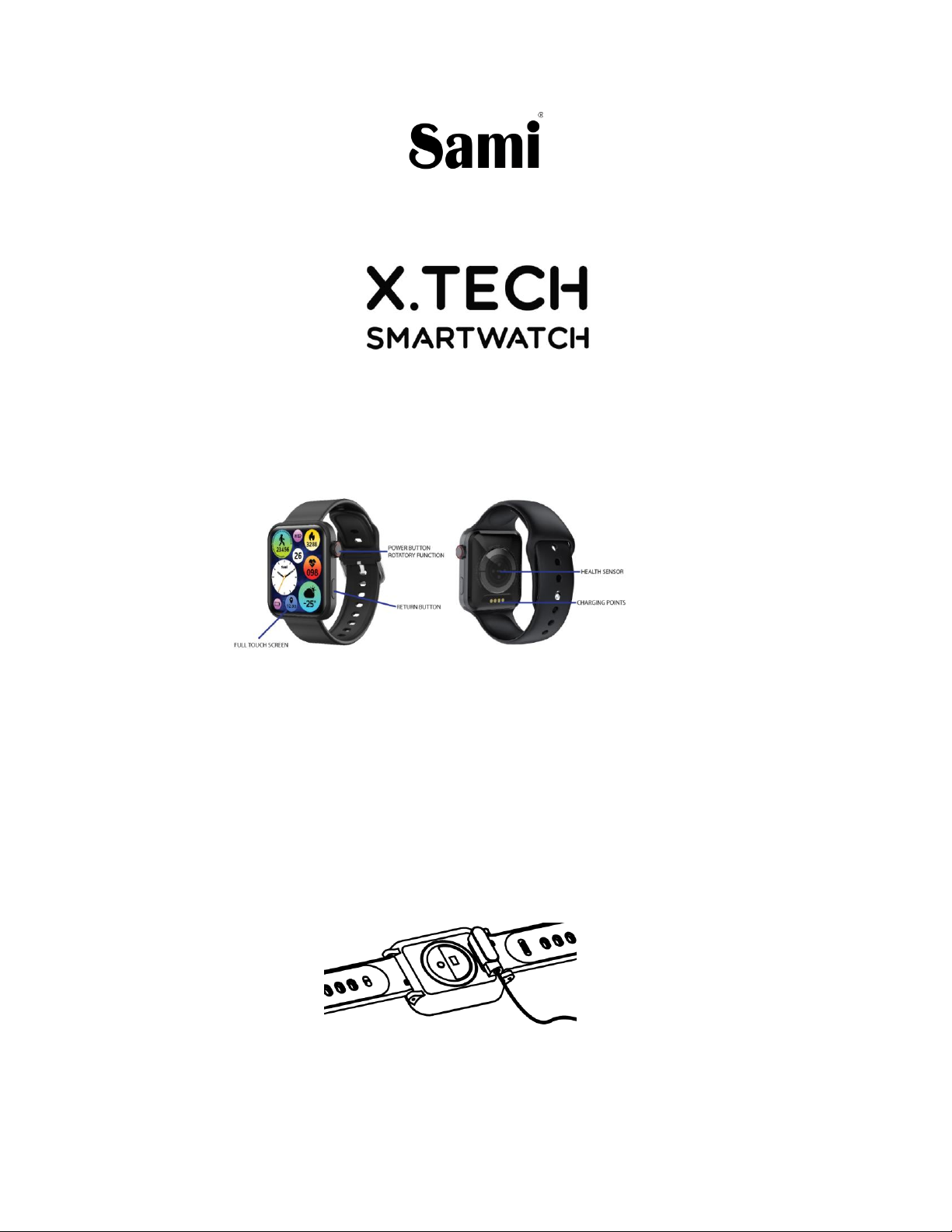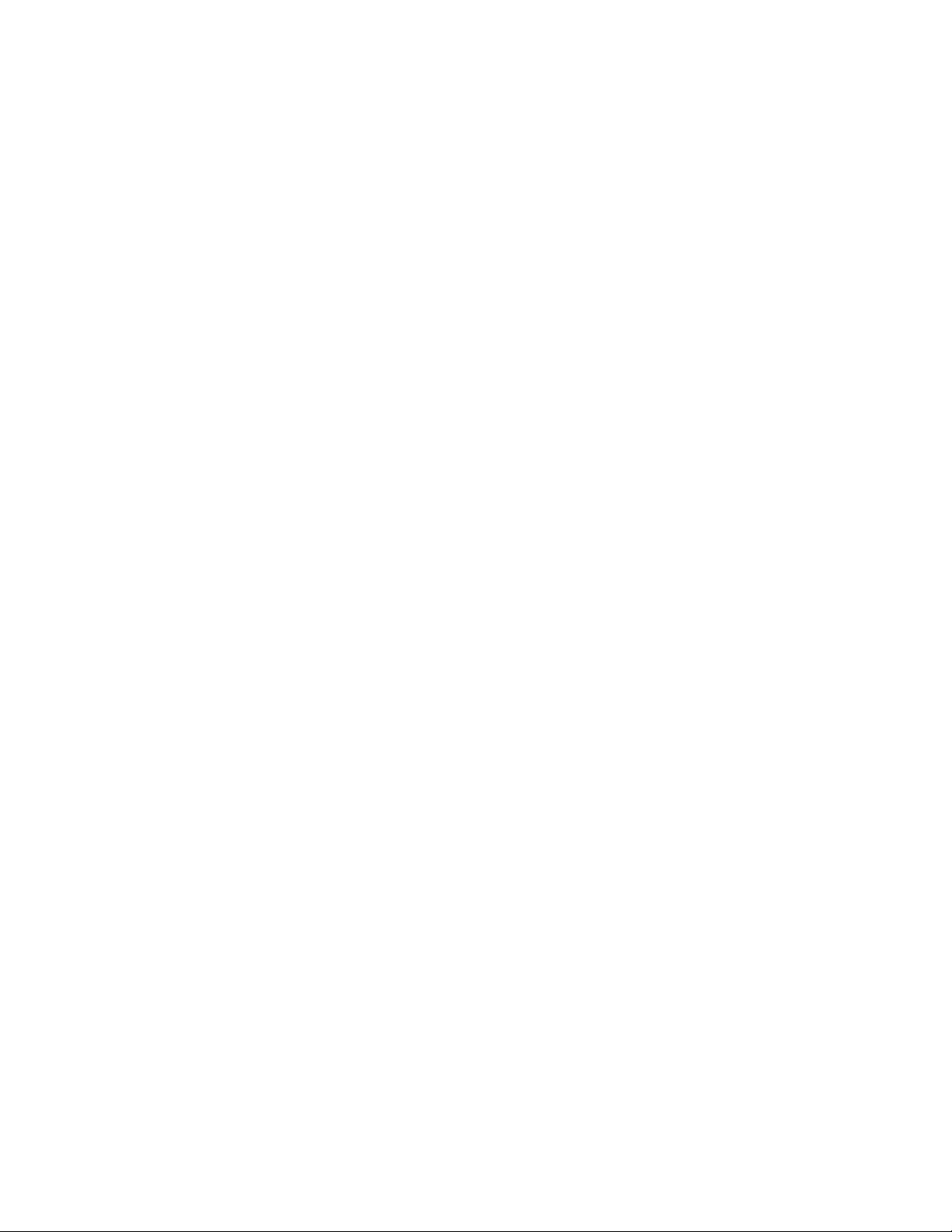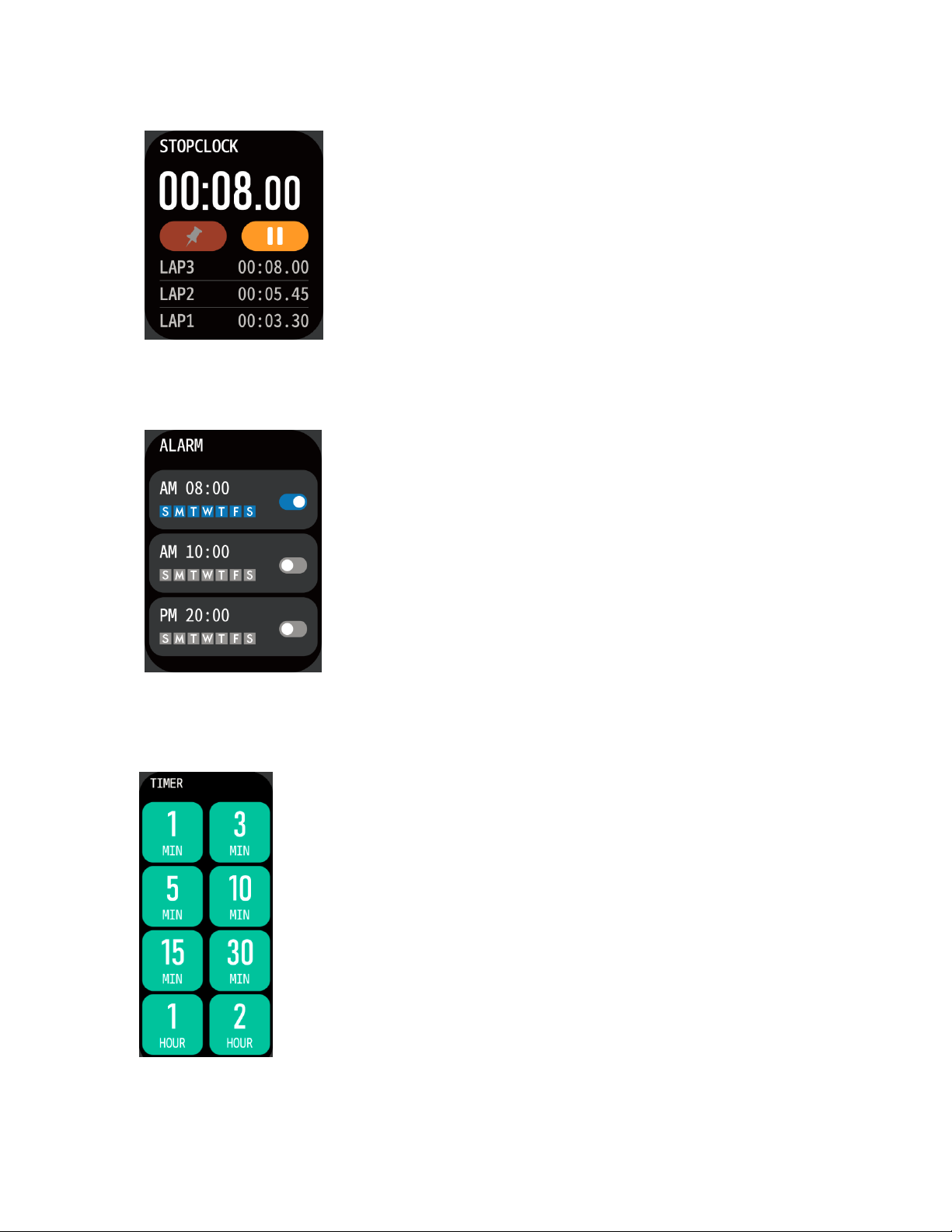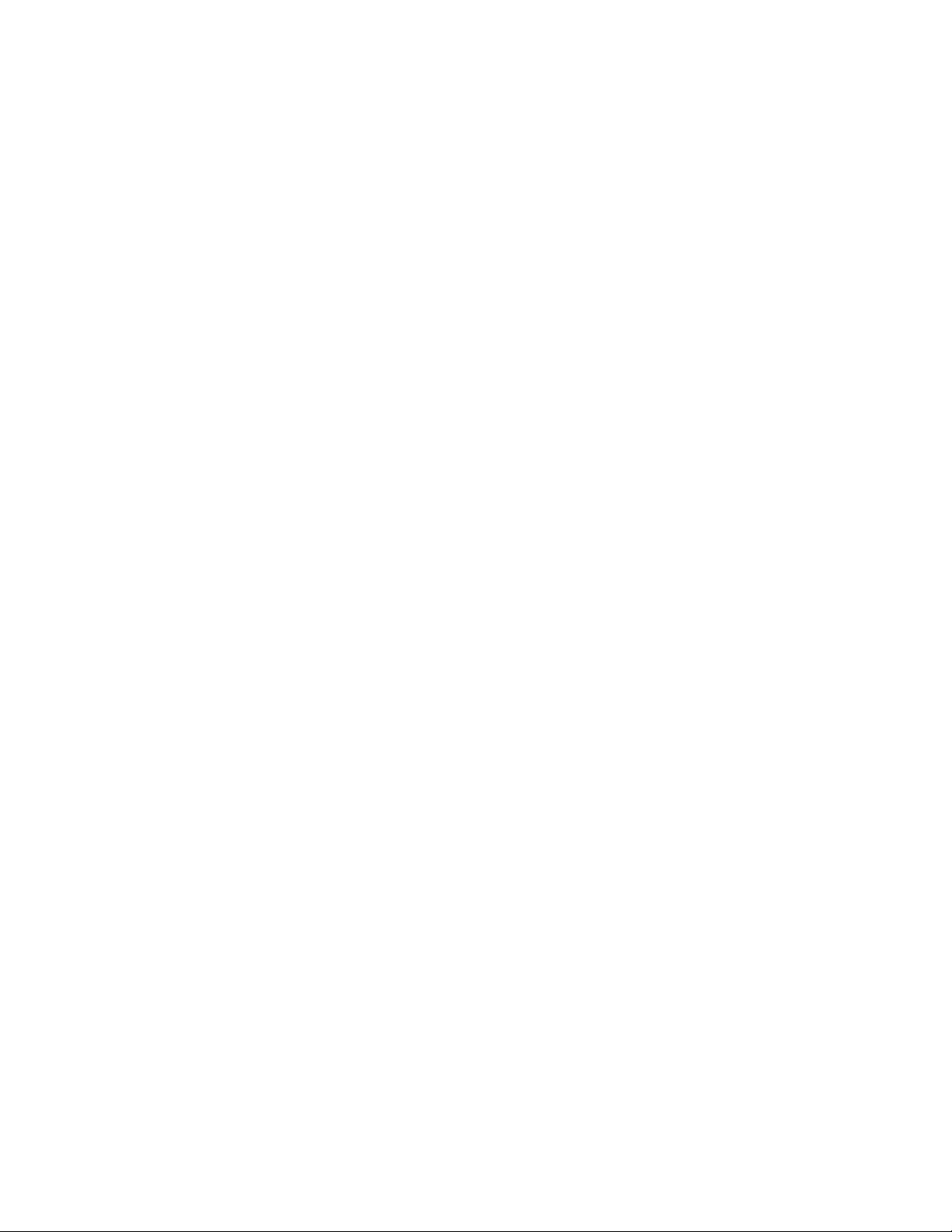
OFF interface displays, then select Yes to make it Power Off; or on the smartband, setting
Power Off.
HOW TO CONTROL?
1) On the display screen(touchscreen), short tap the touchscreen to select; long touch the screen
to enter; tap and slide from the left towards right to return; tap and slide towards
left/right/up/down to change between the different menu pages.
2) Short press the Power button or the return button to go back. Long press the Power Button to
make it Power On/Off.
GETTING STARTED:
- For Android
1) How to obtain the BT Connection APK (DA FIT)
Search for the DA FIT in the Google Play; download it and install it in your Android smartphone, or
go to our website www.sami.es and download the application.
2) Installation of the DA FIT APK.
When installing the DA FIT application on your Android, you must allow all the Application
Permissions, allow this DA FIT app auto run.
The first time you run this DA FIT, it will ask you to Enable Notifications, please tap OK and tap the DA
FIT and confirm OK. You must tap OK/Allow/Pair/Yes/Confirm for any pop-up request. On your
Android permission management, allow all application permissions. Please allow locations services
and background permission for correct use of the device.
3) How to make the wearable pair with your Android smart phone
*First, turn on the Bluetooth of your Phone.
*Second, run the DA FIT app on your Phone, on the home page of DA FIT, select “TO ADD”, the APP
will search for new Bluetooth device(s), when the available Bluetooth device displays, please select
WS-2367 (the BT name of this device) to make it pair. The pairing will be finished in a few seconds.
When you pair for the first time, the app DA FIT will ask you to fill some personal information such as
gender/age/height/weight. Must select OK/Confirm/Allow/Yes for any pop-up requests. Please
allow locations services and background permission for correct use of the device.
* Now you can start using your desired functions of the smart band.
Important: To enable all notifications of different softwares such as WhatsAPP, Facebook, Skype,
Twitter, you may need to turn on the notifications on the APP manually. On the DA FIT homepage,
select the Settings icon (middle icon situated at the bottom of the interface) then select
notifications, and turn on all the APP notifications you want to active.
Also you must access to settings in your Android device and in the menu of apps give the
corresponding permissions to DA FIT.
BLUETOOTH HANDS FREE CONNECTION:
To connect the hands free talking connection, you must pair the watch by bluetooth. The device
name would be WS-2367_PHONE.
Once it is paired the watch would function as a hands free kit and any phone call received you
could do it on the watch. You can hear and also talk. . The watch must be within the Bluetooth range
with your phone.