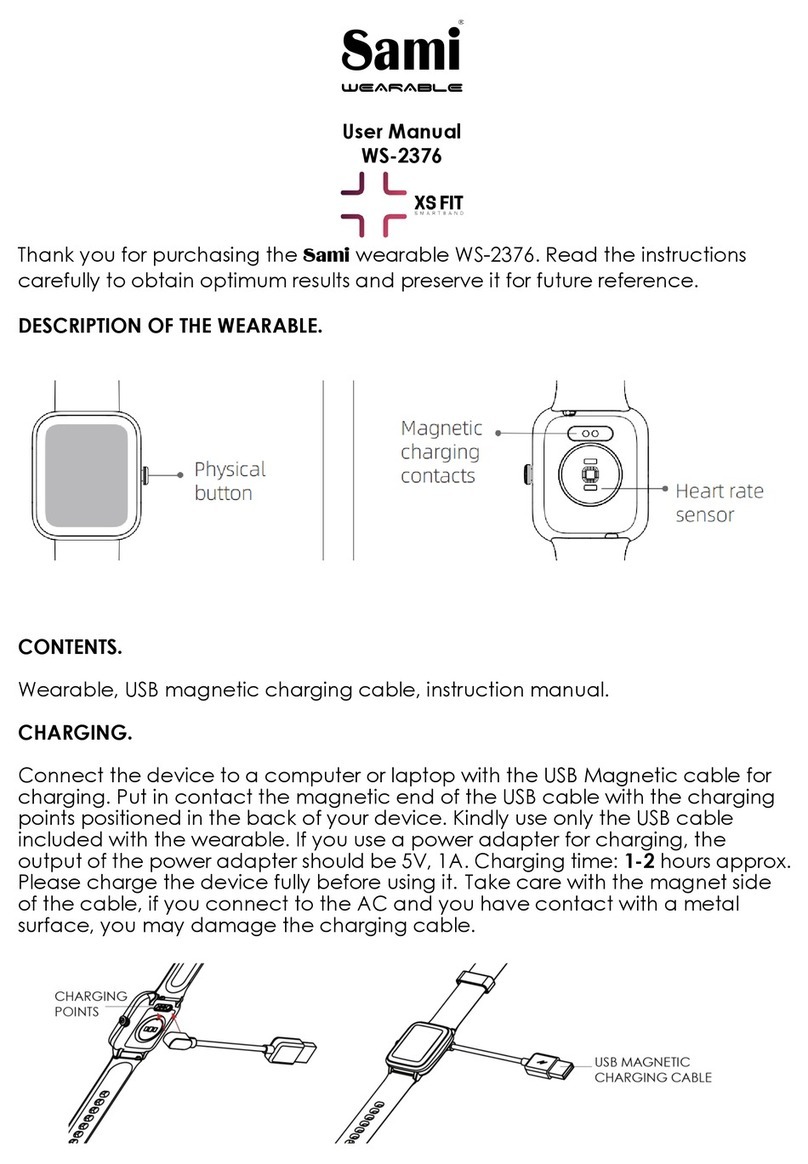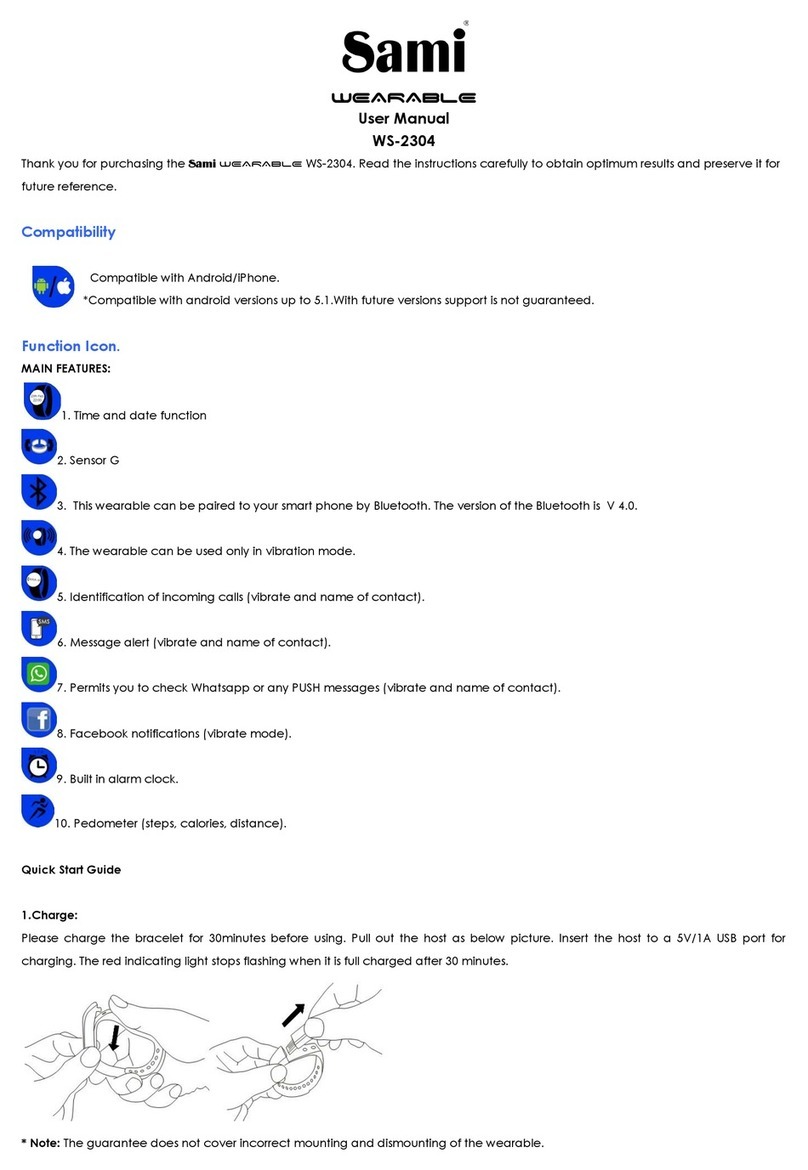GETTING STARTED:
- For Android
1) How to obtain the BT Connection APK (DA FIT)
Search for the DA FIT APP in the Play Store; download it and install it in your Android smartphone, or go to our website
www.sami.es and download the application.
2) Installation of the DA FIT APK.
When installing the DA FIT application on your Android, you must allow all the Application Permissions, allow this DA FIT app
auto run.
The first time you run this DA FIT, it will ask you to Enable Notifications, please tap OK and tap the DA FIT and confirm OK. You
must tap OK/Allow for any pop-up request. On your Android permission management, allow all application permissions.
3) How to make the wearable pair with your Android smart phone?
*First, turn on the Bluetooth of your Phone.
*Second, run the DA FIT app on your Phone, on the home page of DA FIT, tap “TO ADD”, the APP will search for new
Bluetooth device(s), when the available Bluetooth device displays, please select F-602 or WS-2319 (the BT name of this
device) to make it pair. The pairing will be finished in a few seconds. In the main screen of your smart band the BT icon will
also appear showing your smart band is connected. If the BT icon does not appear in the main screen of your smart band,
this means your smart band is not connected.
*Now you can start using your desired functions of the smart band.
Important: To enable all notifications of different softwares such as WhatsAPP, Facebook, Skype, Twitter, you will need to
turn on the notifications on the APP manually.
- For iPhone
1) How to obtain the BT Connection APP? (DA FIT)
On iPhone, please go to APP Store and search DA FIT and install the app.
2) How to make the wearable pair with your iPhone?
*First, turn on the Bluetooth of iPhone
* Run the DA FIT app on the iPhone, on the home page of DA FIT, tap “ADD A DEVICE” the APP will search for new Bluetooth
device(s), when the available Bluetooth device displays, please tap F-602 or WS-2319 (the BT name of this device) to make
it pair. The pairing will be finished in a few seconds. In the main screen of your smart band the BT icon will also appear
showing your smart band is connected. If the BT icon does not appear in the main screen of your smart band, this means
your smart band is not connected.
You must tap OK/Confirm for any pop-up request.
*Now you can start using your desired functions of the smart band.
Important: To enable all notifications of different softwares such as WhatsAPP, Facebook, Skype, Twitter, you will need to
turn on the notifications on the APP manually.
PRODUCT FEATURES.
BLUETOOTH (V 4.0)
FIXED-POINT TOUCH CONTROL
TOUCH SCREEN. touch screen 0.96"
BUILT IN VIBRATING MOTOR
BUILD IN HEART RATE SENSOR
BUILD IN GRAVITY SENSOR
GESTURE CONTROL TO LIGHT UP THE DISPLAY SCREEN