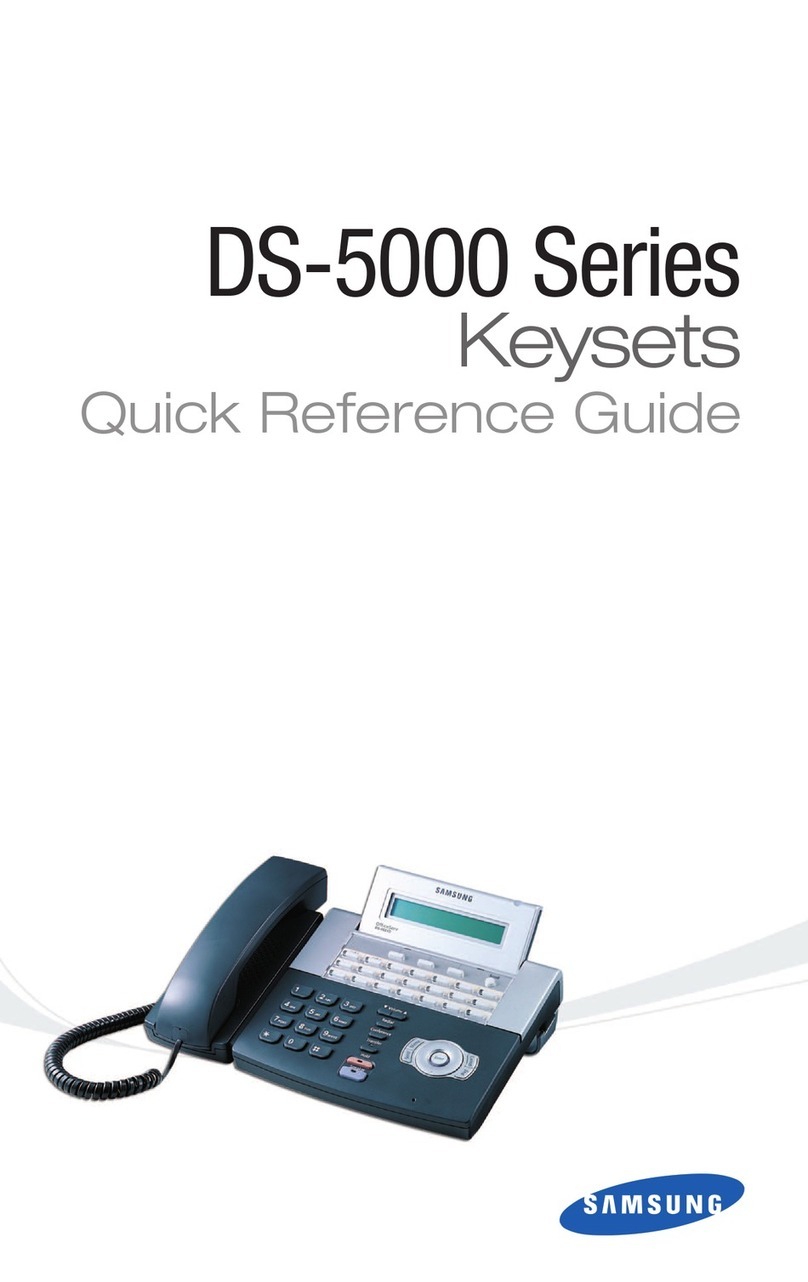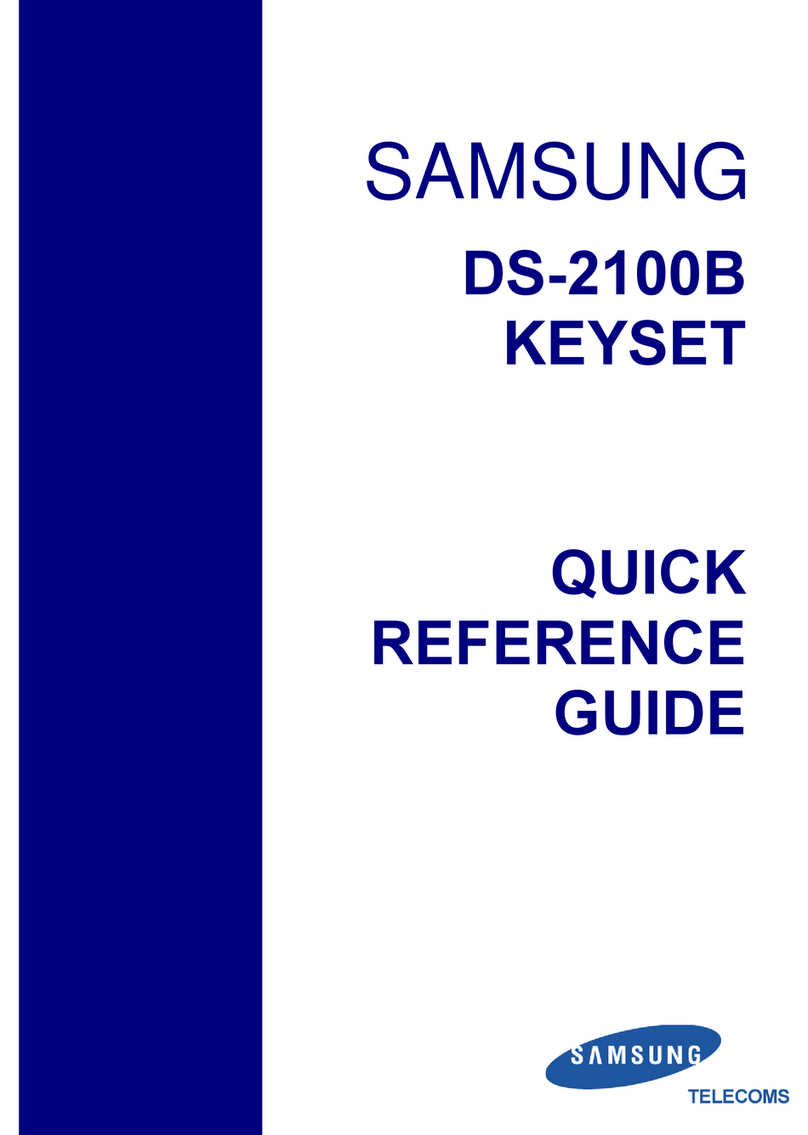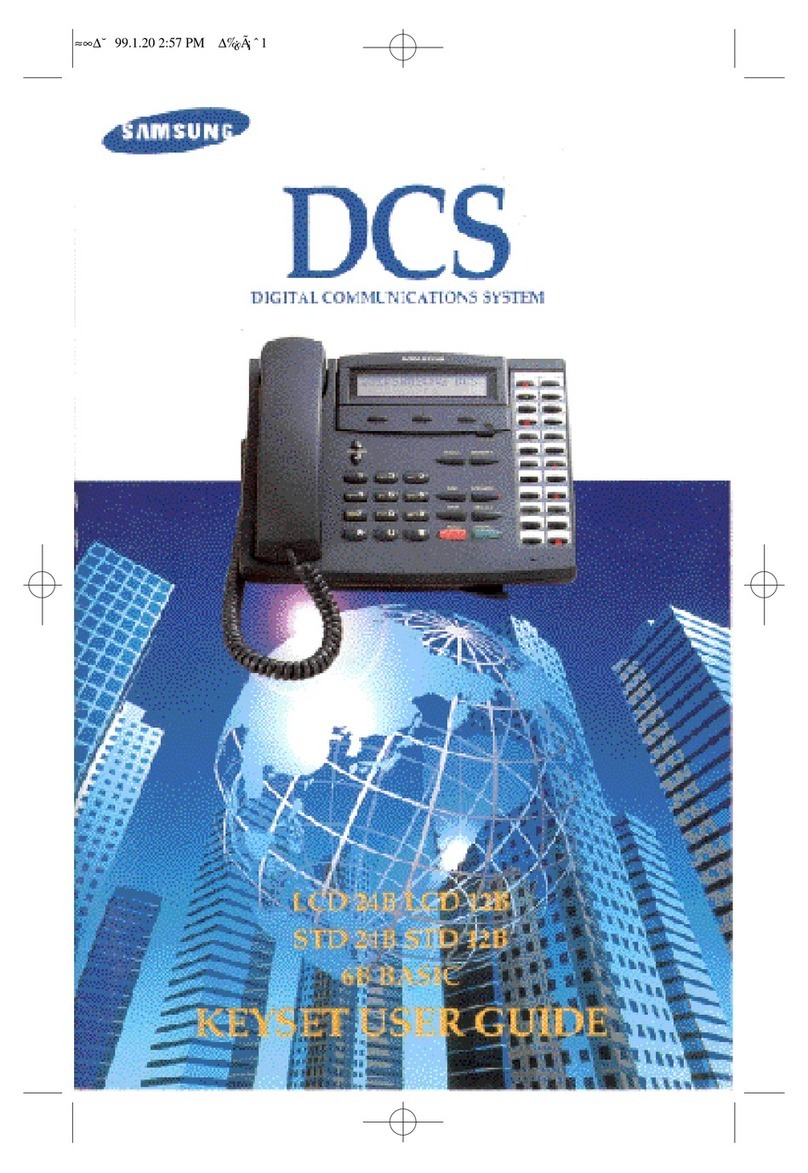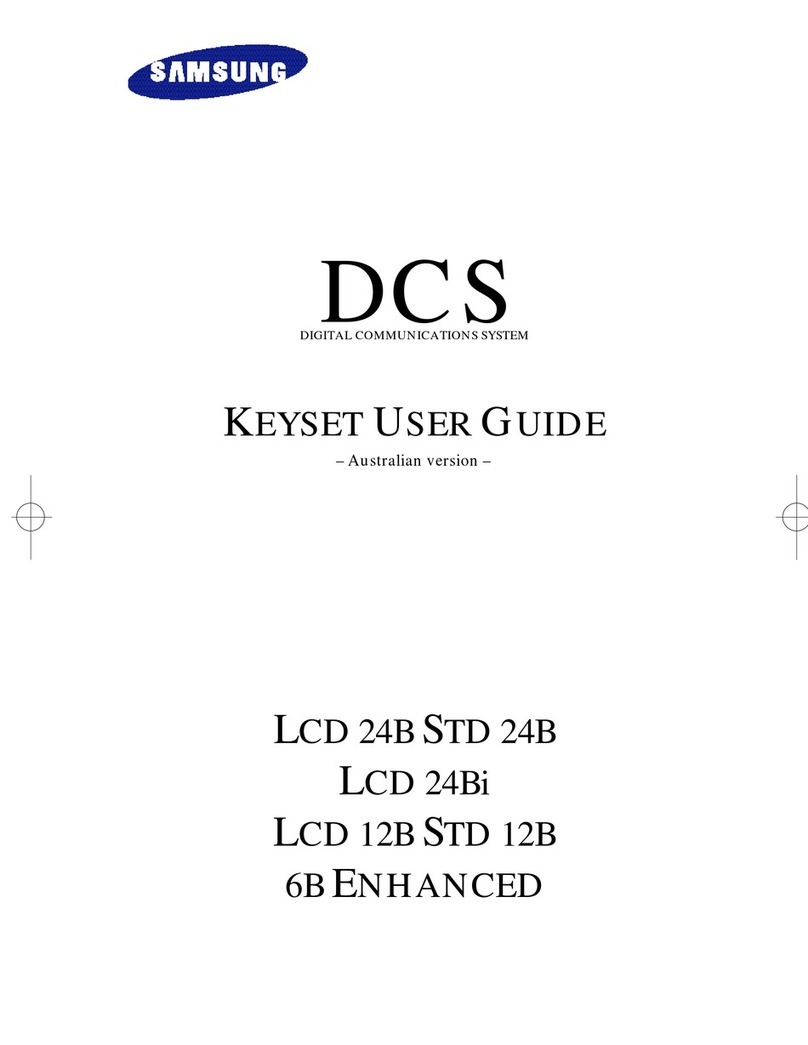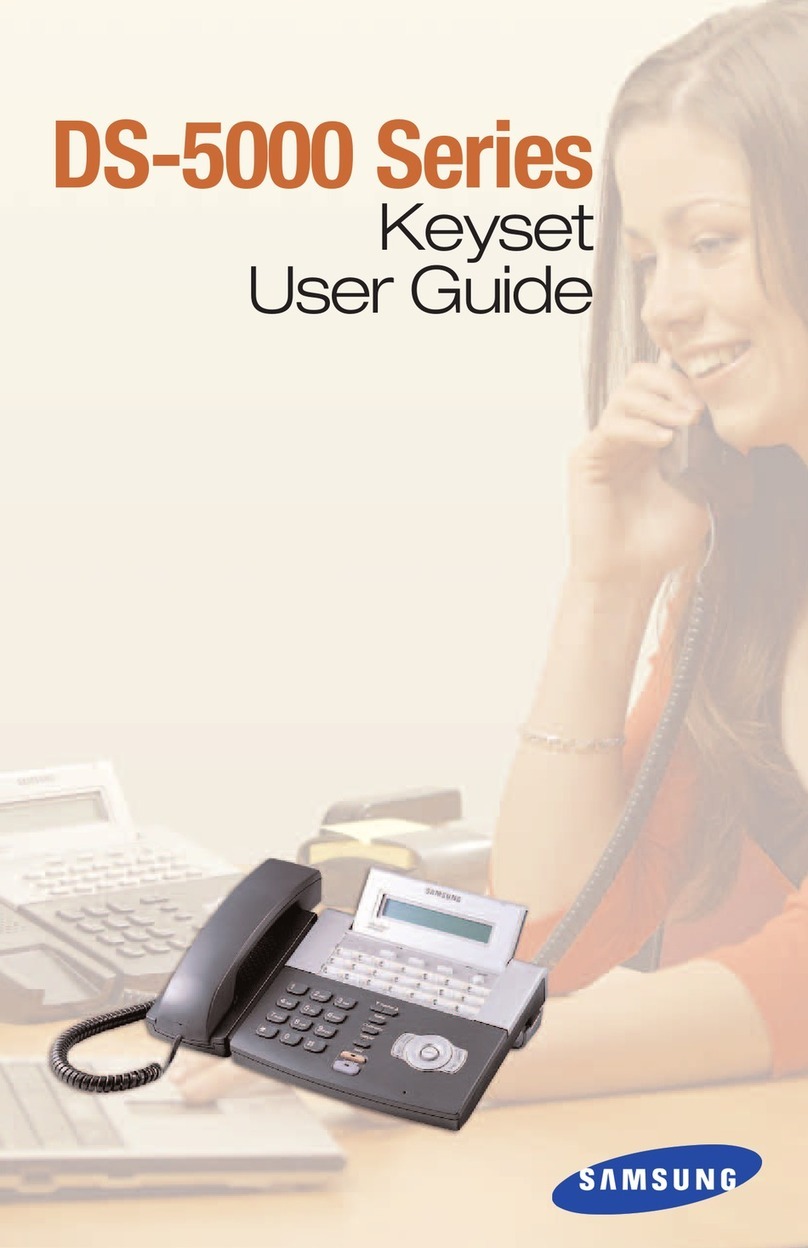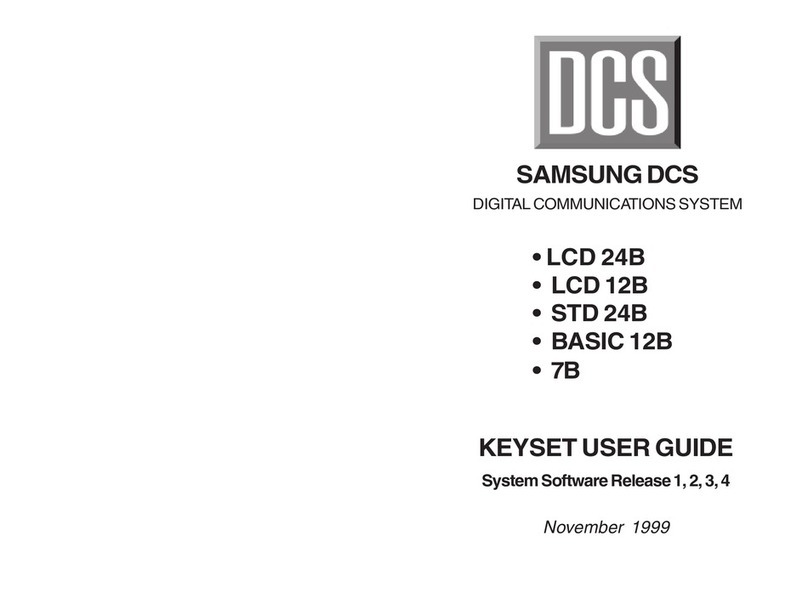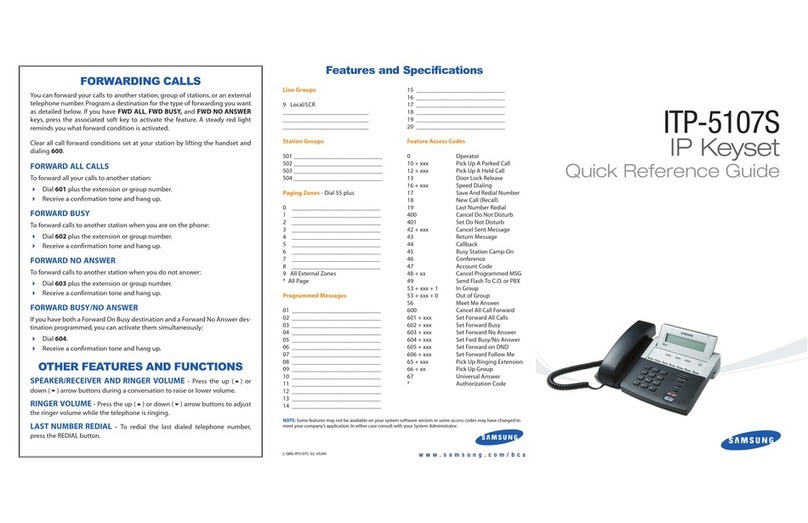Features and Specifications
Line Groups
9 Local/LCR
____________________________
____________________________
____________________________
Station Groups
501 _____________________________
502 _____________________________
503 _____________________________
504 _____________________________
Paging Zones - Dial 55 plus
0 _____________________________
1 _____________________________
2 _____________________________
3 _____________________________
4 _____________________________
5 _____________________________
6 _____________________________
7 _____________________________
8 _____________________________
9 All External Zones
* All Page
Programmed Messages
01 _____________________________
02 _____________________________
03 _____________________________
04 _____________________________
05 _____________________________
06 _____________________________
07 _____________________________
08 _____________________________
09 _____________________________
10 _____________________________
11 _____________________________
12 _____________________________
13 _____________________________
14 _____________________________
15 _____________________________
16 _____________________________
17 _____________________________
18 _____________________________
19 _____________________________
20 _____________________________
Feature Access Codes
0Operator
10 + xxx Pick Up A Parked Call
12 + xxx Pick Up A Held Call
13 Door Lock Release
16 + xxx Speed Dialing
17 Save And Redial Number
18 New Call (Recall)
19 Last Number Redial
400 Cancel Do Not Disturb
401 Do Not Disturb
42 + xxx Cancel Sent Message
43 Return Message
44 Callback
45 Busy Station Camp-On
46 Conference
47 Account Code
48 + xx Cancel Programmed MSG
49 Send Flash To C.O. or PBX
53 + xxx + 1 In Group
53 + xxx + 0 Out of Group
56 Meet Me Answer
600 Cancel All Call Forward
601 + xxx Set Forward All Calls
602 + xxx Set Forward Busy
603 + xxx Set Forward No Answer
604 + xxx Set Fwd Busy/No Answer
605 + xxx Set Forward on DND
606 + xxx Set Forward Follow Me
65 + xxx Pick Up Ringing Extension
66 + xx Pick Up Group
67 Universal Answer
* Authorization Code
NOTE: Some features may not be available on your system software version or some access codes may have changed to
meet your company’s application. In either case consult with your System Administrator.
OTHER FEATURES AND FUNCTIONS
SPEAKER/RECEIVER VOLUME - Press the up () or down () arrow but-
tons during a conversation to raise or lower volume.
RINGER VOLUME - Press the up () or down () arrow buttons to adjust
the ringer volume while the telephone is ringing.
LAST NUMBER REDIAL - To redial the last dialed telephone number, press
the REDIAL button.
NAVIGATION BUTTON -
The NAVIGATION button is divided into separate
feature buttons:
MENU BUTTON: This button displays
the following options:
1. OUTGOING LOG: Provides a list of the 30 most recent outgoing calls.
• Press the MENU button, scroll or dial number 1.
• Press ENTER.
• Scroll to the desired PHONE NUMBER.
• Press the SEND button to dial the number.
2. INCOMING LOG: Provides a list of the 30 most recent incoming calls.
• Press the MENU button, scroll or dial number 2.
• Press ENTER.
• Scroll to the desired PHONE NUMBER.
• Press the SEND button to dial the number.
3. SPEED DIAL: Searches through Station and System Speed Dial
Numbers.
• Press the MENU button, scroll or dial number 3.
• Press ENTER, scroll to option or dial option:
1. Personal Speed, or 2. System Speed.
• Press ENTER, scroll to the desired PHONE NUMBER.
• Press the SEND button to dial the number.
4. DIRECTORY DIAL: Searches for station speed, system speed, and sta-
tion numbers based on their associated programmed name.
• Press MENU button, scroll or dial option number 4.
• Press ENTER, scroll to option or dial option: 1. Personal Speed, 2.
System Speed, or 3. Station Number.
• Enter the name associated with the speed number or station
number and press the SEND button to dial the number.
5. FORWARD SET: Assigns station call forward conditions for the phone.
You must first set the forward type and destination (Options 2-5) then
activate the forwarding in option 1.
• Scroll or dial option number 5.
• Press ENTER, scroll to or dial the desired option and assign the for-
ward to station number: 2. ALL FWD NO., 3. BUSY FWD NO., 4.
NOANS FWD NO., 5. DND FWD NO., 0. FWD CANCEL.
• Press ENTER, scroll to or dial 1. FORWARD TYPE.
• Scroll to or dial the desired forward type and press ENTER to acti-
vate the desired call forward type.
6. ALARM REMINDER: Sets an Alarm Reminder for up to three alarms.
• Scroll or dial option number 6.
• Scroll or dial the desired alarm number (Alarm 1-3).
• Press ENTER.
• Enter Alarm Type: 0. NOT SET: Disables alarm, 1. TODAY: Rings
alarm one time only, on the day set, or 2. DAILY: Rings alarm daily
at time set.
• Press ENTER,display confirms setting and returns to that alarm set
menu.
• Scroll up to set ALARM TIME and press ENTER.
• Enter ALARM TIME (24-hour Format) and press ENTER.
• Display confirms setting.
SEND BUTTON: Lists recently received or called numbers. It also connects
incoming calls.
END BUTTON: Disconnects a call after a conversation. It also returns the
display to the main menu.
CANCEL BUTTON: Returns display to the main menu.
L-QRG-ITP21D 01 04/06 www.samsung.com/bcs
ITP-5121D
IP Keyset
Quick Reference Guide