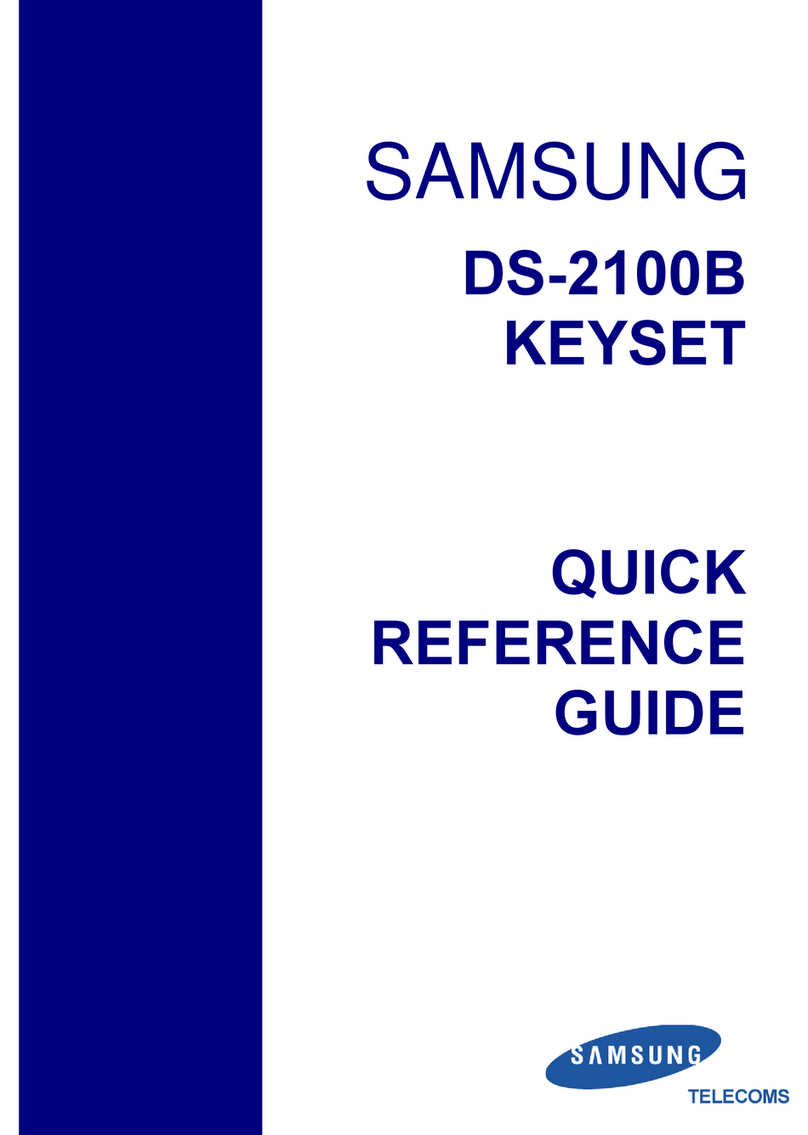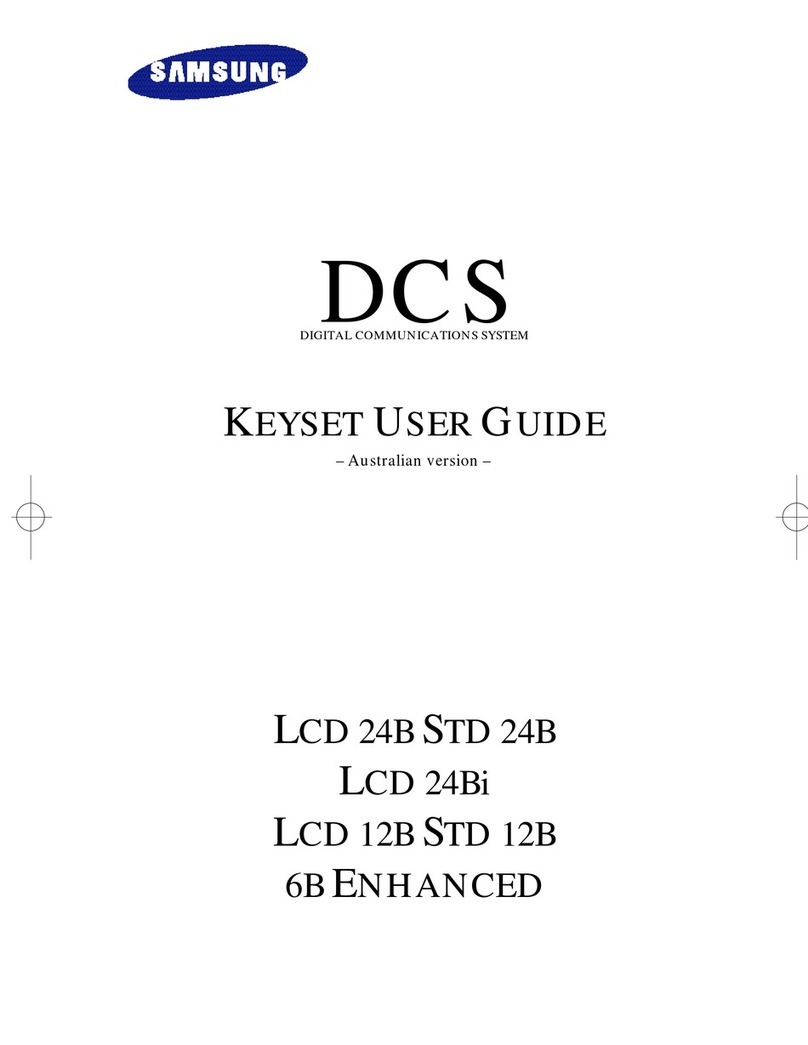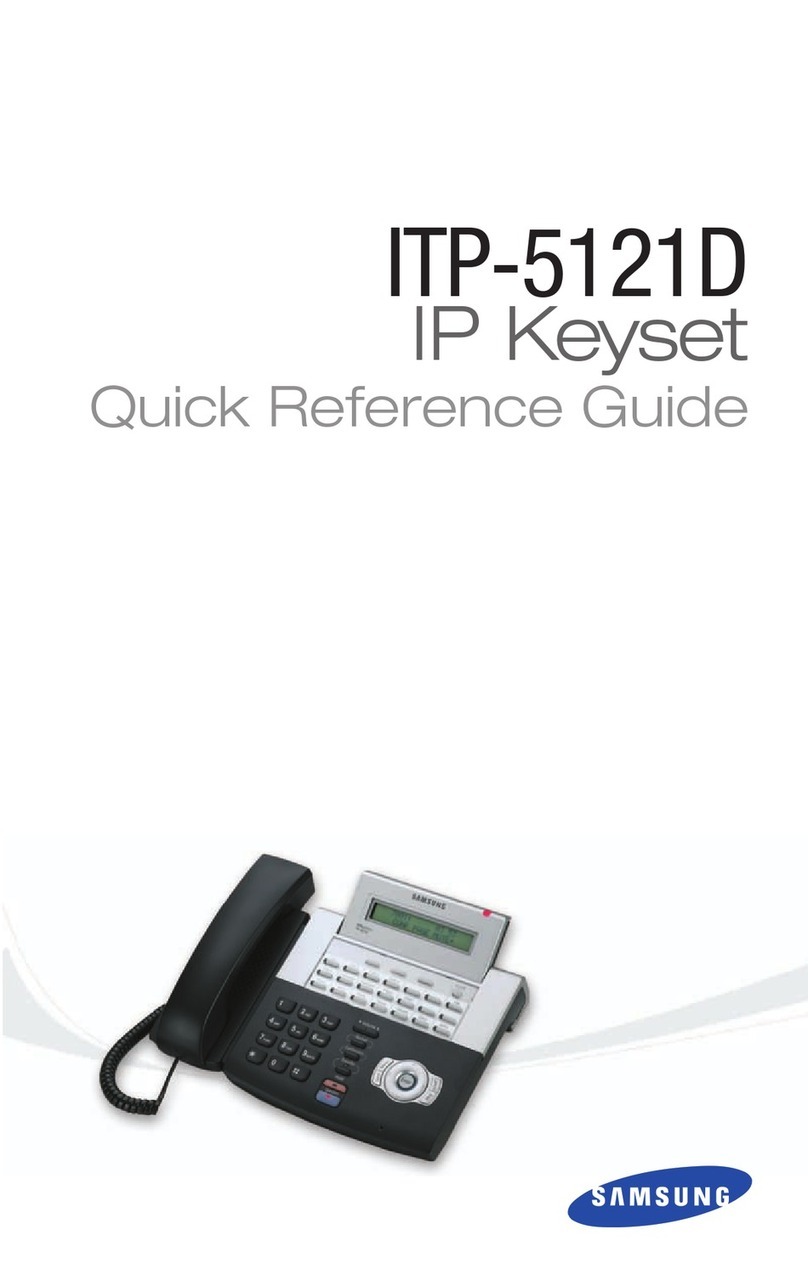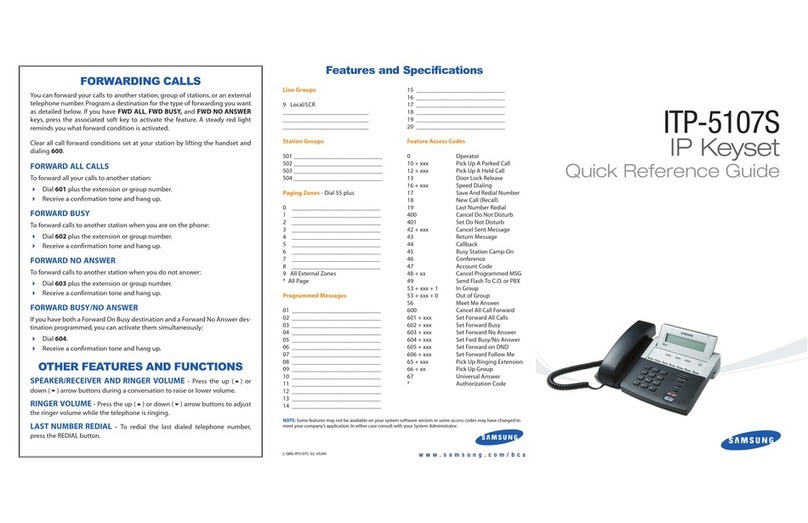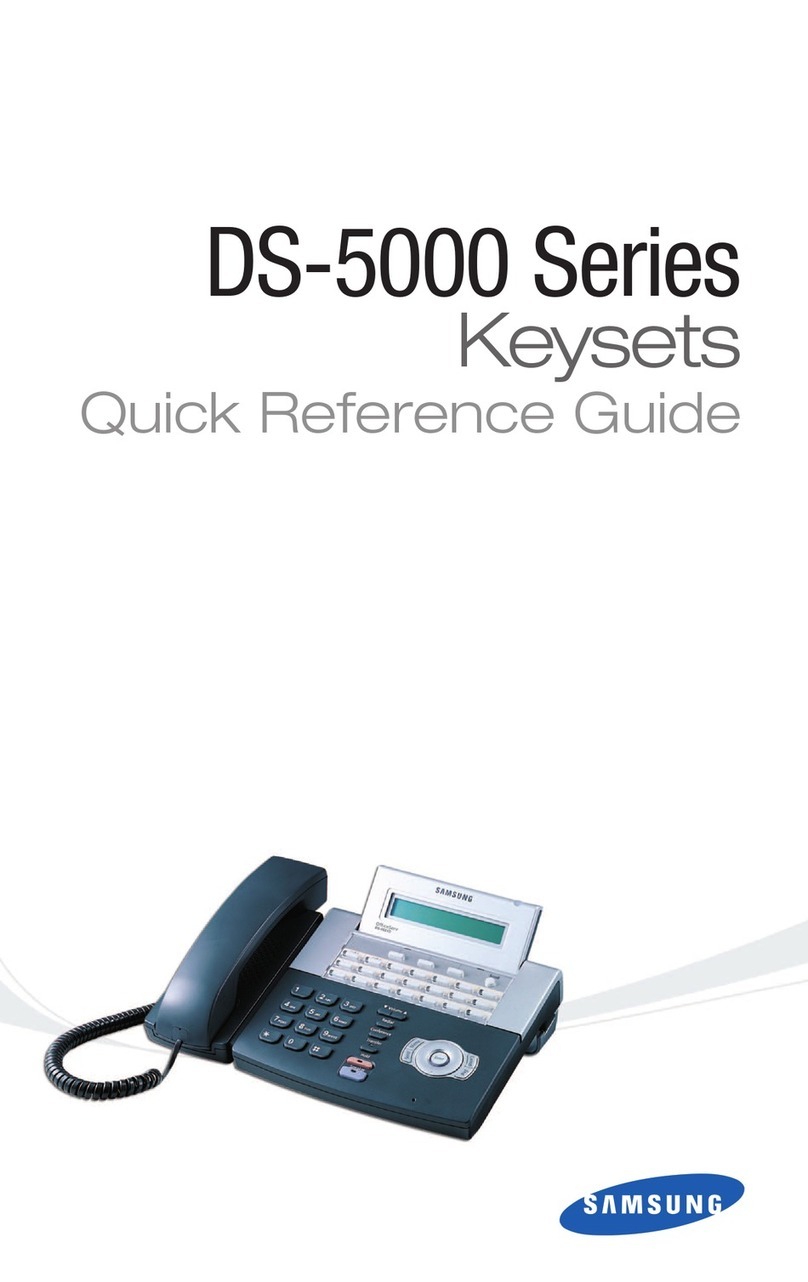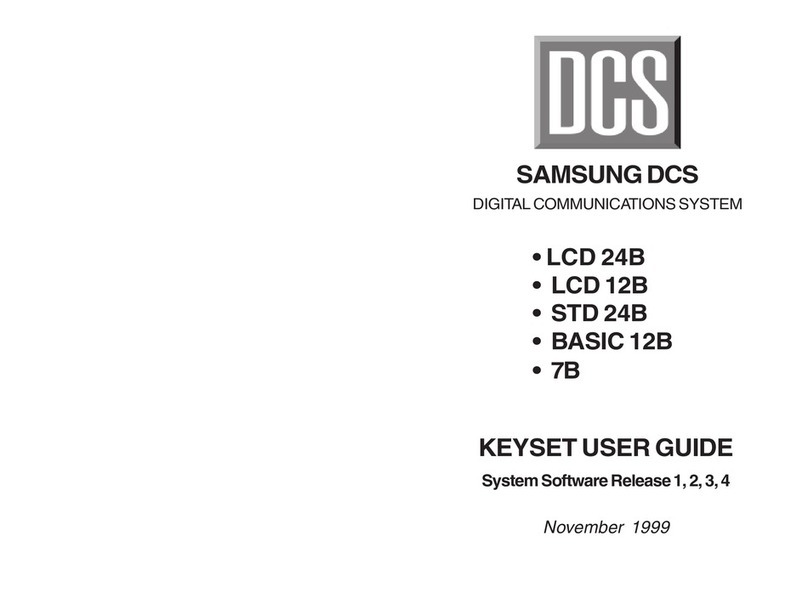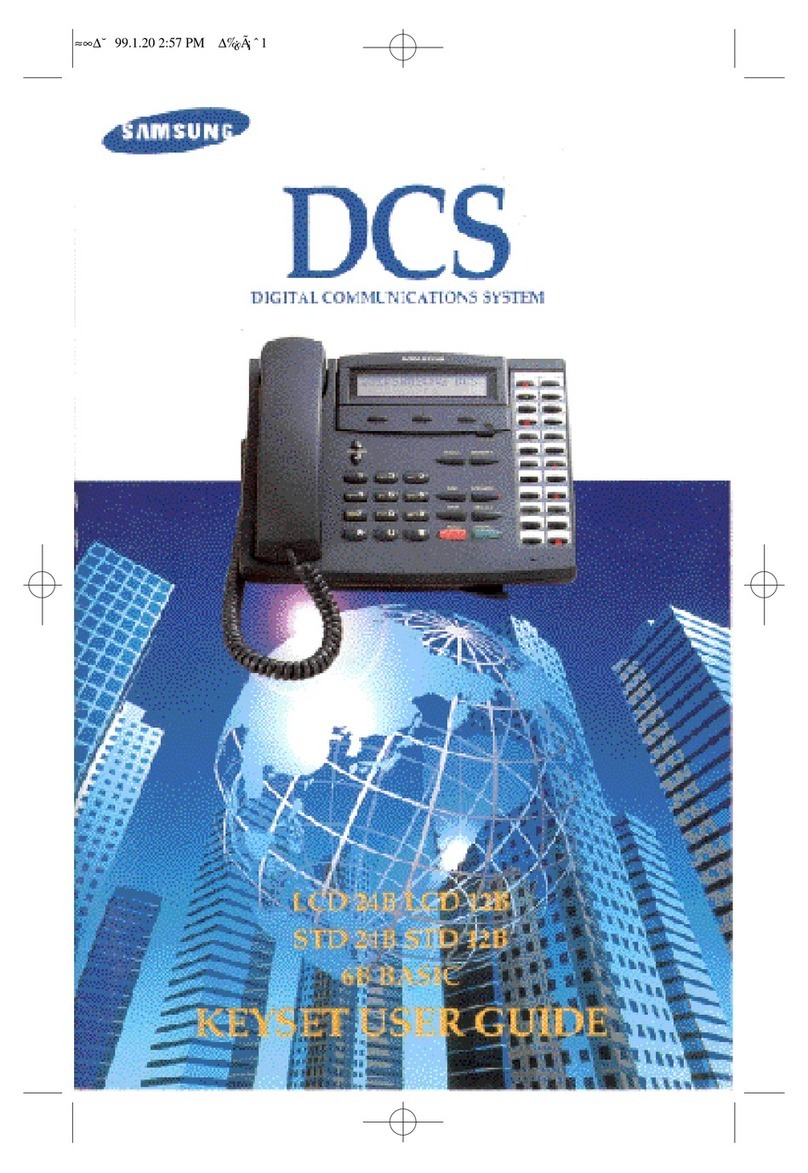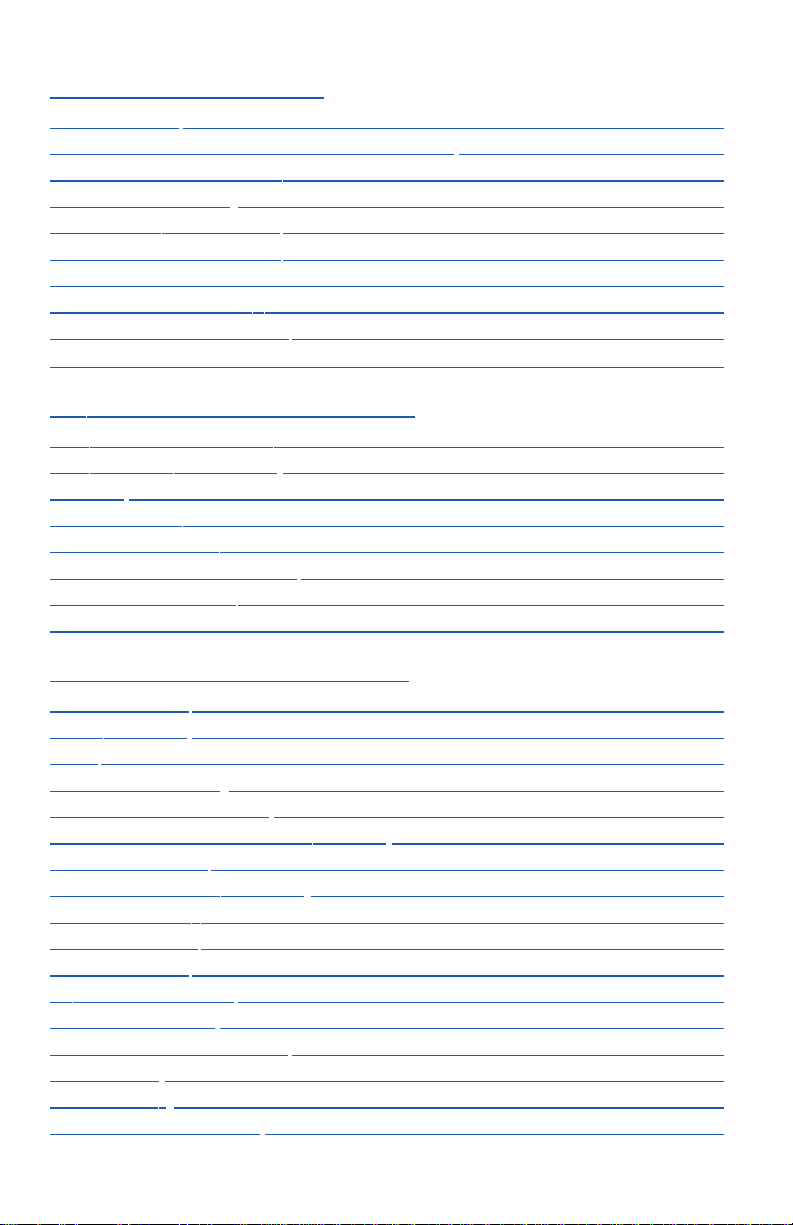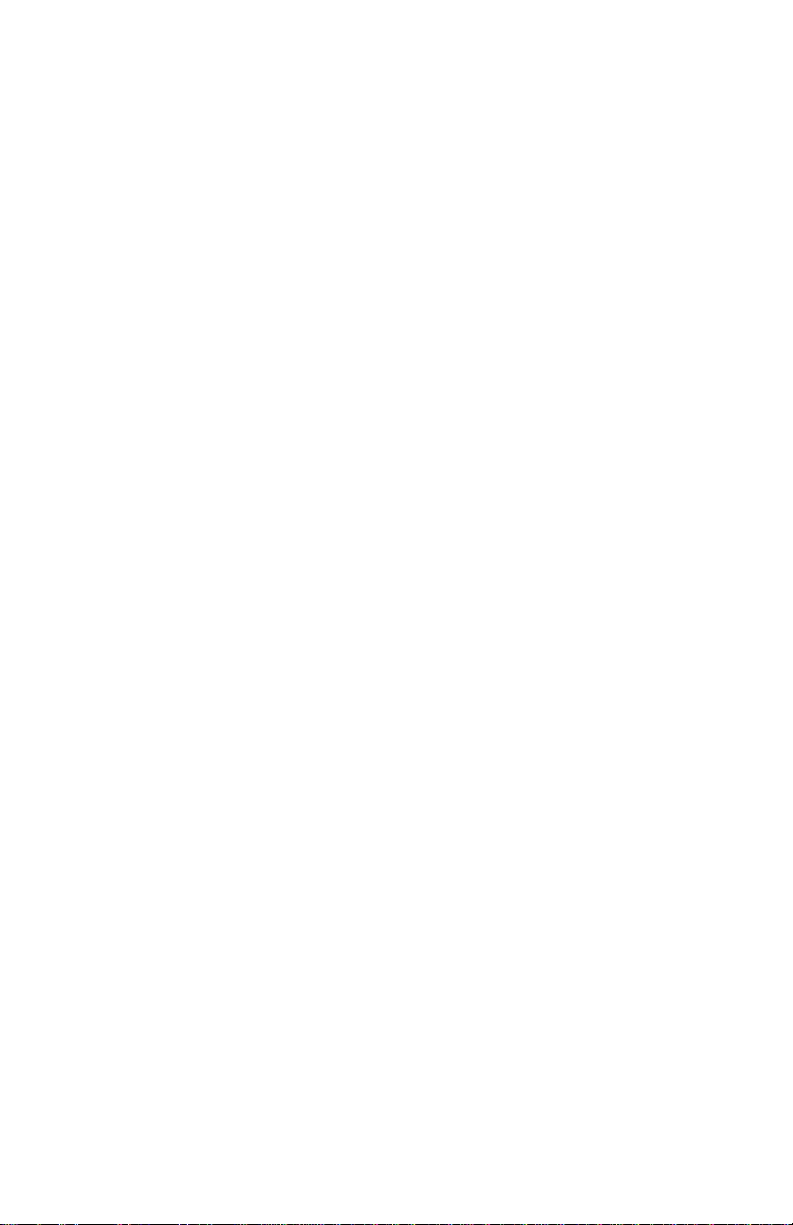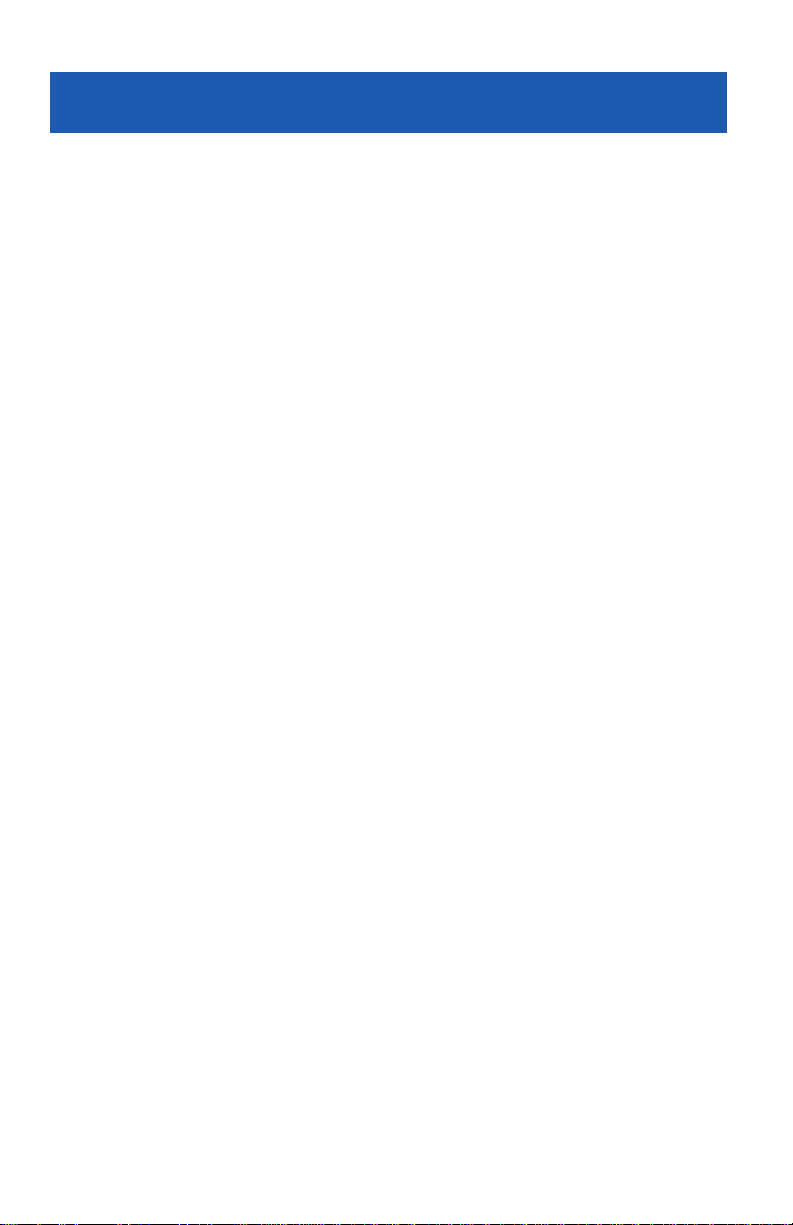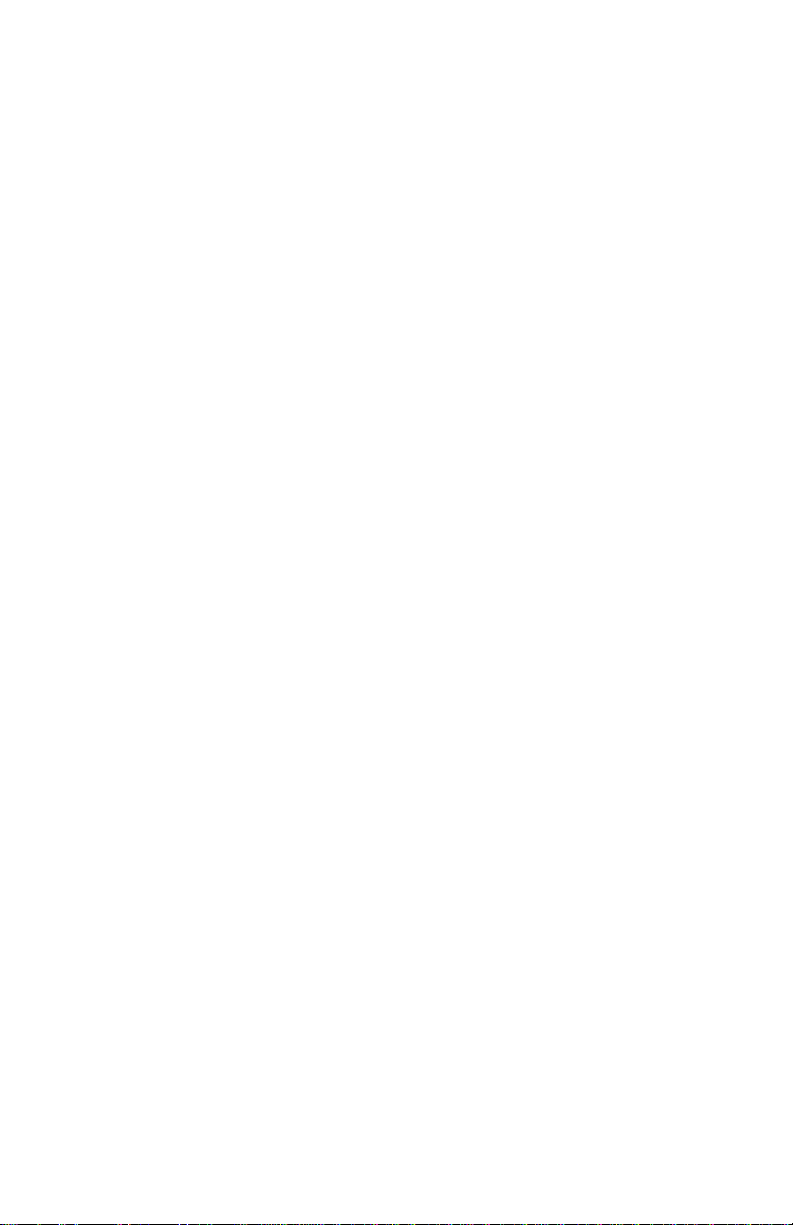CUSTOMIZING YOUR KEYSET
AME Password................................................................................................................39
Auto Camp-On ................................................................................................................39
Select Ring Tone ............................................................................................................39
Change Your Passcode ................................................................................................39
Set Answer Mode (Intercom) ....................................................................................40
Set Answer Mode (CO) ................................................................................................40
Automatic Hold ..............................................................................................................40
Headset Operation ........................................................................................................40
Hot Keypad ......................................................................................................................41
Key Confirmation Tone ................................................................................................41
Rejoining a Page ............................................................................................................41
Ring Preference ..............................................................................................................41
Auto Answer CO Calls ..................................................................................................42
Display Speed Dial Name ............................................................................................42
Caller ID Review All........................................................................................................42
Secure OHVA....................................................................................................................42
Enblock Dialing ..............................................................................................................43
Configure Mobile Extensions (MOBEX)..................................................................43
DISPLAY FEATURES
Interactive Display Keys ..............................................................................................45
Directory Information ................................................................................................ 45
Call Log ..............................................................................................................................46
Dial by Name....................................................................................................................46
Call Progress Displays ..................................................................................................47
Display Number Dialed ................................................................................................47
Call Duration Timer........................................................................................................47
Auto Timer ........................................................................................................................47
Timer Function ................................................................................................................47
Viewing Message Indications ....................................................................................48
Alarm Reminder Messages..................................................................................48–49
Personal Speed Dial Names........................................................................................49
Station Names .................................................................................................................49
Managing Key Assignments .......................................................................................50
LCR with Clear .................................................................................................................50
Backspace with LCR ......................................................................................................50
Text Messaging ......................................................................................................51–52
Caller ID .....................................................................................................................53–56
ANI .............................................................................................................................54–56
CLI ..............................................................................................................................54–56
ds_phones.qxp 5/27/2009 3:54 PM Page 5