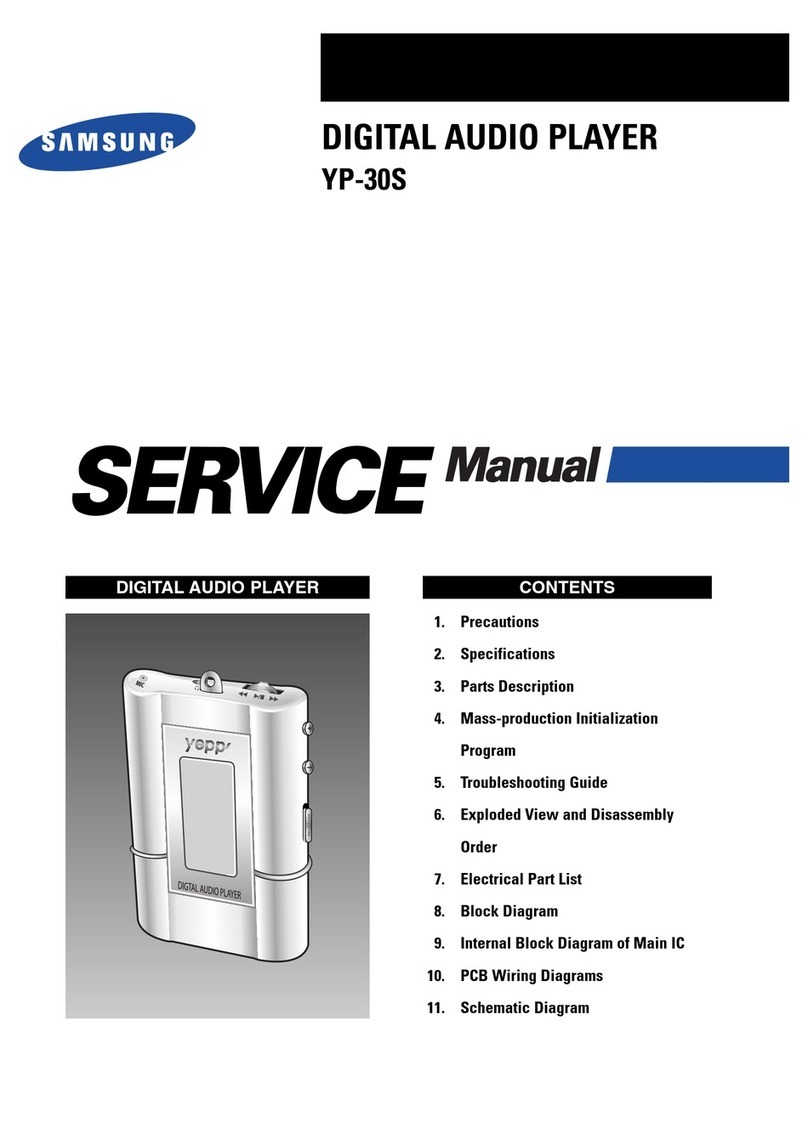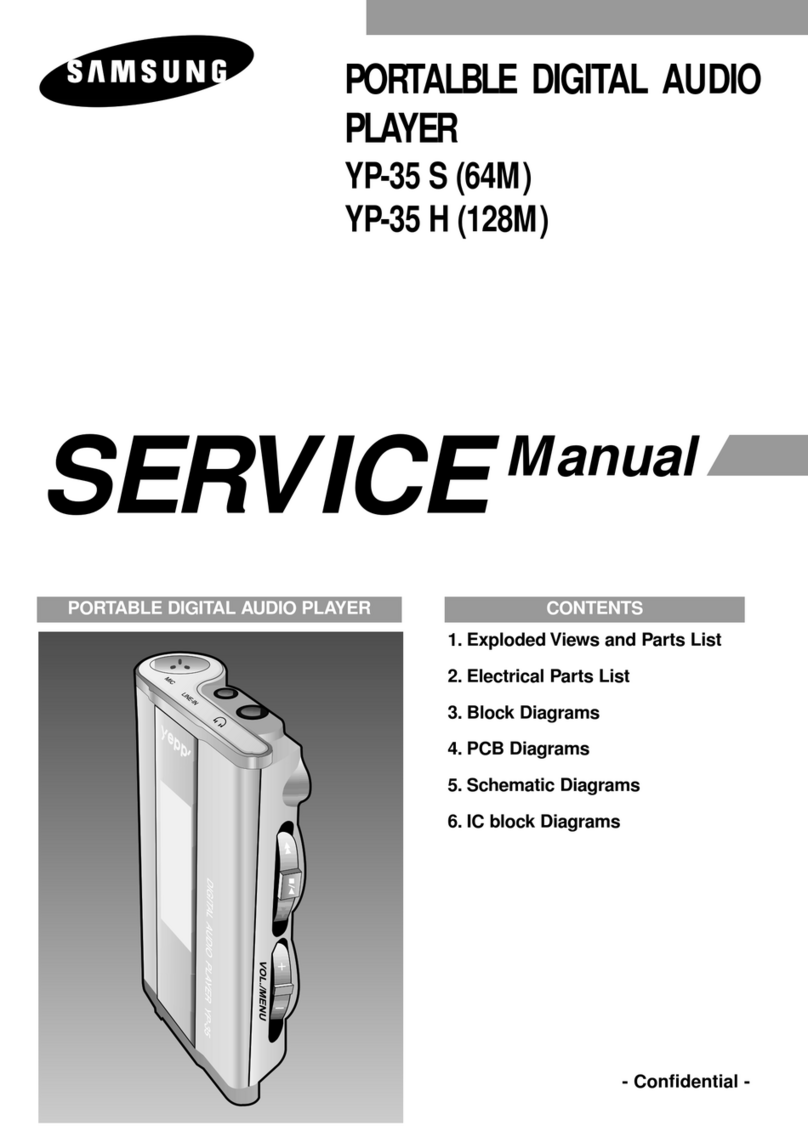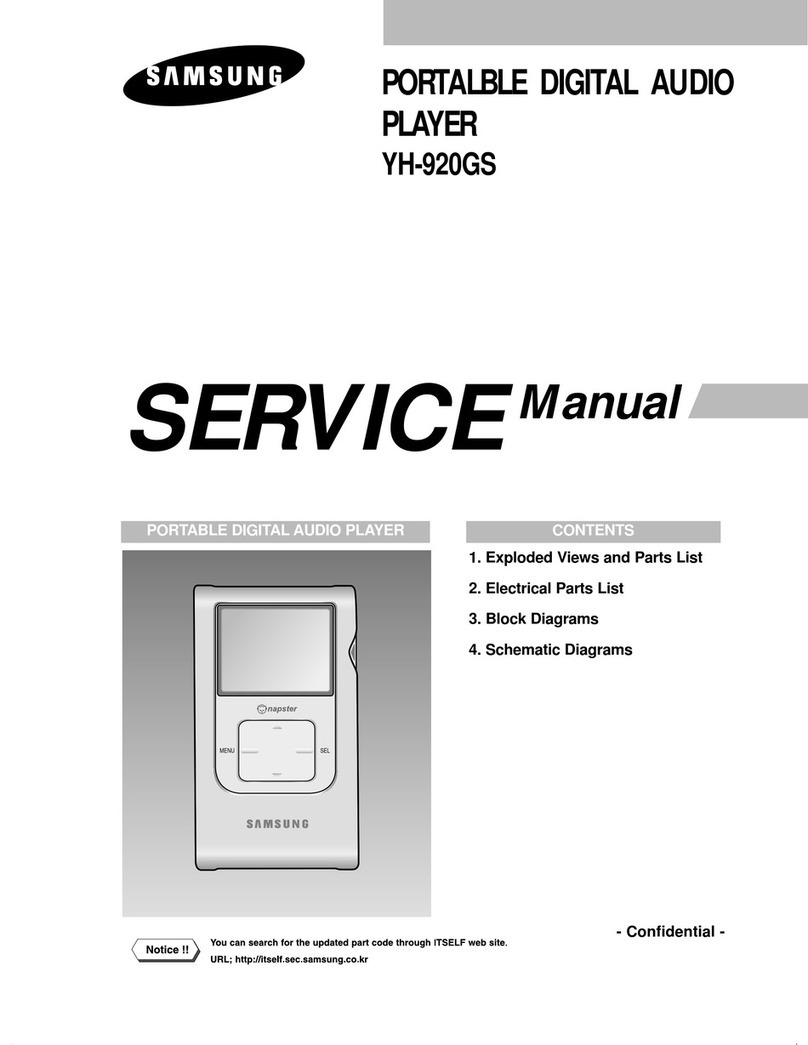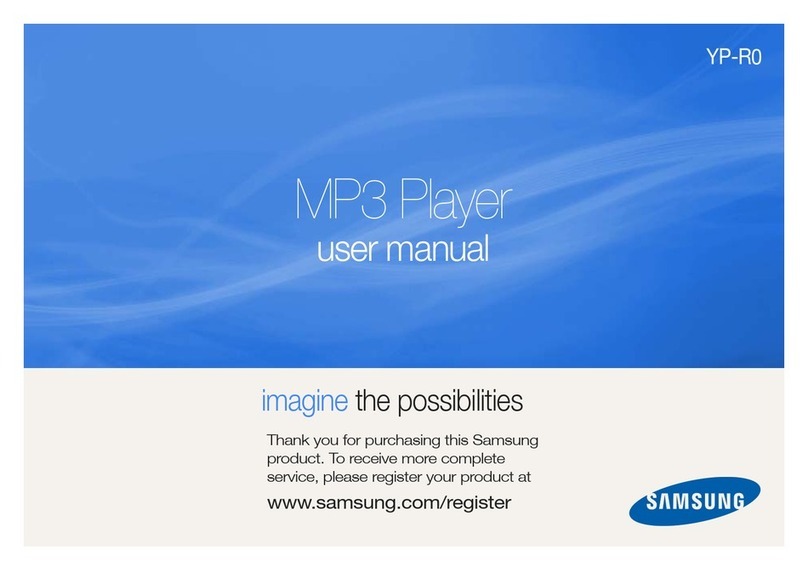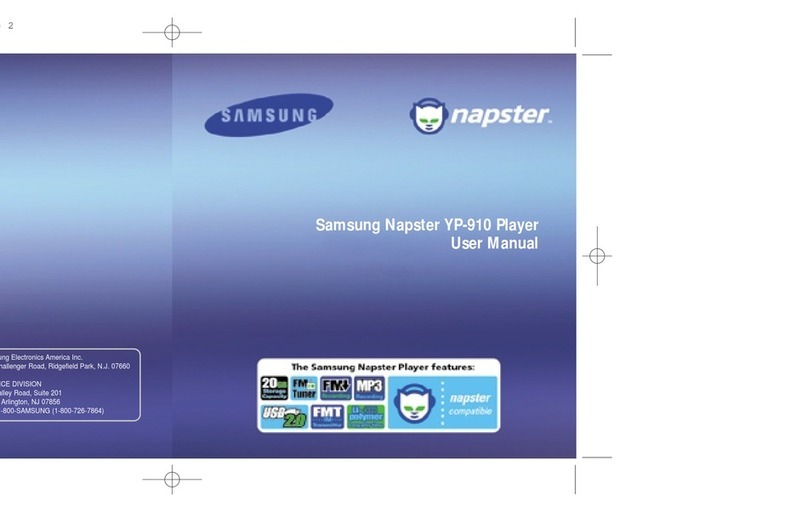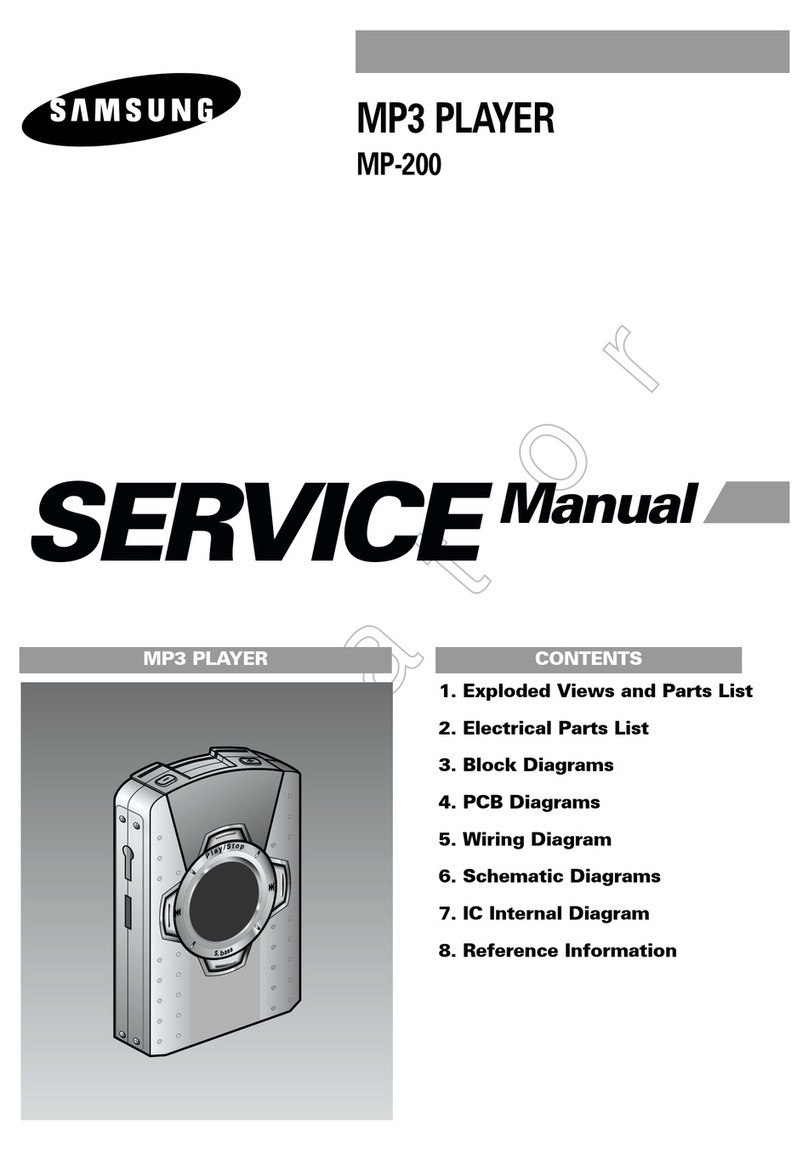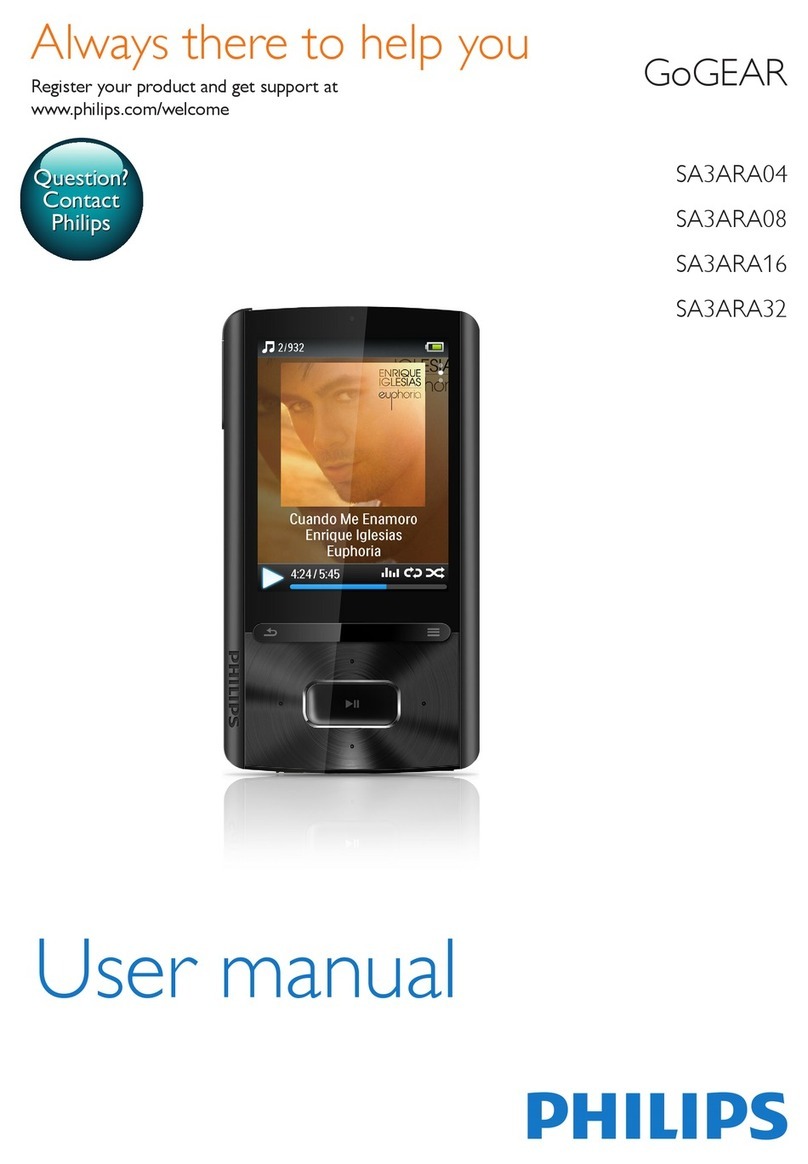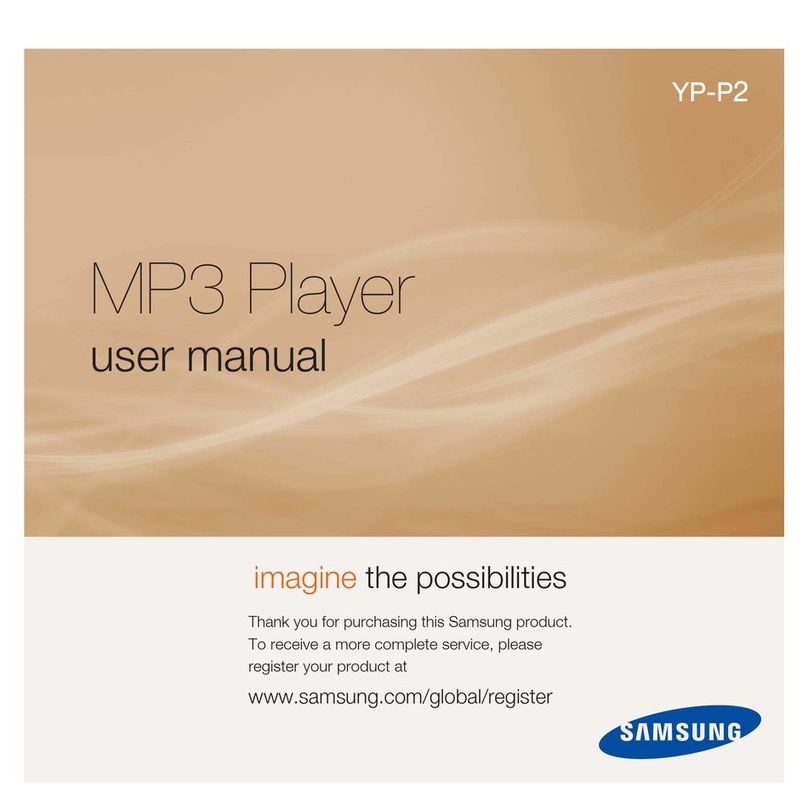5
4
Contents
SAFETY(Charger) ................................................................................................................2
Using the Charger ................................................................................................................3
Feat res ................................................................................................................................6
Components ..........................................................................................................................9
Location of Controls (yepp) ..................................................................................................10
Location of Controls (Remote Controller) ............................................................................12
Inserting the Battery..............................................................................................................14
Using the SmartMedia Card ................................................................................................15
Preparations
Listening to M sic with yepp ................................................................................................16
Setting p Vol me/Hold F nctions ......................................................................................17
Changing Modes ..................................................................................................................18
Recording Voice....................................................................................................................19
Searching for M sic/Voice Files ..........................................................................................20
FM Listening F nction(All models except YP-700HBB) ......................................................22
Basic Usage
Loop Repeating ....................................................................................................................24
Setting p MENU..................................................................................................................25
Repeating Tracks ................................................................................................................26
Setting p EQ ......................................................................................................................28
Managing Files ....................................................................................................................30
C stomizing Options (Display) ............................................................................................34
Searching Q ickly For M sic/Voice Files ............................................................................37
Additional Usage
Setting Option F nction (PC)................................................................................................49
Copying Files to yepp (PC) ..................................................................................................50
Copying Files to yepp (Mac) ................................................................................................52
Deleting Files (PC) ..............................................................................................................54
Deleting Files (Mac)..............................................................................................................55
Formatting (PC) ....................................................................................................................56
Formatting (Mac) ..................................................................................................................57
Uploading Files (PC) ............................................................................................................58
Uploading Files (Mac) ..........................................................................................................59
Make MP3 files from an A dio CD (PC) ..............................................................................60
Rearranging Files (PC) ........................................................................................................62
Using Additional F nctions thro gh yepp Explorer ..............................................................63
Software Usage
Description of B ttons (yepp Player)....................................................................................72
MENU Table ........................................................................................................................74
Appendix
Preca tions ..........................................................................................................................76
Tro bleshooting....................................................................................................................77
Sec rity ..............................................................................................................................78
Specifications........................................................................................................................79
Safety Information ................................................................................................................80
Warranty ..............................................................................................................................82
Custo er Support
Connecting yepp to PC ........................................................................................................38
Man al Installation of USB Driver ........................................................................................42
Connecting yepp to Mac ......................................................................................................46
Connection to Co puter