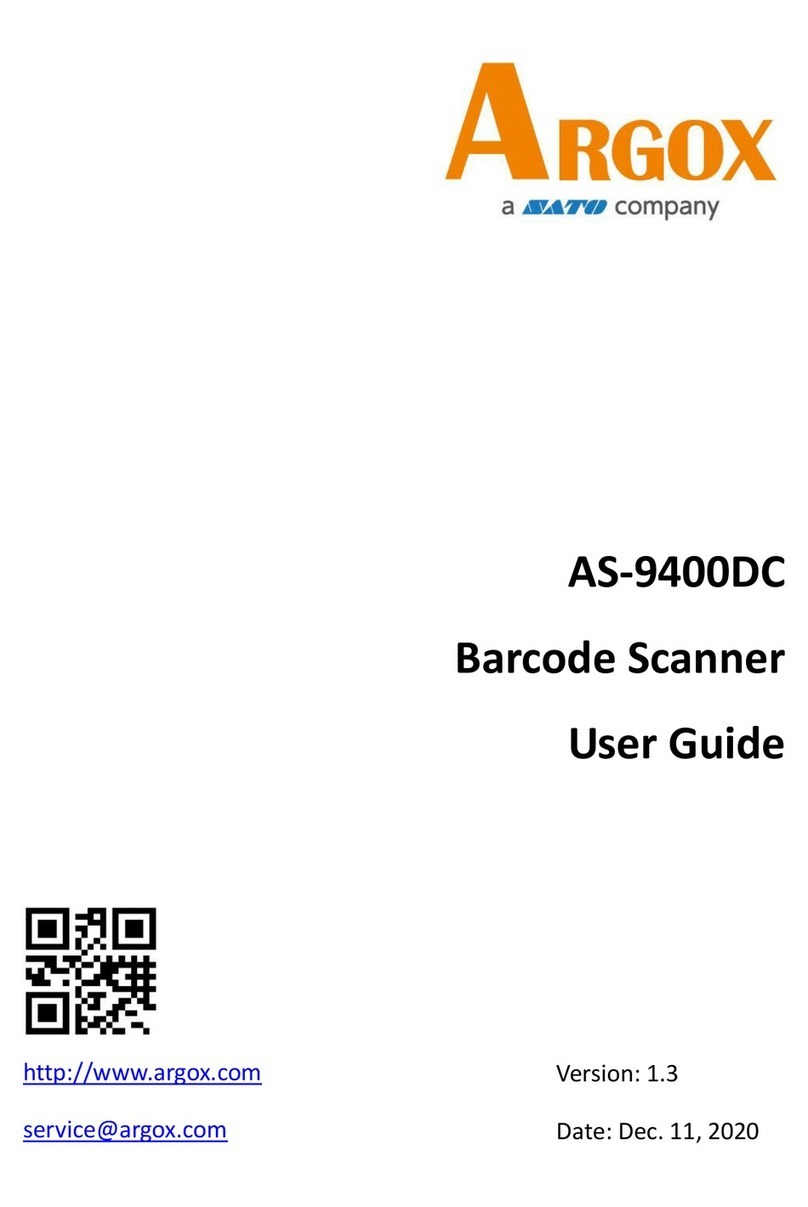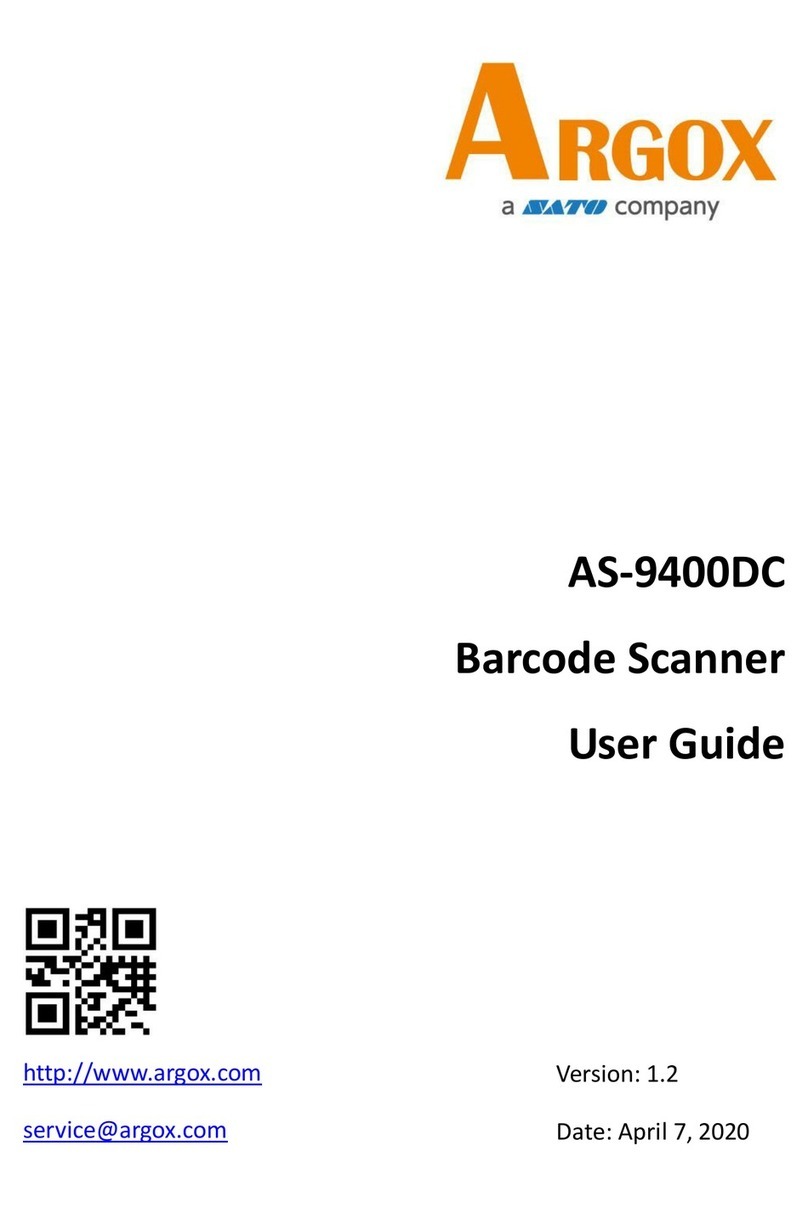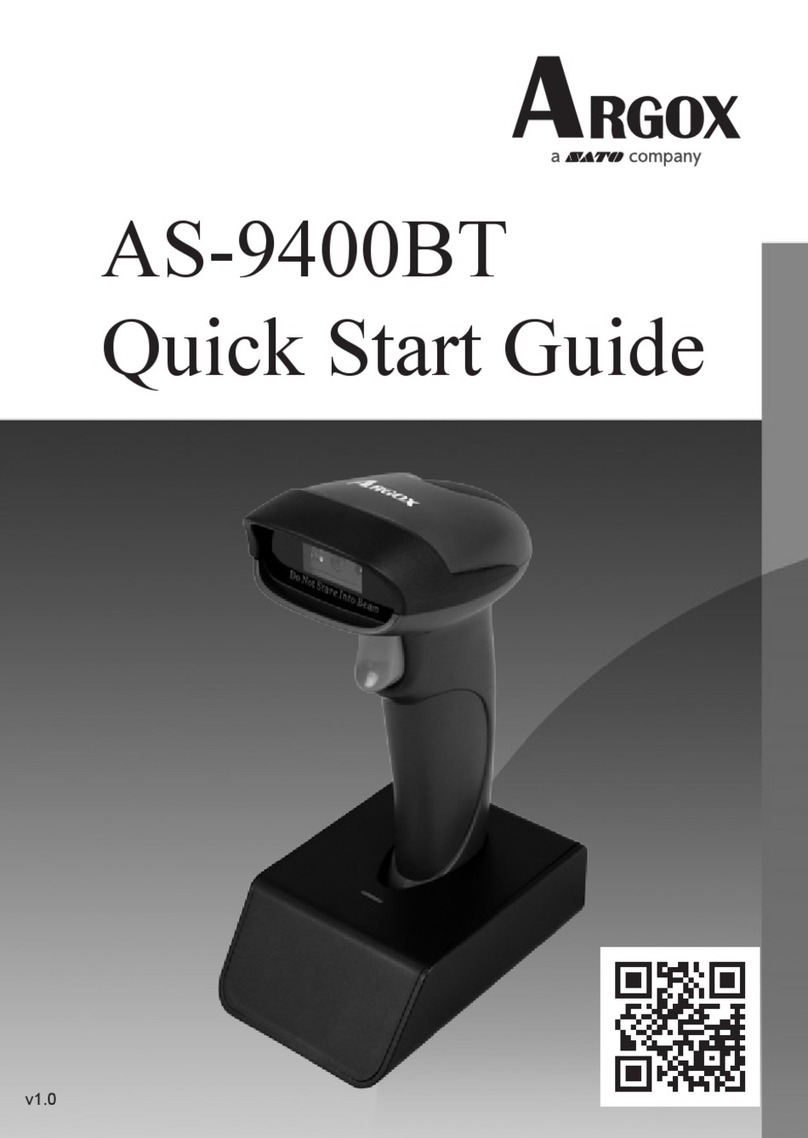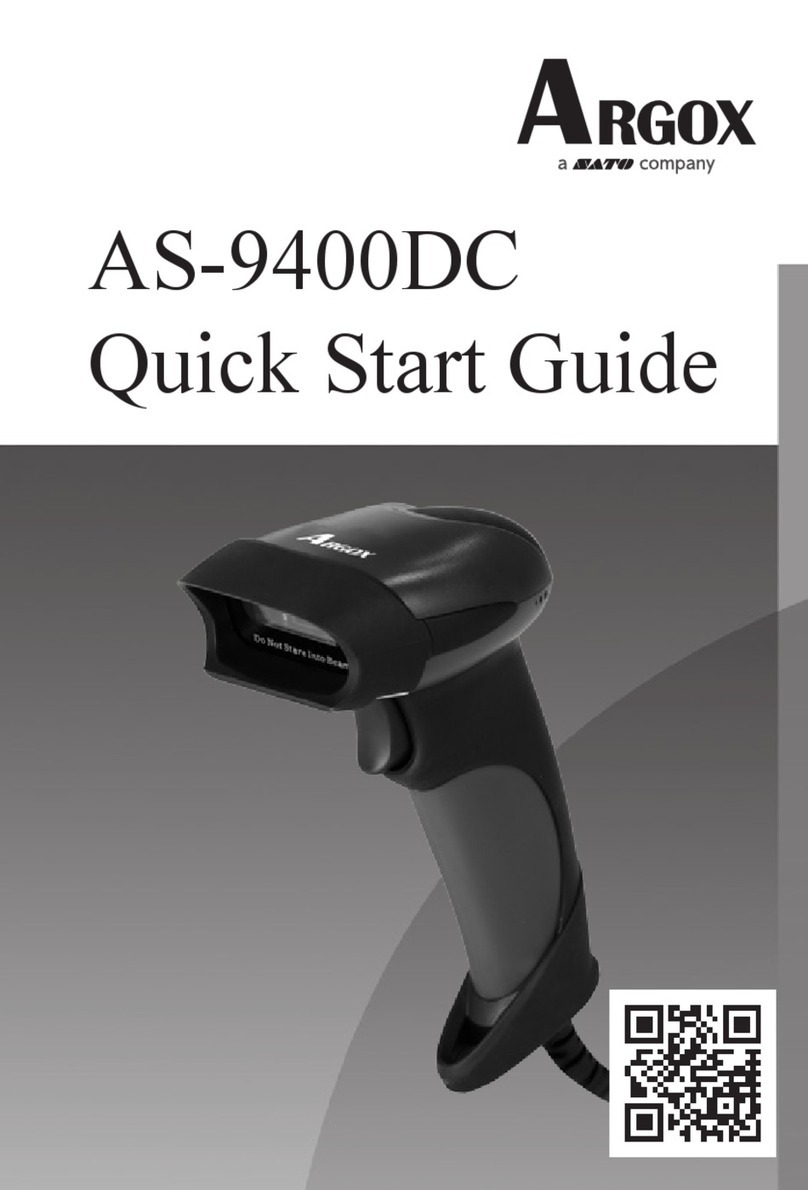3
WARNING
■ Do not use in hazardous locations.
• Theprinterisnotexplosionproofcertied.
• Donotuseinapotentiallyexplosive
environment or atmosphere.
CAUTION
■ Carrying the printer
• Whensettingtheprinterontheoorora
stand,makesurenottogetyourngersor
hands pinched under the printer feet.
■ AC adapter
• When disconnecting the AC adapter from
the outlet, be sure to grip it by the plug. Pulling
onthecordmayexposeorbreakthewiresand
possiblycausereorelectricshock.
• Do not put the AC adapter near a hot device.
Leaving the AC adapter near a hot device
could cause the adapter's housing to melt and
possiblycausereorelectricalshock.
■ Print head
• Touching the edge of the print head with bare
hand could cause injury. Be careful not to get
injury for replacing the paper or cleaning.
• You should not replace the print head without
having received the correct training. Doing so
could cause injury, burned or an electric
shock.
■ Handling the AC adapter when moving
• Ontheoccasionofcarrying,rstdisconnect
the AC adapter from the outlet. If the AC
adapter is not disconnected, it may be
damaged,whichmaycausereorelectric
shock.
■ Storing the printer cleaning uid
• Keeptheuidoutofreachofchildren.Ifa
childaccidentallydrinkstheuid,
immediately consult with a physician.
■ Cutter
• The cutter has the blade edge. Be careful
nottogetcutyournger.
■ Print head (taking care of high
temperature)
• The print head is hot after printing. Be
careful not to get burned when replacing
paper or cleaning.
■ Cover
• Becarefulnottogetyourngerspinched
when opening or closing the top cover.
■ When not using the printer for a long time
• When not using the printer for a long time,
remove the battery, and disconnect the AC
adapter from the outlet to maintain safety.
■ During maintenance and cleaning
• When maintaining and cleaning the printer,
remove the battery to maintain safety. Also
disconnect the AC adapter from the outlet.
Safety Precautions on Batteries
Be sure to read the instructions below to
avoid decreased life span of the battery,
overheating, smoke, rupture, or re.
WARNING
• Do not disassemble or modify the battery,
such as soldering wire to the battery directly.
• Do not apply heat to the battery or place the
batteryinre.
• Avoid short-circuiting the battery terminals.
• Whenchargingthebattery,usethespecied
AC adapter.
• Do not touch the battery terminals with wet
ngersormoistenthebatterywithwateror
salty water.
• Do not give serious shock to the battery or
throw the battery. Also avoid using a broken
or deformed battery.
• Donotrubyoureyesifbatteryuidleaksout
and comes into contact with your eyes. Rinse
well with clean water such as tap water, and
seek medical attention immediately. If leave
as it is, it may cause eye damage.
• If charging is not completed after the
speciedtimeelapses,stopcharging.
• If you notice any unusual odor, heat,
deformation, discoloration, or any other
abnormal conditions while using, charging, or
storing the battery, do not use the battery.
• If you notice battery leakage or unusual
smell, do not use the battery. Keep the
batteryawayfromre.
• If you notice any dents or cracks on your
battery crust caused by strong impacts or
shocks, stop using the battery immediately
and replace it with a new one. Continued use
under these conditions may lead to abnormal
overheatingorre.
WARNING
• Thelifeexpectancyofthelithiumionbattery
pack ("battery") varies depending on usage.
We recommend that you replace the battery
after 500 charge cycles or 3 years from the
dateofrstuse,whicheverisearlier.
CAUTION
• Do not place battery in a high-temperature
location, such as under direct sunlight or
inside a closed car in hot weather.
• Ifbatteryuidleaksoutandcomesinto
contact with your skin or clothes, rinse well
with clean water such as tap water. Battery
uidcandamagehumanskin.
• If you notice corrosion, unusual odor, heat, or
anyotherabnormalconditionsintherstuse
of the battery, do not use it and contact your
SATO reseller or technical support center.
For Batteries
• Toensuretheefcientuseofscarceresources,isolateany
used batteries by sealing the terminals with a tape and
contact your SATO reseller or technical support center.
• Do not place the battery together with other batteries,
such as dry-cell batteries.