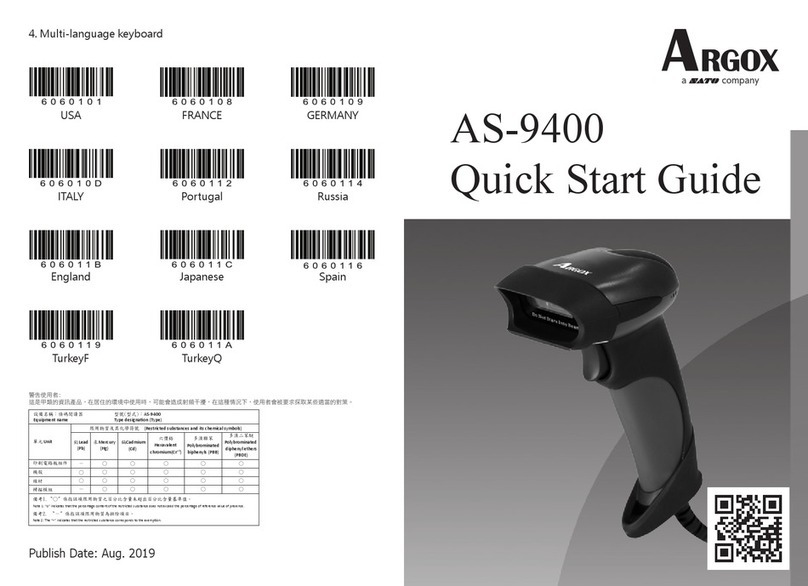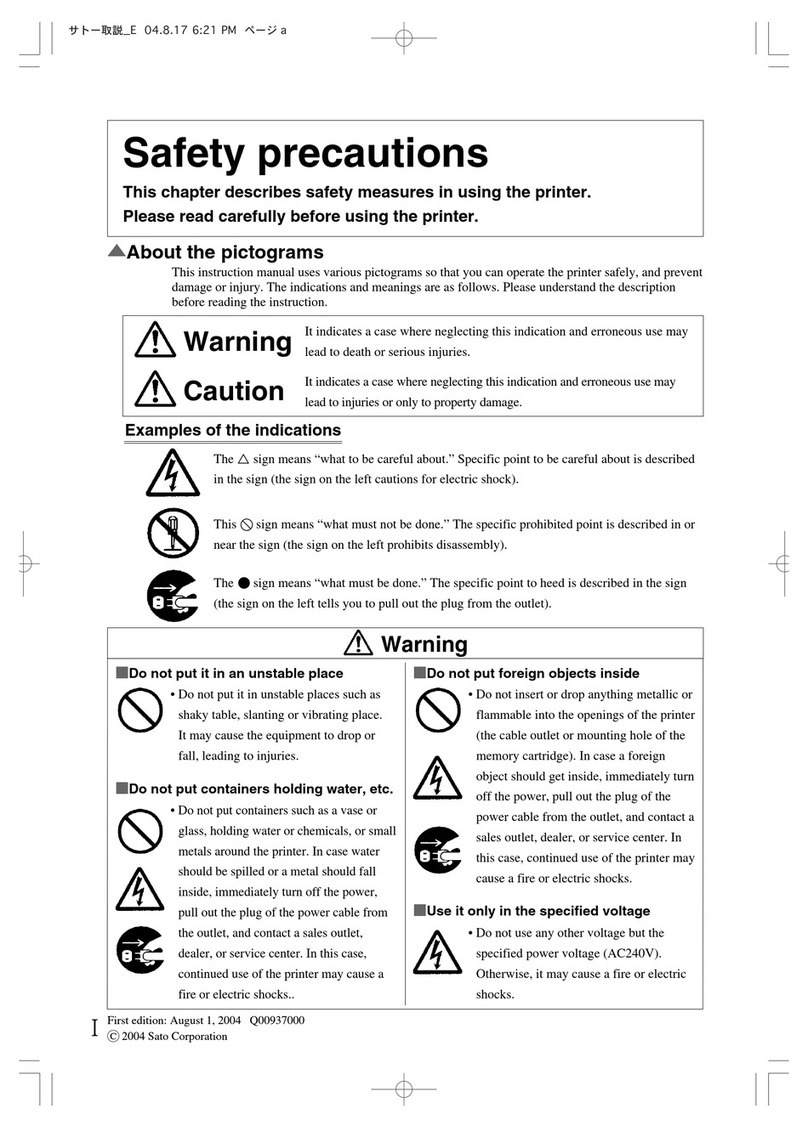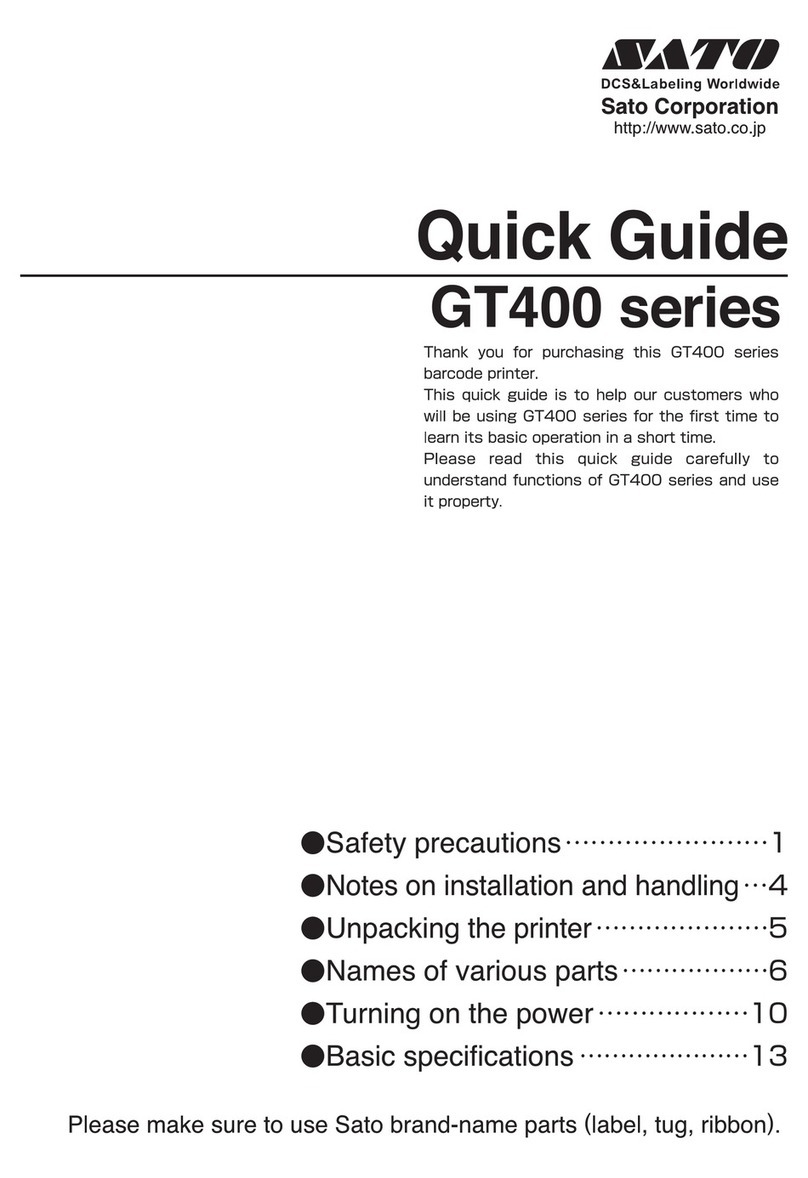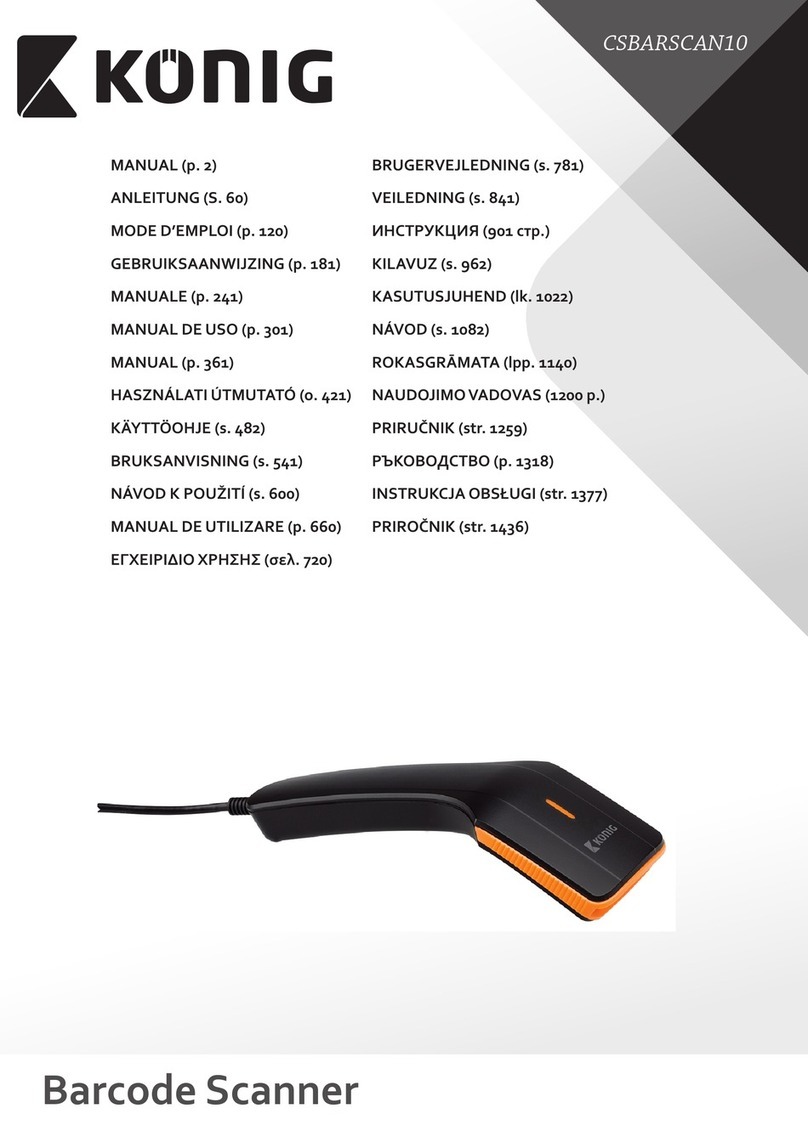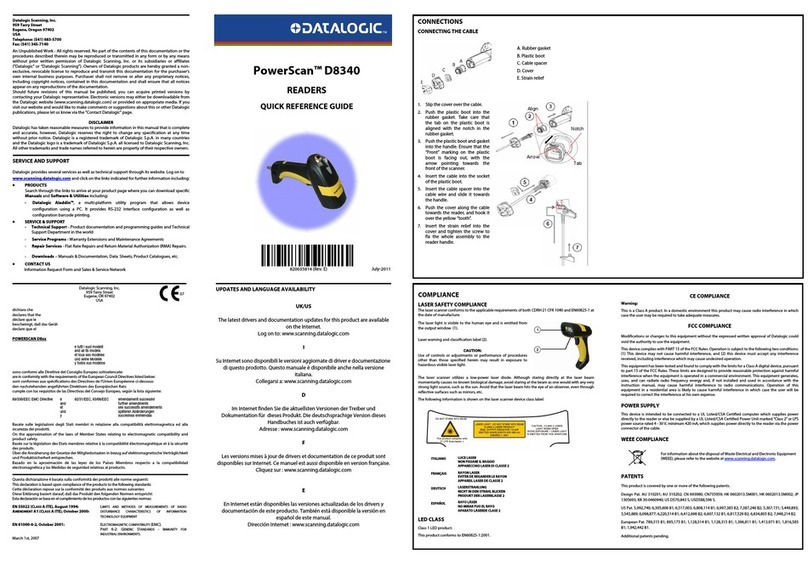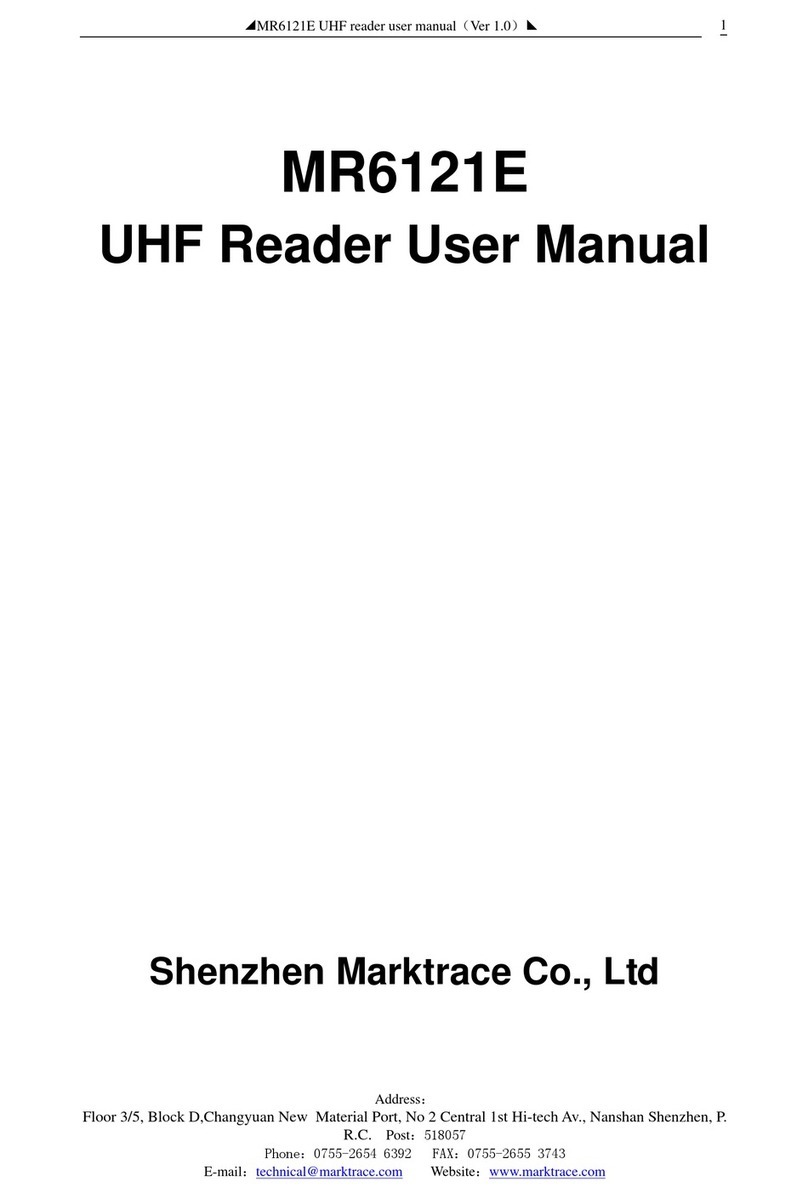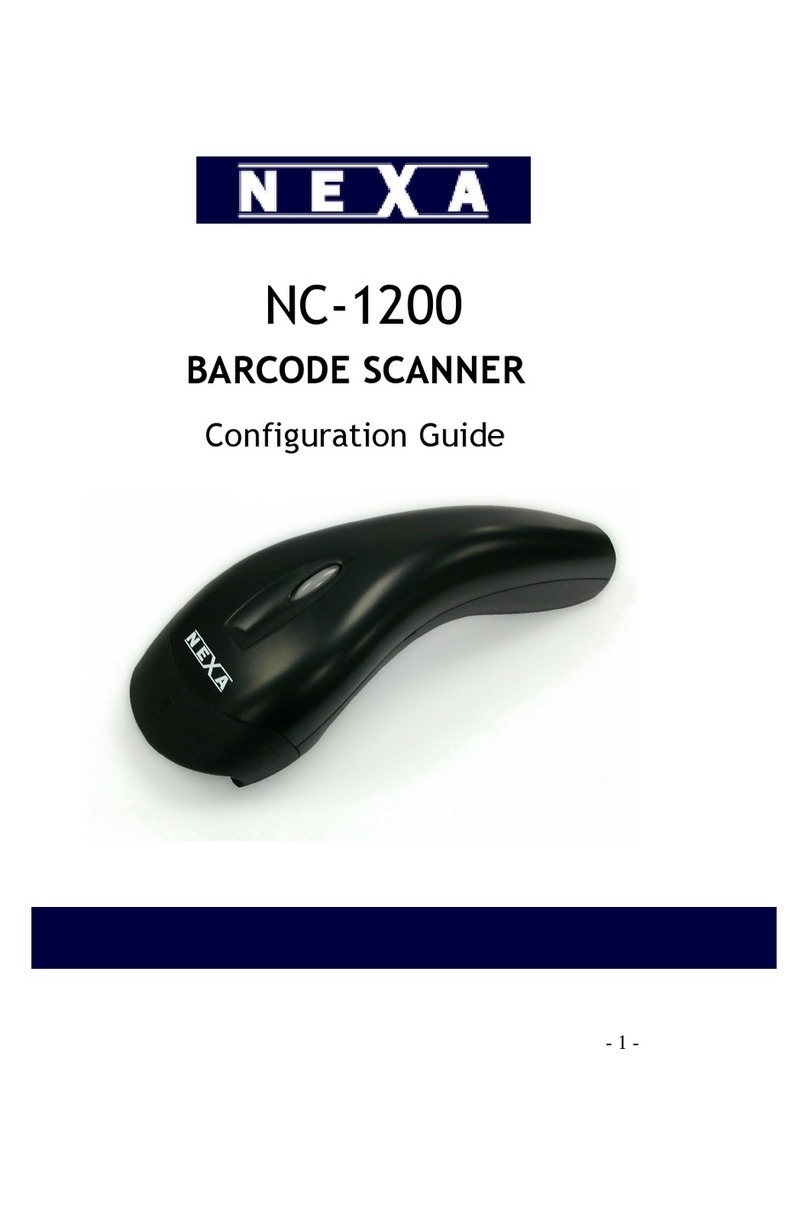SATO ARGOX AS-9400DC User manual
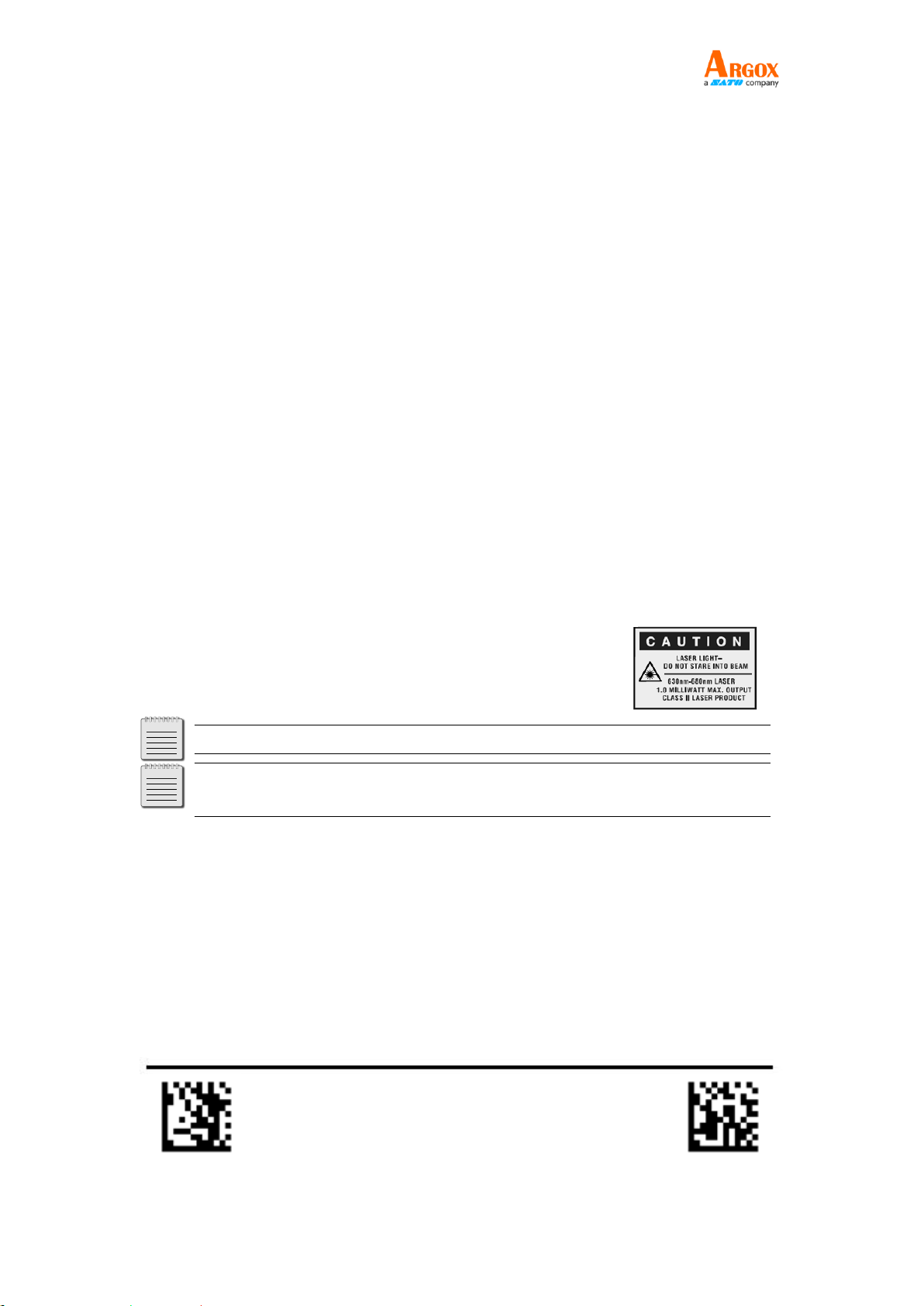
AS-9400
User Guide
Enter Configuration Exit Configuration
i
Regulatory Compliance
FEDERAL COMMUNICATIONS COMMISSION INTERFERENCE STATEMENT
This equipment has been tested and found to comply with the limits for a Class B
digital device, pursuant to part 15 of the FCC Rules. These limits are designed to
provide reasonable protection against harmful interference in a residential installation.
This equipment generates, uses, and can radiate radio frequency energy and, if not
installed and used in accordance with the instructions, may cause harmful interference
to radio communications. However, there is no guarantee that interference will not
occur in a particular installation. If this equipment does cause harmful interference to
radio or television reception, which can be determined by turning the equipment off
and on, the user is encouraged to try to correct the interference by one or more of the
following measures:
Reorient or relocate the receiving antenna.
Increase the separation between the equipment and receiver.
Connect the equipment into an outlet on a circuit different from that to which the
receiver is connected.
Consult the dealer or an experienced radio/ TV technician for help.
CAUTION:
Any changes or modifications not expressly approved by the grantee of this device
could void the user's authority to operate the equipment.
Note: All brands and trademarks are the property of their respective owners.
Note: The specifications contained herein are subject to change without
notice.
警告使用者:
這是甲類的資訊產品,在居住的環境中使用時,可能會造成射頻干擾,在這種情況下,使用
者會被要求採取某些適當的對策。

AS-9400
User Guide
Enter Configuration Exit Configuration
ii

AS-9400
User Guide
Enter Configuration Exit Configuration
iii
Content
Command Barcode................................................................................................................ - 1 -
Restore Factory Default Configuration.................................................................................. - 1 -
Enable All Symbologies.......................................................................................................... - 1 -
Enable only 1D Symbologies.................................................................................................. - 2 -
Enable only 2D Symbologies.................................................................................................. - 2 -
Disable All Symbologies......................................................................................................... - 2 -
Disable only 1D Symbologies................................................................................................. - 2 -
Disable only 2D Symbologies................................................................................................. - 3 -
Scanning Mode...................................................................................................................... - 3 -
Trigger Mode (Default)...................................................................................................... - 3 -
Auto Sense Mode .............................................................................................................. - 3 -
Continuous Mode.............................................................................................................. - 3 -
USB Interface (Optional)........................................................................................................ - 4 -
USB HID-KBW..................................................................................................................... - 4 -
USB COM Port Emulation.................................................................................................. - 4 -
Terminator Configuration...................................................................................................... - 4 -
Convert Case.......................................................................................................................... - 5 -
SYMBOLOGIES ....................................................................................................................... - 5 -
UPC / EAN , 2/5 Add-On Code........................................................................................... - 5 -
UPC-A, UPC-E, EAN-13, and EAN-8 , with add-on 2/5codes.............................................. - 6 -
UPC-A................................................................................................................................. - 6 -
UPC-E................................................................................................................................. - 8 -
EAN-8................................................................................................................................. - 9 -
EAN 13 ............................................................................................................................. - 10 -
Code 128.......................................................................................................................... - 12 -
Code 39............................................................................................................................ - 13 -
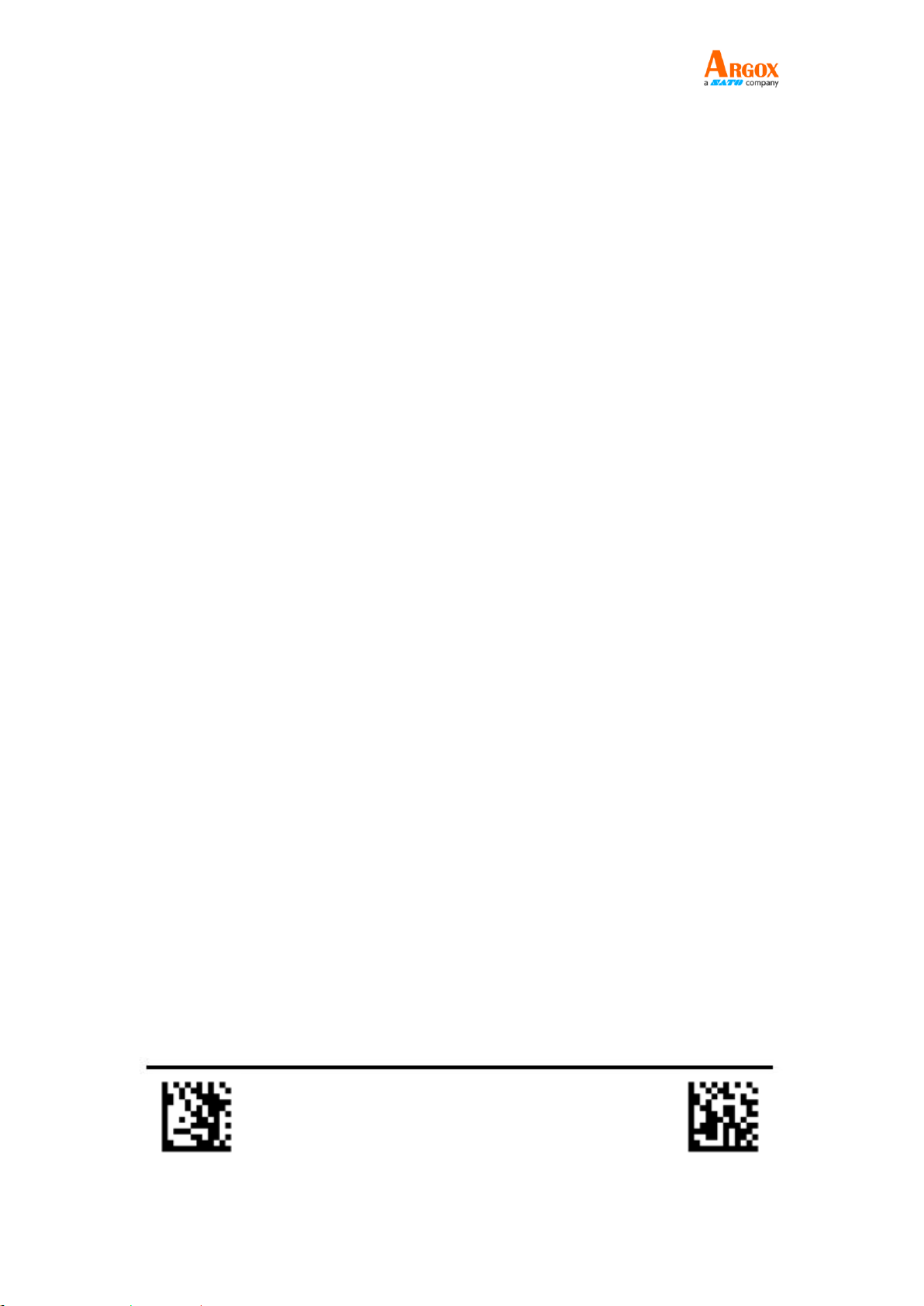
AS-9400
User Guide
Enter Configuration Exit Configuration
iv
Code 39............................................................................................................................ - 14 -
Code 93............................................................................................................................ - 15 -
Code 32............................................................................................................................ - 15 -
Code 11............................................................................................................................ - 16 -
Codabar ........................................................................................................................... - 17 -
Plessey............................................................................................................................. - 18 -
MSI Plessey...................................................................................................................... - 19 -
Interleaved 2 of 5 ............................................................................................................ - 20 -
IATA 2 of 5 ....................................................................................................................... - 21 -
Matrix 2 of 5 .................................................................................................................... - 21 -
Straight 2 of 5 .................................................................................................................. - 22 -
Pharmacode..................................................................................................................... - 22 -
RSS-14.............................................................................................................................. - 23 -
RSS-14 Expanded............................................................................................................. - 24 -
RSS-14 Limited................................................................................................................. - 25 -
Composite Code-A........................................................................................................... - 25 -
Composite Code-B........................................................................................................... - 26 -
Composite Code-C........................................................................................................... - 26 -
PDF 417............................................................................................................................ - 27 -
Micro PDF 417 ................................................................................................................. - 27 -
Data Matrix...................................................................................................................... - 28 -
Rectangular Data Matrix ................................................................................................. - 28 -
QR.................................................................................................................................... - 29 -
Micro QR.......................................................................................................................... - 30 -
Aztec................................................................................................................................ - 30 -
MaxiCode......................................................................................................................... - 31 -
DotCode........................................................................................................................... - 31 -

AS-9400
User Guide
Enter Configuration Exit Configuration
v
Configure decoding length for different types of barcodes................................................ - 32 -
Code 128 Decoding Length.............................................................................................. - 33 -
Code 39 Decoding Length................................................................................................ - 34 -
Code 93 Decoding Length................................................................................................ - 35 -
Codabar Decoding Length ............................................................................................... - 36 -
Interleaved 2 of 5 Decoding Length ................................................................................ - 37 -
Code 11 Configure decoding Length ............................................................................... - 38 -
MSI Plessey Configure decoding Length ......................................................................... - 39 -
Matrix 2 of 5 Configure decoding Length........................................................................ - 40 -
AIM ID Prefix........................................................................................................................ - 41 -
Appendix 1: AIM ID Table................................................................................................ - 42 -
Function Key Mapping......................................................................................................... - 43 -
Custom prefix for different types of barcodes.................................................................... - 43 -
Configure prefix for UPC-A.............................................................................................. - 44 -
Configure prefix for UPC-E .............................................................................................. - 44 -
Configure prefix for EAN-8 .............................................................................................. - 45 -
Configure prefix for EAN-13 ............................................................................................ - 45 -
Configure prefix for Code128.......................................................................................... - 46 -
Configure prefix for Code39............................................................................................ - 46 -
Configure prefix for Code93............................................................................................ - 47 -
Configure prefix for Code32............................................................................................ - 47 -
Configure prefix for Code11............................................................................................ - 48 -
Configure prefix for Codabar........................................................................................... - 48 -
Configure prefix for Plessey............................................................................................. - 49 -
Configure prefix for MSI Plessey ..................................................................................... - 49 -
Configure prefix for Interleaved 2 of 5............................................................................ - 50 -
Configure prefix for IATA 2 of 5....................................................................................... - 50 -
Configure prefix for Matrix 2 of 5.................................................................................... - 51 -
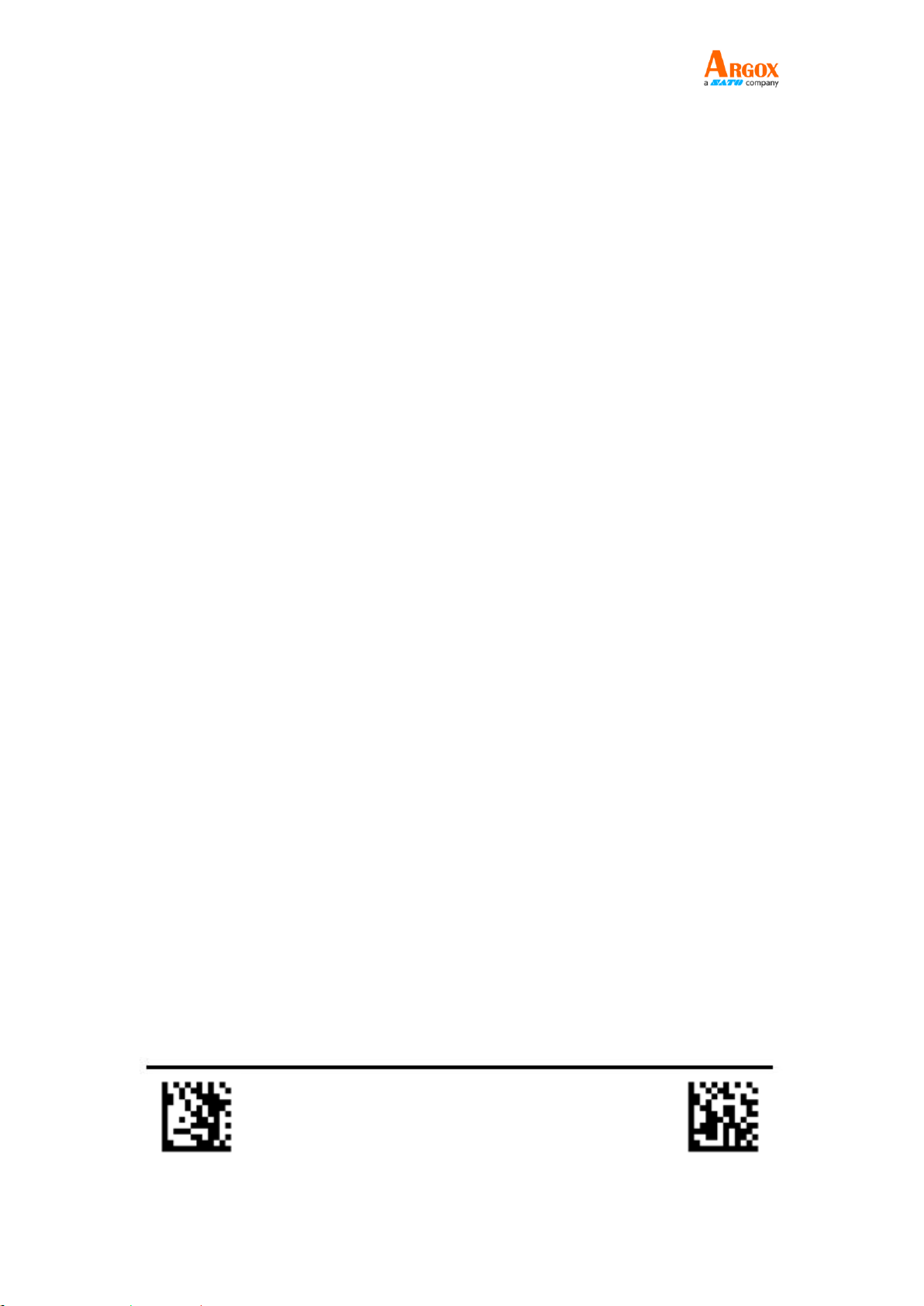
AS-9400
User Guide
Enter Configuration Exit Configuration
vi
Configure prefix for Straight2 of 5................................................................................... - 51 -
Configure prefix for Pharmacode.................................................................................... - 52 -
Configure prefix for RSS-14 ............................................................................................. - 52 -
Configure prefix for Composite Code A........................................................................... - 53 -
Configure prefix for Composite Code B........................................................................... - 53 -
Configure prefix for Composite Code C........................................................................... - 54 -
Configure prefix for PDF417............................................................................................ - 54 -
Configure prefix for Micro PDF417.................................................................................. - 55 -
Configure prefix for Data Matrix ..................................................................................... - 55 -
Configure prefix for QR.................................................................................................... - 56 -
Configure prefix for Micro QR ......................................................................................... - 56 -
Configure prefix for Aztec ............................................................................................... - 57 -
Configure prefix for MaxiCode ........................................................................................ - 57 -
Custom suffix for different types of barcodes................................................................. - 58 -
Configure suffix for UPC-A............................................................................................... - 58 -
Configure suffix for UPC-E............................................................................................... - 59 -
Configure suffix for EAN-8............................................................................................... - 59 -
Configure suffix for EAN-13............................................................................................. - 60 -
Configure suffix for Code 128.......................................................................................... - 60 -
Configure suffix for Code 39............................................................................................ - 61 -
Configure suffix for Code93............................................................................................. - 61 -
Configure suffix for Code32............................................................................................. - 62 -
Configure suffix for Code11............................................................................................. - 62 -
Configure suffix for Codabar ........................................................................................... - 63 -
Configure suffix for Plessey ............................................................................................. - 63 -
Configure suffix for MSI Plessey...................................................................................... - 64 -
Configure suffix for Interleaved 2 of 5 ............................................................................ - 64 -
Configure suffix for IATA 2 of 5 ....................................................................................... - 65 -

AS-9400
User Guide
Enter Configuration Exit Configuration
vii
Configure suffix for Matrix 2 of 5 .................................................................................... - 65 -
Configure suffix for Straight 2 of 5 .................................................................................. - 66 -
Configure suffix for Pharmacode..................................................................................... - 66 -
Configure suffix for RSS-14.............................................................................................. - 67 -
Configure suffix for RSS-14 Expanded............................................................................. - 67 -
Configure suffix for RSS-14 Limited................................................................................. - 68 -
Configure suffix for Composite Code A ........................................................................... - 68 -
Configure suffix for Composite Code B ........................................................................... - 69 -
Configure suffix for Composite Code C ........................................................................... - 69 -
Configure suffix for PDF417............................................................................................. - 70 -
Configure suffix for Micro PDF417 .................................................................................. - 70 -
Configure suffix for Data Matrix...................................................................................... - 71 -
Configure suffix for QR .................................................................................................... - 71 -
Configure suffix for Micro QR.......................................................................................... - 72 -
Configure suffix for Aztec................................................................................................ - 72 -
Configure suffix for Maxicode ......................................................................................... - 73 -
ASCII Code Table.................................................................................................................. - 73 -
Serial command................................................................................................................. - 100 -
Sending and Receiving format and feedback messages ............................................... - 100 -
Setup process ................................................................................................................ - 101 -
Reading process............................................................................................................. - 102 -
Command Library .............................................................................................................. - 103 -

AS-9400
User Guide
Enter Configuration Exit Configuration
- 1 -
Command Barcode
Scanning the Enter Setup Code can enable the engine to enter the setup mode. Then you can
scan a number of command codes to configure your scanner. To exit the setup mode, scan the
Exit Setup code.
Enter Configuration Exit Configuration
Important Notes:
All configurations need to go through below steps except Factory Defaults.
Scan “Enter Setup” → “Command Barcode” →”Exit Setup”
Restore Factory Default Configuration
Restore Factory Default Configuration
Enable All Symbologies
If Enable All Symbologies feature is enabled, the scanner will be able to read all 1D and 2D
barcodes except the command barcodes.
Enable All Symbologies
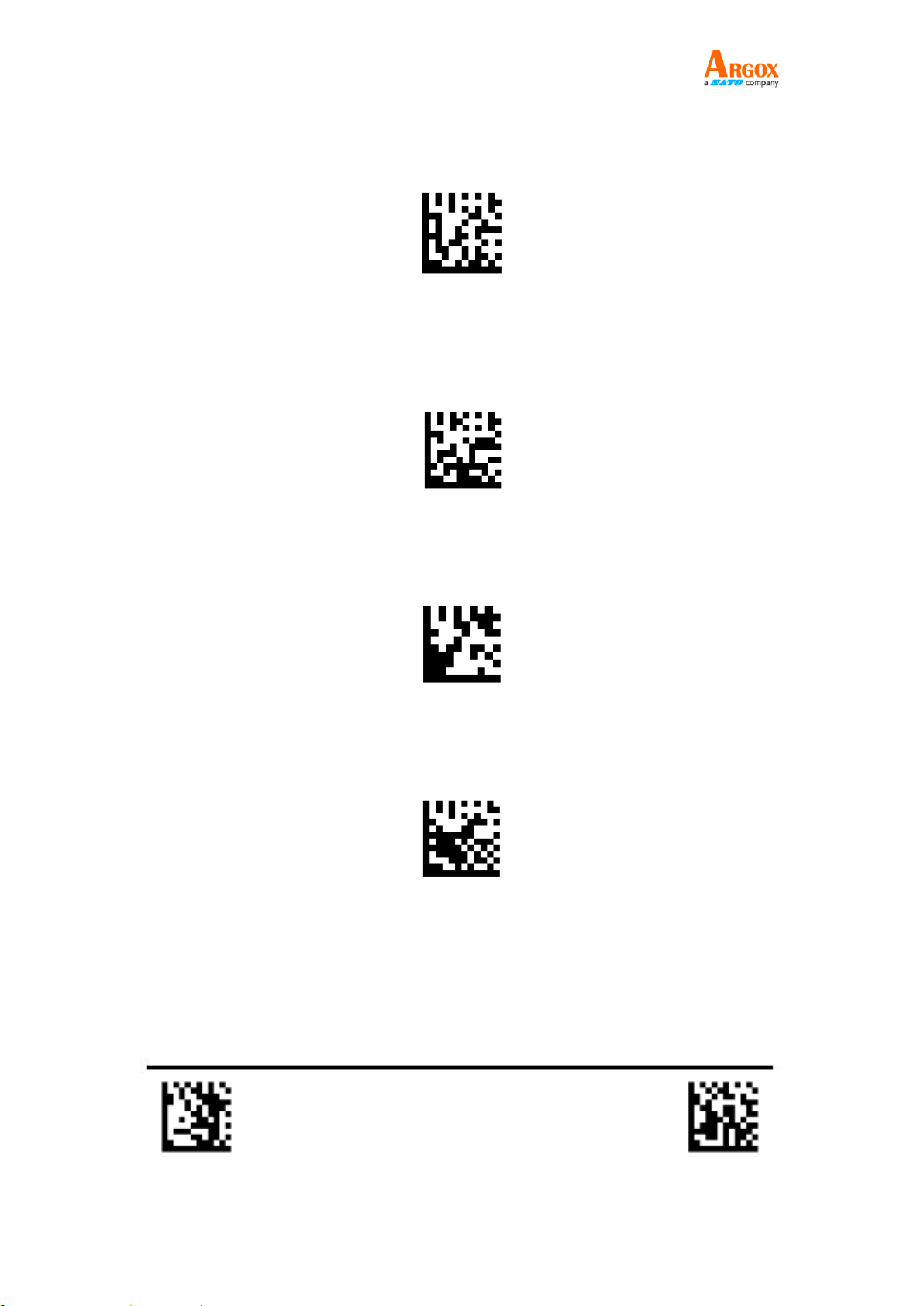
AS-9400
User Guide
Enter Configuration Exit Configuration
- 2 -
Enable only 1D Symbologies
If Enable only 1D Symbologies feature is enabled, the scanner will be able to read only 1D
barcodes except the command barcodes.
Enable only 1D Symbologies
Enable only 2D Symbologies
If Enable only 2D Symbologies feature is enabled, the scanner will be able to read only 2D
barcodes except the command barcodes.
Enable only 2D Symbologies
Disable All Symbologies
If all symbologies feature is disabled, the scanner will not be able to read any 1D or 2D barcodes.
Disable All Symbologies
Disable only 1D Symbologies
If only 1D Symbologies feature is disabled, the scanner will not be able to read any 1D barcodes.
Disable only 1D Symbologies
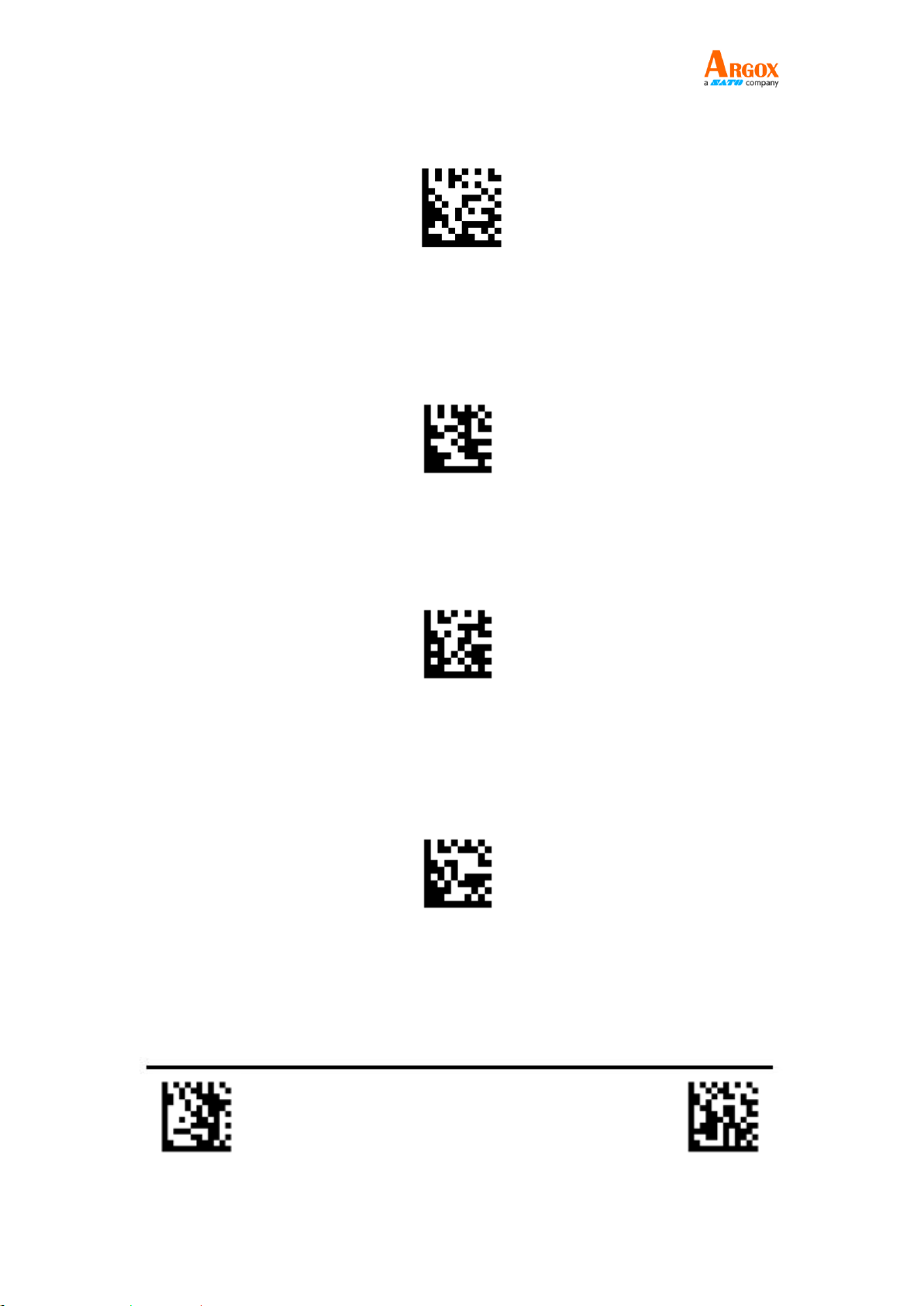
AS-9400
User Guide
Enter Configuration Exit Configuration
- 3 -
Disable only 2D Symbologies
If only 2D Symbologies feature is disabled, the scanner will not be able to read any 2D barcodes.
Disable only 2D Symbologies
Scanning Mode
Trigger Mode (Default)
Scanning this bar code will enable the scanner to enter manual trigger mode.
**Trigger Mode
Auto Sense Mode
Scanning this bar code will enable the scanner to enter auto sense mode.
Automatic Scanning Mode
Continuous Mode
This mode enables the engine to scan/capture, decode and transmit over and over again.
Continuous Scanning Mode
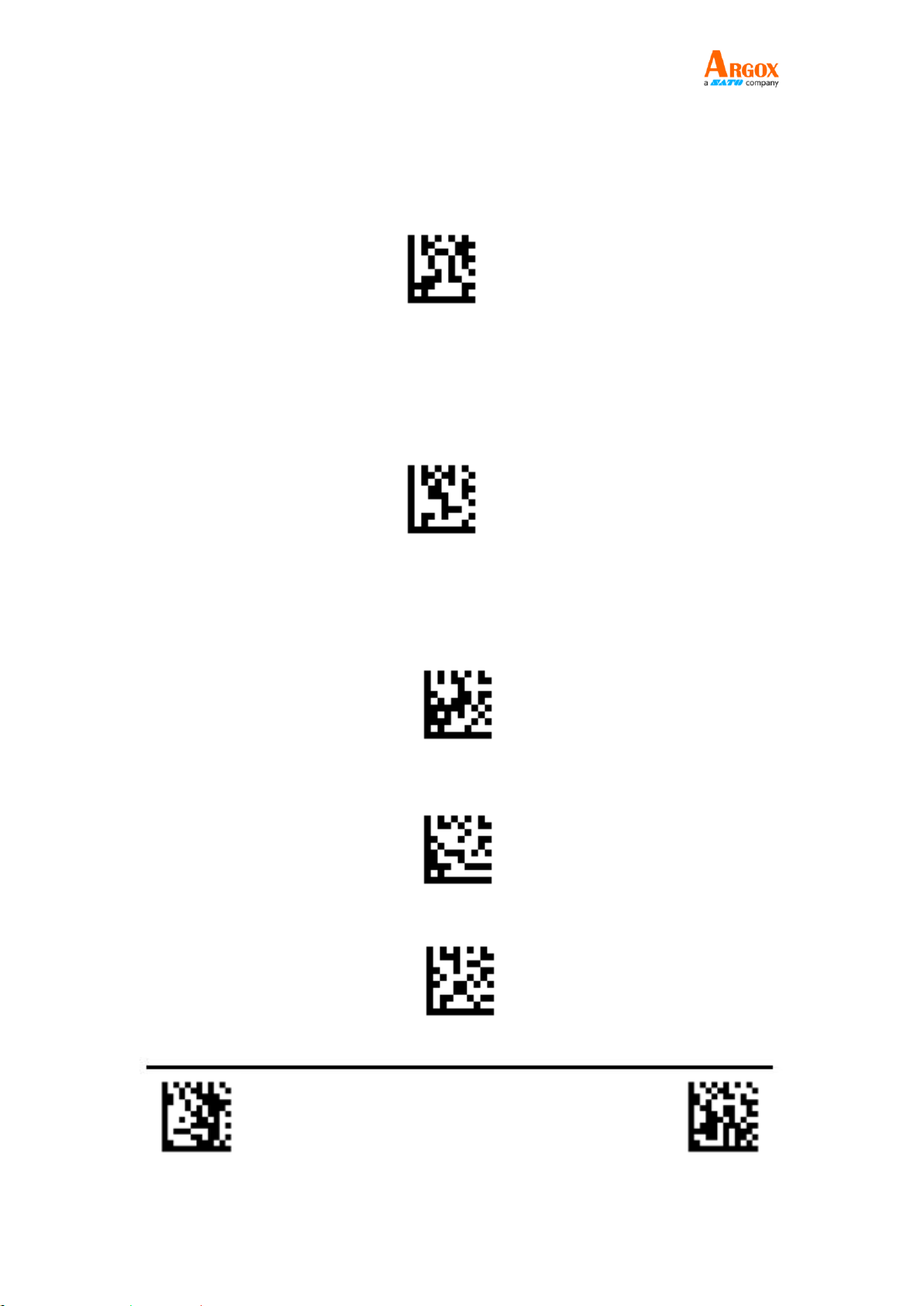
AS-9400
User Guide
Enter Configuration Exit Configuration
- 4 -
USB Interface (Optional)
USB HID-KBW
By default, the scanner is in HID mode as a Keyboard device. It works on a Plug and Play basis
and no driver is required.
**USB HID Keybord
USB COM Port Emulation
If you connect the scanner to the Host via a USB connection, the USB COM Port Emulation
feature allows the host to receive data in the way as a serial port does. A driver is required for
this feature
USB Virtual COM Port
Terminator Configuration
The scanner provides a shortcut for configuring the terminating character suffix to CR or CRLF
and enabling it by scanning the appropriate barcode below.
No terminator
**CR/Enter
Tab
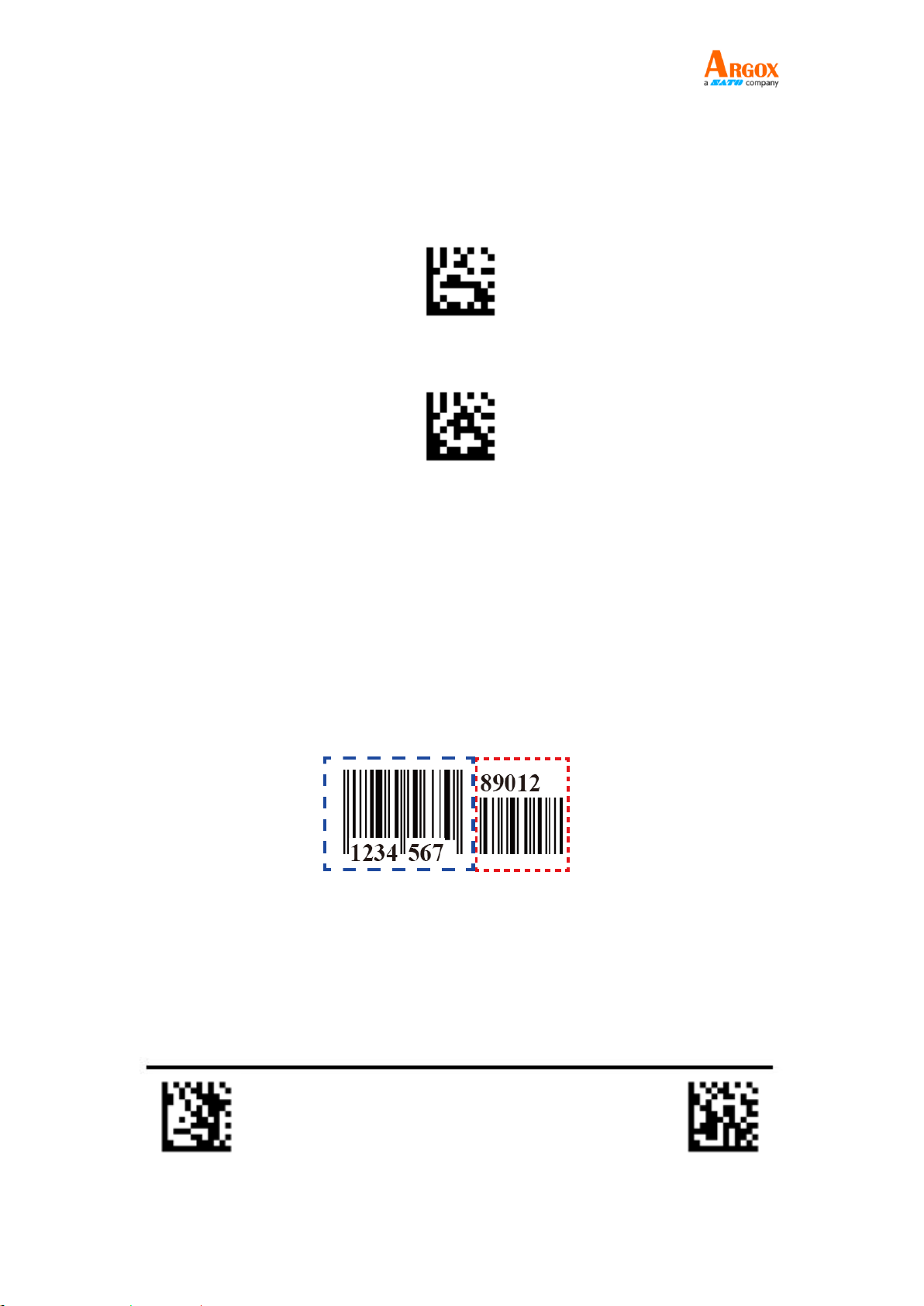
AS-9400
User Guide
Enter Configuration Exit Configuration
- 5 -
Convert Case
Example: When the Convert All to Upper Case feature is enabled, barcode data “AbC” is
transmittedas “ABC”.
** No Case Conversion
Convert All to Upper Case
SYMBOLOGIES
UPC / EAN , 2/5 Add-On Code
An UPC / EAN barcode can be augmented with a two-digit or five-digit add-on code to form a
new one. In the examples below, the part surrounded by blue dotted line is an EAN-8 barcode
while the part circled by red dotted line is add-on code.
EAN-8 With Add-On 5 Digits

AS-9400
User Guide
Enter Configuration Exit Configuration
- 6 -
UPC-A, UPC-E, EAN-13, and EAN-8 , with add-on 2/5codes
Enable UPC/EAN add-on 2/5Digits
**Disable UPC/EAN add-on 2/5Digits
UPC-A
**Enable UPC-A
Disable UPC-A
** Transmit UPC-A Check Character
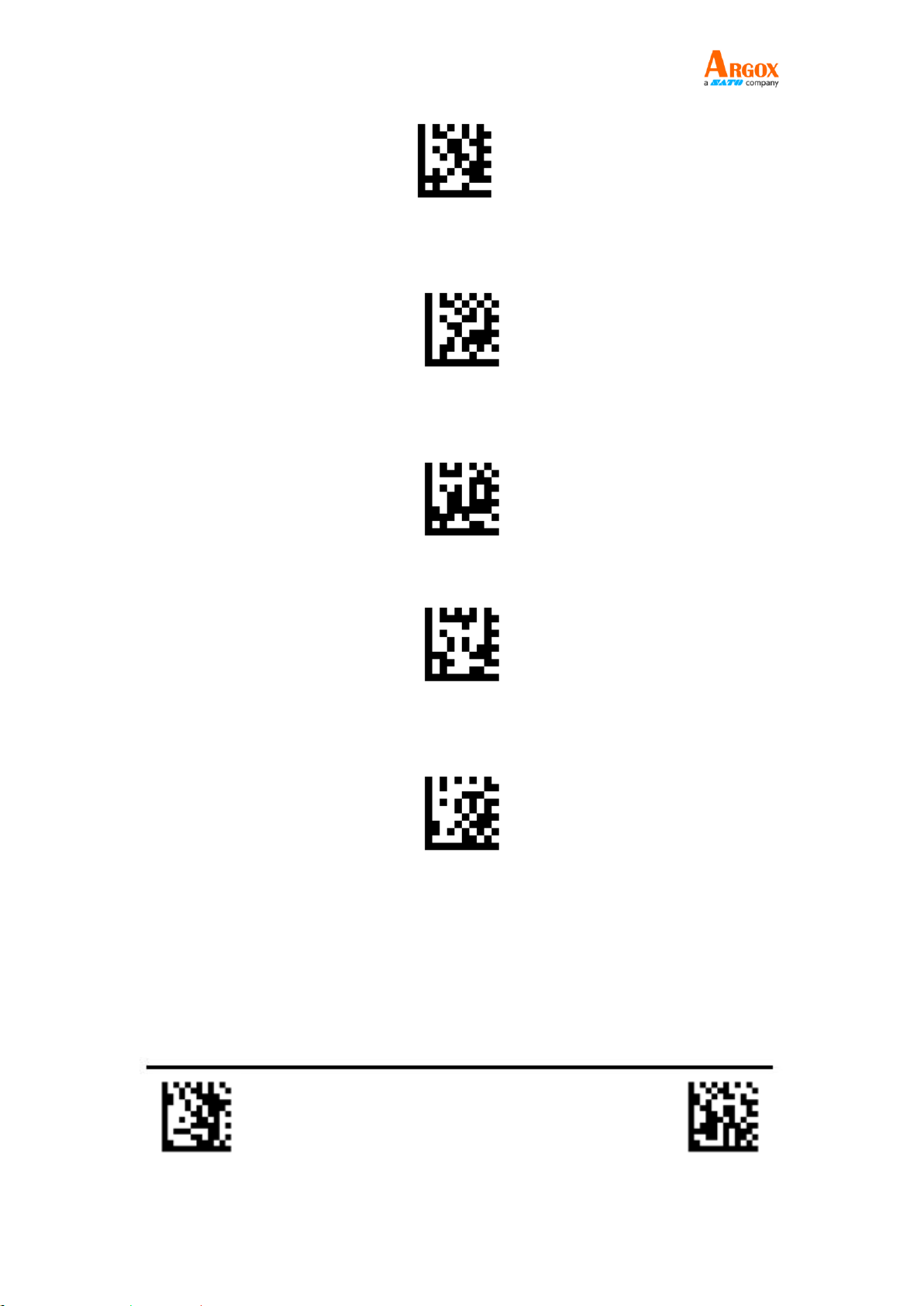
AS-9400
User Guide
Enter Configuration Exit Configuration
- 7 -
Do Not Transmit UPC-A Check Character
**Enable UPC A Check Character
Disable UPC A Check Character
Convert UPC-A into EAN 13
**Do not Convert UPC-A into EAN 13

AS-9400
User Guide
Enter Configuration Exit Configuration
- 8 -
UPC-E
**Enable UPC-E
Disable UPC-E
**Enable UPC-E transmit check Character
Disable UPC-E transmit check Character
**Enable UPC-E Check Character

AS-9400
User Guide
Enter Configuration Exit Configuration
- 9 -
Disable UPC-E Check Character
Convert UPC-E into UPC-A
**Do not Convert UPC-E into UPC-A
EAN-8
** Enable EAN-8
Disable EAN-8
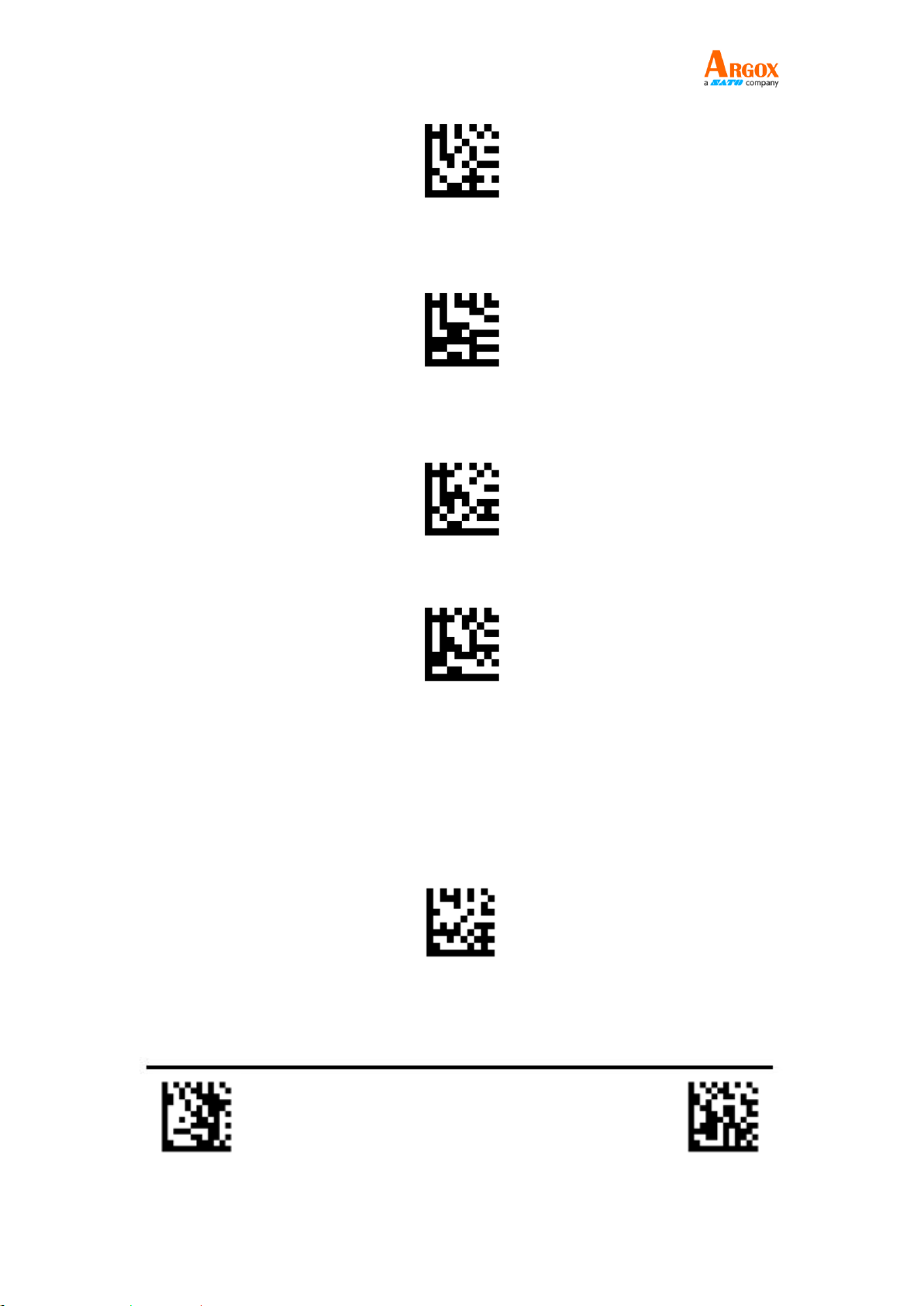
AS-9400
User Guide
Enter Configuration Exit Configuration
- 10 -
**Transmit Check Character After Verification
Do Not Transmit Check Character After Verification
Convert EAN-8 into EAN-13
** Do not Convert EAN-8 into EAN-13
EAN 13
**Enable EAN-13

AS-9400
User Guide
Enter Configuration Exit Configuration
- 11 -
Disable EAN-13
**Transmit Check Character After Verification
Do Not Transmit Check Character After Verification
Convert EAN-13 into ISBN
**Do not Convert EAN-13 into ISBN

AS-9400
User Guide
Enter Configuration Exit Configuration
- 12 -
Convert EAN-13 into ISSN
**Do not Convert EAN-13 into ISSN
Code 128
**Enable Code 128
Disable Code 128
Other manuals for ARGOX AS-9400DC
2
This manual suits for next models
1
Table of contents
Other SATO Barcode Reader manuals

SATO
SATO M-8400RVe Series User manual

SATO
SATO RWG500 User manual

SATO
SATO Argox AR-3201 User manual

SATO
SATO Argox D4 Series User manual

SATO
SATO DR308e User manual

SATO
SATO GL 4xxe Series User manual

SATO
SATO PV3 User manual
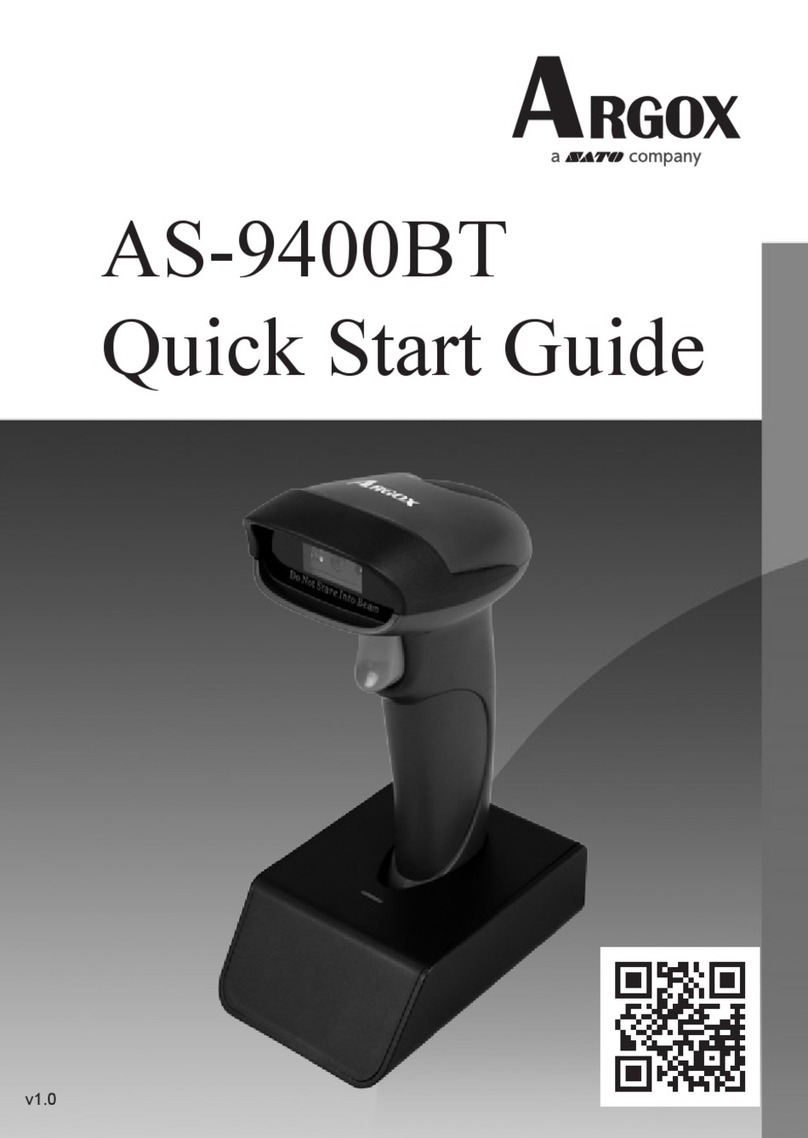
SATO
SATO ARGOX AS-9400BT User manual
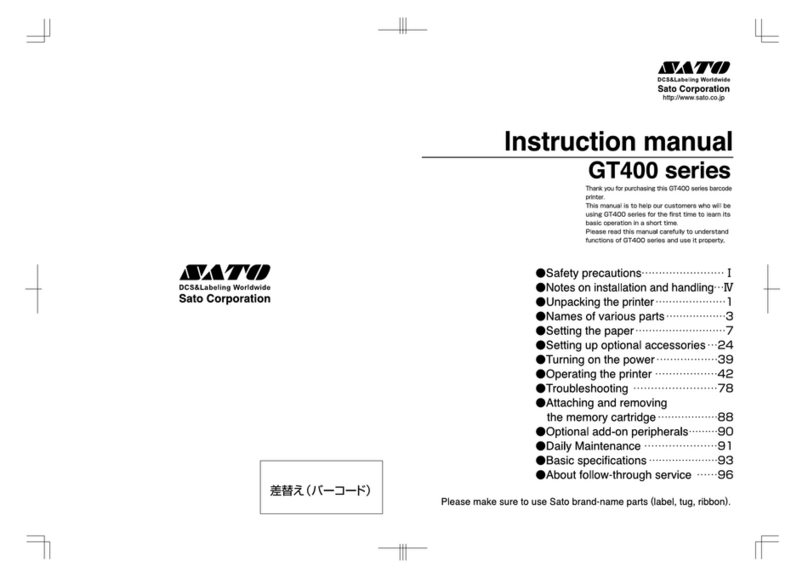
SATO
SATO iGT400 Series User manual

SATO
SATO CG412DT User manual