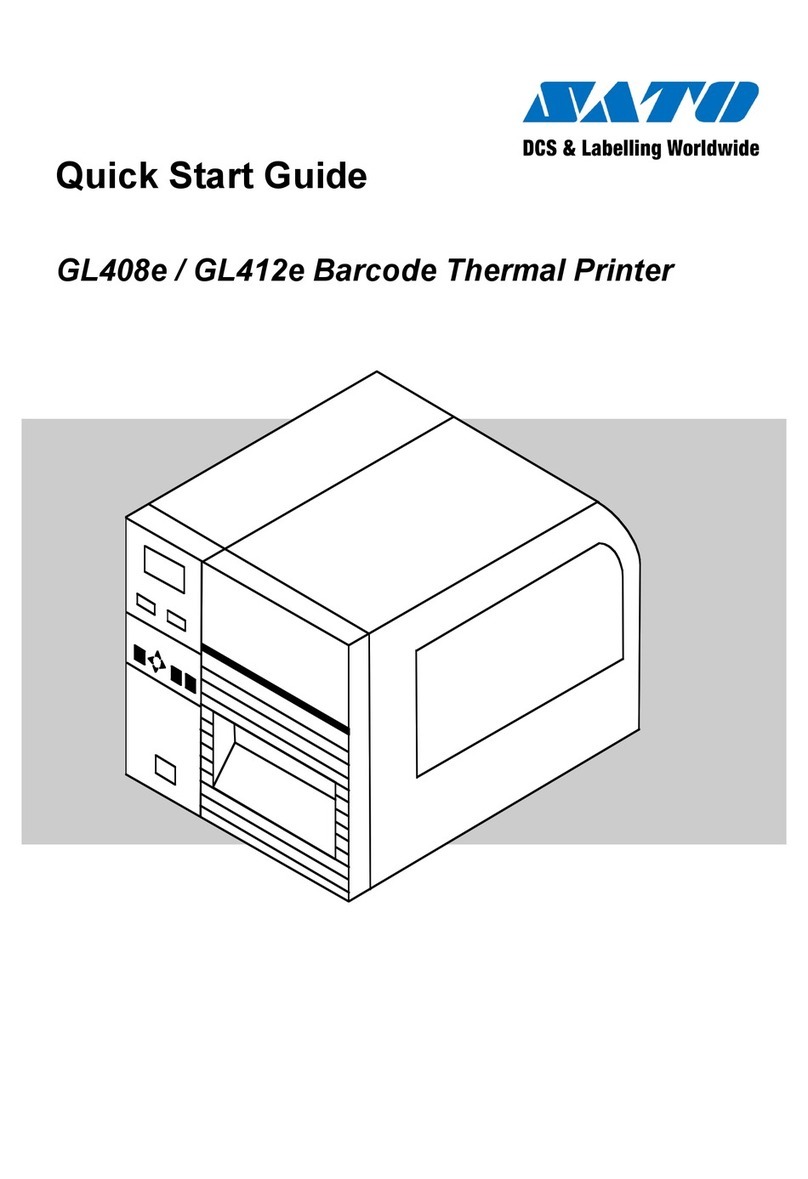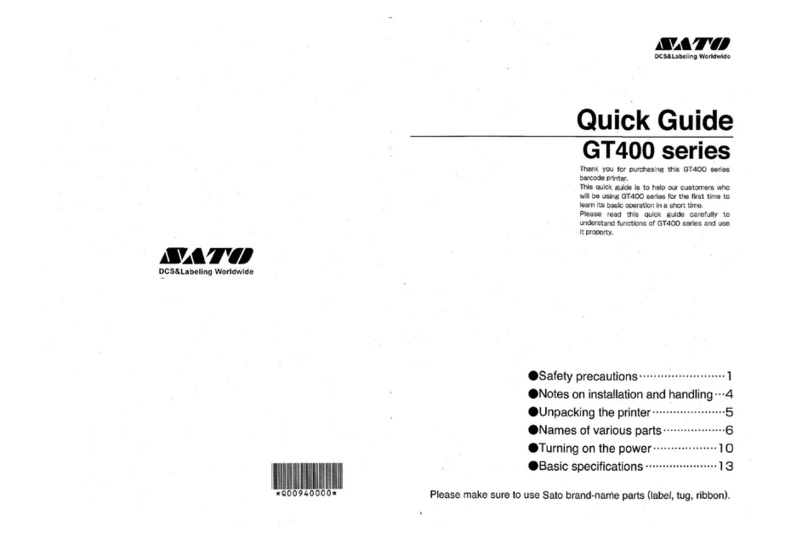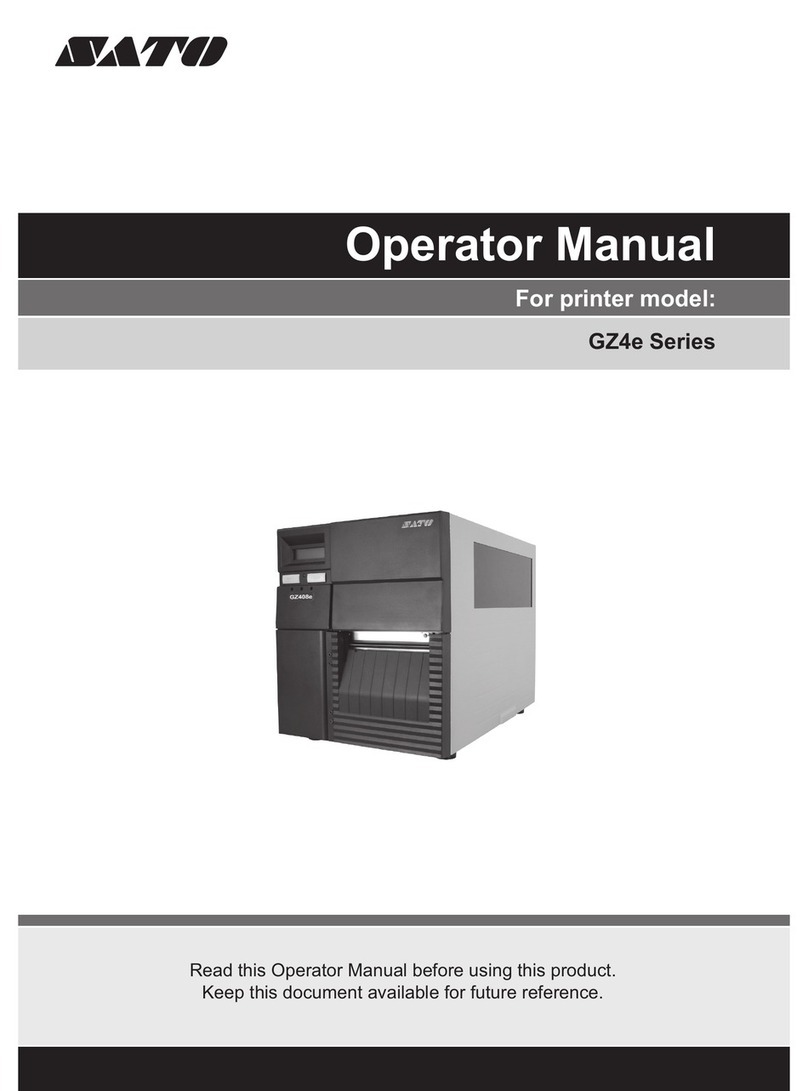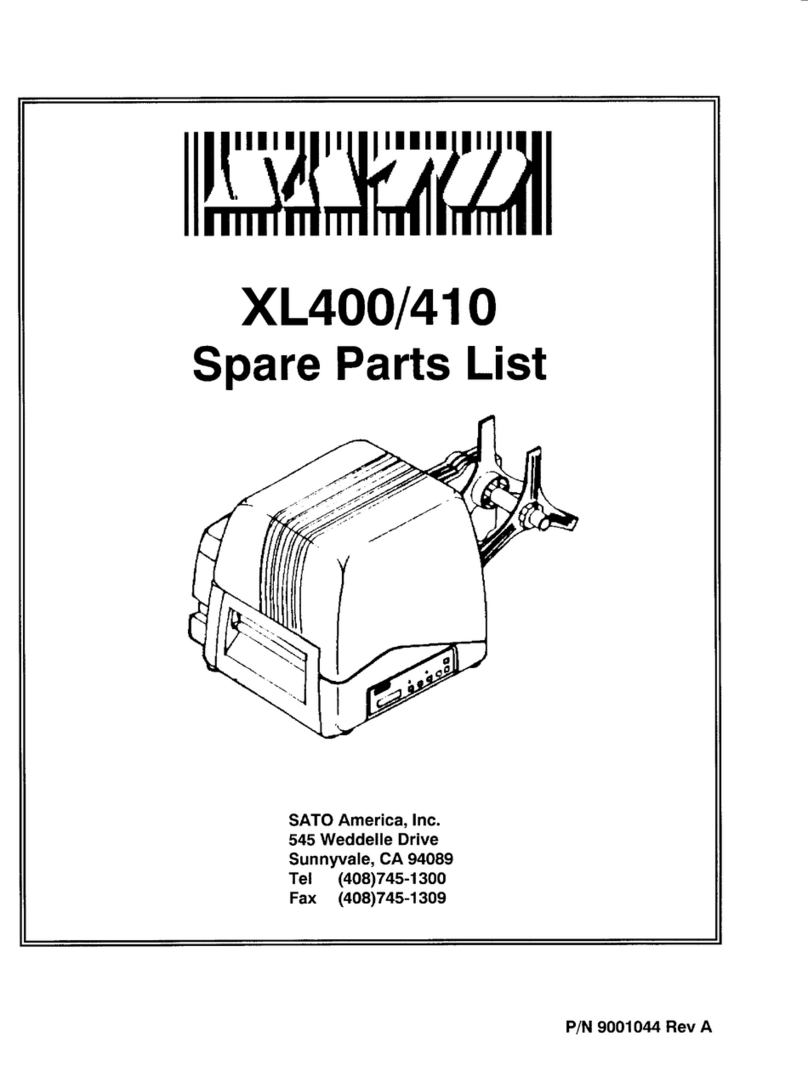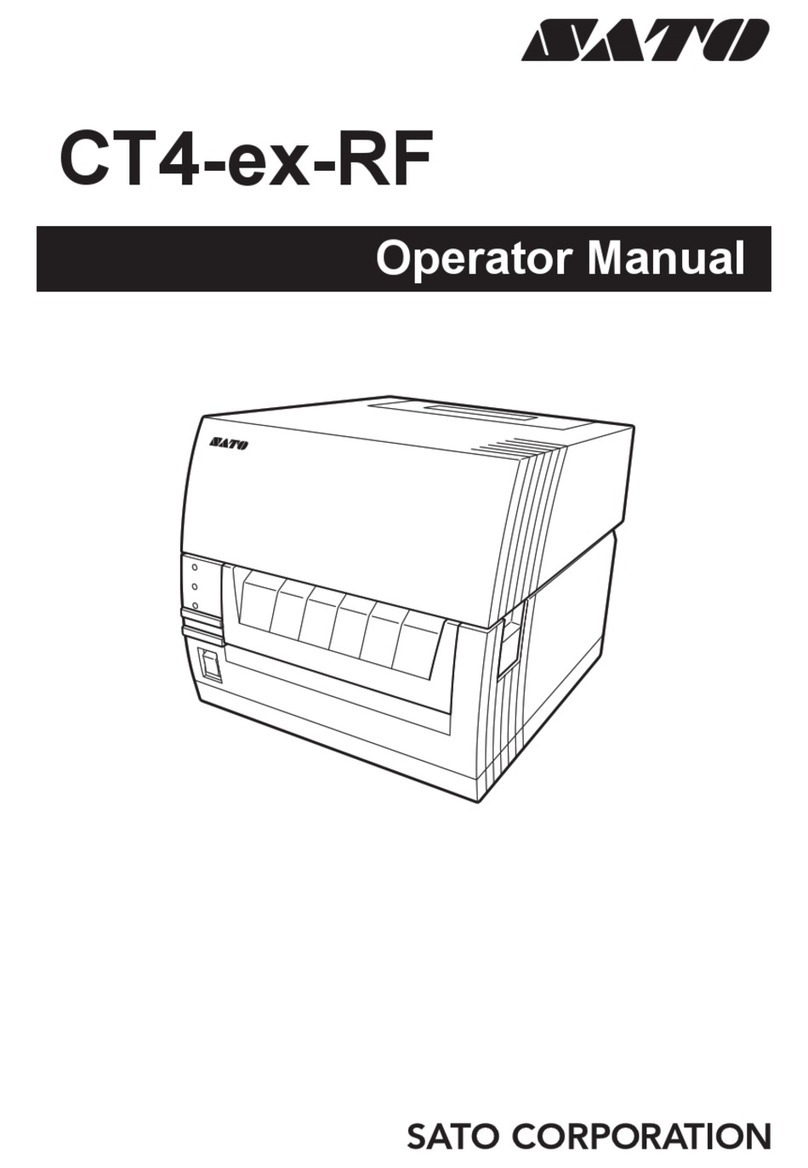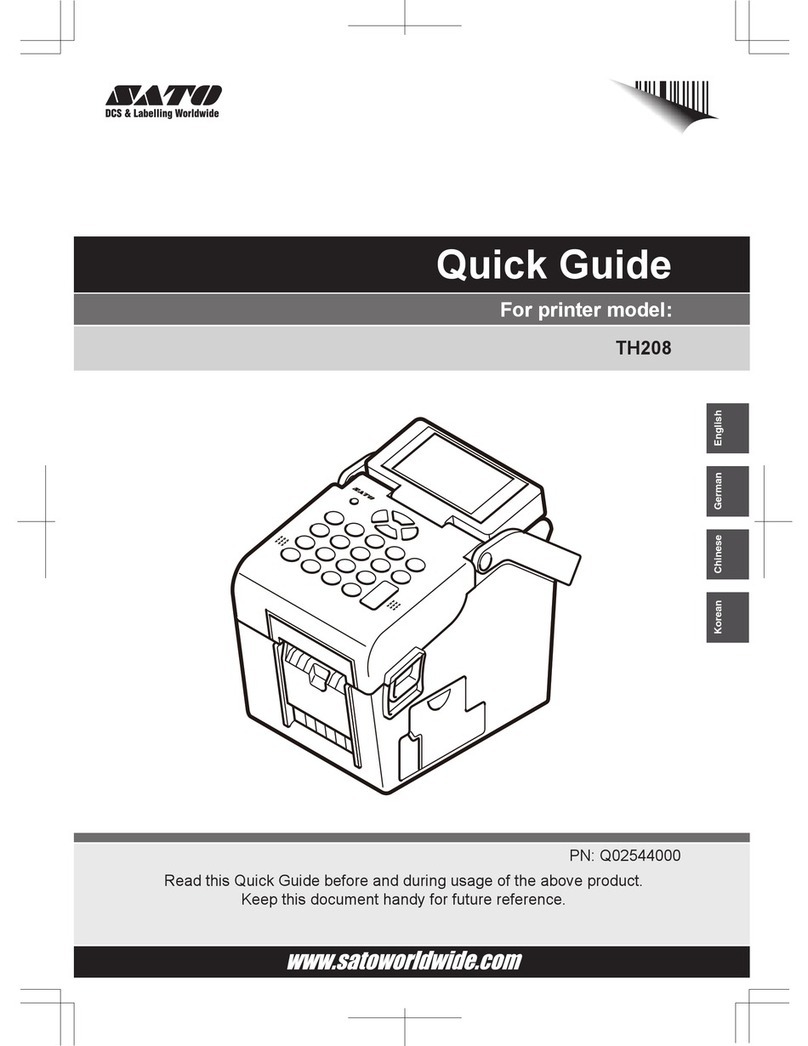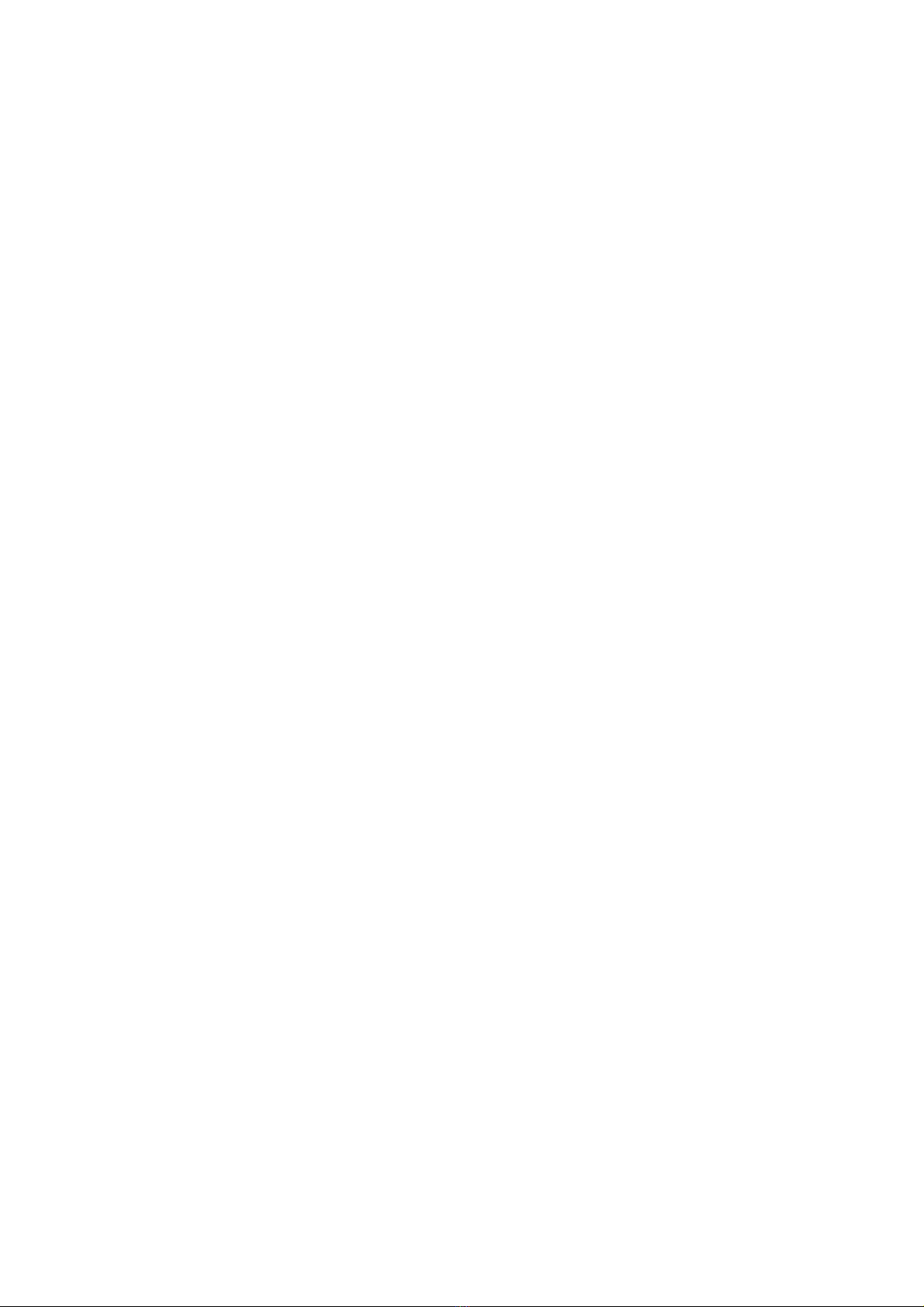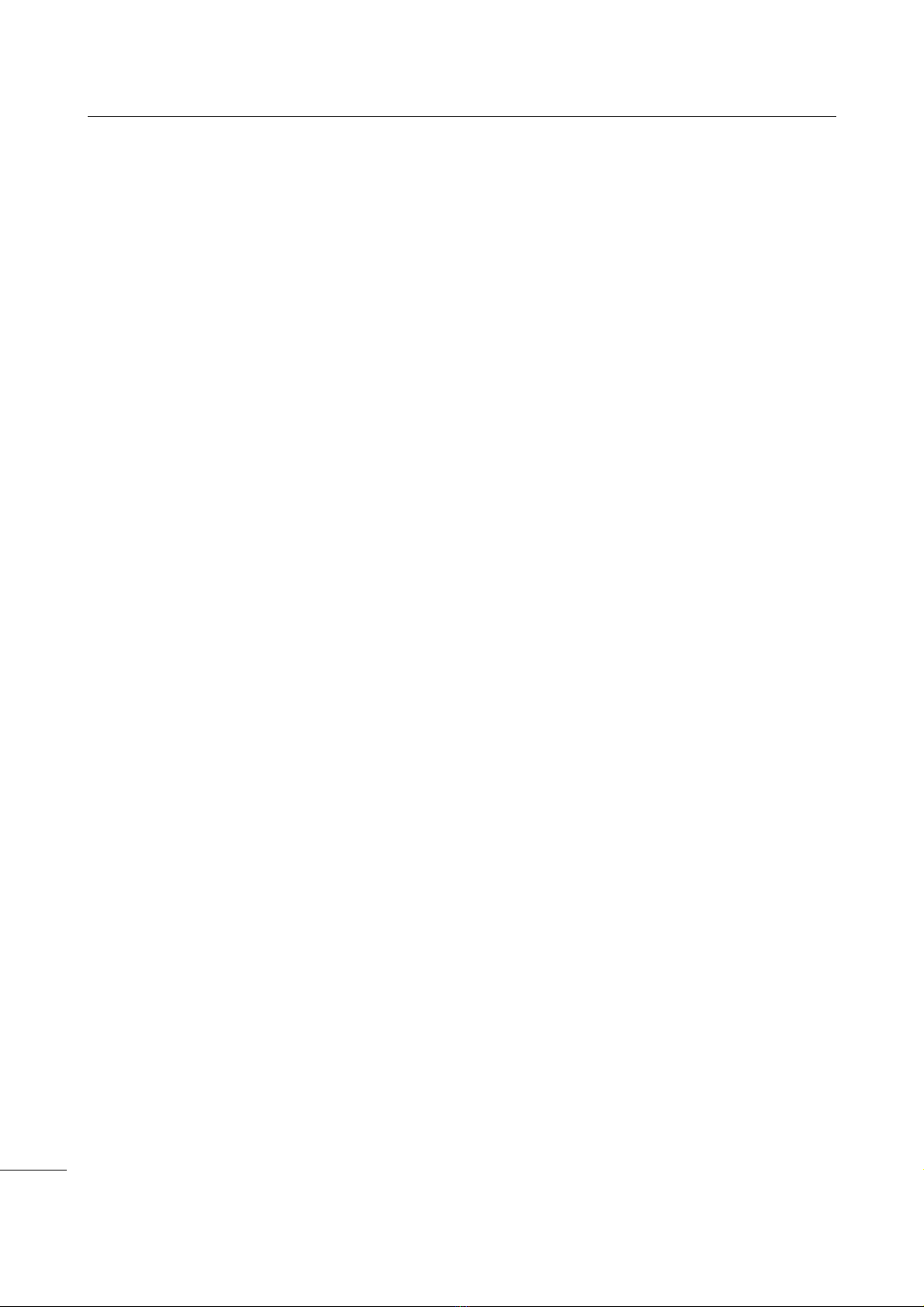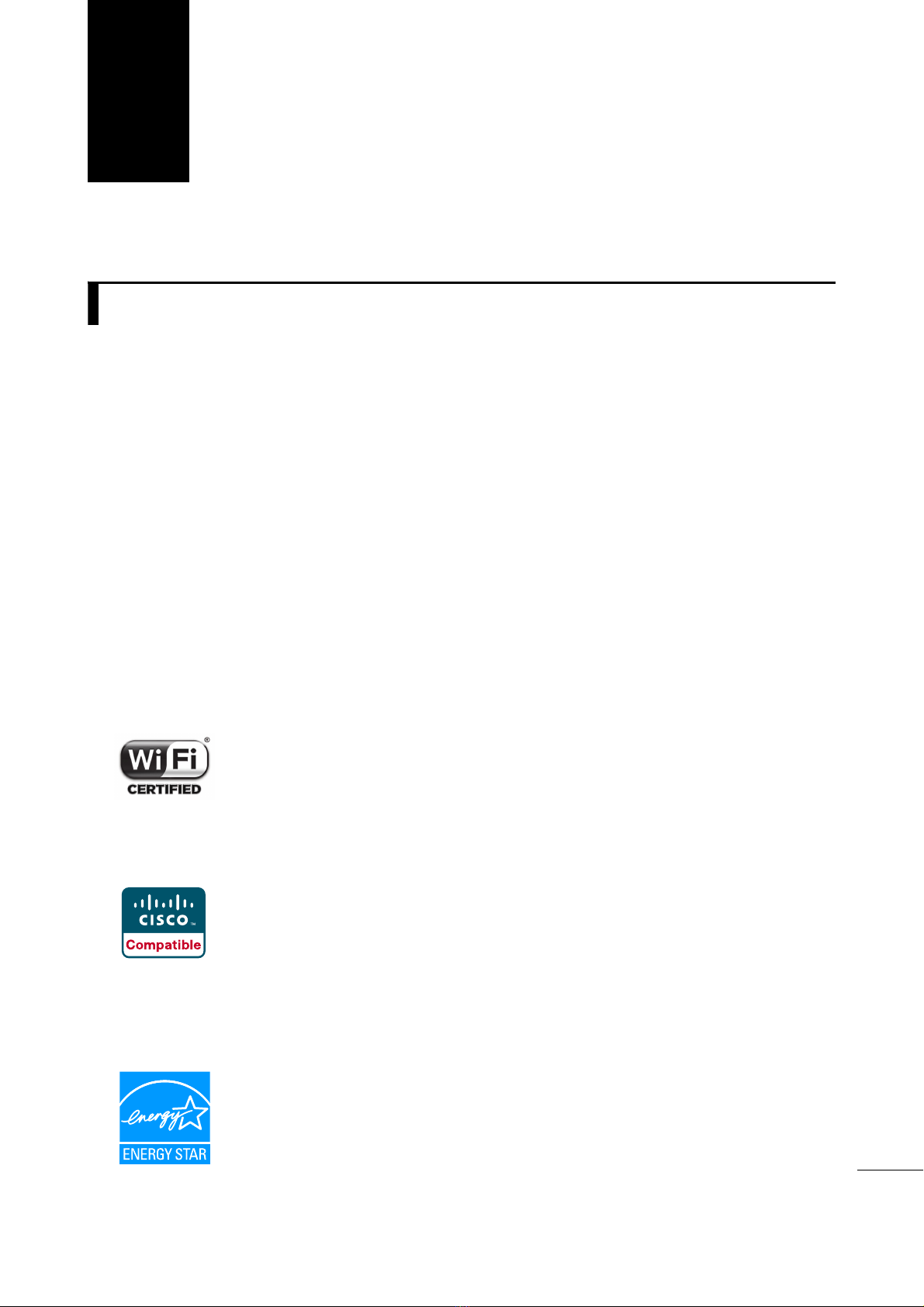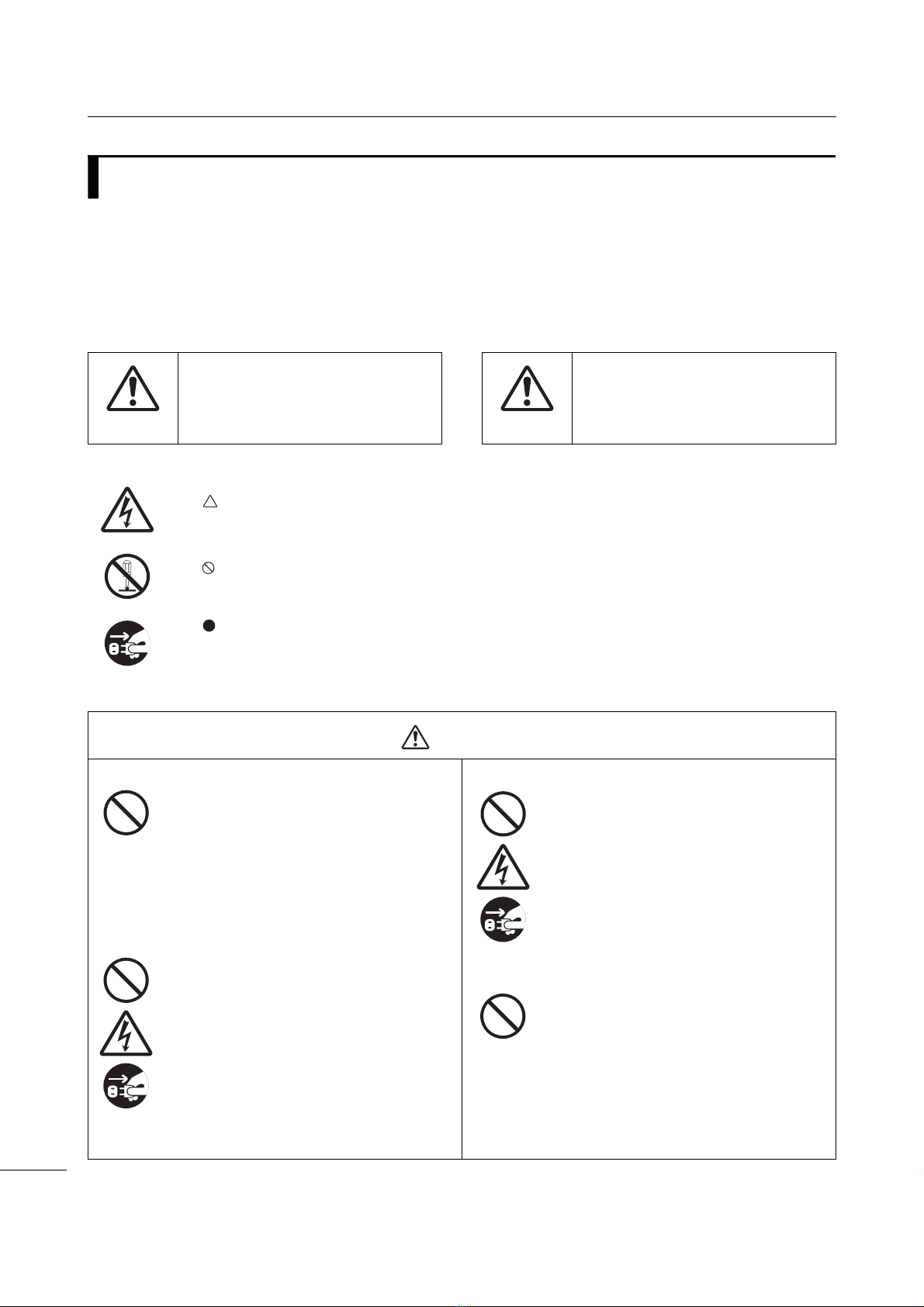Table of Contents
4CL4NX/CL6NX Operator Manual
6.4 Interface Troubleshooting.............................................................................. 291
6.4.1 USB Interface ........................................................................................................ 291
6.4.2 LAN Ethernet Interface .......................................................................................... 291
6.4.3 Bluetooth Interface ................................................................................................ 291
6.4.4 NFC Interface ........................................................................................................ 292
6.4.5 RS-232C Interface................................................................................................. 292
6.4.6 IEEE1284 Interface ............................................................................................... 292
6.4.7 External Signal Interface (EXT) ............................................................................. 293
6.4.8 Wireless LAN Interface.......................................................................................... 293
7 Appendix ........................................................................................... 295
7.1 List of Initial Values ........................................................................................ 295
7.1.1 Printing Menu ........................................................................................................ 295
7.1.2 Interface Menu....................................................................................................... 298
7.1.3 Applications Menu ................................................................................................. 308
7.1.4 System Menu......................................................................................................... 311
7.1.5 Tools Menu............................................................................................................ 313
7.1.6 Information Menu................................................................................................... 315
7.2 Media Sensor Positions and Media Stop Positions..................................... 316
7.3 Replacing the Print Head................................................................................ 318
7.4 Replacing the Platen Roller............................................................................ 320
7.4.1 Guideline to Replace the Linerless Platen Roller (CL4NX only)............................ 321
7.5 Optional RFID Configuration (CL4NX only) .................................................. 322
7.5.1 Printing RFID Tag Errors ....................................................................................... 325
7.5.2 RFID Error and Reset Timing ................................................................................ 329
7.5.3 External (EXT) Signal Interfaces when RFID Mode is Enabled ............................ 332
7.5.4 RFID Printing Tips ................................................................................................. 332
7.6 Optional Barcode Check Function Configuration........................................ 333
7.6.1 Basic Specifications of the Barcode Check Function ............................................ 333
7.6.2 Setting Up the Barcode Checker ........................................................................... 339
7.6.3 Changing How the RS-232C Interface is Used
(When Using the KEYENCE Barcode Checkers)........................................................... 340
7.6.4 Doing a Test Read with the Barcode Checker ...................................................... 342
7.6.5 Enabling the Barcode Check ................................................................................. 345
7.6.6 Restrictions for the Barcode Check Function ........................................................ 349
7.7 Printer Specifications ..................................................................................... 351
7.7.1 Hardware ............................................................................................................... 351
7.7.2 Ribbon and Media ................................................................................................. 354
7.7.3 Interface................................................................................................................. 356
7.7.4 Built-in Functions ................................................................................................... 357
7.7.5 Printer Languages ................................................................................................. 357
7.7.6 Fonts/Symbols/Barcodes....................................................................................... 358
7.7.7 Options .................................................................................................................. 361
7.7.8 Accessories ........................................................................................................... 361
7.7.9 Standards .............................................................................................................. 362