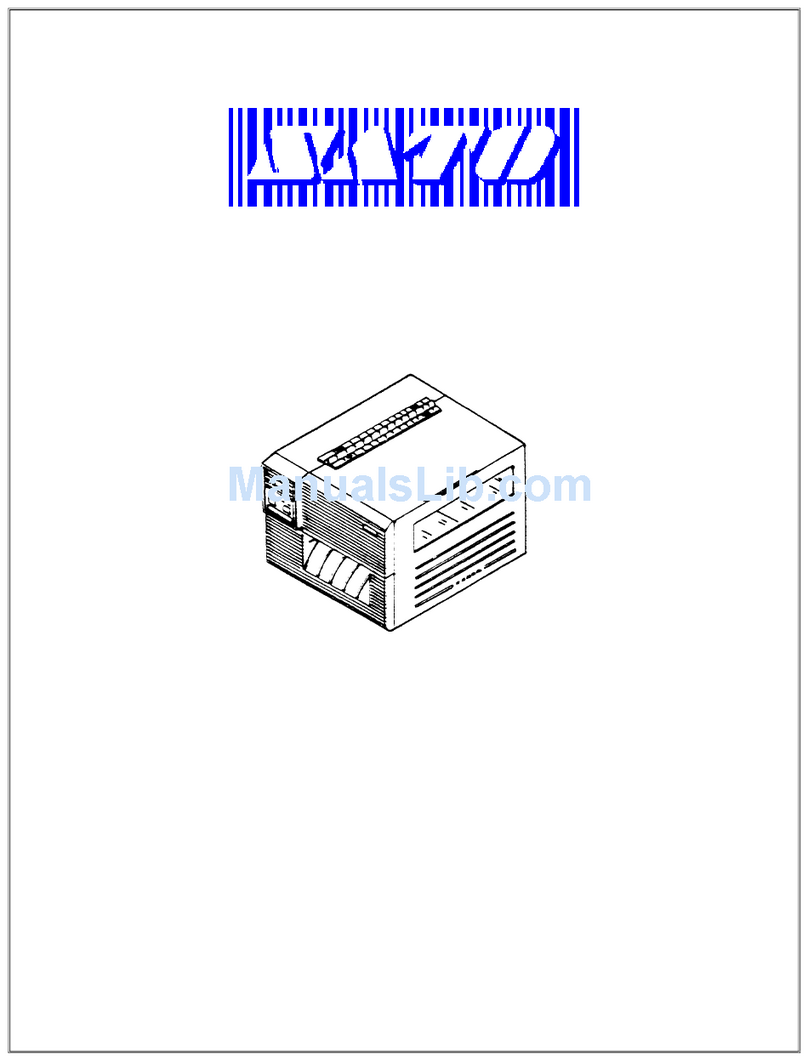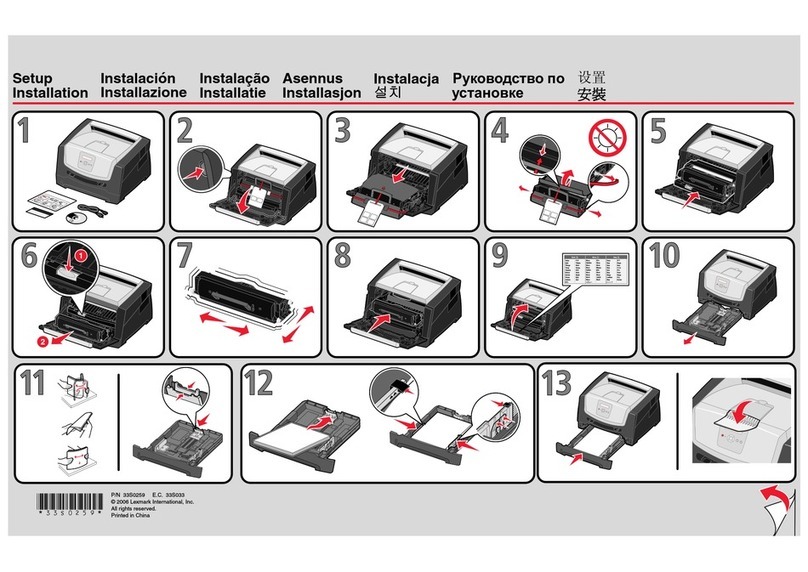SATO CT4-ex-RF User manual

Operator Manual
CT4-ex-RF

Before You Start
Thank you for purchasing this SATO CT4-ex-RF printer (hereafter referred to as “the
printer”).
This manual supplies basic information on how to operate the printer. Read the manual
carefully to understand each function before operation.
First edition: Aug. 2017
©2017 SATO Corporation

1
Regulatory Approval
You are cautioned that changes or modications not expressly approved by the party
responsible for compliance could void your authority to operate the equipment.
This device complies with Part 15 of the FCC Rules. Operation is subject to the follow-
ing two conditions: (1) this device may not cause harmful interference, and (2) this de-
vice must accept any interference received, including interference that may cause un-
desired operation.
This equipment has been tested and found to comply with the limits for a Class B digi-
tal device, pursuant to Part 15 of the FCC Rules. These limits are designed to provide
reasonable protection against harmful interference in a residential installation. This
equipment generates, uses and can radiate radio frequency energy and, if not installed
and used in accordance with the instructions, may cause harmful interference to radio
communications.
However, there is no guarantee that interference will not occur in a particular installa-
tion.
If this equipment does cause harmful interference to radio or television reception,
which can be determined by turning the equipment off and on, the user is encouraged
to try to correct the interference by one or more of the following measures:
• Reorient or relocate the receiving antenna.
• Increase the separation between the equipment and the receiver.
• Connect the equipment into an outlet on a circuit different from that to which the
receiver is connected.
• Consult the dealer or an experienced radio/TV technician for help.
Shielded cable must be used in order to comply with the emission limits.
Disposal of Old Electrical & Electronic Equipment (Applicable in the European
Union and other European countries with separate collection systems)
A product marked with this symbol on itself or on its packaging shall not
be treated as household waste. Instead, it shall be handed over to an
appropriate collection point for the recycling of electrical and electronic
equipment in accordance with local regulations. Inappropriate waste
handling of this product may cause detrimental consequences for the
environment and damage to human health. The recycling of materials
will help to conserve natural resources and contribute to your community.
For more detailed information on recycling of this product, contact your
local municipal organization, your household waste disposal service or
the dealer where you purchased the product.

2
EN55032 Warning
This is a class A product.
In a domestic environment, this product may cause radio interference, in which case
the user may be required to take adequate measures.
EN55032 Warnung
Warnung! Dies ist eine Einrichtung der Klasse A.
Diese Einrichtung kann im Wohnbereich Funkstörungen verursachen. In diesem Fall
kann vom Betreiber verlangt werden, angemessene Maßnahmen durchzuführen.
Das Gerät ist nicht für die Benutzung im unmittelbaren Gesichtsfeld am Bildschirmar-
beitsplatz vorgesehen. Um störende Reexionen am Bildschirmarbeitsplatz zu
vermeiden, darf dieses Produkt nicht im unmittelbaren Gesichtsfeld platziert werden.

3
GB/T 26572
(Pb) (Hg) (Cd) (Cr6+) (PBB) (PBDE)
ABS PC
GB/T 26572
本标志中的年数,是根据 2006 年2月28 日公布的 “电子信
息产品污染防止管理办法”和SJ/T11364 “产品污染防止标识
要求”,适用于在中华人民共和国(除台湾、香港和澳门外)
生产或进口的电子信息产品的 “环保使用期限”。在遵守使用
说明书中记载的有关本产品安全和使用上的注意事项、且没有
其他法律和规定的免责事由的情况下,在从生产日开始的上述
年限内,产品的有毒、有害物质或元素不会发生外泄或突变,
使用该产品不会对环境造成严重污染或对使用者人身、财产造
成严重损害。
注 1): “环保使用期限”不是安全使用期限。尤其不同于基于电气性能安全、电磁
安全等因素而被限定的使用期限。产品在经适当使同后予以废弃时 , 希望
依照有关电子信息产品的回收和再利用的法律与规定进行处理。
本表格依据 SJ/T 11364 的规定编制。
注 2): 标志中的年数为“环保使用期限”,不是产品的质量保证期限。对于同一包
装内包含电池组、充电器等附属品的产品,产品和附属品的环保使用期限
可能不同。
电池组

4
Table of Contents
1 Safety Precautions ..................................................................................................... 5
2 Precautions for Installation and Handling ............................................................... 8
3 Checking the Bundled Accessories ....................................................................... 10
4 Parts Identication ................................................................................................... 11
5 Power On the Printer................................................................................................ 14
6 Loading the Label and the Carbon Ribbon............................................................ 16
7 Starting Up the Printer ............................................................................................. 29
Before Use ........................................................................................................................29
Setting the DIP Switch ......................................................................................................30
Connecting the Interface...................................................................................................31
Automatic Adjusting of the Media Sensor .........................................................................32
Using the SD Card ............................................................................................................33
Printing the HEX (hexadecimal) Dump .............................................................................35
Printing the Setting Contents ............................................................................................35
8 Initial Values.............................................................................................................. 37
9 Troubleshooting ....................................................................................................... 39
10 Options.................................................................................................................... 45
11 Daily Cleaning ......................................................................................................... 46
12 Basic Specications............................................................................................... 49

5
1 Safety Precautions
This section describes how to safely operate the printer. Be sure to read and
understand all instructions carefully before you install and use the printer.
Pictographic Symbols
This operator manual and printer labels use a variety of pictographic symbols.
These symbols show the safe and correct operation of the printer and how to
prevent injury to others and property damage. The symbol explanations are as
follows.
Warning
The Warning symbol
indicates that you can
cause death or serious
injury if you do not follow
the instruction or
procedure.
Caution
The Caution symbol
indicates that you can
cause injury or property
damage if you do not
follow theinstruction or
procedure.
Pictographic Symbols
The pictograph means “Caution is required”. The pictograph includes
a specied warning symbol (for example, the left symbol shows electric
shock).
The pictograph means “Must not be done”. The pictograph includes a
specied prohibited symbol (for example, the left symbol means
“Disassembly prohibited”).
The pictograph means “Must be done”. The pictograph includes a
specied mandate action symbol (for example, the left symbol means
“Disconnect the power plug from the outlet”).

6
WARNING
■Do not use other than the
specied voltage.
• Do not use other than the specified
voltage. Doing so could result in re or
electric shock.
■
Do not put objects inside the printer.
• Do not insert or drop in metal or burnable
objects inside the printer’s openings
(cable outlets, etc.). If foreign objects do
get inside the printer, immediately turn off
the power switch, unplug the power cord
from the outlet, and contact your SATO
reseller or technical support center. Using
the printer in this condition could cause a
re or electric shock.
■Handling the power cord
• Do not damage, break, or modify the power
cord. Also, do not place heavy objects on
the power cord, heat it, or pull it because
doing so could damage the power cord and
cause a re or electric shock.
•
If the power cord becomes damaged (core is
exposed, wires broken, etc.), contact your
SATO reseller or technical support center.
Using the power cord in this condition could
cause a re or electric shock.
• Do not modify, excessively bend, twist, or
pull the power cord. Using the power cord in
such a condition could cause a fire or
electric shock.
■When the printer has been
dropped or broken
•
If the printer is dropped or broken,
immediately turn off the power switch,
unplug the power cord from the outlet, and
contact your SATO reseller or technical
support center. Using the printer in this
condition could cause a re or electric shock.
■
Do not use in hazardous locations
•
The printer is not explosion proof certied.
• Do not use in a potentially explosive
environment or atmosphere.
■
Do not set on an unstable area
• Do not set on an unstable area, such as a
wobbly table or slanted area or an area
subject to strong vibration. If the printer falls
off or topples over, it could injure someone.
■
Do not place containers full of
water or other liquid on the printer
•
Do not place flower vases, cups, or other
containers holding liquids, such as water or
chemicals, or small metal objects near the
printer. If they are spilled and get inside the
printer, immediately turn off the power switch,
unplug the power cord from the outlet, and
contact your SATO reseller or technical
support center. Using the printer in this
condition could cause a re or electric shock.
■
AC Adapter
• Use only the specied AC adapter. Using a
different one may create the danger of re
or electric shock.
■Do not use the printer when
something is abnormal ab
out it
• Continuing to use the printer in the event
something is abnormal about it, such as
smoke or unusual smells coming from it,
could result in fire or electric shock.
Immediately turn off the power switch,
unplug the power cord from the outlet,
and contact your SATO reseller or
technical support center for repairs. It is
dangerous for the customer to try to
repair it, so absolutely do not attempt
repairs on your own.
■ Print head
• The print head is hot after printing. Be
careful not to get burned when replacing
media or cleaning immediately after printing.
•
Touching the edge of the print head with
bare hands could result in injury. Be careful
not to become injured when replacing media
or cleaning.
• The customer should not replace the print
head. Doing so could result in injury, burns
or electric shock.
■Handling the AC Adapter
• Do not damage, break, or change the AC
adapter. If you place a heavy object on
the AC adapter or heat, bend too much,
twist, or pull the AC adapter, the AC
adapter may be damaged, which may
cause re or electric shock.
• If the AC adapter is damaged (the wires
exposed or broken), contact your SATO
reseller or technical support center. If you
operate the printer in this condition, it
may cause re or electric shock.
■
Do not disassemble the printer
• Do not disassemble or modify the printer.
Doing so could result in fire or electric
shock. Ask your SATO reseller or
technical support center to conduct
internal inspections, adjustments, and
repairs.
■Do not operate with wet hands
• Do not operate the power switch or
unplug the power cord or cable with wet
hands. Doing so increases the risk of
electric shock.
■Regarding the cutter
• Do not touch the cutter with your hands
or do not put something into the cutter.
Doing so could result in an injury.
■Using the head cleaning uid
• Use of flame or heat around the head
cleaning uid is prohibited. Absolutely do
not heat it or subject it to ames.
• Keep the uid out of reach of children to
prevent them from accidentally drinking
it. If a child accidentally drinks the uid,
immediately consult with a physician.

7
CAUTION
■ Carrying the Printer
•Do not carry the printer with media
loaded in it. The media could fall out and
cause an injury.
• When moving the printer, always unplug
the power cord from the outlet and check
to make sure all external wires are
disconnected before moving it. Moving
the printer with the wires still connected
could damage the cords or connecting
wires and result in a re or electric shock.
■ Handling the SD card
• Be careful not to impart shock to the SD
card by dropping or distorting. Doing so
could erase stored data.
• Do not wet the SD card with water. Doing
so could erase stored data.
• Do not place the SD card under direct
sunlight or near a heater.
• Do not touch the connector of the SD card
directly. Also, do not use the SD card with
its connector dusty. Doing so could erase
stored data.
• Keep the SD card out of high temperature
and humidity.
• When carrying or storing the SD card, be
sure to put it in a case for static protection.
■ Do not place in areas with
high humidity
• Do not place the printer in areas with high
humidity or where condensation forms. If
condensation forms, immediately turn off
the power switch and do not use the
printer until it dries. Using the printer
while condensation is on it could result in
electric shock.
■ Top cover
• Be careful not to get your ngers pinched
when opening or closing the top cover.
Also be careful the top cover does not slip
off and drop.
■ AC adapter
• When disconnecting the AC adapter
from the outlet, be sure to grip it by the
plug. Pulling on the cord may expose or
break the wires and possibly cause re
or electric shock.
• Do not put the AC adapter near a hot
device. Leaving the AC adapter near a
hot device could cause the adapter’s
housing to melt and possibly cause re
or electric shock.
■ Loading media
• When loading media roll, be careful not to
get your fingers pinched between the
media roll and the supply unit.
■ Handling the AC adapter
when moving
• On the occasion of carrying, first
disconnect the AC adapter from the
outlet. If the AC adapter is not
disconnected, it may be damaged, which
may cause re or electric shock.
■ When not using the printer for a
long time
• When not using the printer for a long time,
unplug the power cord from the outlet to
maintain safety.
■ Fan-fold media loading
• Be careful not to be injured when
opening or closing the window.
■ During maintenance and
cleaning
• When maintaining and cleaning the printer,
unplug the power cord from the outlet to
ensure safety.

8
2 Precautions for Installation and Handling
Printer operation can be affected by the printer environment.
Refer to the following instructions for installation and handling of the CT4-ex-RF
printer.
Select a Safe Location
Place the printer on a surface that is at and level.
If the surface is not at and level, this may cause bad print quality. This may also
cause a malfunction and decrease the life span of the printer.
Do not place the printer on a location that produces vibration.
Giving serious vibration or shock to the printer may cause a malfunction and
shorten the life span of the printer.
Keep the printer out of high temperature and humidity.
Avoid locations subject to extreme or fast changes in temperature or humidity.
Do not place the printer in a location subject to water or oil.
Do not place the printer in a location where it will be exposed to water or oil.
Water or oil entering inside the printer may cause a re, electric shock or
malfunction.
Avoid dust.
Dust build up may result in bad print quality.
Keep out of direct sunlight
This printer has a built-in optical sensor. Exposure to direct sunlight will make the
sensor less responsive and may cause the media to be sensed incorrectly. Close
the top cover when printing.
Power Supply
This printer requires an AC power supply.
Be sure to connect the printer to an AC power supply.
Connect the power cord to a grounded power outlet.
Make sure that the printer is connected to a grounded power outlet.
Supply a stable source of electricity to the printer.
When using the printer, do not share its power outlet with other electrical devices
that could cause power uctuations and performance issues with your printer.

9
Installation Space
Make sure that there is sufcient space for operation, replacement of
consumables, cleaning, etc. around the printer as the following illustrations.
Top View
498 mm (19.6 inches)
150 mm
(5.9 inches)
150 mm
(5.9 inches)
547 mm (21.5 inches)
150 mm
(5.9 inches)
150 mm
(5.9 inches)
Side View
605 mm (23.8 inches)
150 mm
(5.9 inches)

10
3 Checking the Bundled Accessories
After unpacking the printer, make sure that you have all the bundled accessories.
If there are any missing items, contact the SATO reseller where you purchased
the printer.
Printer
Ribbon adapter (2)
* The ribbon adapters are bundled
with the thermal transfer model only.
Tuning driver
* The tuning driver is attached
within the printer.
Global Warranty
Program leaet
AC adapter and
power cord
Quick Guide and
Safety Instructions

11
4 Parts Identication
Appearance of the Printer
Front View
Window
Open it to use the fan-fold media.
Top Cover
Cover open/close latch
Front cover
Open it to operate the DIP switches or
potentiometers, and to check the error code.
Operator Panel
POWER indicator
Lights (green) when the Power switch is turned on.
ERROR indicator
Lights or ashes (red) when an error occurs.
ON LINE indicator
The printer can receive data when it lights (green).
ON LINE button
Press to stop and restart dispensing, or to stop receiving
data.
FEED button
Pressing it feeds the media when the printer is in Ofine
mode.
Power switch
“I” is ON.
“○” is OFF.

12
Rear View
SD card slot
(Page 33 and 45)
SD card is used for backup of printer
setting information.
RS-232C connector
( Page 31 and 45)
DC input connector
LAN connector ( Page 31)
USB connector ( Page 31)
When the Top Cover Is Open
Direct Thermal Model
Upper blade of the cutter
Print head (Consumables)
Prints on the media.
Clean the print head regularly.
Media holder
Media sensor
Platen roller (Consumables)
Feeds the printed media.
Clean the platen roller regularly.
Media guide slide lever

13
Thermal Transfer Model
Ribbon unit
Load the carbon ribbon here.
Upper blade of the cutter
When the Front Cover Is Open
Inside the Front Cover
Cutter unit connector
Potentiometers
DIP switches
ERROR status LED
Cutter Section
Lower blade of the cutter
Cutter unit
The upper blade of the cutter is installed inside the top cover.

14
5 Power On the Printer
Setting the Power Supply (AC adapter)
• The AC adapter and power cord bundled with the printer is for exclusive use. You
must not use them for other electrical equipment. Also, be sure not to connect an-
other AC adapter to this printer. Doing so may cause trouble.
WARNING
• Do not operate the power switch or unplug the power cord with wet hands. Doing
so could cause electric shock.
CAUTION
1Connect the AC power cord to the AC adapter.
2
Connect the plug of the AC adapter to the DC input connector of
the printer.
3Connect the AC power cord to an AC outlet.
*
DC input
connector Plug
AC adapter
AC power cord
1
2
3
* The shape of power plug varies
depending on the region in which it was
purchased.
Setup of the power supply is complete. Proceed to “Power On the Printer”.
( Page 15)

15
Power On the Printer
Flip the Power switch of the printer.
“I” is ON.
When the Power switch is turned on,
the POWER indicator lights.
(The ON LINE indicator also lights.)
Power Off the Printer
After checking the power is properly
turned on, power off the printer.
“○” is OFF.
When you turn on the power sequentially after turning off the power, wait about
5 seconds before turning on the power again.
CAUTION
POWER indicator
ON LINE indicator
Power switch
ON
OFF

16
6 Loading the Label and the Carbon Ribbon
Use genuine media and ribbons for the printer, for optimum print quality.
See page 20 for how to replace the carbon ribbon.
Setting the Carbon Ribbon (Thermal transfer model only)
• The print head and its surroundings are hot after printing. Be careful not to get
burned when replacing the carbon ribbon immediately after printing.
• Touching the edge of the print head with your bare hand could cause injury.
• When closing the top cover, be careful not to pinch your ngers.
• Be careful not to touch the upper blade of the cutter to avoid being hurt when you
set the ribbon unit inside the top cover.
CAUTION
1 Press the Cover open/
close latch downward to
release the lock, and open
the top cover.
2Pull the [PULL] mark of the
ribbon unit to draw it forward.
The loading procedure for the carbon ribbon differs depending on its width.
• For the carbon ribbon over 92 mm (3.6 inches) wide, see steps 3 to 6 and 12 to 13.
• For the carbon ribbon up to 76 mm (3.0 inches) wide, see steps 7 to 13. ( Page 18)
Cover open/
close latch
②
①
[PULL]
mark

17
Carbon Ribbon of over 92 mm (3.6 inches) Wide
3 Set the carbon ribbon
from the right side of the
ribbon supply spindle (in the
back), and push the core
guide to lock.
4 Set the ribbon core from
the right side of the ribbon
rewinder (in the front), and
push the core guide to lock.
5Pass the carbon ribbon from
the ribbon supply spindle (in
the back) under the print
head to reach the ribbon
rewinder (in the front).
Be sure to pass the carbon ribbon between
the print head and the label stopper. Do not
pass it under the label stopper.
6Attach the carbon ribbon to
the ribbon core with adhesive
tape or the like, and wind
them in the direction of the
arrow a few rounds.
Proceedto step 12.
(Page 19)
②①
③
Core guide of the ribbon
supply spindle
②①
③
Core guide of the ribbon
rewind spindle
Label stopper

18
Carbon Ribbon of up to 76 mm (3.0 inches) Wide
Set the carbon ribbon with the bundled ribbon adapter in the ribbon unit.
7When you use the carbon ribbon of 76 mm (3.0 inches) or 59
mm (2.3 inches) wide, move the tab of the ribbon adapter as
shown by the arrow to set it in the lower position.
When you use the carbon ribbon of 45 mm (1.8 inches) wide,
you do not need to move the tab.
For 76 mm (3.0 inches) or 59 mm (2.3 inches) wide For 45 mm (1.8 inches) wide
8Set the carbon ribbon and the ribbon core individually to the
ribbon adapters.
■Carbon ribbon
For 76 mm (3.0 inches) or
59 mm (2.3 inches) wide
For 45 mm (1.8 inches) wide
■Ribbon core
For 76 mm (3.0 inches) or
59 mm (2.3 inches) wide
For 45 mm (1.8 inches) wide
9Set the ribbon adapter with
the carbon ribbon from the
right side of the ribbon
supply (in the back), and
push the core guide to lock.
Set the ribbon adapter with
ribbon core from the right
side of the ribbon rewinder (in
the front), and push the core
guide to lock.
②
①
Table of contents
Other SATO Printer manuals
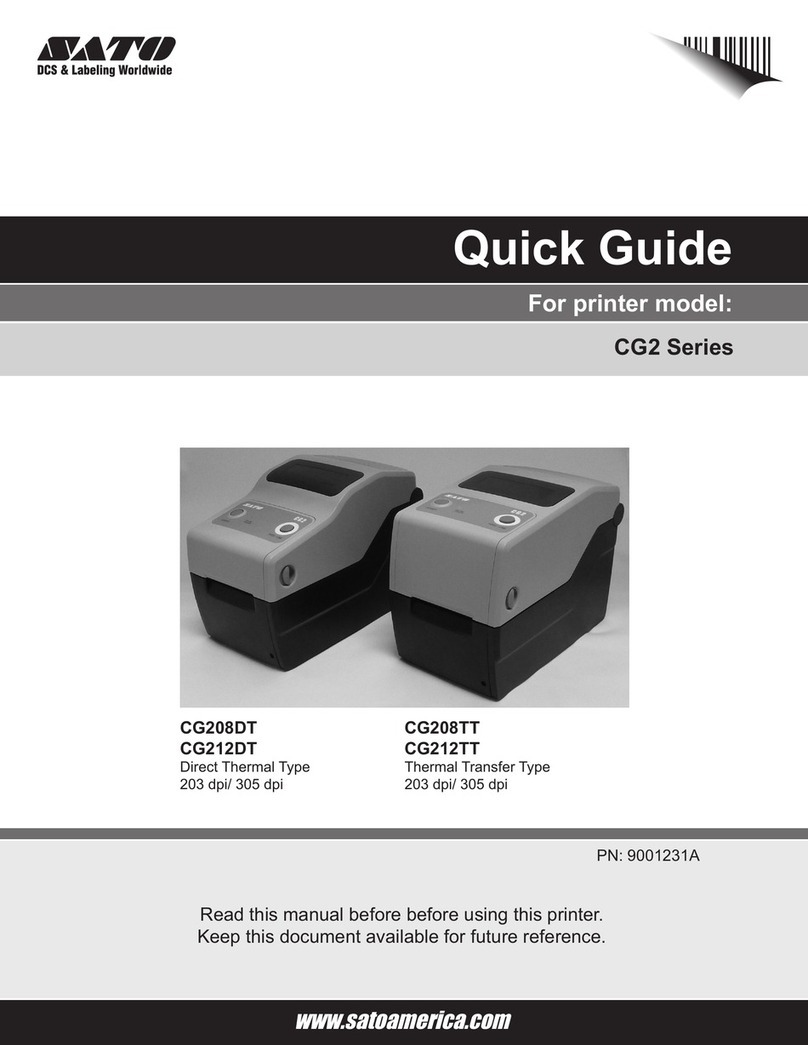
SATO
SATO CG2 Series User manual

SATO
SATO CL4NX Plus Release note

SATO
SATO M-84Pro Series User manual

SATO
SATO CL608 User manual

SATO
SATO SX4M User manual

SATO
SATO CT 400 User manual

SATO
SATO CX208 Operating instructions

SATO
SATO M-84Pro Series User manual

SATO
SATO M-5900RVe Series User manual

SATO
SATO CT 400 User manual
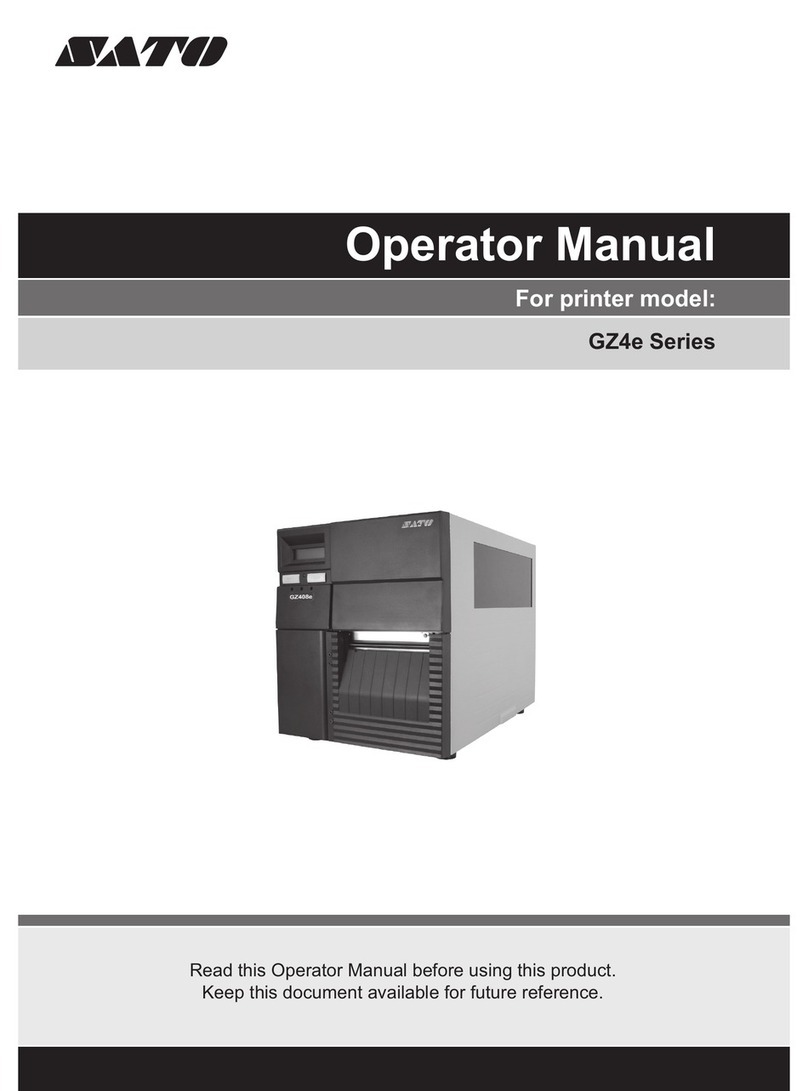
SATO
SATO GZ4e Series User manual

SATO
SATO M-5900RV Use and care manual

SATO
SATO WS408TT User manual

SATO
SATO GT4e User manual

SATO
SATO CG208 DT/TT User manual

SATO
SATO CX400 User manual

SATO
SATO WS4 Series User manual

SATO
SATO Argox I4 Series User manual

SATO
SATO HT200e User manual

SATO
SATO CG408TT User manual