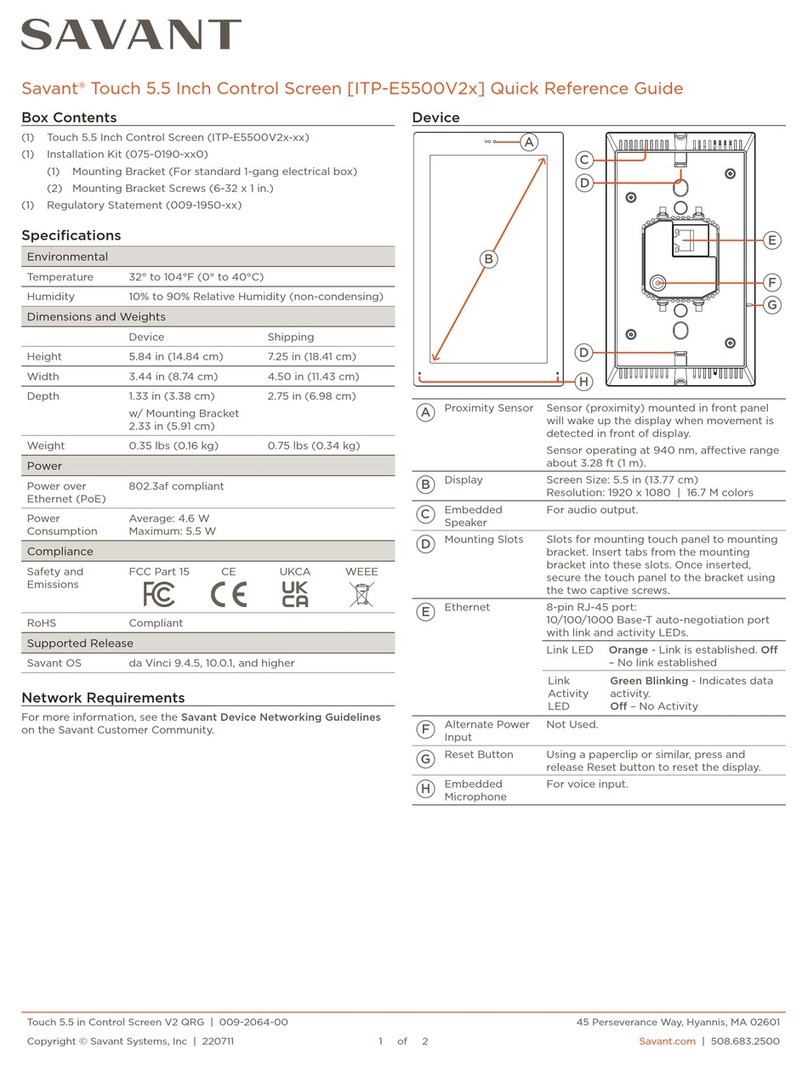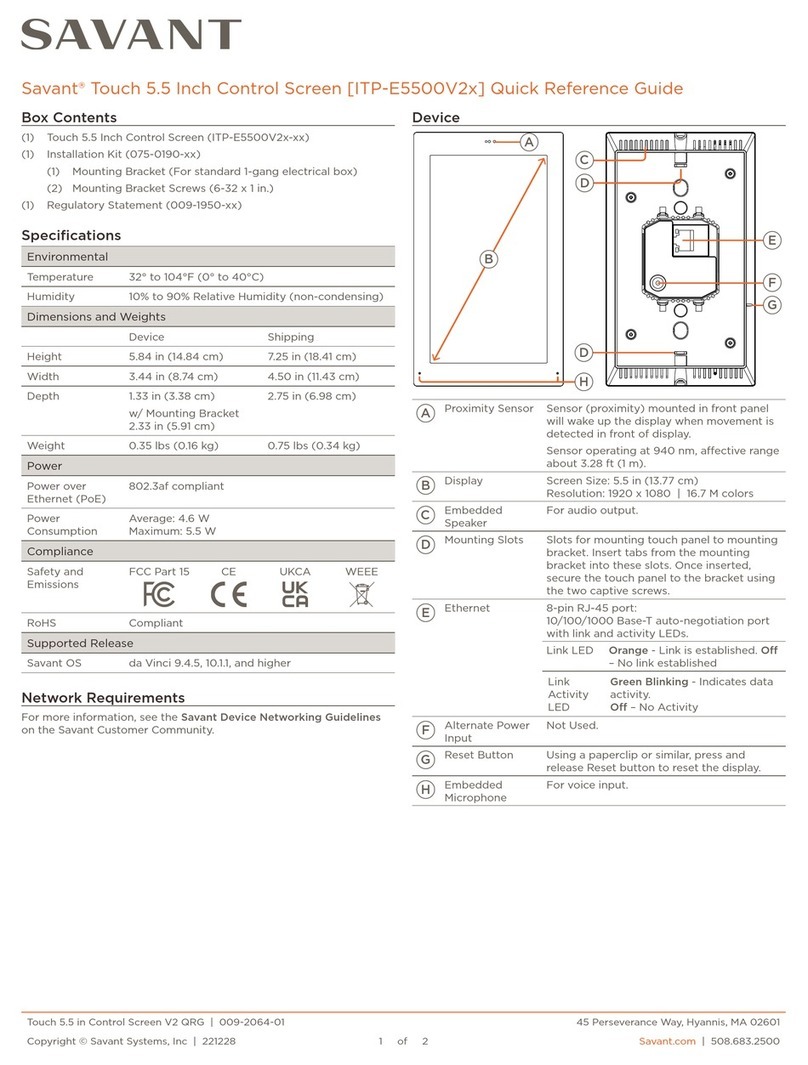Front Panel Rear Panel
24VDC / 0.5A
LAN / PoE
Power over Ethernet
(802.3af compliant) or 24VDC / 0.5A
Manufactured in Taiwan
WWW.SAVAN T.COM
B
I
E
D
C
C
AProximity Sensor
Sensor (proximity) mounted in front panel
will wake up the display when movement is
detected in front of display.
Sensor operating at 940 nm, aective range
about 3.28 ft (1 m).
BDisplay Screen Size: 5.5 in (13.77 cm).
Resolution: 1920 x 1080 | 16.7M colors
CEmbedded
Speaker For audio output.
DMounting Slots
Slots for mounting touch panel to mounting
bracket. Insert tabs from the mounting
bracket into these slots. Once inserted, secure
the touch panel to the bracket using the two
captive screws.
ELink LED Orange - Link is established.
O – No link established
FLink Activity LED Green Blinking - Indicates data activity.
O – No Activity
GEthernet 8-pin RJ-45 port: 10/100/1000 Base-T auto-
negotiation port with link and activity LEDs.
HAlternate
Power Input Not Used.
IReset Button Using a paperclip or similar, press and release
Reset button to reset the display.
JEmbedded
Microphone For voice input.
Network Changes
If the IP Address range in your network has changed, Savant
recommends the following steps to refresh any IP connection and
ensure that the display is communicating with the network correctly.
–Reboot the device for the Settings Menu. Navigate from the Home
Screen to Settings > Touch Panel Settings > Reboot.
Savant ITP-E5500x-30 QRG | 009-1935-01 1 of 2 45 Perseverance Way, Hyannis, MA 02601
200609 | © 2020 Savant Systems, LLC Savant.com | 508.683.2500
Box Contents
(1) Touch 5.5 Inch Control Screen (ITP-E5500x-30)
(1) Installation Kit
(1) Mounting Bracket (For standard 1-gang electrical box)
(2) Mounting Bracket Screws (6-32 x 1 in.)
(1) Regulatory Statement (009-1950-xx)
Specifications
Environmental
Temperature 32° to 104° F (0° to 40° C)
Humidity 10% to 90% Relative Humidity (non-condensing)
Dimensions and Weights
Height 5.85 in (14.86 cm)
Width 3.44 in (8.74 cm)
Depth Device: 1.33 in (3.38 cm)
Mounting: 0.56 in (1.42 cm)
Weight Net: 0.35 lb (0.16 kg)
Shipping: 0.75 lb (0.34 kg)
Power
Power over
Ethernet (PoE) 802.3af compliant
Power
Consumption
Average: 4.6W
Maximum: 5.5W
Compliance
Safety and
Emissions
FCC Part 15 CE WEEE
RoHS Compliant
Minimum Supported Release
Savant OS da Vinci 9.2.2
Network Requirements
Savant requires the use of business class/commercial grade network
equipment throughout the network to ensure the reliability of
communication between devices. These higher quality components
also allow for more accurate troubleshooting when needed. Connect
all Savant devices to the same local area network (LAN) or subnet as
the Host. Savant recommends not implementing any type of trac
management, packet shaping, or similar within the network topology
for Savant devices, as this may interfere with performance.
Network Configuration
To ensure that IP addresses do not change due to power outage
or other network interruptions, Savant recommends using DHCP
reservation at the router. Using this method, all IP addressing can
be managed from a single UI, avoiding the need to access devices
individually.
–Using a paper clip or similar, press and release the Reset button on
the side of the touch panel (See Rear Panel descriptions section).
Allow the display to reset and obtain a new IP Address.
Savant Touch 5.5 Inch Control Screen (ITP-E5500x-30)
Quick Reference Guide