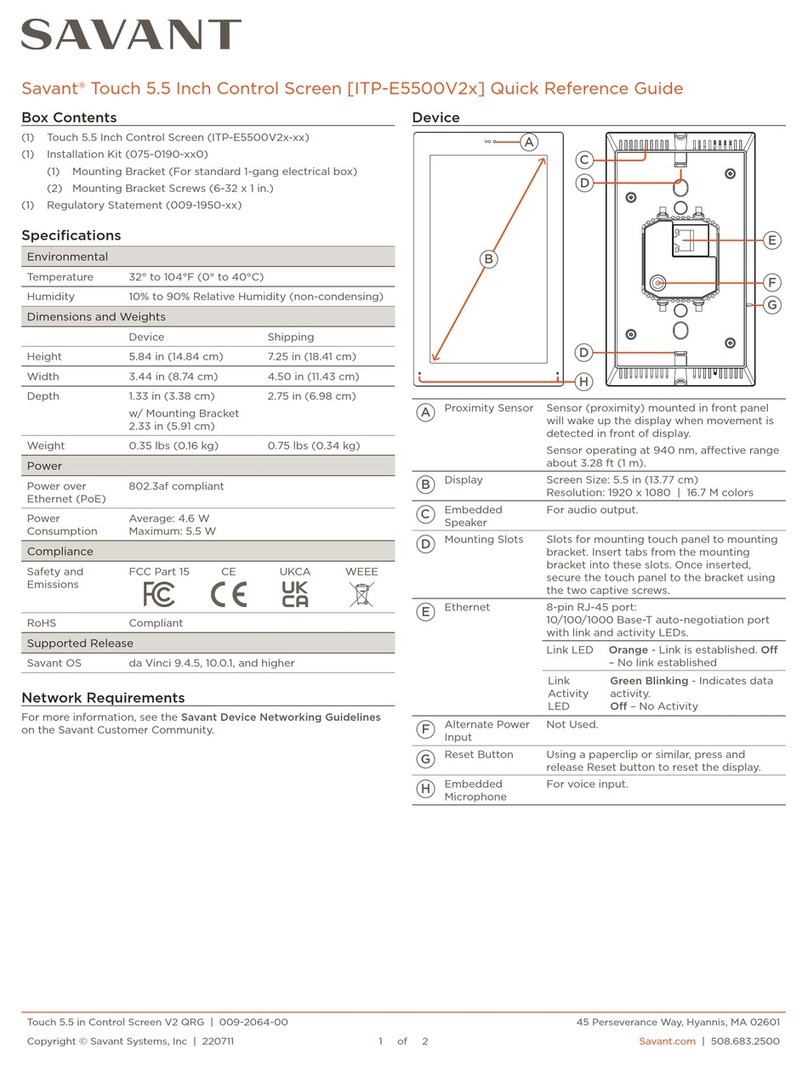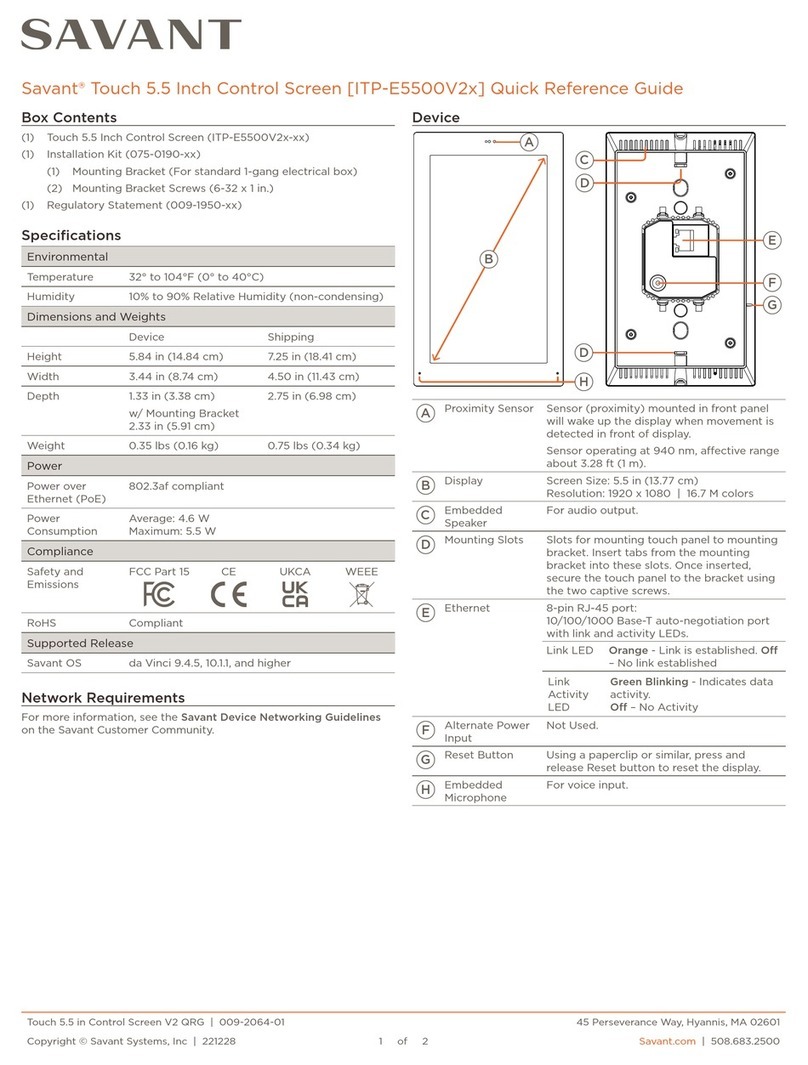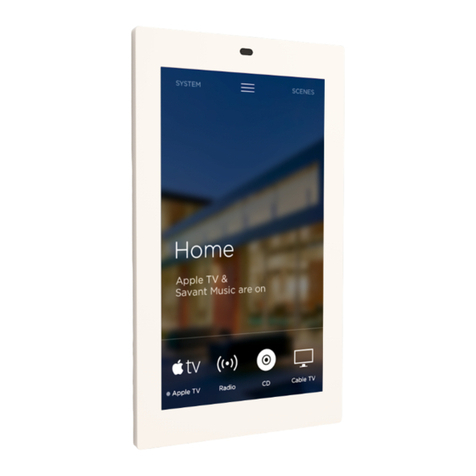Device
Front Panel
Rear Panel
I
HG
FF
E
D
C
B A
Proximity Sensor
Sensor (proximity) mounted in front panel
will wake up the display when movement is
detected in front of display.
Sensor operating at 940 nm, aective range
about 3.28 ft (1 m).
Display Screen Size: 8.0 in (20.30 cm).
Resolution: 1280 x 800 | 16.7M colors
Micro USB Not Used.
DEmbedded
Speaker For audio output.
EAlternate
Power Input Not Used
FMounting Slots Align the mounting frame hooks and press
down to seat.
GCaptive Screws Used to secure touch panel to bracket after
mounting frame hooks have been seated.
HEmbedded
Microphone For voice input.
IEthernet
8-pin RJ-45 port:
10/100/1000 Base-T auto-negotiation port
with link and activity LEDs.
Link LED:
Orange - Link is established.
O – No link established
Link Activity LED:
Green Blinking - Indicates data activity.
O – No Activity
Savant ITP-E8000x-30 QRG | 009-1936-01 1 of 2 45 Perseverance Way, Hyannis, MA 02601
200609 | © 2020 Savant Systems, LLC Savant.com | 508.683.2500
Box Contents
(1) Touch 8 Inch Control Screen (ITP-E8000x-30)
(1) Installation Kit
(1) Installation Template (009-1561-xx)
(1) Mounting Bracket (For standard 2-gang electrical box)
(4) Mounting Bracket Screws (6-32 x 1 in.)
(1) Regulatory Statement (009-1950-xx)
Specifications
Environmental
Temperature 32° to 104° F (0° to 40° C)
Humidity 10% to 90% Relative Humidity (non-condensing)
Dimensions and Weights
Height 5.84 in (14.84 cm)
Width 8.80 in (22.35 cm)
Depth Device: 1.43 in (3.63 cm)
Mounting: 0.62 in (1.58 cm)
Weight Net: 0.95 lb (0.44 kg)
Shipping: 1.85 lb (0.83 kg)
Power
Power over
Ethernet (PoE) 802.3at compliant (PoE+)
Power
Consumption
Average: 5.14W
Maximum: 6.76W
Compliance
Safety and
Emissions
FCC Part 15 CE WEEE
RoHS Compliant
Minimum Supported Release
Savant OS da Vinci 9.2.2
Network Requirements
Savant requires the use of business class/commercial grade network
equipment throughout the network to ensure the reliability of
communication between devices. These higher quality components
also allow for more accurate troubleshooting when needed.
Connect all Savant devices to the same local area network (LAN) or
subnet as the Host. Savant recommends not implementing any type
of trac management, packet shaping, or similar within the network
topology for Savant devices, as this may interfere with performance.
Network Configuration
To ensure that IP addresses do not change due to power outage
or other network interruptions, Savant recommends using DHCP
reservation at the router. Using this method, all IP addressing can
be managed from a single UI, avoiding the need to access devices
individually.
Setting DHCP reservation varies from router to router. Refer to the
documentation for the router to configure DHCP reservation.
Network Changes
If the IP addressing range has changed for the local network, Savant
recommends rebooting the device via the Settings menu to refresh the
network connection and ensure optimal communication:
Navigate from the Home Screen Settings > Touch Panel Settings >
Reboot
Savant Touch 8 Inch Control Screen (ITP-E8000x-30)
Quick Reference Guide