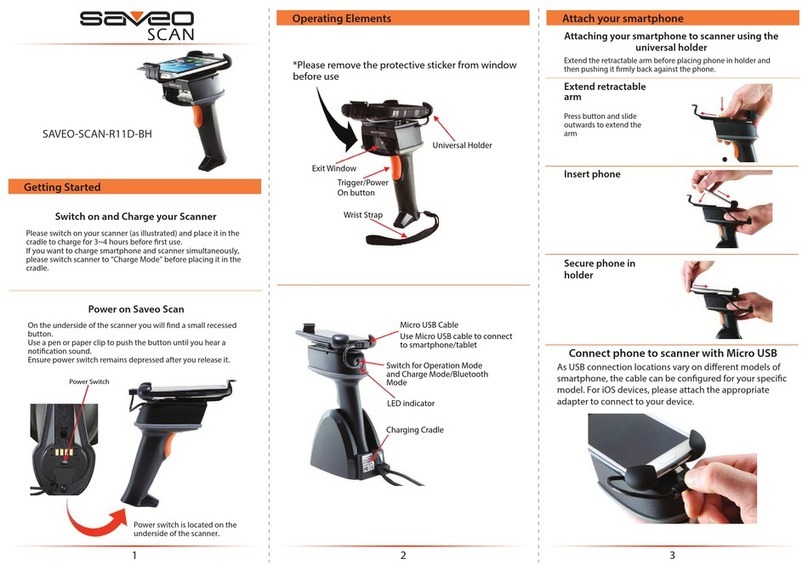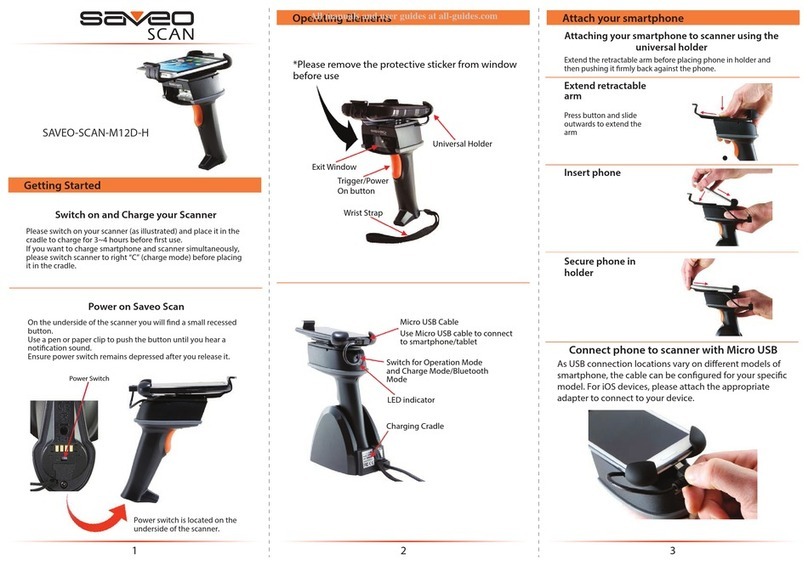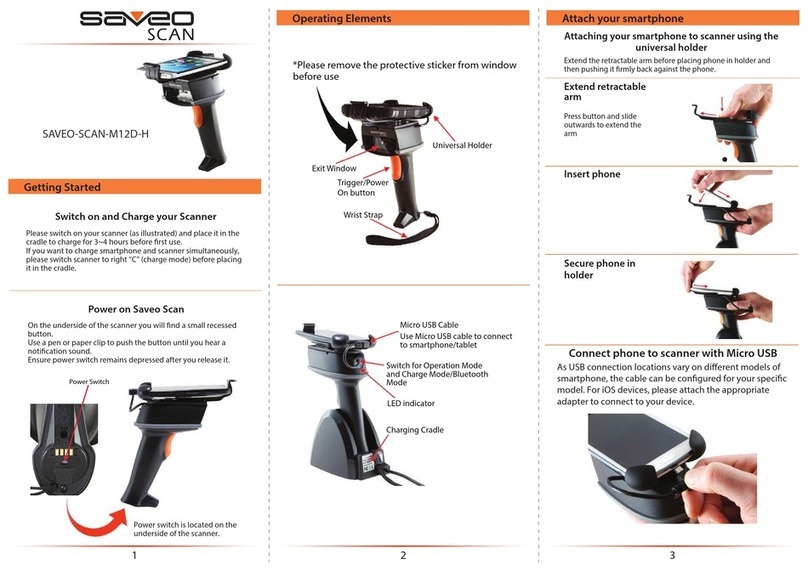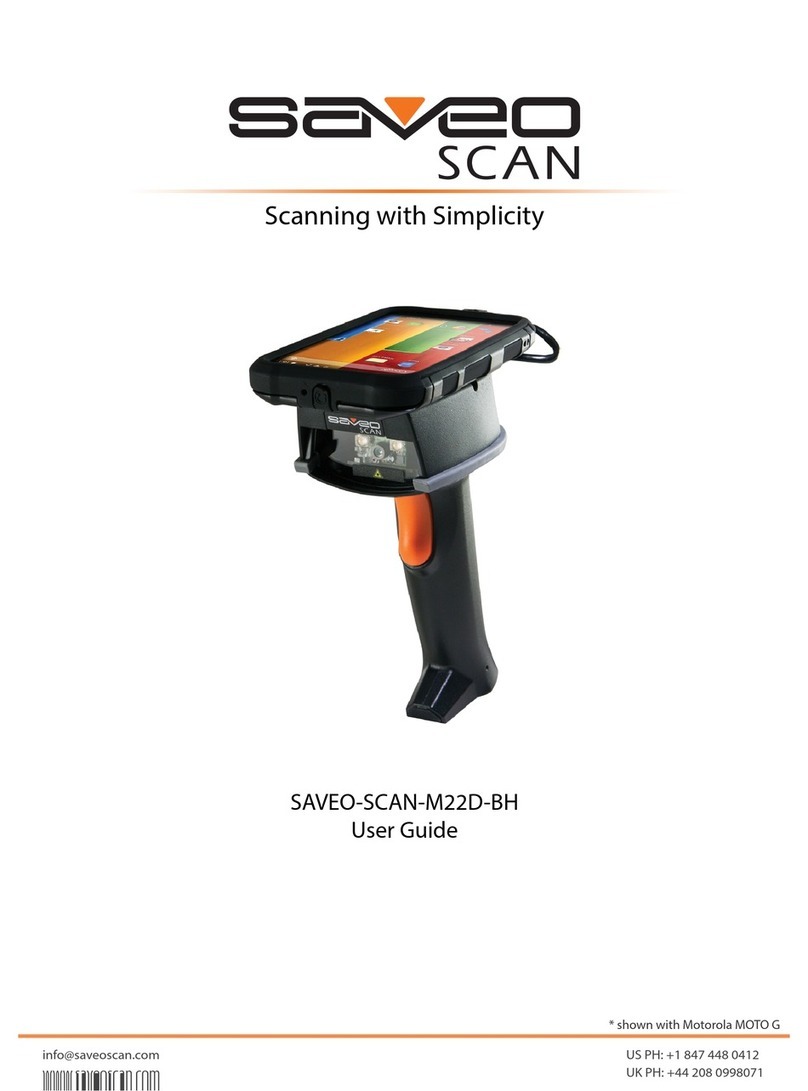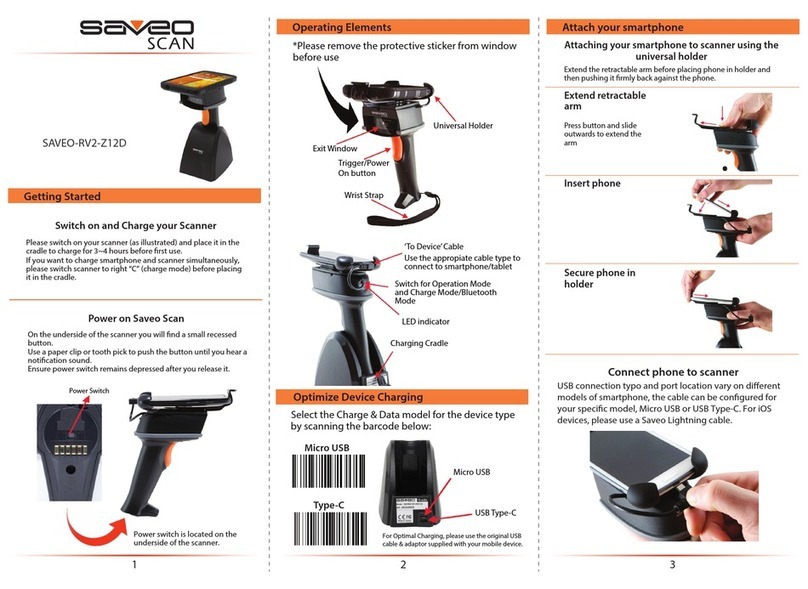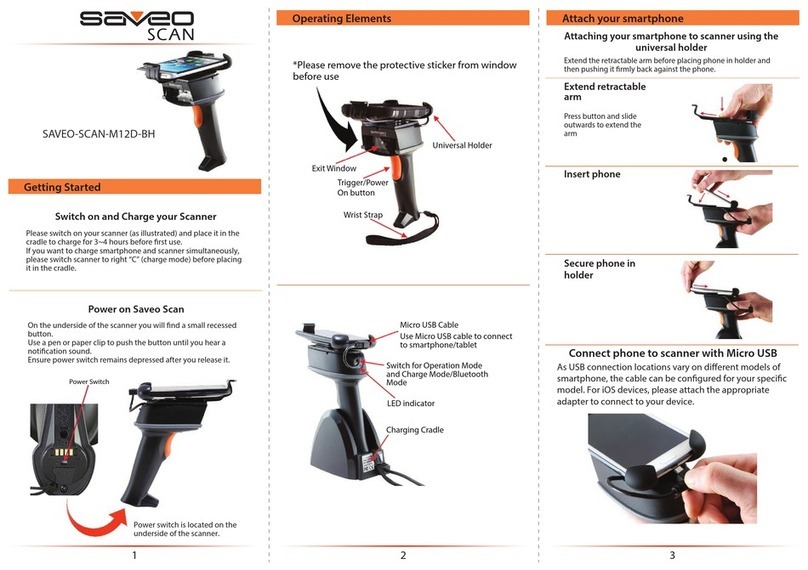V 1.1-1-
Quick Setup Mobile (Bluetooth HID)
Un-pair/Pair Bluetooth
Transmission Modes
-2-
Direct Mode (Default)
Memory Mode
Memory Data Upload
Total Storage Count
Clear Memory
TIP: <W^&KEKd/^Z
SAVEO-RNG-G2
Unified Quick SetƵƉ'ƵŝĚĞ
kage
cnne du e nd ck
U e ce iiuin ecee eie
hŶŝĨŝĞĚQuick ^ĞƚƵƉuide
Important Safety Information
Don’t put scanner or dock in places of excessively high temperature, such as exposure to direct
sunlight. Don’t use scanner in extremely humid conditions or in conditions of extreme
temperature change. Never damage the rechargeable batteries. Damaging the casing of the
rechargeable battery might cause explosion or fire!
Scan this barcode code to
disconnect from any
previously connected
devices and put the
scanner into "Pairing
mode".
2.) Enable Bluetooth on
your mobile device
Go to your phone’s homescreen
and find “Settings”, then
“Bluetooth” and turn Bluetooth
on. Your device will search for
available devices within range.
After approx 20 seconds, Saveo
Scan will appear as an external
keyboard with a unique
identifier serial number (SAVEO-
RNG-G2-xxxxxxx).
Select the scanner from
“Available Devices” and wait for
pairing process to complete.
Once “Connected” is displayed,
your device is paired to the
scanner. Your scanner is now
ready to use.
1.) Enter Pairing Mode
Please Note: Devices only
need to be paired once.
When they are within
Bluetooth range they will
automatically attempt to
connect to each other. If
you wish to connect to
another device it is
recommended you first
unpair this device.
Scanning with Simplicity
Quick Setup PC/MAC (Bluetooth HID Dock)
1.) Connect Dock to USB Port
Simply connect the dock to a free USB port on
your computer using the USB Cable and scan
the dock's barcode to pair & connect your
scanner. The dock is plug and play, so no
driver is required for Bluetooth HID mode.