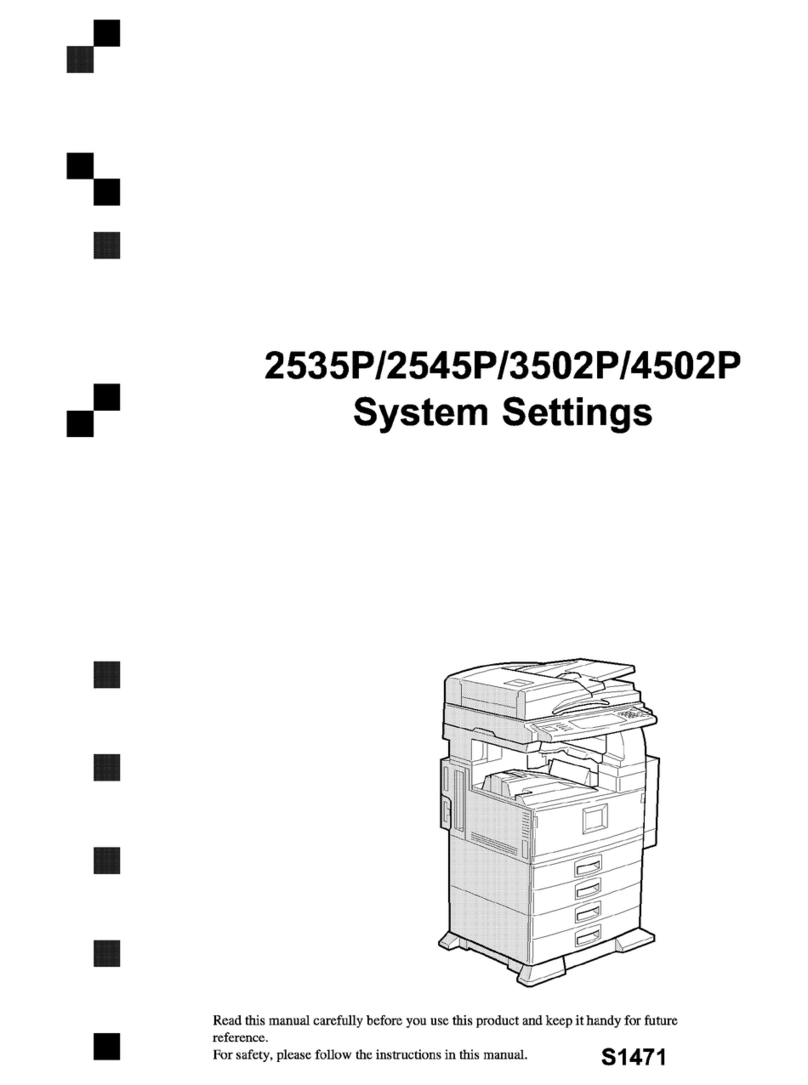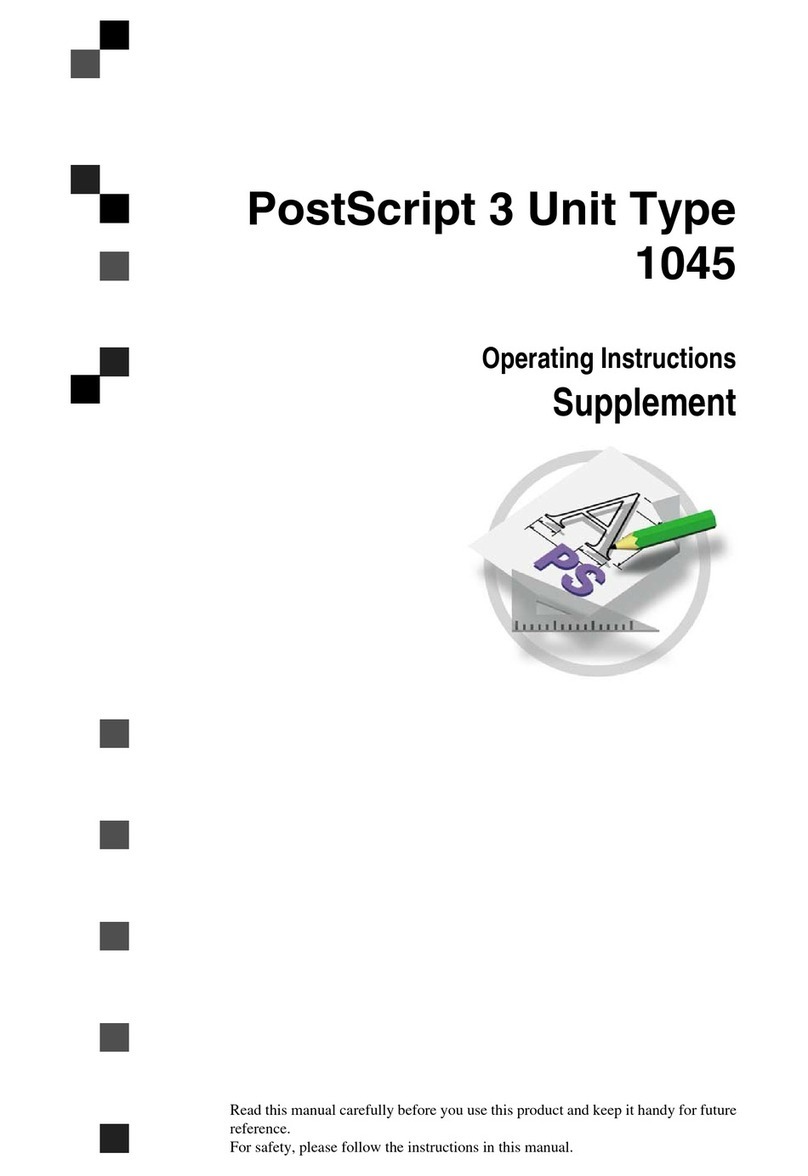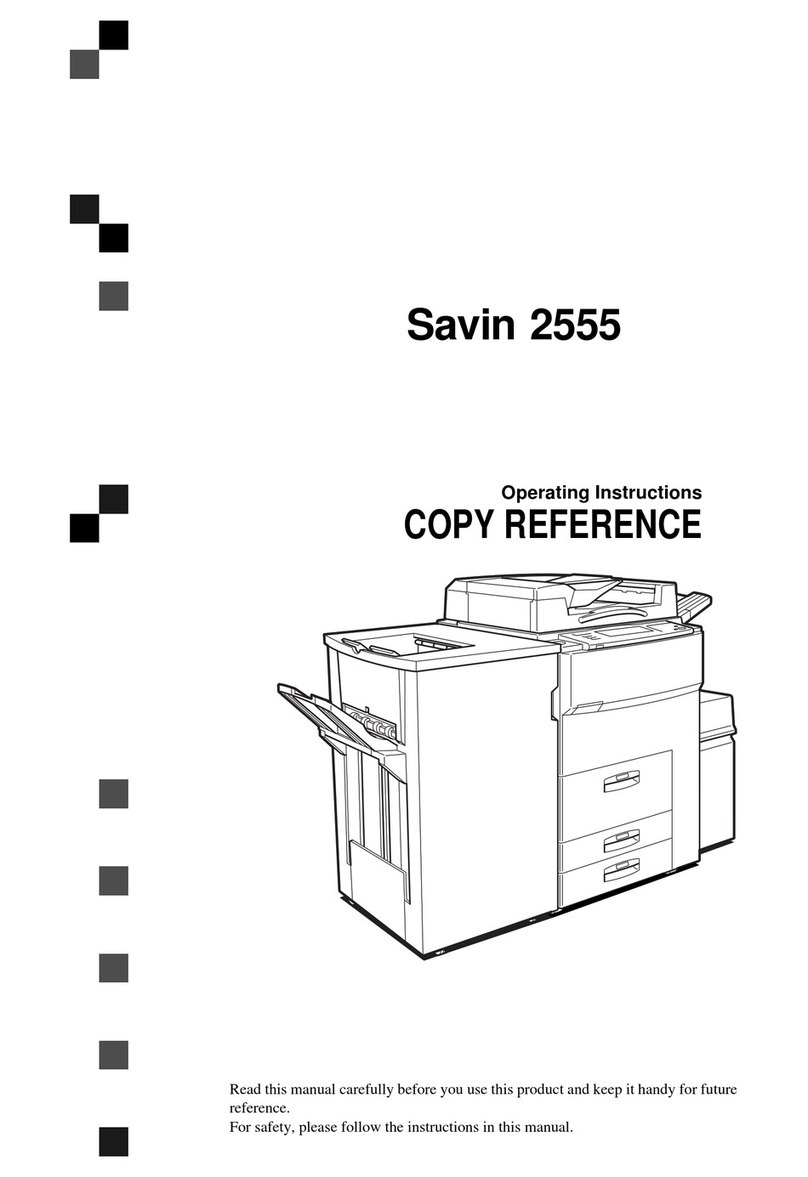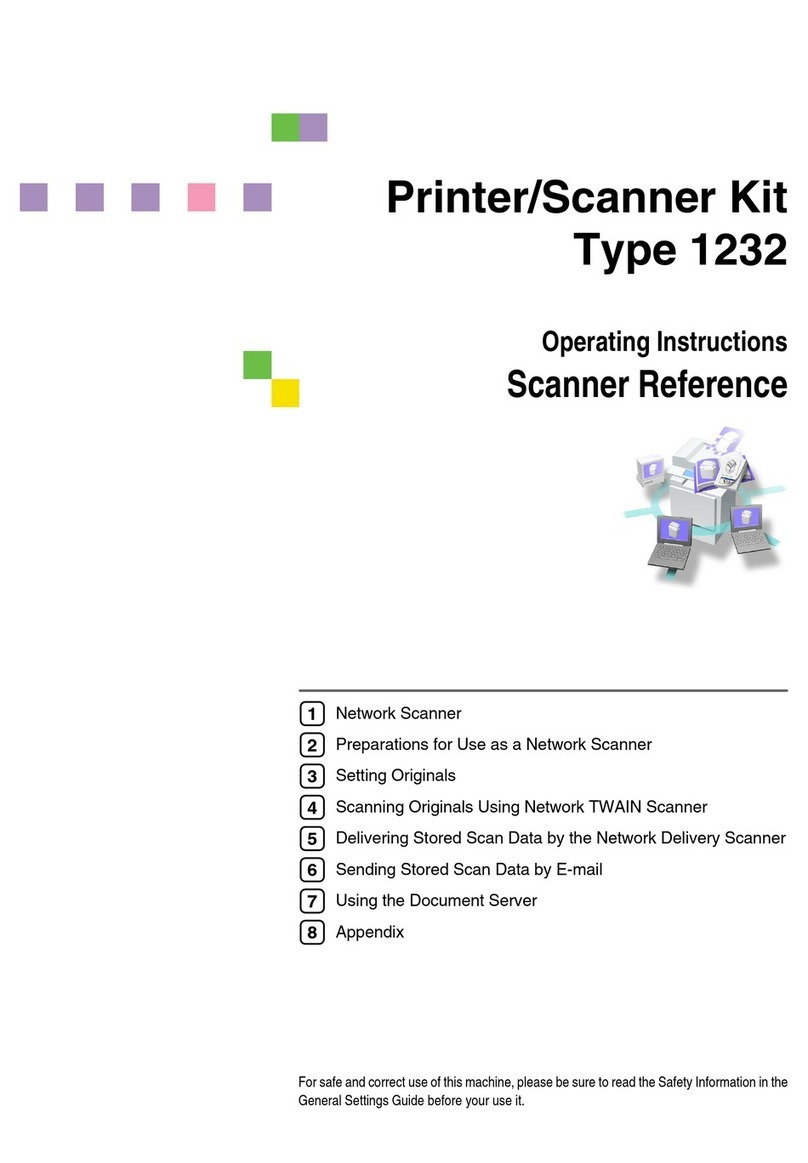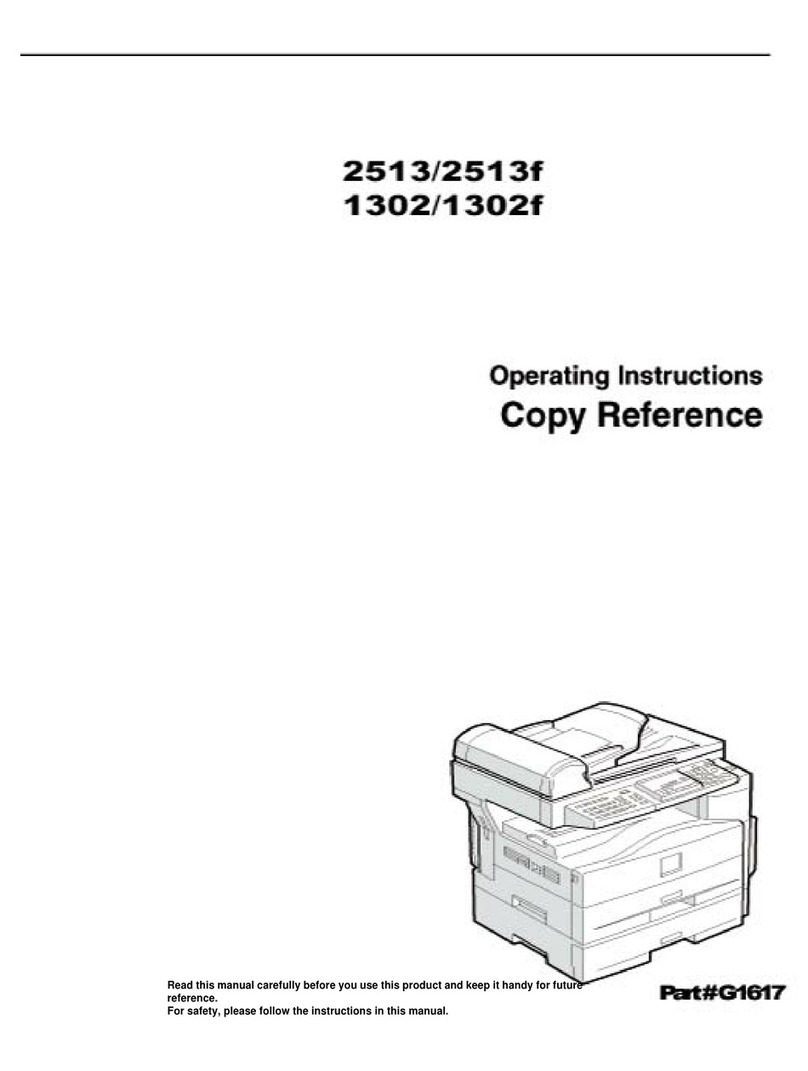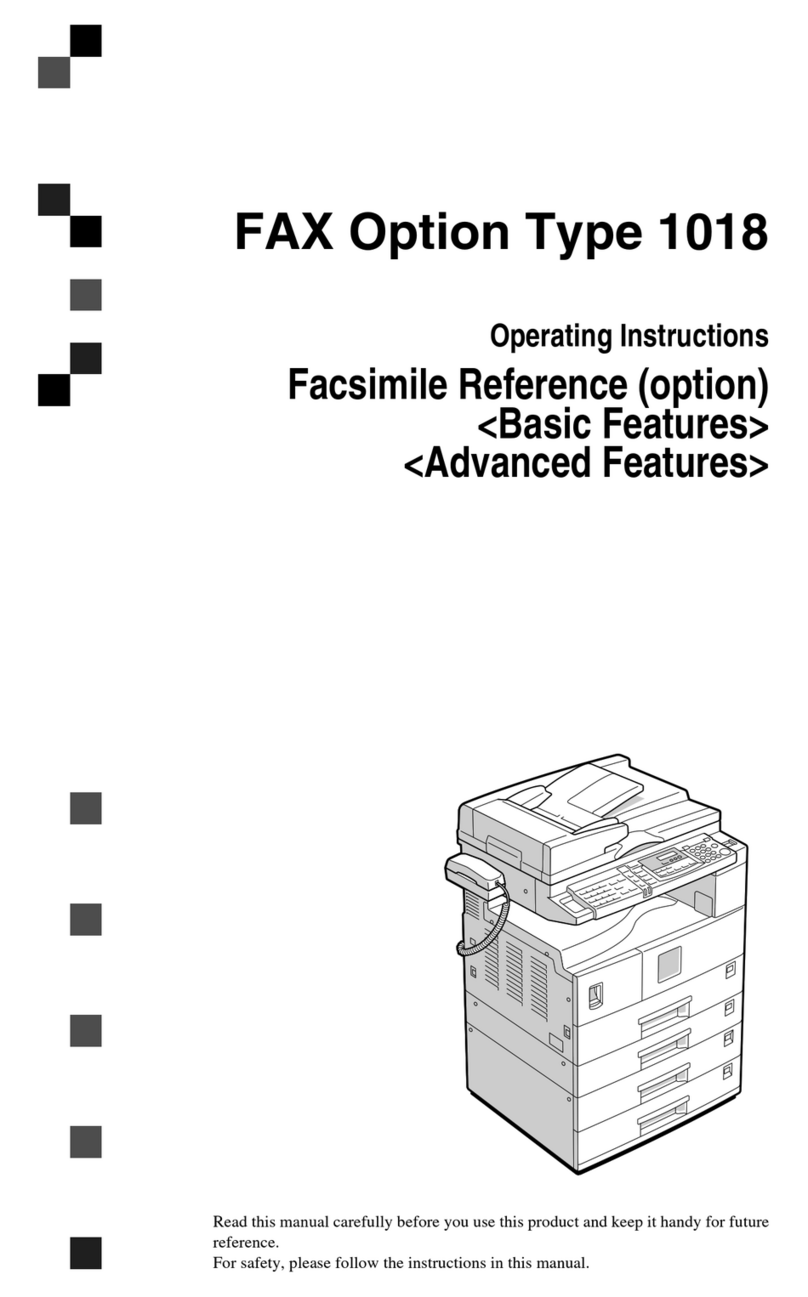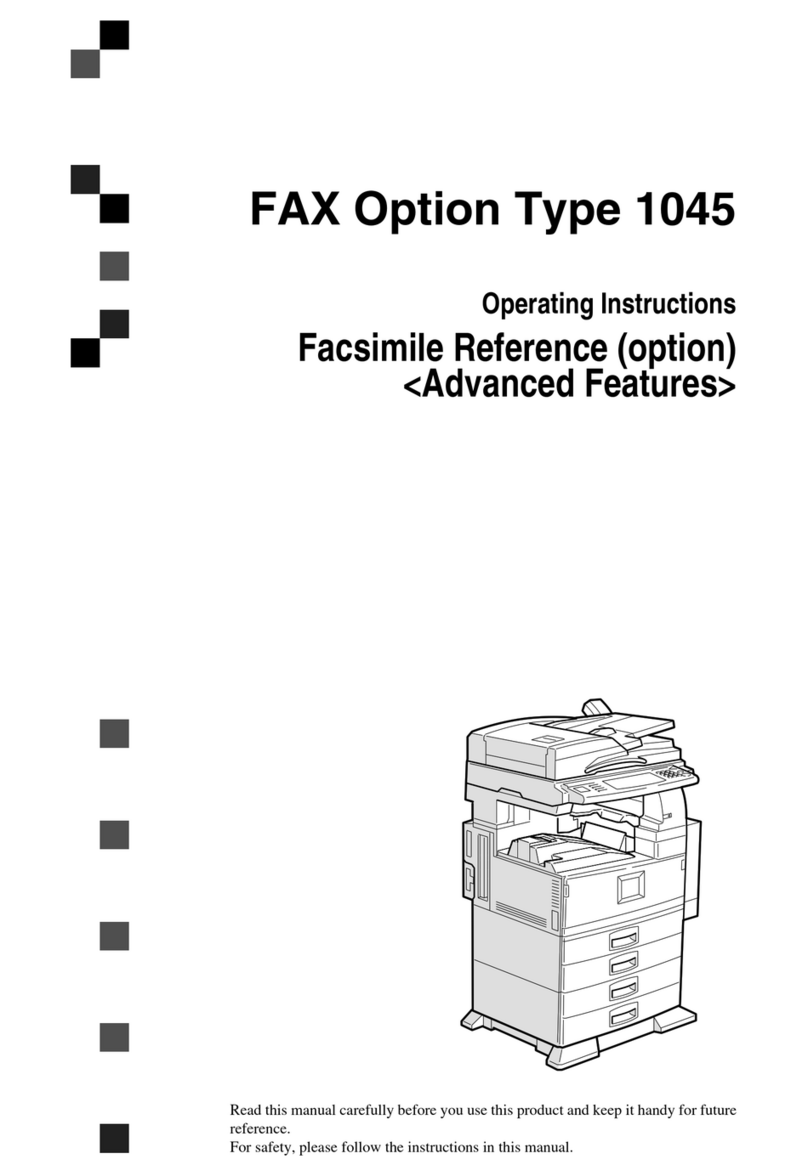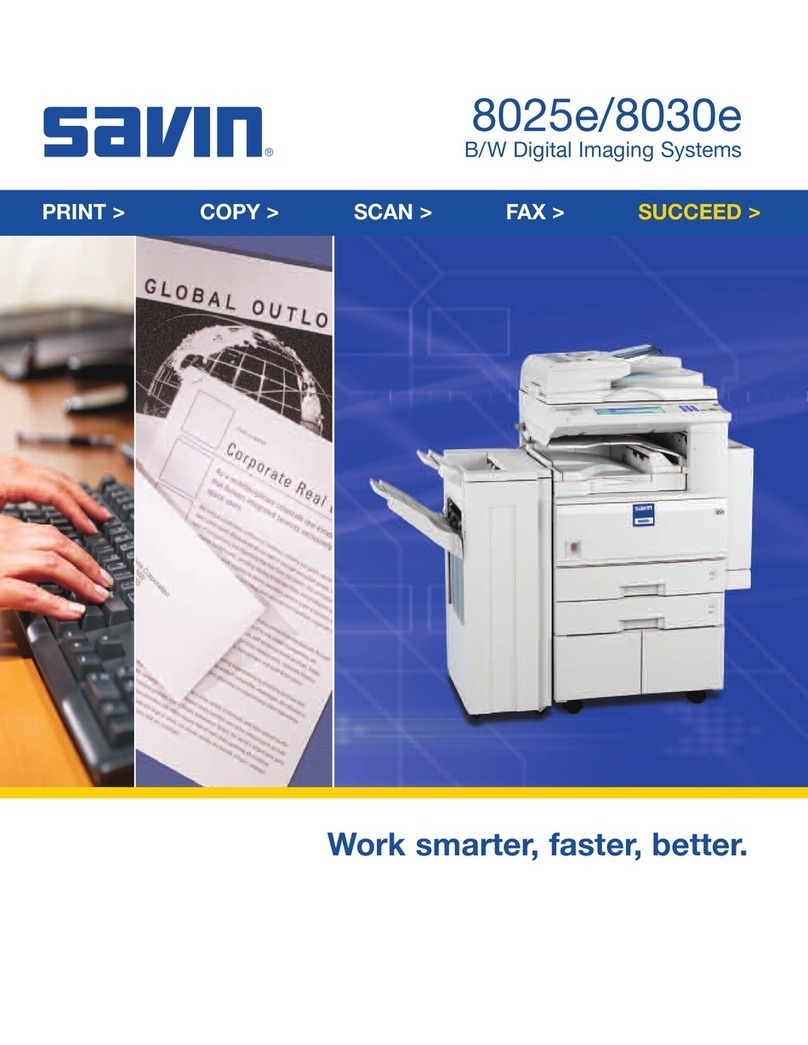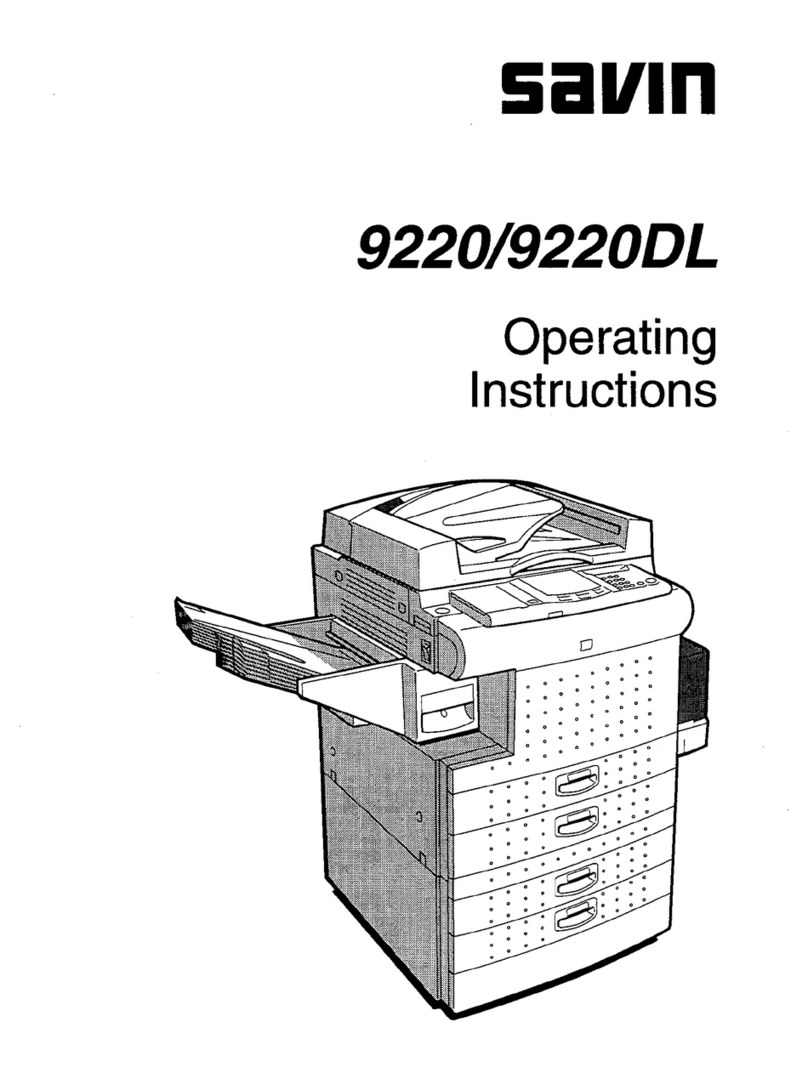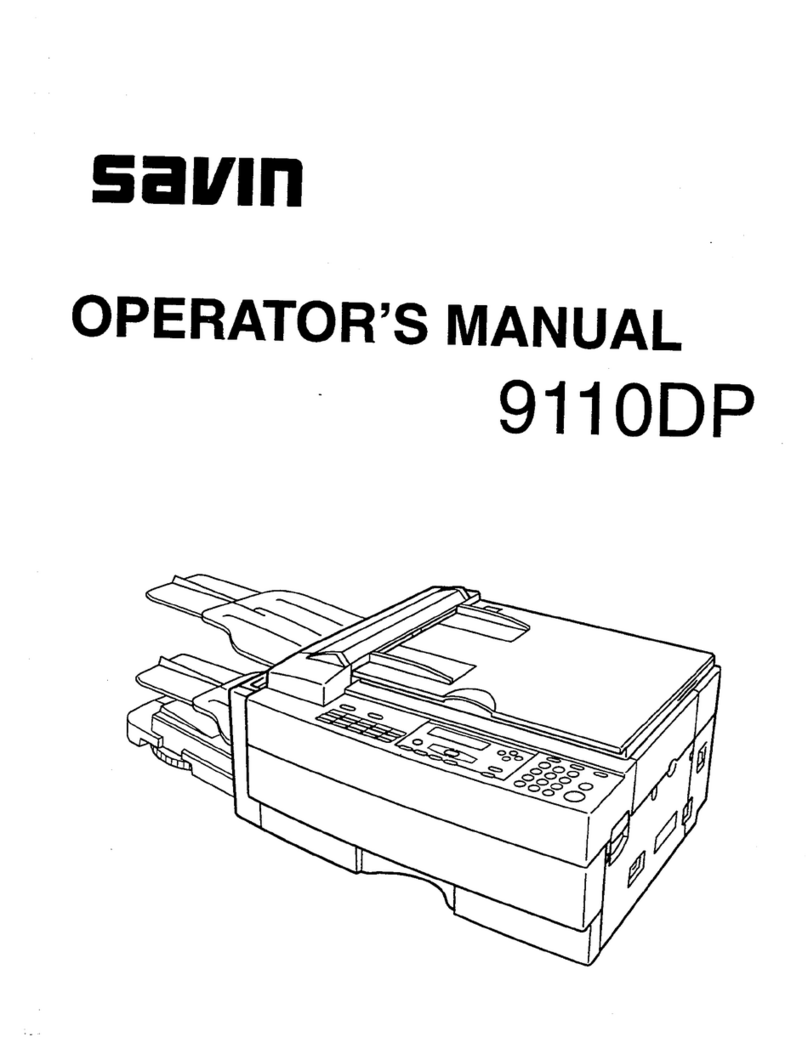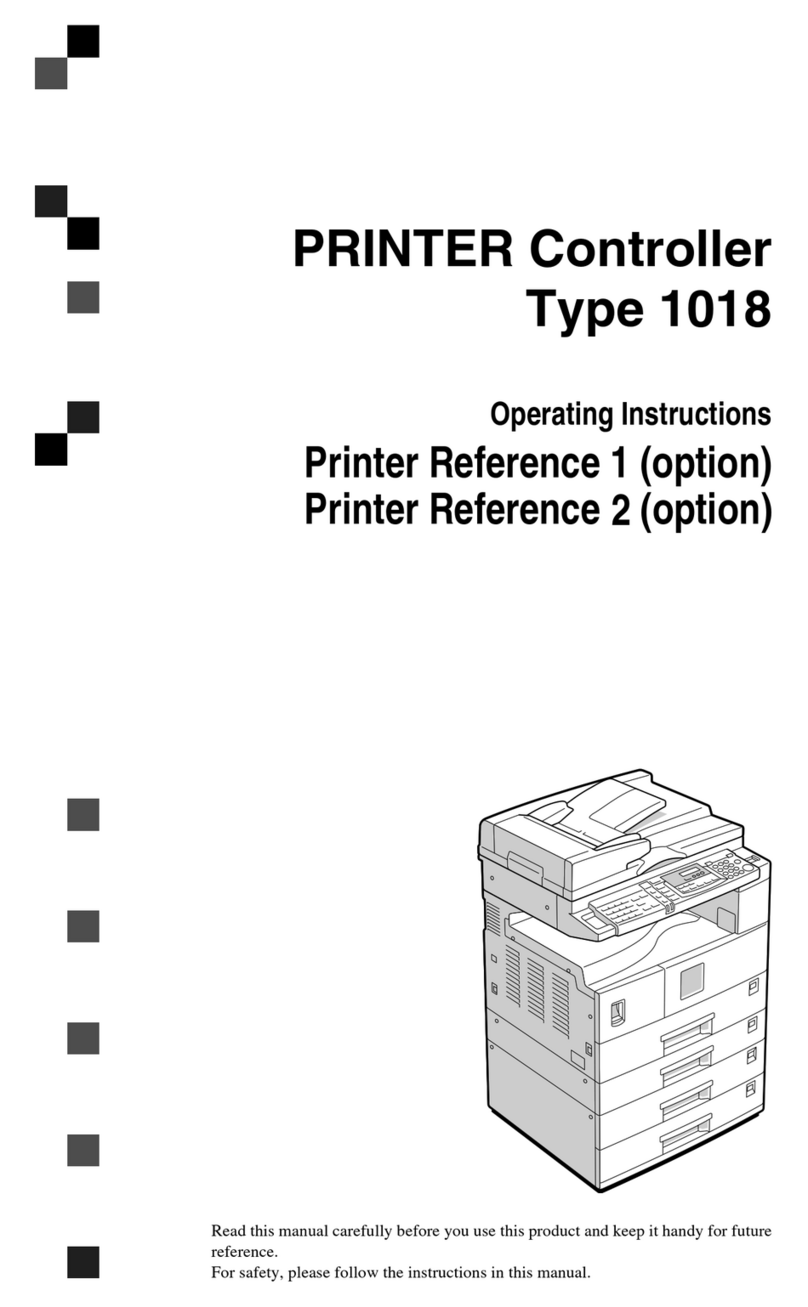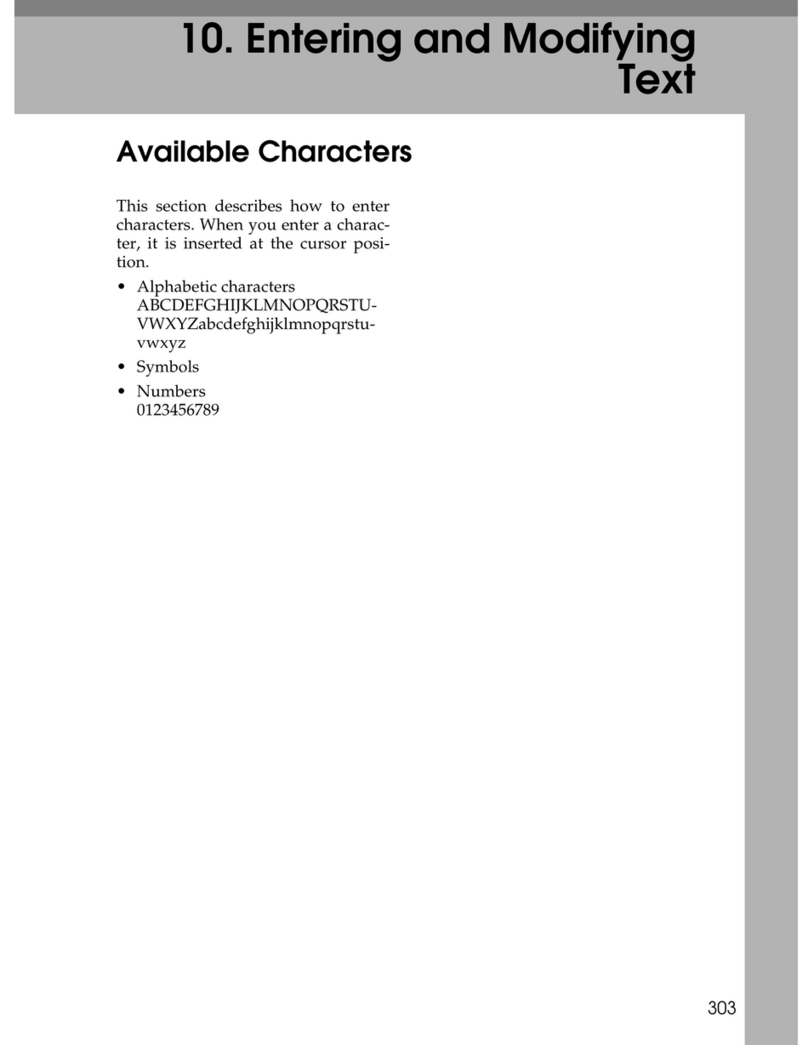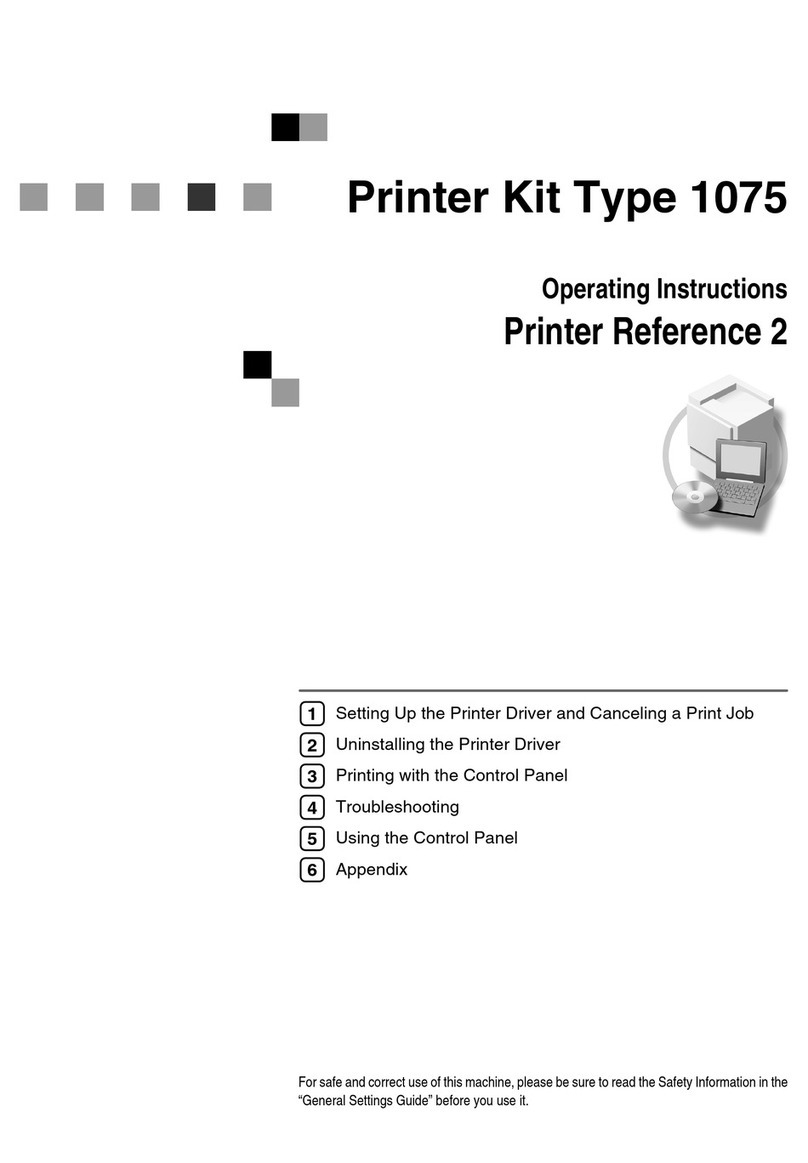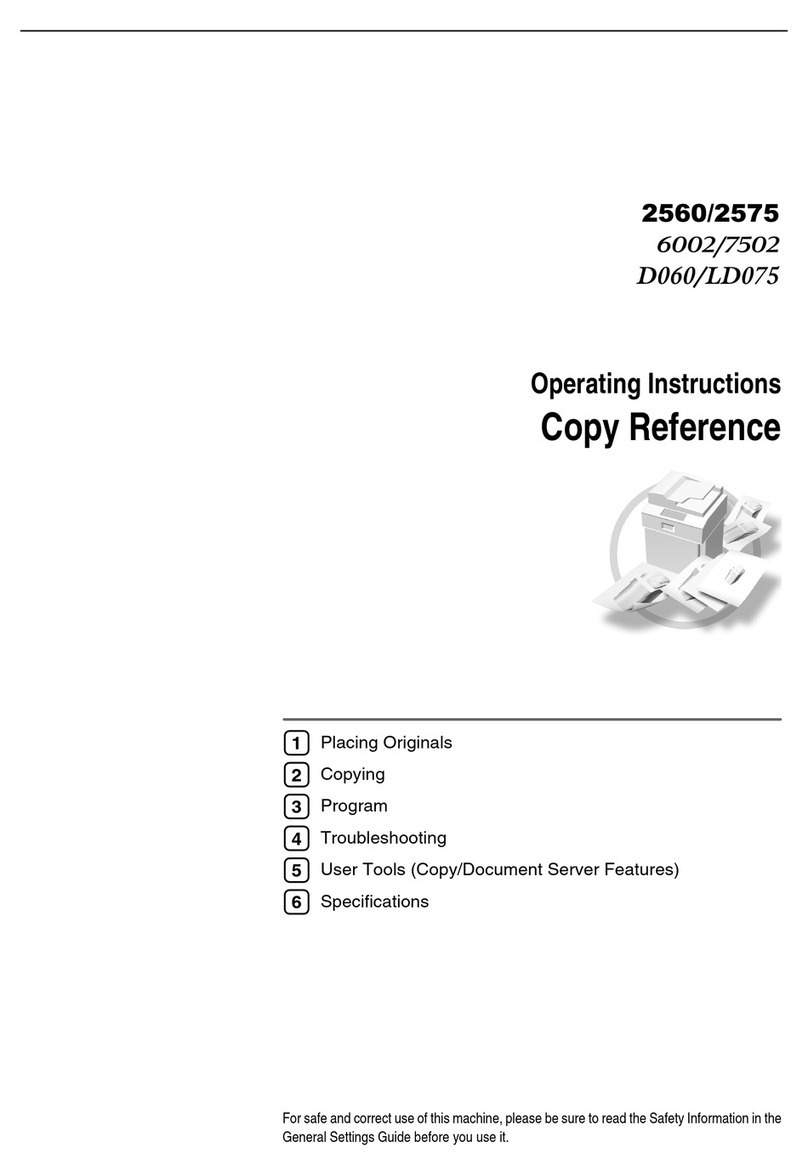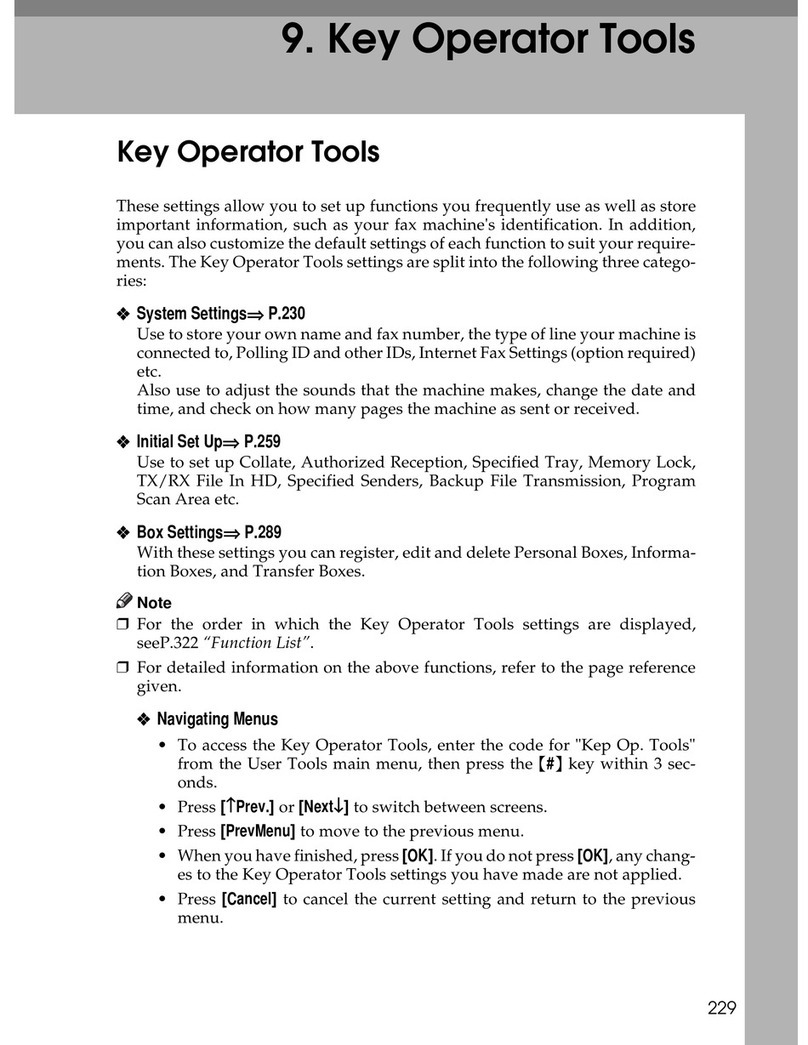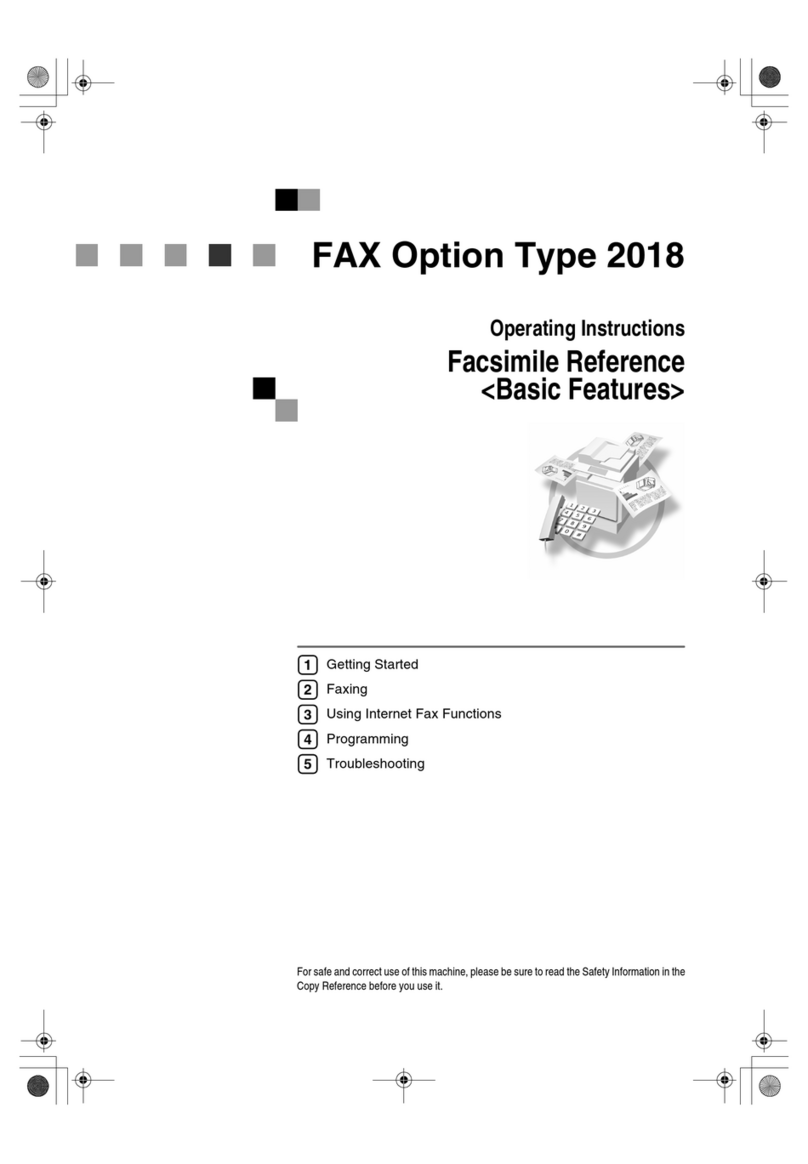iv
TABLE OF CONTENTS
NOTICE ....................................................................................................................i
Manuals for This Machine.....................................................................................ii
How to Read This Manual .....................................................................................1
Symbols .....................................................................................................................1
1. Getting Started
Control Panel..........................................................................................................3
Reading the Display...................................................................................................5
Reading the display panel and using keys..............................................................5
Reading the destination list .....................................................................................7
Standby display.......................................................................................................7
Communication display ...........................................................................................8
User code entry display...........................................................................................9
2. Faxing
Transmission Modes...........................................................................................11
Switching between Memory Transmission and Immediate Transmission................12
Placing Originals..................................................................................................13
Placing a Single Original on the Exposure Glass.....................................................14
Bound original page order.....................................................................................15
Placing Originals in the Optional Auto Document Feeder (ADF) .............................15
Originals unsuitable for the optional Auto Document Feeder................................16
Setting a Scan Area.................................................................................................16
Original sizes difficult to detect..............................................................................19
Memory Transmission.........................................................................................20
Canceling a Memory Transmission....................................................................24
Before the Original Is Scanned................................................................................24
While the Original Is Being Scanned........................................................................24
While the Original Is Being Transmitted...................................................................24
Before the Transmission Is Started..........................................................................25
Immediate Transmission.....................................................................................27
Canceling an Immediate Transmission .............................................................30
Before You Have Pressed the {Start}Key...............................................................30
After You Have Pressed the {Start}Key..................................................................30
Scan Settings.......................................................................................................31
Resolution................................................................................................................31
Original Type............................................................................................................32
Image Density (Contrast).........................................................................................33
Mixing Scan Settings for a Multiple Page Original ...................................................34
When placing originals on the exposure glass......................................................35
When placing originals in the optional Auto Document Feeder.............................35
Specifying a Destination.....................................................................................36
Entering a Fax Number............................................................................................36
Pause ....................................................................................................................37
Tone ......................................................................................................................37
Entering an E-mail Address .....................................................................................38
Using Destination Lists.............................................................................................39