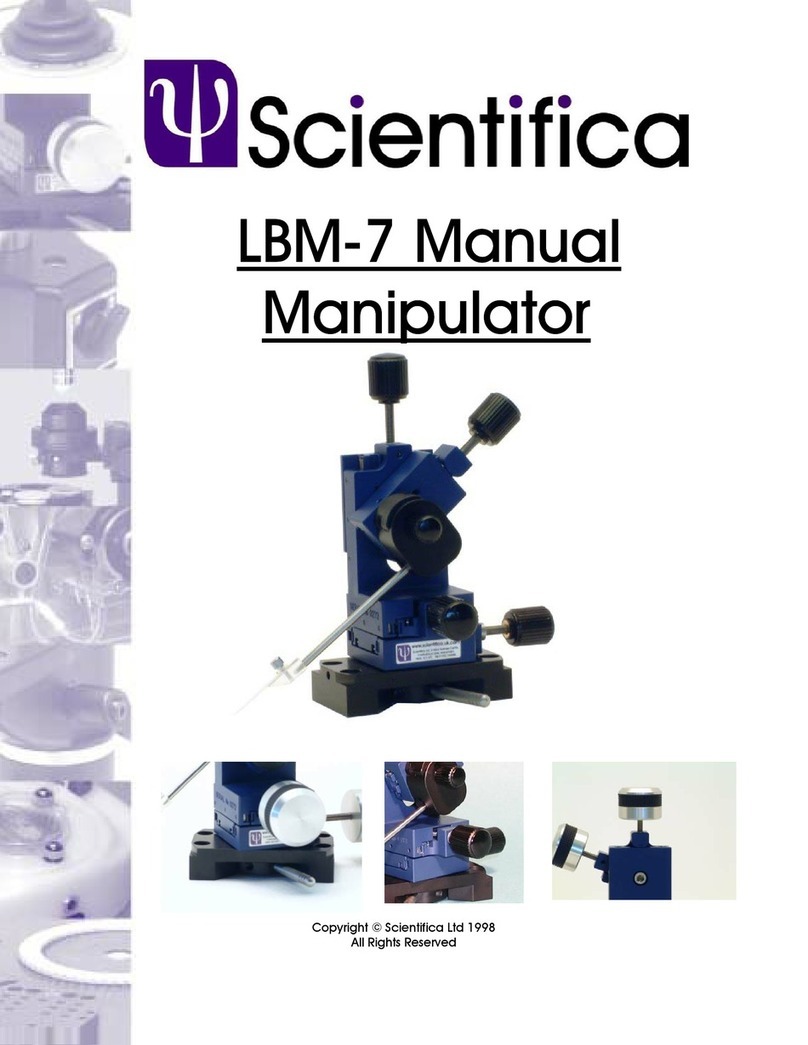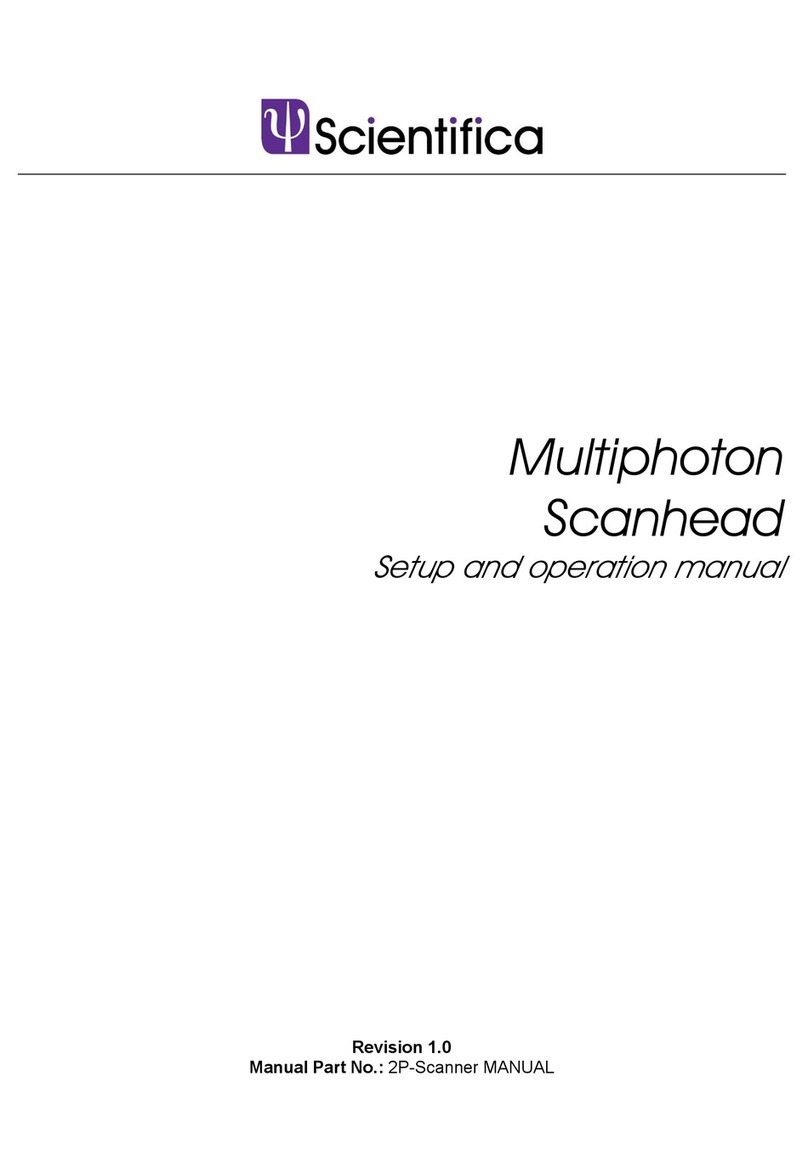Contents
Note: This manual describes the features, functions and operation of
the IVM. Before use, please carefully read this manual, directions for all
accessories, all precautionary information and specifications.
Contents...............................................................................................1
1.0 Product Introduction .....................................................................1
1.1 Handling Scientifica equipment – precautions..............................1
1.2 The Scientifica IVM......................................................................1
1.2.1 Product overview ..................................................................1
1.2.2 Product walkthrough .............................................................2
2.0 Packing List ...................................................................................4
2.1 Standard items.............................................................................4
2.2 Brackets.......................................................................................4
2.3 Control options.............................................................................4
3.0 Initial Setup....................................................................................5
3.1 Mechanical configuration of IVM..................................................5
3.2 Building the IVM...........................................................................5
3.2.1 Attaching the IVM to your stereotaxic frame..........................5
3.2.2 Alternative IVM static base....................................................6
3.2.2 Attaching the dove tail probe holder accessory.....................6
3.2.3 Attaching the extended probe holder accessory....................7
3.2.4 Axon Dovetail Adapter Plate .................................................7
3.3 Electrical setup of the IVM...........................................................7
3.3.1 Control racks.........................................................................7
3.3.2 Connecting the IVM to the control rack and user interface....8
3.3.3. IVM electrical setup diagram................................................9
4.0 Operation Guide ..........................................................................10
4.1 Powering up the system.............................................................10
4.2 Operating the IVM......................................................................10
4.2.1 Using a Control Cube..........................................................10
4.2.2 Using a PatchPad...............................................................12
5.0 Maintenance..............................................................................14
5.1 Troubleshooting...........................................................................1
5.1.1 No movement........................................................................1
5.1.2 Drift.......................................................................................1
6.0 Specifications................................................................................3
7.0 Dimensional Drawings ..................................................................4
8.0 LinLab - Motorized Device Configuration and Control Software 5
8.1 Installing the software..................................................................5
8.1.1 Connecting the system..........................................................5
8.1.2 Installing the USB Drivers.....................................................6
8.1.3 USB port assignment............................................................8
8.2 Running the software...................................................................9
8.2.1 Zero Current Position..........................................................10
8.2.2 Step Control........................................................................10
8.2.3 Virtual Joystick....................................................................10
8.2.4 Home Out, Home In and Step In.........................................11
8.3 LinLab Menus............................................................................11
8.3.1 Configure / Communications Port........................................11
8.3.2 Configure / System Configuration........................................12