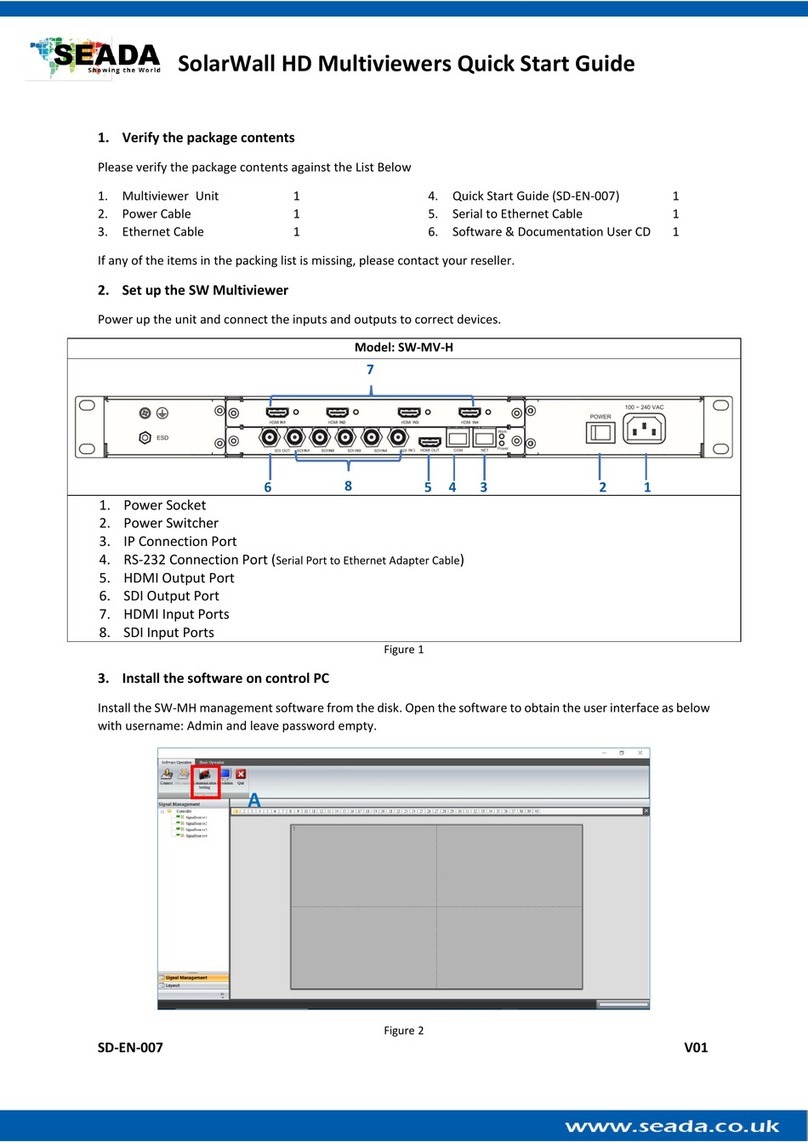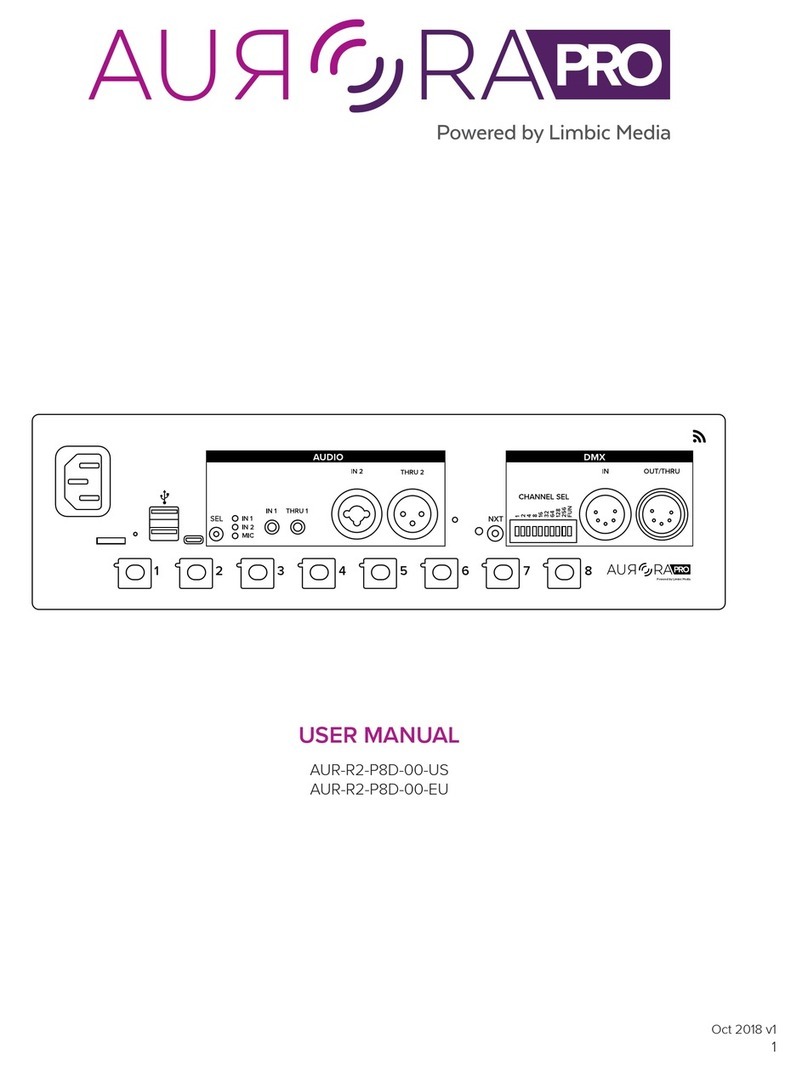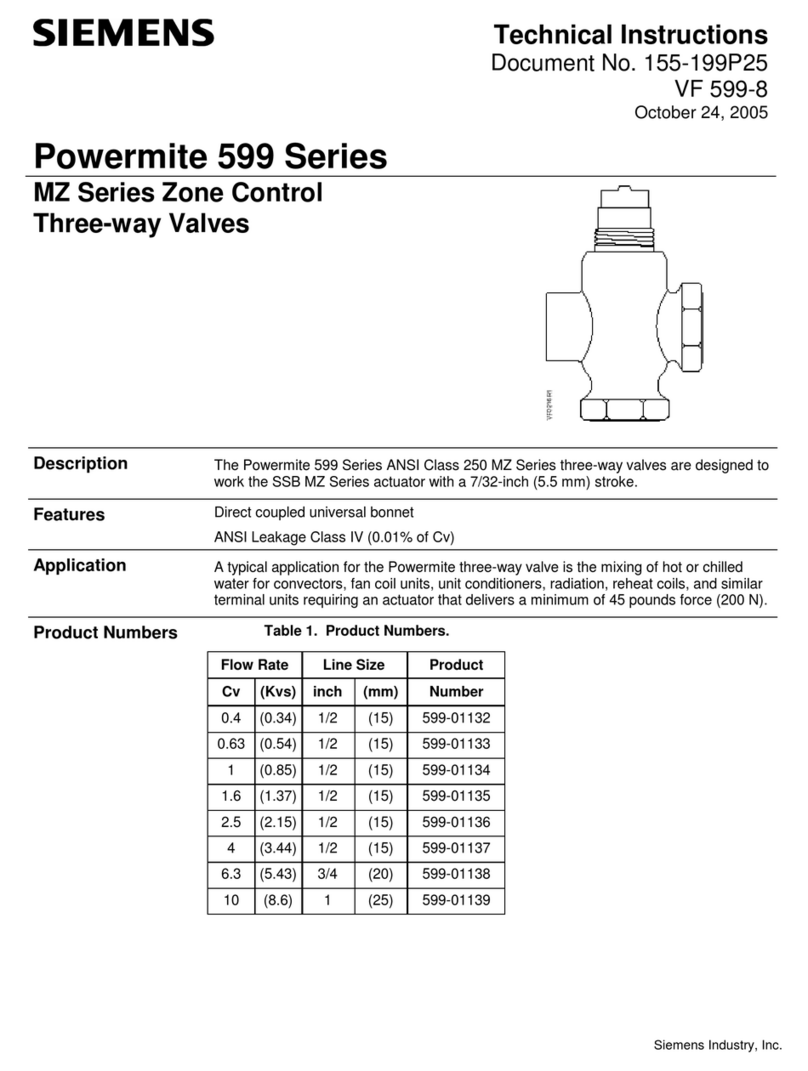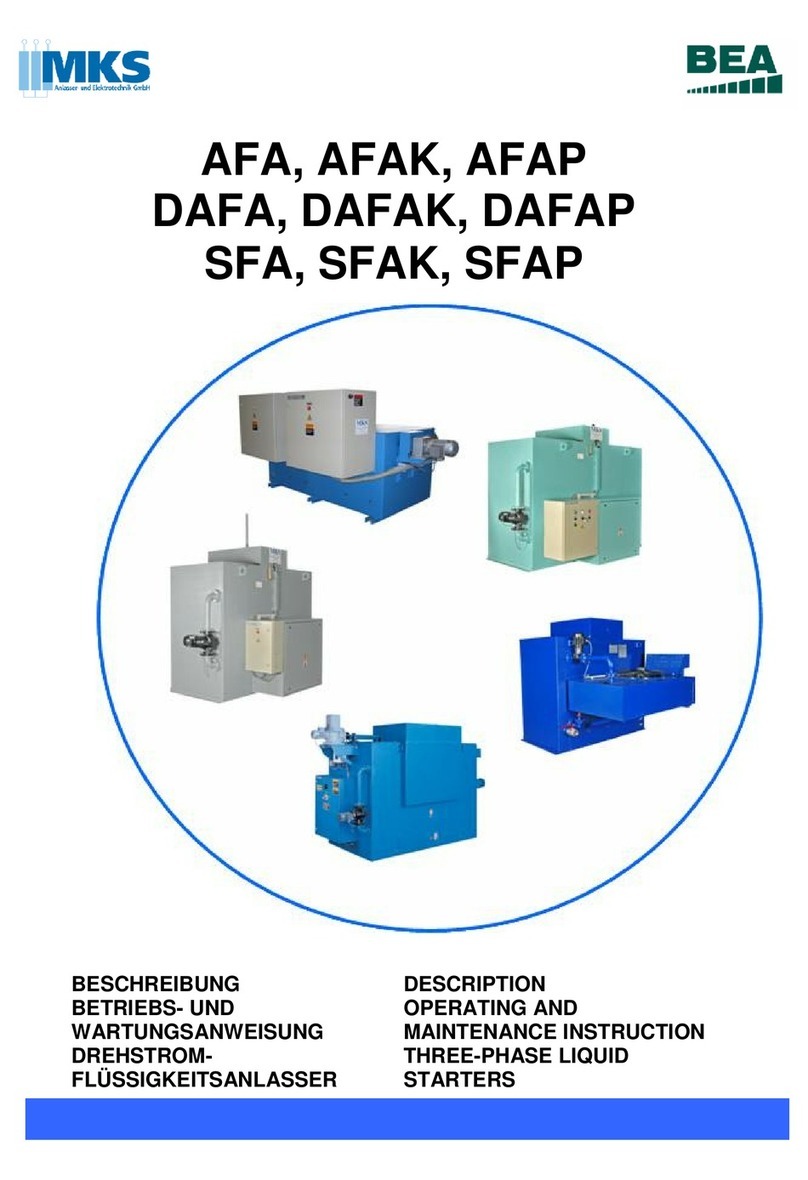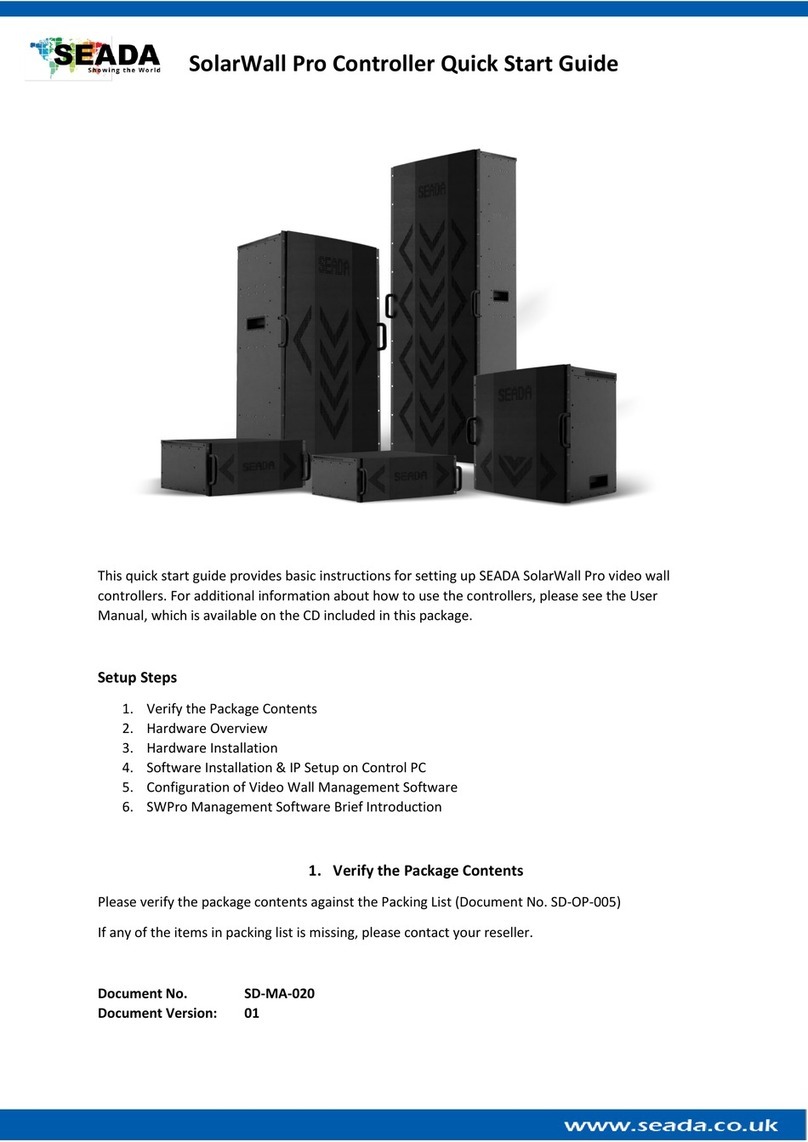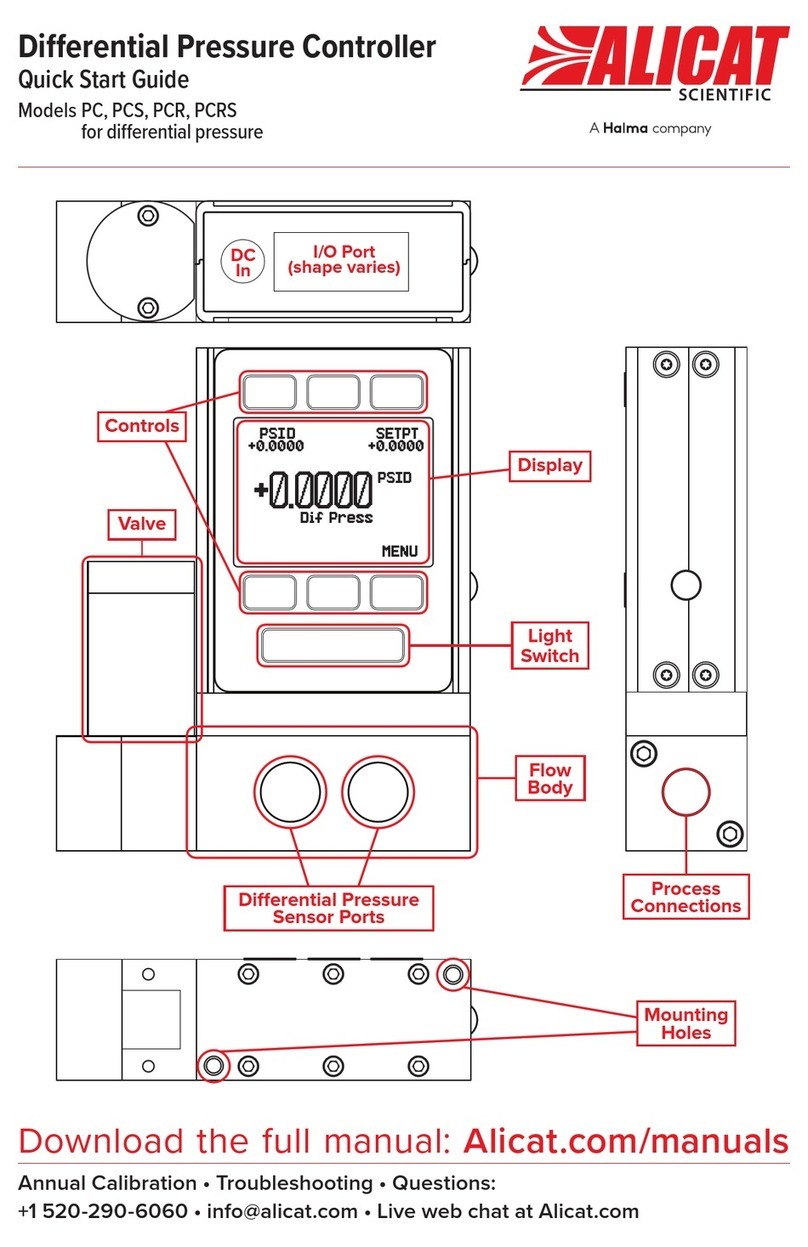SD-MA-029
Contents
I. SET UP CONNECTION..........................................................................................................1
II. EDGE BLENDING SETUP PROCEDURES................................................................................2
1. SET UP YOUR PROJECTORS .........................................................................................................2
2. CONNECT DS2 TO PROJECTORS AND OTHER DEVICES.......................................................................2
3. FIND THE EDGE BLENDING OVERLAP POSITIONS ON SCREEN ..............................................................2
4. EDGE BLENDING CONFIGURATION ..............................................................................................2
III. UI.......................................................................................................................................3
IV. OPERATION ........................................................................................................................4
1、LAYOUT....................................................................................................................................4
2、EDIT ........................................................................................................................................5
3、CONNECTION SETTINGS...............................................................................................................5
4、CONFIGURATION........................................................................................................................6
4.1 Output Resolution Setting .......................................................................................6
4.2 System Setup ...........................................................................................................7
4.2.1 Parameter Settings (edge blending Step 1).............................................................7
4.2.2 Geometry Correction (edge blending Step 2) ..........................................................9
4.2.3 Gamma Correction (edge blending Step 3) ...........................................................12
5、VIDEO....................................................................................................................................14
6、PICTURE.................................................................................................................................16
7、MOBILE SETTINGS ...................................................................................................................19
8、OTHER COMMANDS .................................................................................................................21
9、HELP .....................................................................................................................................22
V. CONTROL ASSISTANT TOOLS ............................................................................................23
1、OSD .....................................................................................................................................23
2、VIDEO CONTROL ......................................................................................................................24
3、SET UP UART..........................................................................................................................25