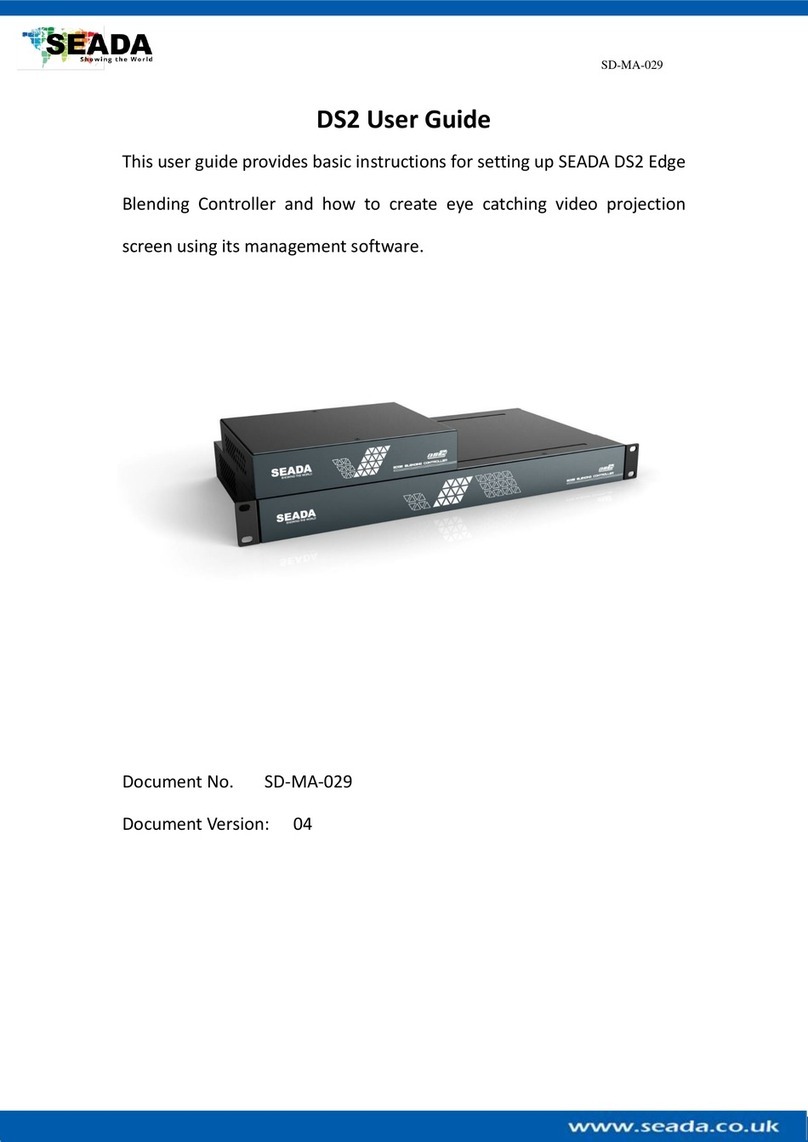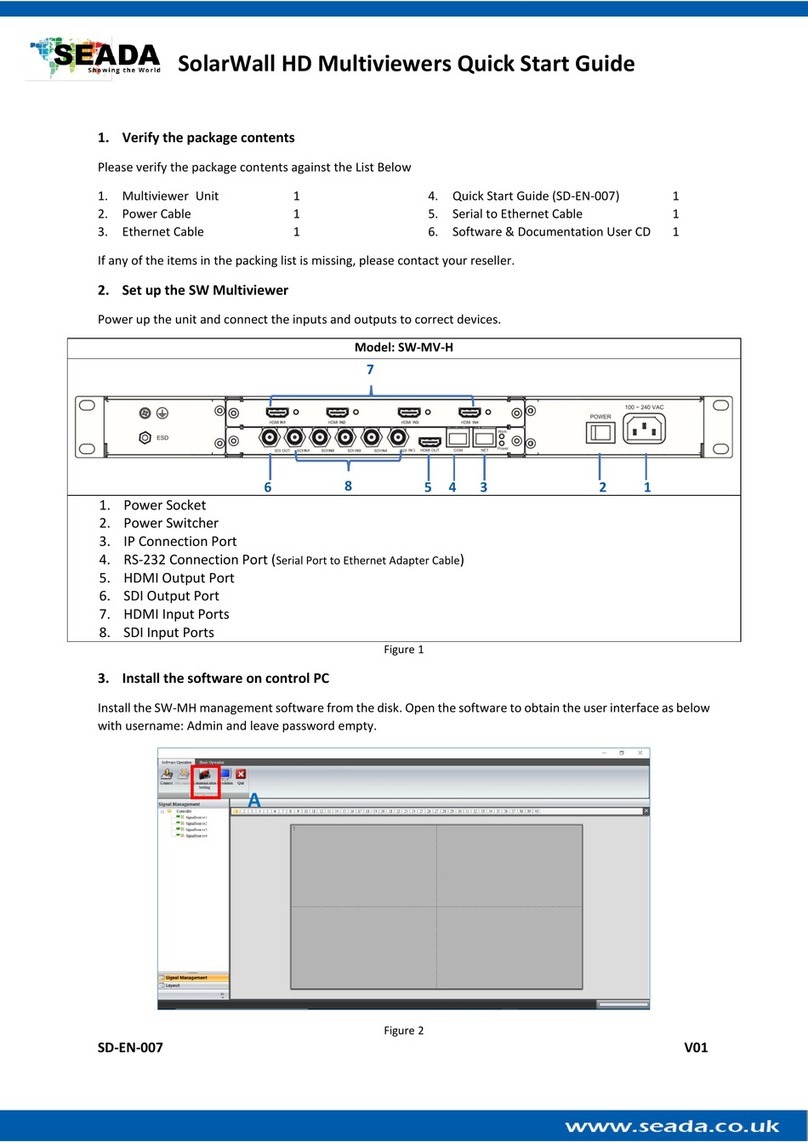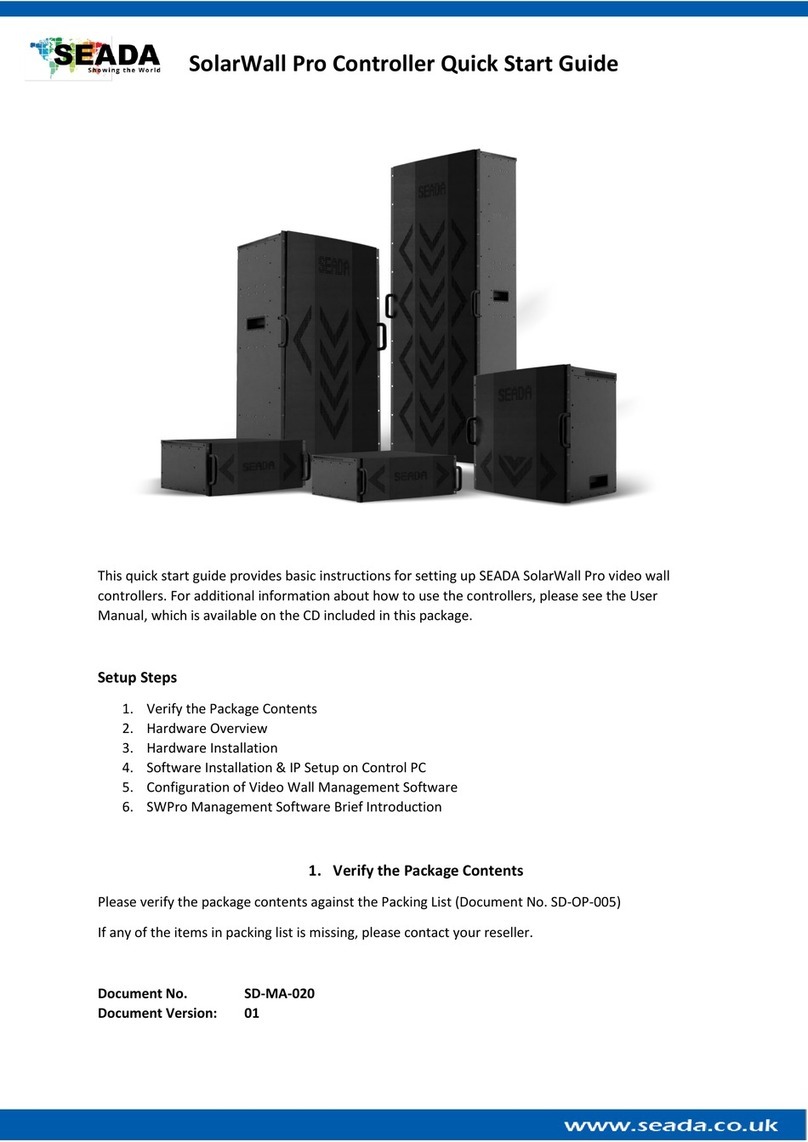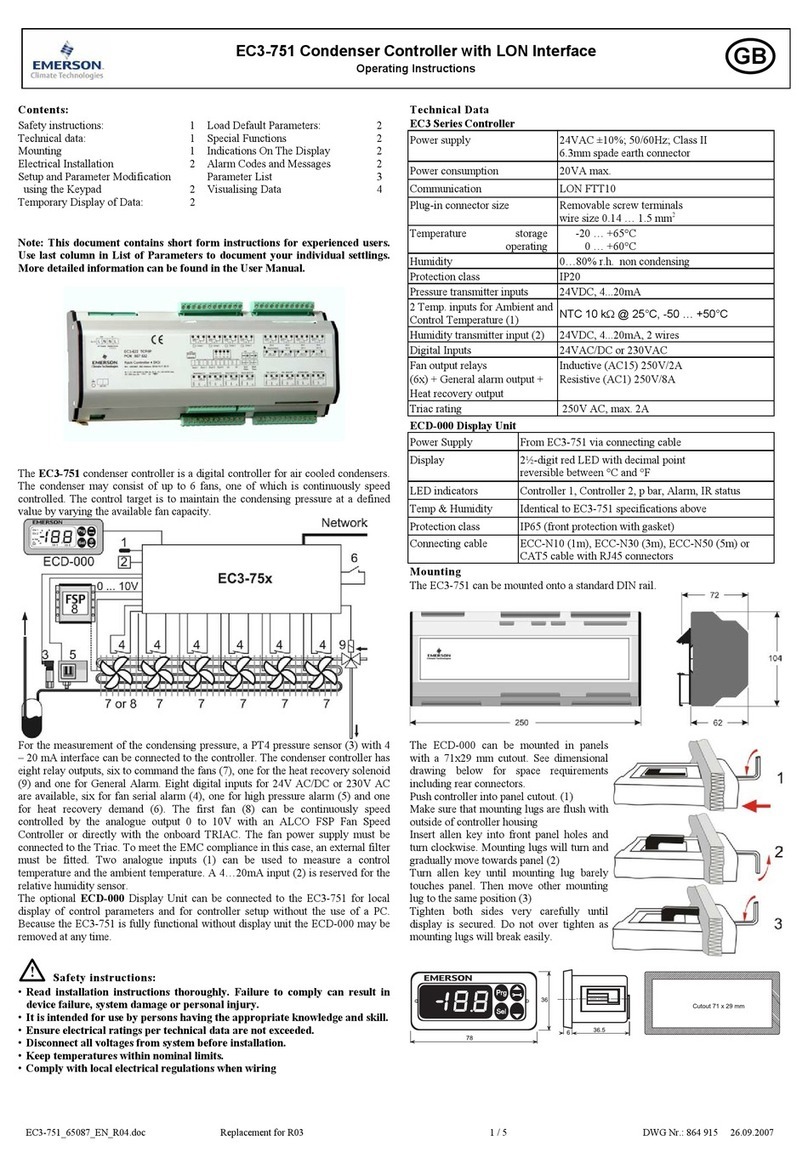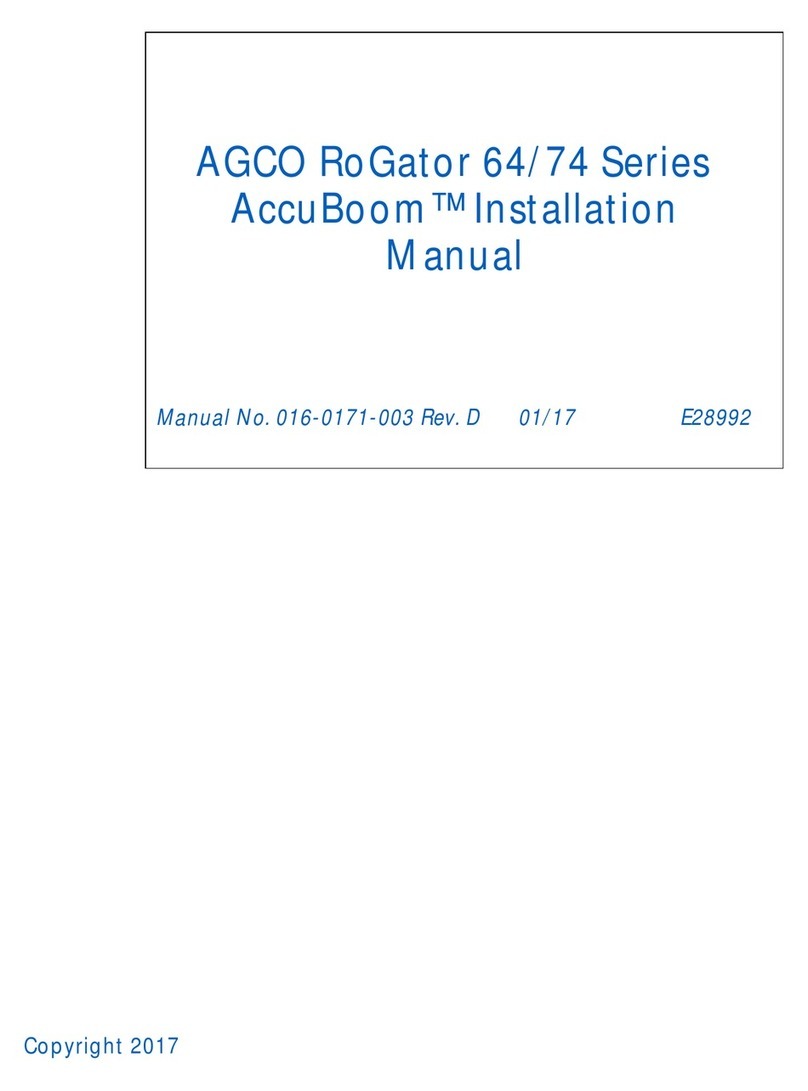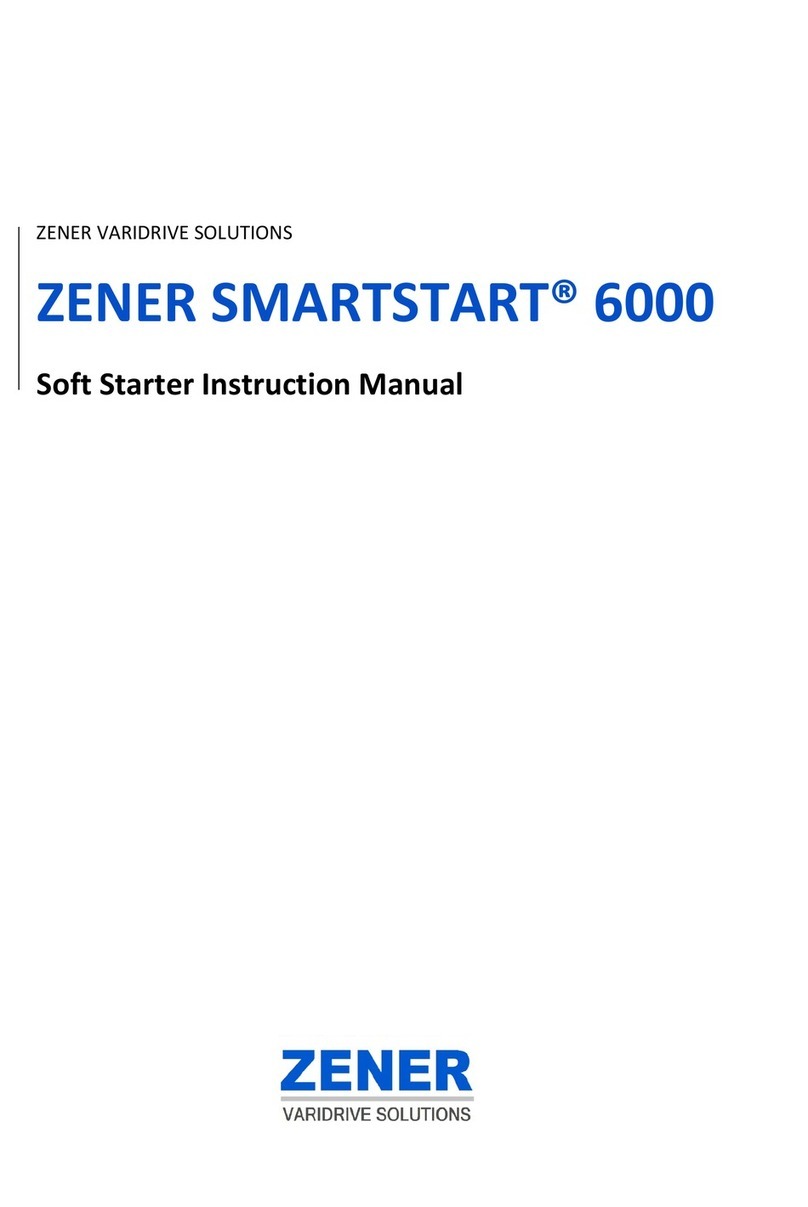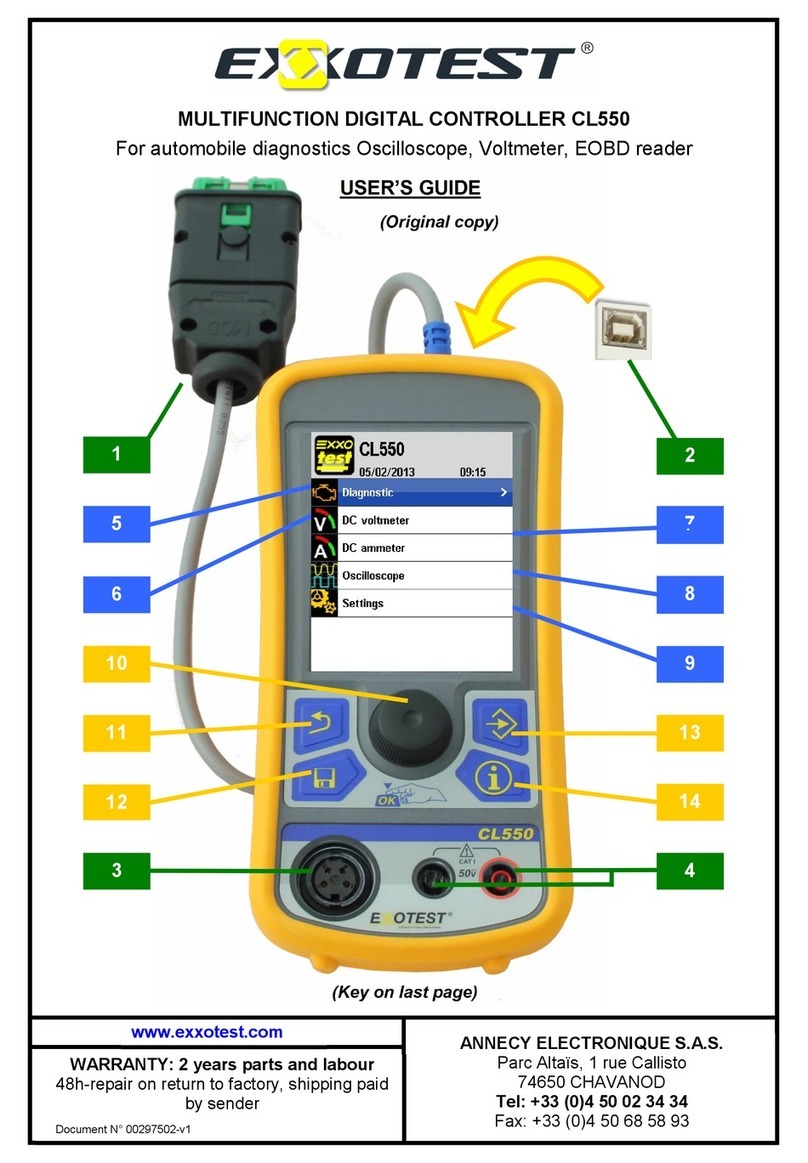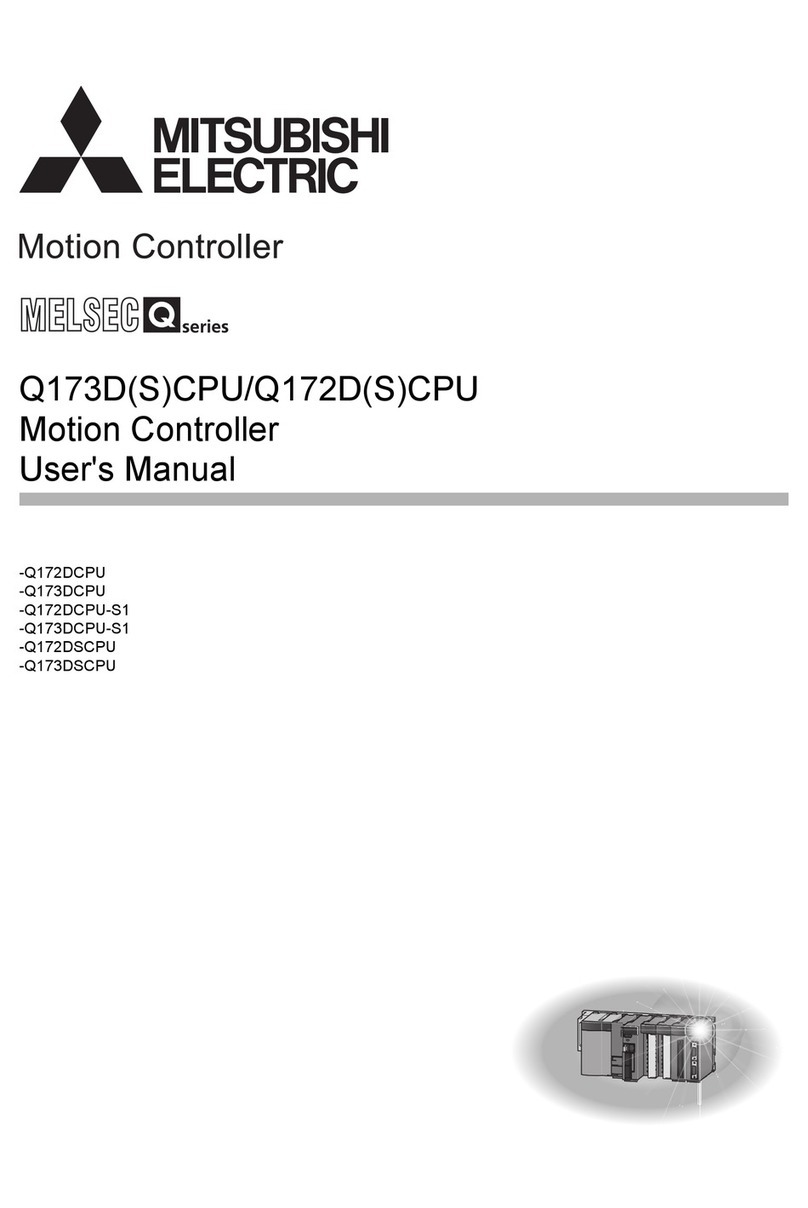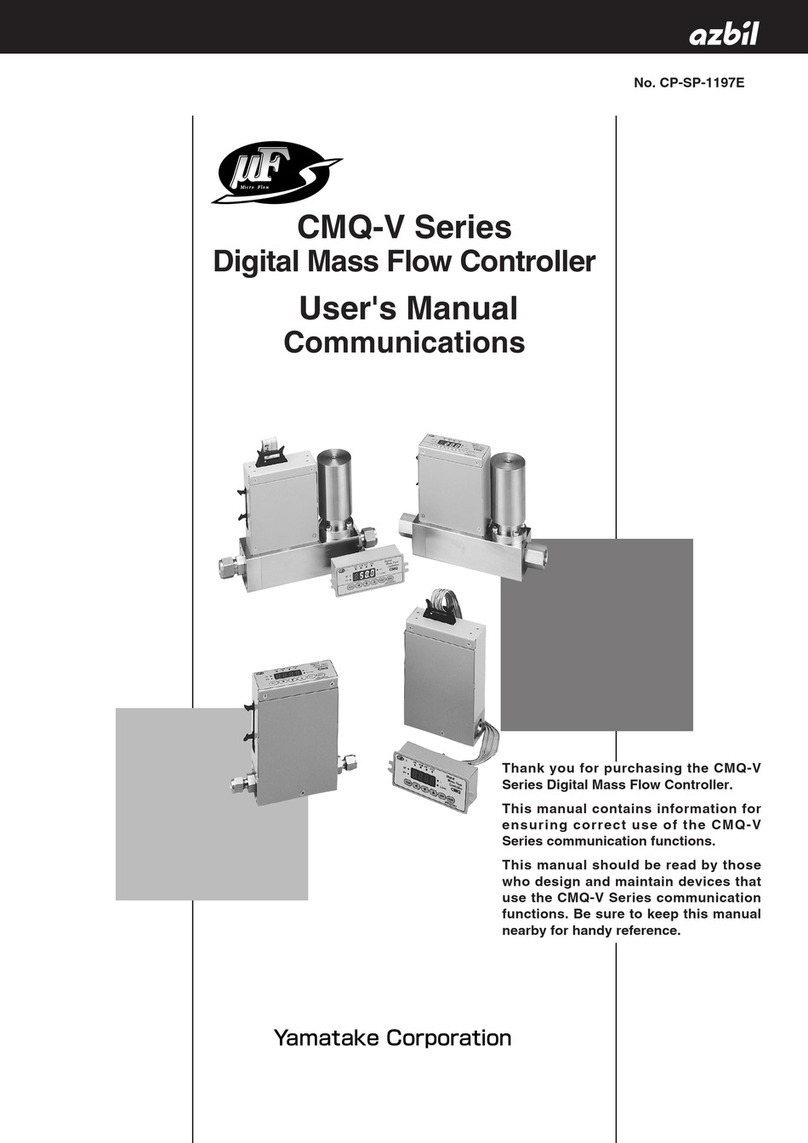G4K Pro Quick Start Manual
SD-MA-016 V04
5. Set up video wall layout in ‘Output’
•Once the unit is connected, press ‘Output’ to set up the layout.
•Type in the Dotpitch and bezel sizes (check display datasheet) in ‘output’.
➢Dot Pitch: Display area Length (L) ÷ Quantity of Horizontal pixel (e.g.
1920)
For example
➢46’’ screen has 0.531mm Dot Pitch
➢49’’ screen has 0.561mm Dot Pitch
➢55’’ screen has 0.631mm Dot Pitch
•And then press ‘Apply To All Monitors’to apply the changes to all screens
•Press ‘Apply To Single Monitor’ to apply the changes only to the current
highlighted screen
•Move/rotate the screens in software to create the desired layout
•Enter any degree in ‘Angle’ and then press ‘Rotate All Monitors’ (A)
•Enter any degree in ‘Angle’ and then press ‘Rotate’ for single screen (B)
•Press ‘Apply’ to enable any layout change
Note: no change will be applied to the video wall until ‘Apply’ button has been pressed (C)
6. Set up input video window in ‘Input’
•Once the video wall layout having been set up,
press ‘Input’ to set up the input video window
•Users are able to move/resize the input video
window onto the video wall
•Users are able to open/close the input video
window via pressing the button of ‘Open Window’ and
‘Close Window’ respectively.
•Users are able to open multi video input windows
when multi G4Ks are connected
➢Highlight the G4K device whose input window
needed to be opened
➢And then press the ‘Open Window’ button to
open the window
➢Each input window will have a unique window ID
•There are 3 modes for opening input source window
➢Lock Aspect Ratio Window covers the screen with the same aspect ratio as input source
➢Frame Window covers the video wall to the edge of frames of the screens
➢None Window covers the video wall to the display edge of the screens
7. Create Pre-set layout for G4K Pro
There are two ways to create and save pre-set layouts for future recall.
•One way is to save up to 4 layouts onto the device so that the layouts can be loaded by G4KPro
management software, iGPro from Apple App Store or 3rd party controller via telnet (Figure 4-A).
•Another method is to use Save & Load buttons on toolbar to save unlimited layouts onto
control PC and load them using G4KPro management software. There are a few sample layouts already
in the folder for users to use.
This quick start guide provides basic instructions for setting up SEADA G4K Pro video wall controllers. For
additional information (e.g. daisy chain) about how to use the controllers, please refer to the G4K Pro User
Guide (SD-MA-017), which is available on the CD included in this package.