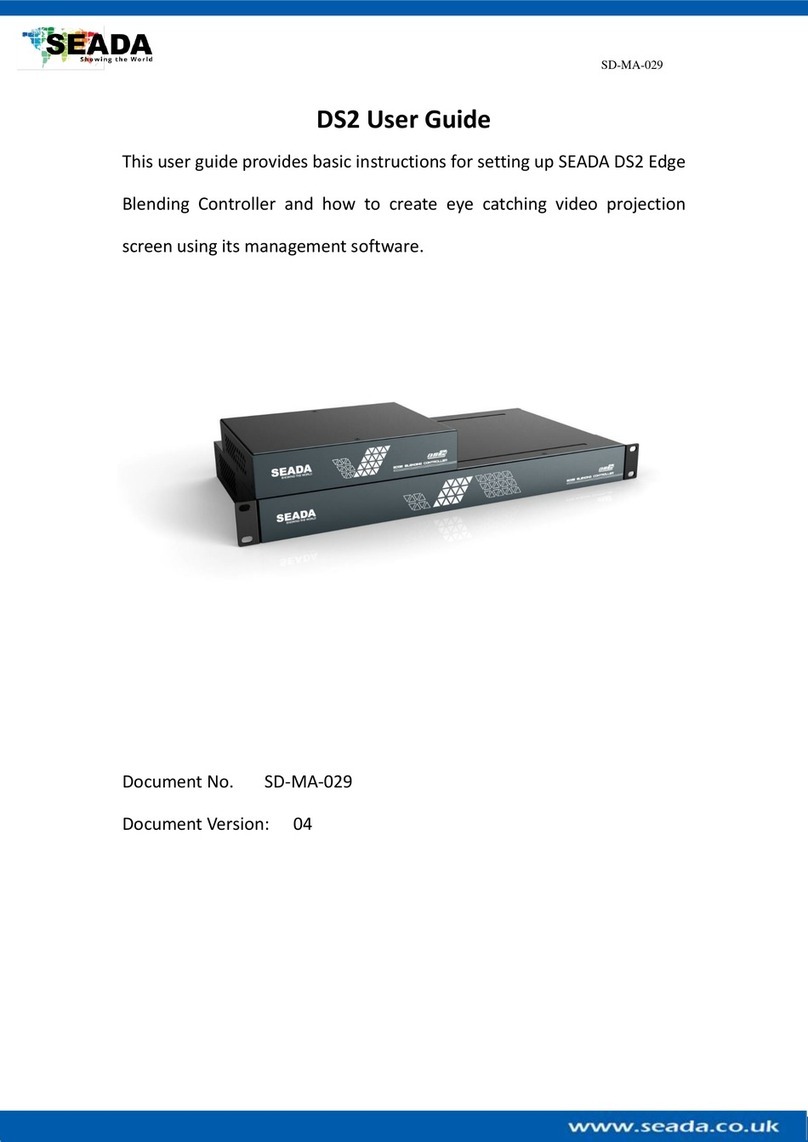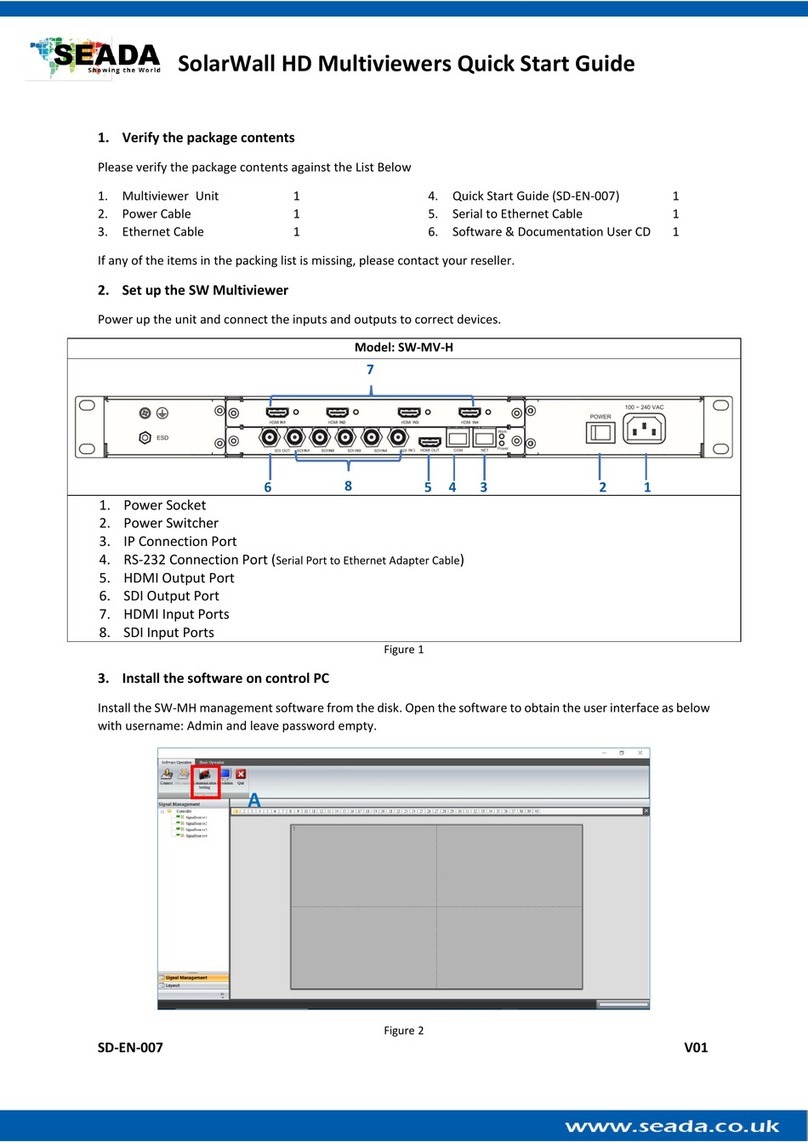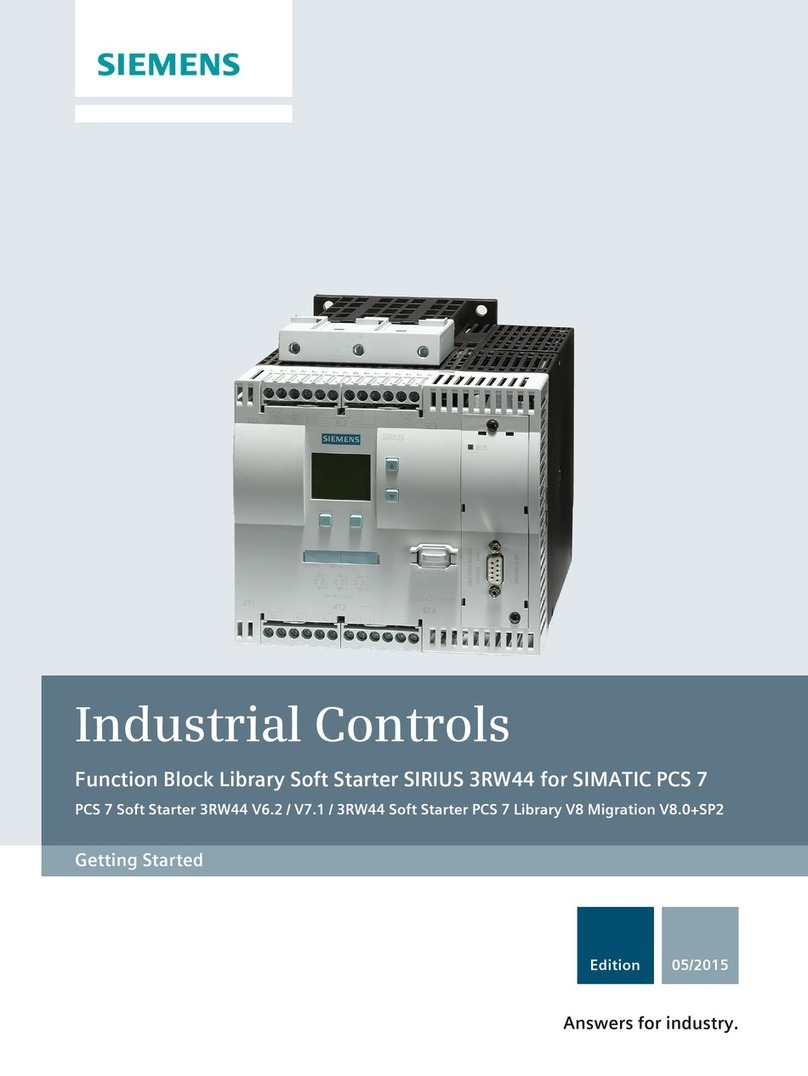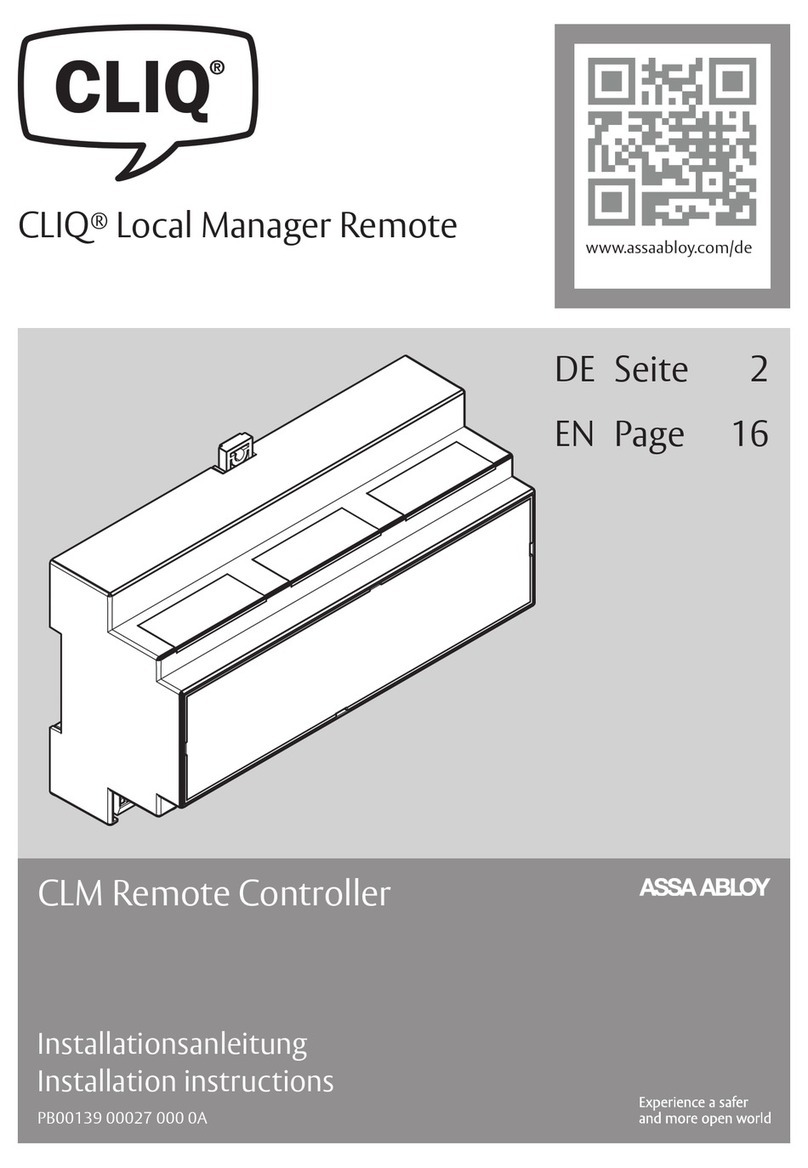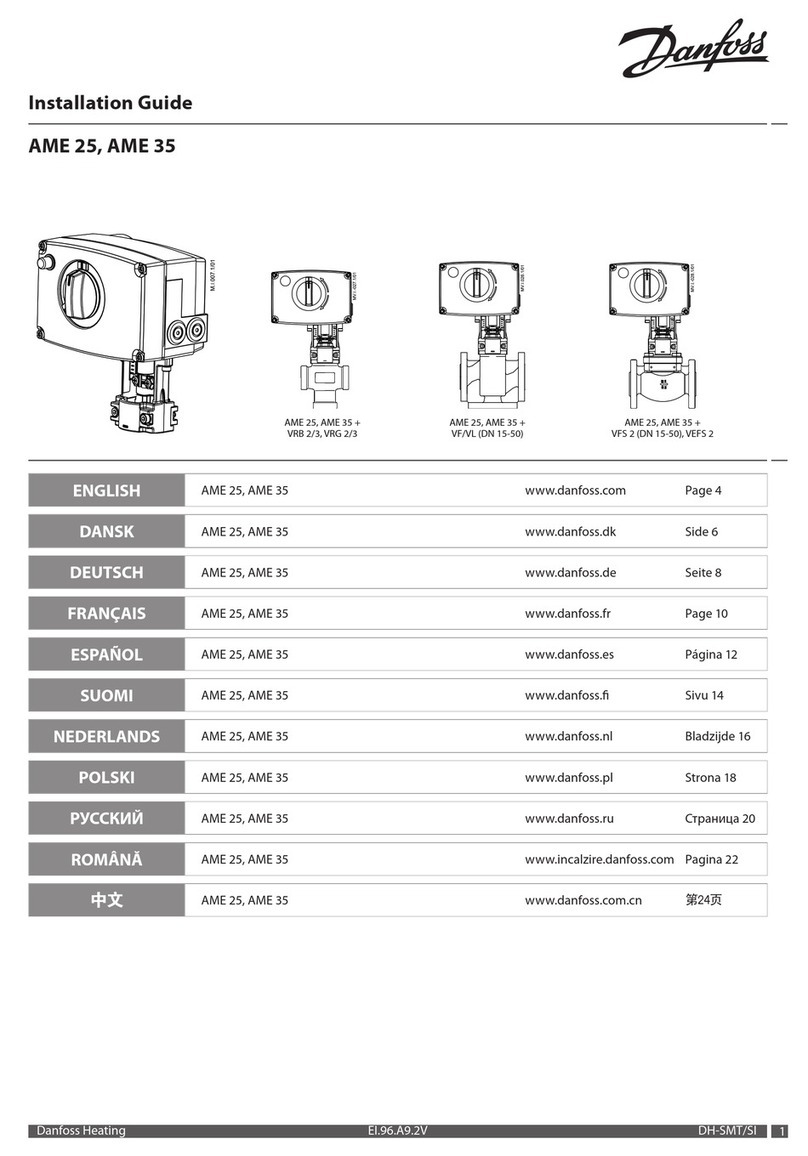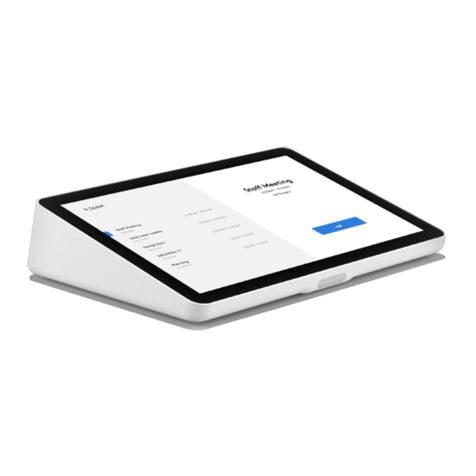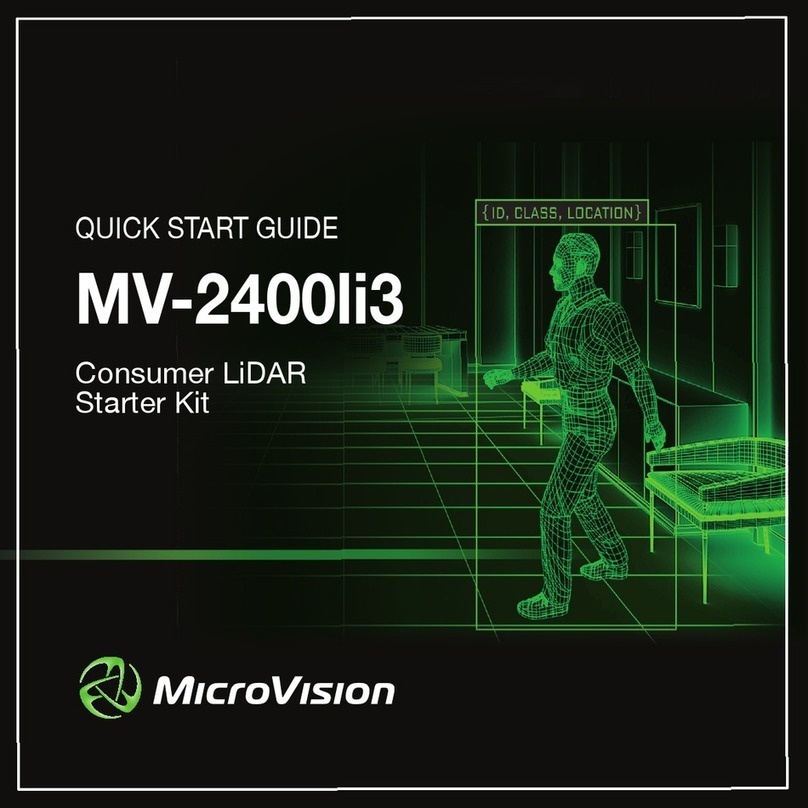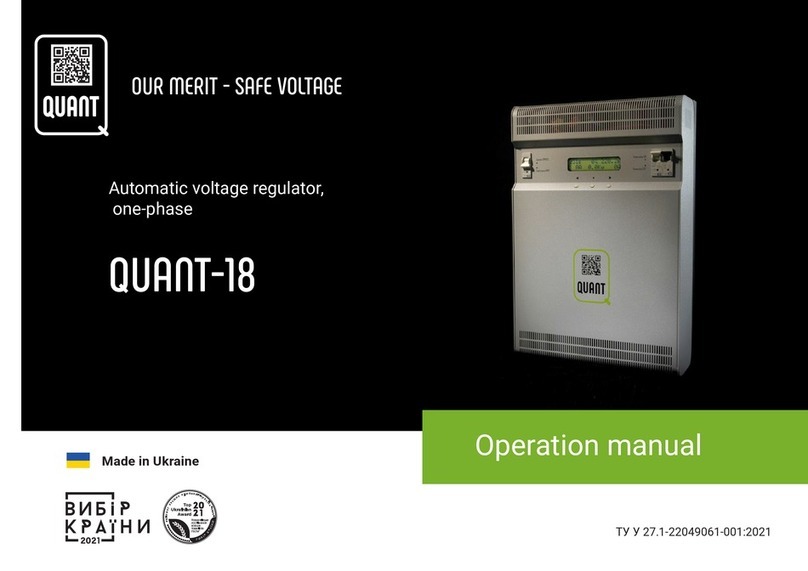Seada G24 User manual

G24 HDMI User Guide
This user guide provides basic instructions for setting up SEADA G24 HDMI video wall controllers using
its management software.
Document No. SD-EN-021
Document Version: 01

G24 HDMI User Guide
Table of Contents
1. Product Introduction.......................................................................................................................2
1.1. Product profile ........................................................................................................................2
1.2. Product capability ...................................................................................................................3
1.3. Specifications ..........................................................................................................................4
2. Hardware Overview ........................................................................................................................5
2.1. Front Panel..............................................................................................................................5
2.2. Rear Panel ...............................................................................................................................5
3. Connection Setup............................................................................................................................6
3.1. RS232 wiring............................................................................................................................6
3.2. RS232 and Ethernet Connection.............................................................................................6
4. G24 Software User Guide................................................................................................................6
4.1. Matrix Switch ..........................................................................................................................7
4.2. Signal setting...........................................................................................................................9
4.3. Fine Tune:PQ.........................................................................................................................10
4.4. Video Wall.............................................................................................................................10
4.5. Network Setting ....................................................................................................................14
5. Command Lines.............................................................................................................................15
5.1. Recall/Save Preset Layouts of Video Wall.............................................................................15
5.2. Matrix Video Routing............................................................................................................16
5.3. Audio out Selection...............................................................................................................16
5.4. Choose Input Source for B/MAIN Output Port .....................................................................17
5.5. Read Device IP Address.........................................................................................................17
6. Troubleshooting............................................................................................................................18
6.1. No Connection ......................................................................................................................18
6.2. No Output .............................................................................................................................18
6.3. Black screen ..........................................................................................................................18
1. Product Introduction
1.1. Product profile
The G24 HDMI version of video wall controller accepts up to 2 HDMI inputs and displays them on 4

G24 HDMI User Guide
different displays, each with a resolution up to 4K@60fps 4:4:4. G24 HDMI not only allows the user to
display a single input across all four screens, but also to display different input videos onto different
screens working like a matrix switcher. Moreover, it also supports analogue L/R audio and digital
SPDIF audio output.
1.2. Product capability
⚫Two HDMI 2.0 inputs with embedded audio
⚫Four HDMI 2.0 outputs with embedded audio
⚫Each input and output support resolutions up to 4K@60Hz 4:4:4
⚫Support up and down scaling on each output
⚫Support 180º rotation
⚫Support PIP on video wall
⚫Support 2 channels HDMI loop out
⚫Support daisy chain
⚫Balanced analog audio output
⚫L/R analog audio output
⚫Toslink digital audio outputs
⚫Support audio embedded and de-embedded
⚫Support Bezel Compensation
⚫Support CEC management
⚫Support EDID management
⚫Custom pre-set layouts
⚫HDCP compliant
⚫Support adjusting display settings such as contrast and saturation remotely
⚫Controllable via IP/serial port

G24 HDMI User Guide
1.3. Specifications
Technical
HDMI Compliance
HDMI 2.0
HDCP Compliance
HDCP 2.2/1.4
RS-232
Baud rate: 57600, data bit: 8, Stop bit: 1, no parity
Input Video Formats
4096x2160p 24/25/30/50/60Hz
3840x2160p 24/25/30/50/60Hz
1080p 24/25/30/50/60Hz
1080i 50/60Hz
1920x1200 60Hz
1680x1050 60Hz
1600x1200 60Hz
1440x900 60Hz
1400x1050 60Hz
1366x768 60Hz
1360x768 60Hz
1280x1024 60Hz
1280x960 60Hz
1280x800 60Hz
1024x768 60Hz
1280x720p50/60Hz
Audio Format
2.0 channel, 5.1 channel, LPCM, Dolby, AC3, DTS
ESD Protection
Human-body Model:
±8kV (Air-gap discharge), ±4kV (Contact discharge)
Mechanical
Housing
Metal Enclosure
Color
Black
Dimensions
218mm (W)×146mm (D)×43mm (H)
Weight
2Kg
Supply Voltage
+12V/3A
Power Consumption
25W (Max)
Operating
Temperature
0°C ~ 40°C / 32°F ~ 104°F
Storage
Temperature
-20°C ~ 70°C / -4°F ~ 158°F
Relative Humidity
10%~50% RH (non-condensing)

G24 HDMI User Guide
2. Hardware Overview
2.1.Front Panel
No.
Name
Function Description
1
Power LED
Power LED will be on when the unit is powered on.
2
INPUT LED
The LED will be on when the corresponding HDMI input port is connected
to active HDMI source device.
3
LOOP LED
The LED will be on when the corresponding LOOP OUT port is connected
to HDMI display device.
4
OUTPUT
LED
The LED will be on when the corresponding HDMI output port is
connected to HDMI display device.
2.2. Rear Panel
No.
Name
Function Description
1
INPUTS
HDMI signal input ports, connect to HDMI source devices
2
LOOP OUT
HDMI signal loop out ports. Loop out HDMI A/B signal to downstream.
3
OUTPUTS
HDMI signal scaling output for video wall.
4
12V/3A
DC 12V/3A power supply port.
5
GND
Ground the product housing.
6
AUDIO
OUTPUT
TOSLINK:
•Analog L/R audio output: 3.5mm Stereo Jack
•Digital SPDIF audio output
BALANCED OUT: 5-pin phoenix connector, 20Hz ~ 20kHz, 1.5Vrms max.
7
SERVICE
Firmware update port
8
CONTROL
LAN: Unit IP control
RS232-CTL: Unit RS232 control
RS232: Loop out from RS232-CTL
1
2
4
3

G24 HDMI User Guide
3. Connection Setup
3.1.RS232 wiring
RS-232 control, baud rate 57600, 3-Pin Phoenix connector
3.2.RS232 and Ethernet Connection
Connect the G24 HDMI unit with the control PC using either CAT cable or wired serial cable.
4. G24 Software User Guide
Users can run the G24H.exe software directly without installation. Software can be downloaded from
the SEADA website. Double click the G24H software to get the UI as below:
There are 5main tabs in this software to help users set up and control the G24 HDMI video wall
controller.
RS232 to USB
Tx
Ground
Rx
3 Pins Phoenix Connector
Female RS232

G24 HDMI User Guide
4.1. Matrix Switch
Users can connect the G24 HDMI device to control PC and set up the device as matrix switcher in this
section.
4.1.1. Connect to the G24 HDMI via UART for RS232
Connect the G24 HDMI to the control PC with a serial cable (see 3.1 for cable wiring)
If the software was connected via UART
(RS232) last time, software will connect
to the G24 HDMI automatically via
RS232. If it was used at Network last time, a ‘Network Timeout’ error message will be shown on
screen and users need to set up as below for RS232 connection in the software
•Choose ‘UART’ instead of ‘Network’
•Select the COM port from the Port dropdown menu
•Press ‘Disconnected’ button to connect
The software will check all the parts of the device. A ‘Read data succeeded’ dialog box will be shown
on screen when finished.
4.1.2. Connect to the G24 HDMI via Network
The default IP address for G24 HDMI controller is 192.168.0.247, Users need to change the IP
address of the control PC to the same network segment as the G24 HDMI.
• Change the ‘Obtain an IP address automatically’ to ‘Use the following IP address’ to set up a
static IP address of TCP/IPv4 in Ethernet Properties
➢IP address: any address between 192.168.0.2 and 192.168.0.254 except the address which has
been taken by the G24 HDMI
➢Subnet mask: 255.255.255.0, Default Gateway: 192.168.0.1
Connect the G24 HDMI with a CAT cable to the control PC (cable included in the package)
If the software was connected via Network last time, software will connect to the G24 HDMI
automatically via network. If it was used at serial port last time, a ‘Please select COM port’ error
message will be shown on screen and users need to set up as below for Network connection in the
software
• Choose ‘Network’ instead of ‘UART’
• Press ‘Search Device’ button to find the G24 HDMI on the network
• Highlight the device Press ‘Disconnected’ button to connect

G24 HDMI User Guide
4.1.3. Matrix Switch Routing
Users can switch and assign different inputs to the selected outputs in the matrix. The name of the
output can also be changed by selecting the default name –HDMI 1 and replacing it with the chosen
name.
Users need to disable the video wall mode (Cancel the splicing) to enable the matrix switcher mode
•LOOP OUT: Choose input source for B/MAIN output port.
•AUDIO OUTPUT: Choose audio source for balanced audio output and Mini Toslink output
4.1.4. Allset, Recall, Save As and Reset
•The Allset dropdown menu helps the users select a single input to be displayed on all of the
screens (i.e. Allset HD A would display Input A on Output 1, Output 2, Output 3 and Output 4)
•Reset: Reset the unit to default factory configuration.
•EDID:
✓Read: read the EDID of the selected output
✓Save: save the displayed EDID after ‘Read’
✓Open: open an EDID from previous saved EDID
✓Write: write the current displayed EDID onto selected input
to customized input EDID

G24 HDMI User Guide
4.2. Signal setting
Signal Settings tab, users can use the ‘Read All’ function button to recognize the type and resolution
automatically. Additionally, you can also manually read one Input/output at a time –pressing the
Read button next to the selected input will only read that input alone.
I. Input Type Shows the input video sources type (HDMI or DVI)
II. Input Format Shows the resolution of the input video sources
III. Output Type
• UHD-HDMI Set the respective output signal to HDMI without HDCP.
• UHD-DVI Set the respective output signal to DVI, with no audio output
• UHD-HDMI 1.4 Set the respective output signal to HDMI with HDCP 1.4 compliance.
• UHD-HDMI 2.2 Set the respective output signal to HDMI with HDCP 2.2 compliance.
IV. Output Format
Users can manually change the output resolution here to match the requirement of the receiving
side (the default setting is 1920 x 1080@60, there are total 14 preset resolutions to choose from)

G24 HDMI User Guide
4.3. Fine Tune:PQ
This section allows the user to fine-tune the settings of
their screen from the G24H software.
The dropdown menu at the top of the section allows the
user to select which screen to apply the settings to.
The read option reads the settings of the monitor/screen
that are already in place and adjusts the values in the
software, while the reset button will reset the settings to
their default after they have been manually adjusted.
4.4. Video Wall
uses can set up the video wall layouts and signal configuration in this section
4.4.1. Video Wall Layout Setup
Users can set up the layout of the video wall in ‘VideoWall Setting’ by
simply choosing how many rows and columns the video wall consists
of. Total screens amount is up to 4 for one G24 HDMI video wall
controller.

G24 HDMI User Guide
4.4.2. Creating the video wall
Click to select the screen, then drag & select the
screens to splice, right-click, and click Screen splicing
to form a video wall.
•Screen Splicing - This combines the selected
screens into one and displays the selected input
across all the splicing screens. For example, in the
setup below 2x2, if all of them are spliced, then the
input selected by the user will be displayed across all
the 4 screens (Note: this is not the same as
duplicating a single input on each output).
•Cancel Splicing –This will cancel the video wall and revert to the matrix switching mode.
•Screen –Cancel Splicing –Remove the single screen x from the video wall to allow the
displaying another full frame image within the video wall configuration
•Input Select –Use the sub-menu to select the input to display on the video wall or the
secondary input image shown in the above example.
•Output Select –The user can control which screen should be mapped to which output (only
available in matrix mode)
•Output Type –Allows the user to adjust the type of the output (only in matrix mode)
•Output Format –Controls the resolution of the output (only available in matrix mode)
•180° –Rotate the selected screen 180°.
•Test Pattern –To display Color Bar pattern on the screen
4.4.3. Bezel Correction
Users can set up the bezel correction for the video walls here to compensate the frame of the
screens to make the whole video wall look like one large screen without any distortion. Users can
either use pixels of the screen frame width or millimeter of the screen display area to set up the
bezel correction here
4.4.4. Save and Load Pre-set Layout
The user can save the video wall preset layouts and load it later via
the Save Layout and Load Layout dropdown menu. Users can save
up to 10 preset layouts here. Users also can recall these preset
layouts via 3rd party controller though IP or RS232

G24 HDMI User Guide
4.4.5. Daisy Chain
Users can set up the daisy chain for multi units of G24 to achieve a big video wall (up to 16x16). A
four units daisy chain to form a 4x4 video wall will be used as an example below.
I. Set up the Devices’ ID and First Output Index
Users need to configure each unit with unique ID and output Index
to enable control software to be able to recognize and control them
in one system.
All units come with default Device ID:1 and First Output Index:1.
Users only need to set up from 2nd G24.
Device ID
First Output Index
G24 unit 1
1
1
G24 unit 2
2
5
G24 unit 3
3
9
G24 unit 4
4
13
First Output Index = 1 + (N-1) *4, N is the device ID
Noted: Any unit with Device ID being more than 1, G24 control software will not be able to connect
it individually since the software will try to find device with ID 1 first. However, users are still able to
change the Device ID and First Output Index without being connected properly.
II. Serial Ports Connection
Users are only able to use Serial port to connect and control the G24 units when they are working in
daisy chain mode.
RS232-Control Port
RS232 Port
G24 unit 1
To PC/Laptop
To RS232-Control port on unit2
G24 unit 2
To RS232 port on unit1
To RS232-Control port on unit3
G24 unit 3
To RS232 port on unit2
To RS232-Control port on unit4
G24 unit 4
To RS232 port on unit3
Note: Please make sure the serial cable between G24 units is cross wired. Tx to RX, G to G and RX to
TX

G24 HDMI User Guide
III. HDMI Cables Connections
Connect all the inputs with video sources and outputs with video wall screens using professional AV
HDMI cables.
IV. Setup in the Software
Run the G24 software and connect through
RS232-control on device 1 and software will
detect all 4 G24 and display 16 outputs in
the software like below.
In Video Wall, set up the desired video wall
layout by choosing the correct Rows and
Columns in Video Wall Setting.
1
2
3
4
5
6
7
8
9
10
11
12
13
14
15
16
Unit 1
Unit 2
Unit 3
Unit 4
Input1
Input2

G24 HDMI User Guide
4.5. Network Setting
Users can find all the device network information in this section and do the modification if needed.
Users can change the IP address of this unit in this section to fit the network requirement of
controlling system.
The device port here is for TCP/IP controlling from any 3rd party controller. Default is 23 and
recommend to keep it unchanged unless it is necessary.

G24 HDMI User Guide
5. Command Lines
All the ASCII commands given in this section use the following RS232 port settings:
•Baud Rate: 57600
•Data Bits: 8
•Parity: None
•Stop Bits: 1
All the ASCII RS232 commands given in this section can also be sent to the LAN port using the
following settings:
•Default IP Address: 192.168.0.247
•Default Network Mask: 255.255.255.0
•Default Gateway: 192.168.0.1
•Port: 23
Notes:
•All commands in this section are always terminated with the ASCII carriage-return character,
0x0d. This is represented by the symbol in each command.
•All responses are always terminated with the ASCII carriage-return and line-feed sequence
(0x0d 0x0a).
•All spaces shown in the command are required. Lowercase letters are used as value
placement indicators, the required value or identifier is given in the Details panel for each
command.
5.1. Recall/Save Preset Layouts of Video Wall
Operation
type
(3 byte)
Spacer
(1 byte)
Target
(N bytes)
Spacer
(1 byte)
Command
type
(10 bytes)
Command
parameters
(1/2/3 bytes)
Command tail
(1 byte)
SET/GET
Space
SYS
Space
ROUTE-
MODE
x/xx/xxx
x is the mode
value
This is ASCII
carriage return
0x0d
A. GET (Recall) the route mode saved before:
For example, GET (Recall) the video wall preset layout 1
Send: GET SYS ROUTE-MODE 1Receive: SYS ROUTE-MODE 1
B. SET (Save) current route to a mode:
For example: SET (Save) current layout to preset layout 1
Send: SET SYS ROUTE-MODE 1Receive: SYS ROUTE-MODE 1

G24 HDMI User Guide
5.2. Matrix Video Routing
Operation
type
(3 byte)
Spacer
(1 byte)
Target
(N bytes)
Spacer
(1 byte)
Command
type
(10 bytes)
Command
parameters
(N bytes)
Command tail
(1 byte)
SET
Space
INx/INxx/INxxx
x is the input port
number
For example,
IN1/IN01/IN001
Space
VIDEO
OUTa [OUTb
OUTc …]
or
ALL
This is ASCII
carriage
return 0x0d
•Set video route: Input port-x/xx/xxx switch to output port-a/b/c…, or all output ports
For example: SET video route: Input port 1 switch to output port 1
Send: SET IN1 VIDEO OUT1Receive: IN1 VIDEO OUT1
For example: SET video route: Input port 1 switch to all output ports
Send: SET IN1 VIDEO ALLReceive: IN1 VIDEO ALL
5.3. Audio out Selection
Operation
type
(3 byte)
Spacer
(1 byte)
Target
(N bytes)
Spacer
(1 byte)
Command
type
(10 bytes)
Command
parameters
(N bytes)
Command tail
(1 byte)
SET
Space
INx/INxx/INxxx
x is the input port
number
For example,
IN1/IN01/IN001
Space
AUDIO-
ROUTE
LR
This is ASCII
carriage
return 0x0d
•Set audio from input x to LR and TOSLINK out
For example: SET audio from Input port 1 LR and TOSLINK out
Send: SET IN1 AUDIO-ROUTE LRReceive: IN1 AUDIO-ROUTE LR

G24 HDMI User Guide
5.4. Choose Input Source for B/MAIN Output Port
Operation
type
(3 byte)
Spacer
(1 byte)
Target
(N bytes)
Spacer
(1 byte)
Command
type
(10 bytes)
Command
parameters
(N bytes)
Command tail
(1 byte)
SET
Space
INx/INxx/INxxx
x is the input port
number
For example,
IN1/IN01/IN001
Space
LOOP-
OUT
MAIN
This is ASCII
carriage
return 0x0d
•Choose Input Source for B/MAIN Output Port
For example: SET video from Input port 2 to B/MAIN loop out
Send: SET IN2 LOOP-OUT MAINReceive: IN2 LOOP-OUT MAIN
5.5. Read Device IP Address
Operation
type
(3 byte)
Spacer
(1 byte)
Target
(N bytes)
Spacer
(1 byte)
Command
type
(10 bytes)
Command
parameters
(N bytes)
Command tail
(1 byte)
GET
Space
SYS
Space
IP
This is ASCII carriage return
0x0d
For example, GET the device IP (MAC: A64C5EE4E2FB)
Send: GET SYS IP Receive: SYS IP A64C5EE4E2FB STATIC,192.168.0.247,255.255.255.0,192.168.0.1

G24 HDMI User Guide
6. Troubleshooting
6.1. No Connection
6.1.1.Ensure the G24 HDMI is powered up
6.1.2.Ensure the PC and G24 HDMI at the same IP group
6.1.3.Ensure the right connection mode is selected (IP or RS232)
6.1.4.No Signal sign or black screen will be shown on screen when no video input is applied.
6.2. No Output
6.2.1.Ensure the video source is on
6.2.2.Ensure the video source device sends the signal out (G24 HDMI INPUT statue LED light
will be on if input video signal presents)
6.3. Black screen
6.3.1.Ensure the G24 HDMI and screens are powered up
6.3.2.Ensure the connection to screens are OK
6.3.3.Ensure the screens on correct channel (DVI or HDMI)
6.3.4.Ensure that the inputs are assigned correctly (i.e. Input 1 on Output 1, Input 2 on
Output 2 etc.
Table of contents
Other Seada Controllers manuals

Seada
Seada G44 HDMI User manual

Seada
Seada G24-HDMI Instruction manual

Seada
Seada GM9 Instruction manual

Seada
Seada GM9 User manual

Seada
Seada G4K Instruction manual

Seada
Seada G4K Pro User manual

Seada
Seada DS2 User manual
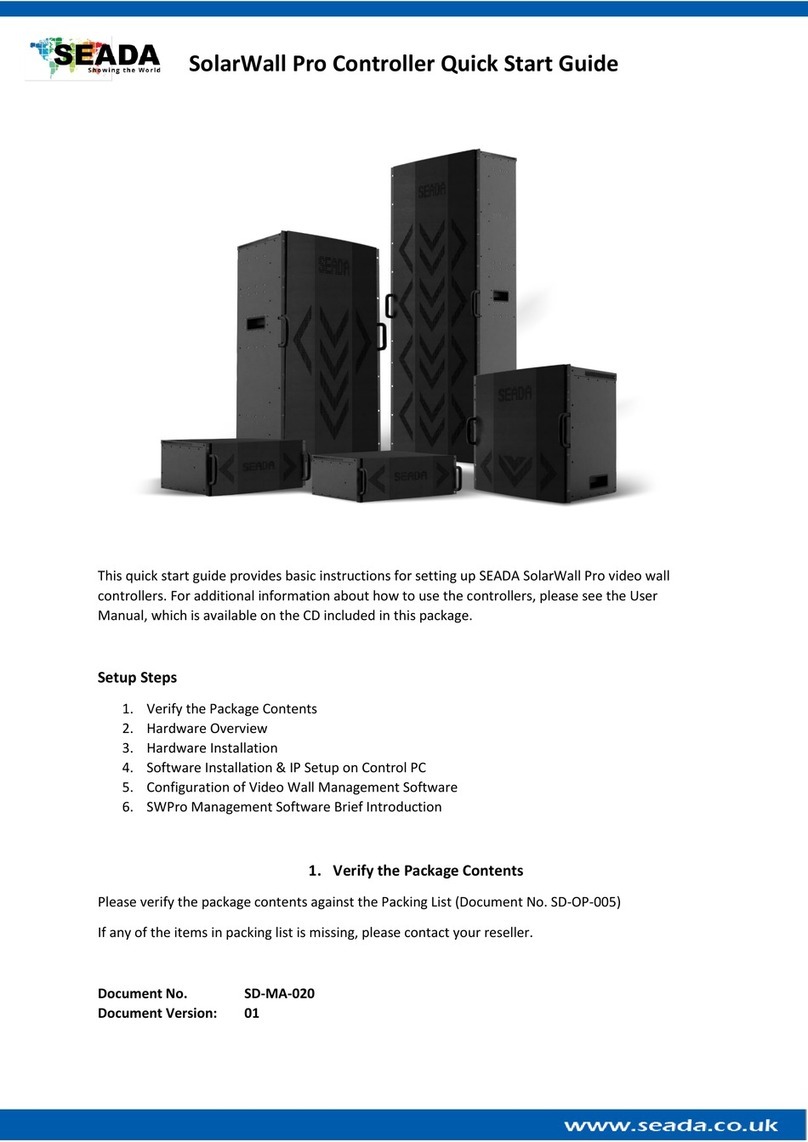
Seada
Seada SolarWall Pro Series User manual

Seada
Seada G2000CTL User manual

Seada
Seada G88 HDMI User manual