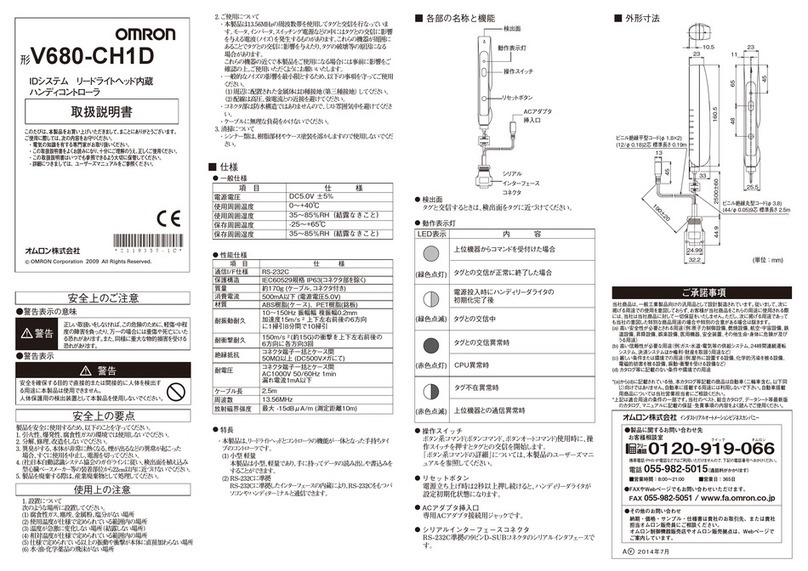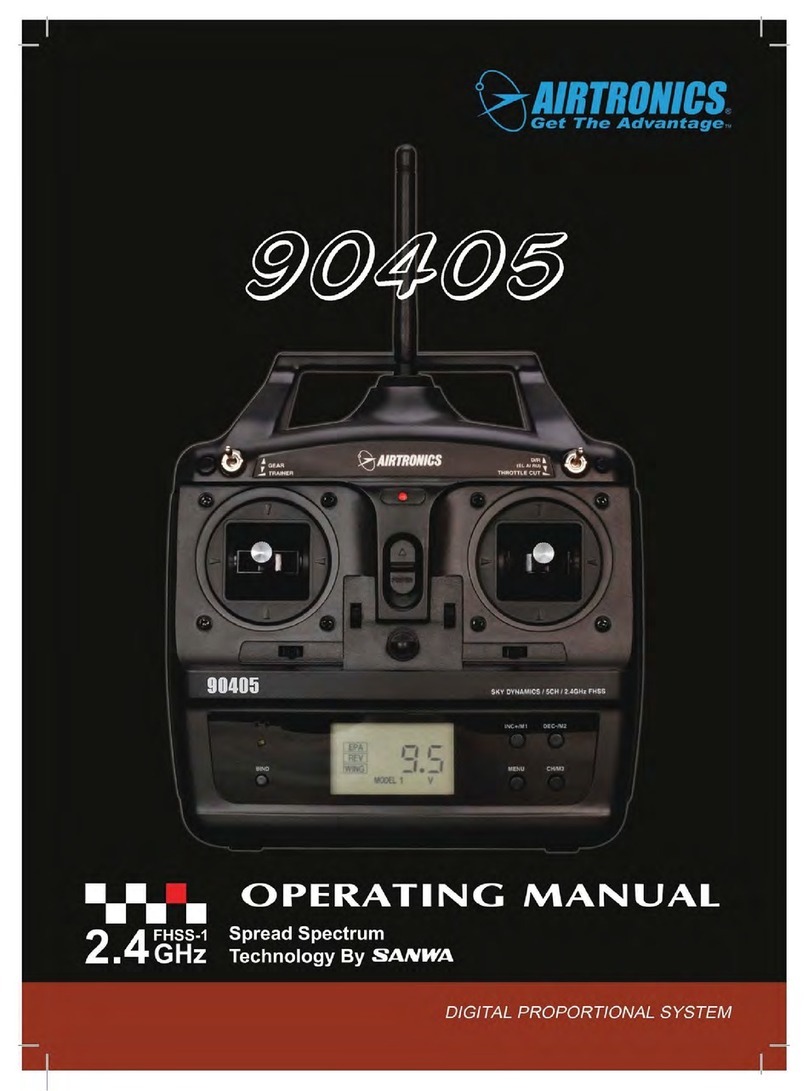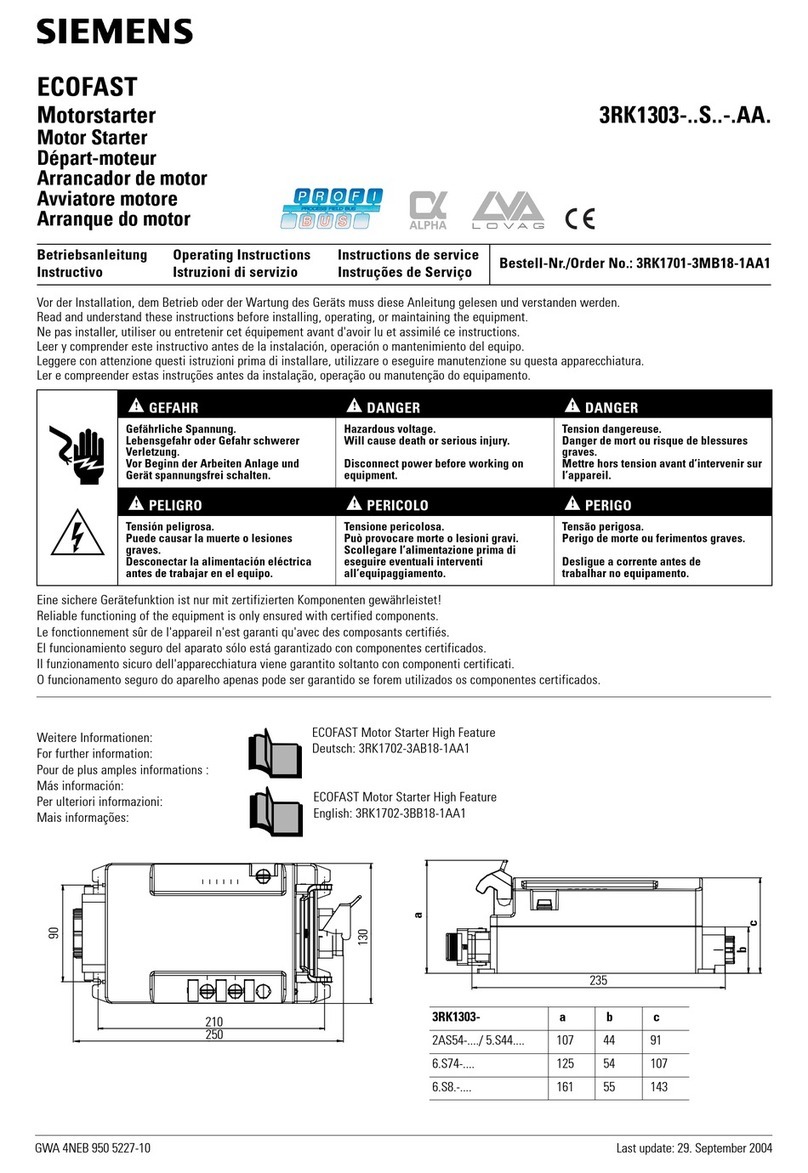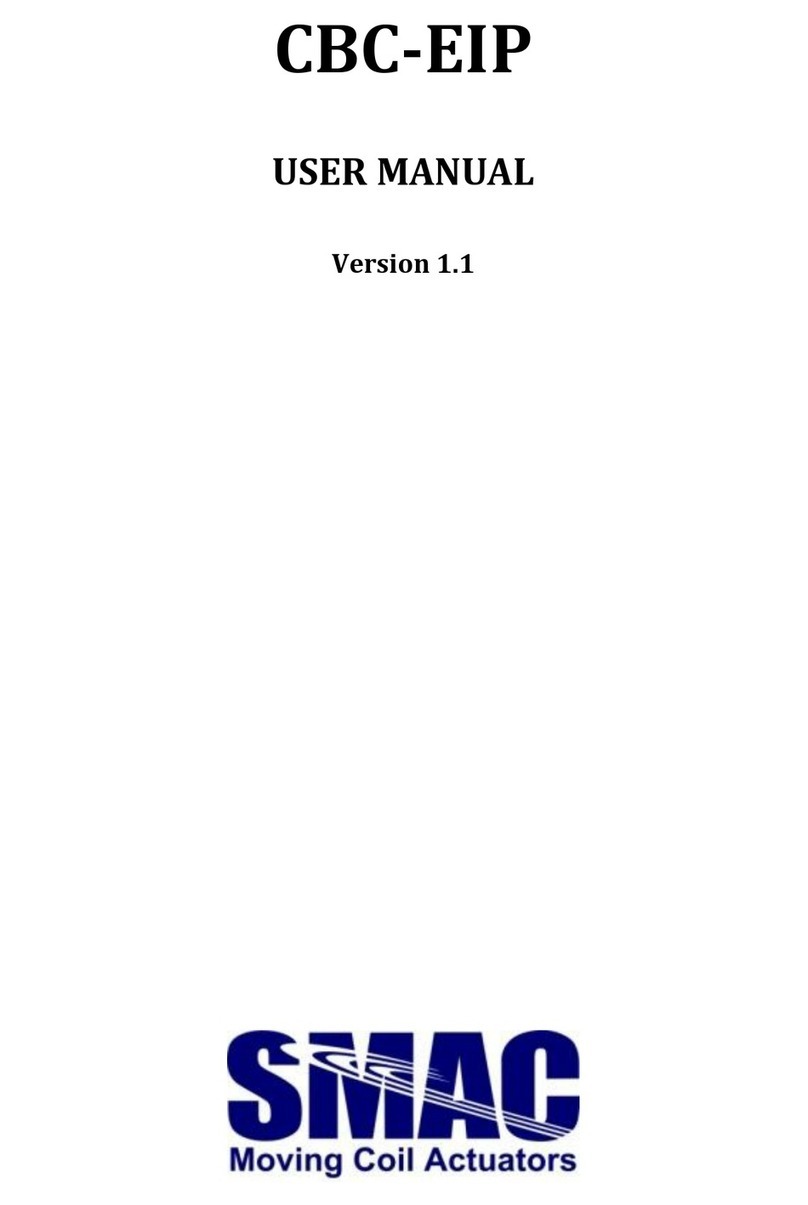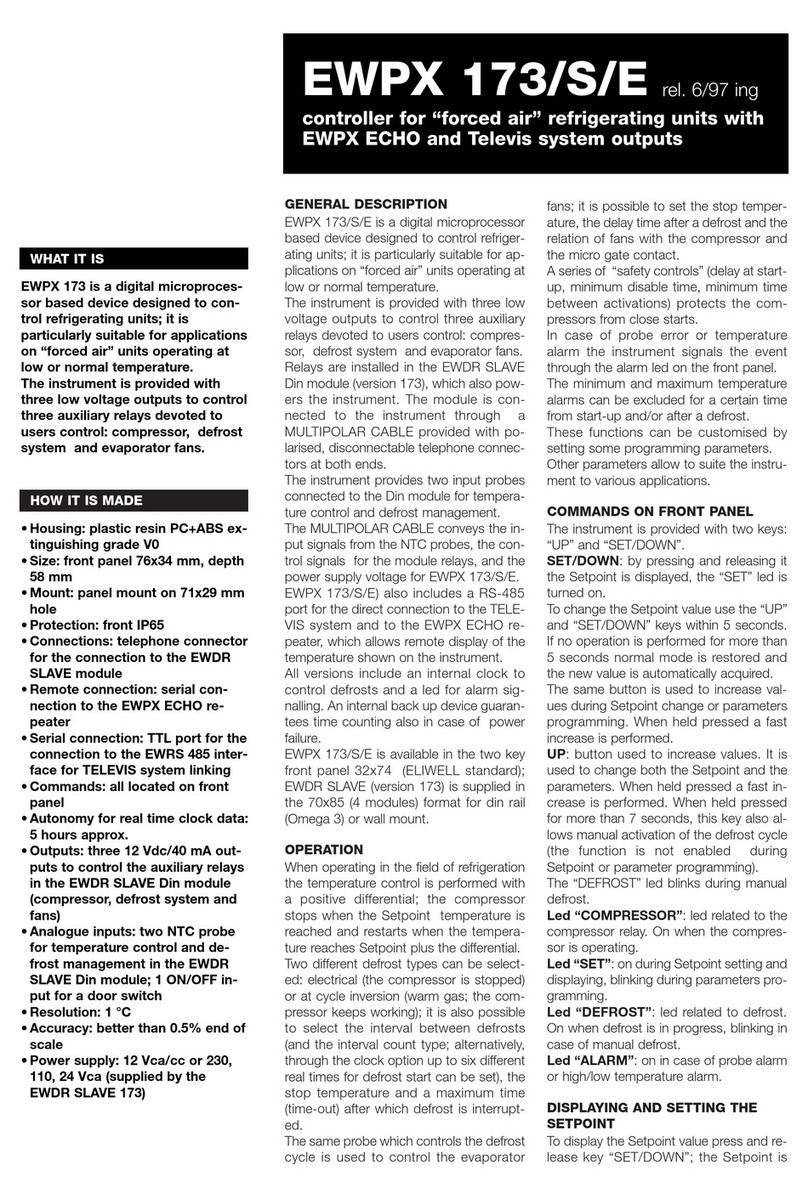Seada G44 HDMI User manual

G44 HDMI User Guide
This user guide provides basic instructions for setting up SEADA G44 HDMI video wall controllers using
its management software.
Document No. SD-EN-013
Document Version: 01

G44 HDMI User Guide
Table of Contents
1. Product Introduction.......................................................................................................................3
1.1. Product profile........................................................................................................................3
1.2. Product capability...................................................................................................................3
1.3. Specification & Parameters....................................................................................................4
2. Hardware Overview ........................................................................................................................5
2.1. Front Panel .............................................................................................................................5
2.2. Rear Panel...............................................................................................................................6
3. Connection Set up...........................................................................................................................7
3.1. RS232 wiring...........................................................................................................................7
3.2. RS232 and Ethernet Connection ............................................................................................7
4. G44H Software User Guide.............................................................................................................7
4.1. Matrix Switch .........................................................................................................................8
4.2. Advanced Switch .................................................................................................................10
4.3. Signal setting ........................................................................................................................11
4.4. PQ & Position........................................................................................................................11
4.5. OSD Setup.............................................................................................................................13
4.6. Video Wall ............................................................................................................................15
4.7. CEC Control...........................................................................................................................16
4.8. Network Setting ...................................................................................................................16
5. Troubleshooting............................................................................................................................17
5.1. No Connection......................................................................................................................17
5.2. No Output.............................................................................................................................17
5.3. Black screen..........................................................................................................................17

G44 HDMI User Guide
1. Product Introduction
1.1. Product profile
The G44 HDMI version of video wall controller accepts up to 4 HDMI inputs and displays them on 4
different displays, each with a resolution up to 4K@60fps 4:4:4. G44 not only allows the user to display
a single input across all four screens, but also to display different input videos onto different screens
working like a matrix switcher. Moreover, it also supports audio matrix, IR matrix and CEC
management.
1.2. Product capability
⚫Four HDMI 2.0 inputs with embedded audio
⚫Four HDMI 2.0 outputs with embedded audio
⚫Each input and output support resolutions up to 4K@60Hz 4:4:4
⚫Four analog audio inputs
⚫Four analog audio outputs
⚫Four digital audio outputs
⚫Independent 4x4 IR Matrix
⚫Support audio embedded and de-embedded
⚫Support video wall function
⚫Support presentation switching function
⚫Support seamless matrix switching function
⚫Support CEC management
⚫Support EDID management
⚫Custom pre-set layouts for both Matrix and Video Wall Modes
⚫HDCP compliant
⚫Customizable OSD
⚫Exporting and Importing OSD Settings
⚫Adjust Display settings such as Contrast and Saturation remotely
⚫Controllable via IP/serial port
⚫Controllable via front panel buttons
⚫Adjust the position of the screen remotely

G44 HDMI User Guide
1.3. Specification & Parameters
Interface
HDMI-A
HDMI Version
HDMI2.0, HDCP2.2
Bandwidth
18Gbps
Input
800x600@60Hz,1024x768@60Hz, 1280x768@60Hz,
1280x800@60Hz,1280x1024@60Hz,1360x768@60Hz,
1366x768@60Hz,1400x1050@60Hz,1440x900@60Hz,
1600x1200@60Hz,1680x1050@60Hz,
1920x1200@60Hz,480p,576p,720p,1920x1080i,
1920x1080p,3840x2160@24Hz/25Hz/30Hz/50Hz/60Hz,
4096x2160@24Hz/25Hz/30Hz/50Hz/60Hz.
Output
3840x2160@60Hz, 3840x2160@50Hz,
3840x2160@30Hz, 3840x2160@25Hz,
1920x1200@60Hz,1920x1080@60Hz,
1920x1080@50Hz,1600x1200@60Hz,
1400x1050@60Hz,1366x768@60Hz,
1360x768@60Hz, 1280x1024@60Hz,
1280x768@60Hz, 1280x720@60Hz,
1280x720@50Hz, 1024x768@60Hz
HDMI Amplitude
T.M.D.S +/- 0.4Vpp
Differential impedance
100±15ohm
RS232/Ethernet control
Baud rate and protocol
Baud rate:9600, data bit:8,
stop bit:1, no parity checking
Ethernet
IE10.0+, HTML5
Power
Max Consumption
60W, 110-240VAC
Matrix Mechanical dimensions
Size(mm)
480(L)X245(W)X44.55 (H) including brackets
Weight
5Kg
Operating temperature
0 to 40°C
Storage temperature
-20 to 70°C
Permissible humidity
10%-50%

G44 HDMI User Guide
2. Hardware Overview
2.1. Front Panel
•OUTPUT/INPUT Buttons
Press buttons OUTPUT n + INPUT m+ TAKE by sequence, switch input n to output m
•Lock Button
Press button more than 2 seconds and less than 6 seconds, to lock or un-lock front buttons. When locked, the Lock LED will be on.
Press button LOCK more than 6 seconds enter into the input output lock menu, then press INPUT Or OUTPUT button to toggle the input or output lock
status, then press TAKE to confirm, Press CLEAR to exit.
•MENU Buttons
Press buttons ALL + INPUT m + TAKE by sequence, to switch input m to all the outputs
Press buttons SAVE + OUTPUT n to save current matrix/video wall layout as layout n. it can save up to 8 layouts
Press buttons RECALL + OUTPUT n to recall layout n
Press buttons RES + OUTPUT n + NEXT + TAKE, to change output resolution on OUTPUT n
Resolution choices: 3840x2160@60, 3840x2160@50, 3840x2160@30, 3840x2160@25, 1920x1200@60,1920x1080@60, 1920x1080@50,
1600x1200@60, 1400x1050@60, 1366x768@60,1360x768@60,1280x1024@60, 1280x768@60,1280x720@60, 1280x720@50, 1024x768@60
Press buttons EDID + INPUT m + NEXT + TAKE, change the EDID mode of port INPUT m
EDID option: Manual, 3840x2160@60, 3840x2160@30, 1920x1200@60,1920x1080@60, 1280x1024@60, 1280x720@60, 1024x768@60
Manual EDID is loaded using G44H software
Note: all these functions are also available using G44H software.

G44 HDMI User Guide
2.2. Rear Panel
•LAN(10M/100M/1000M) and RS232 Ports
•IR IN and IR OUT
IR IN/OUT routing follows video matrix routing
•Audio Input
4 x 3-way Phoenix connectors to input external analog LR audio, user can select this audio to replace the corresponding embedded HDMI audio
•Audio Output
4 x 5-way Phoenix connectors to output balanced LR audio, and 4 mini Toslink jackets to output analog LR audio and digital Spdif audio.
The 4 Audio output (LR and Toslink) channels can be independent from video and switched by G44H software or 3rd party controller using command lines
•HDMI Inputs
4 x HDMI 2.0 inputs with embeded audio
•HDMI Outputs
4 x HDMI 2.0 outputs with embeded audio
•Power Supply Socket
110 ~ 240 VAC

G44 HDMI User Guide
3. Connection Set up
3.1. RS232 wiring
RS-232 control, baud rate 9600, 3-Pin Phoenix connector
TX Pin, G44--->PC
RX Pin, G44<---PC
3.2. RS232 and Ethernet Connection
Connect the G44 unit with the control PC using either CAT cable or wired serial cable.
4. G44H Software User Guide
Users can run the G44H.exe software directly without installation. Software is on the disk in the
package or you can download it from the SEADA website. Double click the G44H software to get the
UI as below
There are 8main tabs in this software to help users set up and control the G44-HDMI video wall
controller.

G44 HDMI User Guide
4.1. Matrix Switch
Users can connect the G44 device to control PC and set up the device as matrix switcher in this section.
4.1.1. Connect to the G44 via UART for RS232
Connect the G44 to the control PC with a serial cable
1. Click the dropdown menu right of Port to select the COM port.
2. Click the button right of Status to connect to the device (the button will change from
Disconnected to Connected)
3. If the COM port does not exist, then the PC tool will show a
message of ‘COM x not detected!’. If this message occurs, you
should start from step 1 after you connect a serial cable to the
computer.
4. If the device or the connection is faulty, then a message will
occur after 3 seconds. Please check if your device or hardware
connection is correct.
5. If all is right, the software will check all the parts of the
device. It probably takes 5 seconds and it will show
’Reading: All information success!” when finished.
4.1.2. Connect to the G44 via Network
The default IP address for G44 controller is 192.168.0.247,
Users need to change the IP address of the control PC to the same network segment as the G44.
•Change the ‘Obtain an IP address automatically’
to ‘Use the following IP address’ to set up a static IP address of TCP/IPv4 in Ethernet Properties
➢IP address: any address between 192.168.0.2 and 192.168.0.254 except the address which has
been taken by the G44
➢Subnet mask: 255.255.255.0, Default Gateway: 192.168.0.1
•Once the control PC IP address having been set up, connect PC to either the RJ45 ports of
G44 controllers via a network cable and then press the Connect button to connect the device.
4.1.3. Matrix Switch Routing
Users can switch and assign different inputs to the
selected outputs in the matrix. The name of the
input/output can also be changed by selecting the
default name –Input1/Video-Output1 and
replacing it with the chosen name.

G44 HDMI User Guide
4.1.4. Allset, Recall, Save As and Reset
•The Allset dropdown menu helps the users select a single input to be displayed on all of the
screens (i.e. Allset Input 4 would display Input 4 on Output 1, Output 2, Output 3 and Output4)
•Recall Mode: Recall a preset layout. The device supports maximum 8 scenes.
•SaveAs Mode: Save up to 8 preset layouts
•Reset: Reset the unit to default factory configuration.
•EDID:
✓Read: read the EDID of the selected output
✓Save: save the displayed EDID after ‘Read’
✓Open: open an EDID from previous saved EDID
✓Write: write the current displayed EDID onto selected input
to customized input EDID
4.1.5. Audio Matrix
•Follow Video Mode –The
LR and Toslink audio outputs will
follow the video output embedded
audio. Meaning that analog audio
output 1 will have the same audio as
HDMI output 1, analog audio output
2 will have the same audio as HDMI
output 2 etc.
•Manual Mode –This allows the user to control the audio source separately from the HDMI
output ports. The analog audio output can be from any analog audio input port or any
embedded audio of HDMI input.

G44 HDMI User Guide
4.2. Advanced Switch
The Advanced Switch tab will repeatedly send a batch of matrix selection commands at the interval
time specified in ‘Send cmd Periodically’
1. Select one or more outputs.
2. Select one input.
3. Use the arrow button (-->) to assign that input to the selected output or outputs.
4. When all required selections have been set up, click the Start button to run the commands.
The available options are:
•All outputs send combined –Include all outputs that have the content from the same input
as a single command.
•When others finished, start a next loop –Wait for all commands in the previous action having
been completed before sending the next batch of commands.
•Stop cmd after one loop –Only send the commands only once, no looping.
•Select all outputs –Selects all outputs when checked. Unselects all outputs when unchecked.
•Start –Begin the command cycles.
•Stop –Stop the command cycles.

G44 HDMI User Guide
4.3. Signal setting
In the signal settings tab, the user can see the Input Resolution and Input Type as well as the Output
Type and Resolution. The read all function will recognize the type and resolution automatically.
Additionally, you can also manually read one Input/output at a time –pressing the read button next
to the selected input will only read that input alone.
4.4. PQ & Position
4.4.1. PQ Control
This section highlighted in red allows the user to fine-tune the settings of their screen from the G44
software.
The dropdown menu at the top of the section allows the user to select which screen to apply the
settings to
The read option reads the settings of the monitor/screen that are already in place and adjusts the
values in the software, while the reset button will reset the settings to their default after they have
been manually adjusted.

G44 HDMI User Guide
4.4.2. Position Control
The section highlighted in blue allows the user to fine-tune the position of their screen. Parameters
such as H Start V start, and H Size and V Size will allow the user to adjust the starting position and
the size of the screen (H –Horizontally, V - Vertically)
The dropdown menu at the top of the section allows the user to select which screen to apply the
settings to
The read option will read the monitor/screen settings that are already in place and adjust the values
in the software and the reset button will reset to the default values after the values have been
manually adjusted.

G44 HDMI User Guide
4.5. OSD Setup
4.5.1. Text Content
There are several modes of OSD –Normal, 3x3 and
3x4.
With the normal mode there will be only one column
displayed at a time. Normal mode allows for more
lines to be added as well. Simply press enter to go to
a new line
3x3 and 3x4 modes add additional columns that can
be displayed on the OSD.
3x3 –Repeats the Text Content 3 times in 3 columns
3x4 –Repeats the Text Content 3 times in 4 columns
When the Sync Time checkbox is ticked, then the date and time will be displayed. The user can select
on what line both the Date and the Time to appear and what their format is.
Additional settings can be found underneath for the time update settings. The “Update Every __ sec”
setting will tell the OSD how often to update the time (every 1 second functions like a digital watch
and updates every second, while anything over 1 second will update only as often as specified by the
user)
•Set –This will apply the current settings for the OSD Text Content and will display it onto the
screen

G44 HDMI User Guide
•Read –This function will read any existing OSD settings on the screen.
•Import –This allows the user to import any OSD settings from another control PC (Any
settings that have not been saved on the device itself)
•Export –The user can export any of the OSD settings from this software into an .osd file
•Reset –This resets the OSD settings to factory default.
The mode save and mode load settings allow the user to load a pre-existing OSD preset and to save
the current one into one of the 8 slots (Note: These mode slots are different than the Matrix Switch
modes and there are only 8 of them)
4.5.2. Text Settings
The user can apply the OSD settings to one
screen at a time. The Board Address dropdown
menu dictates which screen is the OSD being
setup on.
Display will hide or show the text
Transparent when selected off will apply a solid
background to the text so that it is more easily
readable. When selected on it will remove the
solid background and only the text will remain.
The alpha slider dictates how opaque the text is
–0 being invisible and 255 being 100% opacity.
Text Color will change the color of the text only. This
setting has 5 color slots, however when clicking the
dropdown menu and clicking on one of the 5 colors,
it will select that slot and open the menu at left. This
allows the user to customize the colors they want.
The BACKGROUND COLOR is similar to the Text
Color setting; however, it only applies to the
background (Only works if the Transparent setting is
off)
Position can be relative or absolute. Relative will
allow the customer to align the text –Top/Middle/Bottom vertically, and/or Left/Middle/Right
horizontally. Absolute will allow more flexibility for the customer as it allows for X and Y positioning
of the text.
Font allows the user to select from three different fonts –SimHei, KaiTi, SimSun. The dropdown
menu next to the font controls the size of the text.
Set applies the changes.

G44 HDMI User Guide
4.6. Video Wall
Click to select the screen, then drag & select the screens to splice, right-click, and click Screen
splicing to form a video wall
•Screen Splicing - This combines the selected screens into one and displays the selected input
across all of the splicing screens. For example, in the setup below 2x2, if all of them are
spliced, then the input selected by the user will be displayed across all the 4 screens (Note:
this is not the same as duplicating a single input on each output)
•Cancel Splicing –This will cancel the video wall and revert to the matrix switching mode
•Input Select –Similarly to the video routing matrix, this allows the user to control which
output is displayed on which screen (Note: Selecting an input on any of the screens when
spliced will display it on the spliced screen and not on the individual screen)
•Output Select –The user can control which screen should be mapped to which output
•Output Type –Allows the user to adjust the type of the output –HDM or DVI.
•Output Format –Controls the resolution of the output
•Horizontal adjust –Lets the user adjust the horizontal position of the screen
•Vertical adjust –Lets the user adjust the vertical position of the screen
The user can save the video wall preset layouts and load it later via the Save Layout and Load Layout
dropdown menu.

G44 HDMI User Guide
4.7. CEC Control
When Auto Power On is enabled, once G44 is powered up, all the video source devices and
displayers, which support CEC, connecting to G44 unit will be switched on.
G44 HDMI version CEC function include Power on/off, Volume+/-,Mute/Unmute
4.8. Network Setting
Users can find all the device network information in this section and do the modification if needed.

G44 HDMI User Guide
5. Troubleshooting
5.1. No Connection
5.1.1.Ensure the G44 is powered up
5.1.2.Ensure the PC and G44 at the same IP group
5.1.3.Ensure the IP address is correct for G44
5.1.4.IP address of each device will be shown on screen when no video input is applied.
5.2. No Output
5.2.1.Ensure the video source is on
5.2.2.Ensure the video source device sends the signal out (G44 INPUT statue LED light will be
on if input video signal presents)
5.3. Black screen
5.3.1.Ensure the G44 and screens are powered up
5.3.2.Ensure the connection to screens are OK
5.3.3.Ensure the screens on correct channel (DVI or HDMI)
5.3.4.Ensure that the inputs are assigned correctly (i.e. Input 1 on Output 1, Input 2 on
Output 2 etc.
Other manuals for G44 HDMI
1
Table of contents
Other Seada Controllers manuals

Seada
Seada G24 User manual

Seada
Seada DS2 User manual
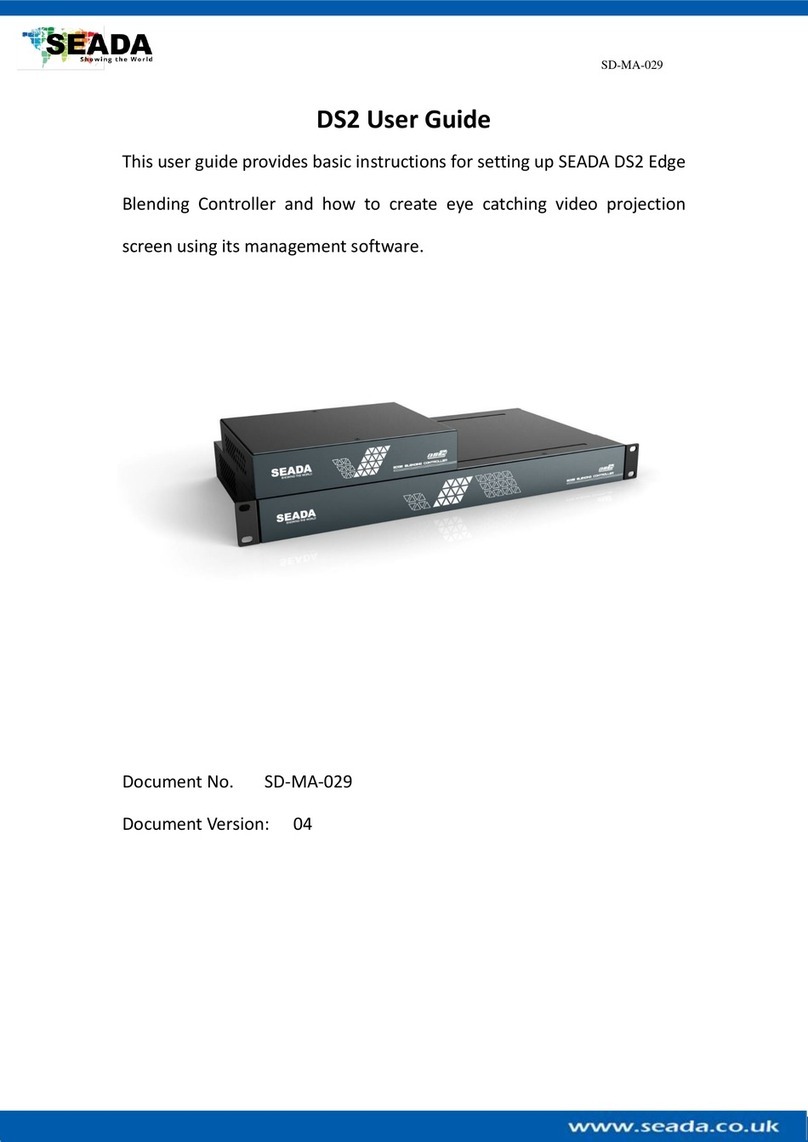
Seada
Seada DS2-9H User manual

Seada
Seada G4K Instruction manual

Seada
Seada GM9 Instruction manual
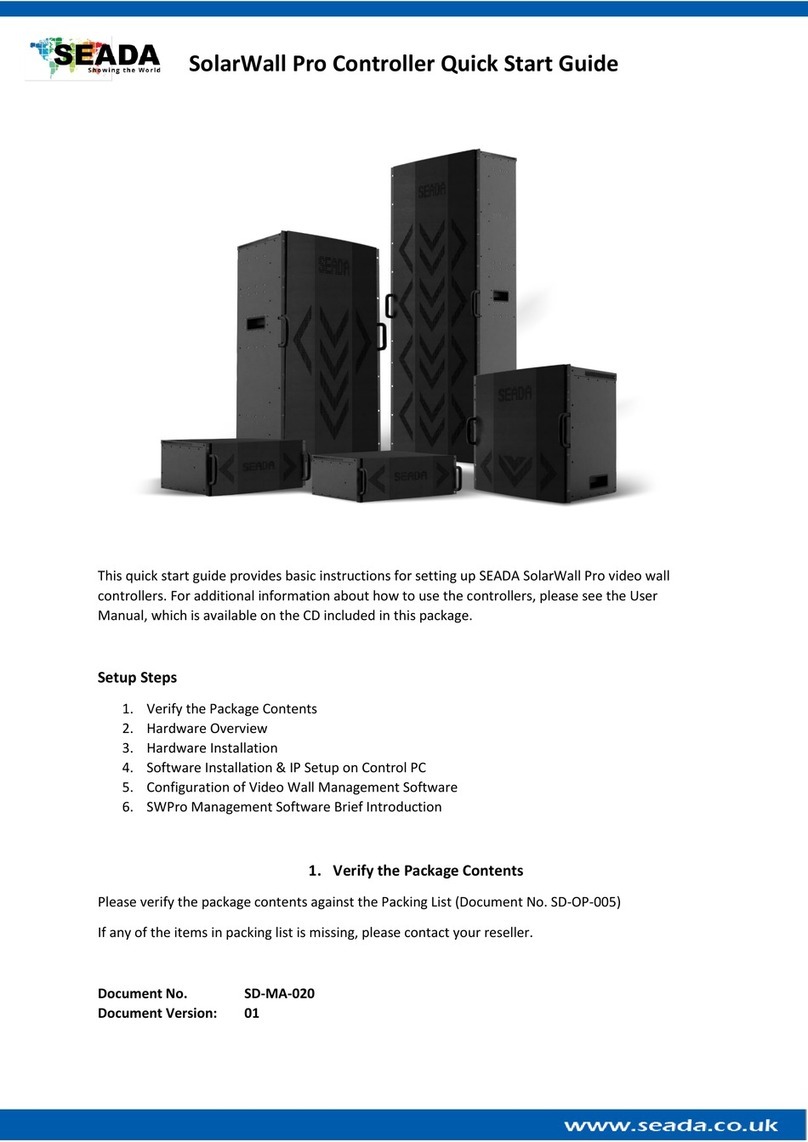
Seada
Seada SolarWall Pro Series User manual
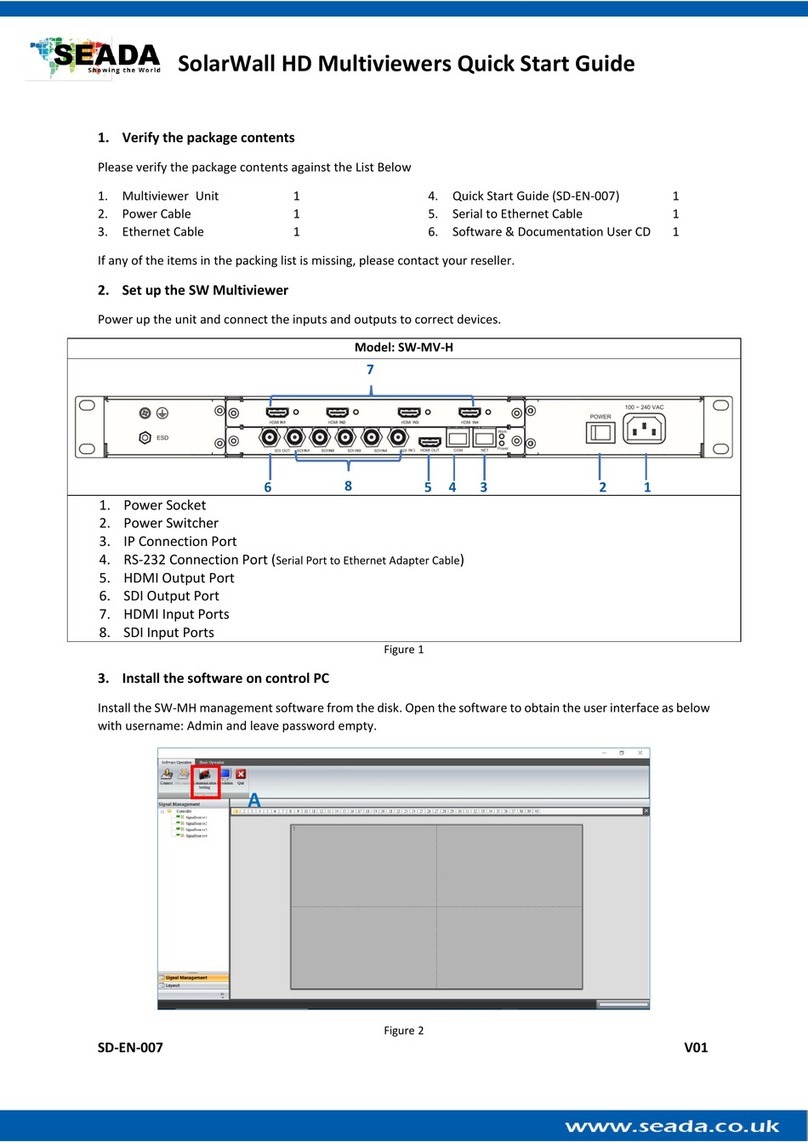
Seada
Seada SolarWall SW-MV-H User manual

Seada
Seada G4K Pro User manual

Seada
Seada G4K User manual

Seada
Seada G4K Pro Instruction manual