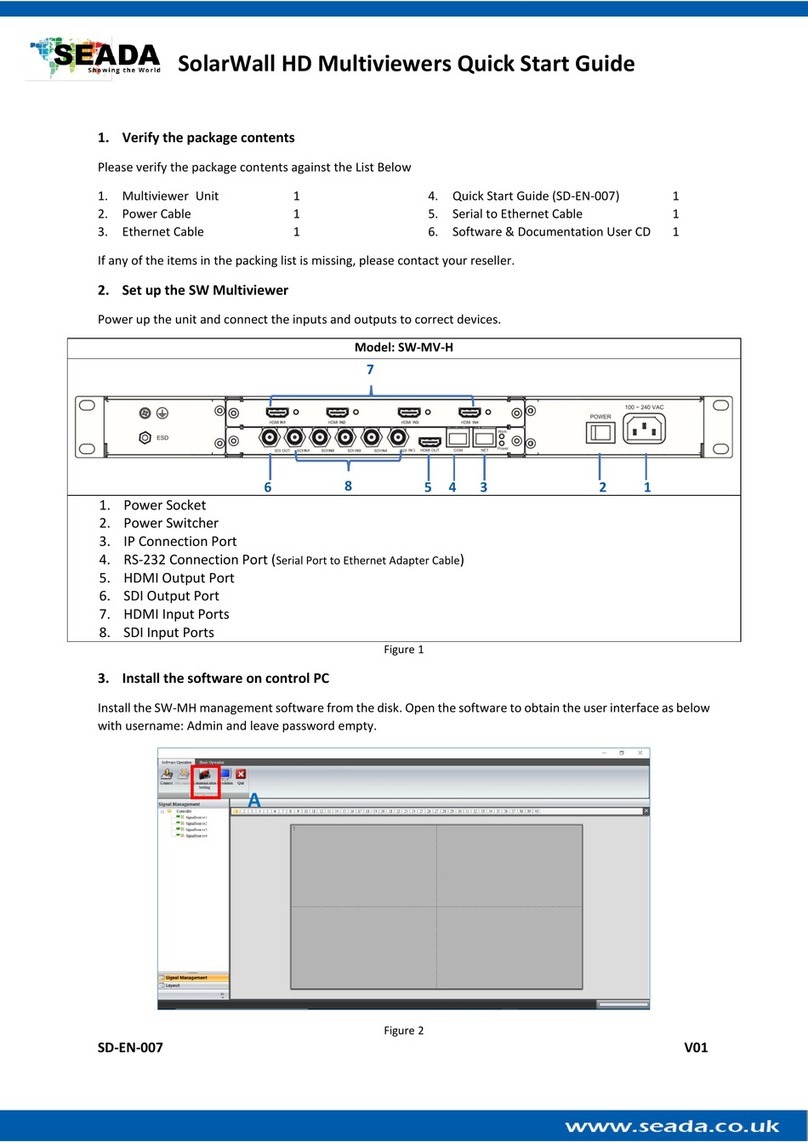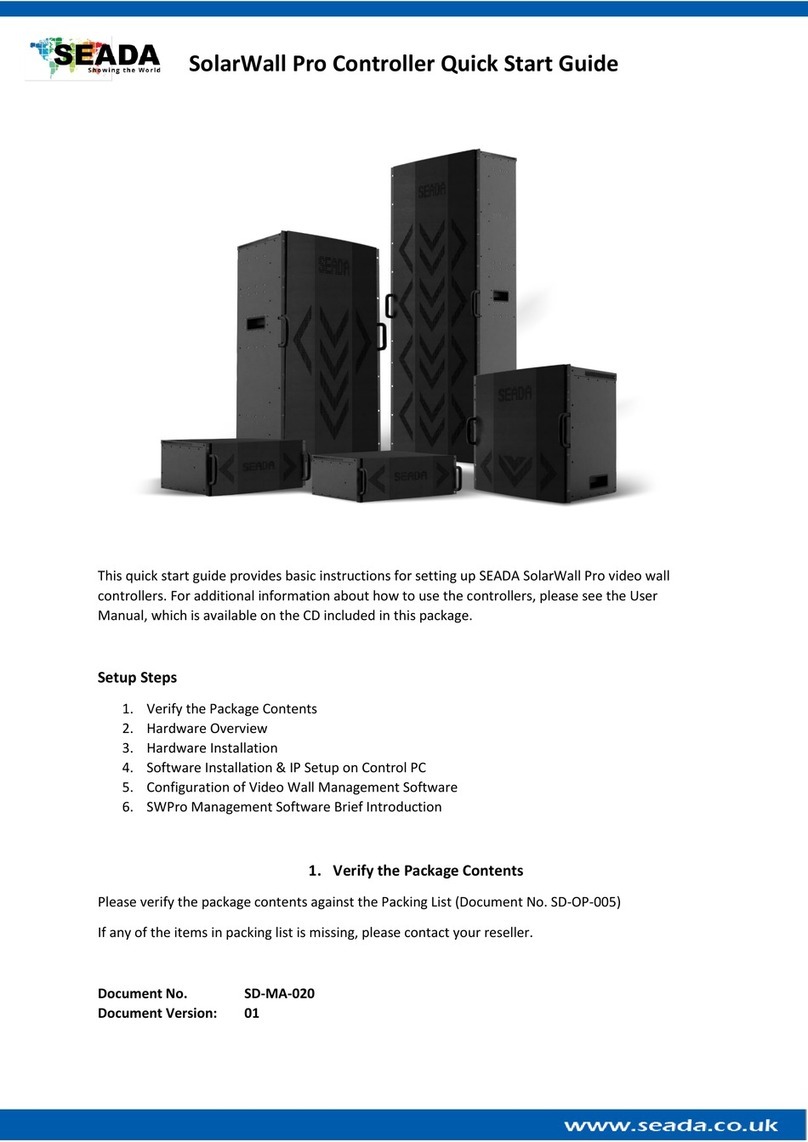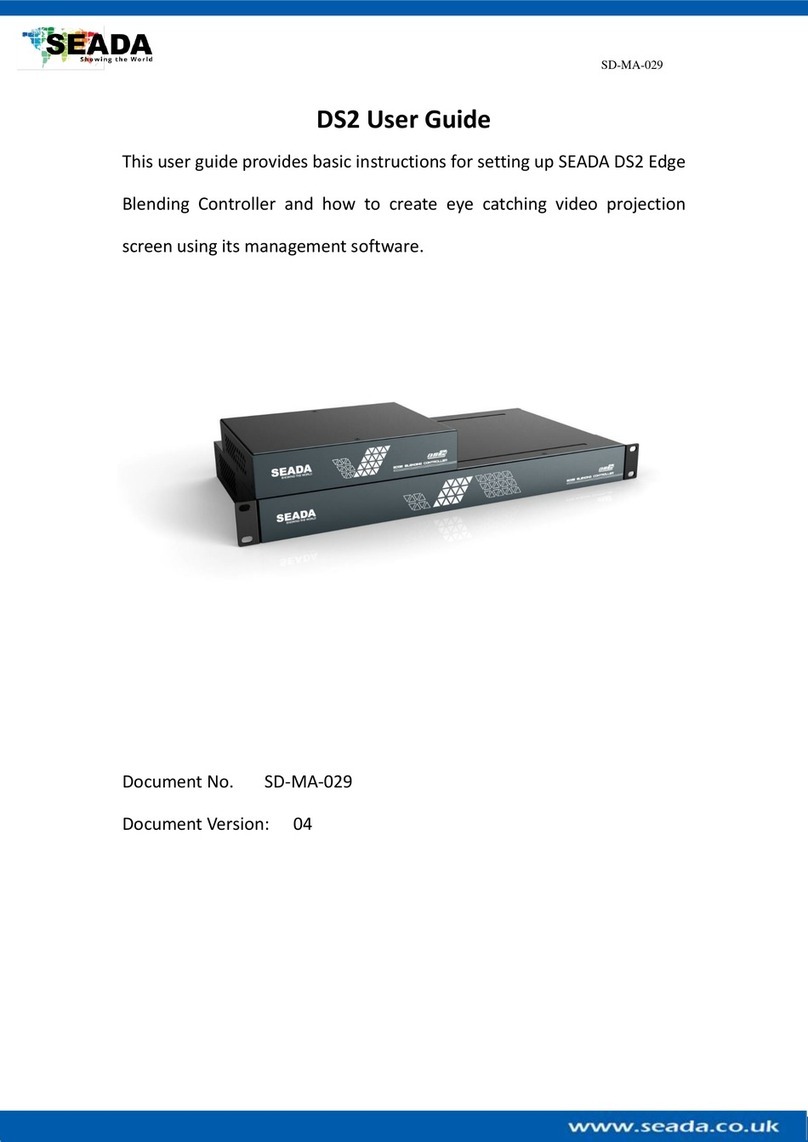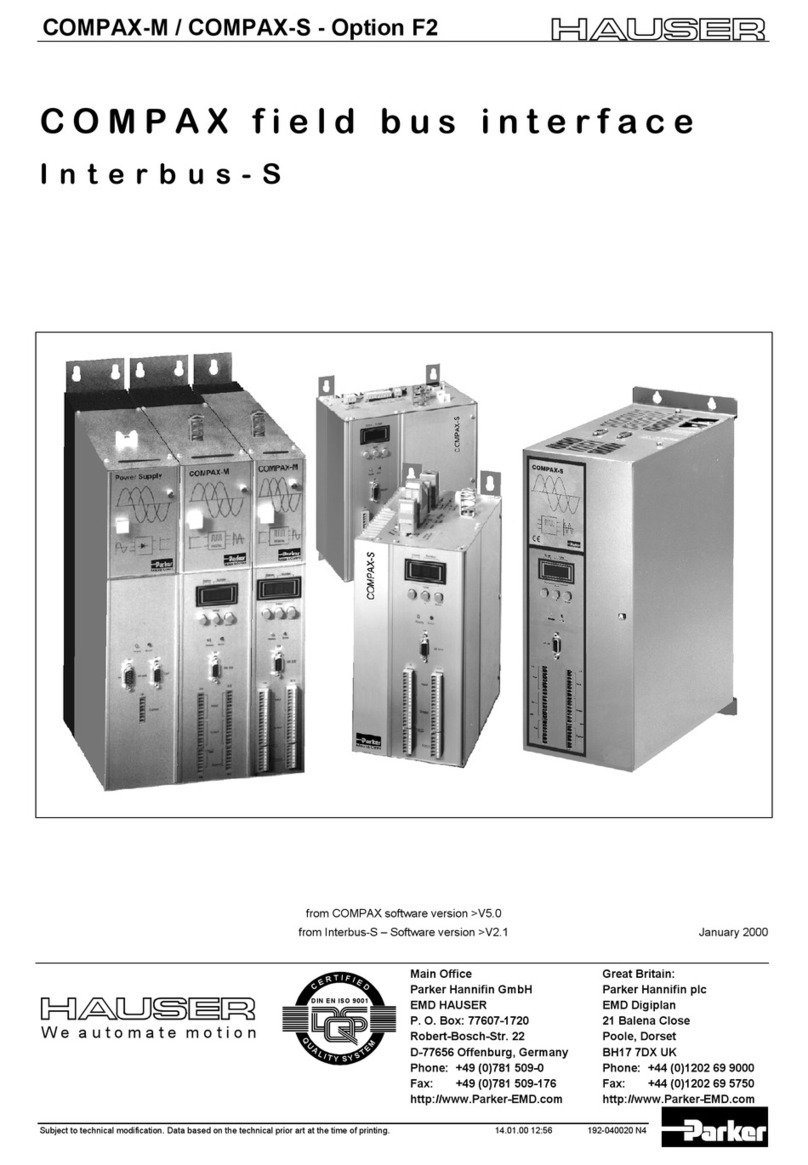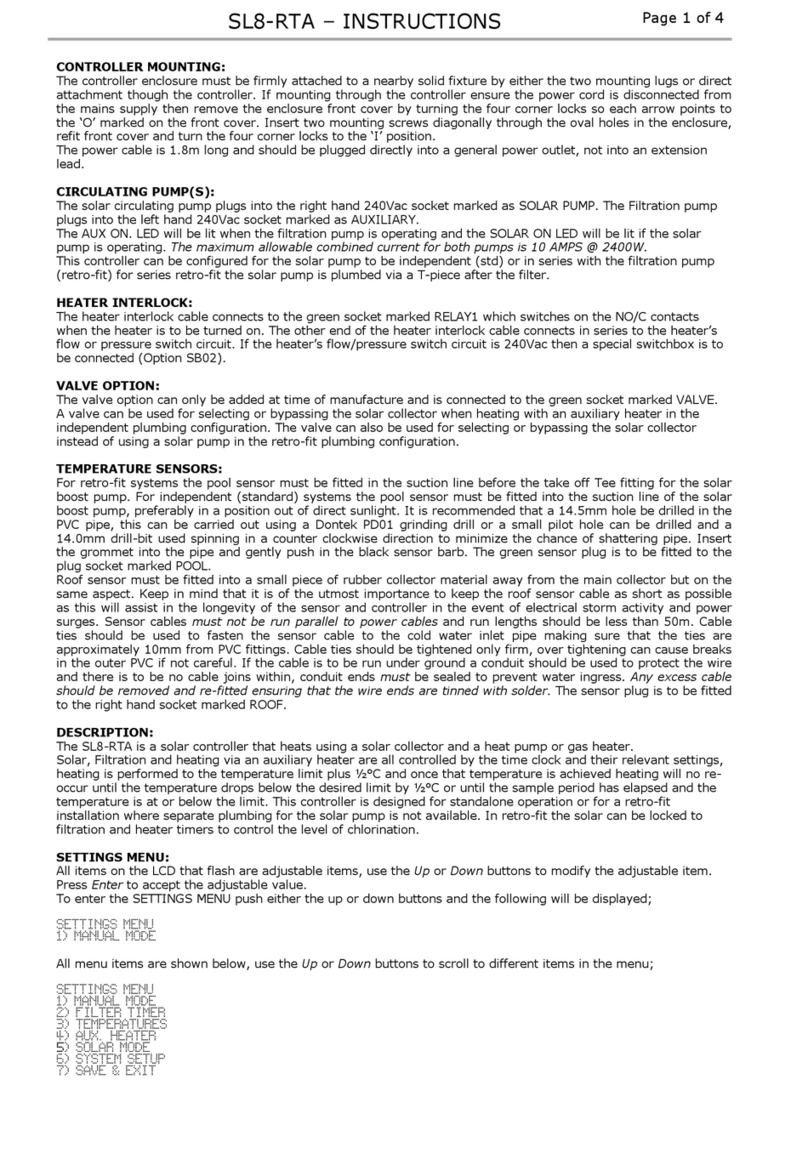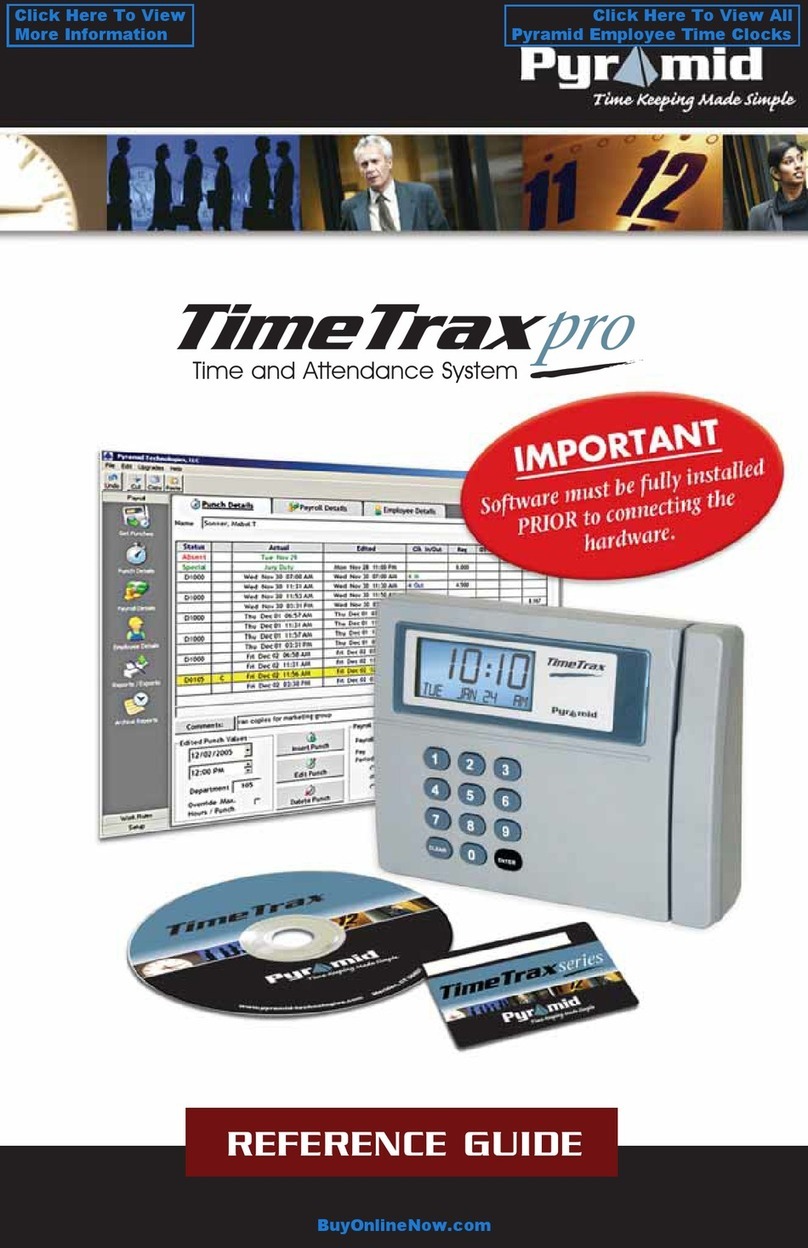GM9 Quick Start Manual
SD-MA-032 V01
4. Configuration
To configure the GM9, either press the System Setup button or navigate to Configuration - > System
Settings.
•Select the correct size screen from the Output
Selection dropdown menu at the top of the
screen. If you can’t find the monitor make and
model, you can click on Edit and create a new one with your dimensions.
•Add the number of screens you want to the video wall by
double clicking on the screens in the Add Outputs section.
Keep in mind that the GM9 can support up to 2 video
walls. After you are done press Add Outputs to Wall
•Once you add the screens make sure you rearrange them
to the specifications of your video wall from the
Row and Column section below and click
Rearrange.
•You can adjust the angle of the screens by selecting the degrees you want to rotate your screens at and
pressing +for clockwise and –for anti-clockwise. If you
want to fine tune and adjust in smaller increments. Press
“<” and “>” for increments of 1 degree
5. Displaying a signal
There are 2 ways to display a signal on the GM9 –through the built-in media player
or through the input.
•To play something through the built-in media player, navigate to the Video
Source Settings (Video -> Video Source Settings) or
•Upload a video by selecting “Send video file” to send one file or “Send video
folder” to
•send a whole folder. After you have uploaded your video just press the
button “Play video on screen”
•If you want to display the local input instead of the built-in media player,
then all you need to do is connect your source to the input port of the GM9
and use one of the many frames from the software. If you would not like to
have a frame and simply display the input, you can select the “invisible
frame”(fourth frame from top to bottom). To display a frame simply drag
and drop from the frame selection to the video wall. To delete a frame select
it and press “delete” on your keyboard or you can use the buttons on the toolbar
This quick start guide provides basic instructions for setting up SEADA GM9 Creative Video Wall controllers. For
additional information about how to use the controllers, please refer to the GM9 User Guide (SD-MA-031), which
is available on www.seada.co.uk.