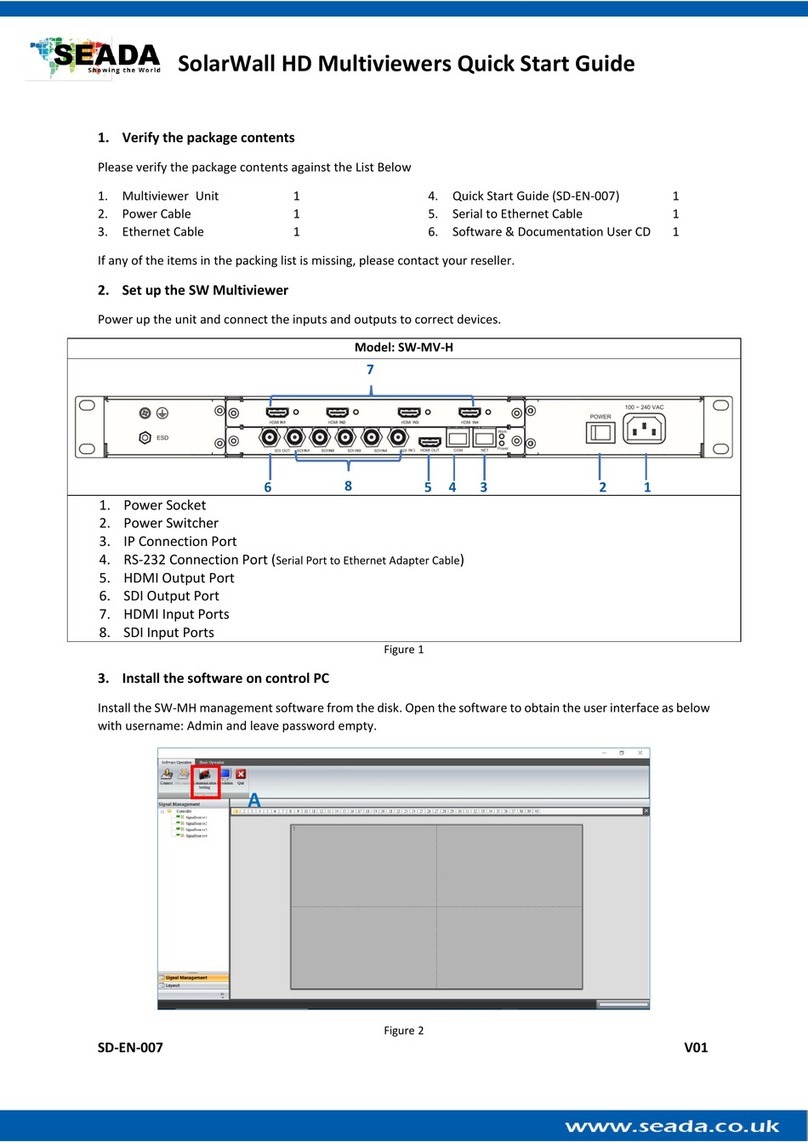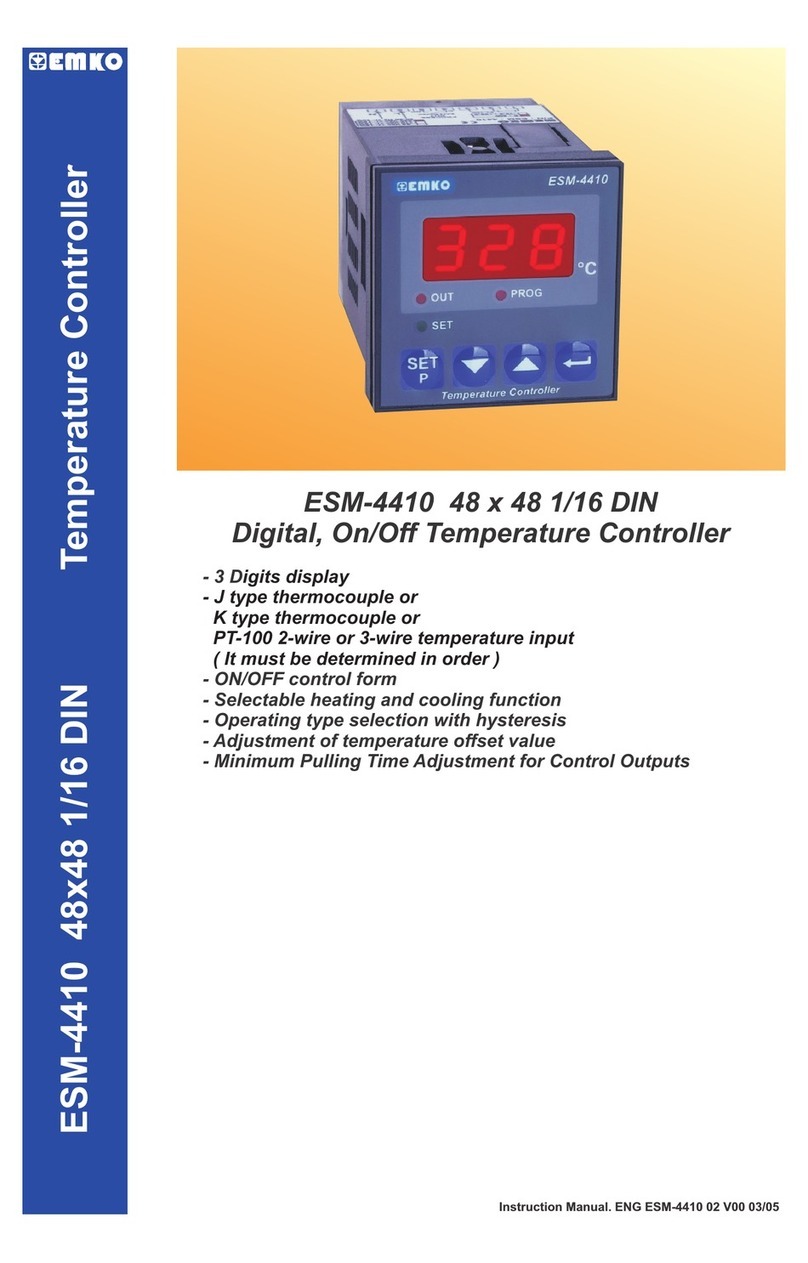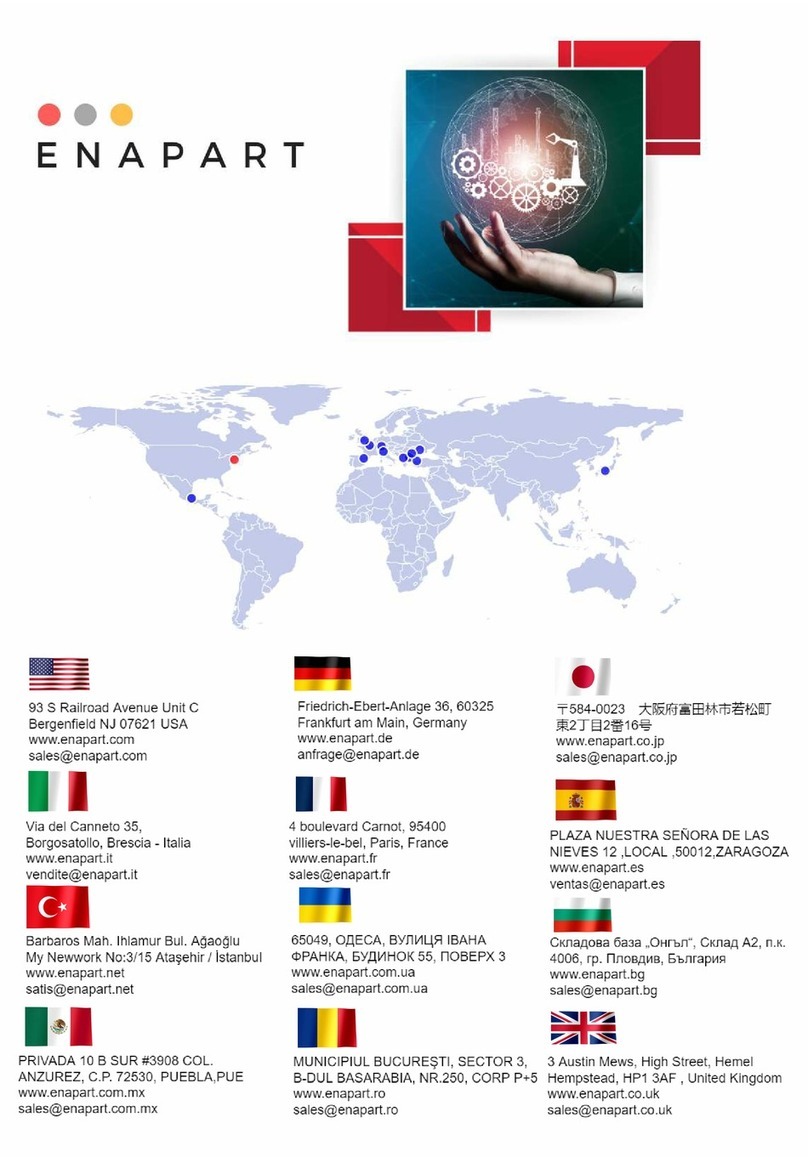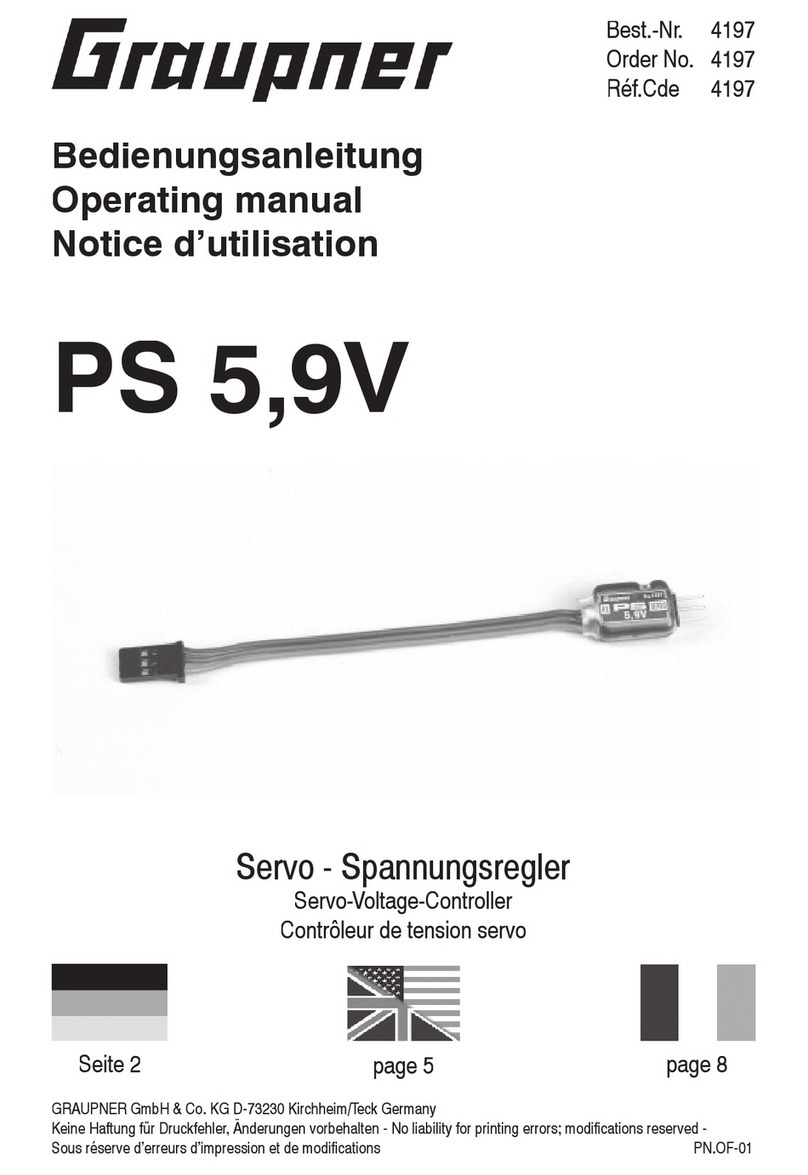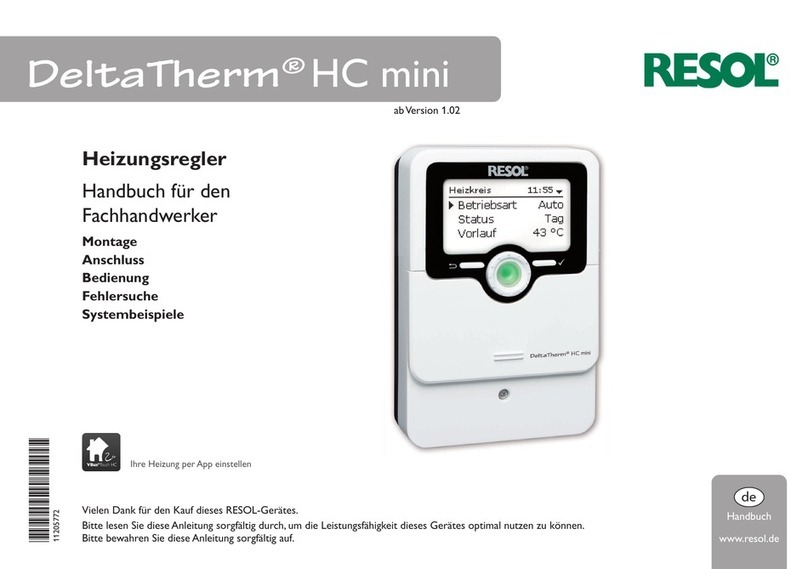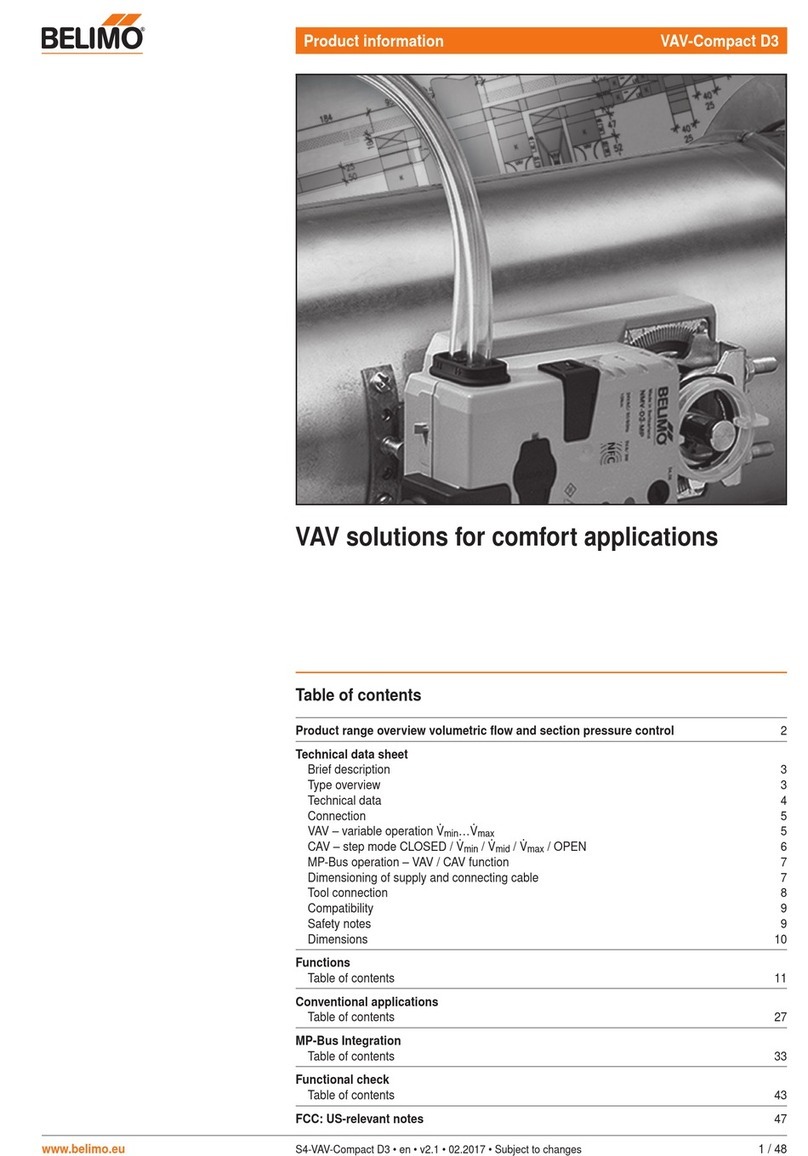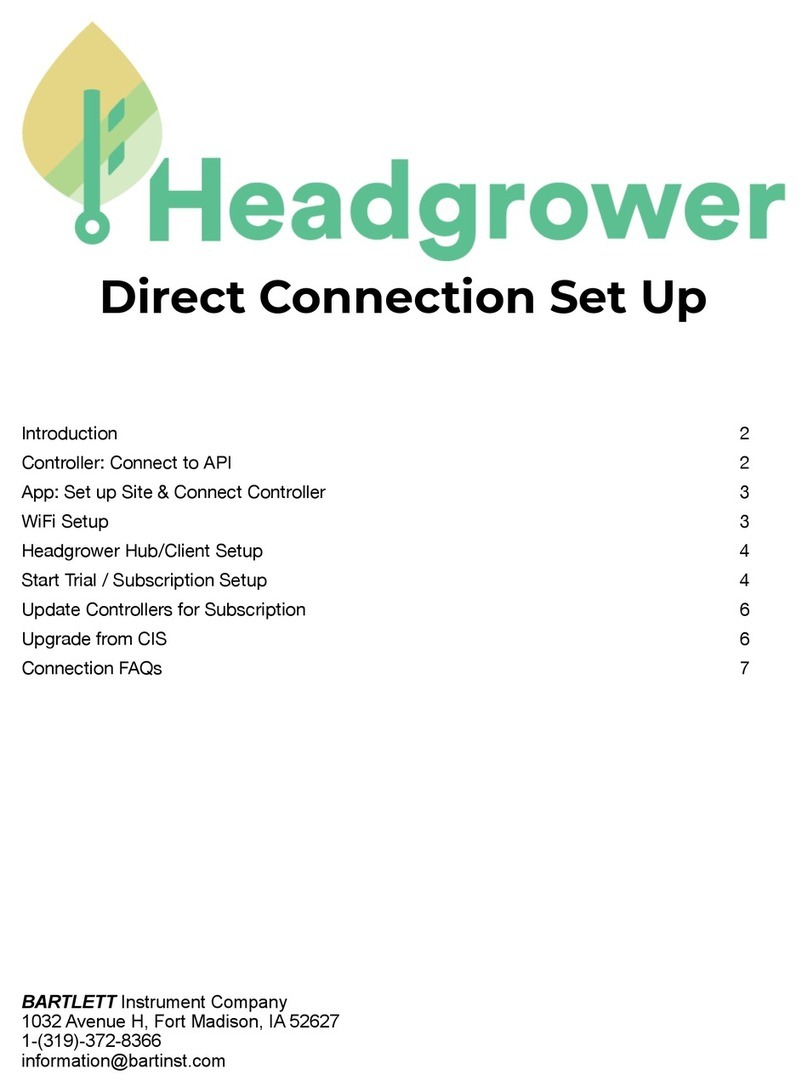Seada G4K Pro User manual

G4K Pro User Guide
This user guide provides basic instructions for setting up SEADA G4K Pro Creative video wall controllers
and how to create eye catching video wall layout using its management software.
Document No. SD-MA-017
Document Version: 02

G4K Pro User Guide
Contents
1. Hardware overview
2. Software installation on control PC
3. G4K Pro management Software
3.1. Device
3.1.1. Connect singe G4K Pro
3.1.2. Connect multiple G4K Pro as daisy chain
3.1.2.1. Set Up unique IP address for each G4K Pro
3.1.2.2. Daisy chain units with CAT cables
3.1.2.3. Daisy chain units with HDMI cables
3.1.2.4. Connect devices to screens
3.1.2.5. Set up daisy chain in management software
3.1.2.6. G4K Pro Daisy Chain Example
3.2. Output
3.2.1. Choose the resolution of the screens
3.2.2. Enter the parameters of screens
3.2.3. Create video wall layout
3.2.3.1. Add screens onto the wall
3.2.3.2. Delete screens from the wall
3.2.3.3. Change the layout of the screens
3.3. Input
3.3.1. Manage the input
3.3.1.1. Lock aspect ratio, Frame
3.3.1.2. Open input source window
3.3.1.3. Close input source window
3.3.1.4. Resize input source window
3.3.1.5. Move input source window
3.3.1.6. Change EDID
3.3.1.7. Check input resolution
3.3.1.8. Source test mode
3.4. Tool Bar
3.4.1. Pre-set layouts saved on device
3.4.2. Firmware update
3.4.3. Version of firmware of devices
3.4.4. Home
3.4.5. Show Measurements
3.4.6. Snap to Display
3.4.7. Snap to Grid
3.4.8. EDID Editor
3.4.9. Save as
3.4.10. Load Layout
3.4.11. Language
4. Troubleshooting

G4K Pro User Guide
1. Hardware Overview
Model: G4KPro-HDMI
1. Lockable Power Supply
2. Reset Button
•Back to Factory Settings
•Press+hold for 3 seconds
3. RJ45 Ethernet Ports
4. HDMI Input Port
5. Status Lights
6. Audio Output Port
7. HDMI Output Ports
8. Daisy Chain HDMI Ports
•To Other G4K Pro Units
9. Screw holes for Lockable HDMI cables
•Please take the cover screws out
before use
1 2 3 4 5
6 7 8
9
9

G4K Pro User Guide
2. Software installation on control PC
Insert the SEADA Software CD into your control PC’s CD-ROM drive to begin the installation. Double
click the G4K Pro management software in software folder to start the installation.
Click the drop down menu to choose the
language for the software.
The default language is English.
After choosing the language, click OK to
continue
Click I Agree to accept the License Agreement
Check and uncheck the items for installation.
And then click Next.
Choose the path for installation as you wish and
then click Install to start the installation process.
Note: The installation may take several minutes
to finish
Click Close to complete the installation

G4K Pro User Guide
3. G4K Pro management software
There are three main groups of tools in this software to help users design a creative video wall layout.
Device, Output and Input
3.1. Device
Users are able to configure G4K Pro devices and connect the devices to control PC in this section.
3.1.1. Connect singe G4K Pro
The default IP address of G4K Pro is 192.168.1.25. Users need to change the IP address of
control PC to the same IP group of G4K Pro.
•Open the ‘Ethernet Properties’ windows on Control PC
•Highlight the TCP/IPv4 in Networking and click the Properties button to open the TCP/IPv4
Properties window
•Change the ‘Obtain an IP address automatically’ to ‘Use the following IP address to set up
a static IP address
➢IP address: any address between 192.168.1.1 and 192.168.1.255 except the
address which has been taken by the G4K Pro
➢Subnet mask: 255.255.255.0
➢Default Gateway: 192.168.1.1

G4K Pro User Guide
•Once the control PC IP address
having been set up, press the Connect
button to connect the G4K Pro.
•The Connect button changes to
Disconnect button indicating the
connection has been set up successfully.
•If a dialog window as below comes
up, the connection was failed.
➢Please check if control PC IP address
is correctly set up
➢Please check the network cable
connection between PC and G4K Pro.

G4K Pro User Guide
3.1.2. Connect multiple G4K Pro as daisy chain
3.1.2.1. Set Up unique IP address for each G4K Pro
Since the default IP address of each G4K Pro is the same, users need to change the IP addresses
of these devices to avoid IP conflict.
1) Users need to connect the G4K Pro one by one using
default IP address: 192.168.1.25 to set up the connection
between device and control PC.
2) Make sure the device has been connected and then
right click the Device Name and then choose Change
Device IP Address to open the ‘Change Device IP Address’
dialog window.
3) Please give a unique IP address for each device in the same system.
e.g.
Device 1 192.168.1.25
Device 2 192.168.1.26
Device 3 192.168.1.27
Device 4 192.168.1.28
3.1.2.2. Daisy chain units with CAT cables
Daisy chain all the units via dual RJ45 ports and connect to the control PC for command and control.

G4K Pro User Guide
3.1.2.3. Daisy chain units with HDMI cables
Daisy chain all the G4K Pro units using 4K compatible HDMI cable (if 4K video source is applied) via
LOOP IN and OUT HDMI ports
Note: the daisy chain HDMI ports only takes the
‘processed video source’ + ‘frame lock’ signals
from other G4K Pro. It will not take HDMI video
signal from video device directly. Only the main
HDMI IN port in the front panel is able to take
HDMI video signal from video device directly.
This configuration left is an example for setting up
a 4 units of G4K Pro daisy chain (e.g. for a 4 x 4
video wall) with one video source input to be
displayed across the entire video wall.
For multi video sources input, please see daisy
chain examples below (3.1.2.6)
3.1.2.4. Connect devices to screens
Connect all the HDMI ports in ‘HDMI OUT’ to the screens of video wall. e.g., for a 4x4 video wall with
one video source, see configuration below

G4K Pro User Guide
3.1.2.5. Set up daisy chain in management software
1) Add the quantity of the G4K Pro into Device Count and press Apply button.
a. Give a name for each device if preferred
b. Enter the unique IP address for each device (3.1.2.1)
c. Set the Port to 1024 for all devices
2) Press Connect button to connect all the G4K Pro into one system and users will get the
following users interface
3) Click on the header of 1st device and drag the line to the 2nd device to open the ‘Change
Device Mode’ dialog window to choose the Slave Mode (Daisy Chain mode) for the 2nd
G4K Pro. And then 2nd to 3rd and 3rd to 4th unit.
For a 4x4 video wall with only one video to be displayed across the entire video wall,
the settings are as follows:
G4K Pro 1 Main Device
G4K Pro 2 Slave (get Cascade data, transfer Cascade data)
G4K Pro 3 Slave (get Cascade data, transfer Cascade data)
G4K Pro 4 Slave (get Cascade data, transfer Cascade data)
4) Once the daisy chain relationship between each G4K Pro device has been established,
users need to
a. set up the layout of the screens according to the video wall in Output of
management software (see 3.2)
b. set up the video input window for the video wall in ‘Input’ of G4K Pro
management software (see 3.3)

G4K Pro User Guide
5) Each G4K Pro has 5 modes to be used in daisy chain system.
1. Main Device Show Red Header
Under this Mode, G4K Pro will display the video source from the Main HDMI input (also called
‘local data) in the front of device.
This mode will define the device as the master unit in the system. There should be only one master
device in one system. Normally the first unit is always used as Main Device.
2. Slave(get local data, transfer local data) Show Purple Header
This mode enables the devices to have frame lock with the master device and output the signal
from its own input. It will then transfer its own input source to next G4K Pro device.
3. Slave(get Cascade data, transfer local data) Show Green Header
This mode enables the devices to have frame lock with the master device and output the signal
from master device via HDMI daisy chain. However it will transfer the input source from its own
input to next G4K Pro device.
4. Slave(get local data, transfer Cascade data) Show Blue Header
This mode enables the devices to have frame lock with the master device, but output the signal
from its own input. It will however then transfer the input source from master G4K Pro device.
5. Slave(get Cascade data, transfer Cascade data) Show Grey Header
This mode enables the devices to have frame lock with the master device and output and transfer
the signal from the input source of master G4K Pro device.
6) Change the unit from Slave mode to Master mode
Double click on the device image in ‘Device’ of management software to open full ‘Change Device
Mode’ dialog window and then choose ‘Main Device’ mode to set the unit back to Master mode.

G4K Pro User Guide
3.1.2.6. G4K Pro Daisy Chain Example
1. Multi video inputs
Each G4K Pro is able to take a 4K video source either from main HDMI Input (Local Data) or from
Daisy Chain input (Cascade Data) from Loop HDMI In port
2. Inputs and Daisy Chain connections using HDMI cables.
Note: The 4th HDMI cable is needed if G4K Pro 1 would work at Slave Mode

G4K Pro User Guide
3. Physical connections between G4K Pro devices and video wall displays
4. Network daisy chain

G4K Pro User Guide
5. Modes of G4K Pro VS. Video Wall output result
#
Video Wall Output
G4K Pro Daisy Chain Mode
1
G4K Pro 1
Main Device
G4K Pro 2
Slave(get Cascade data,
transfer Cascade data)
G4K Pro 3
Slave(get Cascade data,
transfer Cascade data)
G4K Pro 4
Slave(get Cascade data,
transfer Cascade data)
2
G4K Pro 1
Slave(get Cascade data,
transfer Cascade data)
G4K Pro 2
Main Device
G4K Pro 3
Slave(get Cascade data,
transfer Cascade data)
G4K Pro 4
Slave(get Cascade data,
transfer Cascade data)
3
G4K Pro 1
Slave(get Cascade data,
transfer Cascade data)
G4K Pro 2
Slave(get Cascade data,
transfer Cascade data)
G4K Pro 3
Main Device
G4K Pro 4
Slave(get Cascade data,
transfer Cascade data)
4
G4K Pro 1
Slave(get Cascade data,
transfer Cascade data)
G4K Pro 2
Slave(get Cascade data,
transfer Cascade data)
G4K Pro 3
Slave(get Cascade data,
transfer Cascade data)
G4K Pro 4
Main Device

G4K Pro User Guide
5
G4K Pro 1
Main Device
G4K Pro 2
Slave(get local data,
transfer local data)
G4K Pro 3
Slave(get local data,
transfer local data)
G4K Pro 4
Slave(get local data,
transfer local data)
6
G4K Pro 1
Main Device
G4K Pro 2
Slave(get local data,
transfer local data)
G4K Pro 3
Slave(get Cascade data,
transfer Cascade data)
G4K Pro 4
Slave(get Cascade data,
transfer Cascade data)
7
G4K Pro 1
Main Device
G4K Pro 2
Slave(get local data,
transfer Cascade data)
G4K Pro 3
Slave(get Cascade data,
transfer Cascade data)
G4K Pro 4
Slave(get Cascade data,
transfer Cascade data)
8
And more……

G4K Pro User Guide
3.2. Output
In Output section, users are able to choose the resolution of screens in video wall and set up
the creative video wall layout.
3.2.1. Choose the resolution of the screens
Users are able to choose the resolution of screens from the drop down menu in
Resolution. The default output resolution is 1920 x 1080@60.
Or users are able to create custom resolution if the resolution needed is not in the list.
By clicking ‘+’ in Resolution, a dialog window will be shown for users to customise the
resolution.

G4K Pro User Guide
3.2.2. Enter the parameters of screens
•Dot Pitch Display area Length (L) ÷ Quantity of Horizontal pixel (e.g. 1920)
L

G4K Pro User Guide
For example
➢46’’ screen has 0.531mm Dot Pitch
➢49’’ screen has 0.561mm Dot Pitch
➢55’’ screen has 0.631mm Dot Pitch
•BezelTop width of screen top frame
•BezelBottom width of screen bottom frame
•BezelLeft width of screen left frame
•BezelRight width of screen right frame
•And then press ‘Apply to All’ to apply the changes to all devices including daisy chain
ones
•Press ‘Apply to Current’ to apply the changes only to one G4K Pro device.
•Move/rotate the screens in software to create the desired layout
•Press ‘Apply’ to enable any layout change
Note: no change will be applied to the video wall until ‘Apply’ button has been pressed
3.2.3. Create video wall layout
G4K Pro remembers the last layout used. Users are able to modify the existing layout or create
a new layout from scratch by deleting all the screens first.
3.2.3.1. Add screens onto the wall
Highlight the screens in ‘Add to Display Wall’ and then press ‘Add to Display Wall button’
to add the screens onto the wall.
Up to 4 windows can be added at the same time. If more windows are needed, press ‘Add
to Display Wall’ button again to add more.
Angle of the windows can be added by choosing the angle degree in ‘Angle’ and press
‘Rotate All Monitors’
Enter any degree in ‘Angle’ and then press ‘Rotate’ for single screen on toolbar at the bottom of
the screen

G4K Pro User Guide
3.2.3.2. Delete screens from the wall
There are three ways to delete the screens from the wall.
1. Press Reset button at the left side of screen to delete all the screens on the wall
2. Press Del All button at the bottom of screen to delete all the screens on the wall
3. Highlight the screen and press Del button at the bottom of screen to delete the
single screen
3.2.3.3. Change the layout of the screens
Users are able to manipulate the screens layout to achieve a creative video wall.
Users are able to use drag and drop to move each individual screen to a desired position.
And use ‘Angle’ at bottom to change the rotation of each individual screen.
After changing the layout and other settings, users need to press ‘Apply’ button in ‘Add
to Display Wall’ to enable these changes. A dialog window will be shown to indicate that
the settings have been applied.

G4K Pro User Guide
3.3. Input
In Input, Users are able to change the image size, location of input video.
3.3.1. Manage the input
3.3.1.1. Lock aspect ratio, Frame
Lock Aspect Ratio Window covers the screen with the same aspect ratio as input source
Frame Window covers the video wall to the edge of frames of the screens
None Window covers the video wall to the display edge of the screens
3.3.1.2. Open input source window
Highlight the device and click the Open Window button to open the input source window.
The system will automatically fit the input window onto the video wall.
3.3.1.3. Close input source window
Click the Close Window button to close the input source window
3.3.1.4. Resize input source window
1. Use the mouse to highlight the window and move the mouse to the border of
the window. The cursor will be changed to a resize cursor.
2. Press and hold the left mouse button and drag the border to resize the window
to required size
3.3.1.5. Move input source window
1. Place the mouse cursor on the window.
2. Press and hold the left mouse button and drag the window to the required
position, and release the mouse button.

G4K Pro User Guide
3.3.1.6. Change EDID
Users are able to change the input EDID of G4K
Pro to match any shape of video wall layout. Go
into ‘Input’ and then right click on the device
needed EDID change and choose ‘Change EDID’ in
drop down menu. The default path for EDID files
are C:\G4KPro\Edid
If the EDID needed is not in the folder, users are
able to customise the EDID using EDID Editor
(3.4.5)
After the EDID having been changed, users need to disconnect and connect the input to
the G4K Pro in order to apply the change.
3.3.1.7. Check input resolution
Users are able to check the input video resolution in the management software
3.3.1.8. Source test mode
It will apply an image or video onto layout in the software to indicate the crop images for
each screen of the video wall.
Other manuals for G4K Pro
1
Table of contents
Other Seada Controllers manuals

Seada
Seada G88 HDMI User manual
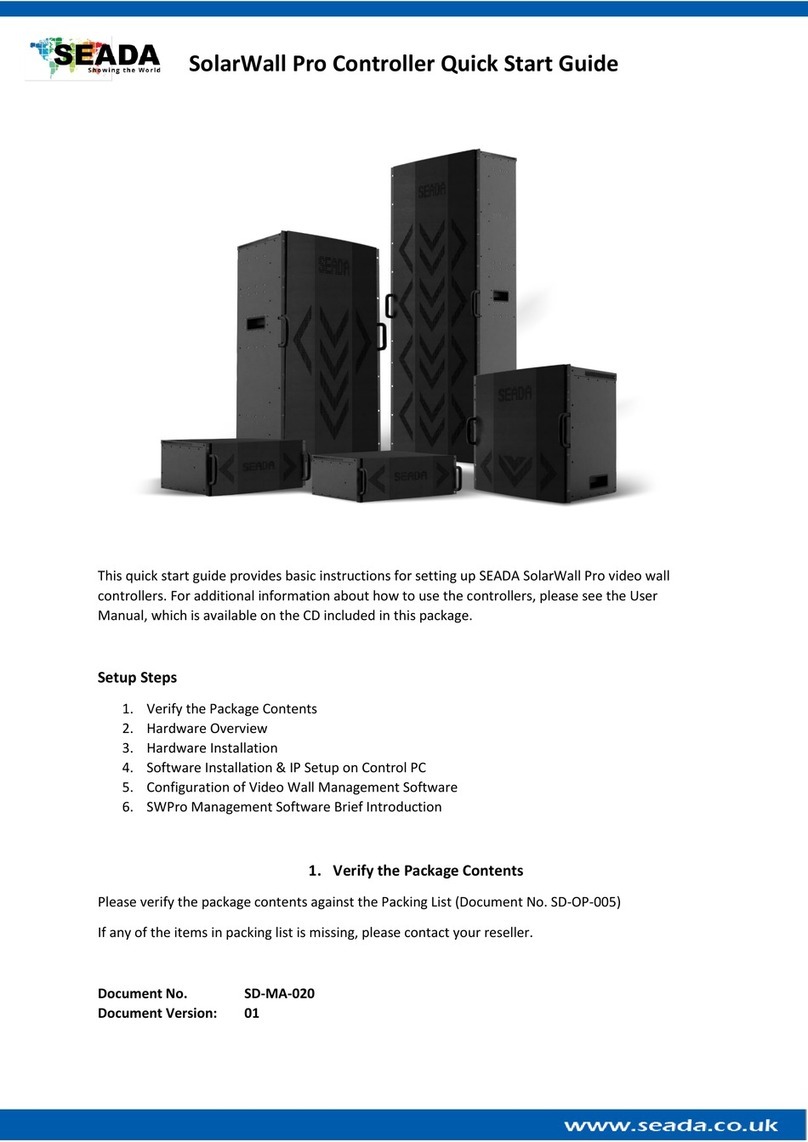
Seada
Seada SolarWall Pro Series User manual

Seada
Seada G24 User manual
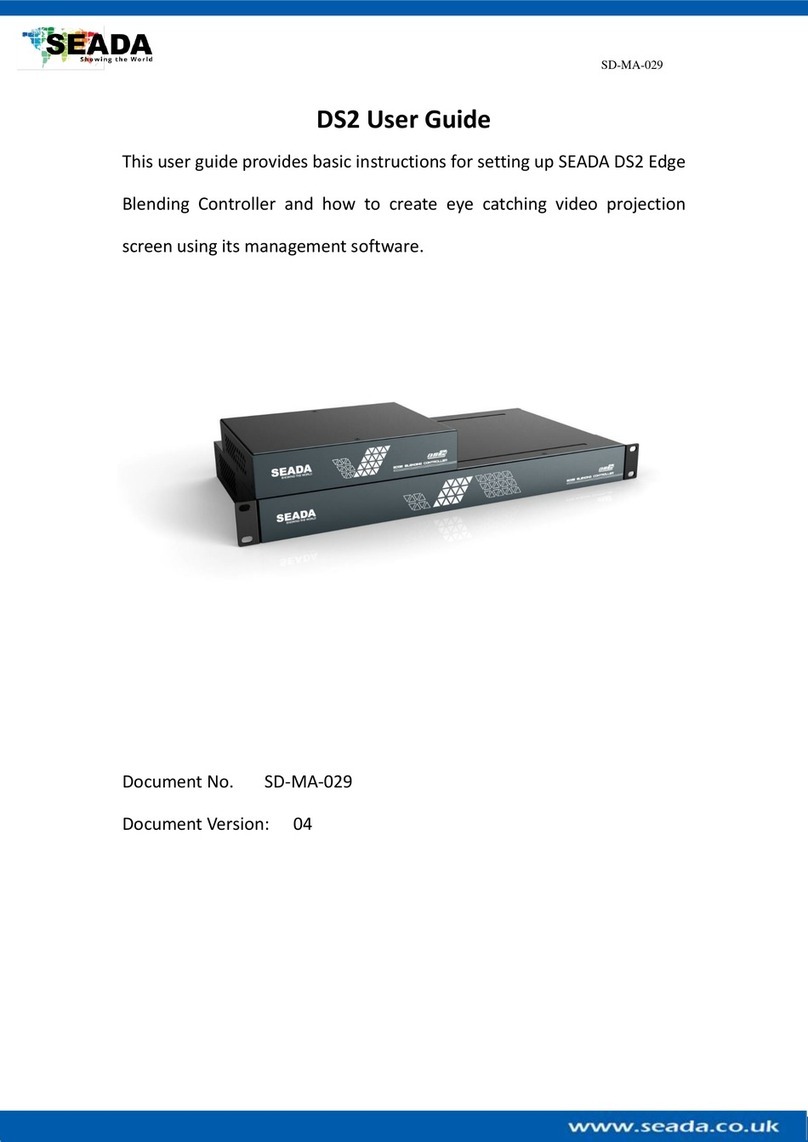
Seada
Seada DS2-9H User manual

Seada
Seada DS2 User manual

Seada
Seada GM9 User manual

Seada
Seada G4K Pro Instruction manual

Seada
Seada G4K Instruction manual

Seada
Seada G44 HDMI User manual

Seada
Seada G24-HDMI Instruction manual
Popular Controllers manuals by other brands
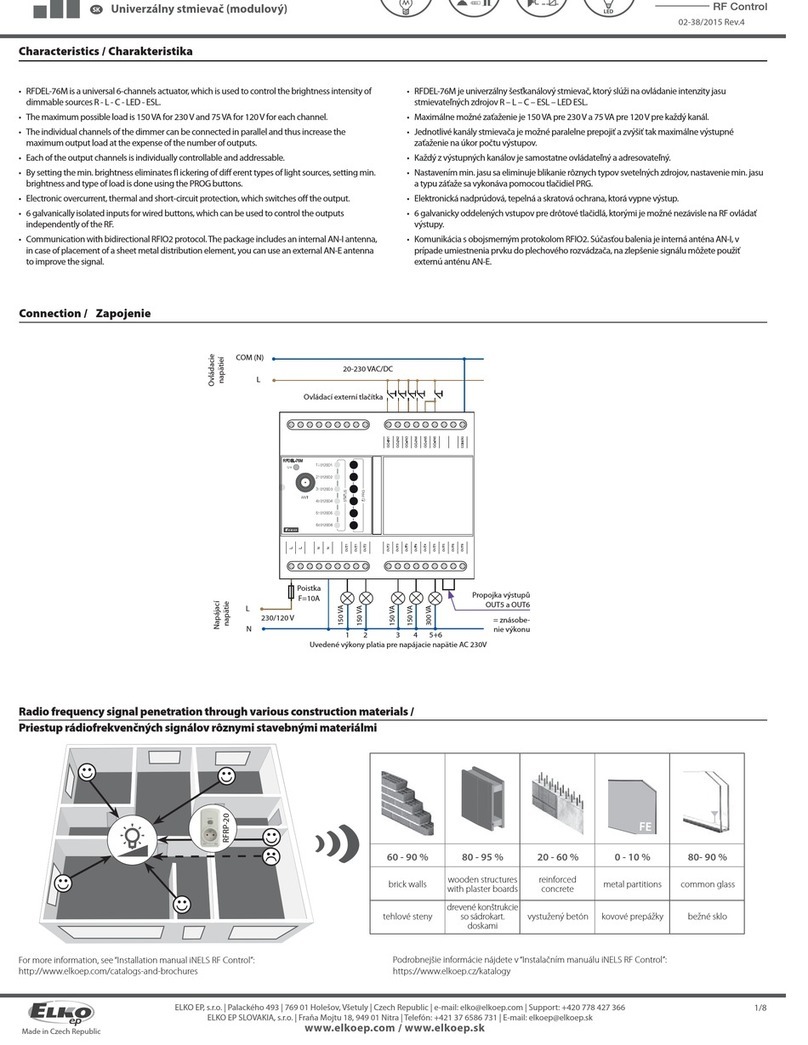
Elko
Elko RFDEL-76M quick start guide

Becker
Becker Centronic MemoControl MC42 Assembly and operating instructions

Spektrum
Spektrum RaceWare DX4R Pro instruction manual

Allen-Bradley
Allen-Bradley SLC 500 user manual

Trio
Trio Motion Coordinator MC216 Technical reference manual

Parker Pneumatic
Parker Pneumatic BSP Series Setting instructions