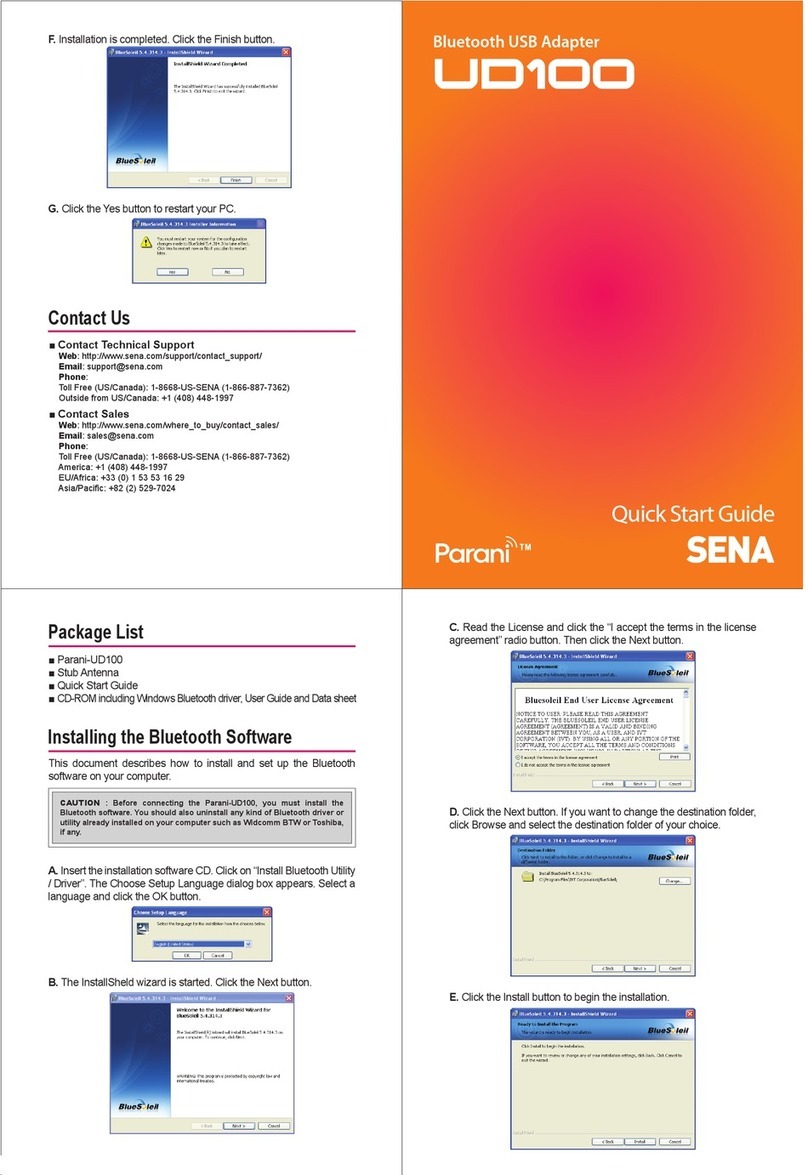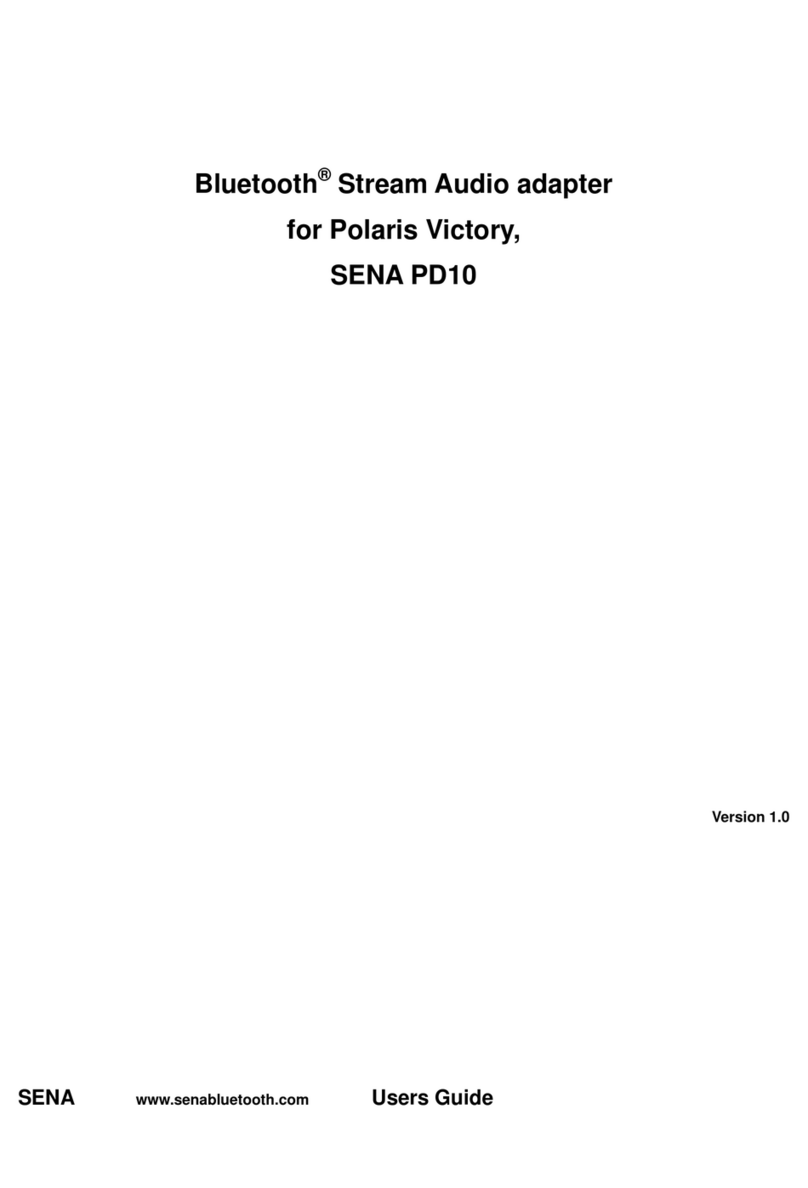CONTENTS
1. INTRODUCTION ..............................................5
2. PACKAGE CONTENTS .....................................6
3. GETTING STARTED..........................................8
Attaching the Bluetooth Audio Pack to the GoPro®....8
Removing the Bluetooth Audio Pack from the
GoPro®.....................................................................................9
Installing the Frame Case.............................................. 10
Installing the Waterproof Case.................................... 11
Replacing Backdoor ....................................................... 14
Powering On...................................................................... 15
Powering O...................................................................... 15
Charging.............................................................................. 16
Checking Battery Level.................................................. 17
Fault Reset .......................................................................... 18
Factory Reset ..................................................................... 19
4. OPERATION....................................................20
Pairing with Headsets..................................................... 21
Start Recording ............................................................... 22
Ultra HD Voice Recording™Mode &
Normal Voice Recording Mode................................... 25
Sidetone Setting .............................................................. 26
Bluetooth Audio Mix....................................................... 26
Firmware Upgrade .......................................................... 27
5. OPERATION QUICK REFERENCE .................28
6. SPECIFICATIONS............................................29
CERTIFICATION AND SAFETY APPROVALS...30
FCC Compliance Statement ......................................... 30
FCC RF Exposure Statement......................................... 31
FCC Caution ....................................................................... 31