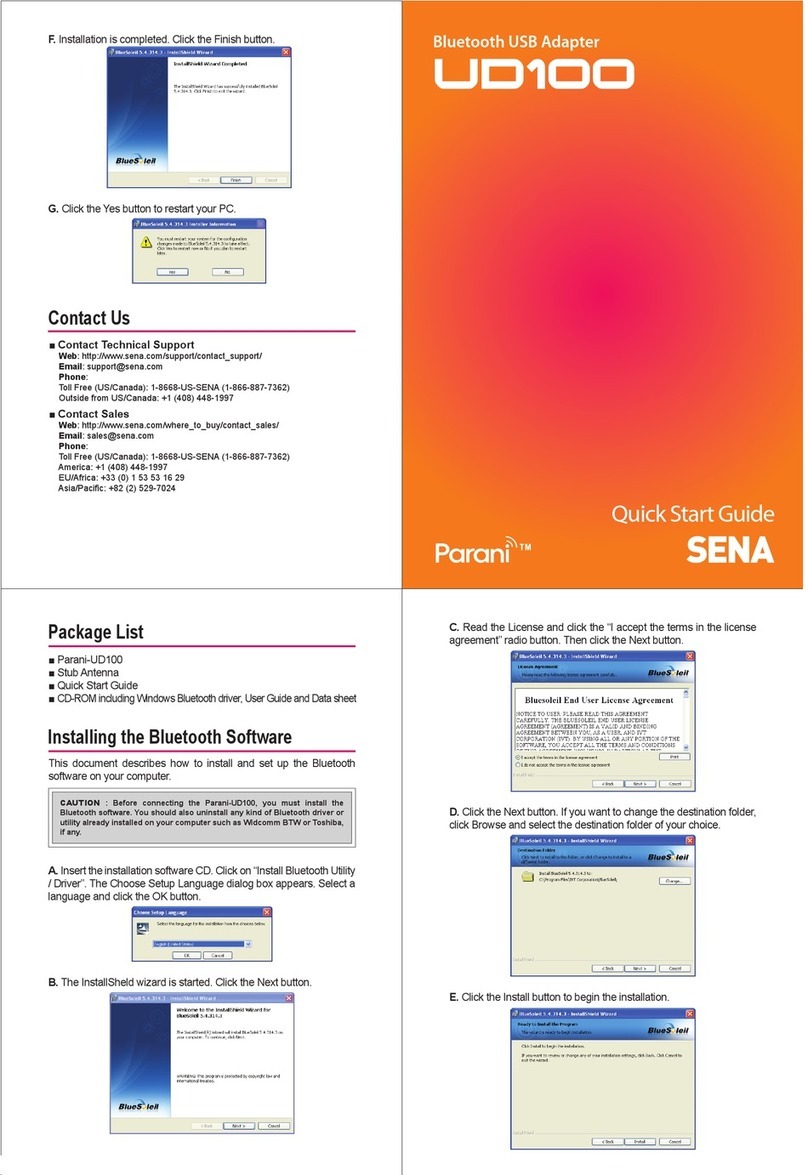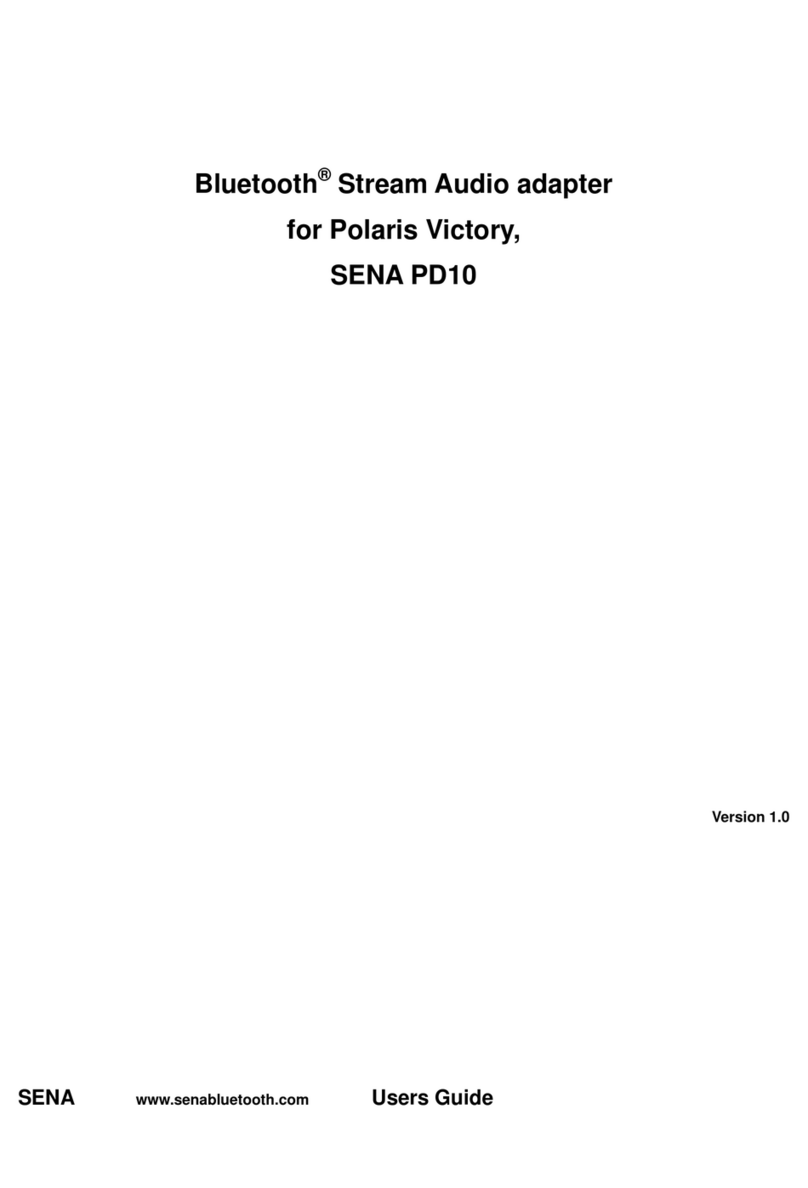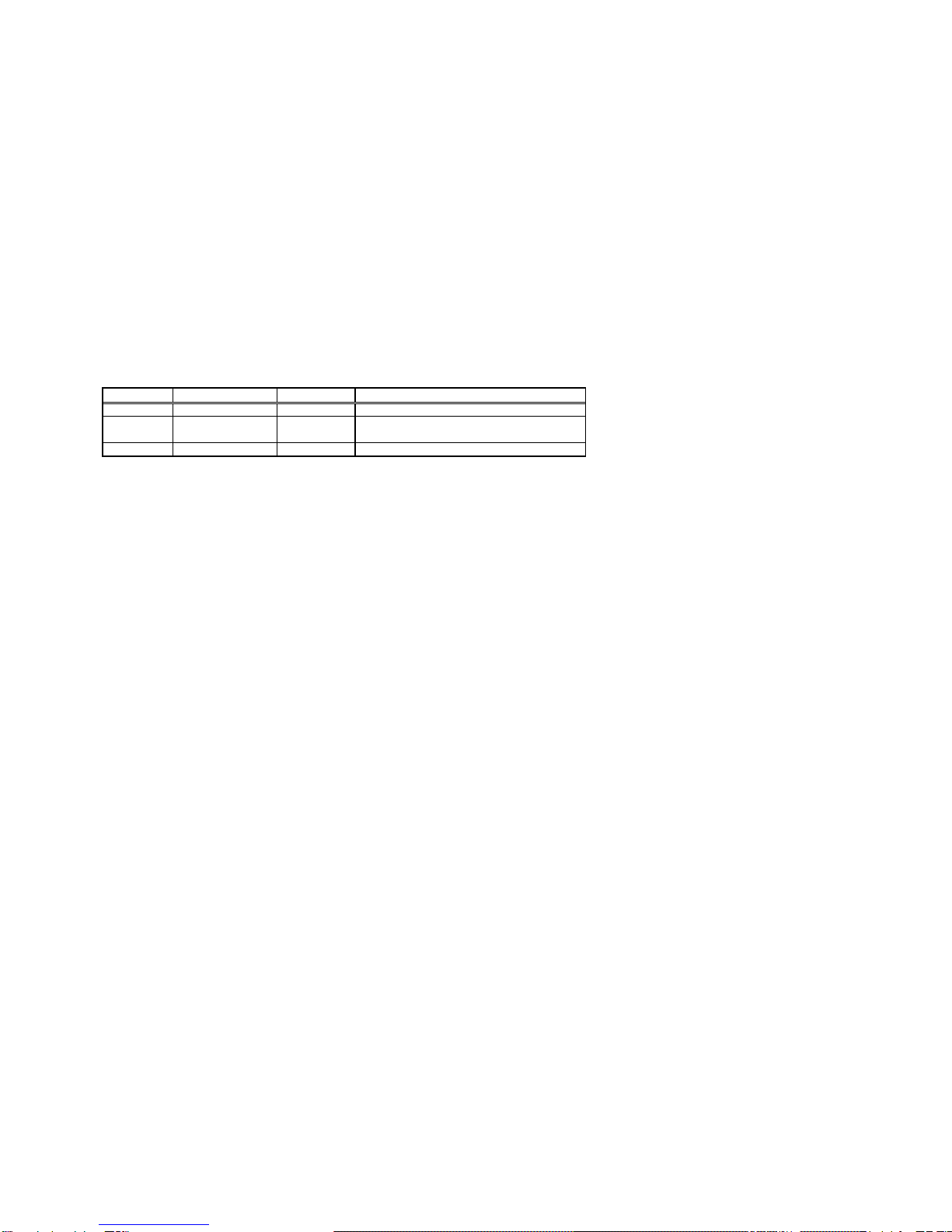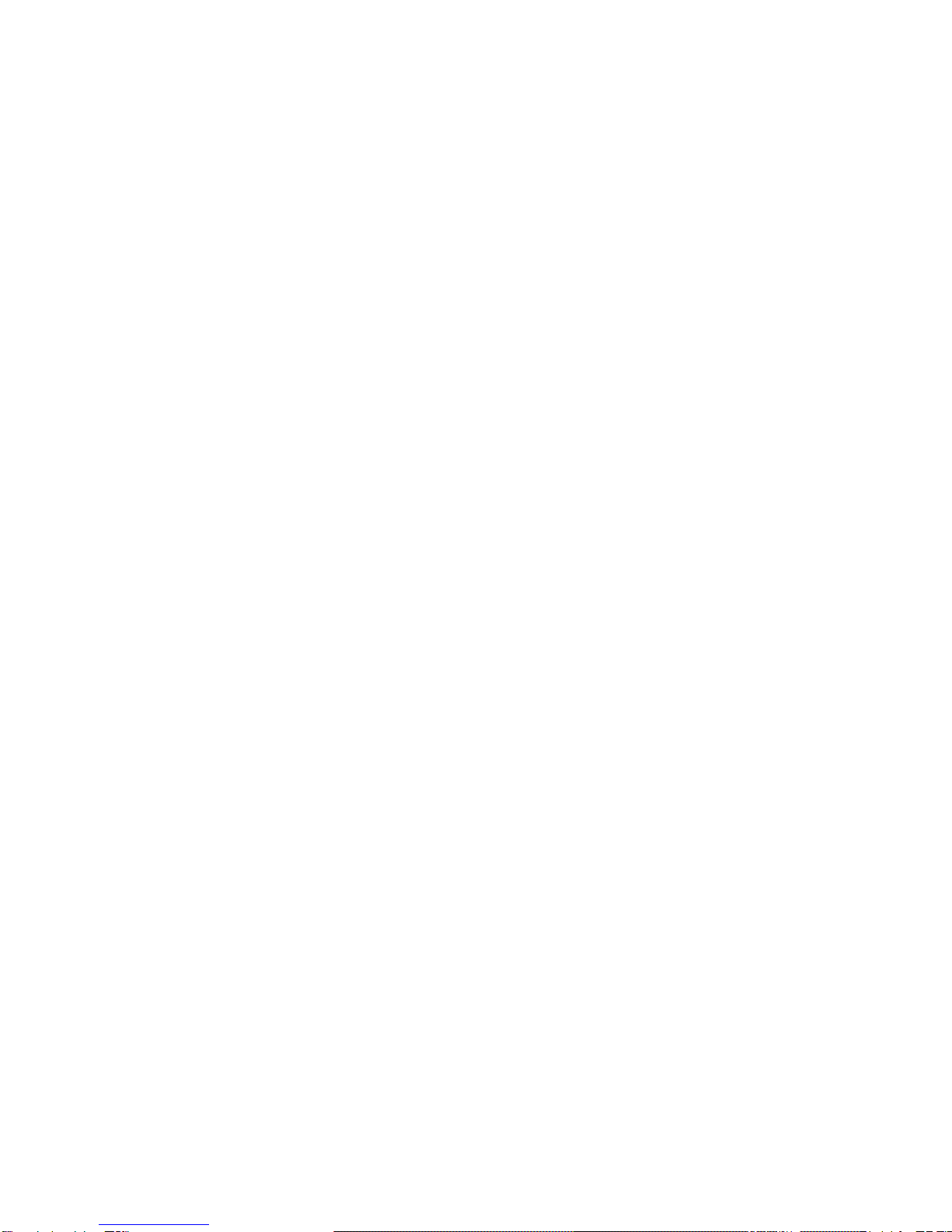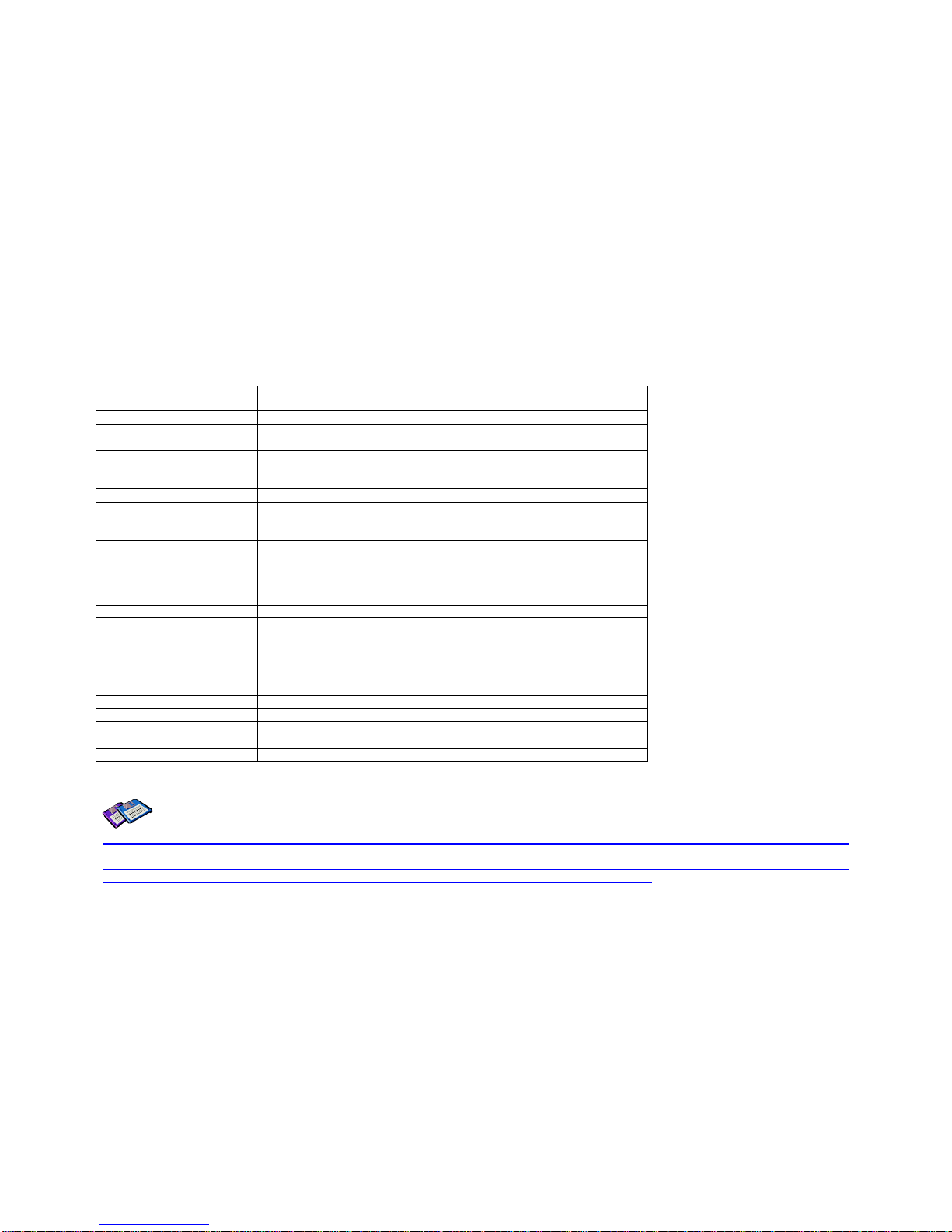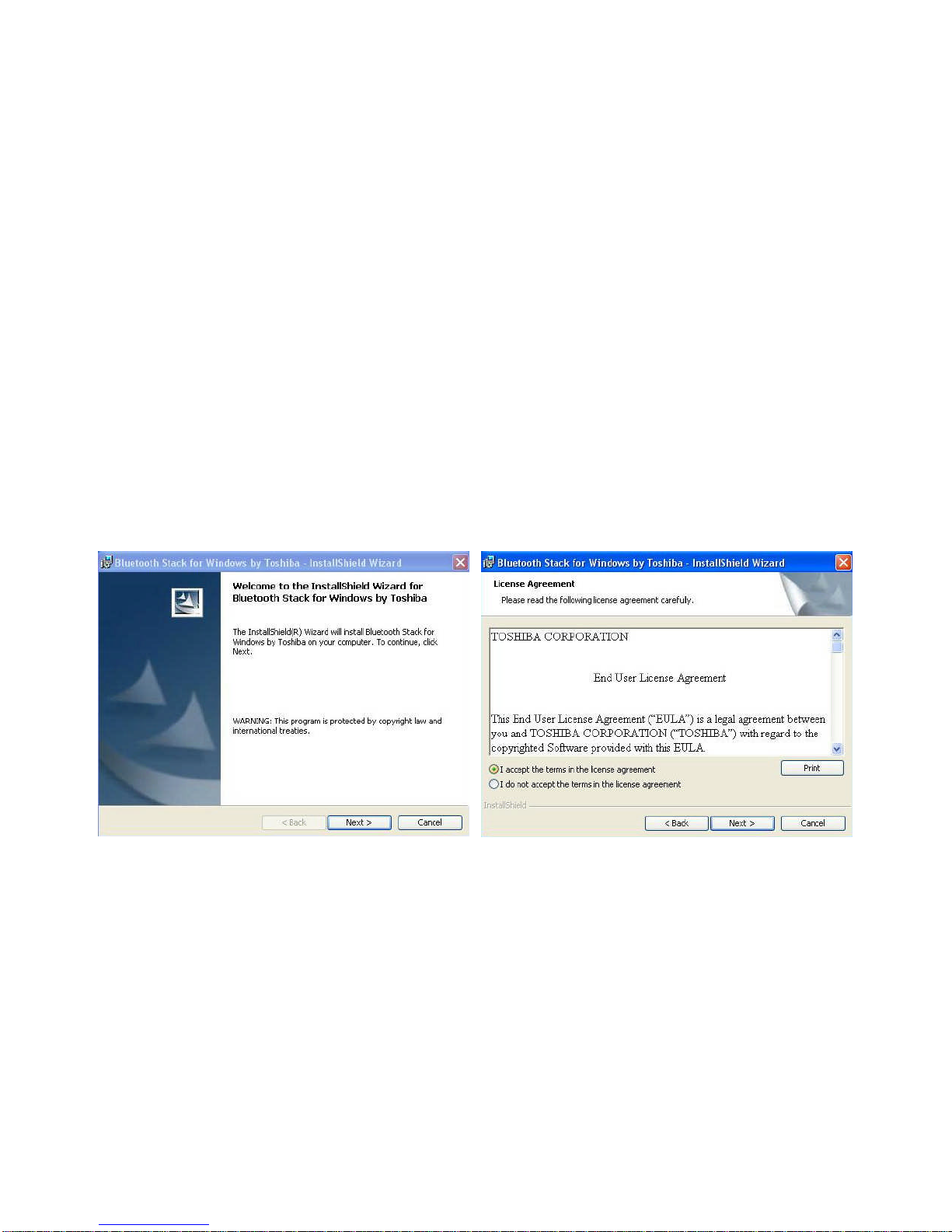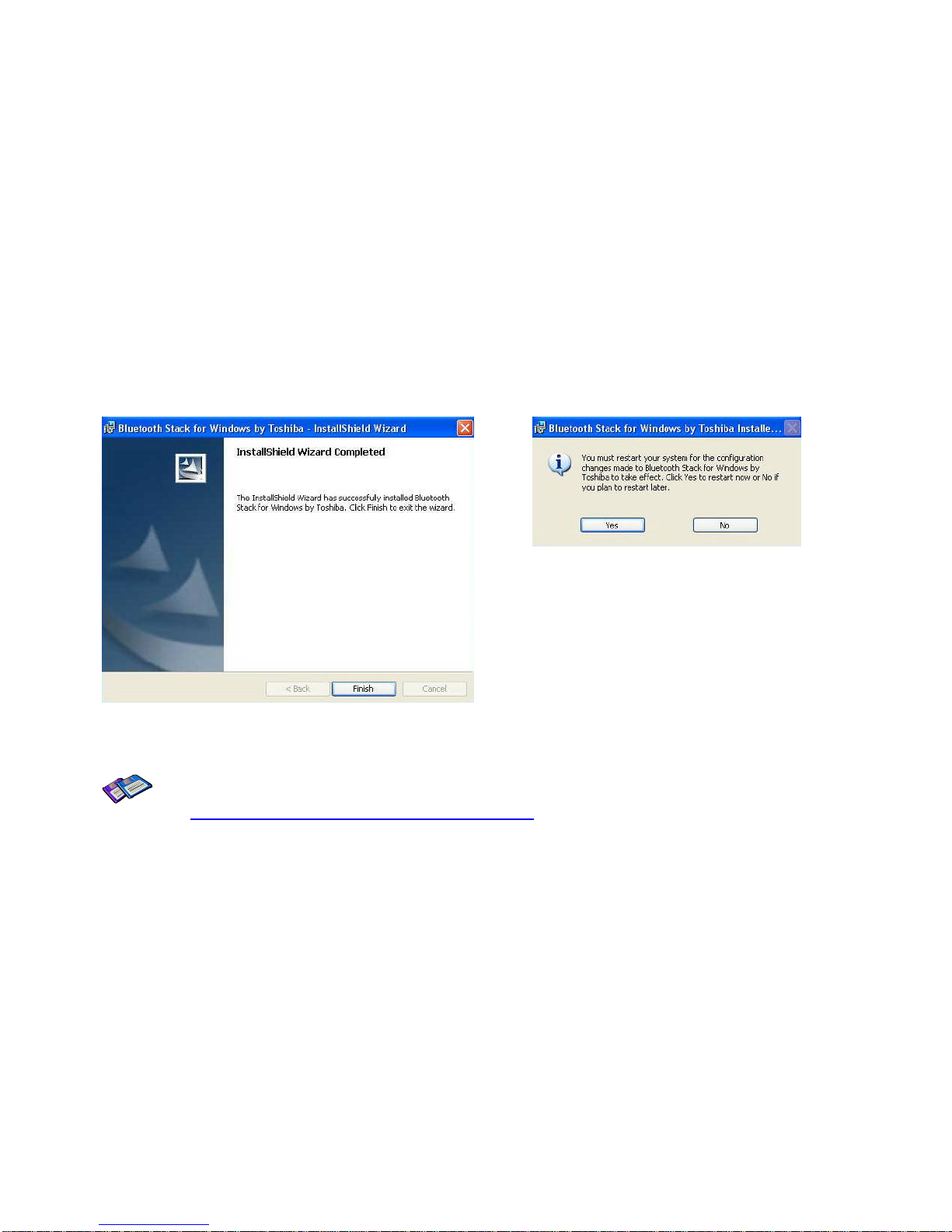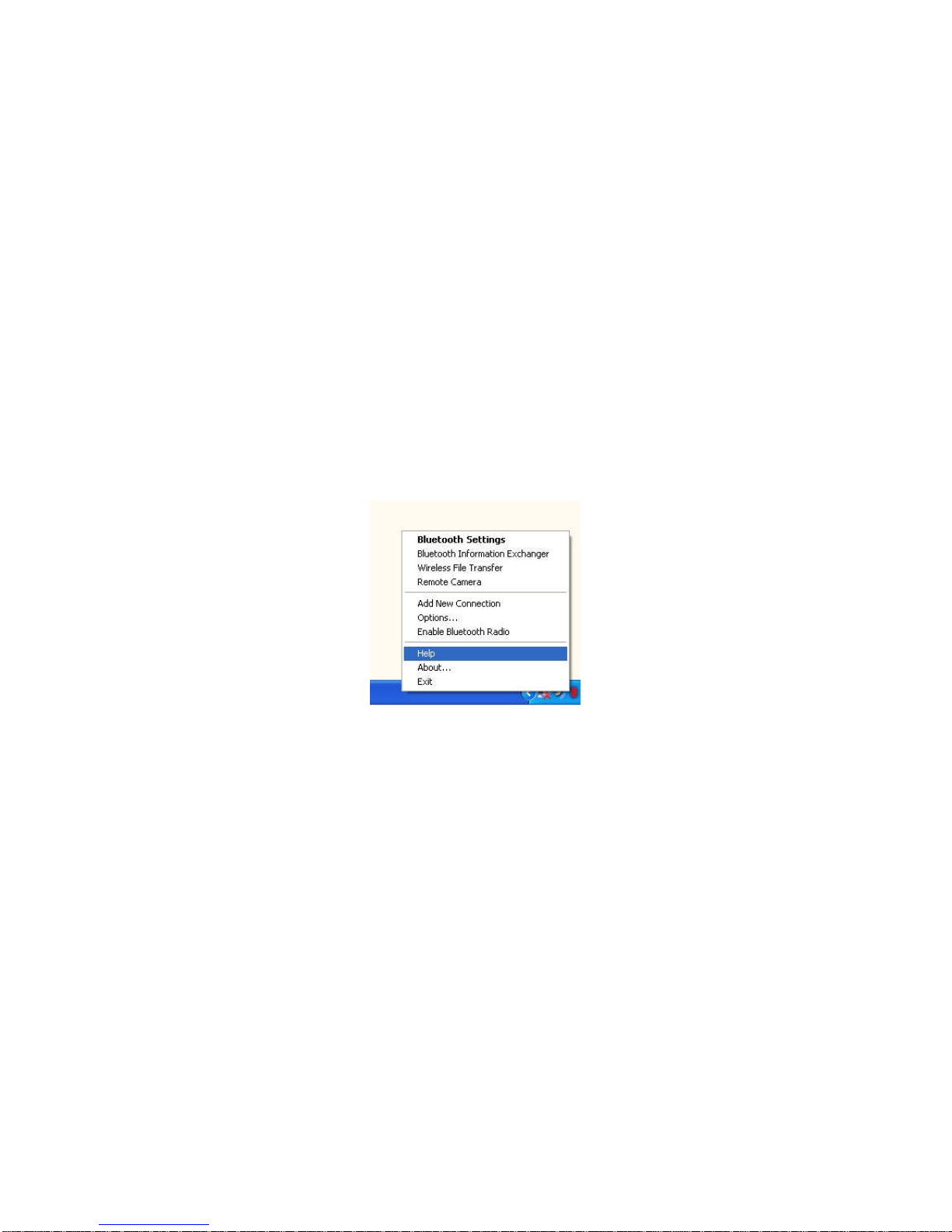6
1.3. Product Specification
Standards Bluetooth2.0+EDR Class 1
USB 2.0
Max Transfer Rate 3 Mbps (EDR)
Frequency Range 2.402 ~ 2.480GHz
Transmit Output Power +19dBm (+6dBm EDR) E.I.R.P
Receive Sensitivity Basic 1Mbps: -88 dBm
EDR2Mbps: -87dBm
EDR3Mbps: -82dBm
Antenna Connector RP-SMA
Antenna Gain Default Stub Antenna: 1 dBi
Optional Dipole Antennas: 3 dBi & 5 dBi
Optional Patch Antenna: 9 dBi
Working Distance
(InOpen Field)
Stub antenna – Stub antenna: 300 m
Dipole (3 dBi) – Dipole (3 dBi) : 400 m
Dipole (5 dBi) – Dipole (5 dBi): 600 m
Patch antenna – Patch antenna: 1 km
* working distance can vary depending on install environment
Bluetooth Stack Software Toshiba
Bluetooth Profiles DUN, FAX, LAP, SPP, HID, HCRP, FTP, OPP, A2DP, AVRCP, GAVDP, HSP,
HFP, PAN, BIP
Computer OS Support Windows 2000/XP/Vista (32/64bit)
Linux (3rd party driver required)
MACOS X (MACOS X driver required)
Size 72(L) x22(W) x 10(H) mm
Operating Temperature -20 ~ +70℃
Storage Temperature -40 ~ +85℃
Humidity 90% Non-condensing
RegulatoryApprovals FCC, CE, TELEC, KCC, Bluetooth SIG
Warranty 1 year limited warranty
Note *:
Bluetooth v2.0 supports improved AFH function. AFH function is to mitigate the interference between WiFi and Bluetooth radios by
automatically avoiding the active WiFi channel from Bluetooth link. However, AFH does not provide a complete solution making WiFi and
Bluetooth work together in harmony. It is highly recommended for users to test their wireless system enough before deployment since the
overall system performance is affectedby various environmental factors such as distance between them.