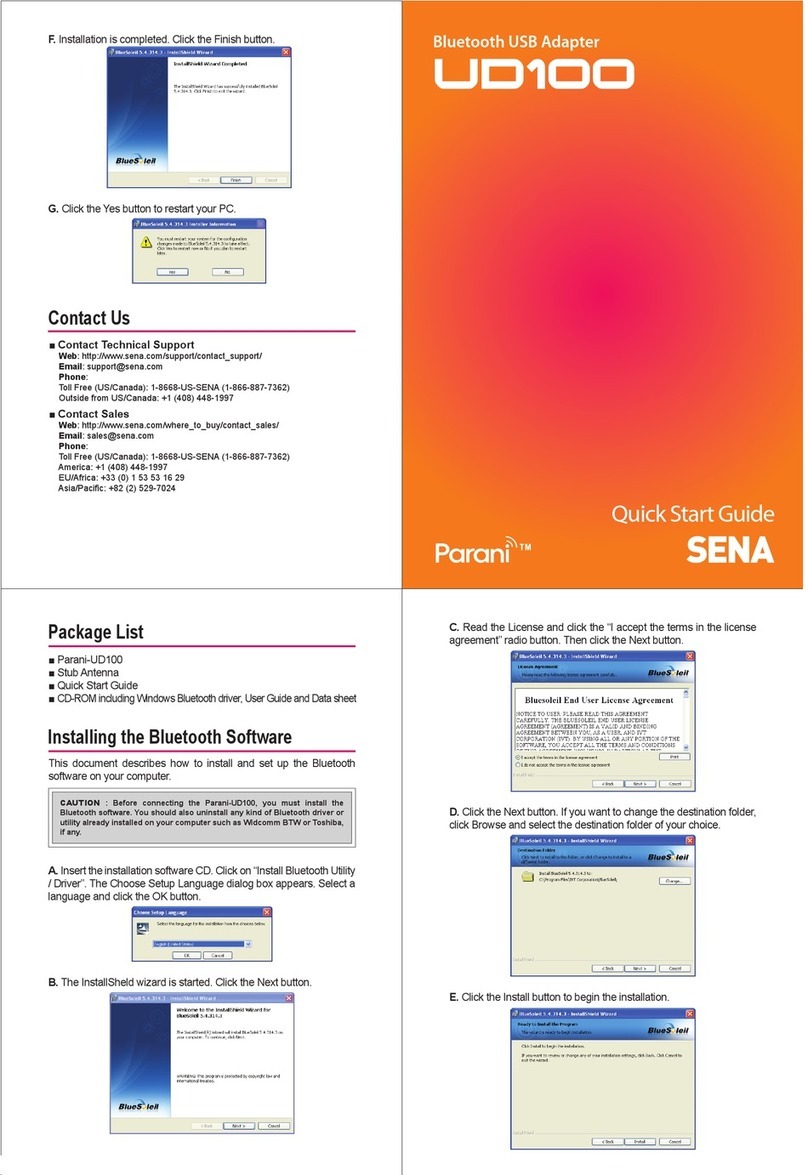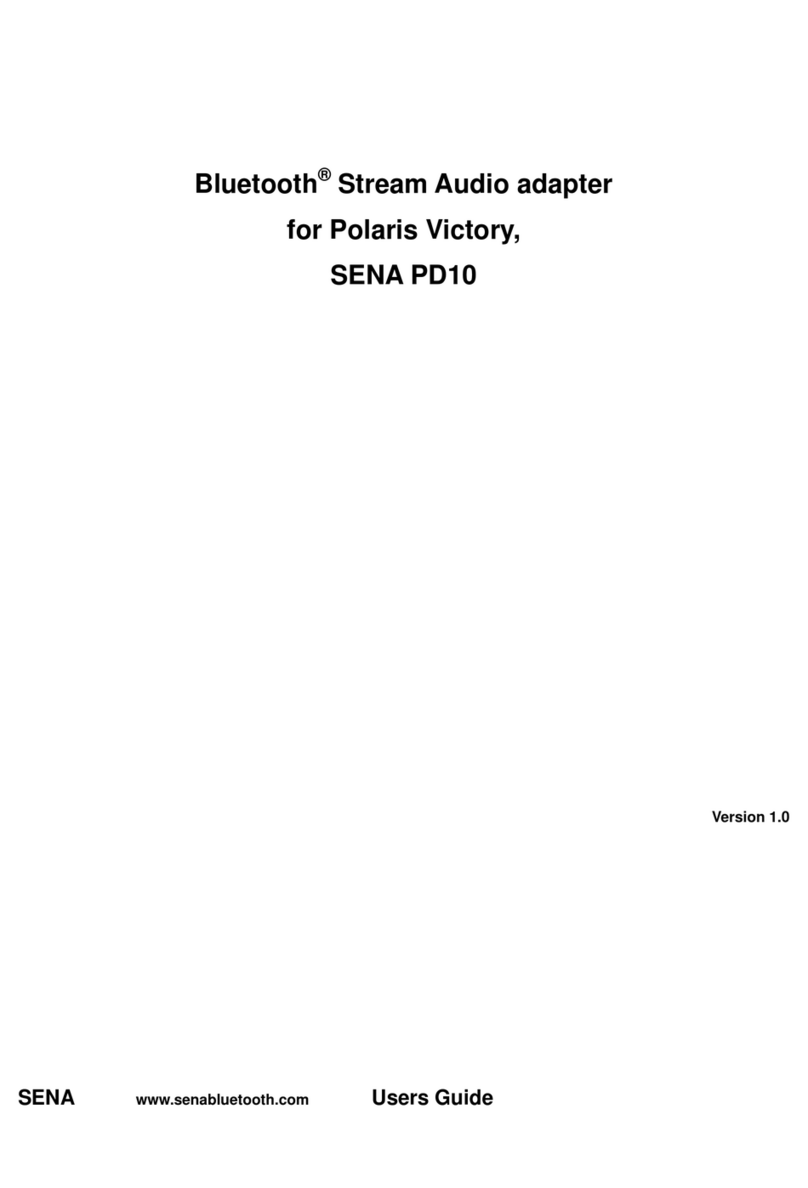6ProBee-ZS10 User Guide Rev.1.2.0
5.4.1 AT+CHMASK or AT+CM...................................................................................................44
5.4.2 AT+PANID or AT+PI..........................................................................................................45
5.4.3 AT+EPID or AT+EI............................................................................................................45
5.4.4 AT+GROUPID or AT+GI....................................................................................................45
5.4.5 AT+POWER or AT+PW.....................................................................................................45
5.4.6 AT+STACK or AT+ZS........................................................................................................46
5.4.7 AT+NODENAME or AT+NN ..............................................................................................46
5.5 Network Formation and Join ....................................................................................................46
5.5.1 AT+ASCAN or AT+AS.......................................................................................................46
5.5.2 AT+ESCAN or AT+ES.......................................................................................................46
5.5.3 AT+DSCAN or AT+DS ......................................................................................................46
5.5.4 AT+NODETYPE or AT+NT................................................................................................47
5.5.5 AT+PERMIT or AT+PJ ......................................................................................................47
5.5.6 AT+LEAVE or AT+LV ........................................................................................................47
5.6 End-device ..............................................................................................................................47
5.6.1 AT+SLEEP or AT+SM.......................................................................................................47
5.6.2 AT+PARENTLA or AT+PL.................................................................................................48
5.6.3 AT+PARENTSA or AT+PS ................................................................................................48
5.6.4 AT+CHILDTABLE or AT+CT..............................................................................................48
5.7 Data Transmission and Reception............................................................................................48
5.7.1 AT+DESTLA or AT+DL......................................................................................................48
5.7.2 AT+DESTGROUPID or AT+DG.........................................................................................48
5.7.3 AT+SINKINFO or AT+SI....................................................................................................49
5.7.4 AT+MAXPAYLOAD or AT+MP...........................................................................................49
5.7.5 AT+TRASNSMITMODE or AT+TM....................................................................................49
5.7.6 AT+UNICAST or AT+UC...................................................................................................49
5.7.7 AT+MULTICAST or AT+MC...............................................................................................49
5.7.8 AT+BROADCAST or AT+BC.............................................................................................49
5.7.9 AT+REMOTE or AT+RC....................................................................................................50
5.8 Security...................................................................................................................................50
5.8.1 AT+SECURITY or AT+SE .................................................................................................50
5.8.2 AT+LINKKEY or AT+LK.....................................................................................................50
5.8.3 AT+NWKKEY or AT+NK....................................................................................................50
5.8.4 AT+UPDATEKEY or AT+UK..............................................................................................50
5.9 UART......................................................................................................................................51
5.9.1 AT+BAUDRATE or AT+UB................................................................................................51
5.9.2 AT+DATABIT or AT+UD ....................................................................................................51
5.9.3 AT+PARITY or AT+UP ......................................................................................................51
5.9.4 AT+STOPBIT or AT+US....................................................................................................51
5.9.5 AT+FLOWCTRL or AT+UF................................................................................................52