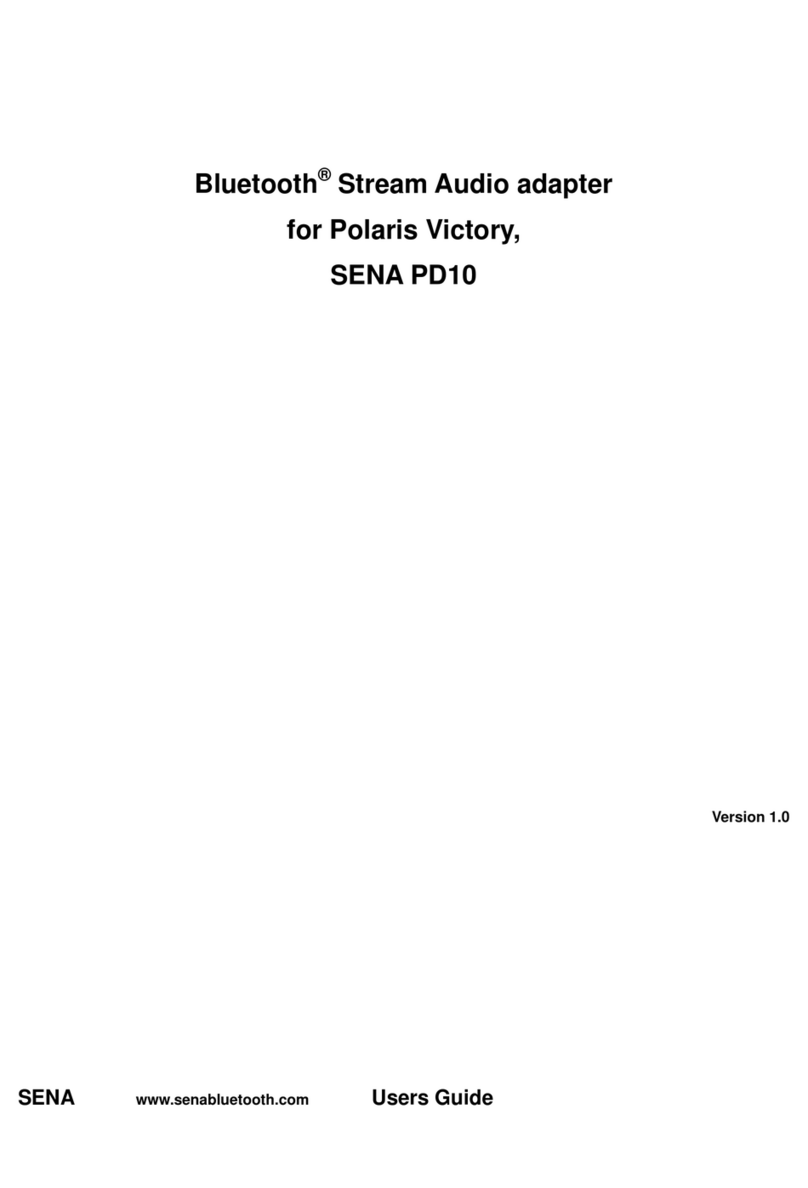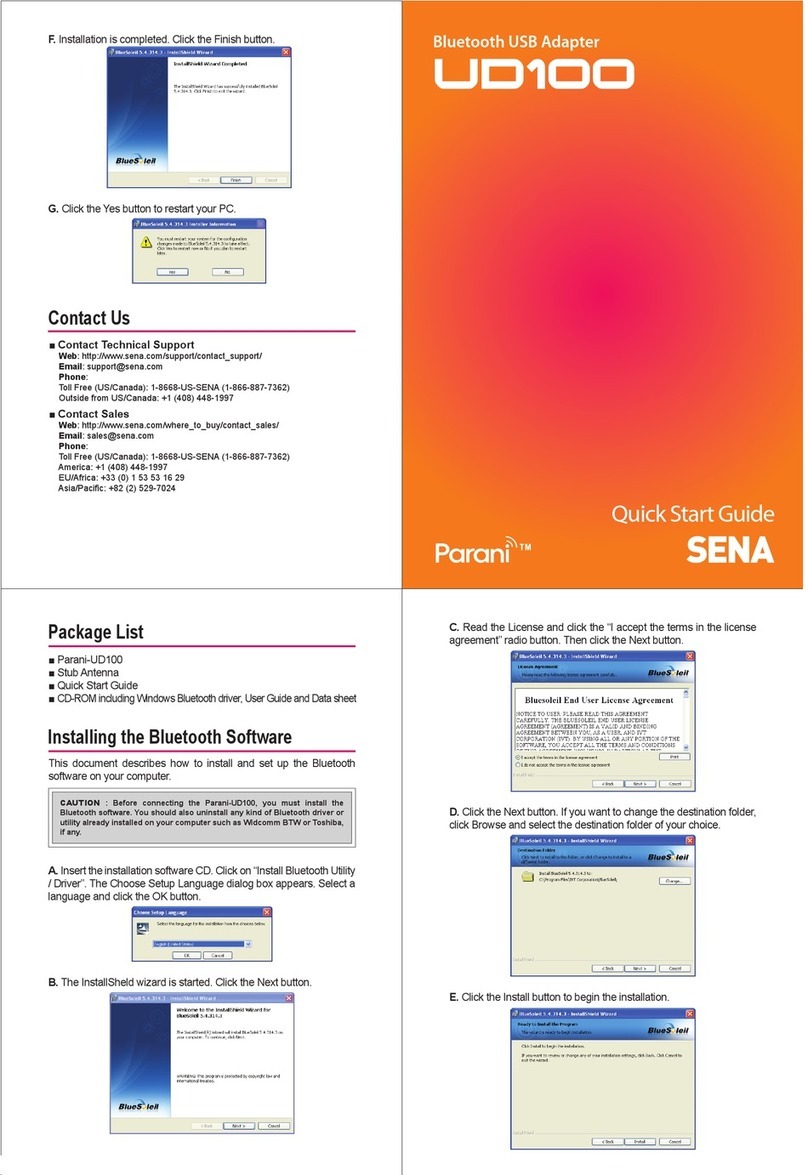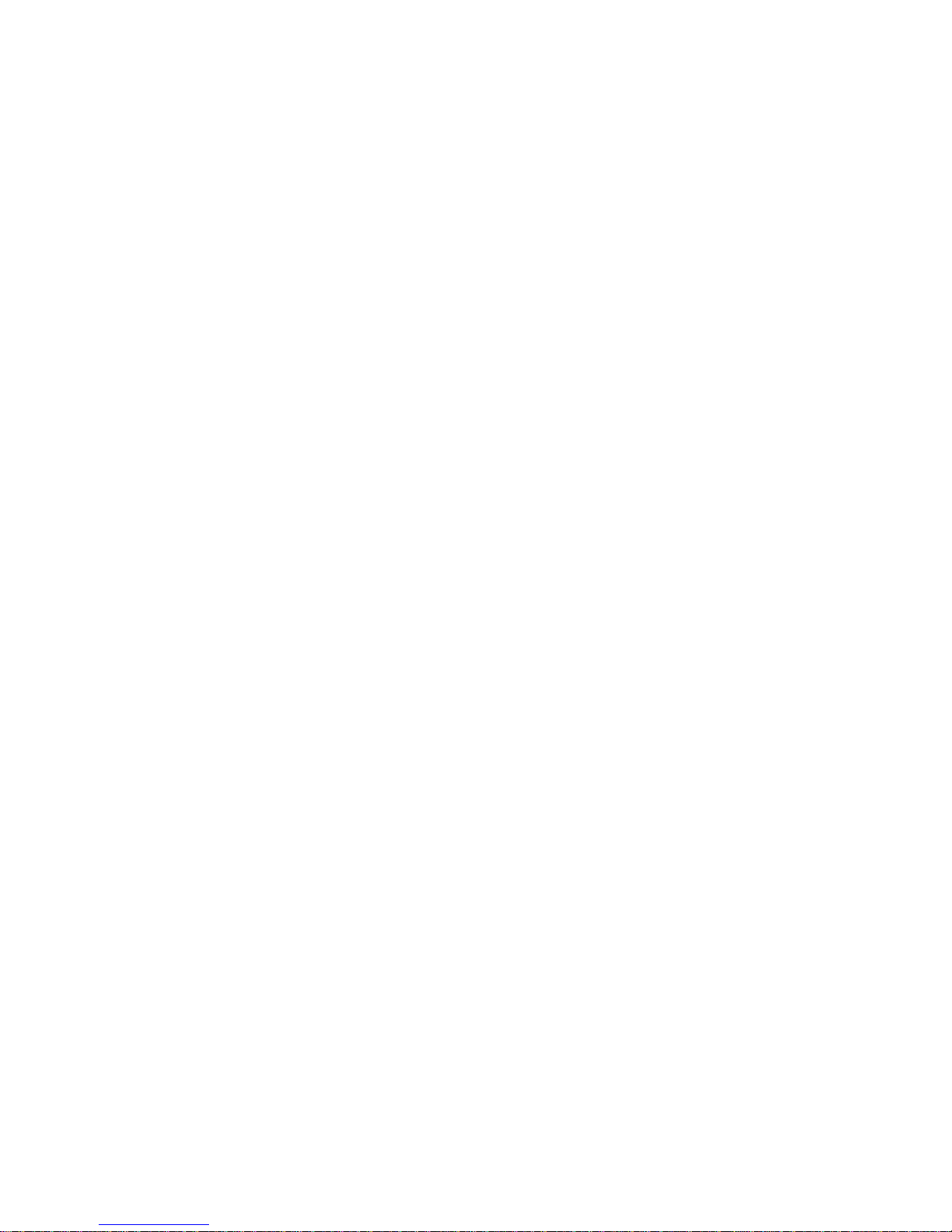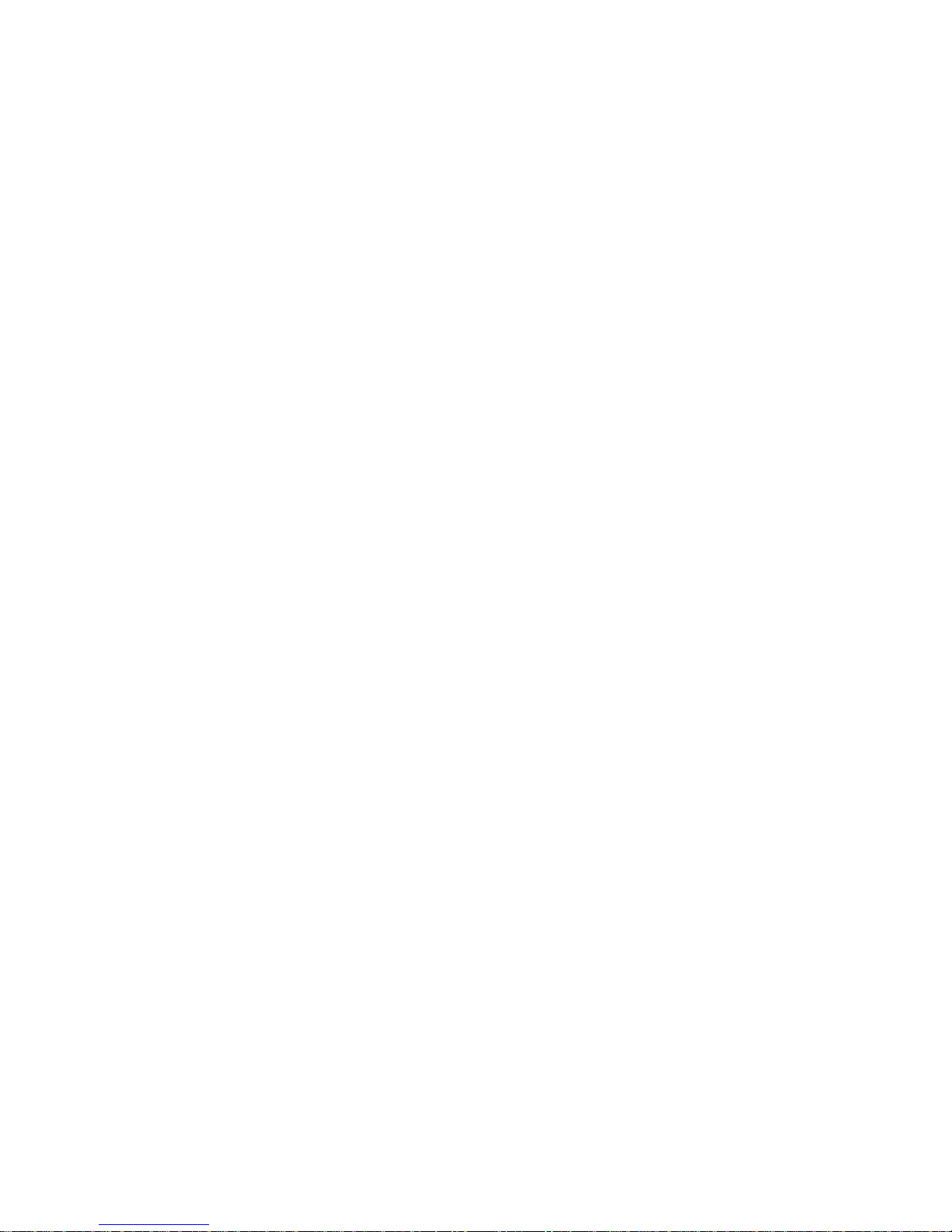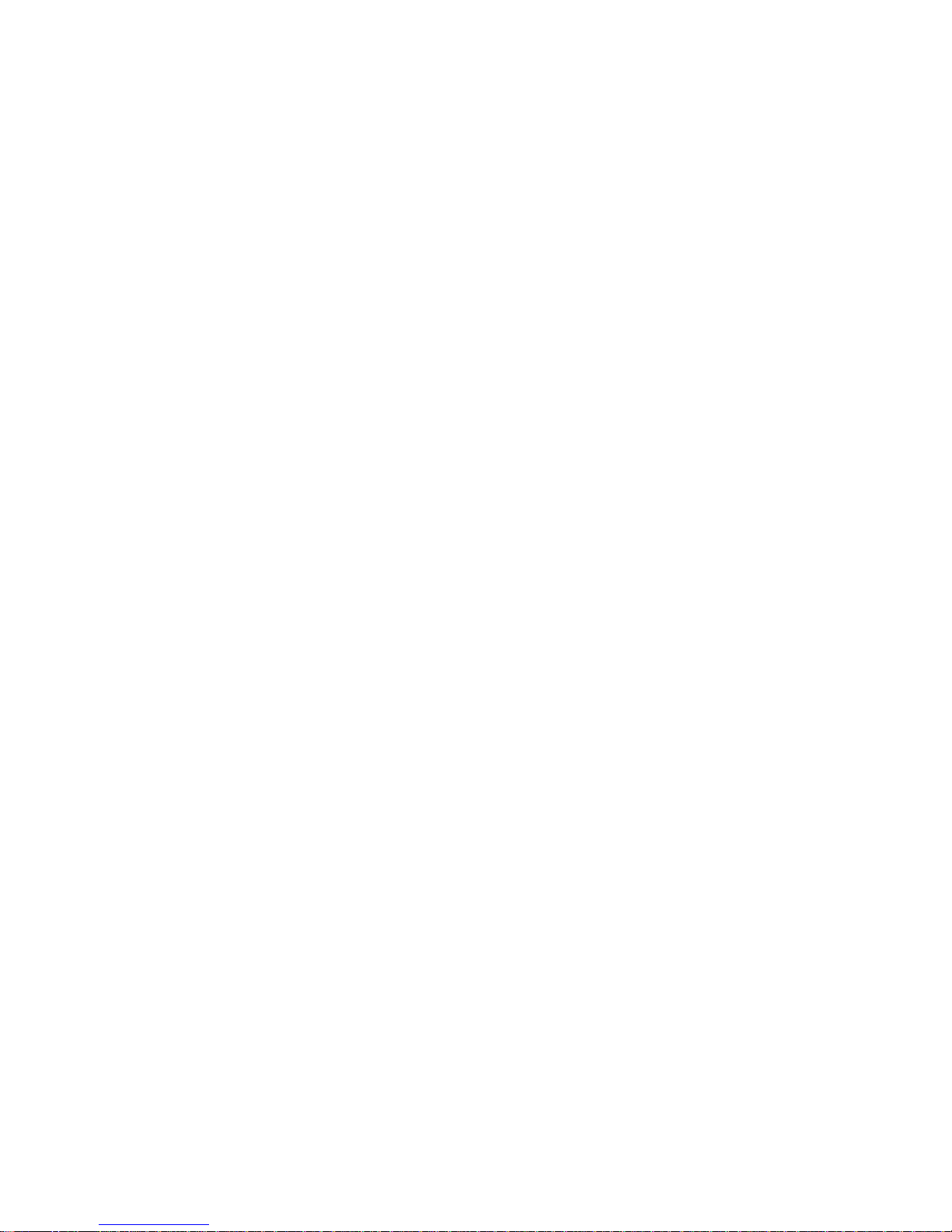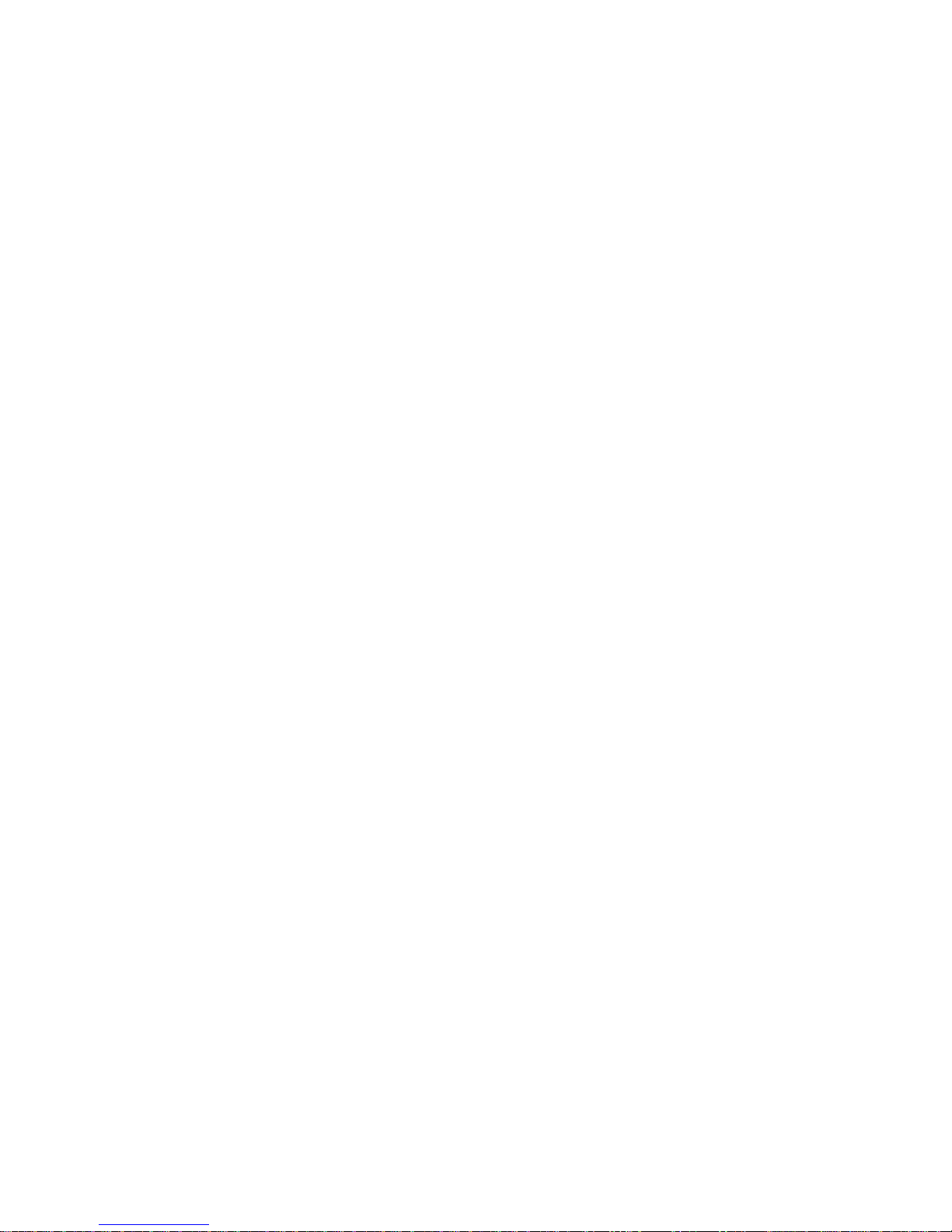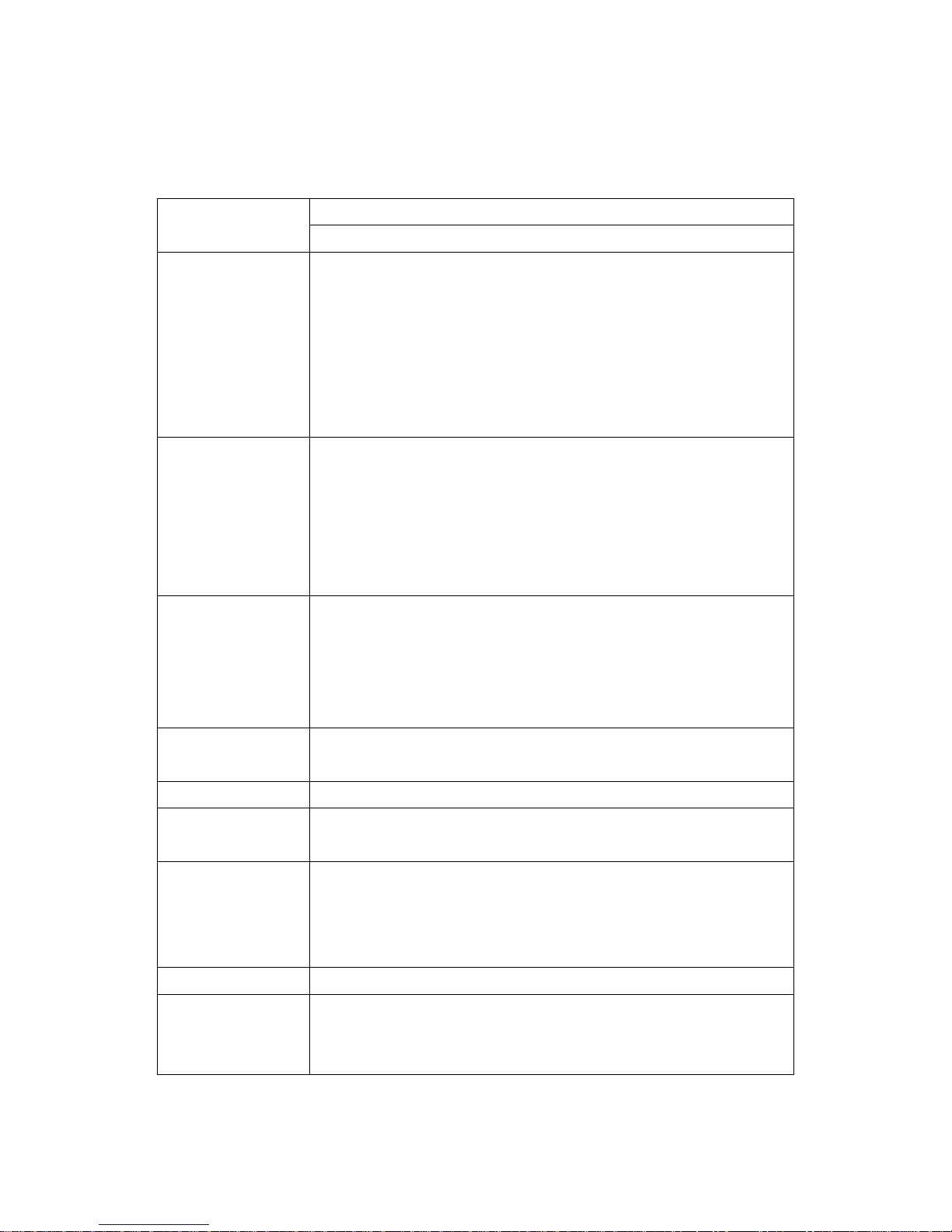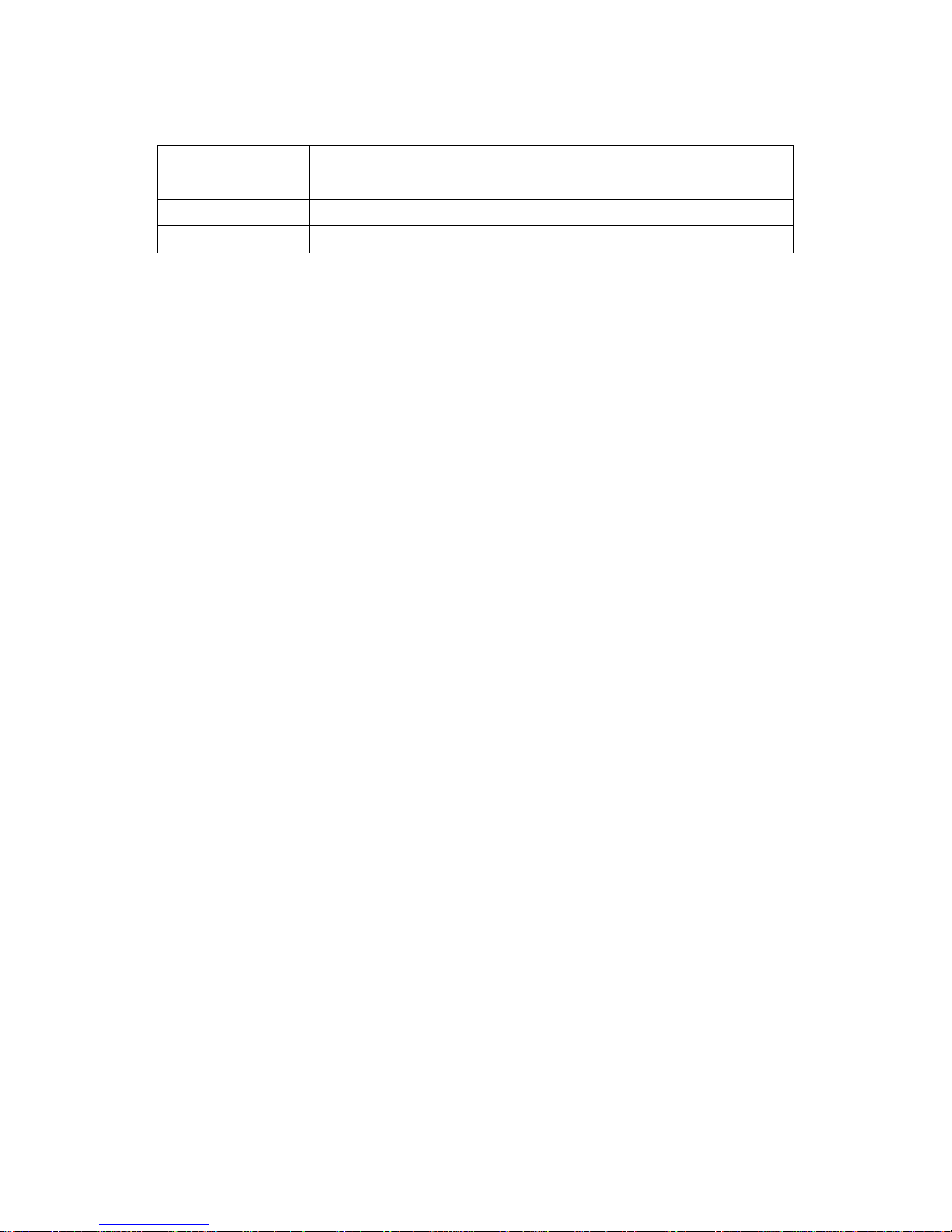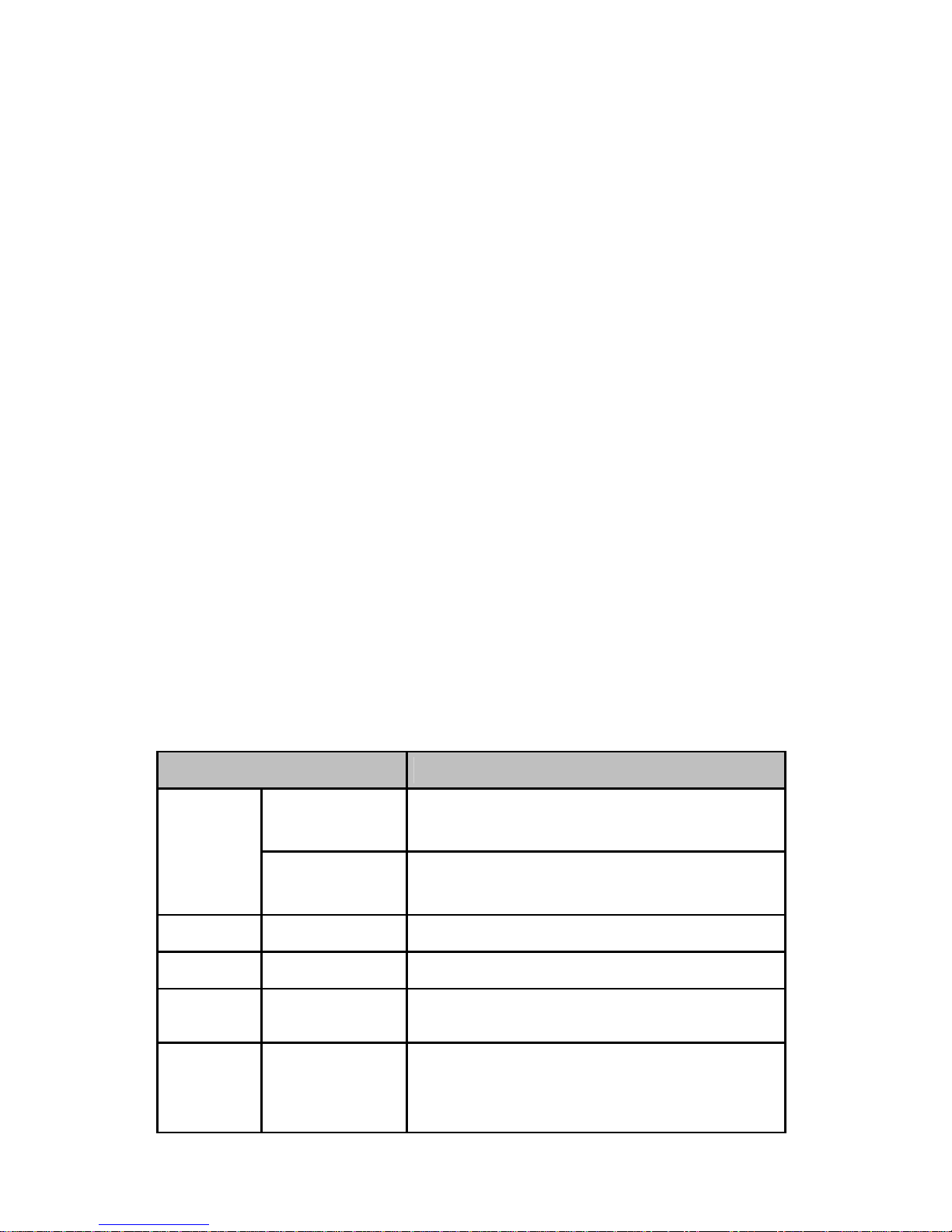5
4.3.1 Setting Enable/Disable..................................................................................................35
4.3.2 Setting run condition......................................................................................................36
4.3.3 Delay & Pulse Operation...............................................................................................37
4.3.4 Setting Power-out Post Recovery ..................................................................................37
4.4ADC Input Port Setting.............................................................................................................37
4.4.1 Setting Reference.........................................................................................................38
4.4.2 SettingADC Input Port..................................................................................................38
4.5 I/O Port Connection.................................................................................................................39
4.5.1 Digital Output Port.........................................................................................................39
4.5.2 Digital Input Port............................................................................................................39
4.5.3 ADC Input Port..............................................................................................................40
5. Software Development & Application ........................... 42
5.1 The Rhio Library......................................................................................................................42
5.1.1 Overview of the Rhio Library..........................................................................................42
5.1.2 Reference.....................................................................................................................42
5.2 Creating and demonstrating a sample program with Rhio library ...............................................45
5.2.1 Program UI Configuration and their related classes........................................................45
5.2.2 Processing....................................................................................................................46
5.3 Rhio Communication Protocol..................................................................................................49
5.3.1 Overview......................................................................................................................49
5.3.2 ON/OFF Control............................................................................................................51
5.3.3 Input/Output State.........................................................................................................54
5.3.4 Set/Run........................................................................................................................54
5.3.5 Output Port Setting........................................................................................................55
5.3.6ADC Input Port Setting..................................................................................................58
5.3.7 Port Enable Setting.......................................................................................................59
5.3.8 Port Power-out Post Recovery Setting...........................................................................62
Appendix A. Connection .......................................... 64
A.1 Ethernet Pin Outs....................................................................................................................64
A.2 Console Port Pin Outs.............................................................................................................64
A.3 Ethernet Wiring Diagram .........................................................................................................65
A.4 Serial ConsoleWiring Diagram................................................................................................66
Appendix B. Accessing Console Port and Command Usage ............ 67
B.1Accessing Console Port...........................................................................................................67
B.1.1 Using Serial Console....................................................................................................67
B.1.2 Using Remote Console.................................................................................................69