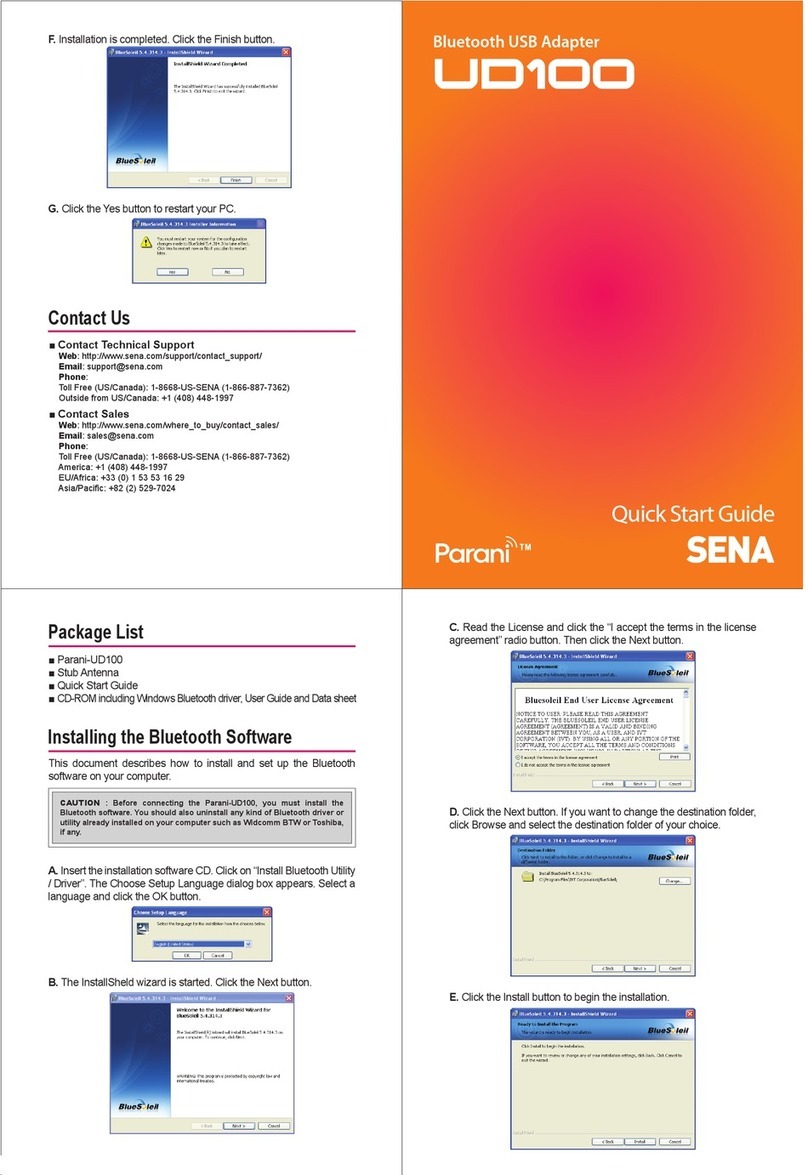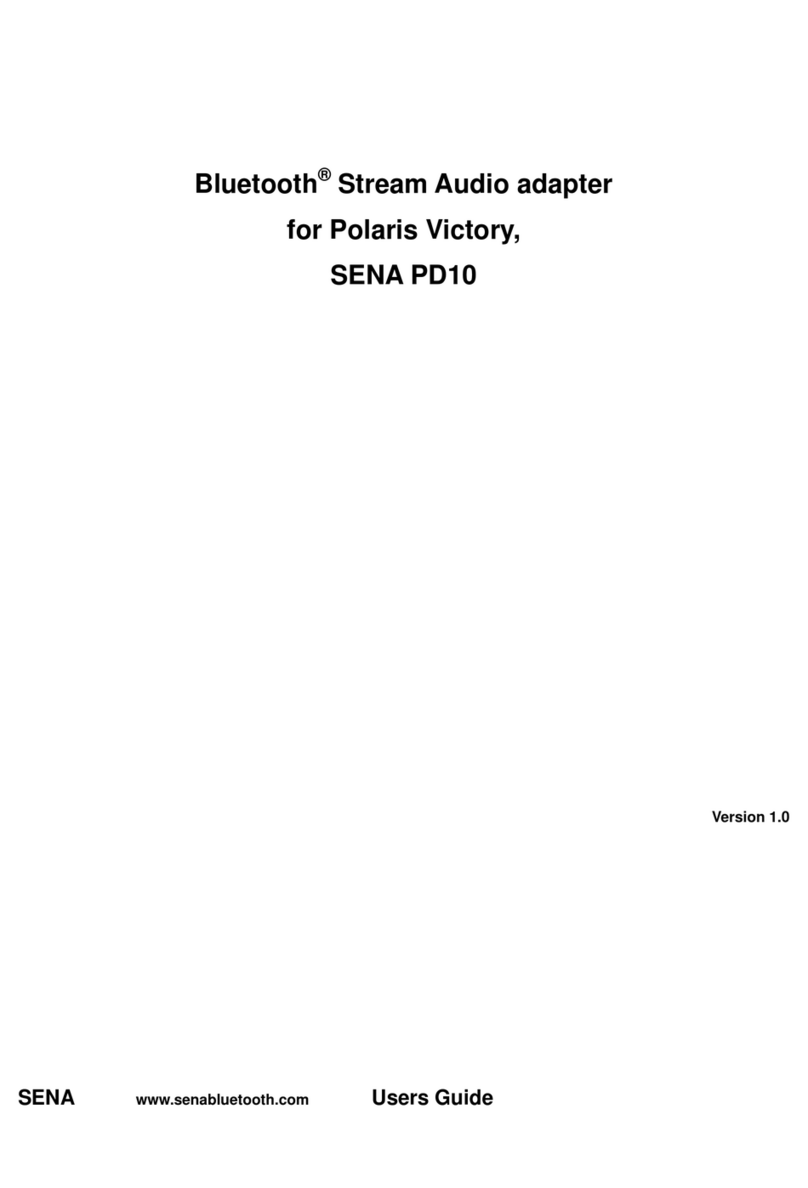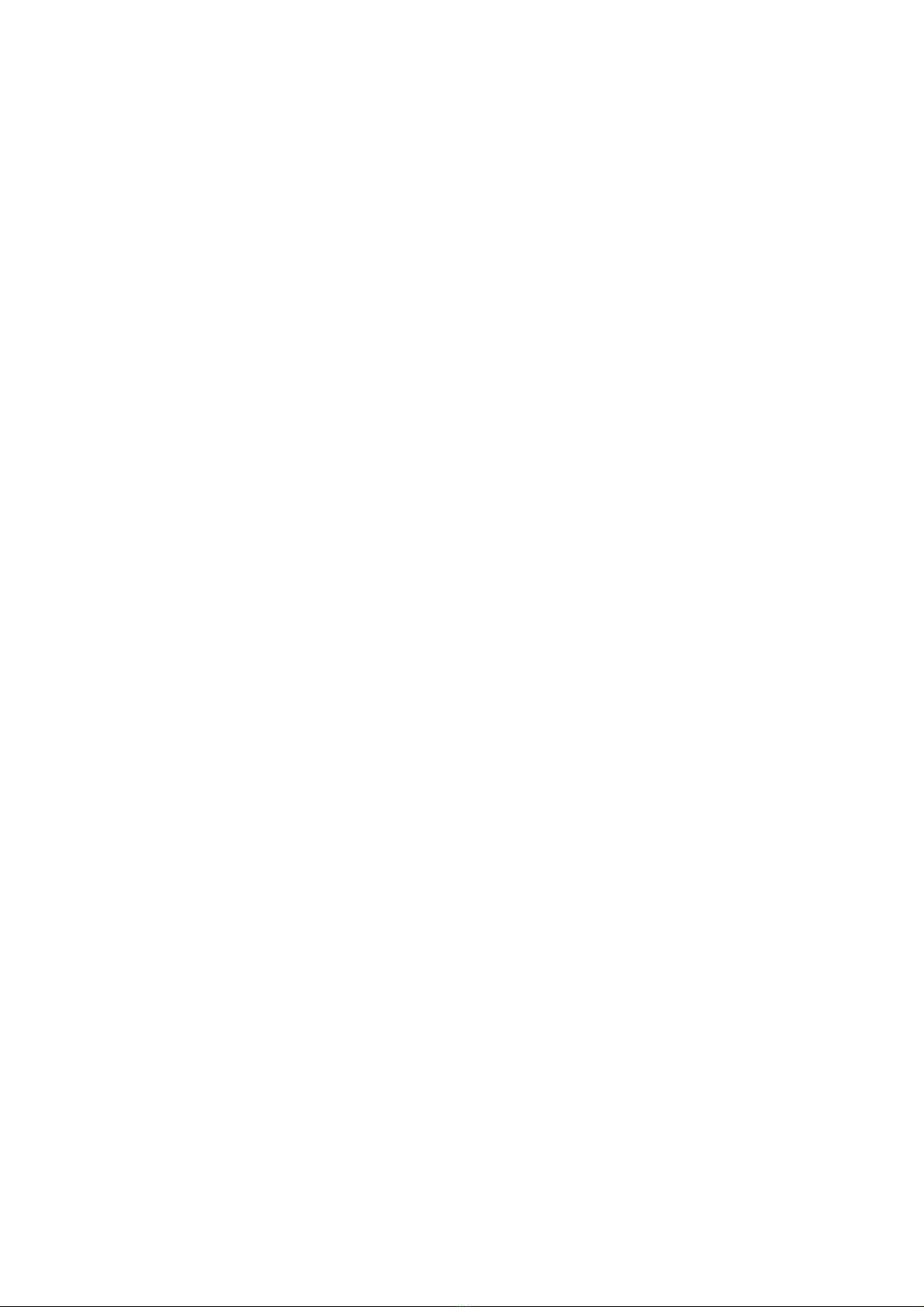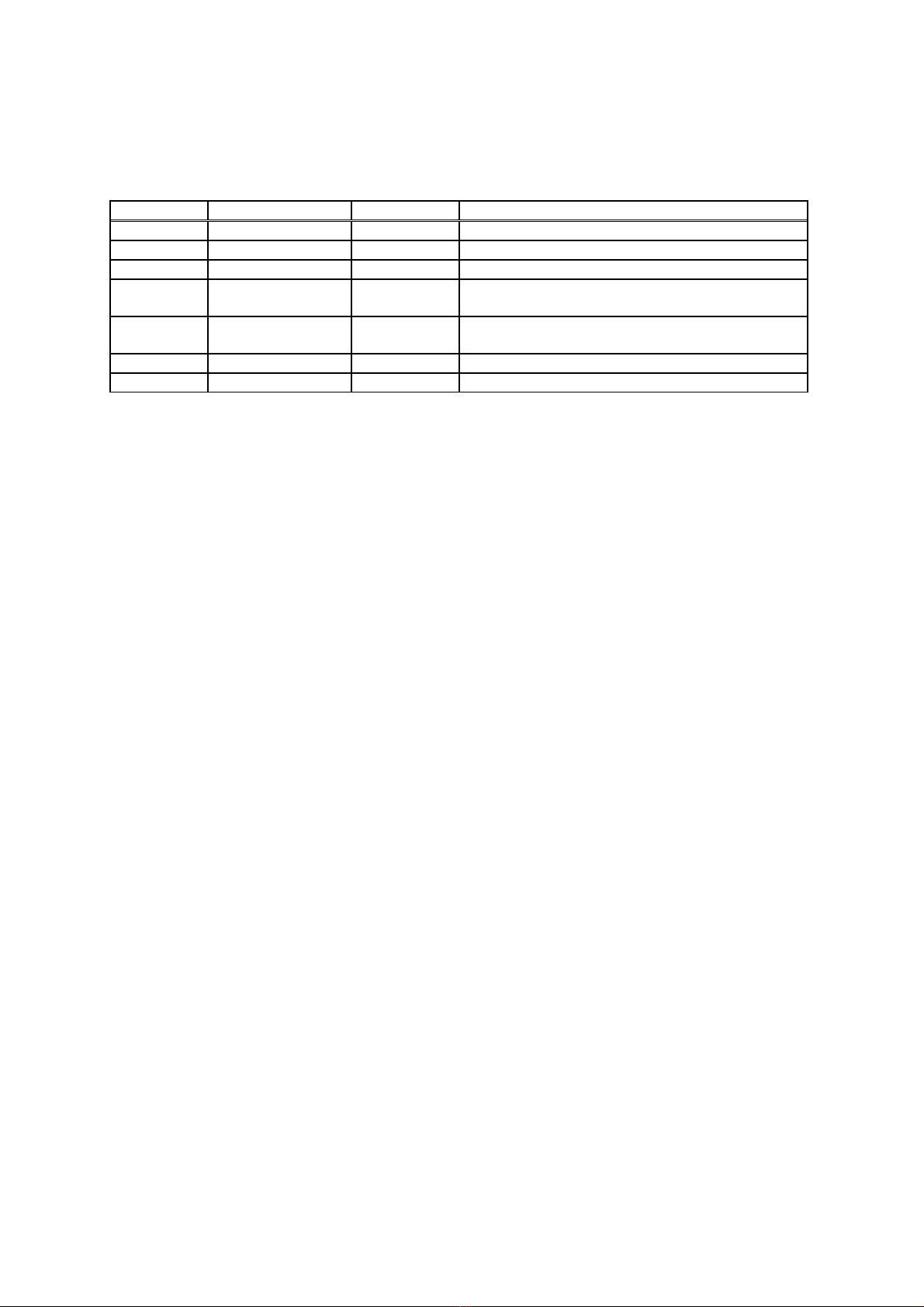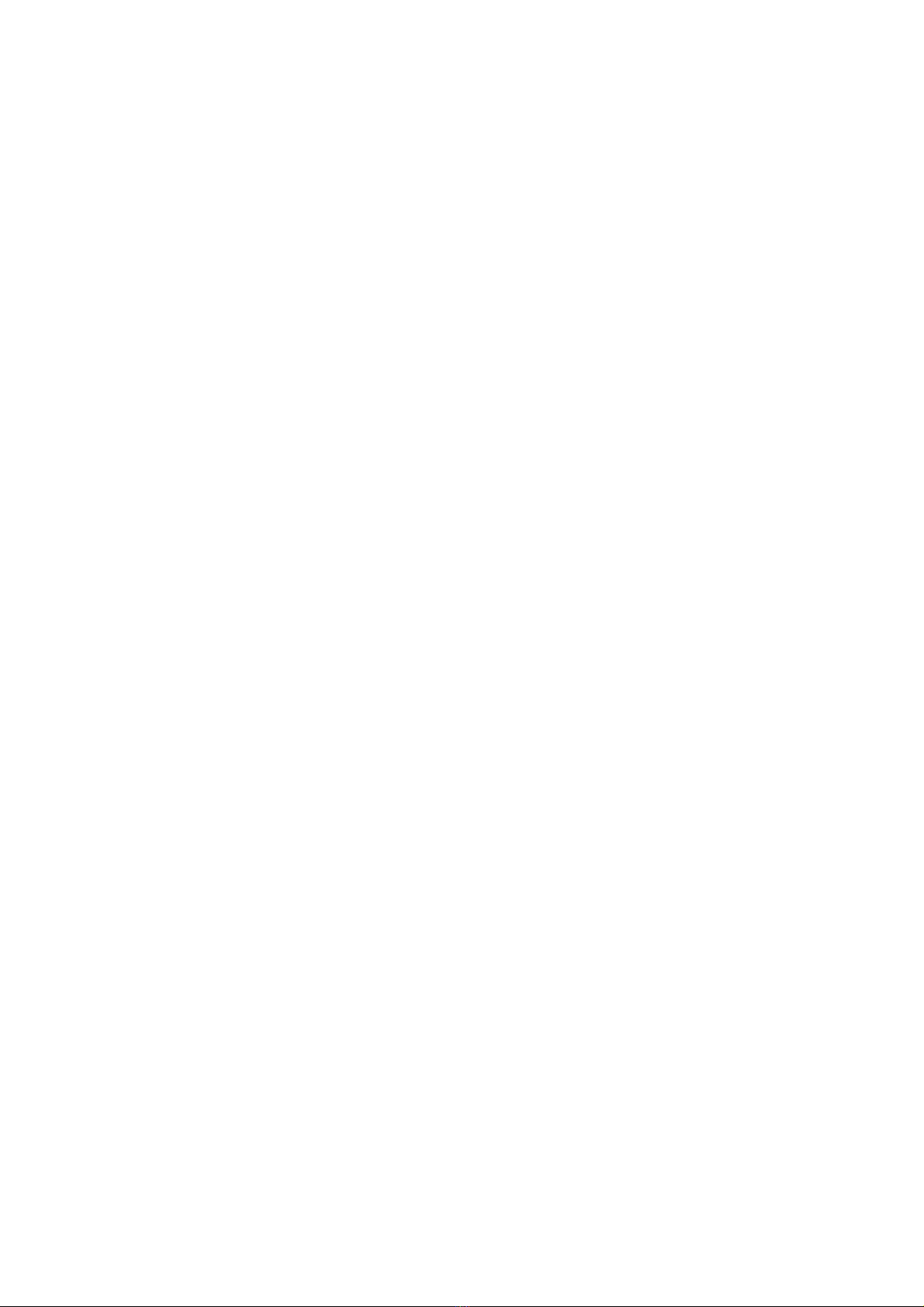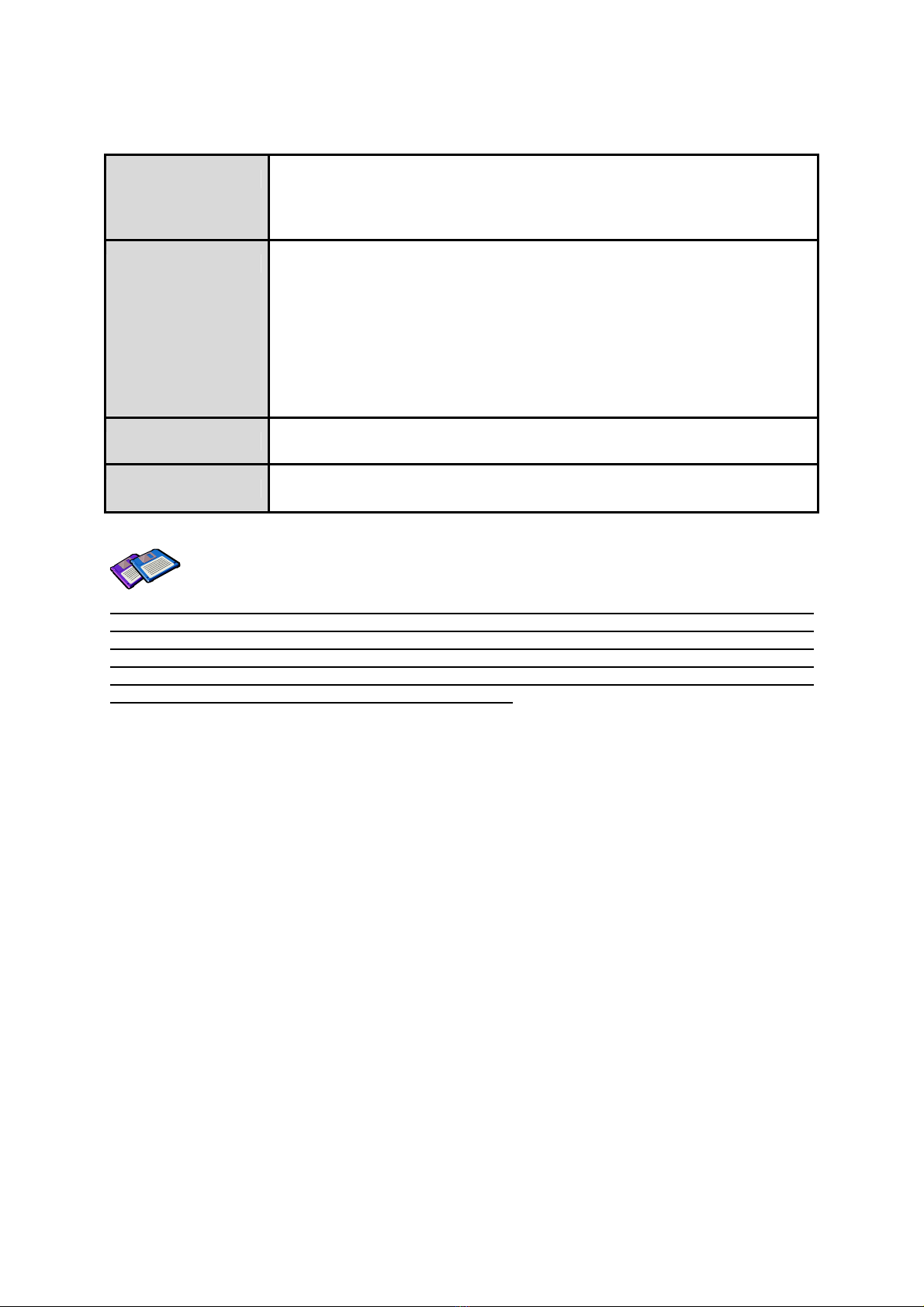6
6.7. Power Supply ...........................................................................................................................32
Appendix A: Connections 33
A.1. Serial Port Pin Outs .................................................................................................................33
A.2. Serial Wiring Diagram..............................................................................................................34
A.2.1. To Host with DTE Interface............................................................................................34
A.2.2. To Host with DCE Interface ...........................................................................................34
Appendix B: AT Commands 35
B.1. Terminology..............................................................................................................................35
B.1.1. AT Command .................................................................................................................35
B.1.2. AT Response .................................................................................................................35
B.1.3. Operation Mode.............................................................................................................35
B.1.4. Operation Status............................................................................................................35
B.1.5. Security..........................................................................................................................35
B.1.6. Symbols .........................................................................................................................36
B.2. Command Category.................................................................................................................36
B.3. Command Description .............................................................................................................37
B.3.1. ATZ..............................................................................................................................37
B.3.2. AT&F............................................................................................................................37
B.3.3. AT.................................................................................................................................37
B.3.4. AT+UARTCONFIG,Baudrate,Parity,Stopbit.................................................................37
B.3.5. AT+USEDIP?...............................................................................................................37
B.3.6. AT+BTINFO?...............................................................................................................38
B.3.7. AT+BTINQ?.................................................................................................................38
B.3.8. AT+BTLAST?...............................................................................................................38
B.3.9. AT+BTVER?................................................................................................................38
B.3.10. AT+MLIST?................................................................................................................38
B.3.11. AT+BTMODE,n..........................................................................................................39
B.3.12. AT+MULTI,n...............................................................................................................39
B.3.13. +++............................................................................................................................39
B.3.14. AT+SETESC,nn.........................................................................................................39
B.3.15. ATO(ATOx, ATObdaddr) ...........................................................................................40
B.3.16. AT+BTCANCEL.........................................................................................................40
B.3.17. AT+BTSCAN..............................................................................................................40
B.3.18. AT+BTSCAN,n,to.......................................................................................................40
B.3.19. AT+BTSCAN112233445566,to..................................................................................41
B.3.20. ATD............................................................................................................................41
B.3.21. ATD112233445566....................................................................................................41
B.3.22. ATH(ATHx, ATHbdaddr)............................................................................................41
B.3.23. AT+BTKEY=$string....................................................................................................42
B.3.24. AT+BTSD? ................................................................................................................42
B.3.25. AT+BTCSD................................................................................................................42
B.3.26. AT+BTFP,n.................................................................................................................42
B.3.27. AT+BTSEC,Authentication,Encryption......................................................................42
B.3.28. AT+BTNAME=$string................................................................................................43
B.3.29. AT+BTLPM,n.............................................................................................................43
B.3.30. AT+BTRSSI,n(Single Connection Mode Only) .........................................................43
B.3.31. AT&V..........................................................................................................................43
B.3.32. ATSnn? .....................................................................................................................44
B.3.33. ATSnn=mm................................................................................................................44
B.4. Command Validity ....................................................................................................................44
Appendix C: S-Register 46
C.1. S1: Force to Reconnect (default 1)..........................................................................................46
C.2. S3: Stream UART Policy (default 0) ........................................................................................46
C.3. S4: Enable Remote Name Query (default 1)...........................................................................46
C.4. S6: Enable Low Power Mode (default 0).................................................................................46
C.5. S10: Enable Response Message (default 1)...........................................................................46