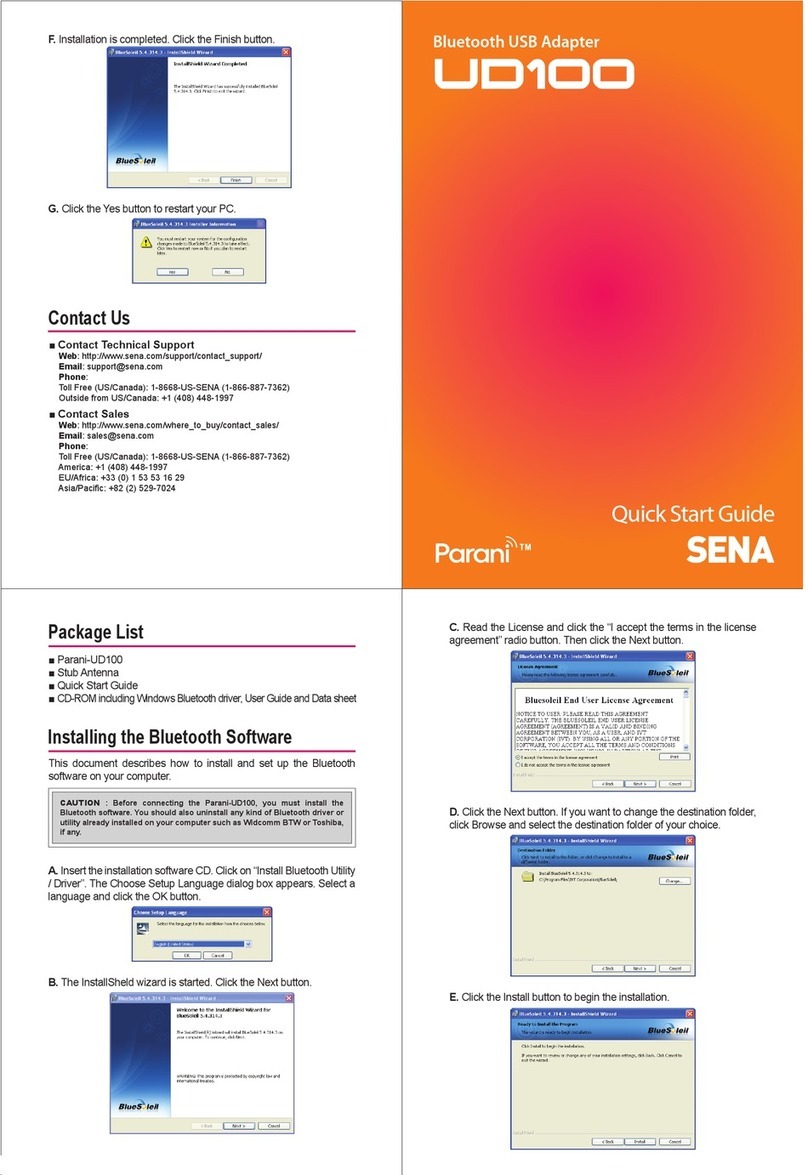Sena SR10 User manual
Other Sena Adapter manuals
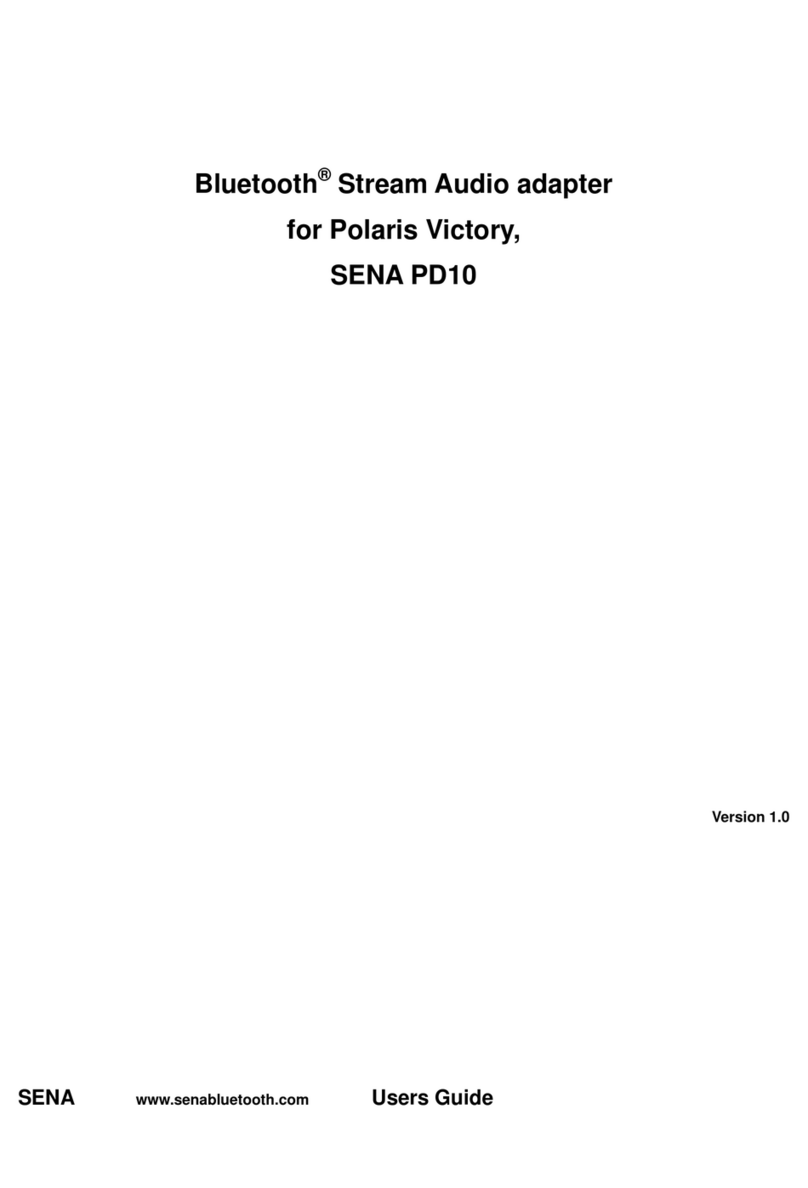
Sena
Sena PD10 User manual

Sena
Sena ProBee-ZU10 User manual

Sena
Sena Parani-ESD1000 User manual

Sena
Sena Parani-SD1000 User manual

Sena
Sena Parani-SD100 User manual

Sena
Sena FreeWire SP29 User manual

Sena
Sena +MESH User manual

Sena
Sena Promi-SD 101 User manual

Sena
Sena Bluetooth Audio Pack for GoPro User manual

Sena
Sena MESHPORT RED User manual

Sena
Sena Parani-UD100 User manual

Sena
Sena SR10 User manual

Sena
Sena Parani-SD100 User manual

Sena
Sena Parani10 User manual

Sena
Sena ProBee-ZS10 User manual

Sena
Sena FREEWIRE User manual

Sena
Sena Parani-SD1000 User manual

Sena
Sena Rhio10 User manual

Sena
Sena MESHPORT BLUE User manual

Sena
Sena Rhio232 User manual