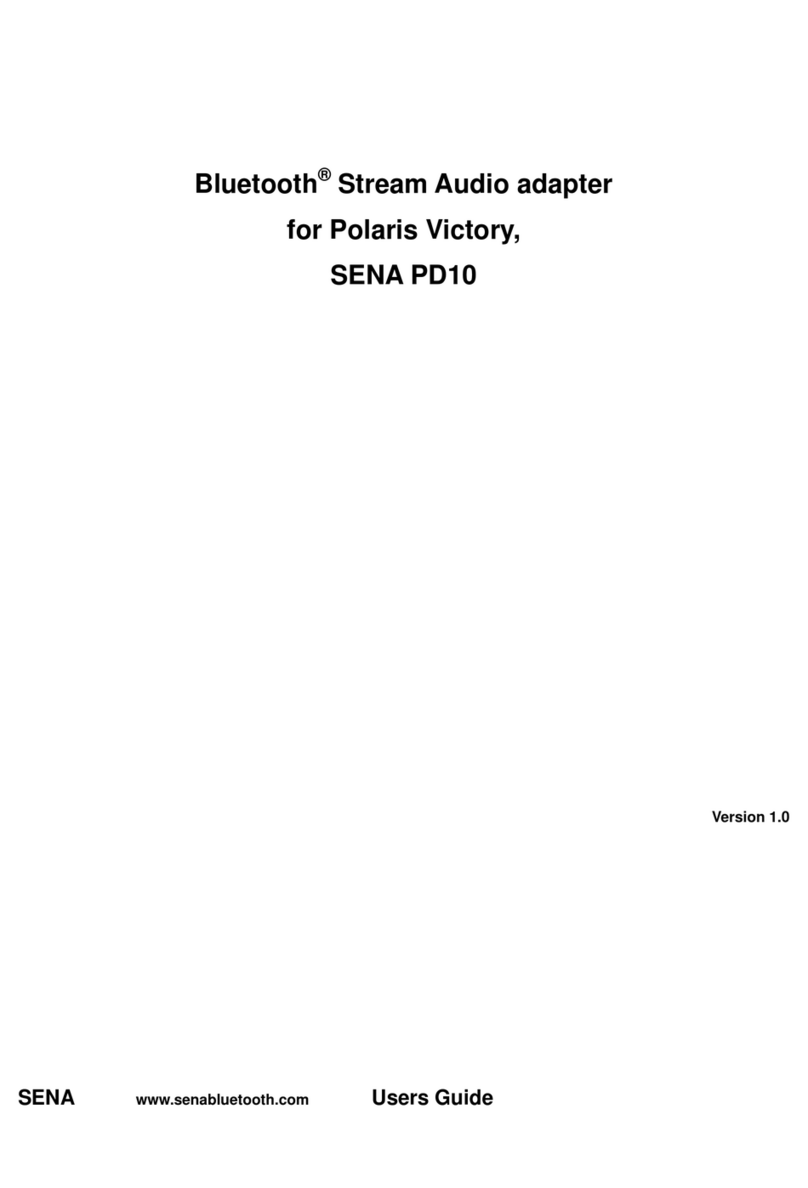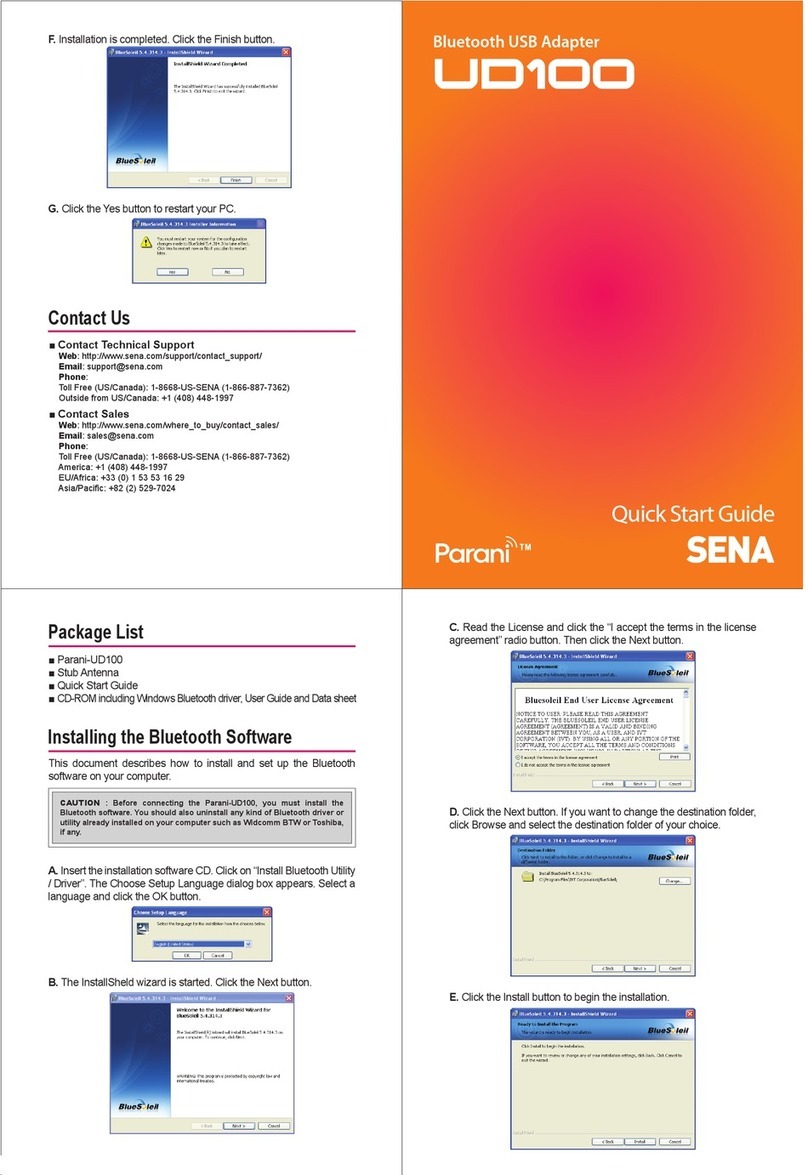6 AT COMMAND EXAMPLES................................................................................... 47
6.1 Network configuration.............................................................................................................. 47
6.1.1 Coordinator....................................................................................................................... 47
6.1.2 Router .............................................................................................................................. 47
6.1.3 End-device ....................................................................................................................... 47
6.1.4 Sleepy End-device............................................................................................................ 47
6.1.5 Specifying Network ........................................................................................................... 47
6.2 Data Transmission................................................................................................................... 48
6.2.1 Command Mode ............................................................................................................... 48
6.2.2 DataMode........................................................................................................................ 48
6.3 UART Settings.........................................................................................................................49
6.4 Security ................................................................................................................................... 50
6.5 Firmware Upload.....................................................................................................................50
6.5.1 Local Node ....................................................................................................................... 50
6.5.2 Remote Node................................................................................................................... 50
6.5.3 Clone................................................................................................................................ 51
7 S-REGISTERS........................................................................................................ 52
7.1 Display Options ....................................................................................................................... 52
7.1.1 S11................................................................................................................................... 52
7.1.2 S12................................................................................................................................... 53
7.1.3 S13................................................................................................................................... 53
7.1.4 S14................................................................................................................................... 53
7.2 Network Settings .....................................................................................................................53
7.2.1 S21................................................................................................................................... 53
7.2.2 S22................................................................................................................................... 54
7.2.3 S23................................................................................................................................... 54
7.3 Data Transmissions .................................................................................................................54
7.3.1 S31................................................................................................................................... 54
7.3.2 S32................................................................................................................................... 54
7.3.3 S33................................................................................................................................... 55
7.3.4 S34................................................................................................................................... 55
7.3.5 S35................................................................................................................................... 55
7.3.6 S36................................................................................................................................... 55
7.3.7 S37................................................................................................................................... 56
7.3.8 S38................................................................................................................................... 56
7.3.9 S39................................................................................................................................... 56
7.4 End Device..............................................................................................................................56
7.4.1 S51................................................................................................................................... 56
7.4.2 S52................................................................................................................................... 57