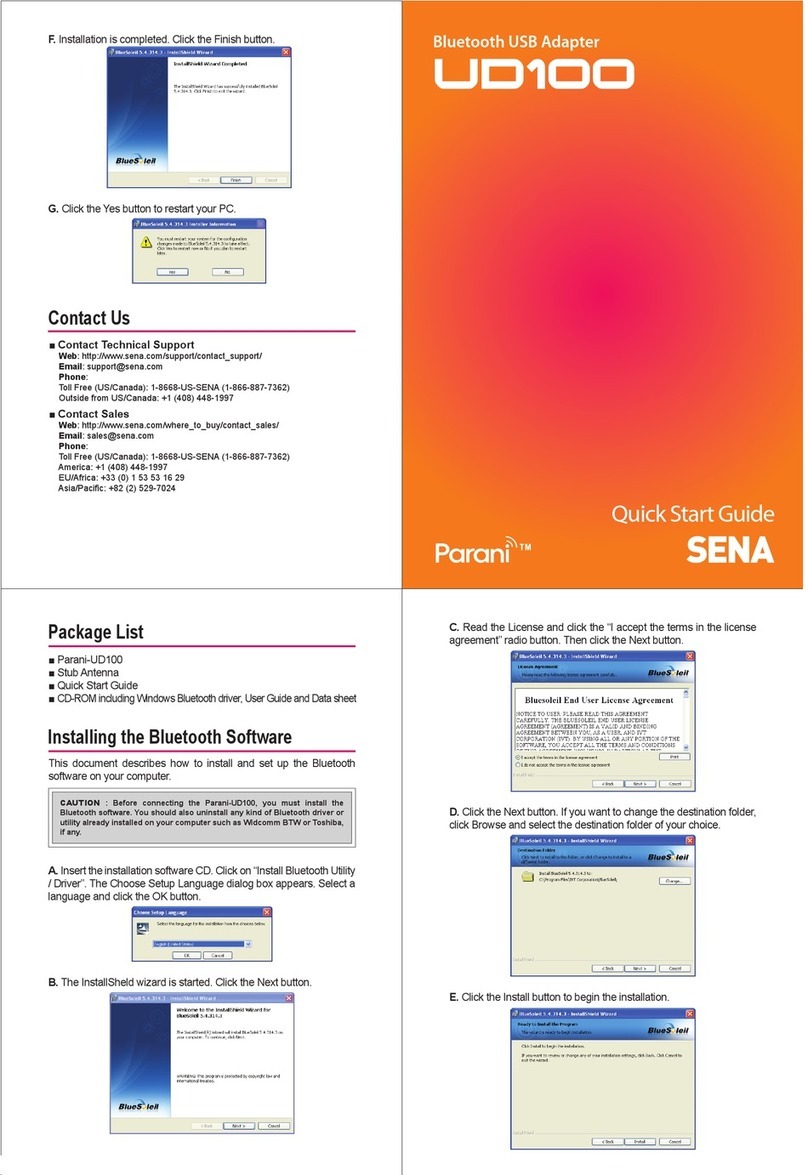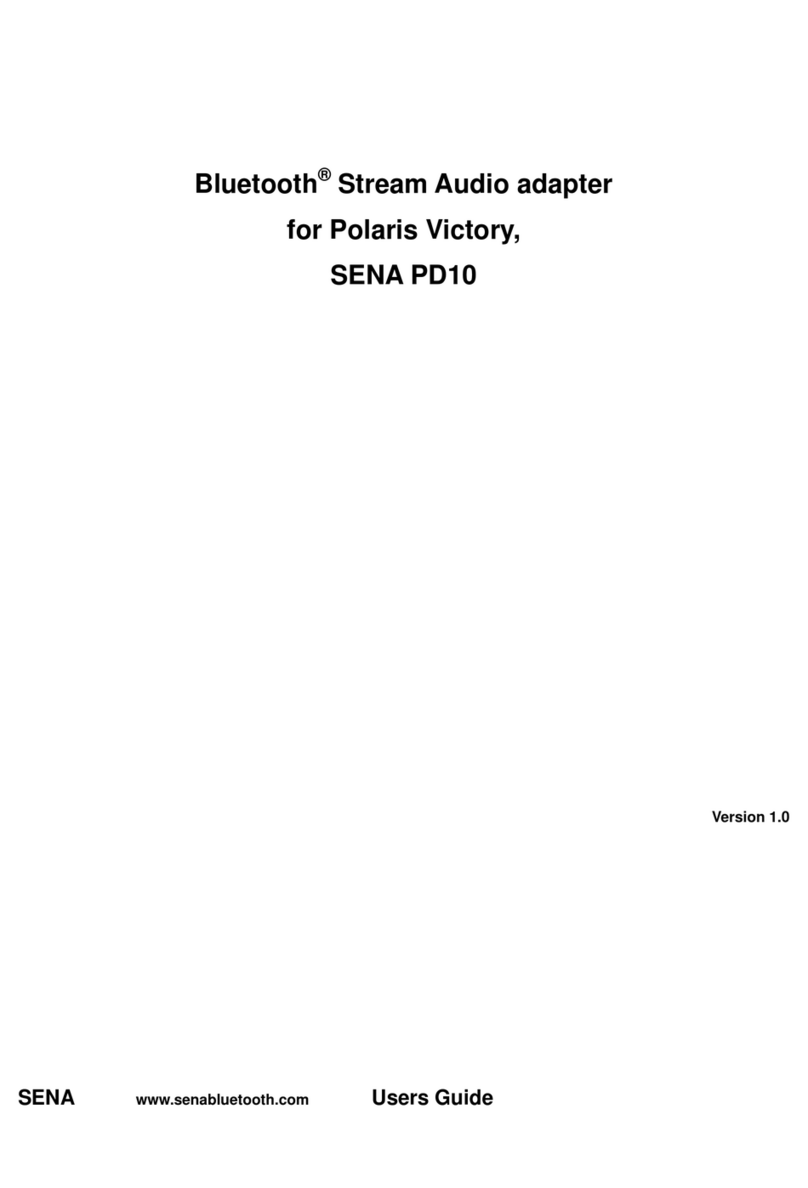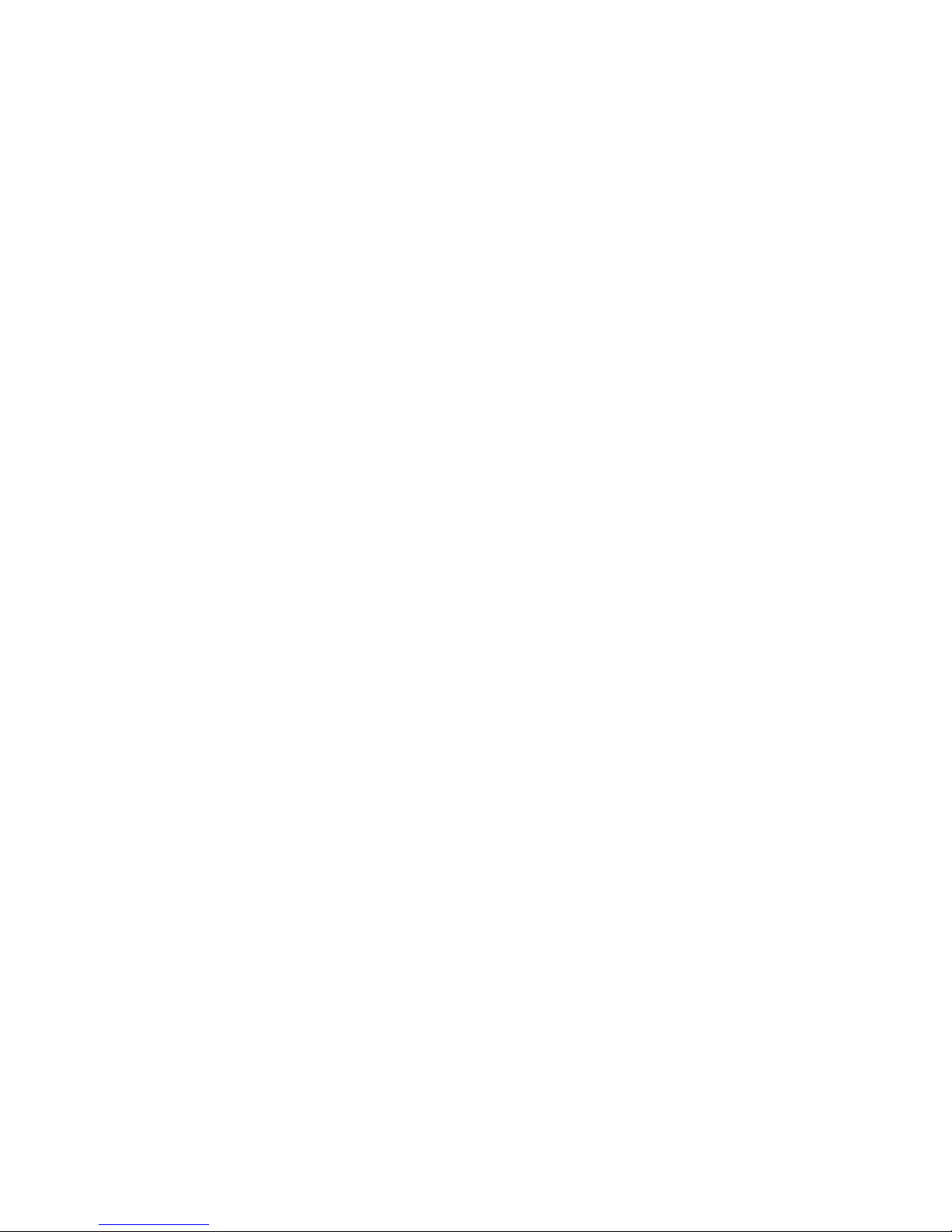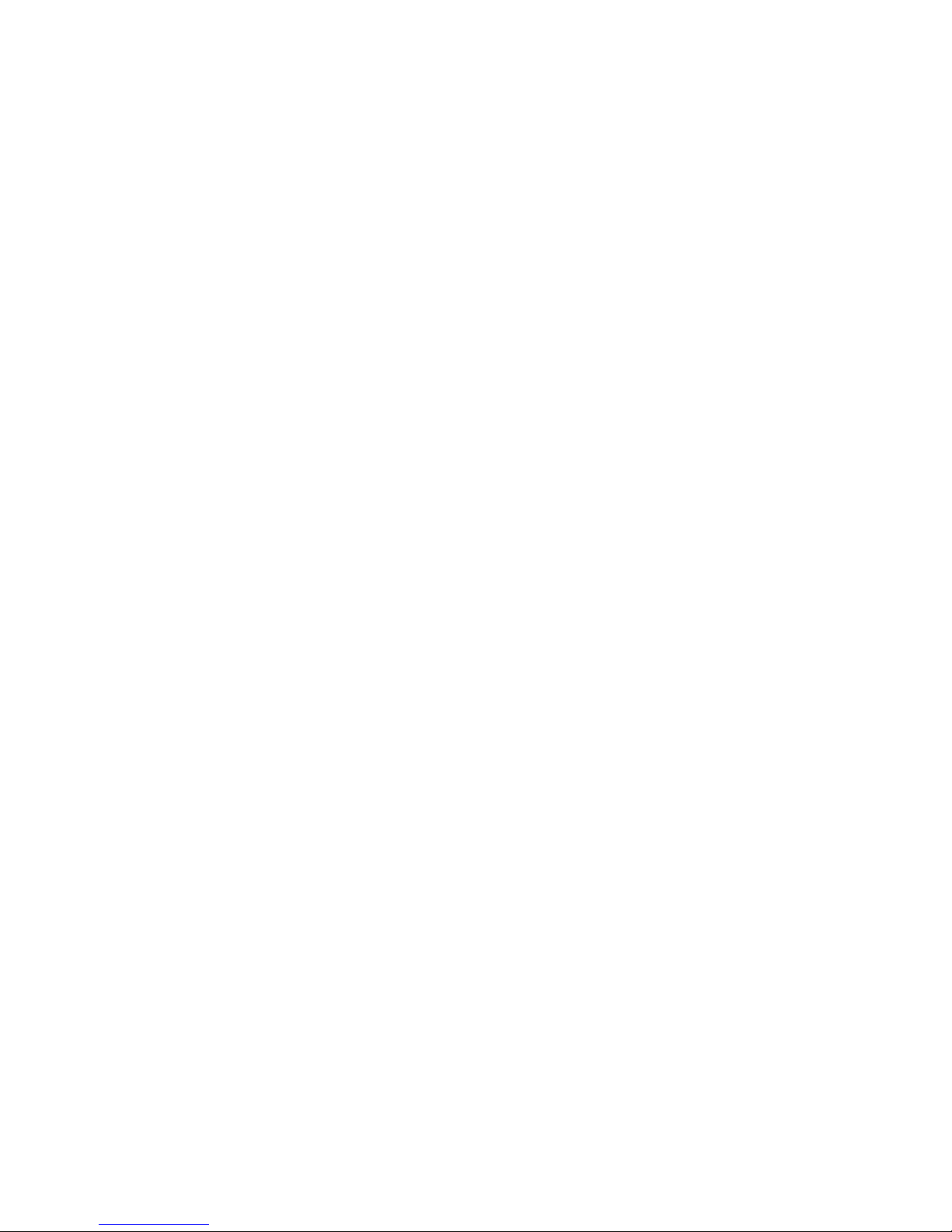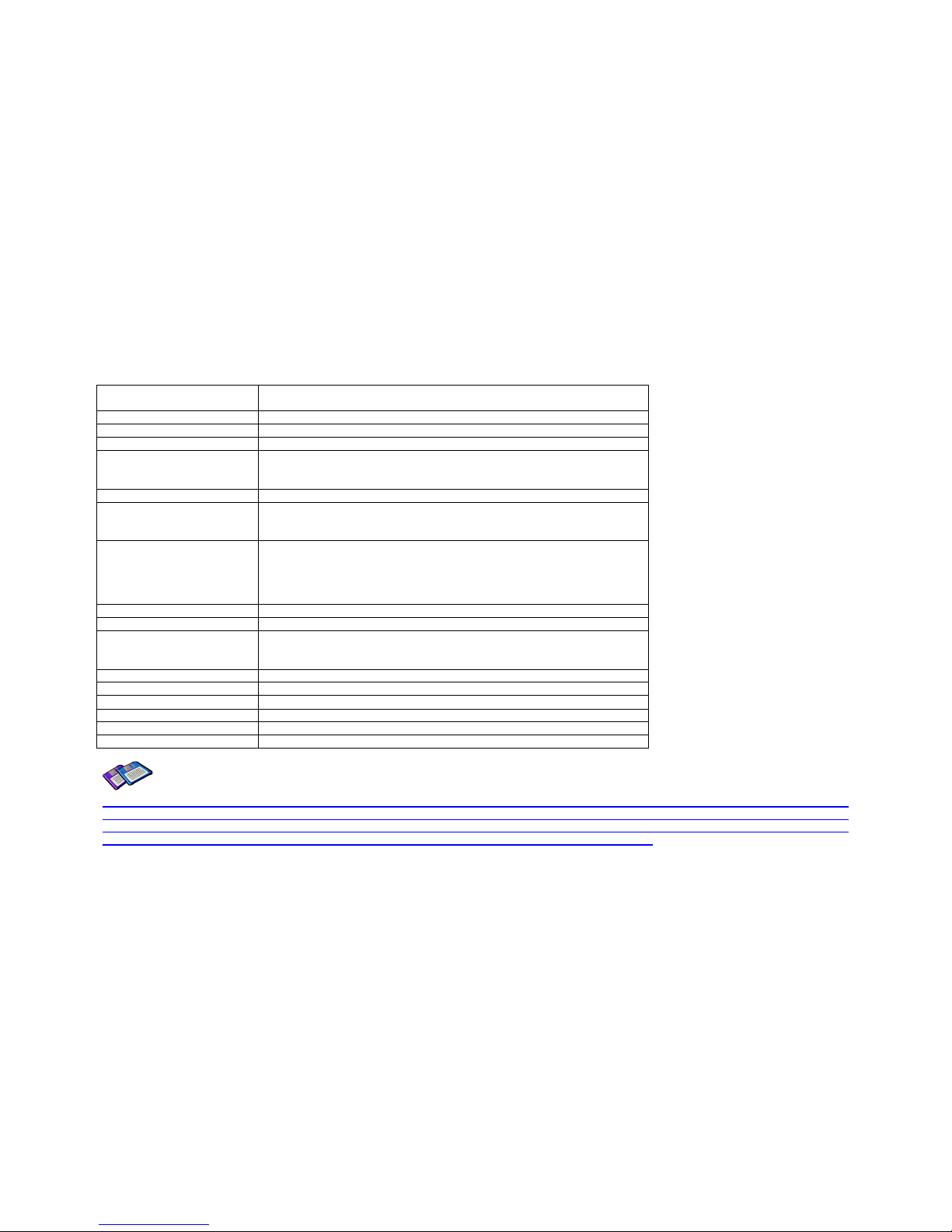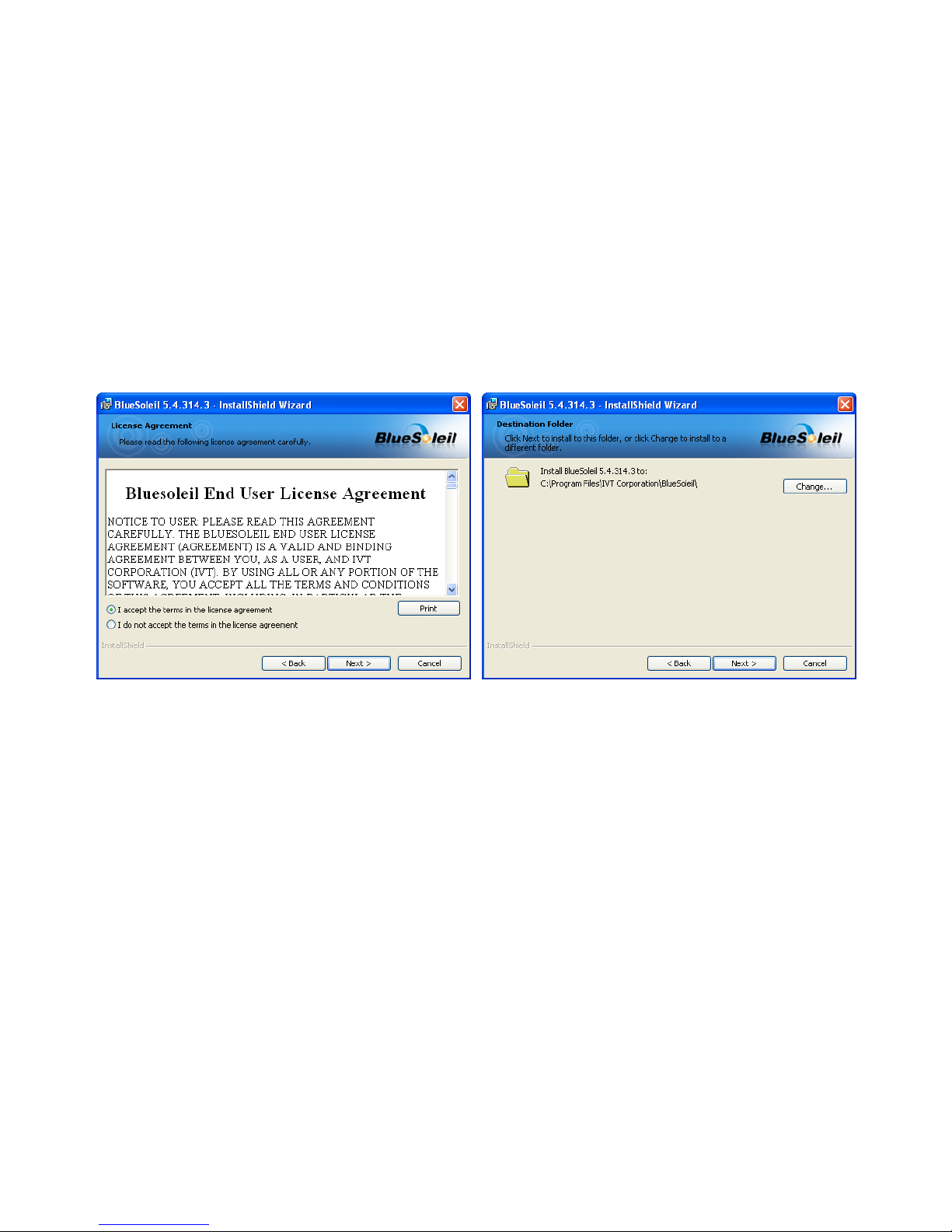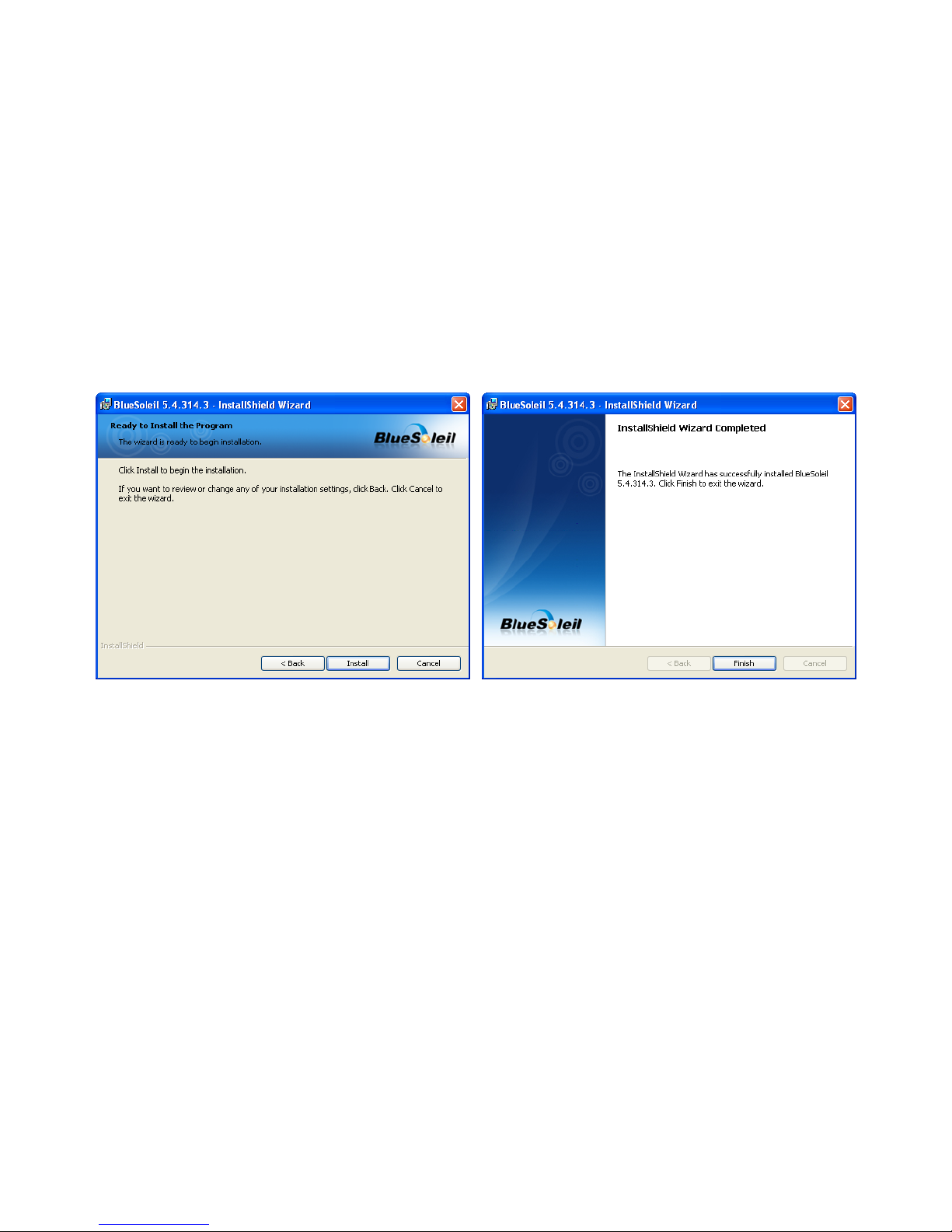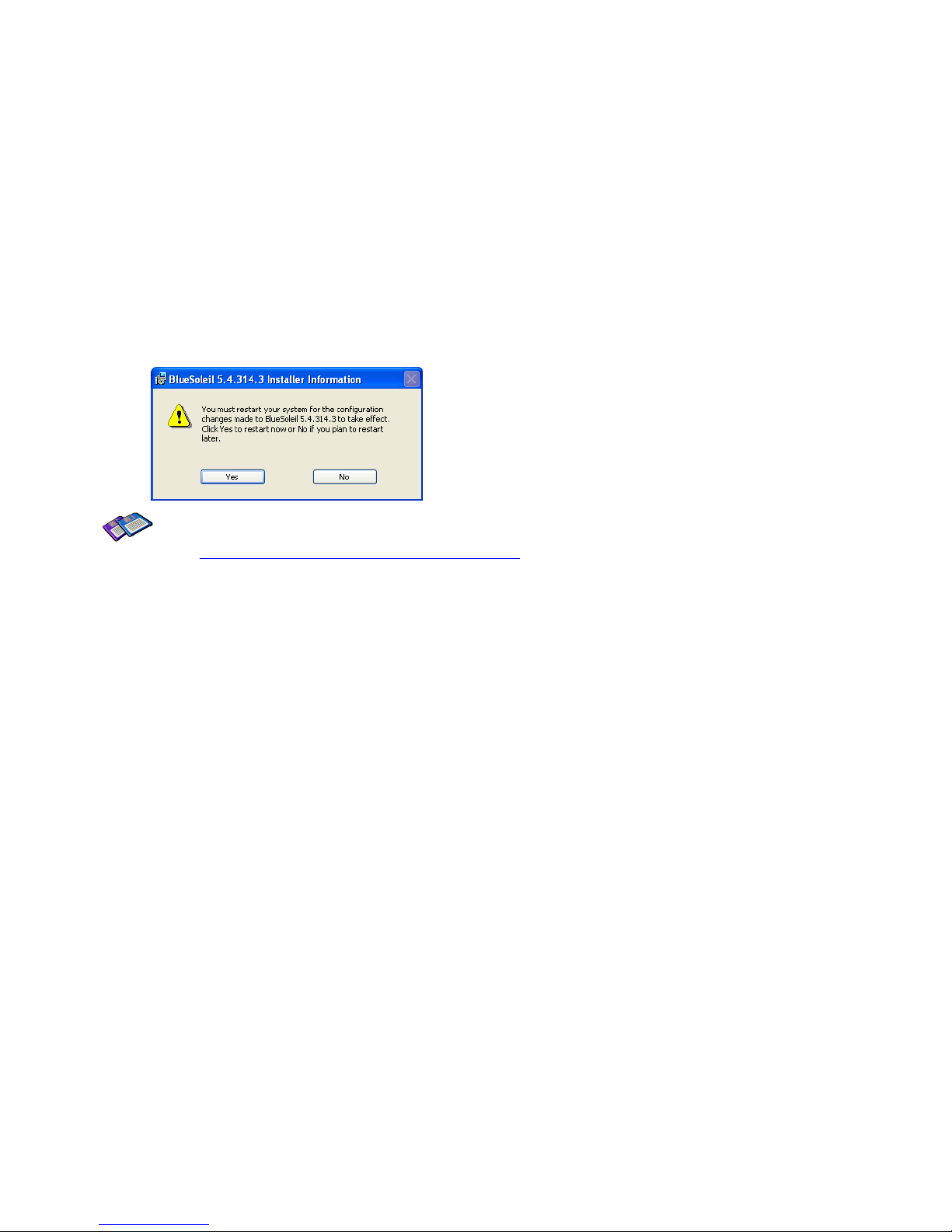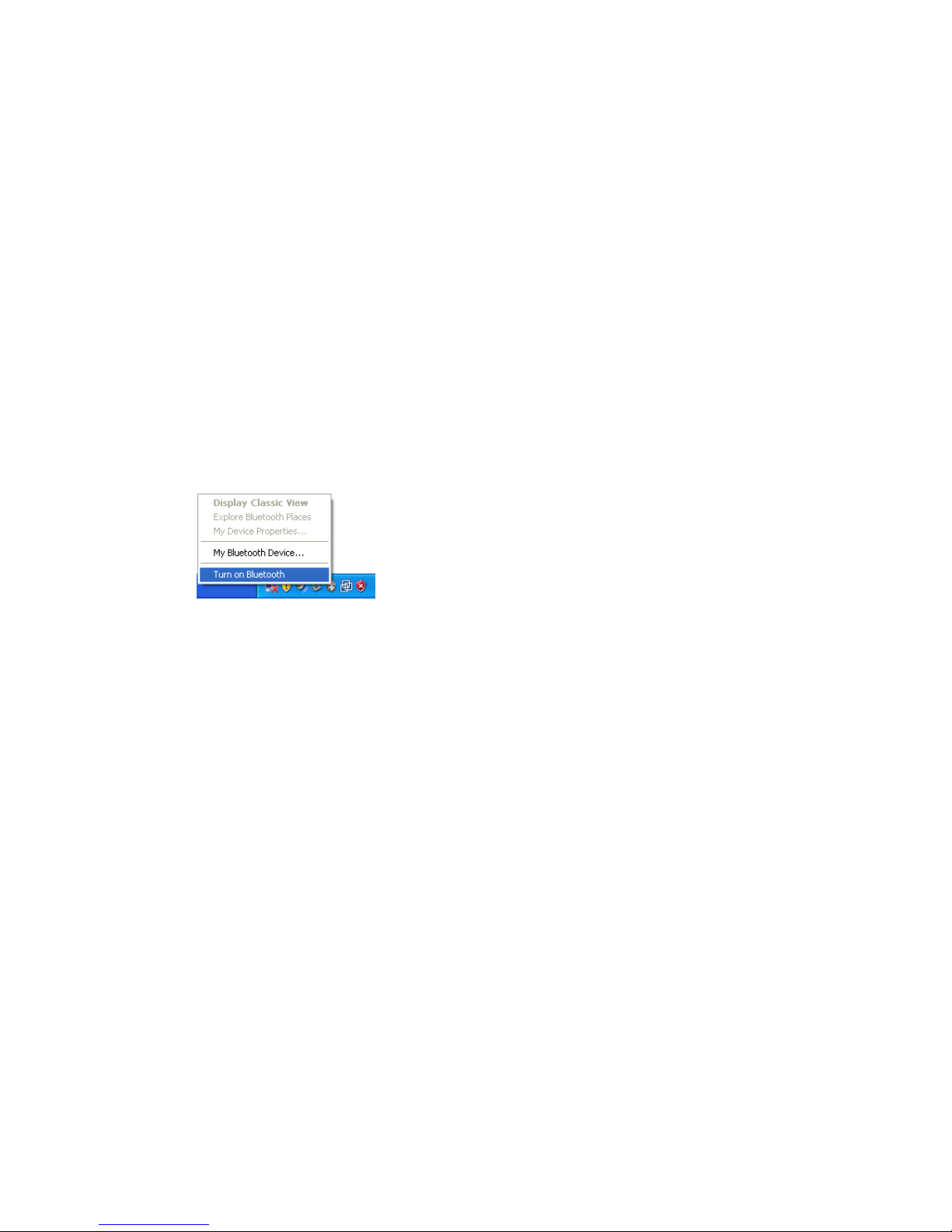3
Contents
1. Introduction 4
1.1. Overview .......................................................................................................................................... 4
1.2. Package Check List ......................................................................................................................... 4
1.3. Product Specification ....................................................................................................................... 5
2. Installing the Bluetooth Software 6
3. Using the Bluetooth Adapter 10
3.1. Starting Bluetooth Adapter ............................................................................................................ 10
3.2. Searching for Bluetooth Devices .................................................................................................. 11
3.3. Using Bluetooth Serial Port ........................................................................................................... 12
3.4. Using Dial-up Network (DUN) ....................................................................................................... 15
3.5. Using Bluetooth Stereo Headset .................................................................................................. 19
3.6. Using Other Bluetooth Services ................................................................................................... 22
Appendix A. Mechanical Drawing 23
Appendix B. Warranty 24
B.1. GENERAL WARRANTY POLICY ................................................................................................ 24
B.2. LIMITATION OF LIABILITY .......................................................................................................... 24
B.3. HARDWARE PRODUCT WARRANTY DETAILS ....................................................................... 24
B.4. SOFTWARE PRODUCT WARRANTY DETAILS ........................................................................ 25
B.5. THIRD-PARTY SOFTWARE PRODUCT WARRANTY DETAILS .............................................. 25
Appendix C. Contact Information 26