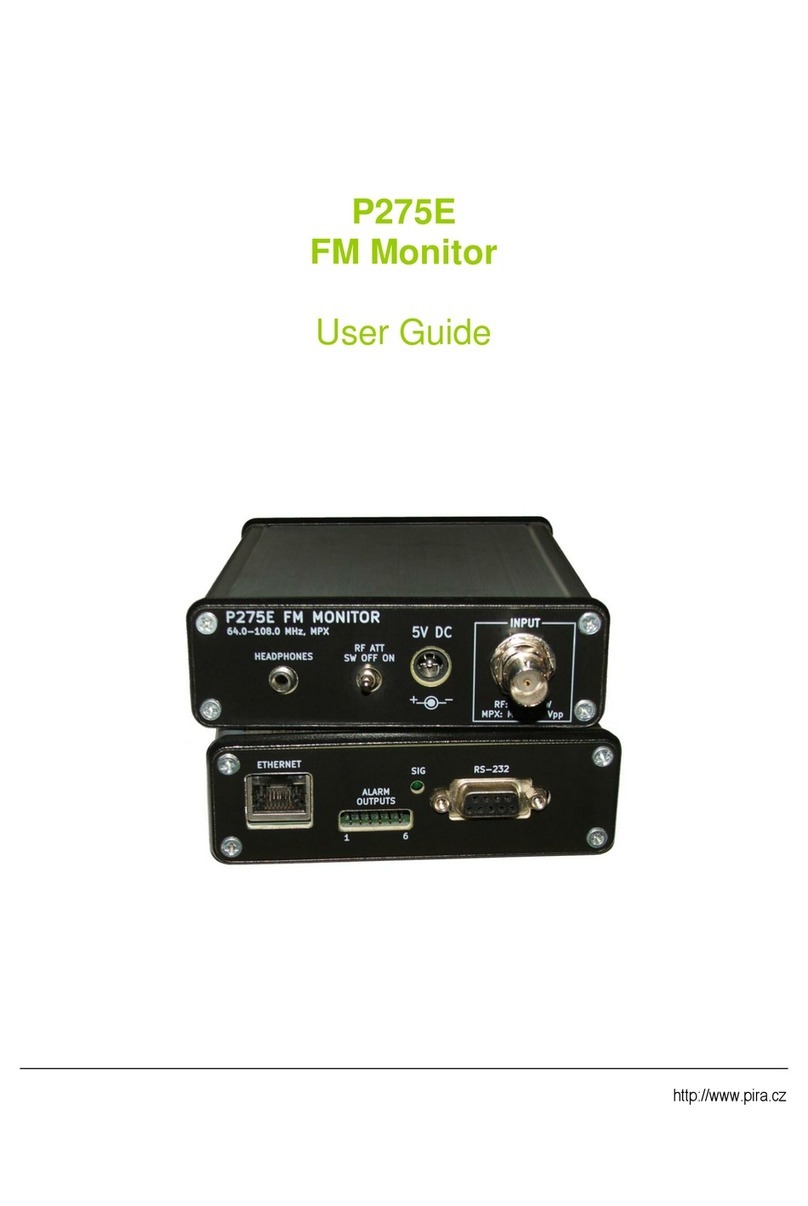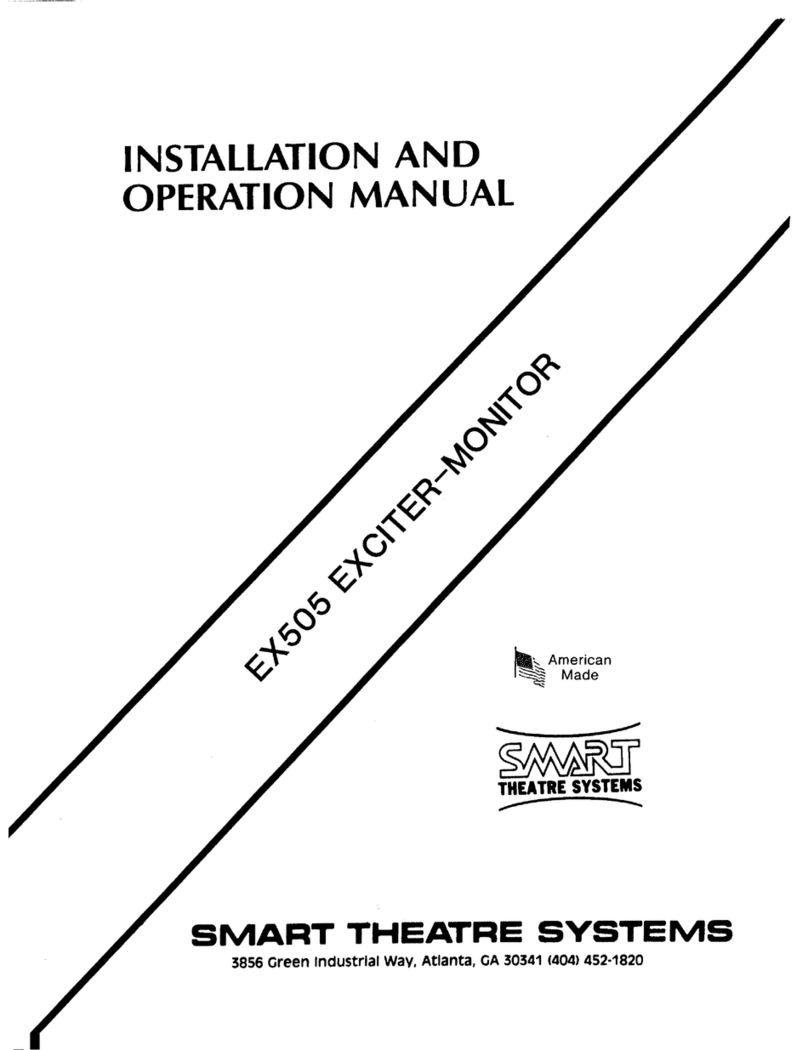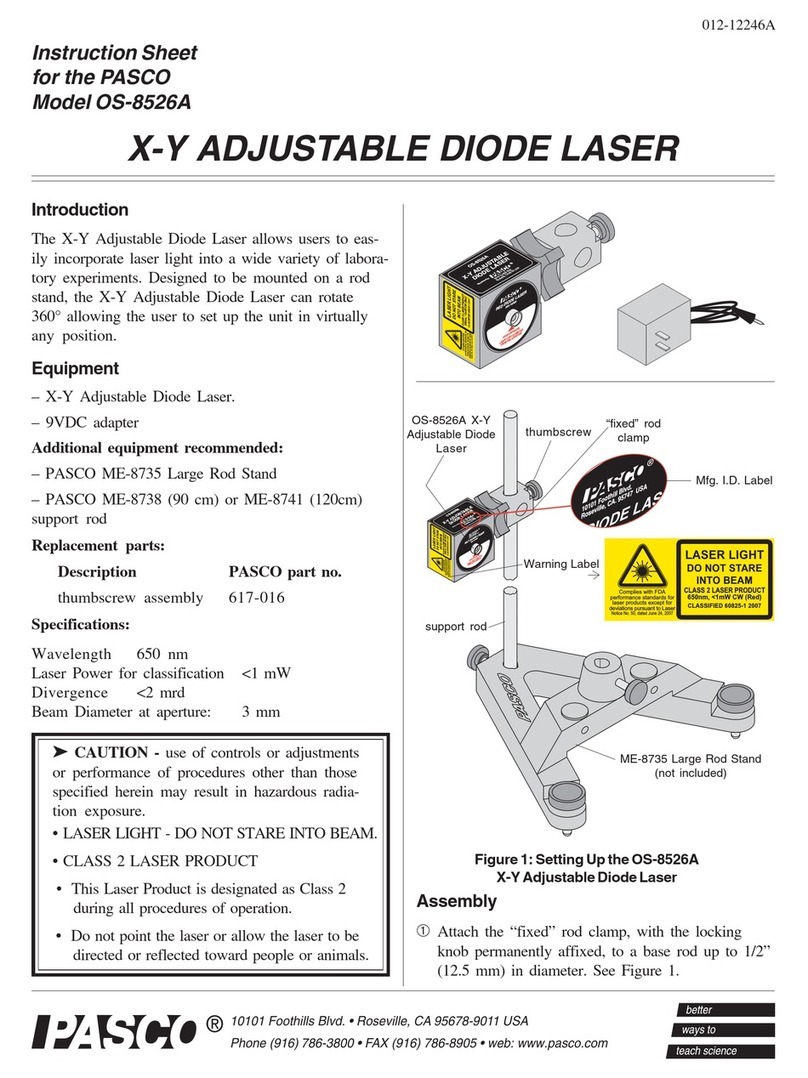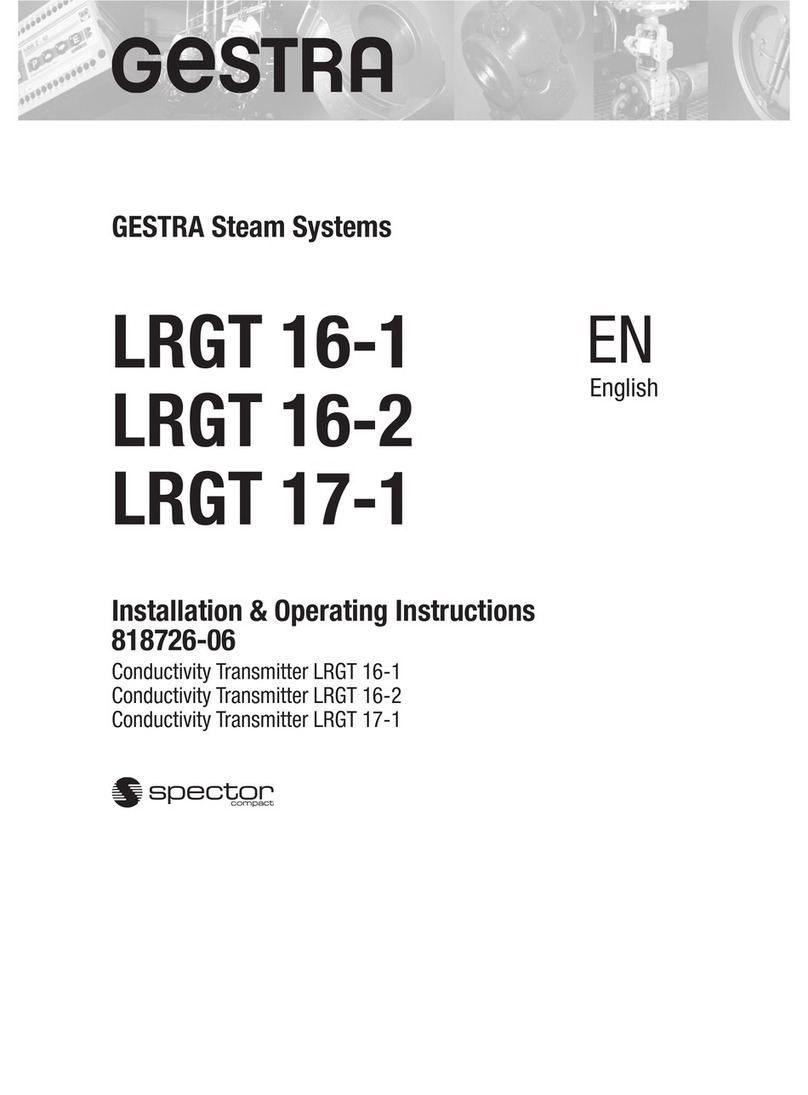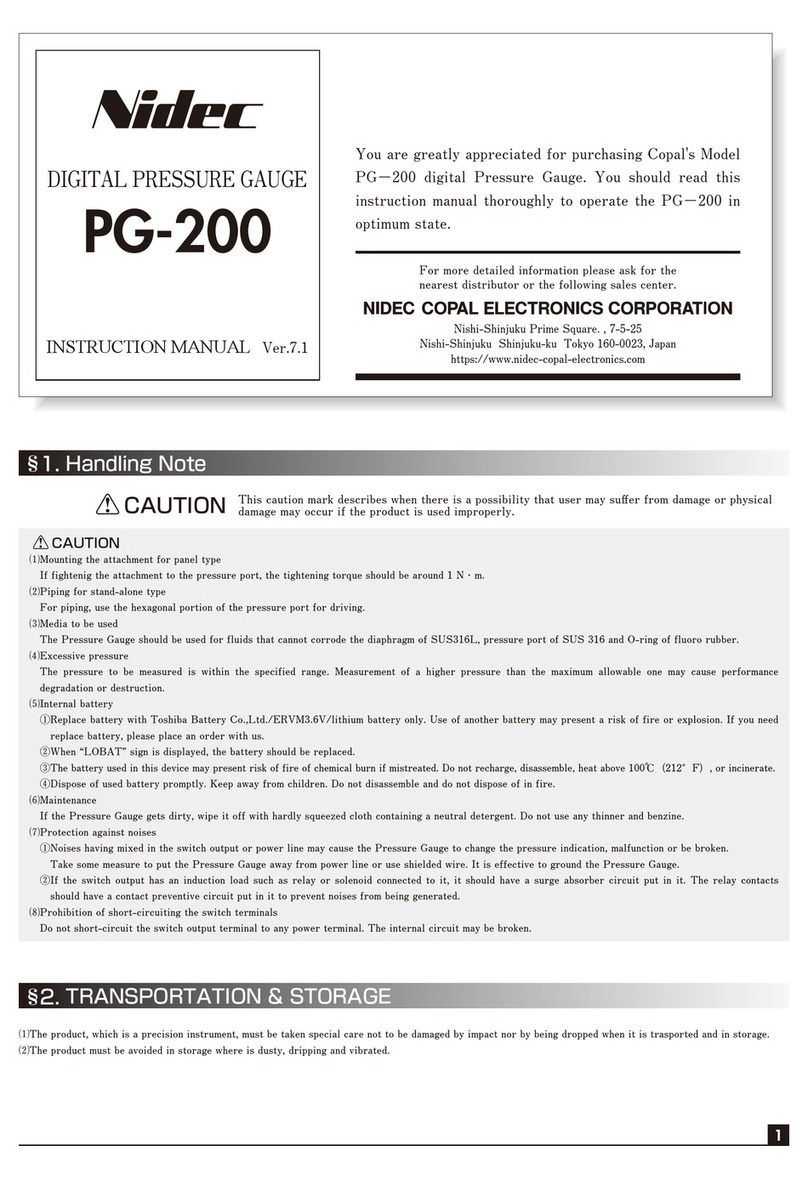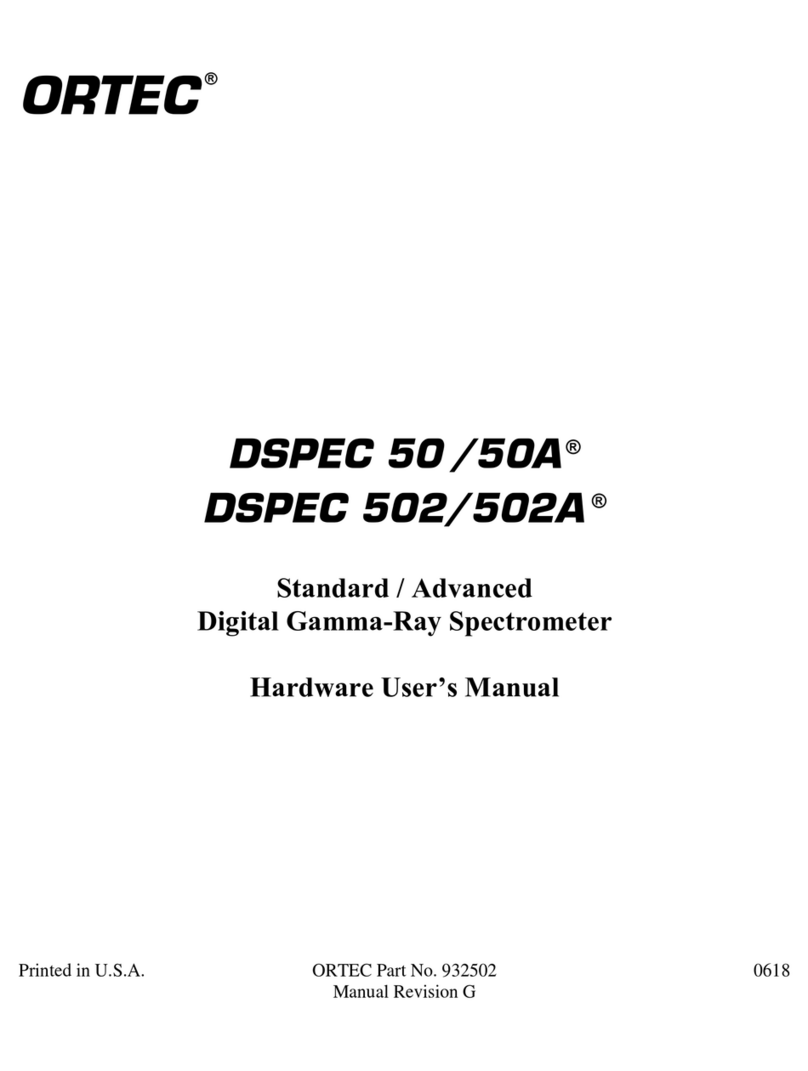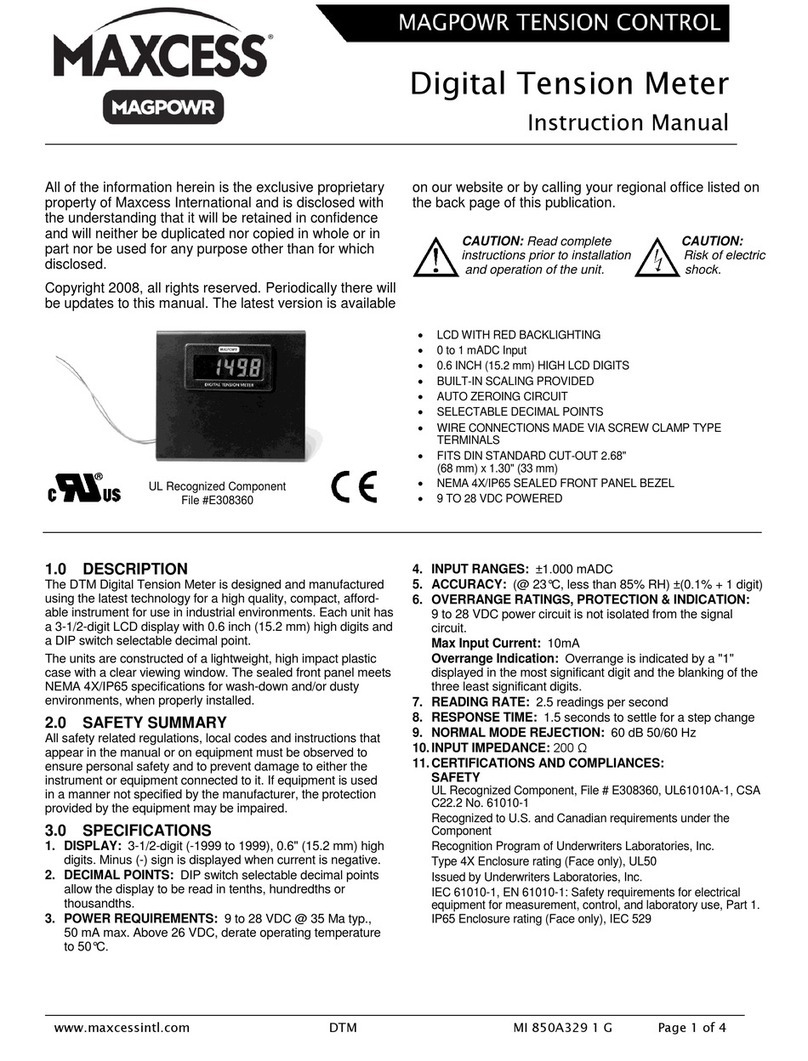Sensia NUFLO MC-I User manual

NUFLOTM
MC-I
Portable Rate Meter
User Manual
Manual No. 9A-50165007, Rev. 01
167018
Exia
INTRINSICALLY SAFE
FOR HAZARDOUS LOCATIONS
CLASS I, DIV. 1, GROUPS A,B,C,D

Manual No. 9A-50165007,Rev. 01
December 2012

December 2012 i
Table of Contents
Introduction...........................................................................................................................................1
Specifications .......................................................................................................................................4
Operating the MC-I Portable Rate Meter ............................................................................................5
Table 1—MC-I Keypad Functions......................................................................................................5
RUN Mode Keypad Functions.............................................................................................................6
Calibrating for Liquid Measurement Using Standard Units.............................................................7
Calibrating for Liquid Measurement Using a Calculated Divisor..................................................10
Example Calibration: Liquid Measurement Using a Calculated Divisor...........................................11
Calibrating for Gas Measurement Using a Calculated Divisor ......................................................13
Example Calibration: Gas Measurement Using a Calculated Divisor..............................................15
Table 2—Determining Atmospheric Pressure from Elevation .........................................................17
Table 3—Temperature Conversions...............................................................................................17
Table 4—Liquid Volume Conversions..............................................................................................18
Table 5—Gas Volume Conversions.................................................................................................18
Table 6—NuFlo Turbine Flow Meter Nominal Calibration Factors ..................................................18
Maintenance........................................................................................................................................19
Battery Replacement........................................................................................................................19
Circuit Assembly Replacement........................................................................................................21
Switchplate Assembly Replacement................................................................................................22
Spare Parts ......................................................................................................................................23
Table 7—Recommended Spare Parts.............................................................................................23

ii December 2012

December 2012 1
Introduction
NuFlo’s MC-I Portable Rate Meter is a portable, easy-to-use readout instrument that accurately
displays accumulated flow volume and flow rate of liquids and gases using alkaline battery power.
The MC-I Portable Rate Meter’s microprocessor circuitry counts the pulses generated by a flow
meter, converts that data into volume and rate values in accordance with calibration settings, and
displays the totalized data on two six-digit liquid crystal displays (LCDs). The top LCD indicates
total flow volume; the bottom LCD indicates flow rate. The lightweight portable device is easily
transported to field locations for verifying operation of turbine flow meters of any size.
The MC-I Portable Rate Meter automatically determines the flow rate decimal point position in
accordance with flow conditions. As flow rates change, the flow rate decimal point shifts position to
provide maximum resolution.
The MC-I Portable Rate Meter has no internal potentiometers, jumpers, or dip switches to adjust. The
instrument automatically calculates the divisor for liquid flow measurement when you supply the
calibration factor and standard engineering unit of the flow meter. The instrument can also be
configured for measuring gas flow by entering a divisor.
With the simplistic MC-I Portable Rate Meter, you can save totals in nonvolatile memory or reset the
total display to zero with the press of a button on the keypad.
The MC-I Portable Rate Meter is powered with an alkaline battery pack. Replacement battery packs
are readily available from Cameron.
See Figures 1 and 2 for identification of components that make up the MC-I Portable Rate Meter.

2 December 2012
Figure 1—Nomenclature (exterior)

December 2012 3
Figure 2—Nomenclature (interior)

4 December 2012
Specifications
Enclosure: Black ABS plastic, weatherproof design
Size: 8.78 in. wide x 3 7/16 in. high x 7 7/8 in. deep (including hinge and handle)
Weight: 3.2 lb (including batteries)
Shipping weight: 5 lb (including shipping container)
Power supply: Alkaline battery pack (3 “C” batteries) supplied with instrument
Temperature range: 0 to +130°F (-18 to +55°C)
Totalizer: Six digits, 0.5 in. character height
Registers to three decimal places (thousandths of a unit)
Default unit is barrels (bbl) unless other unit is specified at time of order.
Calibration factor range: 0.001 to 999,999 pulses per gallon
Flow rate: Six digits, 0.5 in. character height
Default unit is barrels per day (bpd) unless other unit is specified at time of
order.
Updates once every 4 seconds
Accuracy: ±1 count (totalizer)
Input frequency: 0 to 2000 Hz
Input amplitude: 30 to 3000 mV peak to peak
Signal cable: 6-ft long coiled (retracts to 2 ft for storage)
Flow meter pickup: Entity Parameters
Voc = 4.95 V
Isc = 2.28 mA
Ca = 15 µF
La = 6.84 H
Certification Approved by CSA (US/Canada) for use in hazardous locations.
Class I, Div. 1, Groups A, B, C, D

December 2012 5
Operating the MC-I Portable Rate Meter
When fluid begins to pass through the flow meter, the MC-I Portable Rate Meter registers total
accumulated flow volume in the top LCD and instantaneous flow rate in the bottom LCD. Decimal
points will appear in their proper position in the displays when the unit is properly calibrated.
The MC-I Portable Rate Meter has two modes of operation: Run Mode and Calibrate Mode. The Run
Mode is the standard operating mode during which the instrument displays flow rate and volume. The
Calibrate Mode of the MC-I Portable Rate Meter allows entry of calibration data into the instrument
using the five red keys aligned on the switchplate. Abbreviated menu names will appear in the upper
display, and calibration data will be entered in the lower display. All five keys are used for calibrating
the MC-I Portable Rate Meter. The DEC. POINT, RESET and ENTER/STEP keys are used in the
Run mode.
See Table 1 below for a description of all keypad functions.
Due to the limitations of a 7-segment character, some of the letters in the menu names will be
uppercase and some will be lowercase. All available unit abbreviations for volume totals and flow
rate are listed on page 8.
Table 1—MC-I Keypad Functions
ENTER/STEP Saves current volume total in nonvolatile memory.
RESET Allows user to zero the volume. See Resetting Volume Totals, page 6.
DEC. POINT Changes the position of the decimal point in the TOTAL (top) display.
Places the MC-IRate Meter in the Calibrate Mode and permits you to performthe follow ing tasks:
Set units of measure for the TOTAL (top) display.
Set the calibration factor.
Set the units of measure for the RATE(bottom) display.
SHORTCUT: Press ACCESS to accept an existing NUMERICAL calibration setting and advance to the
next menu option. This shortcut is applicable to NUMERICAL data fields only.
DEC. POINT Moves the position of the decimal point when entering numerical data such as a calibration factor.
INCREMENT
Scrolls/toggles through available settings for each menu option, and allows the user to change the
flashing digit when inputting numerical settings. A single press advances digits/text entries to the next
available setting. Depressing and holding the INCREMENT key scrolls through all digits.
ENTER/STEP
Accepts the calibration setting shown on the display and advances to the next data entry position
(flashing digit field) or menu option.
RESET
Allows the user to re-enter a numerical value in the bottomdisplay (if the value has not been accepted
by pushing the ENTER/STEPbutton. The right-most digit will begin flashing, allowing the user to re-enter
the value, right to left.
ACCESS
CALIBRATE MODE FUNCTIONS
RUN MODE FUNCTIONS

6 December 2012
RUN Mode Keypad Functions
Saving/Storing Data
Loss of battery power can result in the loss of unsaved data. To store the total accumulated flow
volume to nonvolatile memory, press ENTER/STEP each time you check the flow. The saved total
accumulated volume value will be available when battery power is restored.
Total accumulated volumes are also automatically saved each time you exit the Calibrate menu.
Change Decimal Point Position
Volume readouts can be displayed in values as small as 0.001 of a unit by changing the decimal point
position. In Run mode, press DEC. POINT until the desired decimal position is achieved. The
decimal point position in flow rate readouts adjusts automatically and cannot be changed.
Resetting Volume Totals
At times, you may wish to reset the volume total to zero.
To reset the volume total, perform the following steps:
1. Verify that you are in Run mode.
2. Press RESET on the keypad. The prompt RESET will appear in the top display, and no (default
setting) will appear in the lower display.
3. Press INCREMENT to toggle the bottom display from no to YES.
4. Press ENTER/STEP to reset the volume total.
The prompt SAVing will appear in the lower display while the information is saved to
nonvolatile memory. The MC-I Portable Rate Meter volume will then be reset to zero.
Timing Out
If the MC-I Portable Rate Meter is left in the Calibrate mode for longer than 1 minute, it will time-out
and return to the Run mode. Data stored with the ENTER/STEP key will be saved. Data that was
selected but not entered will be lost.
Overrun Error
If the calculated flow rate contains more than six digits, the MC-I Portable Rate Meter will generate
an overrun error. A prompt, oU run, will appear in the lower LCD. To correct this error, enter the
Calibrate Mode and change the flow rate unit.

December 2012 7
Calibrating for Liquid Measurement Using Standard Units
The following information is needed to calibrate the MC-I Portable Rate Meter when measuring
liquids:
• unit of measure for volume
•flow meter calibration factor (in pulses per gallon)
•unit of measure for flow rate
The calibration procedure is explained in detail below.
1. Press ACCESS to enter Calibrate mode and wait for the instrument to complete a diagnostic test.
Prog.no will appear in the top display and the version number of the firmware will appear in the
bottom display for 1 to 2 seconds.
The tot.Eng menu will then appear in the top display. The factory default volume unit—bbL—
will appear in the bottom display.
2. Press INCREMENT repeatedly to select a unit of measure for volume (bottom display). Unit
options are bbl, gal, m3, and liter. Press ENTER/STEP to accept the selection. The Pu.P.gAL
menu will appear in the top display.
3. Locate the calibration factor (pulses per gallon) of the turbine flow meter. This factor is typically
recorded on a plastic tag attached to the meter. If multiple NuFlo liquid turbine meters of the
same size are being used, NuFlo recommends using the nominal calibration factor for that meter
size. See Table 6, page 15 for NuFlo turbine meter nominal calibration factors. Enter the
calibration factor into the MC-I Portable Rate Meter as follows:
a. Note the position of the decimal point in your calibration factor, and press DEC. POINT
repeatedly until the decimal point position in the display matches that of your calibration
factor.
b. Enter digits from right to left. The right-most digit will flash, indicating the digit being
changed.
c. Press INCREMENT repeatedly to advance the digits from 0 to 9, or press and hold
INCREMENT to scroll through the digits to make the appropriate selection. Then, press
ENTER/STEP to save it and advance to the next digit.
d. Repeat Step c until all six digits have been entered. If your calibration factor is less than six
digits in length, enter 0 for each of the unused digits at the left.
e. Press ENTER/STEP to save the calibration factor in the MC-I Portable Rate Meter’s
memory. The rAt.Eng menu will appear in the top display.
4. At the rAt.Eng prompt, press INCREMENT repeatedly until the appropriate unit of measure
appears in the bottom display. Unit options include:
•barrels per day (b.P.d)
•gallons per minute (g.P.nn)
•cubic meters per day (nn3.P.d)
•liters per minute (Lit.P.nn)
•<preselected volume unit> per day (PEr.dAY)
•<preselected volume unit> per hour (PEr.Hr)
•<preselected volume unit> per minute (Prnn in)
•<preselected volume unit> per second (PEr.SEC)

8 December 2012
5. Press ENTER/STEP to accept the selection. The SAVing screen will appear momentarily, and
the MC-I Portable Rate Meter will then automatically return to Run mode. The total volume and
rate information will be displayed in the top and bottom displays, respectively.
Important: If the unit of measure selected for the flow rate results in a volume that contains
too many digits to be displayed in the LCD window, the MC-I Portable Rate Meter
will generate an overrun error. A prompt, oU run, will appear in the bottom
display. To correct this error, press ACCESS to reenter the Calibrate mode and
select a larger unit of measure for the flow rate.
Example Calibration
Calibration Information
• The MC-I Portable Rate Meter will be connected to a 1-in. NuFlo liquid turbine flow meter.
• The flow meter’s calibration factor is 907.68 pulses per gallon.
• Flow volume will be measured in barrels and displayed in tenths of a barrel.
• The MC-I Portable Rate Meter is in the Run mode.
1. Press the ACCESS key to enter the Calibrate mode and wait for the MC-I Portable Rate Meter to
complete a diagnostic test.
2. When the prompt tot.Eng appears in the upper display, press INCREMENT to scroll through the
available volume units of measurement (bbl, gal, m³, liter). Since the example calls for the
volume to be measured in barrels, select “bbl” from the unit menu. Press ENTER/STEP to
accept the selection.

December 2012 9
3. When Pu.P.gAL appears in the upper display, enter the flow meter calibration factor in pulses
per gallon according to the steps below. The lower display will show the previously entered flow
meter calibration factor. The factory default is 900.00. The right-most digit—the hundredths
position—will blink, indicating it is the digit currently selected for editing. All digits must be
entered from right to left.
a. Since 8 is the rightmost digit to be entered (in the hundredths position for the factor 907.68),
press INCREMENT until 8 is displayed.
Press ENTER/STEP to accept the selection of the digit 8. The digit to the left of the 8 (the
tenths position) will begin blinking.
b. Since 6 is to be entered in the tenths position (for the factor 907.68), press INCREMENT
until 6 is displayed.
Press ENTER/STEP to accept the selection of digit 6. The digit to the left of the 6 (the ones
position) will begin blinking.
c. Press INCREMENT until 7 is displayed. Press ENTER/STEP to accept the selection and
proceed to the tens position.
d. Press INCREMENT until 0 is displayed. Press ENTER/STEP to proceed to the hundreds
position.
e. Press INCREMENT until 9 is displayed. Press ENTER/STEP to accept the selection and
proceed to the thousands position. Since the meter factor is now entered, the remaining digit
to the left of the factor must be zero.
f. Press INCREMENT until 0 is displayed. Press ENTER/STEP to accept the selection. You
have now completed the entry of the calibration factor.
4. The upper display will show rAt.Eng, prompting you to enter the units of measure for the flow
rate. Pressing INCREMENT allows you to scroll through the engineering flow rate units:
• barrels per day (bpd) - factory default
• gallons per minute (g.P.nn)
• cubic meters per day (nn3.P.d)
• liters per minute (Lit.P.nn)
• <volume unit> per day (PEr.dAY)
• <volume unit> per hour (PEr.Hr)
• <volume unit> per minute (Pr.nn in)
• <volume unit> per second (PEr.SEC)
Press INCREMENT until b.P.d is shown on the bottom display. Press ENTER/STEP.
The top display will be empty, and the bottom display will show SAVing momentarily while the
MC-I Portable Rate Meter saves the calibration settings to nonvolatile memory. The MC-I
Portable Rate Meter will automatically return to the Run mode.
5. In Run mode, press the DEC. POINT key to change the position of the decimal point. Since our
example calls for volume to be displayed in tenths of a barrel, the decimal point in the top
(volume) display should be positioned to show tenths (00000.0).

10 December 2012
Calibrating for Liquid Measurement Using a Calculated
Divisor
Calculating the divisor for liquids is necessary when registering the volume in units other than
barrels, gallons, cubic meters, or liters.
Important: Since user-defined units are not available on the MC-I Portable Rate Meter, the
GAL totals engineering unit must be used.
The divisor is calculated as follows:
Divisor =FC x CON
Where:
FC = Meter factor in pulses per actual cubic foot (PACF)
CON = Conversion factor for number of standard cubic feet (SCF) per unit volume of desired
measure. (Table 4 contains the conversion factors for most commonly used units of measure.)
The calibration procedure is explained in detail below.
1. Press ACCESS to enter Calibrate mode and wait for the instrument to complete a diagnostic test.
Prog.no will appear in the top display and the version number of the firmware will appear in the
bottom display for 1 to 2 seconds.
The tot.Eng menu will then appear in the top display. The factory default volume unit - bbL -
will appear in the bottom display.
2. Press INCREMENT repeatedly to select gAL for the unit of measure for volume (bottom
display). Unit options are bbl, gal, m3, liter. Press ENTER/STEP to accept the selection. The
Pu.P.gAL menu will appear in the top display.
3. Enter the calculated divisor into the MC-I Portable Rate Meter as follows:
a. Note the position of the decimal point in your calibration factor, and press DEC. POINT
repeatedly until the decimal point position in the display matches that of your calibration
factor.
b. Enter digits from right to left. The right-most digit will flash, indicating the digit being
changed.
c. Press INCREMENT repeatedly to advance the digits from 0 to 9, or press and hold
INCREMENT to scroll through the digits to make the appropriate selection. Then, press
ENTER/STEP to save it and advance to the next digit.
d. Repeat Step C until all six digits have been entered. If your calibration factor is less than six
digits in length, enter 0 for each of the unused digits at the left.
e. Press ENTER/STEP to save the calibration factor in the MC-I Portable Rate Meter’s
memory. The rAt.Eng menu will appear in the top display.

December 2012 11
4. At the rAt.Eng prompt, press INCREMENT repeatedly until the appropriate unit of measure
appears in the bottom display. Unit options include:
•barrels per day (b.P.d)
•gallons per minute (g.P.nn)
•cubic meters per day (nn3.P.d)
•liters per minute (Lit.P.nn)
•<preselected volume unit> per day (PEr.dAY)
•<preselected volume unit> per hour (PEr.Hr)
•<preselected volume unit> per minute (Prnn in)
•<preselected volume unit> per second (PEr.SEC)
Use only the PEr.dAY, PEr.Hr, Prnn in or PEr.SEC rate units of measure. Use of b.P.d, g.P.nn,
nn3.P.d or Lit.P.nn will results in inaccurate rate readings.
5. Press ENTER/STEP to accept the selection. The SAVing screen will appear momentarily, and
the MC-I Portable Rate Meter will then automatically return to Run mode. The total volume and
rate information will be displayed in the top and bottom displays, respectively.
Important: If the unit of measure selected for the flow rate results in a volume that contains
too many digits to be displayed in the LCD window, the MC-I Portable Rate Meter
will generate an overrun error. A prompt, oU run, will appear in the bottom
display. To correct this error, press ACCESS to reenter the Calibrate mode and
select a larger unit of measure for the flow rate.
Example Calibration: Liquid Measurement Using a Calculated Divisor
A NuFlo ¾” liquid turbine meter will be measuring a liquid with a specifc gravity of 0.63 and the units
of measure are to be in pounds and pounds per day. The meter factor of the ¾” meter is 2977.01.
SG= .63
FC= 2977.01 P/G
Referencing Table 4, the conversion formula for Gallons per Pound is:
Gallons per Pound = 1/(SG x 8.337) = CON
CON= 1/(.63 x 8.337) = .19039
DIV= P/G x CON
DIV= 2977.01 x .19039 = 566.79 P/lb
The divisor is entered in the same manner as the divisor was entered in the Liquid Measurement
example.

12 December 2012
1. Press the ACCESS key to enter the Calibrate mode and wait for the MC-I Portable Rate Meter to
complete a diagnostic test.
2. When the prompt tot.Eng appears in the upper display, press INCREMENT to scroll through the
available volume units of measurement (bbl, gal, m³, liter). Select “gal” from the unit menu. Press
ENTER/STEP to accept the selection.
3. When Pu.P.gAL appears in the upper display, enter the calculated divisor of 566.79 according to
the steps below. The lower display will show the previously entered meter factor. The factory
default is 900.00. The right-most digit, the hundredths position, will blink, indicating it is the
digit currently selected for editing. All digits must be entered from right to left.
a. Press DEC-POINT till the decimal point is in the hundreds position.
b. Since 9 is the first digit to be entered (in the hundredths position for the factor 566.79), press
INCREMENT until 9 is displayed.
Press ENTER/STEP to accept the selection of the digit 9. The digit to the left of the 9 (the
tenths position) will begin blinking.
c. Since 7 is to be entered in the tenths position (for the factor 566.79), press INCREMENT
until 7 is displayed.
Press ENTER/STEP to accept the selection of digit 7. The digit to the left of the 7 (the ones
position) will begin blinking.
d. Press INCREMENT until 6 is displayed. Press ENTER/STEP to accept the selection and
proceed to the tens position.
e. Press INCREMENT until 6 is displayed. Press ENTER/STEP to proceed to the hundreds
position.
f. Press INCREMENT until 5 is displayed. Press ENTER/STEP to accept the selection.
g. Press INCREMENT until 0 is displayed. Press ENTER/STEP to accept the selection.
4. The upper display will show rAt.Eng, prompting you to enter the units of measure for the flow
rate. Pressing INCREMENT allows you to scroll through the engineering flow rate units:
• barrels per day (bpd) - factory default
• gallons per minute (g.P.nn)
• cubic meters per day (nn3.P.d)
• liters per minute (Lit.P.nn)
• <volume unit> per day (PEr.dAY)
• <volume unit> per hour (PEr.Hr)
• <volume unit> per minute (Pr.nn in)
• <volume unit> per second (PEr.SEC)
5. Press INCREMENT until PEr.dAY is shown on the bottom display. Press ENTER/STEP.
The top display will be empty, and the bottom display will show SAVing momentarily while the
MC-I Portable Rate Meter saves the calibration settings to nonvolatile memory. The MC-I
Portable Rate Meter will automatically return to the Run mode.
6. In Run mode, press the DEC. POINT key to change the position of the decimal point. Select the
decimal point for the resolution desired.

December 2012 13
Calibrating for Gas Measurement Using a Calculated
Divisor
To perform gas flow measurement with the MC-I Portable Rate Meter, the divisor must be calculated.
Since gas units are not available on the MC-I Portable Rate Meter, the GAL totals engineering unit
must be used.
The divisor is calculated as follows:
( ) ( )
2
FpvTsPaPg
CONTfPsFC
Divisor ××+
×××
=
Where:
FC = Meter factor in pulses per actual cubic foot (PACF)
Ps = Standard pressure in PSIA
Tf = Line (flowing) temperature in degrees Rankine (
°
R)
(Table 3 contains conversion factors for converting commonly used temperatures to Rankine)
CON = Conversion factor for number of standard cubic feet (SCF) per unit volume of desired
measure. (Table 5 contains the conversion factors for most commonly used units of measure)
Pg = Line (flowing) pressure in PSIG
Pa = Atmospheric pressure in PSIA
(Table 2 contains factors for converting elevation to atmospheric pressure)
Ts = Standard temperature in degrees Rankine (
°
R)
(Table 3 contains conversion factors for converting commonly used temperatures to Rankine)
Fpv = Supercompressibility factor (enter a factor of 1 if supercompressibility factor is not to be
entered)
Note: If multiple NuFlo gas turbine meters of the same size are being used, NuFlo recommends
using the nominal calibration factor for that meter size and range. See Table 6, page 15,
for NuFlo gas turbine meter nominal calibration factors.
The calibration procedure is explained in detail below.
1. Press ACCESS to enter Calibrate mode and wait for the instrument to complete a diagnostic test.
Prog.no will appear in the top display and the version number of the firmware will appear in the
bottom display for 1 to 2 seconds.
The tot.Eng menu will then appear in the top display. The factory default volume unit—bbL—
will appear in the bottom display.

14 December 2012
2. Press INCREMENT repeatedly to select gAL for the unit of measure for volume (bottom
display). Unit options are bbl, gal, m3, and liter. Press ENTER/STEP to accept the selection. The
Pu.P.gAL menu will appear in the top display.
3. Enter the calculated divisor into the MC-I Portable Rate Meter as follows:
a. Note the position of the decimal point in your calibration factor, and press DEC. POINT
repeatedly until the decimal point position in the display matches that of your calibration
factor.
b. Enter digits from right to left. The right-most digit will flash, indicating the digit being
changed.
c. Press INCREMENT repeatedly to advance the digits from 0 to 9, or press and hold
INCREMENT to scroll through the digits to make the appropriate selection. Then, press
ENTER/STEP to save it and advance to the next digit.
d. Repeat Step c until all six digits have been entered. If your calibration factor is less than six
digits in length, enter 0 for each of the unused digits at the left.
e. Press ENTER/STEP to save the calibration factor in the MC-I Portable Rate Meter’s
memory. The rAt.Eng menu will appear in the top display.
4. At the rAt.Eng prompt, press INCREMENT repeatedly until the appropriate unit of measure
appears in the bottom display. Unit options include:
• barrels per day (b.P.d)
• gallons per minute (g.P.nn)
• cubic meters per day (nn3.P.d)
• liters per minute (Lit.P.nn)
• <preselected volume unit> per day (PEr.dAY)
• <preselected volume unit> per hour (PEr.Hr)
• <preselected volume unit> per minute (Prnn in)
• <preselected volume unit> per second (PEr.SEC)
Use only the (PEr.dAY), (PEr.Hr), (Prnn in) or(PEr.SEC) rate units of measure. Use of (b.P.d),
(g.P.nn), (nn3.P.d) or (Lit.P.nn) will results in inaccurate rate readings.
5. Press ENTER/STEP to accept the selection. The SAVing screen will appear momentarily, and
the MC-I Portable Rate Meter will then automatically return to Run mode. The total volume and
rate information will be displayed in the top and bottom displays, respectively.
Important: If the unit of measure selected for the flow rate results in a volume that contains
too many digits to be displayed in the LCD window, the MC-I Portable Rate Meter
will generate an overrun error. A prompt, oU run, will appear in the bottom
display. To correct this error, press ACCESS to reenter the Calibrate mode and
select a larger unit of measure for the flow rate.

December 2012 15
Example Calibration: Gas Measurement Using a Calculated Divisor
A NuFlo 2-in. high-range gas turbine flow meter will be measuring gas flow with an average flowing
pressure of 120 PSIG and an average flowing temperature of 50 degrees Fahrenheit (°F). The flow
meter factor is 72.56 pulses per actual cubic foot (PACF). The unit of measure for volume is to be
cubic meters and the unit of measure for the rate is to be cubic meters per day. The standard
conditions to compensate to are 60°F and 14.73 PSIA. The atmospheric pressure is unknown but the
elevation is 1000 ft above sea level.
The supercompressiblity factor from a reference table is determined to be 1.0102.
Therefore, Fpv = 1.0102
Referring to Table 2, it is determined that the average atmospheric pressure at 1000 ft above sea
level is 14.21 PSIA.
Therefore, Pa = 14.21 PSIA
Referring to Table 3, it is determined that conversion from °F to °R is: °R = °F + 459.67.
Substituting:
Tf = 50
°
F + 459.67 = 509.67
°
R
Ts = 60
°
F + 459.67 = 519.67
°
R
Referring to Table 5, there are 35.31 cubic feet per cubic meter.
Therefore, CON = 35.31
Ps = 14.73 PSIA (Given); Pg = 120 PSIG (Given); FC = 72.56 PACF (Given)
Substituting in the formula:
( ) ( ) ( ) ( )
246.2702462.270
0102.167.51921.14120
31.3567.50973.1456.72
22
≈=
××+
×××
=
××+
×××
=FpvTsPaPg
CONTfPsFC
Divisor
The divisor is rounded off to 270.246 since the MC-I Portable Rate Meter will take only the six most
significant digits of the divisor.
The divisor is entered in the same manner as the divisor was entered in the Liquid Measurement
example.
1. Press the ACCESS key to enter the Calibrate mode and wait for the MC-I Portable Rate Meter to
complete a diagnostic test.
2. When the prompt tot.Eng appears in the upper display, press INCREMENT to scroll through the
available volume units of measurement (bbl, gal, m³, liter). Select “gal” from the unit menu. Press
ENTER/STEP to accept the selection.
3. When Pu.P.gAL appears in the upper display, enter the calculated divisor of 270.246 according
to the steps below. The lower display will show the previously entered flow meter factor. The
factory default is 900.00. The right-most digit—the hundredths position—will blink, indicating it
is the digit currently selected for editing. All digits must be entered from right to left.

16 December 2012
a. Press DEC-POINT till the decimal point is in the thousands position.
b. Since 6 is the rightmost digit to be entered (in the thousandths position for the factor
270.246), press INCREMENT until 8 is displayed.
c. Since 4 is the next digit to be entered (in the hundredths position for the factor 270.246),
press INCREMENT until 4 is displayed.
Press ENTER/STEP to accept the selection of the digit 4. The digit to the left of the 4 (the
tenths position) will begin blinking.
d. Since 2 is to be entered in the tenths position (for the factor 240.246), press INCREMENT
until 2 is displayed.
Press ENTER/STEP to accept the selection of digit 2. The digit to the left of the 2 (the ones
position) will begin blinking.
e. Press INCREMENT until 0 is displayed. Press ENTER/STEP to accept the selection and
proceed to the tens position.
f. Press INCREMENT until 7 is displayed. Press ENTER/STEP to proceed to the hundreds
position.
g. Press INCREMENT until 2 is displayed. Press ENTER/STEP to accept the selection. You
have now completed the entry of the calibration factor
4. The upper display will show rAt.Eng, prompting you to enter the units of measure for the flow
rate. Pressing INCREMENT allows you to scroll through the engineering flow rate units:
• barrels per day (bpd) - factory default
• gallons per minute (g.P.nn)
• cubic meters per day (nn3.P.d)
• liters per minute (Lit.P.nn)
• <volume unit> per day (PEr.dAY)
• <volume unit> per hour (PEr.Hr)
• <volume unit> per minute (Pr.nn in)
• <volume unit> per second (PEr.SEC)
5. Press INCREMENT until PEr.dAY is shown on the bottom display. Press ENTER/STEP.
The top display will be empty, and the bottom display will show SAVing momentarily while the
MC-I Portable Rate Meter saves the calibration settings to nonvolatile memory. The MC-I
Portable Rate Meter will automatically return to the Run mode.
6. In Run mode, press the DEC. POINT key to change the position of the decimal point. Select the
decimal point for the resolution desired.
Table of contents
Other Sensia Measuring Instrument manuals
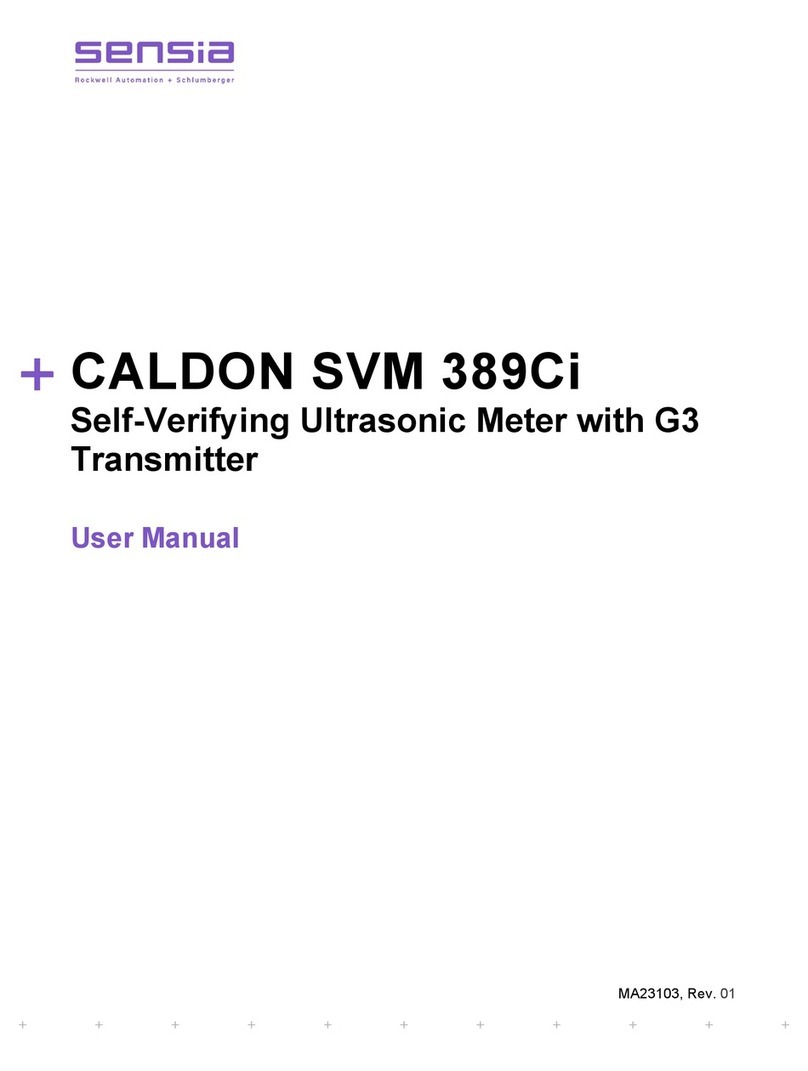
Sensia
Sensia CALDON SVM 389Ci User manual

Sensia
Sensia TA-1000 Plus Instructions for use

Sensia
Sensia Barton 7000 Series User manual

Sensia
Sensia LEFM 2010FE User manual

Sensia
Sensia NUFLO MC-III User manual
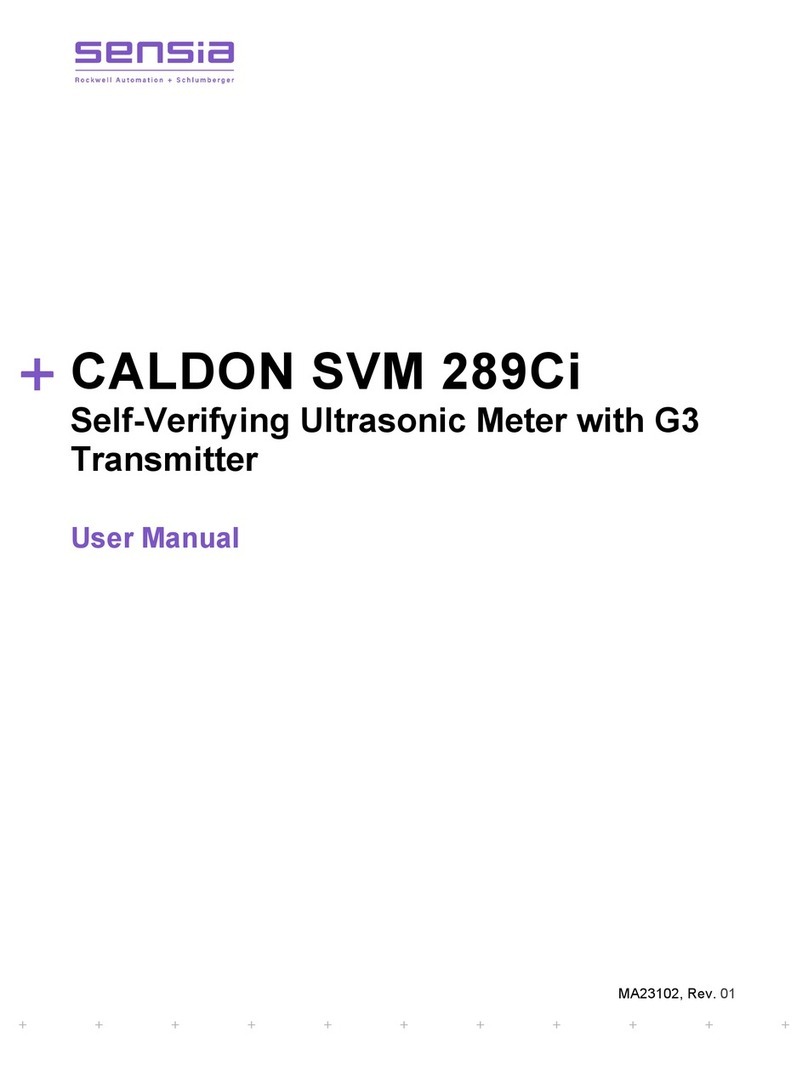
Sensia
Sensia CALDON SVM 289Ci User manual

Sensia
Sensia CamCor User manual

Sensia
Sensia NUFLO Scanner 1140G User manual

Sensia
Sensia NUFLO TMP-100 User manual

Sensia
Sensia NuFlo Scanner 2000 Instructions for use