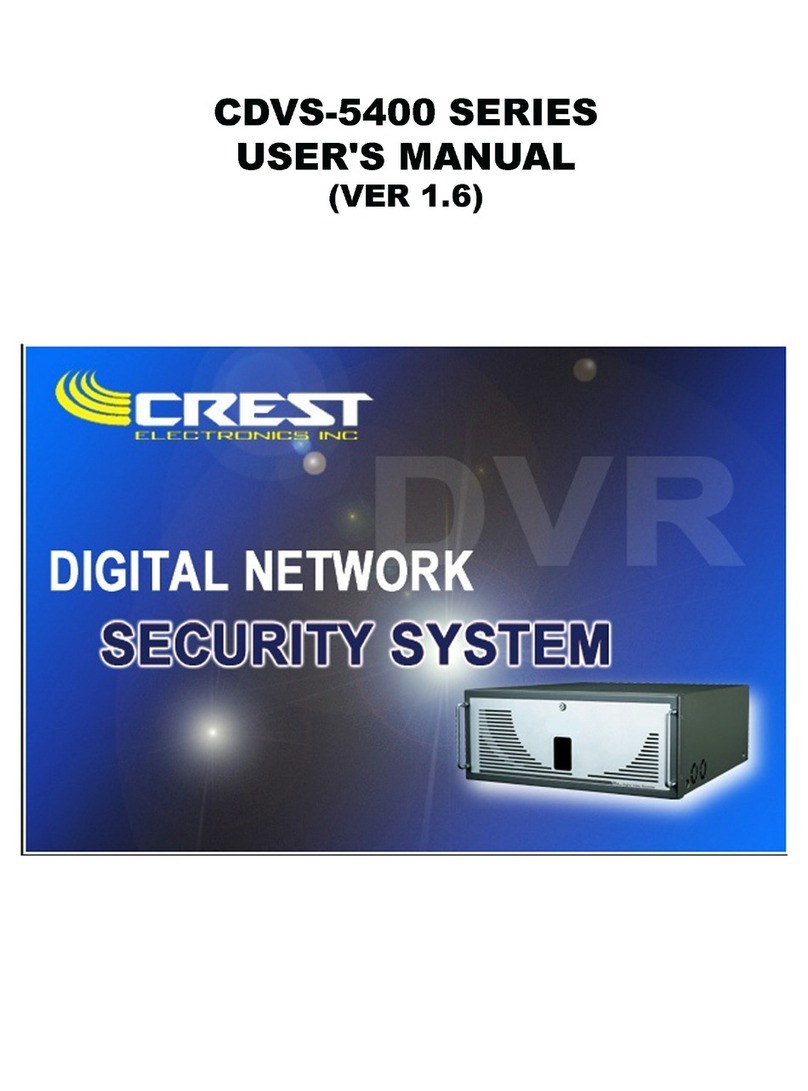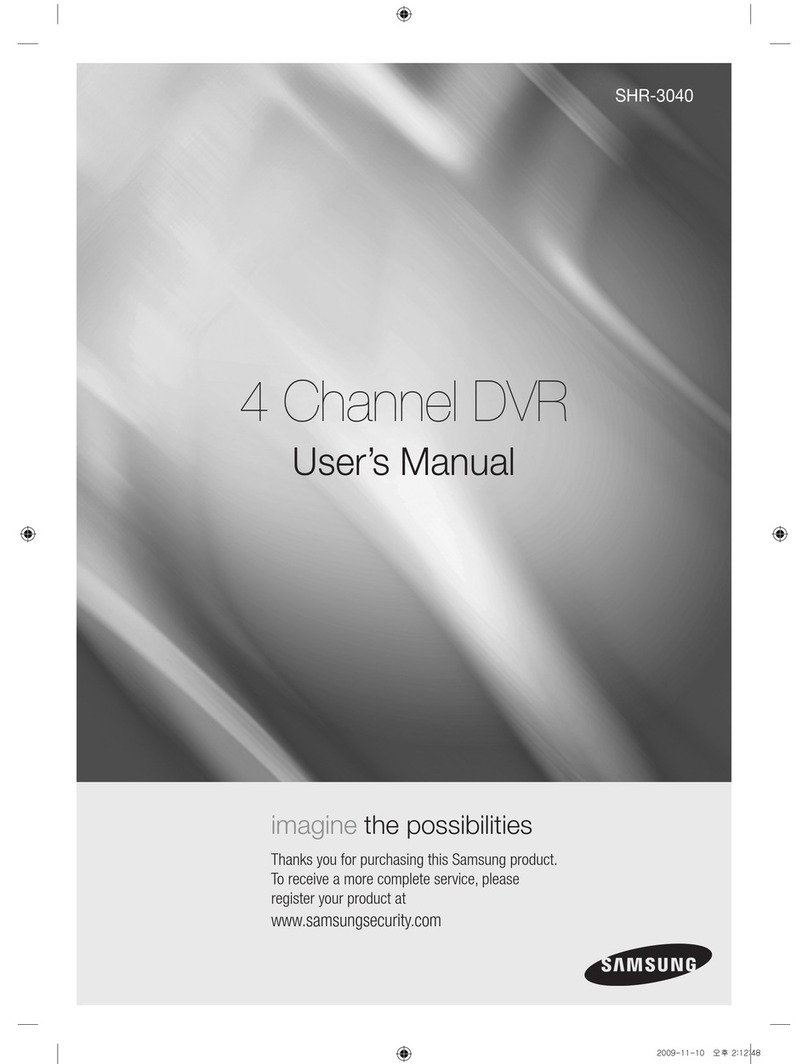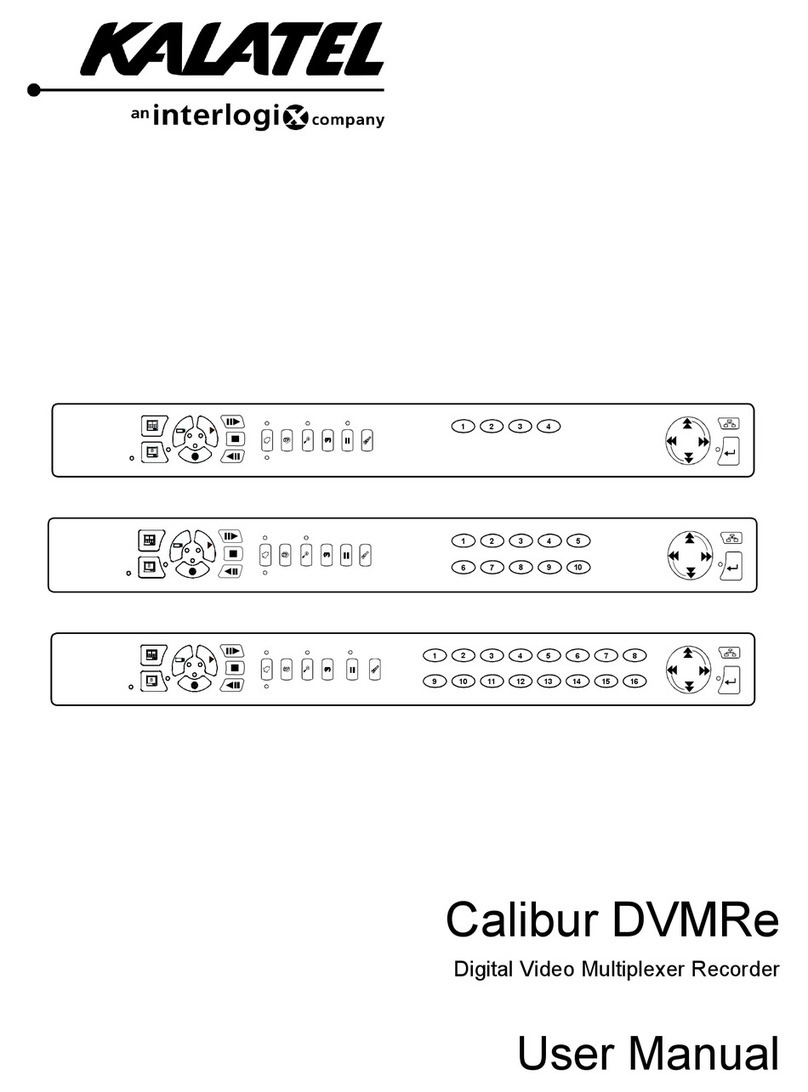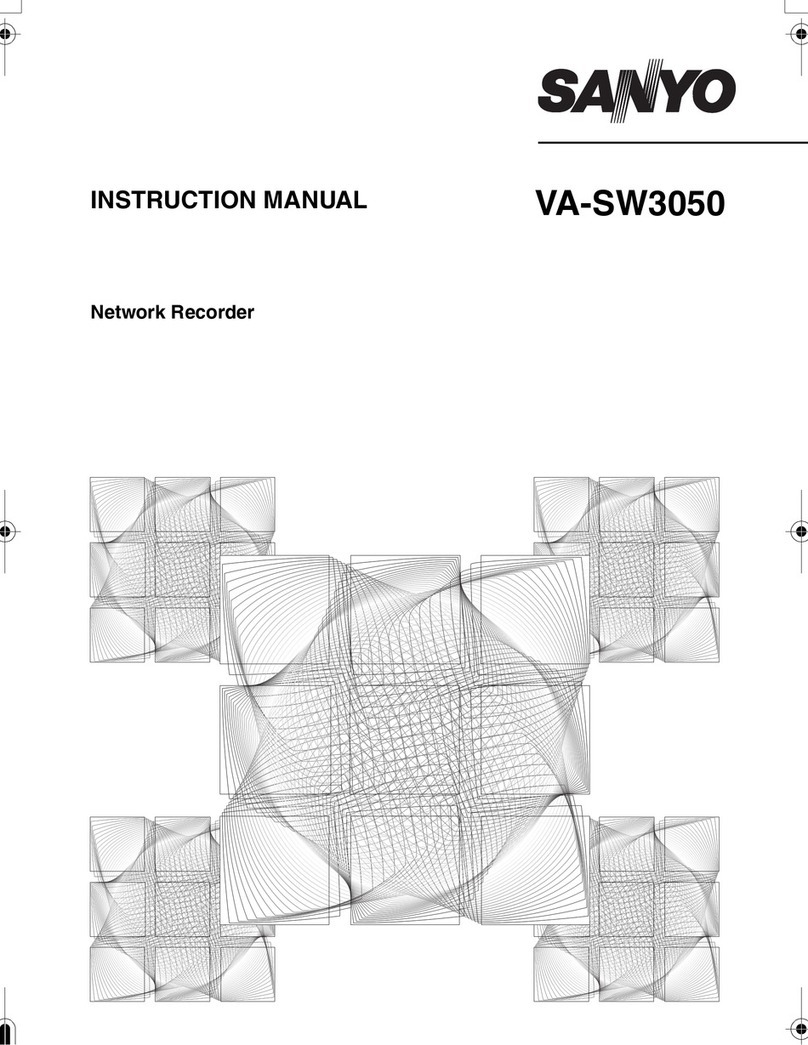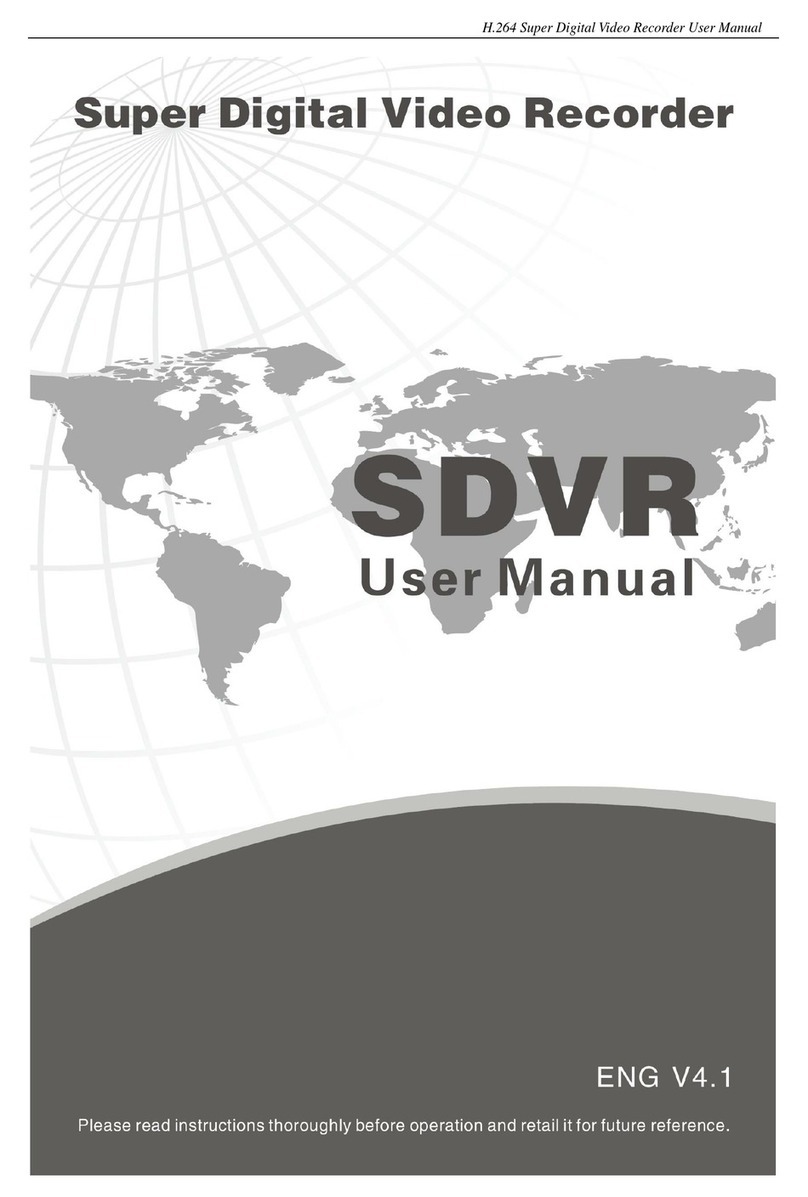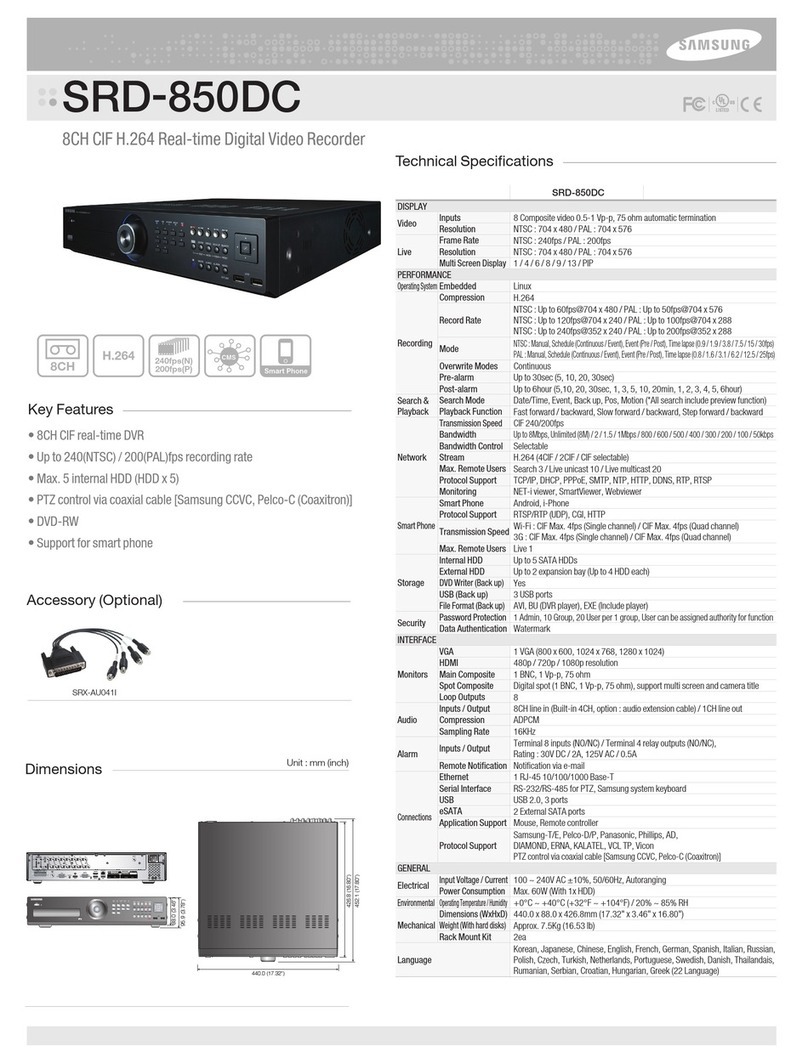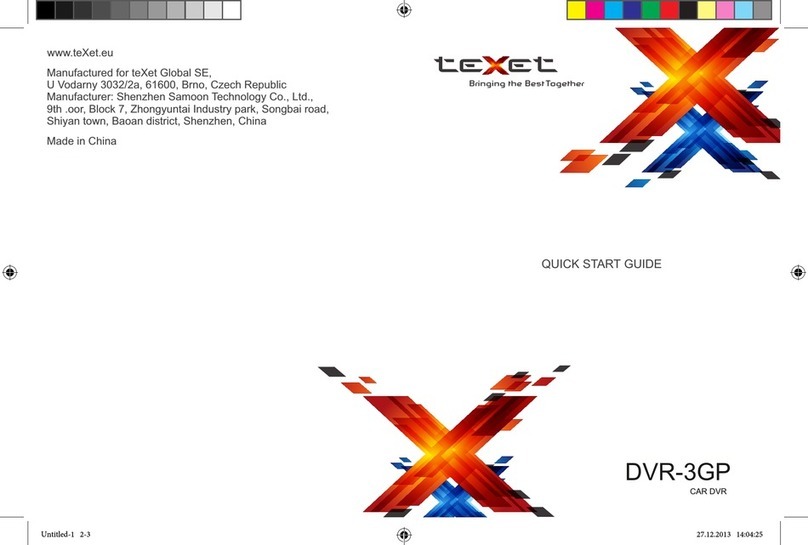SEON HX16 Instructions for use

1.877.630.SEON www.seon.com
Document Part Number: 700-1047 R1
Explorer HX16 Install and Setup Guide
HX16
*700-1047*

About This Guide
This guide describes the installation steps for the
HX16
DVR.
This guide provides information to help you install the HX16 DVR system hardware
and configure the DVR menus to user requirements with the DVR On Screen Display
or vMax Web.
Related guides include:
•Explorer HX16 DVR User Guide, 700-1048
•vMax View User Guide, 700-0137
Conventions Used
Abbreviations and Acronyms
Finding Information Online
You can find more information about Seon Design Inc. as well as its products and
services at www.seon.com.
Customer Service Contact Information
SETUP or SECURITY TIP
Cautions identify conditions or practices that could result in damage to the unit or other equipment.
Note: These notes provide tips for optimum performance of the DVR system.
Important: These notes provide important information, which are not as serious as a Caution.
Acronym Definition Acronym Definition
CAN Controller area network OSD On-Screen Display
DVR Digital video recorder POE Power Over Ethernet, 802.3af
FPS Frames per second RA Return Authorization
GPS Global Positioning System SD Secure Digital
HD or HDD
Hard drive, or Hard disk drive TCM Transmission Control Module
H.264 H.264 video compression TCP/IP Transmission Control Protocol/Internet
Protocol
LAN Local area network USB Universal Serial Bus
MPEG Moving Picture Experts Group UTC Universal Time Coordinated
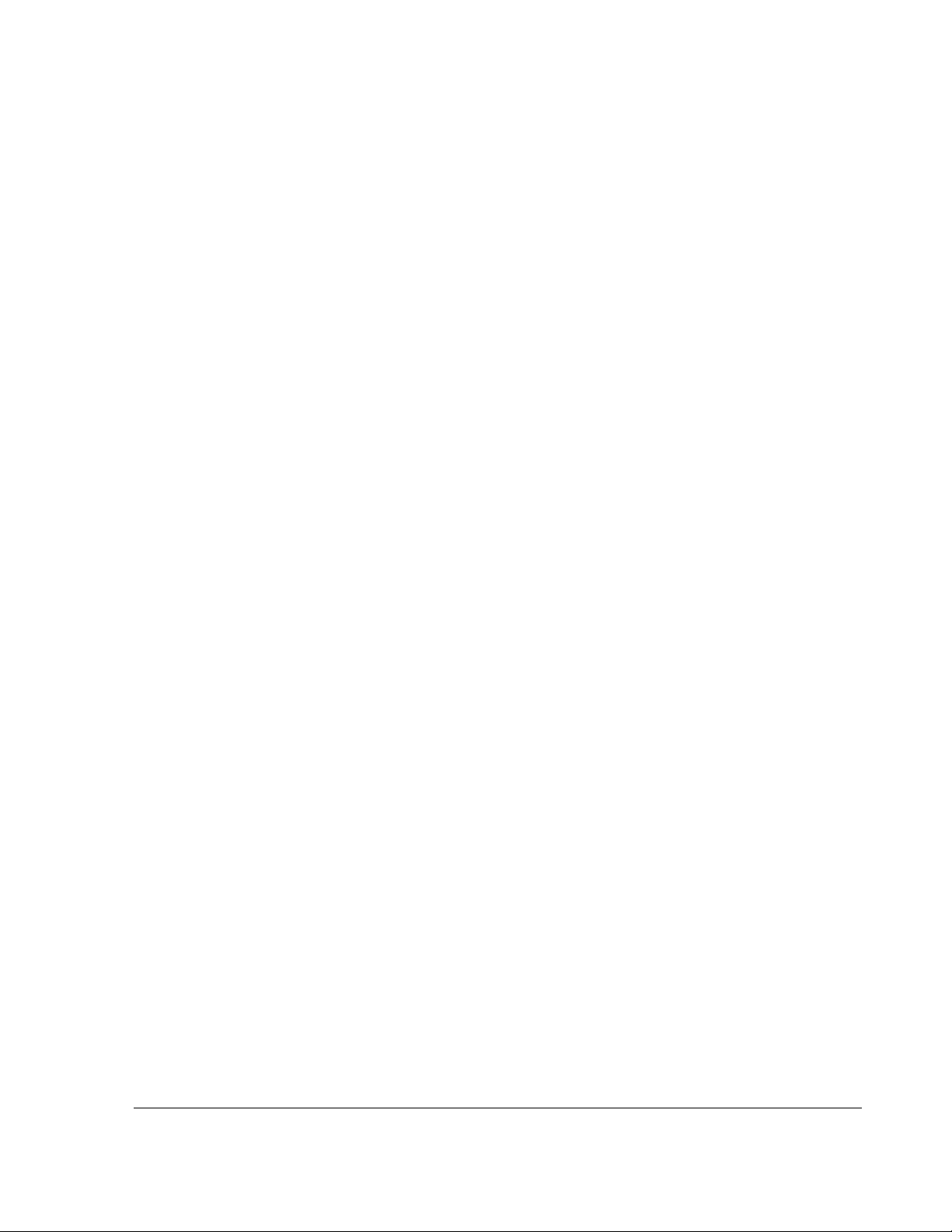
Contents
700-1047 R1 iii
Installation
1.1. Tools and Equipment - - - - - - - - - - - - - - - - - - - - - - - - - - - - - - - - - - - - - - - - - - - - - - - - - - - 1–1
1.2. Explorer HX16 System Components - - - - - - - - - - - - - - - - - - - - - - - - - - - - - - - - - - - - - - - - 1–2
1.3. Installation Diagram - - - - - - - - - - - - - - - - - - - - - - - - - - - - - - - - - - - - - - - - - - - - - - - - - - - - 1–3
1.4. Installation Best Practices - - - - - - - - - - - - - - - - - - - - - - - - - - - - - - - - - - - - - - - - - - - - - - - - 1–4
1.5. Dimensions - - - - - - - - - - - - - - - - - - - - - - - - - - - - - - - - - - - - - - - - - - - - - - - - - - - - - - - - - - 1–5
1.6. DVR and Component Installation - - - - - - - - - - - - - - - - - - - - - - - - - - - - - - - - - - - - - - - - - - - 1–6
1.6.1. DVR Installation - - - - - - - - - - - - - - - - - - - - - - - - - - - - - - - - - - - - - - - - - - - - - - - - - - - - - - - - - - 1–6
1.6.2. Camera Installation - - - - - - - - - - - - - - - - - - - - - - - - - - - - - - - - - - - - - - - - - - - - - - - - - - - - - - - - 1–8
1.6.2.1. Back Light Compensation - - - - - - - - - - - - - - - - - - - - - - - - - - - - - - - - - - - - - - - - - - - - - - - 1–8
1.6.3. Adapter Harness Installation - - - - - - - - - - - - - - - - - - - - - - - - - - - - - - - - - - - - - - - - - - - - - - - - - - 1–8
1.6.4. Expansion Harness Installation (Optional) - - - - - - - - - - - - - - - - - - - - - - - - - - - - - - - - - - - - - - - - 1–9
1.6.5. SD Card Installation (Optional) - - - - - - - - - - - - - - - - - - - - - - - - - - - - - - - - - - - - - - - - - - - - - - - - 1–9
1.6.6. Diagnostic Button Installation (Optional) - - - - - - - - - - - - - - - - - - - - - - - - - - - - - - - - - - - - - - - - 1–10
1.6.7. RGY Illuminator Installation (Optional) - - - - - - - - - - - - - - - - - - - - - - - - - - - - - - - - - - - - - - - - - - 1–10
1.6.8. 12 Volt Power Cable Extension Details - - - - - - - - - - - - - - - - - - - - - - - - - - - - - - - - - - - - - - - - - 1–10
1.7. Hardware Installation Final Checklist - - - - - - - - - - - - - - - - - - - - - - - - - - - - - - - - - - - - - - - 1–11
DVR Basic Setup
2.1. DVR Menu Access - - - - - - - - - - - - - - - - - - - - - - - - - - - - - - - - - - - - - - - - - - - - - - - - - - - - - 2–1
2.2. Basic DVR Configuration Settings - - - - - - - - - - - - - - - - - - - - - - - - - - - - - - - - - - - - - - - - - - 2–2
2.3. vMax Web Laptop Configuration - - - - - - - - - - - - - - - - - - - - - - - - - - - - - - - - - - - - - - - - - - 2–16
2.3.1. Connecting the DVR to the Laptop - - - - - - - - - - - - - - - - - - - - - - - - - - - - - - - - - - - - - - - - - - - - 2–18
Advanced Setup
3.1. DVR Configuration Uploads- - - - - - - - - - - - - - - - - - - - - - - - - - - - - - - - - - - - - - - - - - - - - - - 3–2
3.1.1. Configuration Upload from USB Memory Device - - - - - - - - - - - - - - - - - - - - - - - - - - - - - - - - - - - 3–2
3.1.2. Configuration Uploads in vMax Web - - - - - - - - - - - - - - - - - - - - - - - - - - - - - - - - - - - - - - - - - - - - 3–7
3.2. DVR Firmware Updates - - - - - - - - - - - - - - - - - - - - - - - - - - - - - - - - - - - - - - - - - - - - - - - - 3–11
3.3. Smart-Stop Setup for vMax Commander - - - - - - - - - - - - - - - - - - - - - - - - - - - - - - - - - - - - 3–12
3.3.1. Workflow Descriptions - - - - - - - - - - - - - - - - - - - - - - - - - - - - - - - - - - - - - - - - - - - - - - - - - - - - - 3–12
3.3.1.1. If vMax Commander Sends Requests to the DVR - - - - - - - - - - - - - - - - - - - - - - - - - - - - - 3–12
3.3.1.2. If vMax Commander Sends No Request to the DVR - - - - - - - - - - - - - - - - - - - - - - - - - - - 3–13
3.3.2. Set Up Smart-Stop - - - - - - - - - - - - - - - - - - - - - - - - - - - - - - - - - - - - - - - - - - - - - - - - - - - - - - - 3–13
3.4. Event Recording Setup - - - - - - - - - - - - - - - - - - - - - - - - - - - - - - - - - - - - - - - - - - - - - - - - - 3–15
3.5. Email Notifications - - - - - - - - - - - - - - - - - - - - - - - - - - - - - - - - - - - - - - - - - - - - - - - - - - - - 3–17
3.5.1. On-Screen Display Email Setup - - - - - - - - - - - - - - - - - - - - - - - - - - - - - - - - - - - - - - - - - - - - - - 3–17
3.5.2. vMax Web Email Setup - - - - - - - - - - - - - - - - - - - - - - - - - - - - - - - - - - - - - - - - - - - - - - - - - - - - 3–20
DVR Configuration Menus
4.1. DVR Configuration Menu Tree- - - - - - - - - - - - - - - - - - - - - - - - - - - - - - - - - - - - - - - - - - - - - 4–2
4.2. Time and Date Menu - - - - - - - - - - - - - - - - - - - - - - - - - - - - - - - - - - - - - - - - - - - - - - - - - - - 4–3
4.2.1. DST (Daylight Savings Time) Settings Menu - - - - - - - - - - - - - - - - - - - - - - - - - - - - - - - - - - - - - - 4–4
4.3. Titles and Display Menu - - - - - - - - - - - - - - - - - - - - - - - - - - - - - - - - - - - - - - - - - - - - - - - - - 4–5

Contents
iv 700-1047 R1
4.3.1. Diagnostic Display Menu - - - - - - - - - - - - - - - - - - - - - - - - - - - - - - - - - - - - - - - - - - - - - - - - - - - - 4–6
4.3.2. Health Check Menu - Hard Drive Tab - - - - - - - - - - - - - - - - - - - - - - - - - - - - - - - - - - - - - - - - - - - -4–7
4.3.3. Health Check Menu - DVR Ethernet Tab - - - - - - - - - - - - - - - - - - - - - - - - - - - - - - - - - - - - - - - - - 4–8
4.3.4. Monitor Settings Menu - - - - - - - - - - - - - - - - - - - - - - - - - - - - - - - - - - - - - - - - - - - - - - - - - - - - - - 4–9
4.4. Recording Menu - - - - - - - - - - - - - - - - - - - - - - - - - - - - - - - - - - - - - - - - - - - - - - - - - - - - - 4–10
4.4.1. Camera Menus - - - - - - - - - - - - - - - - - - - - - - - - - - - - - - - - - - - - - - - - - - - - - - - - - - - - - - - - - - 4–12
4.4.2. HD Advanced Menu - - - - - - - - - - - - - - - - - - - - - - - - - - - - - - - - - - - - - - - - - - - - - - - - - - - - - - - 4–14
4.4.3. Timer Settings Menu - - - - - - - - - - - - - - - - - - - - - - - - - - - - - - - - - - - - - - - - - - - - - - - - - - - - - - 4–15
4.5. Alarms and Signals Menu- - - - - - - - - - - - - - - - - - - - - - - - - - - - - - - - - - - - - - - - - - - - - - - 4–16
4.5.1. Alarm Menu - - - - - - - - - - - - - - - - - - - - - - - - - - - - - - - - - - - - - - - - - - - - - - - - - - - - - - - - - - - - - 4–17
4.5.2. Signals Menu - - - - - - - - - - - - - - - - - - - - - - - - - - - - - - - - - - - - - - - - - - - - - - - - - - - - - - - - - - - - 4–18
4.5.3. Speed Menu - - - - - - - - - - - - - - - - - - - - - - - - - - - - - - - - - - - - - - - - - - - - - - - - - - - - - - - - - - - - 4–19
4.5.4. GPS Menu - - - - - - - - - - - - - - - - - - - - - - - - - - - - - - - - - - - - - - - - - - - - - - - - - - - - - - - - - - - - - 4–20
4.5.5. G Sensor Menu - - - - - - - - - - - - - - - - - - - - - - - - - - - - - - - - - - - - - - - - - - - - - - - - - - - - - - - - - - 4–21
4.5.6. G Sensor Calibrate Menu - - - - - - - - - - - - - - - - - - - - - - - - - - - - - - - - - - - - - - - - - - - - - - - - - - - 4–22
4.5.7. Other Menu - - - - - - - - - - - - - - - - - - - - - - - - - - - - - - - - - - - - - - - - - - - - - - - - - - - - - - - - - - - - - 4–23
4.6. Network Menu - - - - - - - - - - - - - - - - - - - - - - - - - - - - - - - - - - - - - - - - - - - - - - - - - - - - - - - 4–25
4.6.1. Advanced Network Menu - - - - - - - - - - - - - - - - - - - - - - - - - - - - - - - - - - - - - - - - - - - - - - - - - - - 4–26
4.6.2. VMS Servers Menu - - - - - - - - - - - - - - - - - - - - - - - - - - - - - - - - - - - - - - - - - - - - - - - - - - - - - - - 4–27
4.6.3. Supervisor Menu - - - - - - - - - - - - - - - - - - - - - - - - - - - - - - - - - - - - - - - - - - - - - - - - - - - - - - - - - 4–28
4.6.4. User Levels Menu - - - - - - - - - - - - - - - - - - - - - - - - - - - - - - - - - - - - - - - - - - - - - - - - - - - - - - - - 4–29
4.6.5. DDNS (Dynamic Domain Name Server) Menu - - - - - - - - - - - - - - - - - - - - - - - - - - - - - - - - - - - - 4–30
4.7. System Menu - - - - - - - - - - - - - - - - - - - - - - - - - - - - - - - - - - - - - - - - - - - - - - - - - - - - - - - 4–31
4.7.1. Program Update Menu - - - - - - - - - - - - - - - - - - - - - - - - - - - - - - - - - - - - - - - - - - - - - - - - - - - - - 4–32
4.7.2. E-mail Menu - - - - - - - - - - - - - - - - - - - - - - - - - - - - - - - - - - - - - - - - - - - - - - - - - - - - - - - - - - - - 4–35
Seon Design Inc.® Product Warranty
Advance Replacements - - - - - - - - - - - - - - - - - - - - - - - - - - - - - - - - - - - - - - - - - - - - - - - - - - - -W–1
Disclaimer - - - - - - - - - - - - - - - - - - - - - - - - - - - - - - - - - - - - - - - - - - - - - - - - - - - - - - - - - - - - - -W–2
Legal Notice
Seon Design® Inc. - - - - - - - - - - - - - - - - - - - - - - - - - - - - - - - - - - - - - - - - - - - - - - - - - - - - - - - - L–1
Contact Information - - - - - - - - - - - - - - - - - - - - - - - - - - - - - - - - - - - - - - - - - - - - - - - - - - - - - - - L–1

Installation
700-1047 R1 1–1
CHAPTER 1
Installation
This chapter describes the installation steps for the Explorer HX16 DVR.
This chapter contains the following sections:
Tools and Equipment, on page 1–1
Explorer HX16 System Components, on page 1–2
Installation Diagram, on page 1–3
Installation Best Practices, on page 1–4
Dimensions, on page 1–5
DVR and Component Installation, on page 1–6
DVR Installation, on page 1–6
Camera Installation, on page 1–8
Adapter Harness Installation, on page 1–8
Expansion Harness Installation (Optional), on page 1–9
SD Card Installation (Optional), on page 1–9
Diagnostic Button Installation (Optional), on page 1–10
Diagnostic Button Installation (Optional), on page 1–10
RGY Illuminator Installation (Optional), on page 1–10
12 Volt Power Cable Extension Details, on page 1–10
Hardware Installation Final Checklist, on page 1–11
1.1. Tools and Equipment
This DVR system must be installed by a professional installer. A professional installer
has the experience and equipment to install and configure this DVR system to run
properly.
Check that you have all the system components and inspect the units for any scratches
or damage before installing.
Keys included in package contents:
• DVR keys for securing the removable hard drive
• Front cover keys for securing the removable front cover
Configuration equipment:
• For on-screen configuration: portable video monitor and trackball mouse
• For vMax Web configuration: laptop and an Ethernet cable

Installation
1–2 700-1047 R1
1.2. Explorer HX16 System Components
The typical installation components are shown below. The actual contents of your
installation package may vary, depending on the options selected.
Explorer HX16 DVR with hard drive,
locking front cover, cable cover, fasteners,
and mounting plate
Cameras (up to 16, including 4 802.3af HD cameras) and extension cables
Adapter harness Power and Ignition harness
Expansion Harness (optional) SD Card (optional)
Smart-Reach Cellular (optional, and
power pass through cable, not shown)
Smart-Reach Wireless Bridge
(optional)
RGY Illuminator (optional, and expansion
cable, not shown
GPS receiver (optional) Portable video monitor (optional) Diagnostic Button (optional, and extension
cable, not shown)

Installation
700-1047 R1 1–3
1.3. Installation Diagram
Use the installation diagram below to install the typical HX16 DVR system.
Figure 1
Typical HX16 System
Explorer® HX16
Typical System Setup
Vehicle Electrical Interface
Peripherals Seon System
Supports 12
Analog Cameras
GPS Receiver *1
Adapter
Harness *2
Red - Not used
Green - Vehicle + 12V *6
Black - Battery Negative
3 wires
WAKE (Optional)
*1
*3
The Diagnostic Button and alarm input harness are optional and require the adapter harness.
*4
A laptop can be used from the Ethernet output located on the front panel.
*5
An optional Video Monitor can be used from the video outputs located on the front or back panel.
*6
12V 150mA source or 0V 350mA sink
*7
Wake up input, active high (5 - 32V edge triggered)
Use Seon approved cards only
Portable Video Monitor *4
Diagnostic Button*2
Optional Accessories
To DVR GPS Input
To Camera
Input 1-12
To DVR
SIGNALS
Input
Laptop *3
To DVR RCA VIDEO Out (DVR Front)
HX16 DVR Rear Panel
To Adapter
Harness
DIAGNOSTIC/RGY
Input
To DVR LAN
Input
Smart-Reach
Wireless Bridge *3
Supports 4
802.3af HD Cameras To POE HD CAM Input 1-4
To DVR
POWER
Input
1x5 Microfit DIAGNOSTIC/RGY (Optional)
Black - Left Turn
Green - Stop
Red - Brake Signal
Brown - Warning
White - Right Turn
5 wires
SIGNALS
Red - Vehicle + 12V
20A
3 wires
Yellow - Vehicle Switched + 12V
Black - Battery Negative
POWER
1A
Smart-Reach
Cellular Modem *3
To POE WIFI
Input
To DVR MODEM
Input
To DVR
EXPANSION 1
Input
2x3 Microfit Rear Vision System (Optional)
1x4 Microfit Serial Port (Optional)
Blue - Vehicle + 12V (Optional) *5
Black - Battery Negative (Optional)
2 wires
From DVR
Power Thru output
SD Card *7
To DVR SD CARD Input (DVR Front)
*2
For speed tracking, use a GPS receiver.

Installation
1–4 700-1047 R1
1.4. Installation Best Practices
The HX16 DVR is secured with a security front cover and a cable cover. The cable
cover allows wiring to enter from the under side of the back of the unit.
The DVR must be installed horizontally but not vertically or upside down.
Before installing the HX16 DVR, keep in mind that a well-ventilated location and
sufficient clearance around the unit are key factors in performance and maintenance.
See Table 1 for information on installation requirements.
SETUP TIP: Heat or Moisture Damage Risk
Do not install the DVR in a location where the unit is exposed to excessive heat or
moisture. Installation close to extreme heat or moisture will void the product
warranty.
Route the wiring and cables away from sharp edges that might damage the
insulation. Avoid sharp bends in the cable.
Contact Seon before attaching the DVR to other equipment in the vehicle.
SETUP TIP: Install DVR Level for G Sensor Data
In order for the G Sensor calibration to work correctly, one DVR surface must be
parallel to the front of the vehicle. Failure to install horizontally and level will
render the G Sensor data unusable.
Table 1
Choosing a Location and Other Installation Requirements
Ventilated
location
Install the DVR away from any sort of heat outlet, heater, or AC blower. Do
not operate the DVR in a closed-in area or restrict ventilation in any way. The
DVR requires air circulation to maintain optimum operating temperature and
provide best performance. Do not expose the DVR to moisture.
Mount to secure
surfaces only
Do not mount the DVR to a plastic panel or other surface that cannot support
the weight of the DVR and is subject to constant vibration.
Mounting
orientation
Mount the DVR in a horizontal orientation, with the DVR on top of the
mounting tray. DO NOT suspend from above, or install vertically.
Clearance
around the DVR
Allow sufficient clearance of at least six (6) inches in front of the DVR and
two (2) inches on each side for removal of the security front cover and easy
access to the hard drive and USB ports.
Allow sufficient clearance behind the DVR for camera cables, mounting
cables, Ethernet cables, and power cables.
Mounting cables The radius for the mounting cables will be dictated by the cable cover. The
rearmost surface of the cable cover will be about 3 inches from the back of the
DVR to allow camera cables to bend over each other.
Ethernet cables Avoid right angle bends in the Ethernet cables.
Power cables Provide enough slack on the power cable to prevent any force from being
exerted on the connectors. A single 4-inch diameter loop is sufficient.

Installation
700-1047 R1 1–5
1.5. Dimensions
• Weight: 13.0 lb (5.9 kg) including covers and mounting plate
• Material: steel base, aluminum housing, plastic
Important: Specifications are subject to change without notice.
Figure 1-1
Explorer HX16 Dimensions
3 17
32
"
90
8 31
32
"
228
12 11
32
"
313
2 15
16
"
75
1 3
8
"
35
6
1
2
"
165
7"
178
2 9
16
"
65
15 9
32
"
388

Installation
1–6 700-1047 R1
1.6. DVR and Component Installation
1.6.1. DVR Installation
The DVR typically ships with the locking front cover, mounting plate, and cable cover
off but in the shipping box. The hard disk drive is in a separate box in the system
shipping kit.
To install the HX16 DVR:
1. Select an appropriate horizontal mounting location and orientation. For the
dimensions and location of the mounting holes, see Dimensions, on page 5.
2. Use the mounting plate to mark the desired position of the DVR and drill the four
mounting holes.
3. Fasten the mounting plate to the mounting surface.
• Horizontal: use the four #10 × 1" self-drilling screws and washers.
4. Connect the rear bottom (or top) edge of the DVR to the spring tab on the rear
edge of the mounting tray.
5. Attach the front bottom edge to the front of the DVR using the two pan-head
Phillips 3/16" screws.
6. Connect the necessary cables and components.
SETUP TIP: Install DVR Horizontally
The HX16 DVR is not designed for vertical installation.
Failure to install horizontally may cause the DVR to work less than optimally.
Spring tabs

Installation
700-1047 R1 1–7
7. Attach the cable cover to the DVR using the provided thumb screws.
8. Insert a hard drive inside the DVR and lock the HDD drive.
9. Install optional SD card if used. See SD Card Installation (Optional), on page 1–9.
10. When DVR installation is complete, attach the front door by hooking the door
along the top edge and turning the key to the locked position.
Cable Cover
Thumb screws
DVR hard drive
SD card input
Door lock
Locking front cover

Installation
1–8 700-1047 R1
1.6.2. Camera Installation
Install the CA and CQ series analog and CHW8PD and CHQ8PD series high
definition cameras according to the installation guides included with the camera.
1.6.2.1. Back Light Compensation
To enable back light compensation in the CHW8PD and CHQ8PD series high
definition cameras, see the DVR Configuration > Record > Camera > HD Settings >
HD Network menu. Select the tab for the camera and enable the BLC option.
1.6.3. Adapter Harness Installation
To install the adapter harness:
1. Connect the 12-pin connector to the SIGNALS socket on the DVR.
2. Connect the 3-pin harness to the active high DVR wake signal (optional).
3. Connect the 5-pin to the Diagnostic Button or RGY Illuminator (optional).
4. Connect the 5 signal wires as shown in Installation Diagram, on page 1–3.
SETUP TIP: Keep wiring safe
Route the wiring and cables away from sharp edges that might damage
the insulation. Avoid sharp bends in the cable.
Figure 1-2
Adapter Harness

Installation
700-1047 R1 1–9
1.6.4. Expansion Harness Installation (Optional)
To install the Expansion Harness:
1. Connect the 8-pin connector to the EXPANSION 1 port on the DVR.
2. Connect the 6-pin to the Rear Vision System harness (optional).
3. Connect the Digital Out black and blue wires (optional) as shown in Installation
Diagram, on page 1–3.
Note: the 4-pin connector is reserved for future use.
1.6.5. SD Card Installation (Optional)
To install the SD Card:
1. On the front of the DVR, unscrew the screw holding the SD card cover plate and
remove the cover plate.
2. Insert the Seon approved SD card in the slot, pushing it in firmly until a "click" is
heard.
Figure 1-3
Expansion Harness
Figure 1-4
Remove SD card cover plate

Installation
1–10 700-1047 R1
3. If the DVR front locking cover is not being used, replace the SD card cover plate
and tighten the screw to hold it in place.
1.6.6. Diagnostic Button Installation (Optional)
When installed, press the Diagnostic Button to mark recorded video with an event.
To install the Diagnostic Button, see the Diagnostic Button Installation Guide,
document number 700-0142.
1.6.7. RGY Illuminator Installation (Optional)
When installed, the RGY Illuminator LED displays DVR status conditions.
To install the Diagnostic Button, see the
RGY Illuminator Installation Guide
,
document
number 700-0139.
1.6.8. 12 Volt Power Cable Extension Details
Seon does not recommend extending the power cable. Power drops created by
additional wiring can cause adverse operation of the DVR.
However, if a power cable extension is required, ensure that the voltage drop does not
exceed 1.0 volt.
Connections for power cables should be soldered and sealed to prevent corrosion and
voltage drop across connections.
Once complete, ensure the DVR’s voltage display is above 11 VDC with the vehicle
off and the DVR recording.

Installation
700-1047 R1 1–11
1.7. Hardware Installation Final Checklist
Harnesses (camera, recorder, and accessories)
Check that the cables and the harnesses are properly secured.
Check that sharp metal edges are not touching the cables or harnesses.
Check that the connections are solid (no shorts).
Cameras
Check for tight mount.
Check the internal harness connections.
Check that the lid is properly seated on the gasket and secured tightly.
Check camera(s) field of view.
DVR
Check for tight mounting of hardware.
Confirm that the cable grommet is properly installed.
Check that all connections are tight.
System
Install the fuses.
Plug the portable video monitor into the DVR.
Power up the DVR from the vehicle ignition.
Configure the DVR to required specifications locally using a mouse and monitor, or remotely
by accessing vMax Web using a PC via Wi-Fi or Ethernet. See Basic DVR Configuration
Settings, on page 2–2.
Confirm the LAN, HDD, and PWR status indicators on the DVR front panel work properly:
Confirm that all the cameras and audio sources are operating properly.
Test audio/video record and test audio/video playback.
Reformat the hard drives by navigating to Main Menu > Configuration > System > Program
Update > Format.
A warning message appears, “Formatting the Hard Drive will erase all data. Do you wish to
continue?” Click Ye s . Once formatting of the hard drive is completed, a confirmation
message appears, “Hard drive format completed. Click OK.” Exit the configuration setting
menu and system setup is complete.
Fasten and lock the front cover. Secure the cable cover on the DVR using the screws
provided.

Installation
1–12 700-1047 R1

DVR Basic Setup
700-1047 R1 2–1
DVR Basic Setup
This chapter provides information and procedures for basic HX16 configuration.
This chapter contains the following sections:
DVR Menu Access, on page 2–1
Basic DVR Configuration Settings, on page 2–2
vMax Web Laptop Configuration, on page 2–16
Connecting the DVR to the Laptop, on page 2–18
2.1. DVR Menu Access
The DVR menus can be accessed locally with a monitor and mouse or a laptop. The
menus can also be accessed remotely over a wireless network.
Local access with On Screen Display (OSD) menus:
Connect to VIDEO OUT on the HX16 front panel with a portable video monitor
and use a USB mouse to set the configuration settings. The password setting can
be changed in the System Settings Menu.
Local access with vMax Web menus:
Configure the network connection on the computer, then connect the DVR to a
computer using an RJ-45 Ethernet cable. Use vMax Web to configure the DVR
via Internet Explorer (32 bit version only).
To configure the Laptop network settings for vMax Web, see vMax Web Laptop
Configuration, on page 2–16.
Remote access with vMax Web menus:
If you have Seon Smart Reach wireless access, you can also access the DVR
remotely using vMax Web via Internet Explorer (32 bit version only).
Important:
The default network settings only allow connecting the DVR to a laptop
using an Ethernet cable.
For remote network access, consult with your IT staff or Seon Design to
configure the DVR to be on the same subnet as the laptop.

DVR Basic Setup
2–2 700-1047 R1
2.2. Basic DVR Configuration Settings
Once the unit is installed and power and cabling settings are complete, set up the DVR
in the configuration menus.
For a complete description of all available menu options, see DVR Configuration
Menu Tree, on page 4-2.
The DVR menu defaults cover most operation settings, but some basic customer and
region-specific settings need to be configured for the DVR to operate optimally.
These steps cover configuration in the DVR OSD. Configuration can be done in the
DVR OSD with a monitor and USB mouse or remotely with vMax Web via Wi-Fi or
Ethernet cable in Internet Explorer (32 bit version only).
Table 1
DVR Menu Configuration Requirements
Menu Required Setting
Time/Date Select the date display format. Enter the current time and date.
Title/Display Enter the vehicle number and camera view names to display in overlay text.
Monitor Settings If a Rear Vision Camera is installed, select monitor output settings.
Diagnostic Display If the DVR is used in Canadian fleets, select the Celsius DVR temperature display.
Record Set the Record Delay Off to 15-20 minutes for post trip check.
If Wi-Fi is used, set the Power Delay Off to 2 hours for archive download.
Camera Turn off any unused camera channels, to avoid VLOSS events.
Alarms Configure each alarm depending on source.
Signals, Speed, G Sensor, GPS fence, Wake
Signals Configure which signals will trigger alarms. G Sensor info can be set as signal
outputs
Speed If the DVR is used in Canadian fleets, select the KPH speed units.
Select GPS if GPS is installed.
GPS If GPS is installed, set GPS Time to On to detect time and vehicle location.
Select the time zone.
G Sensor Set thresholds and alarm event outputs.
Network If Wi-Fi network is used, set addresses as instructed by administrator.
System Select the audio channel to output from the DVR audio RCA socket.
If Diagnostic Indicator or RGY Illuminator is installed, select it here.
Program Update Upload DVR configuration if necessary.
Format the hard drive after all settings have been made.

DVR Basic Setup
700-1047 R1 2–3
On power-up, with a monitor and USB mouse connected to the DVR, the HX16 splash
screen appears briefly before the DVR enters live view.
During recording and live viewing, the screen information is dynamic and can include
the items shown in Figure 2-2.
Basic DVR configuration settings:
1. In the live view, right click anywhere to show the DVR Main menu. Click on
Configuration.
Figure 2-1
HX16 Splash Screen
Figure 2-2
On-Screen Display during Live Viewing and Recording
Figure 2-3
Main Menu

DVR Basic Setup
2–4 700-1047 R1
2. In the Configuration menu, click Time/Date.
Figure 2-4
Configuration Main Menu
Note: To enter data in OSD fields, click with the mouse to display a keyboard. Use
the on screen popup keyboard to select letters or numbers to input to fields.
Examples are shown in Figure 2-5.
Figure 2-5
On-screen Keyboard with Text or with Numbers
Other manuals for HX16
1
Table of contents
Other SEON DVR manuals

SEON
SEON Trooper TL4 User manual

SEON
SEON Explorer Operation manual
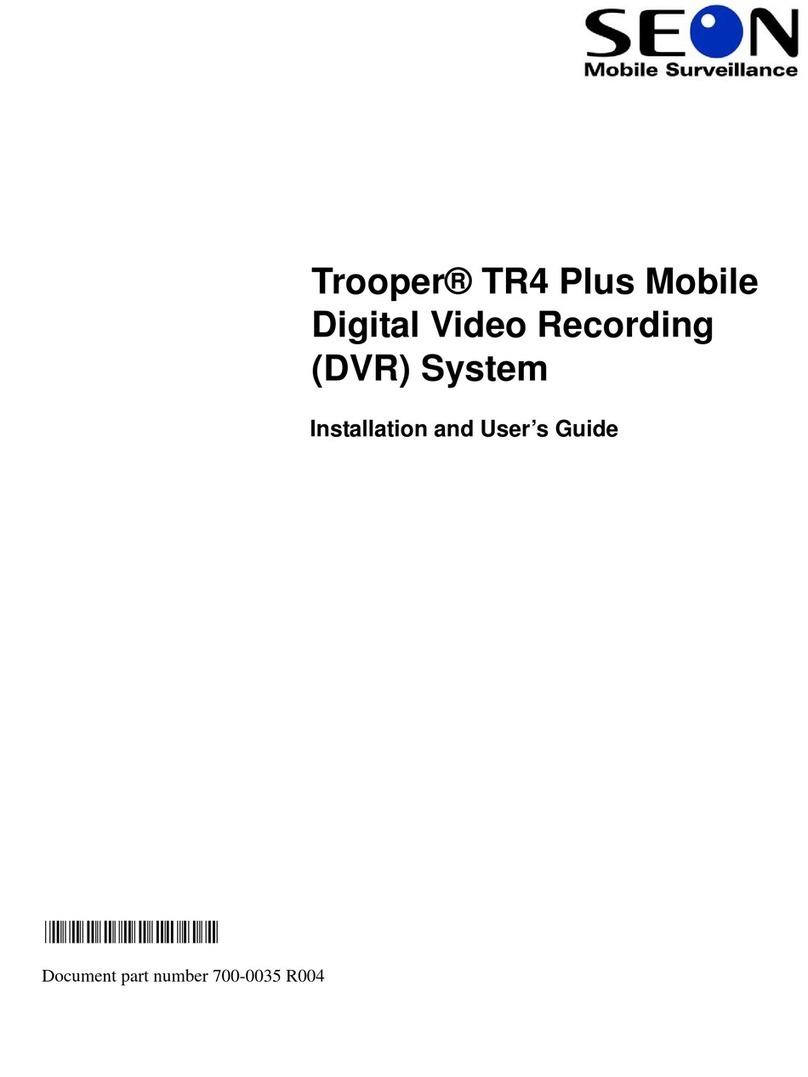
SEON
SEON Trooper TR4 User manual

SEON
SEON Trooper TL4 User manual

SEON
SEON DX12 Installation and operation manual
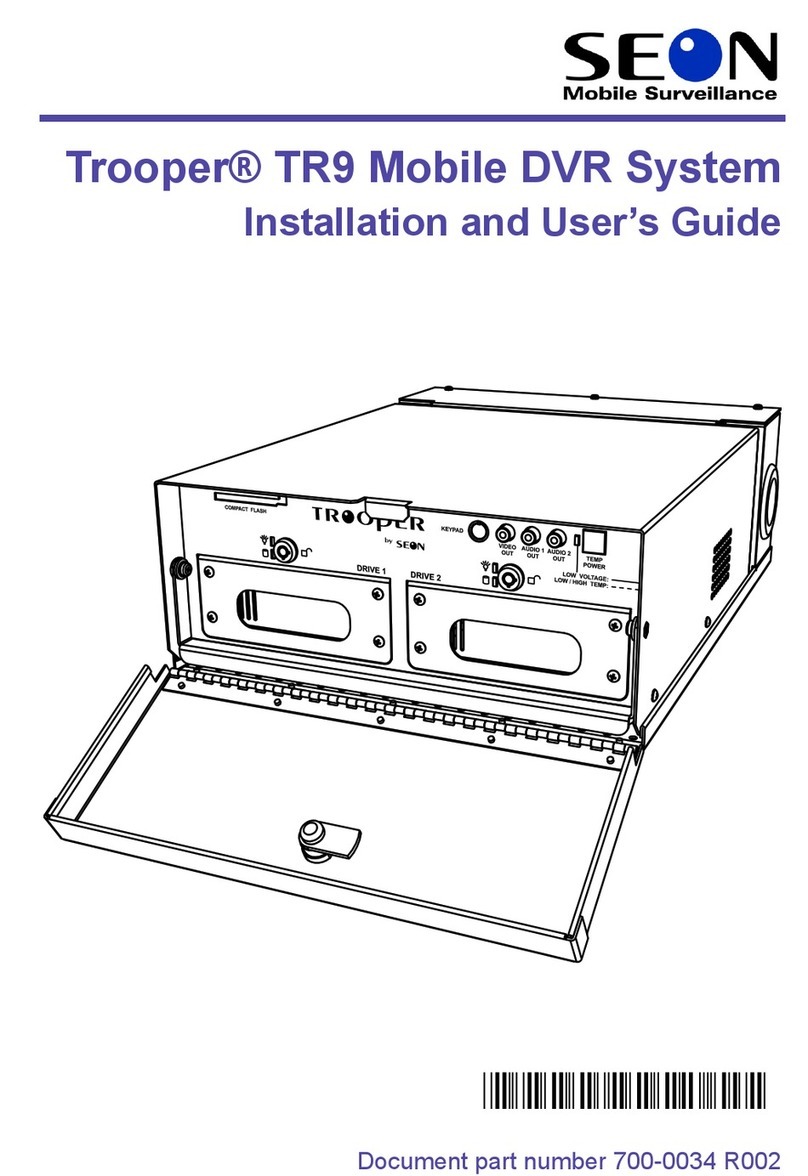
SEON
SEON Trooper TR9 User manual

SEON
SEON Trooper TL-HD User manual
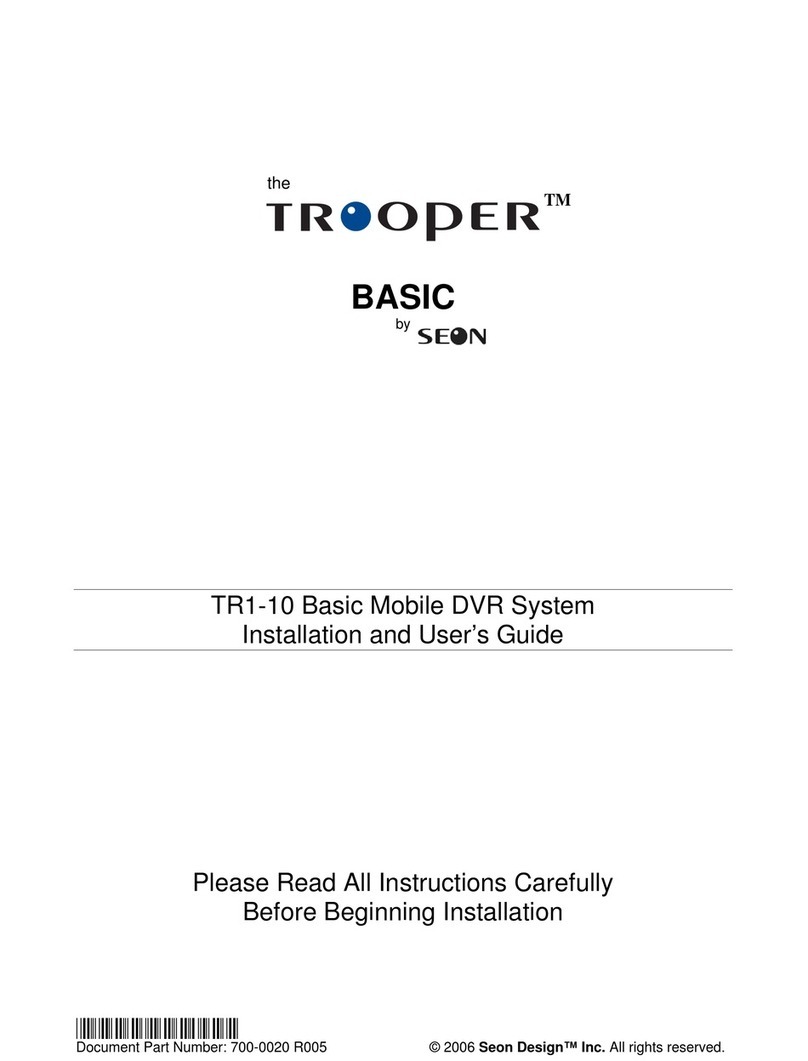
SEON
SEON Trooper Basic TR1-10 User manual

SEON
SEON Trooper TL2 User manual

SEON
SEON TR4-10 User manual

SEON
SEON Explorer TX8 User manual

SEON
SEON Explorer Assembly instructions

SEON
SEON TL-HD Operating instructions

SEON
SEON TL-HD User manual

SEON
SEON TH8 Operator's manual
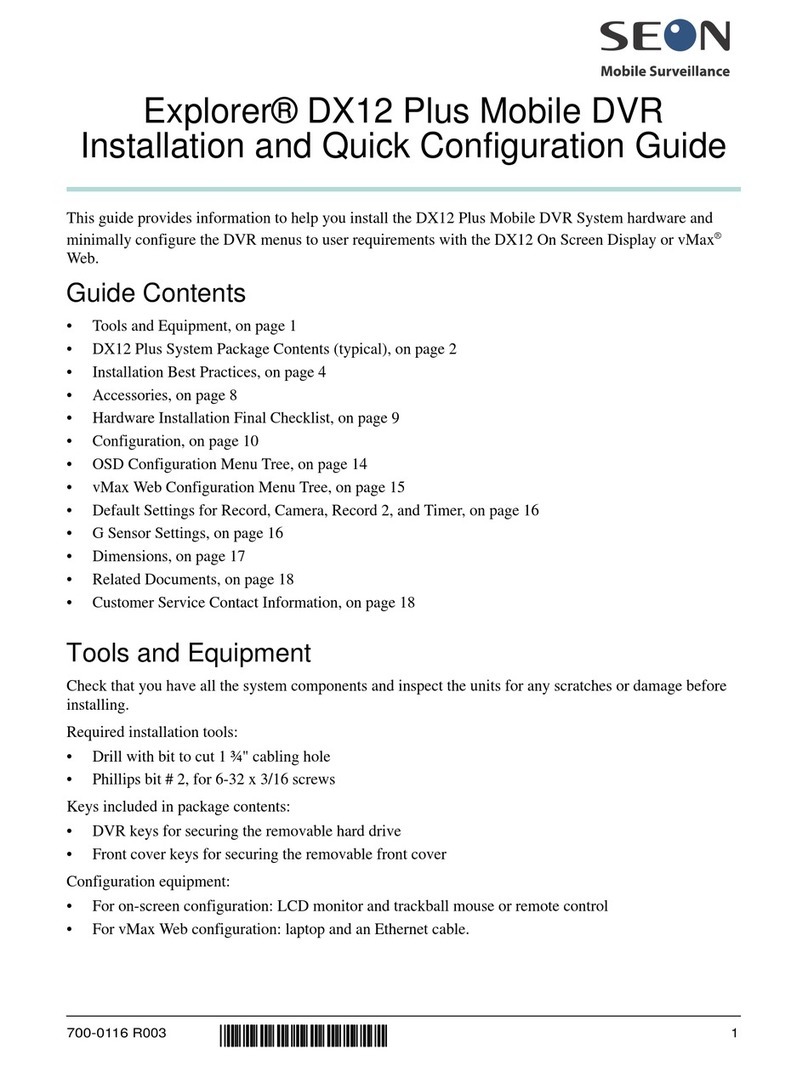
SEON
SEON Explorer DX12 Plus User manual
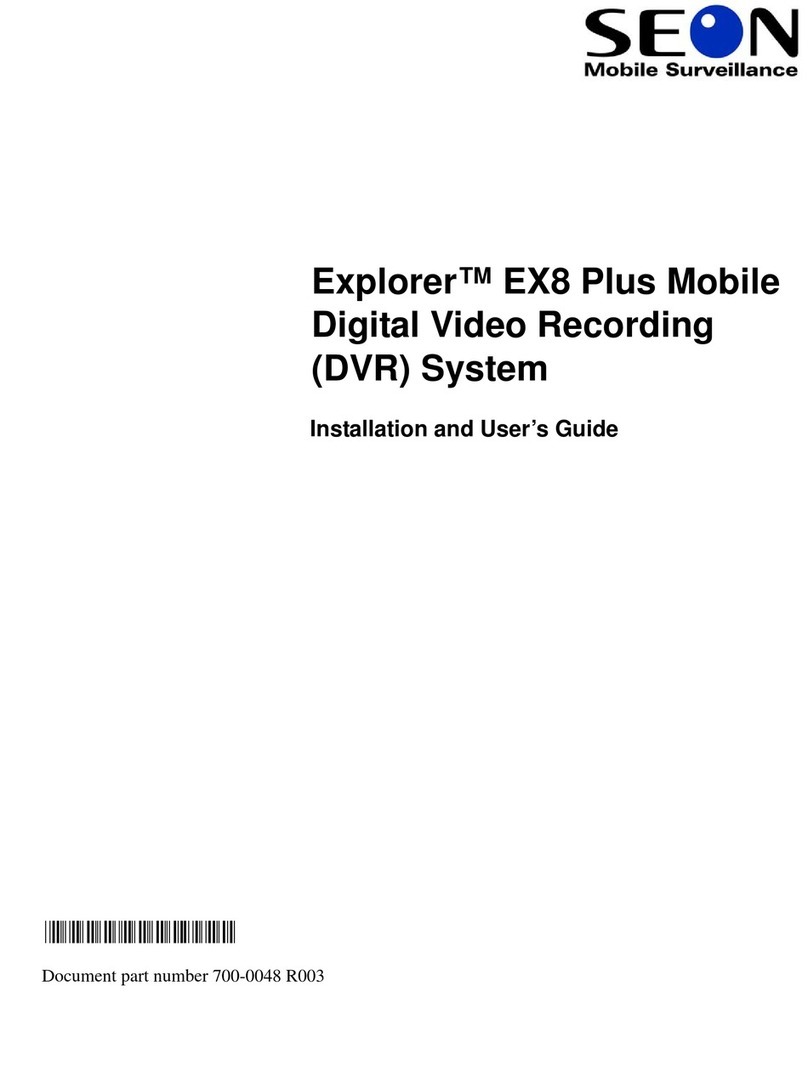
SEON
SEON Explorer EX8Plus Mobile User manual
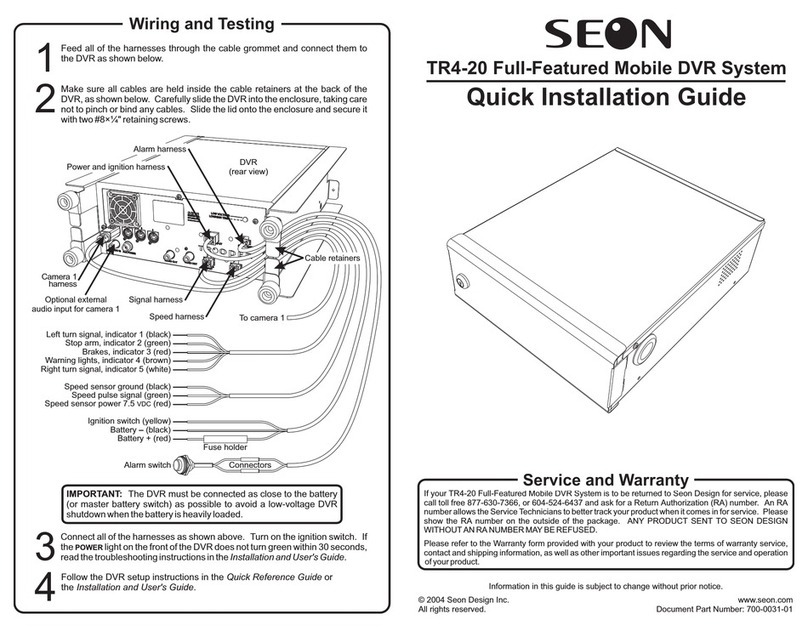
SEON
SEON TR4-20 User manual

SEON
SEON Trooper TL Quick guide

SEON
SEON Explorer TX8 User manual