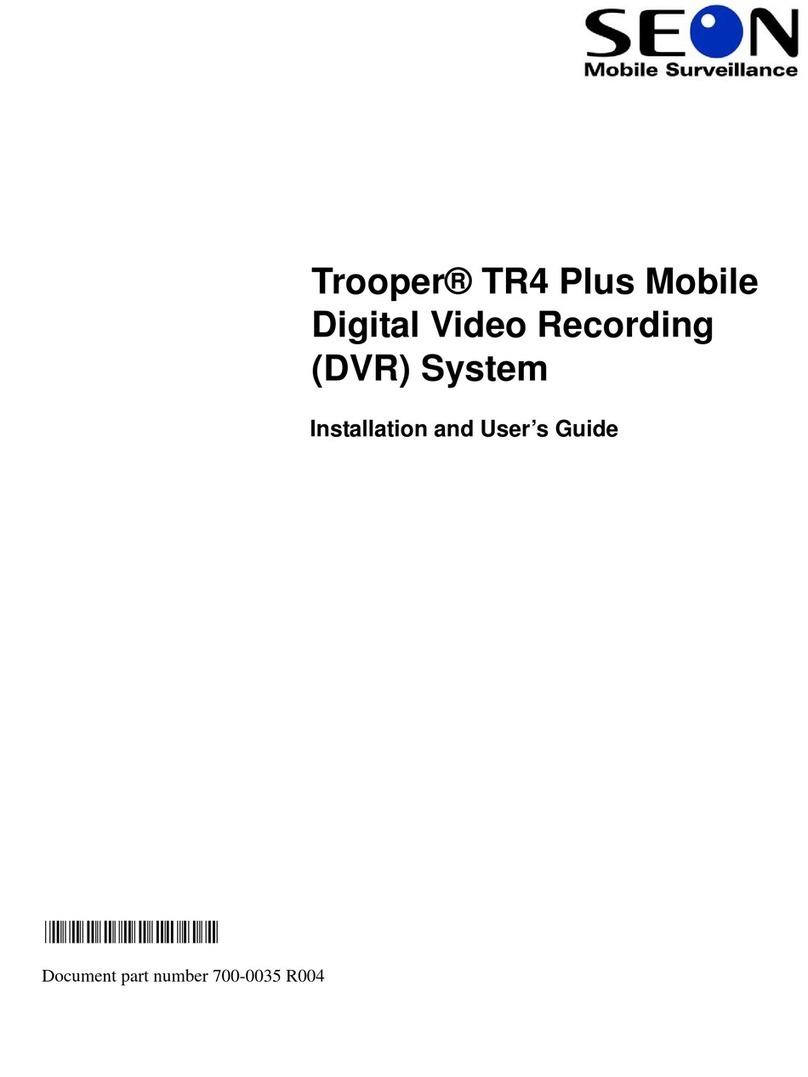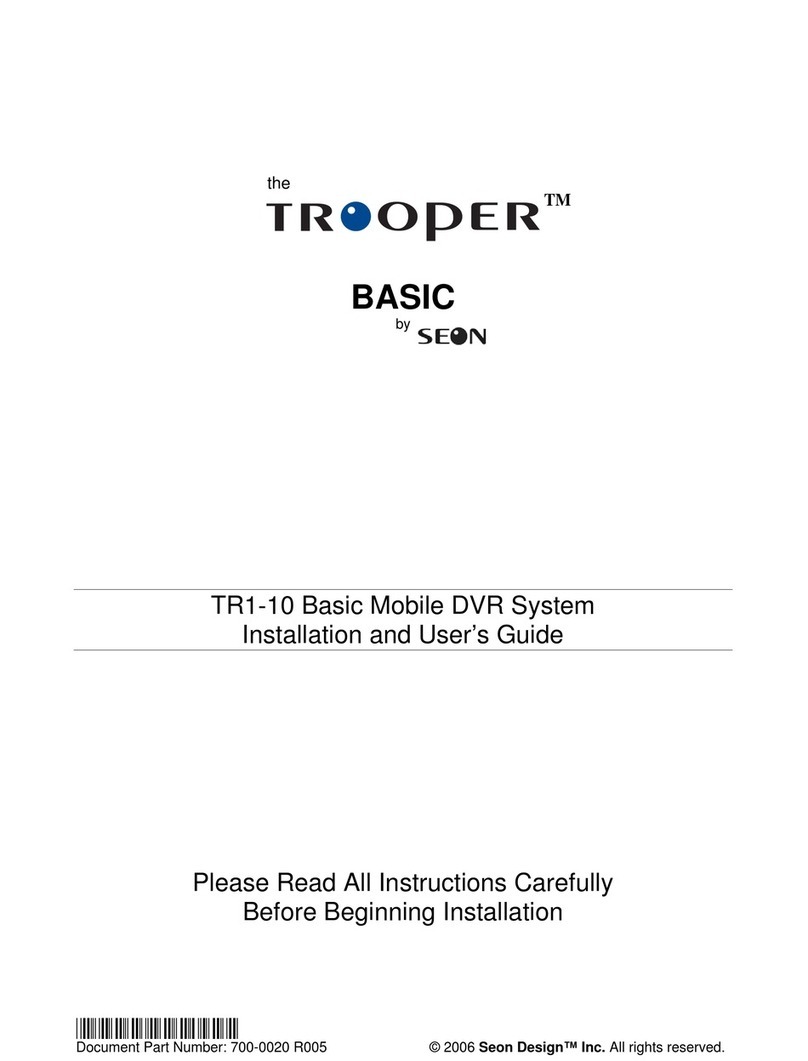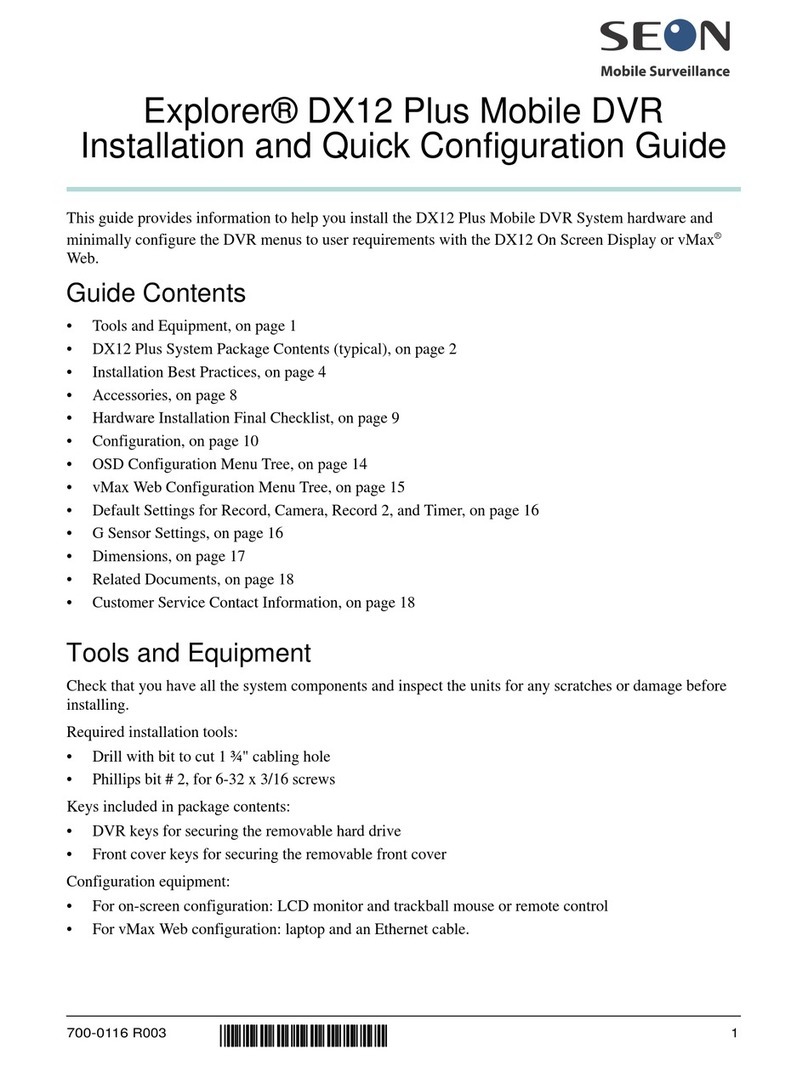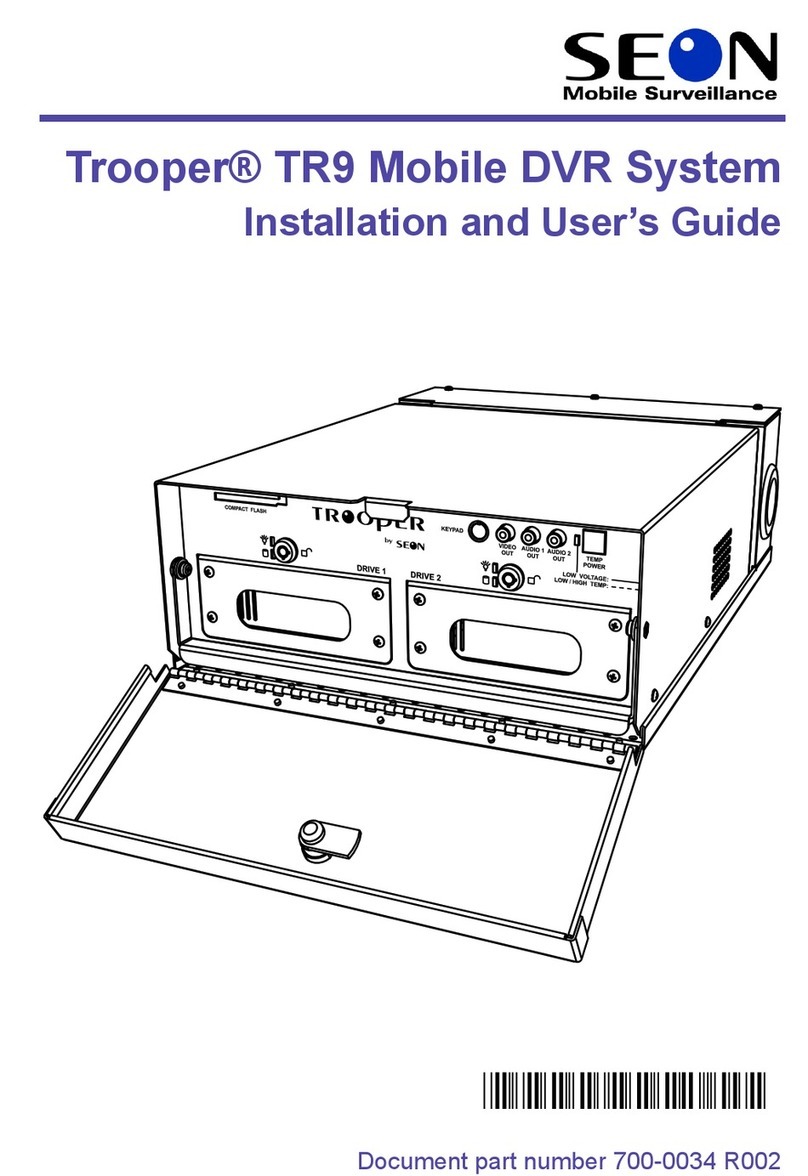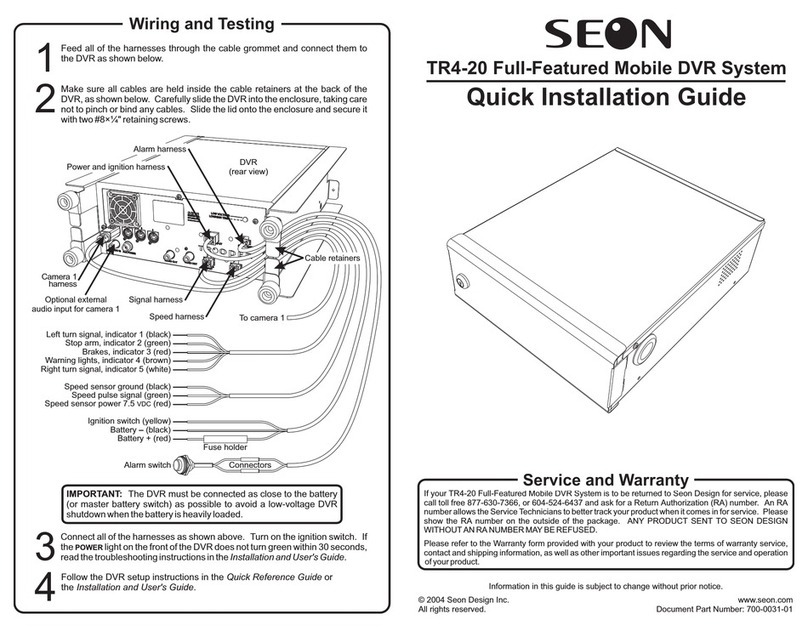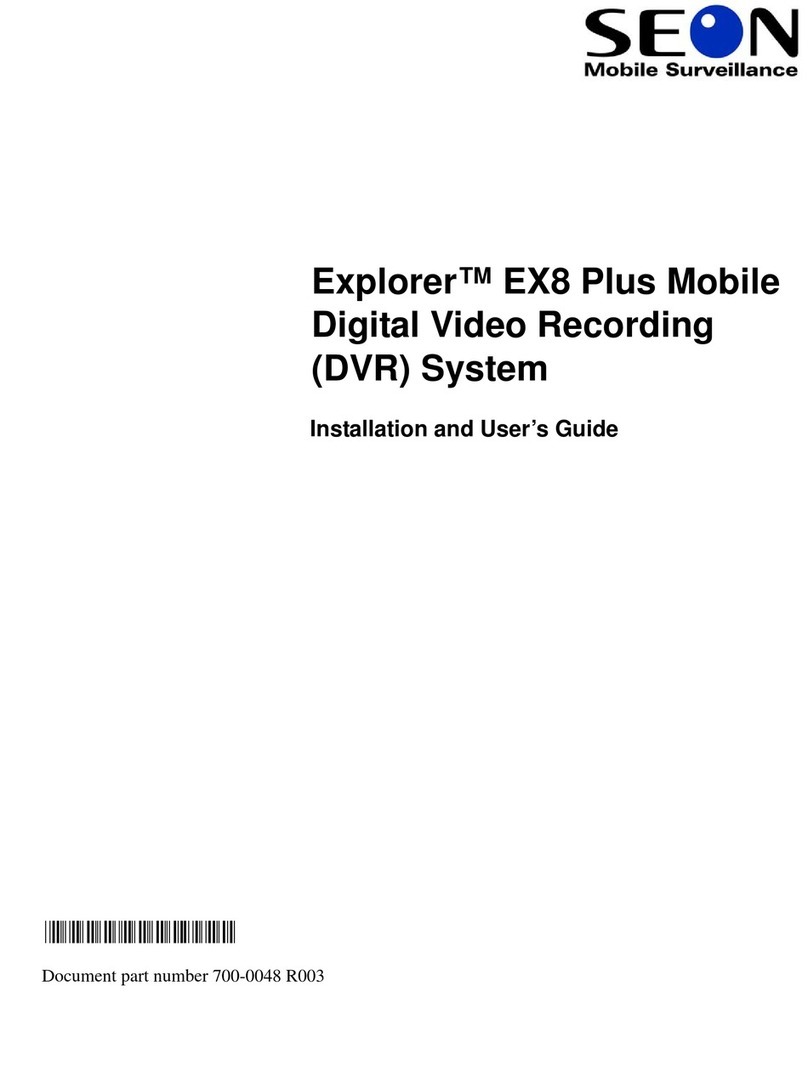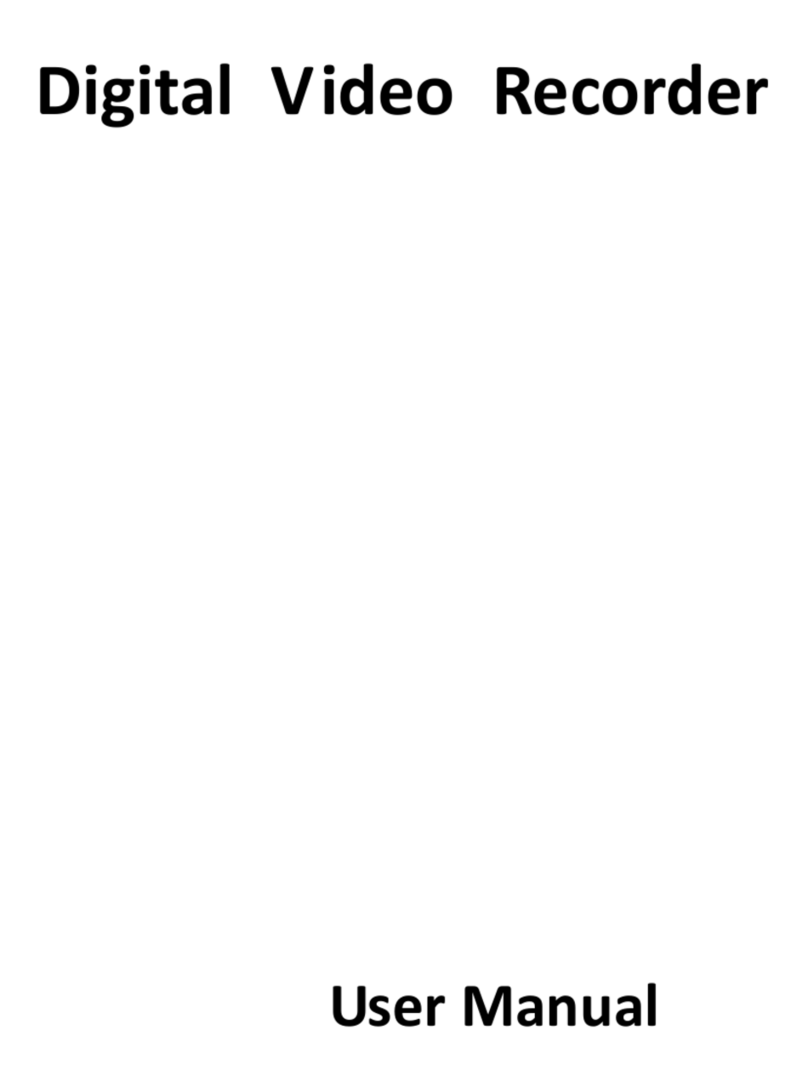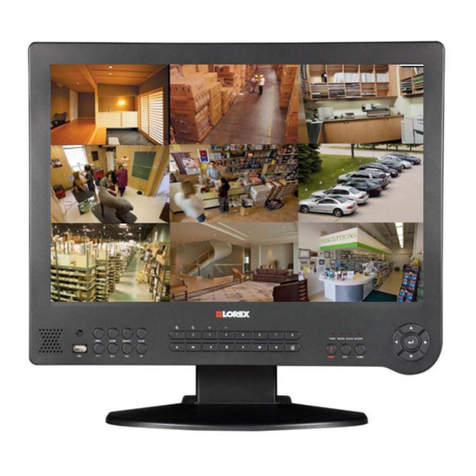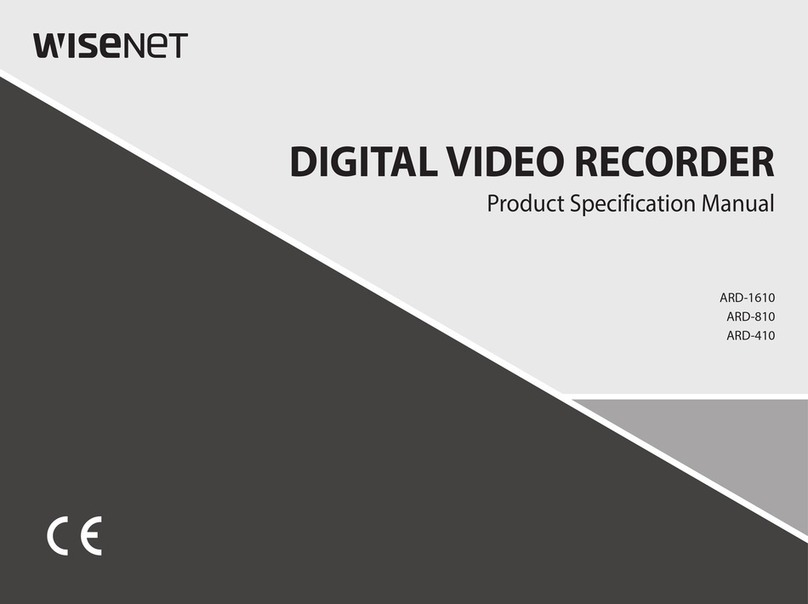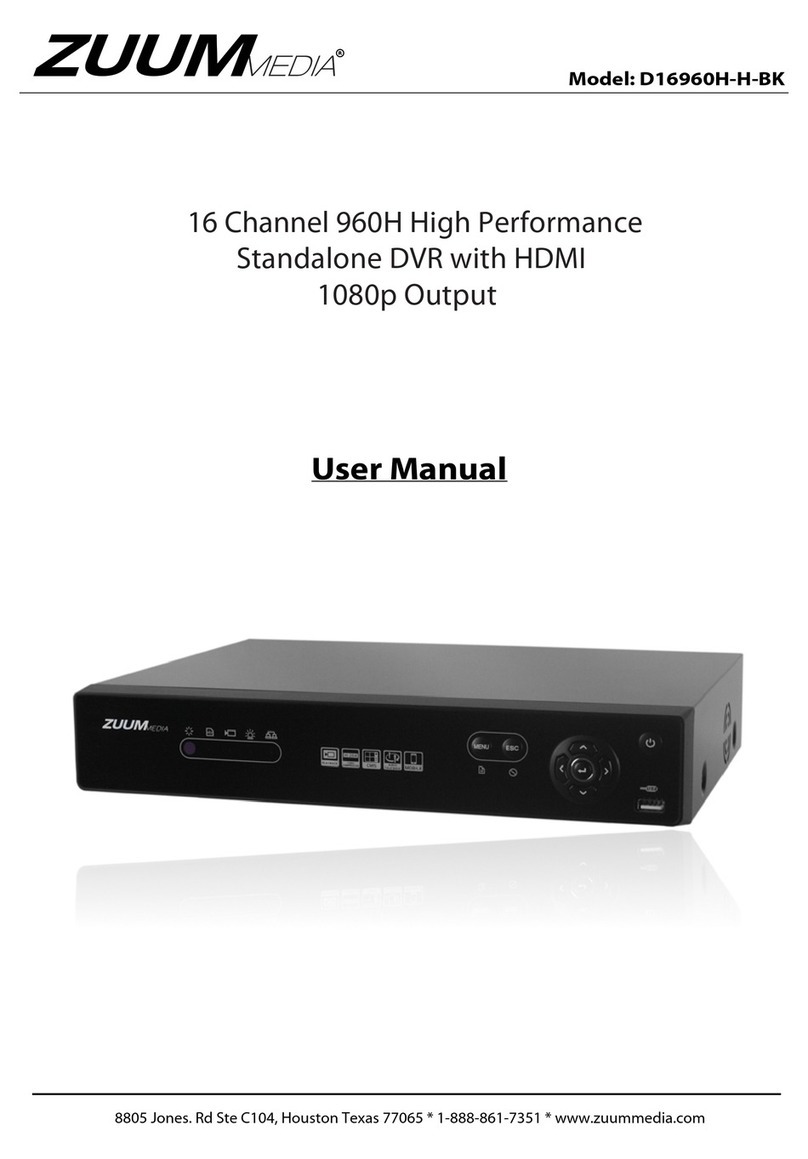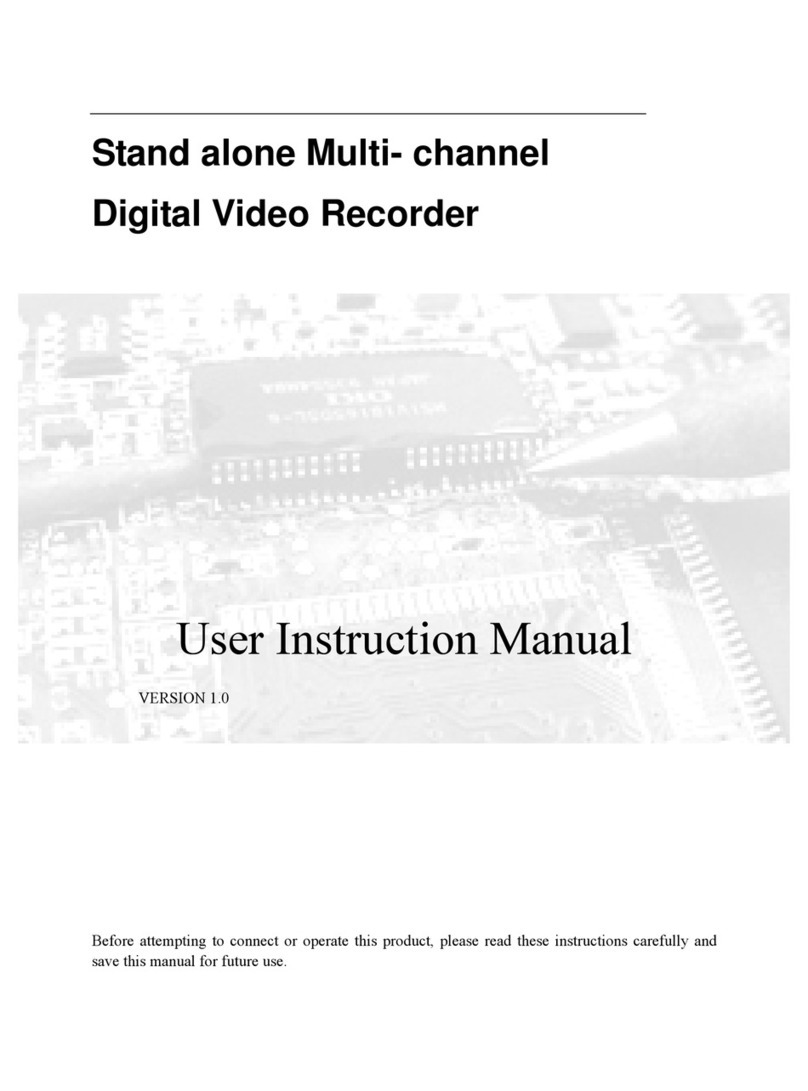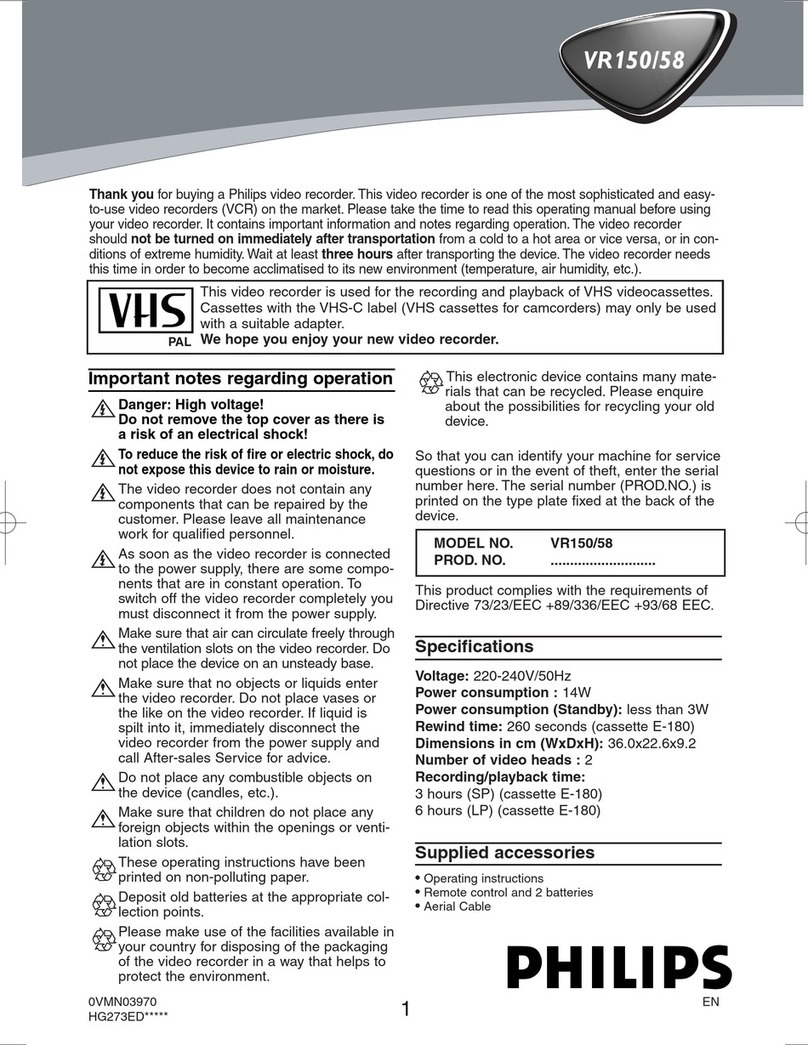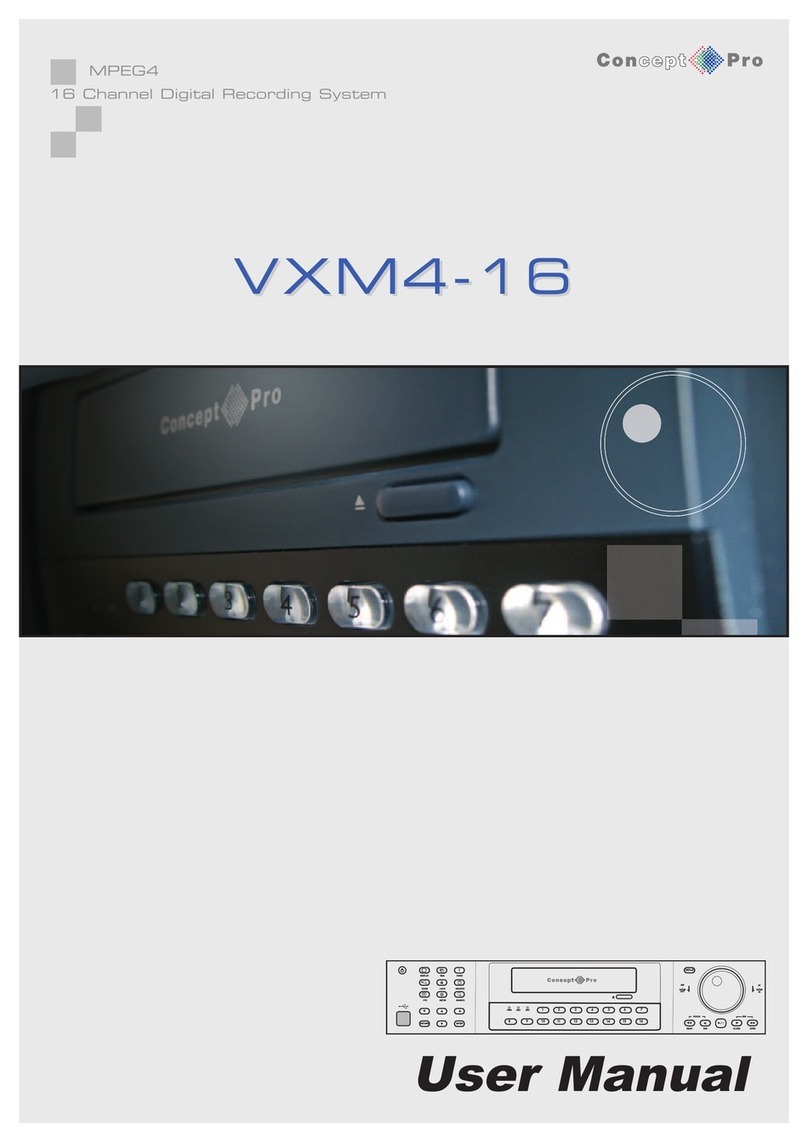*700-1007* © Seon Design Inc. | February 2014 | All rights reserved. www.seon.com | 700-1007 R003
DVR Installation
The DVR can be installed horizontally or vertically. Do not install the DVR upside down.
Powering the System On
Turn the vehicle ignition on to power up the DVR. When the PWR LED shows green and the HDD LED flashes
red, the DVR is operating normally and recording.
DVR Menu Setup
Depending on any options installed, the DVR needs to have some menu settings updated to operate properly.
To access the DVR menu settings, connect a portable video monitor and mouse to the DVR.
DVR Menu Settings
Click Back on menus to save updated settings.
CAUTION: Heat or Moisture Damage Risk
Do not install the DVR in a location where the unit is exposed to excessive heat or moisture. Installation close
to extreme heat or moisture will void the product warranty.
Route the wiring and cables away from sharp edges that might damage the insulation. Avoid sharp bends in
the cable.
Contact Seon before attaching the DVR to other equipment in the vehicle.
Camera Views
DVR hard drive
Door lock
Locking front cover
(reversible)
Mounting plate
Cable cover
Cable grommets Knockouts
TLDVR
Portable
VideoMonitor
USB Mouse
Connect a portable video monitor to VIDEO OUT on the TL front panel
Connect a USB mouse to the USB mouse port on the TL front panel
Right-click anywhere in this view to access DVR menus.
Return to this view after updating menus.
1 Main Menu 2 Configuration Menu
3 Time/Date 4 Titles/Display
5 Record 6 Cameras
7 Signals 8 Alarms
Click Configuration to access the
Configuration menu.
Click Time/Date to access the
Time and Date menu.
Time Format: Choose 12 or 24
hour display.
Time: Input the correct time.
Date Format: Select the date
format.
Date: Input the date.
Note: When GPS is installed and
GPS time is selected in the Alarm/
Signal Speed and GPS settings
menus, then the date and time
automatically update whenthe GPS
detects satellites.
Auto Daylight Saving: Leave this
On and at default dates unless in an
area that does not use daylight savings (ex: Arizona, Saskatchewan).
Click Back to save the menu settings. In the Configuration menu, click Title/Display.
Main Title: Enter the bus number.
Main Title Display: Leave On.
Camera 1-4: Enter camera titles
that describe the views they are
recording, such as:
Front
Step
Mid
Rear
Click Back to save the menu
settings.
In the Configuration menu, click
Record.
Repeat Record: Leave On for the
hard drive to record over the first
recordings when it is full.
Record Delay On Time: Leave at
default to let the bus voltage settle
after the bus starts up, to prevent
voltage drops affecting the DVR.
Record Delay Off Time: Set to 10-
20 minutes to keep the DVR and
cameras on after the ignition turns off
to record the bus post-trip check.
Power Delay Off Time: This starts
up after Record Delay Off time ends.
If Wi-Fi is used, set to 2 hours or
more. If no Wi-fi, leave at default.
Alarm Partition Size: Leave Off unless instructed otherwise.
Leave AnalogRecord2 at 5 FPS unless instructed otherwise. If the customer does not
have Wi-fi or cellular remote DVR access, set to Off.
Click Camera to access camera settings.
Set unused Channel speeds to Off,
so the DVR will not generate video
loss events.
New titles will display here as wellas
on the camera view overlays.
Speed: Leave the channel speed at
default settings unless you have
special requirements.
Resolution: Leave the channel
resolution at default settings unless
you have special requirements.
Quality: Leave the channel quality
at default settings unless you have
special requirements.
Audio: Leave audio settings On unless the camera is mounted on the exterior of the
vehicle.
Click Back to save the Camera and Record menu settings and to return to the
Configuration menu. In the Configuration menu, click Alarm/Signal. In the Alarms
and Signals menu, click Signals.
Label: For signals 1-5, select from: LT
left turn, STP stop, BRK brake, WRN
warning light, and RT right turn.
The labels can be edited.
Signals 6-10 are available for
advanced signal wiring if required.
Maximum 3 character.
Level: Set all signal levels as required.
Choose Active High if the circuit you
are installing into rests at 0 VDC and
goes to 12 VDC when active.
Choose Active Low if the circuit rests at
12 VDC and drops to 0 VDC when
active.
Alarm: If a signal is used to trigger an alarm, that alarm’s input must also be set up in
the Alarms menu.
Click Back to save the menu settings. In the Alarms and Signals menu, click Alarms.
Set unused Channel speeds to
Off, so the DVR will not generate
video loss events.
Alarm: Alarm 1 comes from the
DVR alarm button. Alarm 2-4 can
come from signals.
Duration:
Applies toAlarm 1 only. Set
the Duration for how long the DVR will
record video flagged as an alarm.
Speed, Quality, and Resolution:
For each alarm, select higher
settings for better video while the
alarm is recording.
Input: Applies to Alarm 1 only.
Choose Normally Open or Normally Closed, depending on the switch type used.
Pre-Alarm: Select how many seconds of pre-alarm video is included in the flagged
alarm recording.
Email: Leave at default unless instructed otherwise.
Wake: Leave at default unless instructed otherwise.
Click Back to save the menu settings. In the Alarms and Signals menu, click Speed.