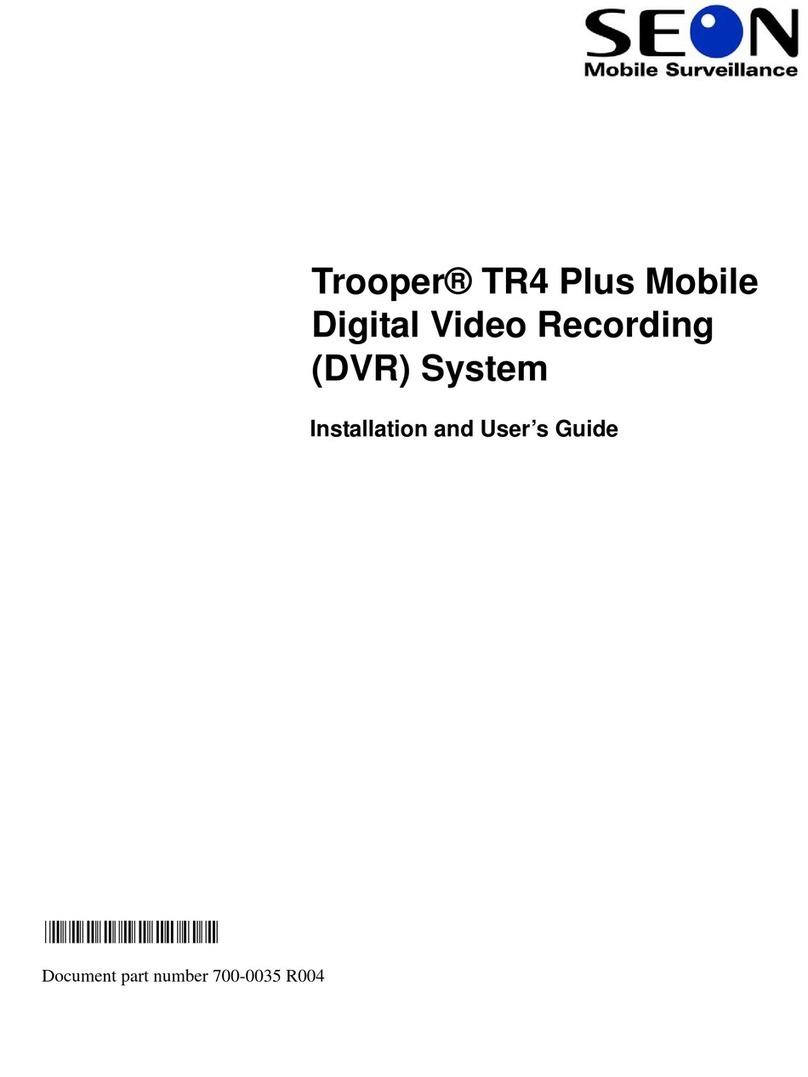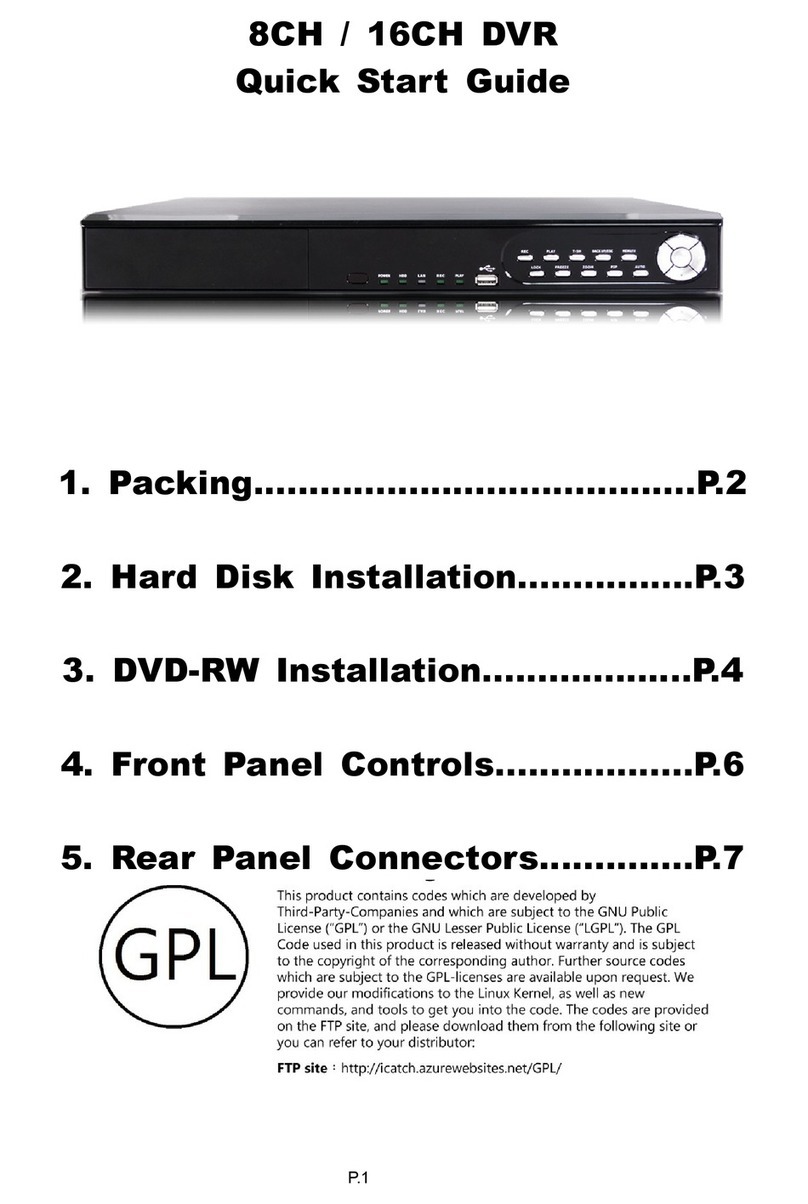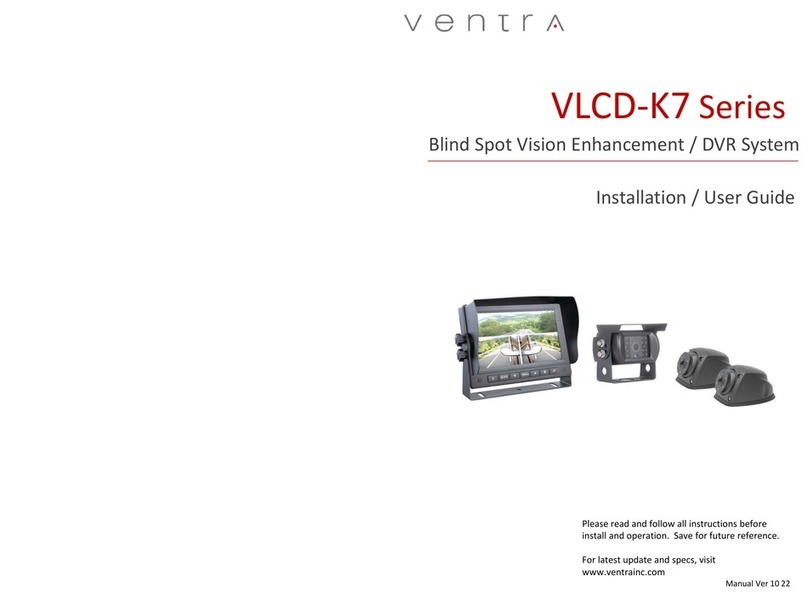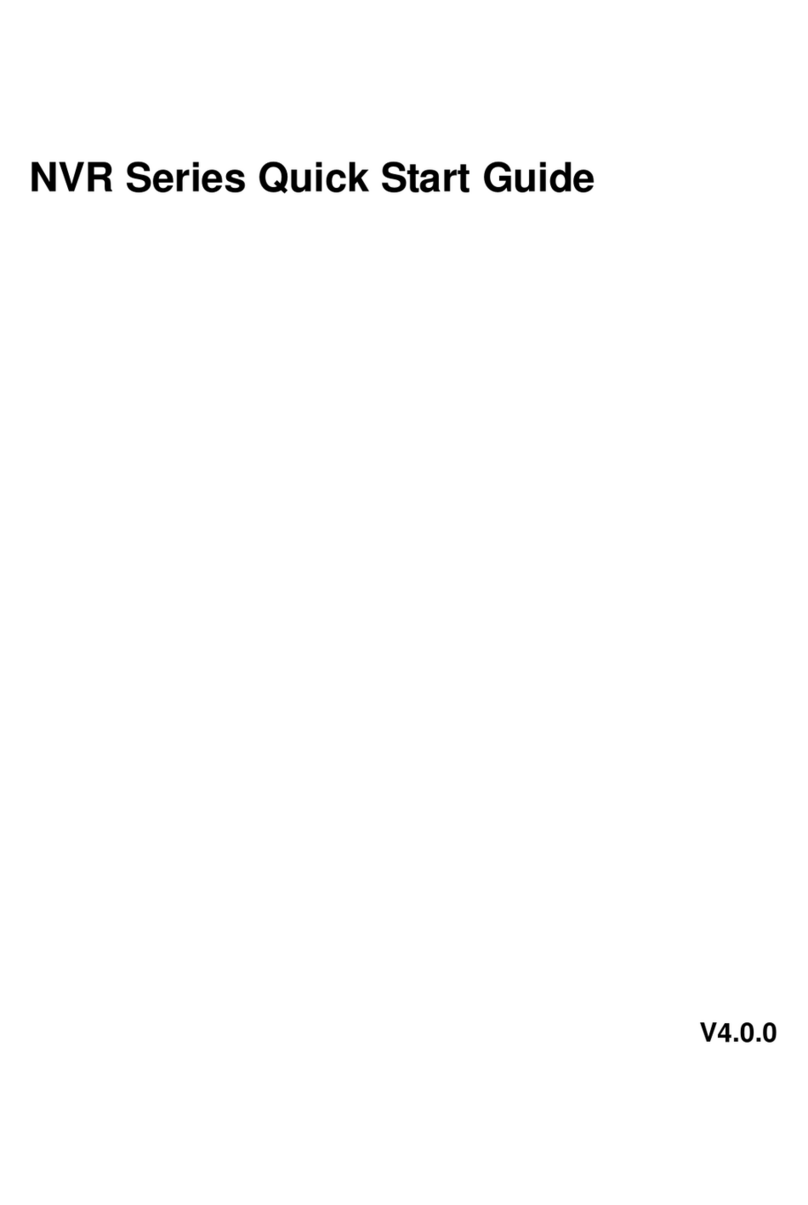SEON Explorer DX12 Plus User manual

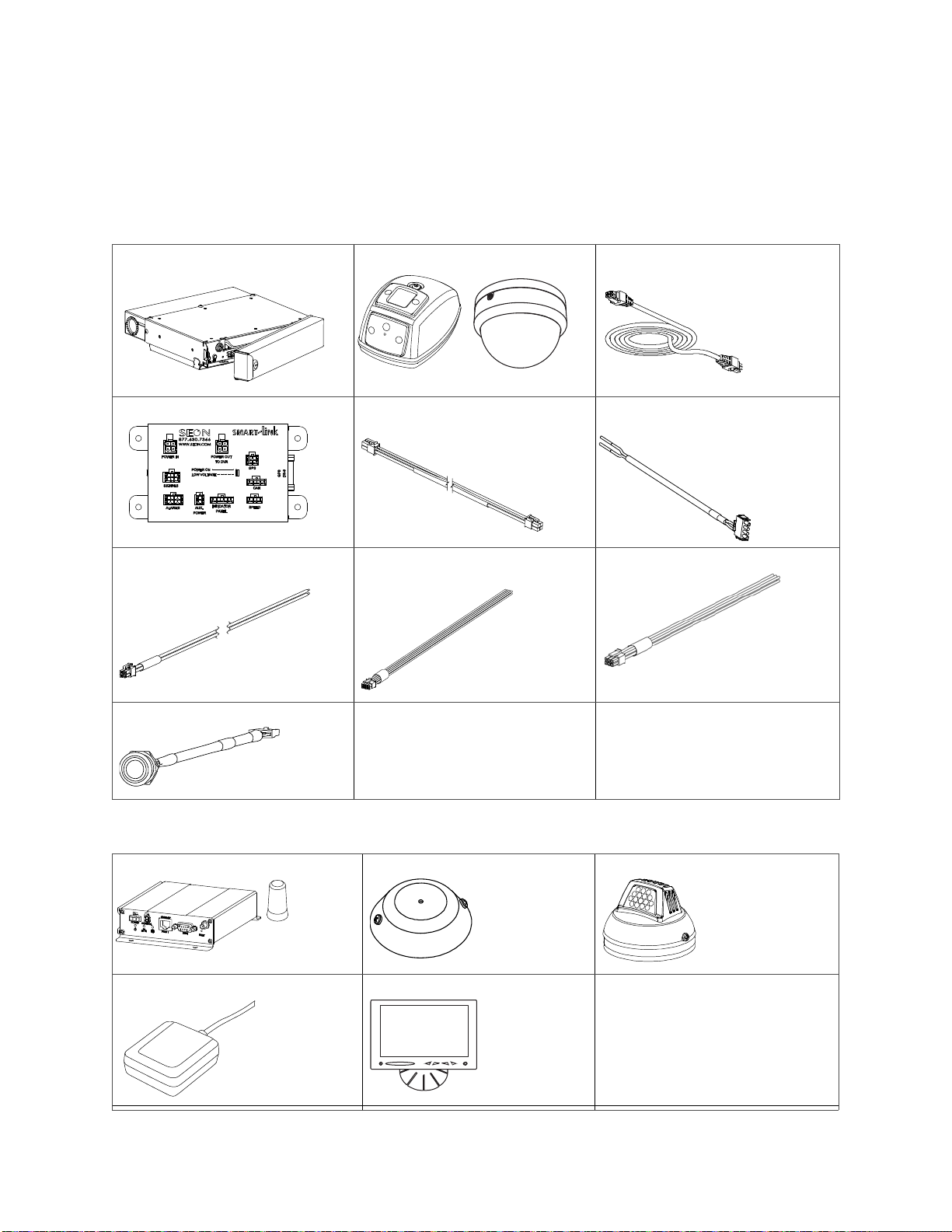
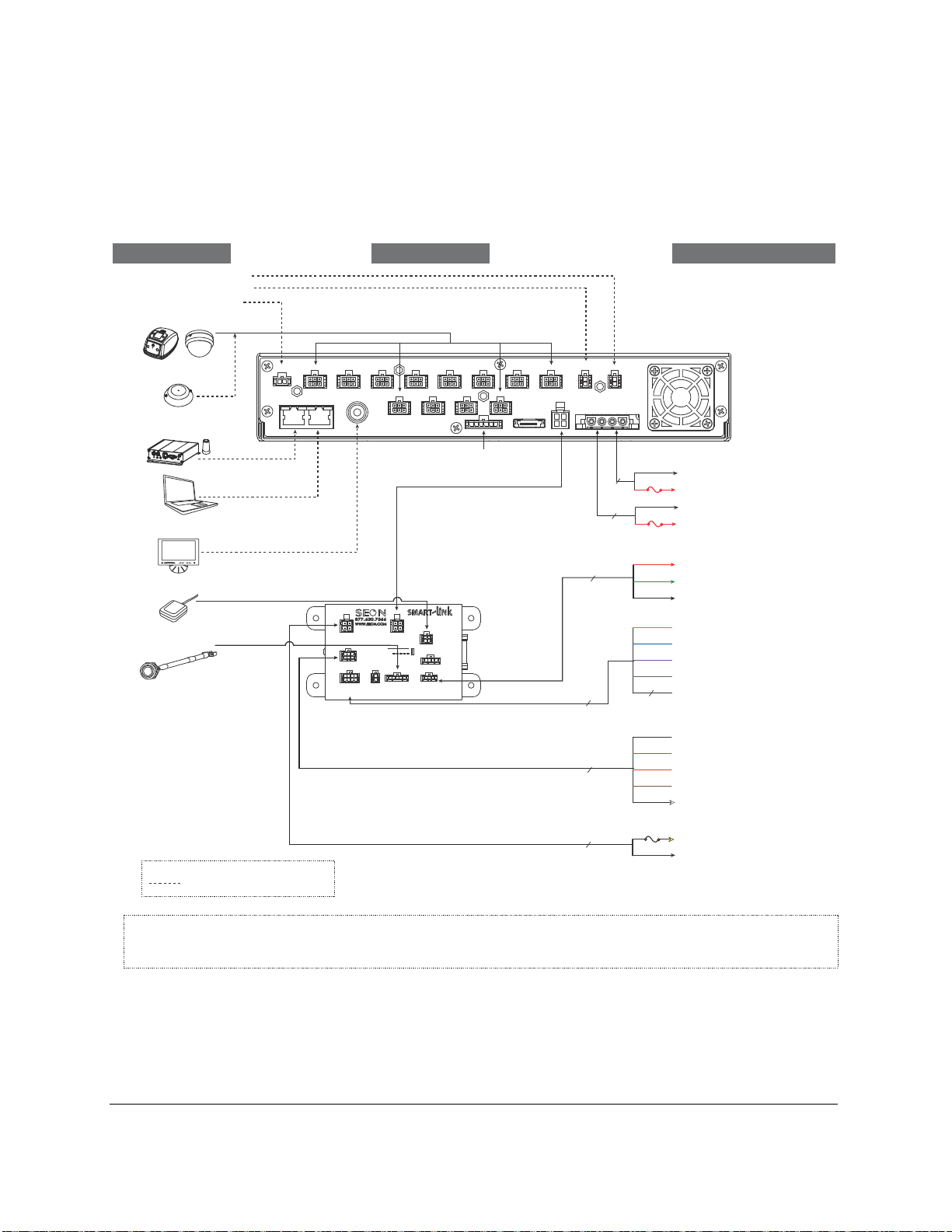

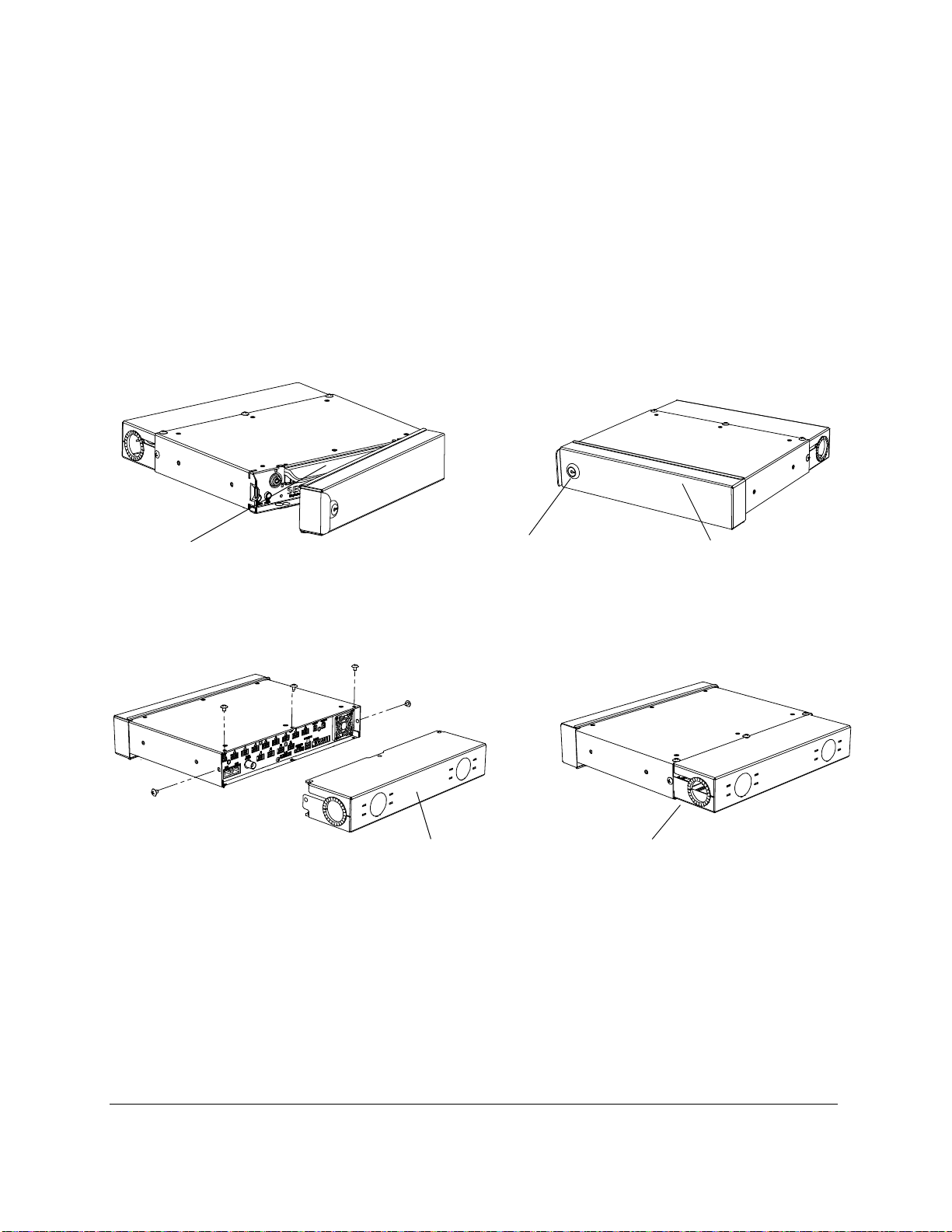


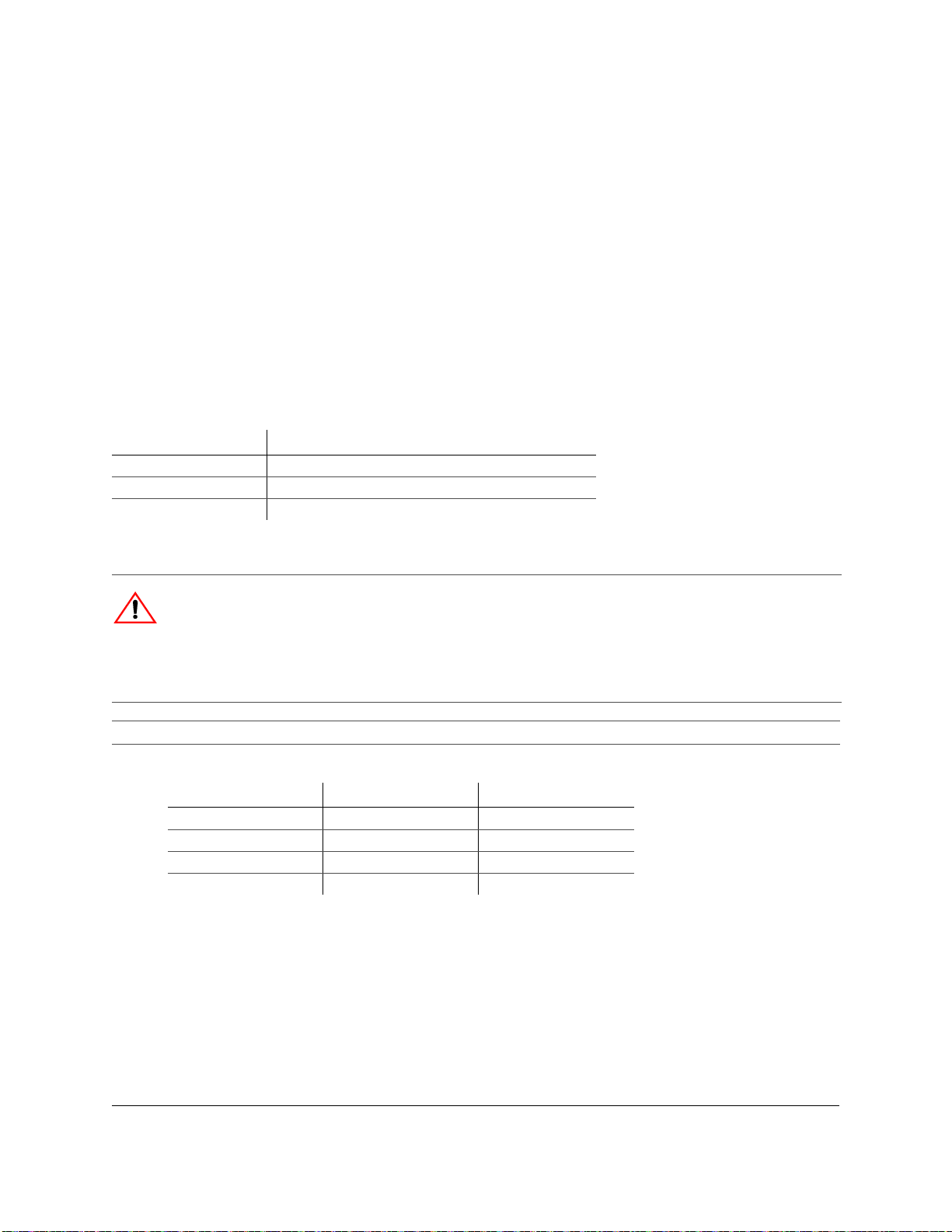
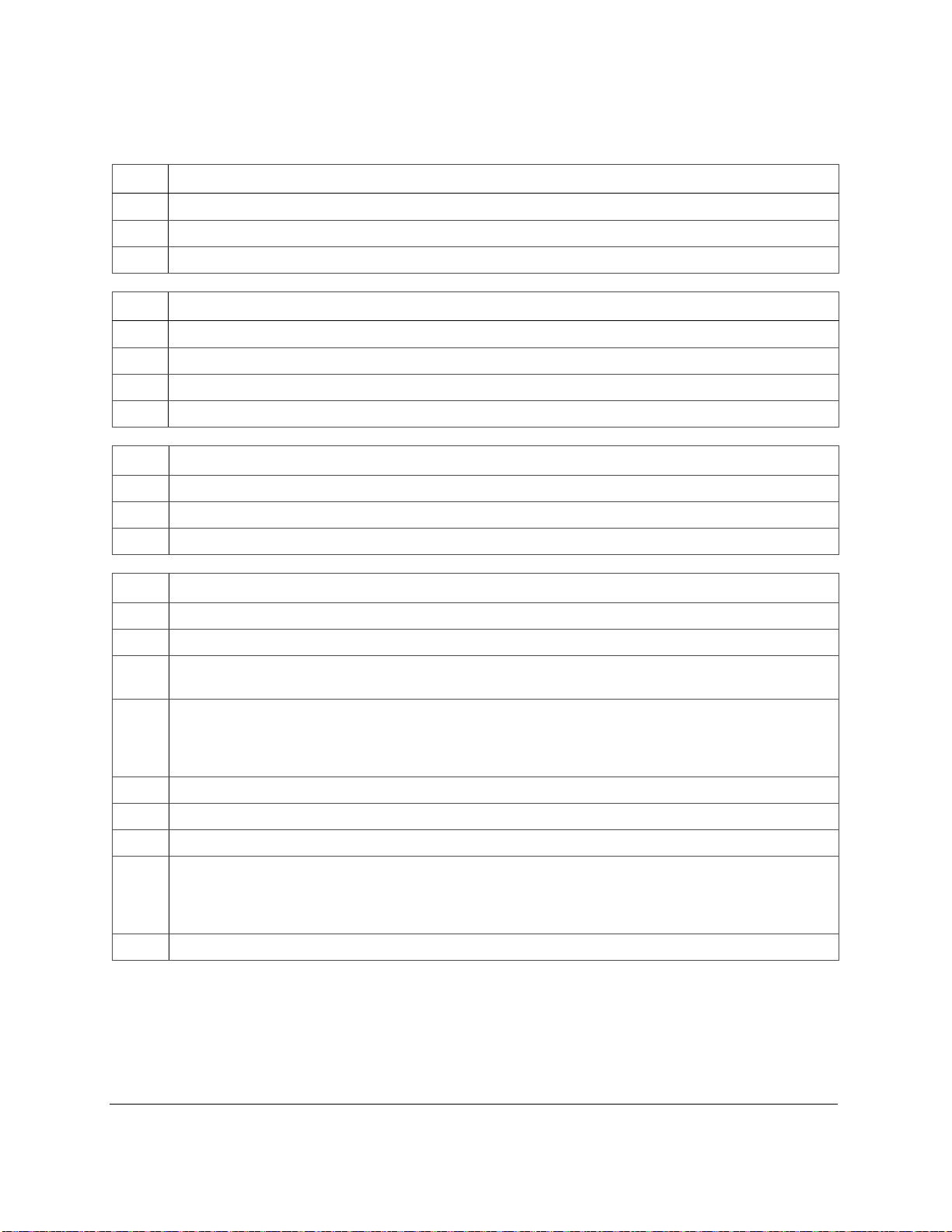
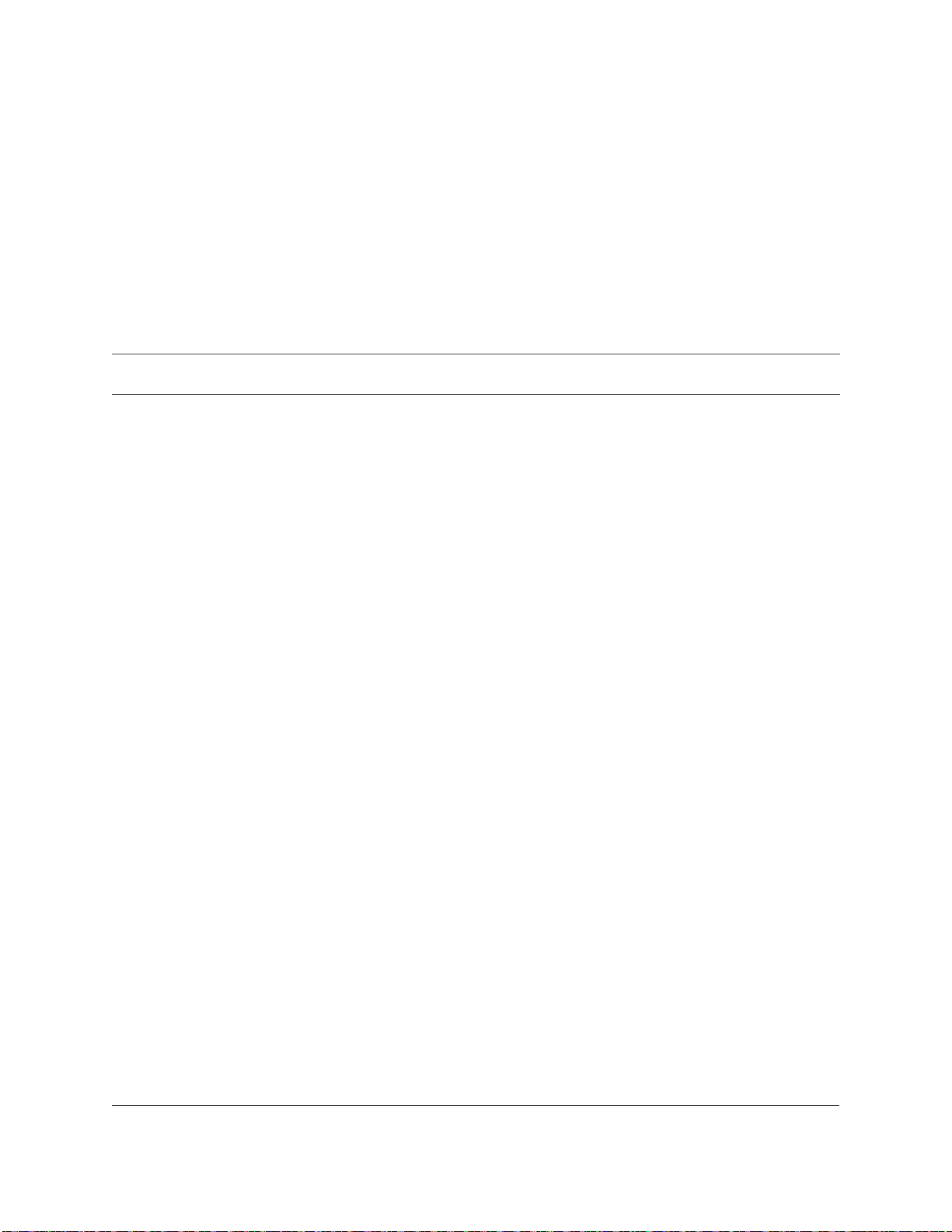



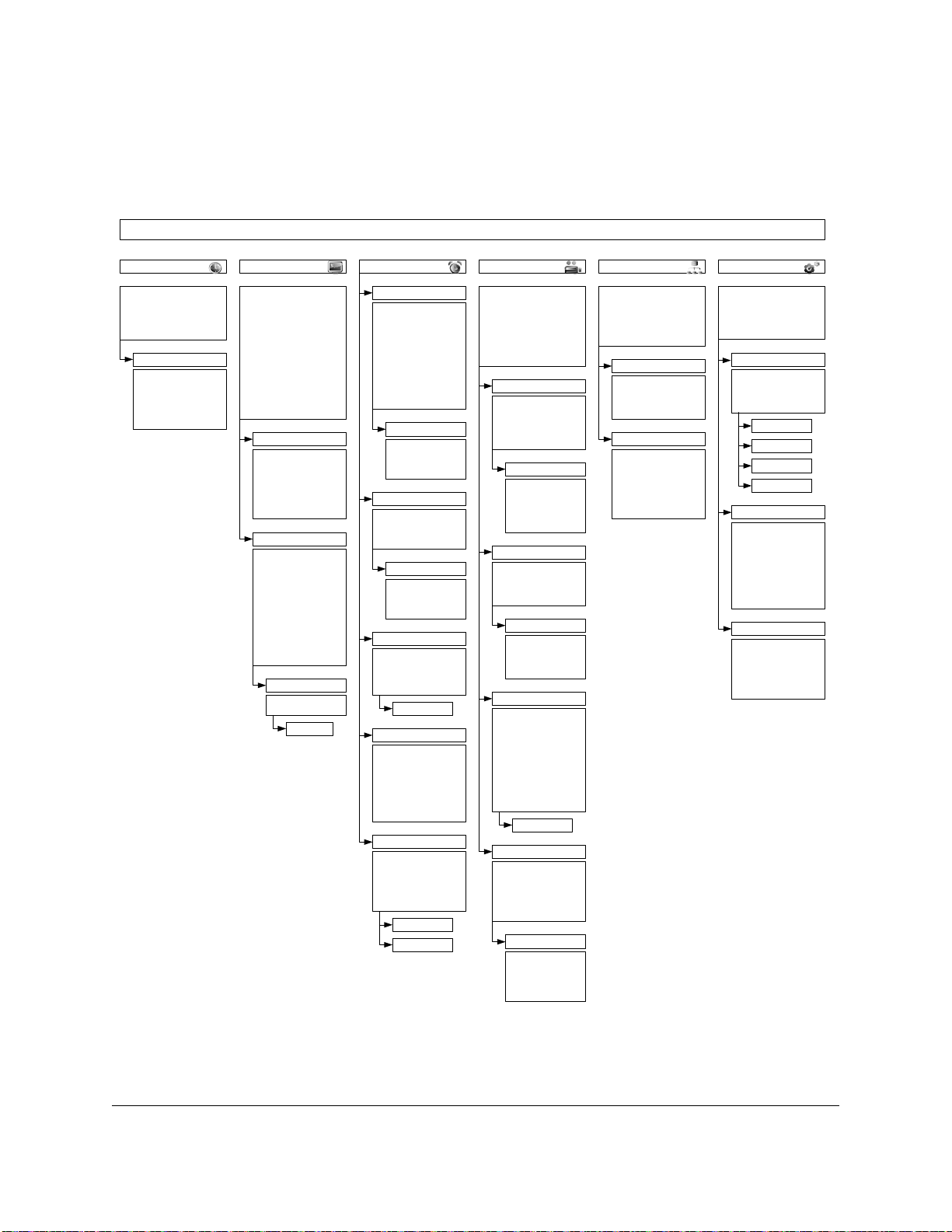
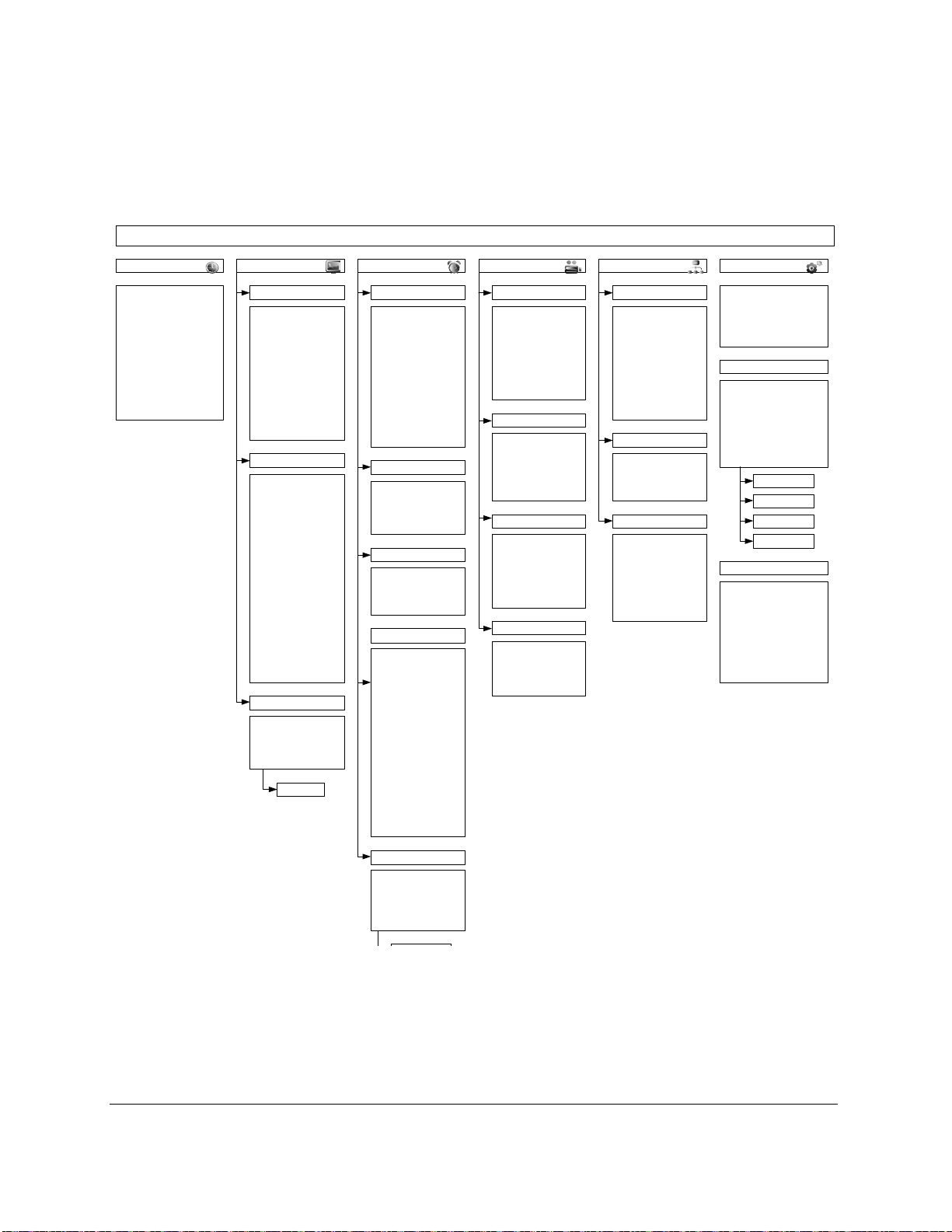


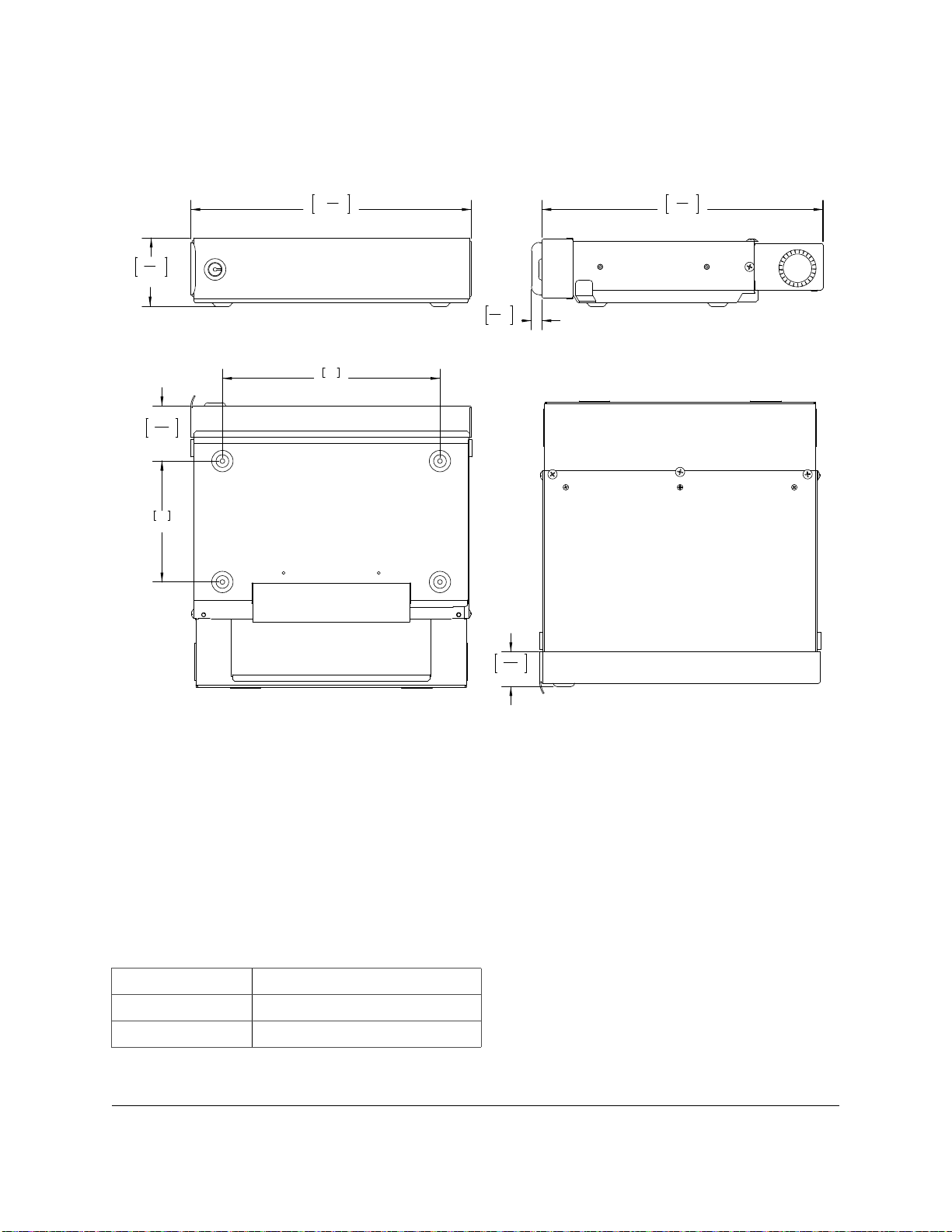

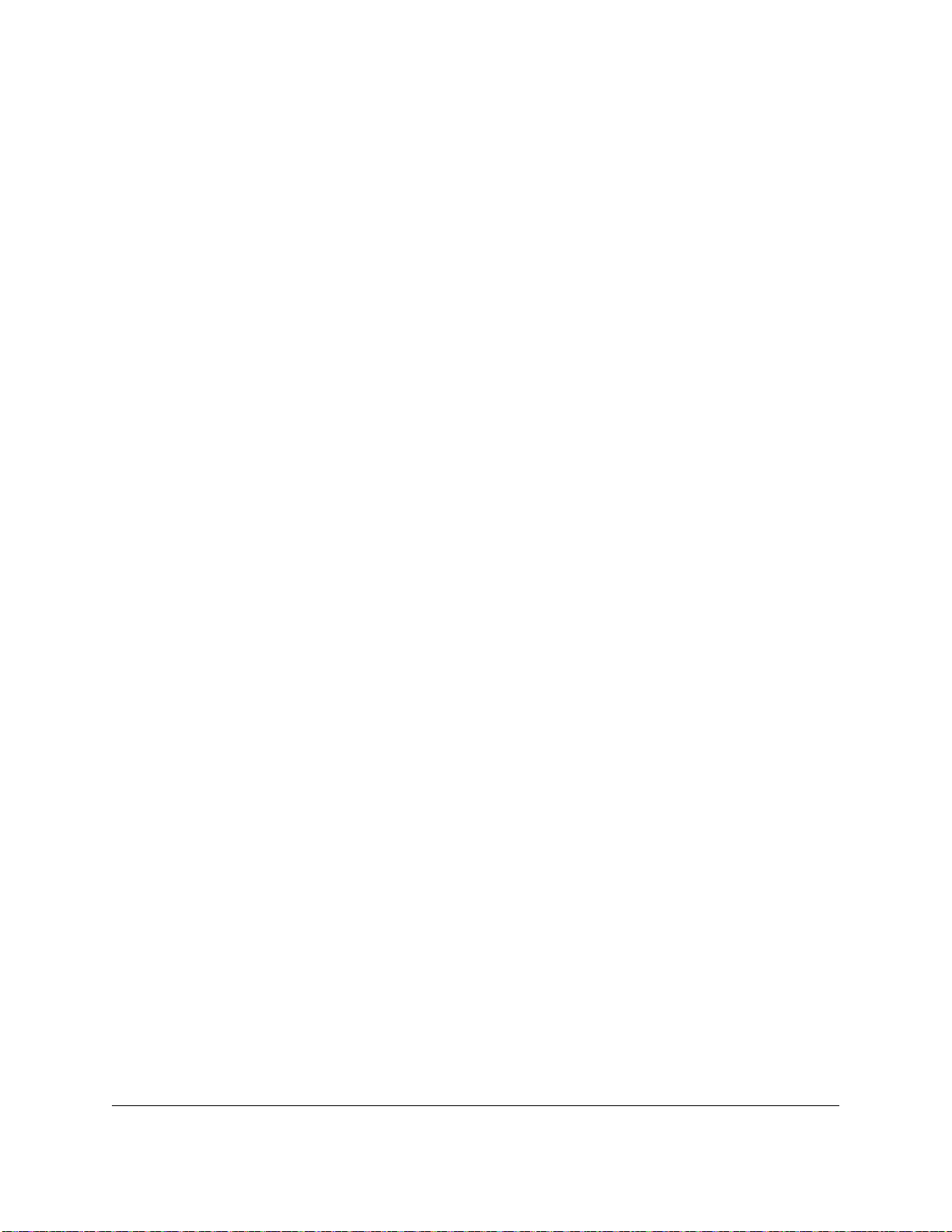
Table of contents
Other SEON DVR manuals

SEON
SEON TR4-10 User manual

SEON
SEON TH8 Operator's manual

SEON
SEON Explorer Assembly instructions

SEON
SEON TL-HD User manual

SEON
SEON Trooper TL2 User manual
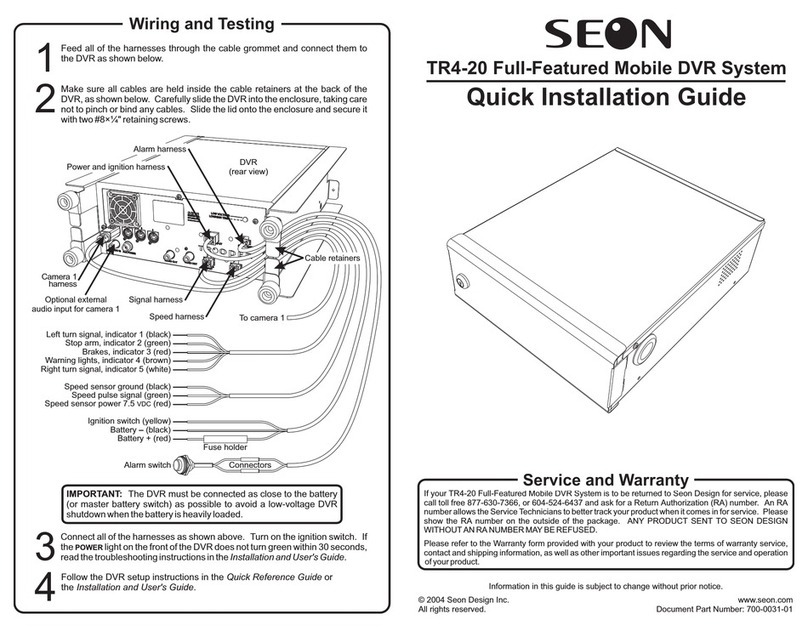
SEON
SEON TR4-20 User manual
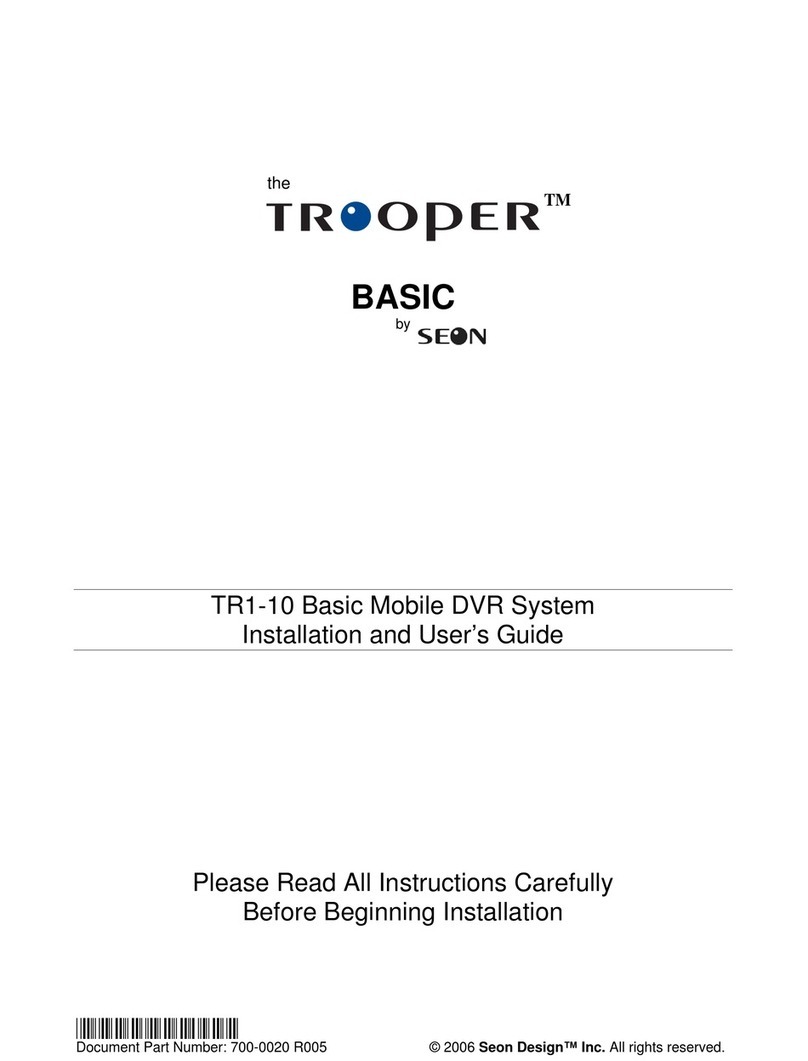
SEON
SEON Trooper Basic TR1-10 User manual

SEON
SEON Trooper TL-HD User manual
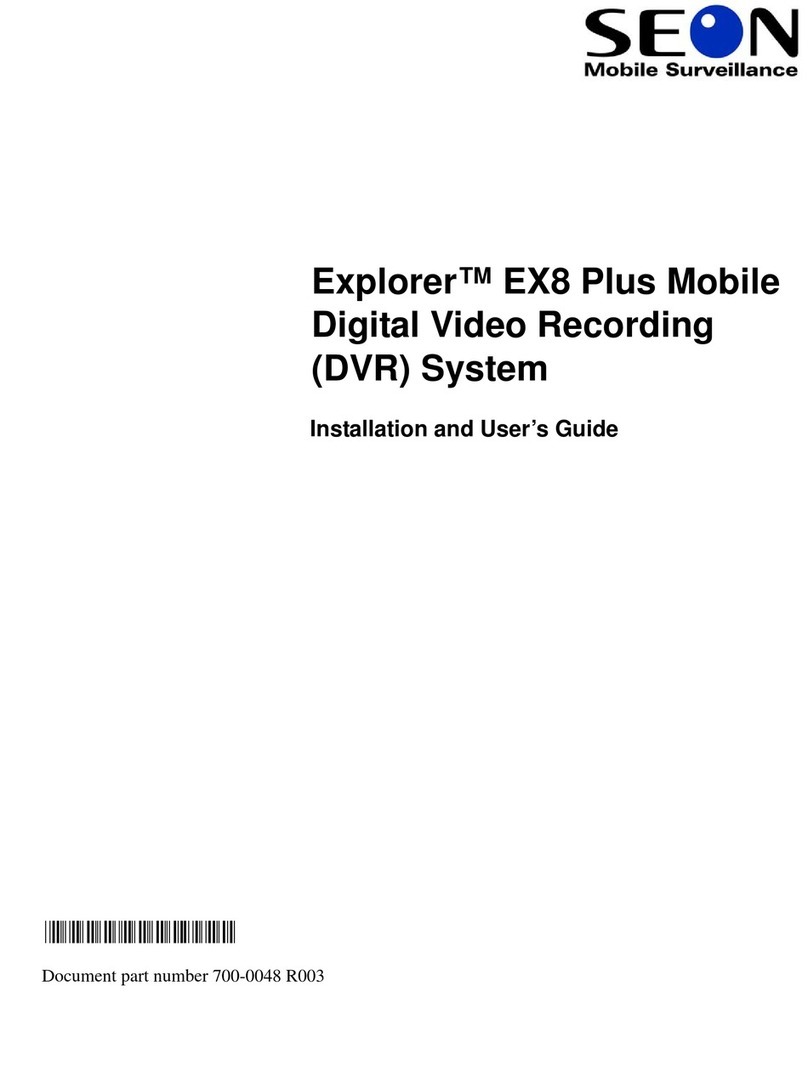
SEON
SEON Explorer EX8Plus Mobile User manual

SEON
SEON HX16 Instructions for use

SEON
SEON Explorer TX8 User manual

SEON
SEON Trooper TL Quick guide

SEON
SEON DX12 Installation and operation manual

SEON
SEON Trooper TL4 User manual
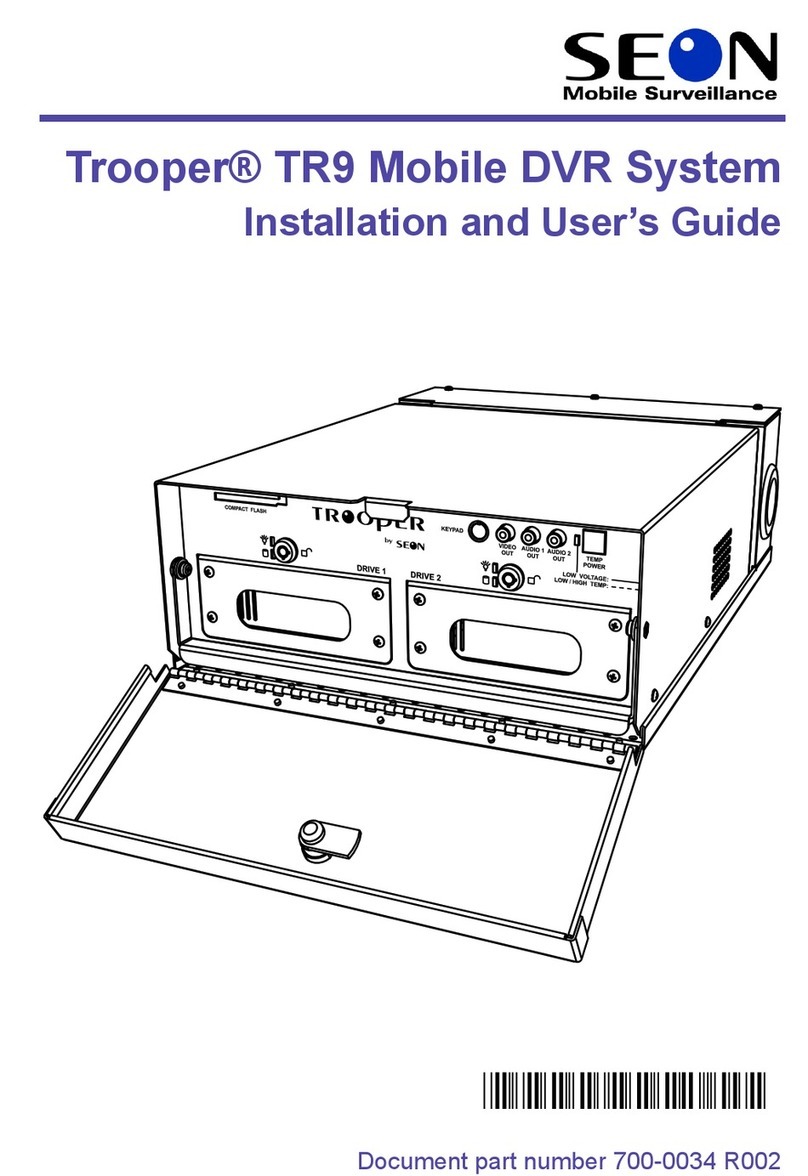
SEON
SEON Trooper TR9 User manual

SEON
SEON Explorer TX8 User manual

SEON
SEON Explorer Operation manual

SEON
SEON Explorer TX8 Operator's manual

SEON
SEON TL-HD Operating instructions

SEON
SEON Trooper TL4 User manual
Popular DVR manuals by other brands
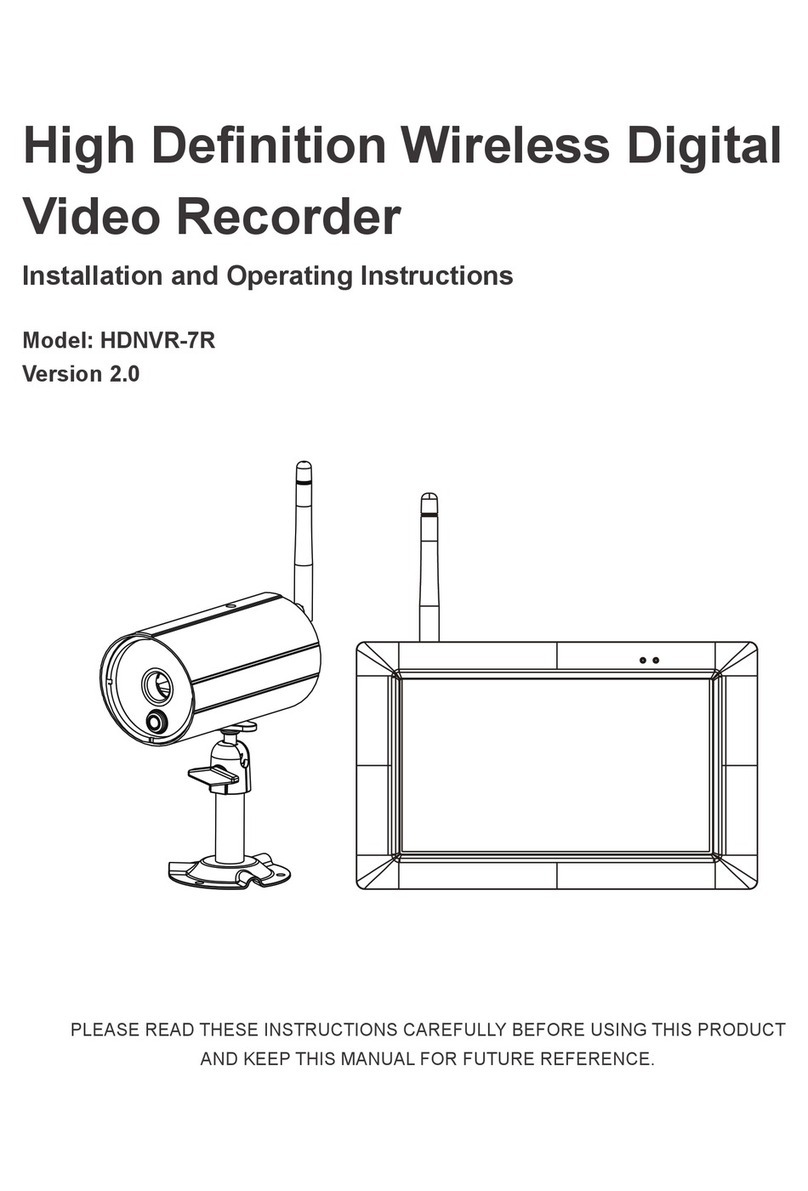
Secufirst
Secufirst HDNVR-7R Installation and operating instructions
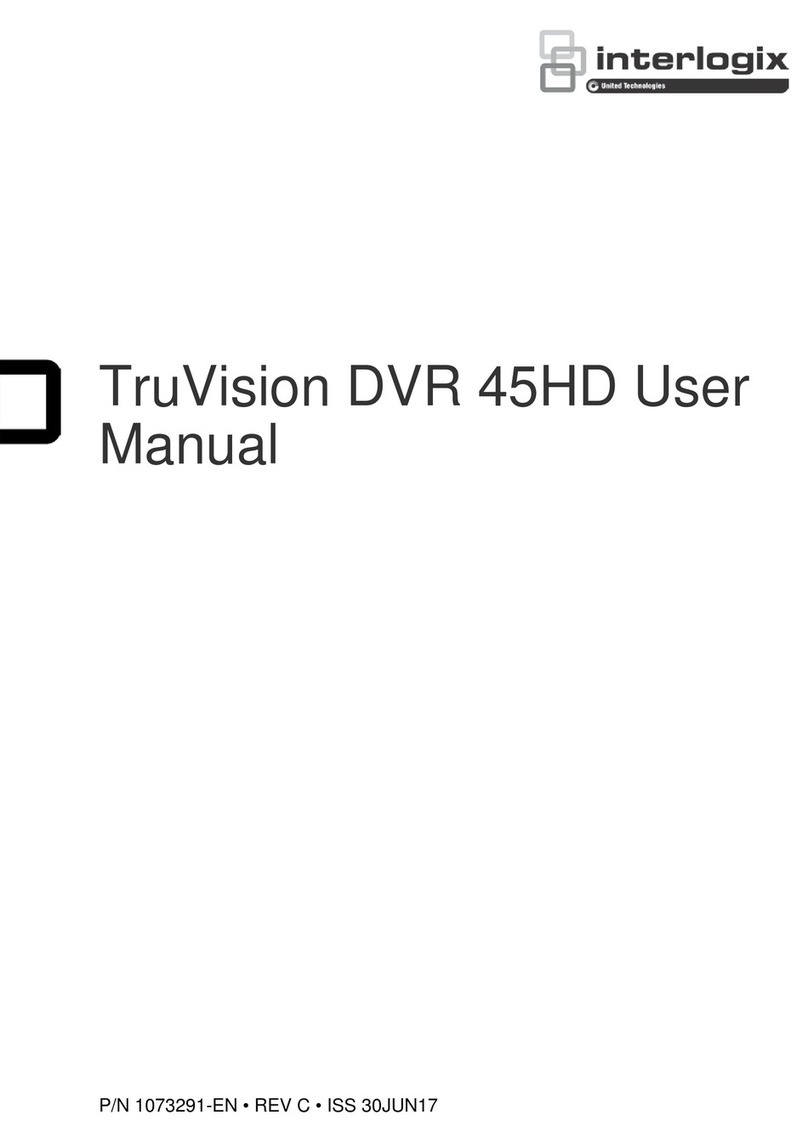
Interlogix
Interlogix TruVision DVR 45HD user manual

Shenzhen Hongdian Technologies
Shenzhen Hongdian Technologies H3504 Quick instruction guide

Idis
Idis TR-4108 Operation manual
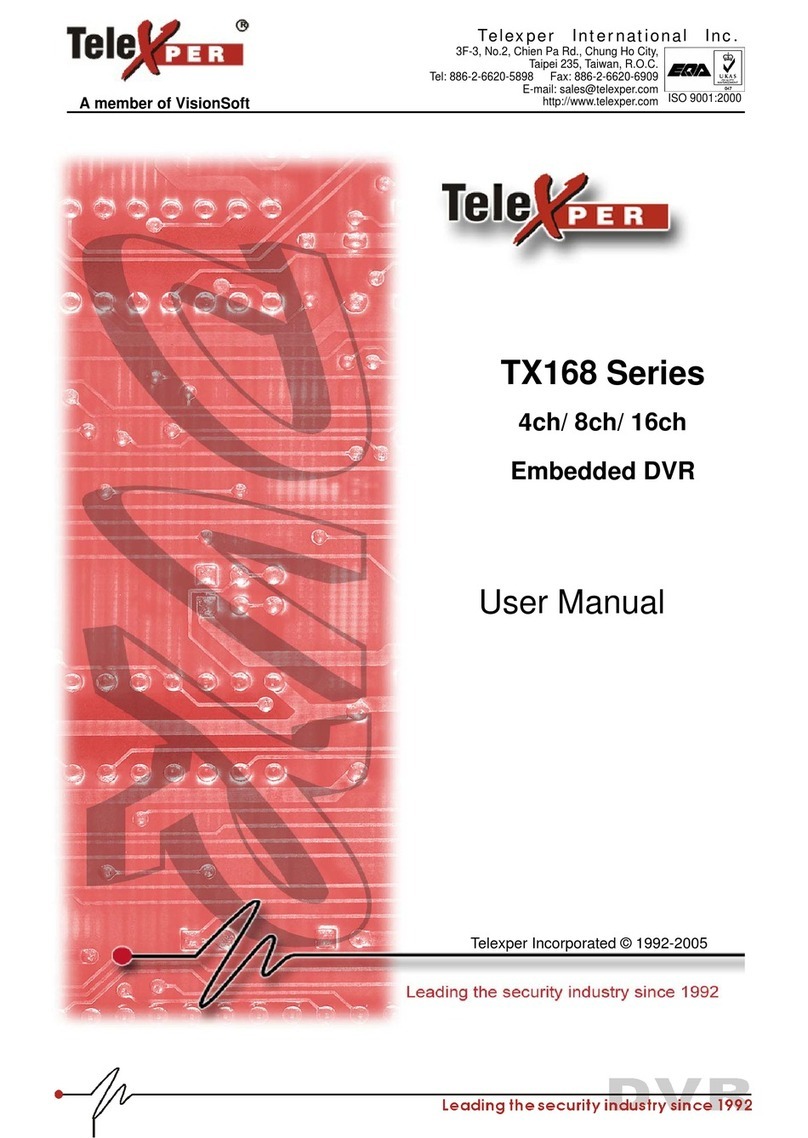
Telexper
Telexper tx168 series user manual
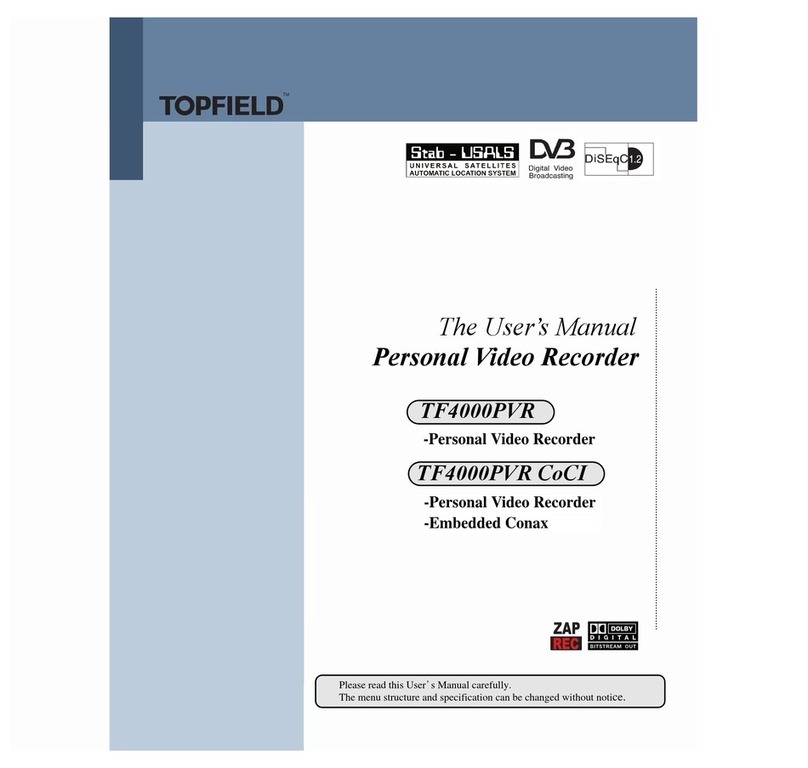
Topfield
Topfield TF4000PVR CoCI user manual

Jetcom CCTV
Jetcom CCTV Digital Video Recorder user manual

Milesight
Milesight 1000 Series Troubleshooting
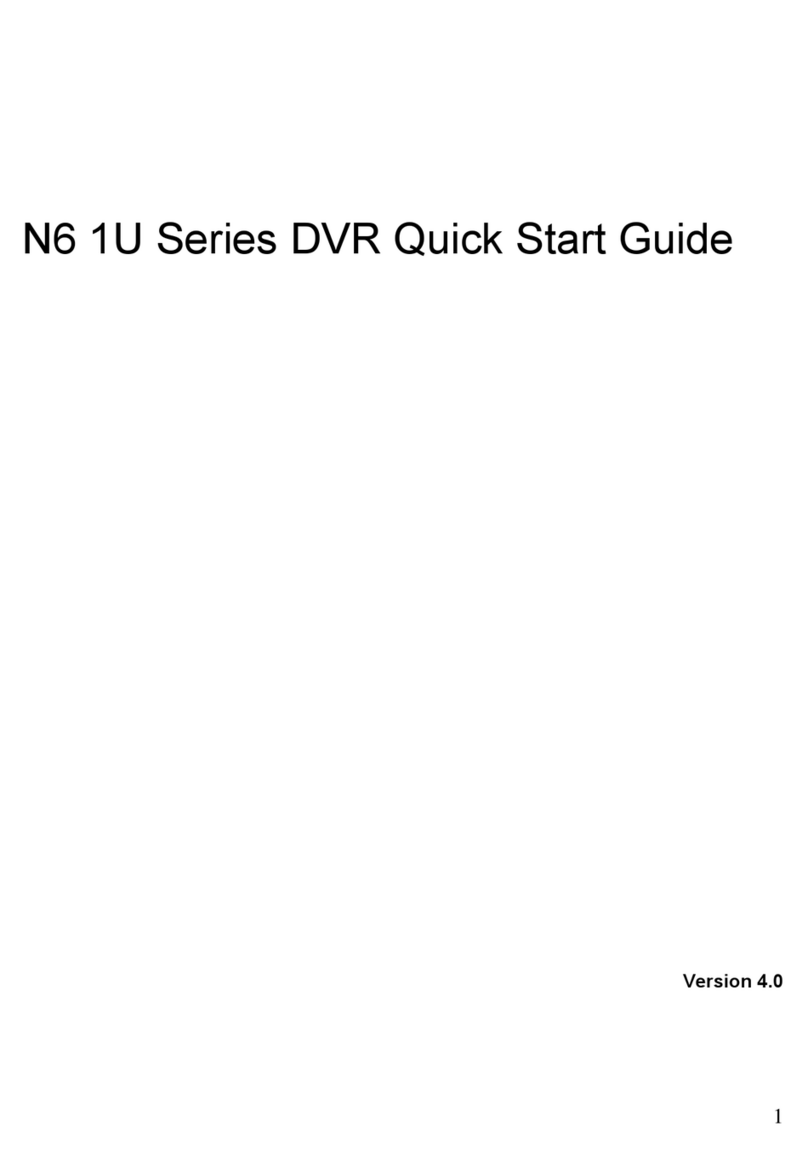
Oz Security Systems
Oz Security Systems N6 1U series quick start guide
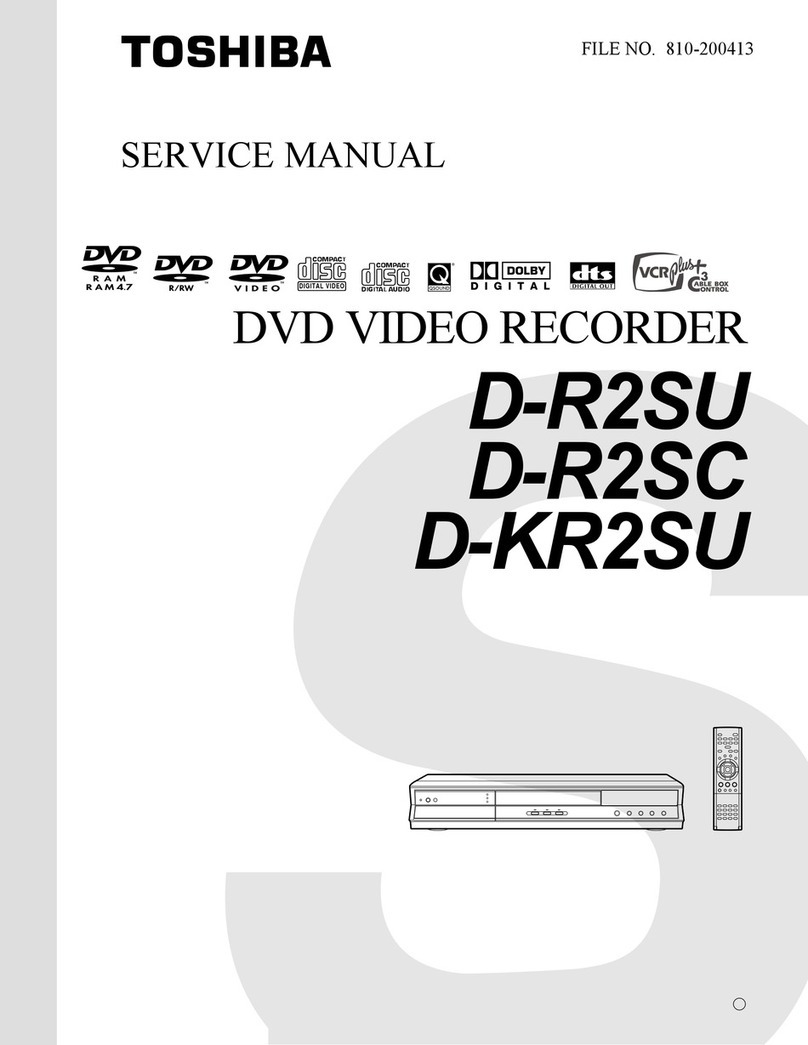
Toshiba
Toshiba D-R2SU Service manual
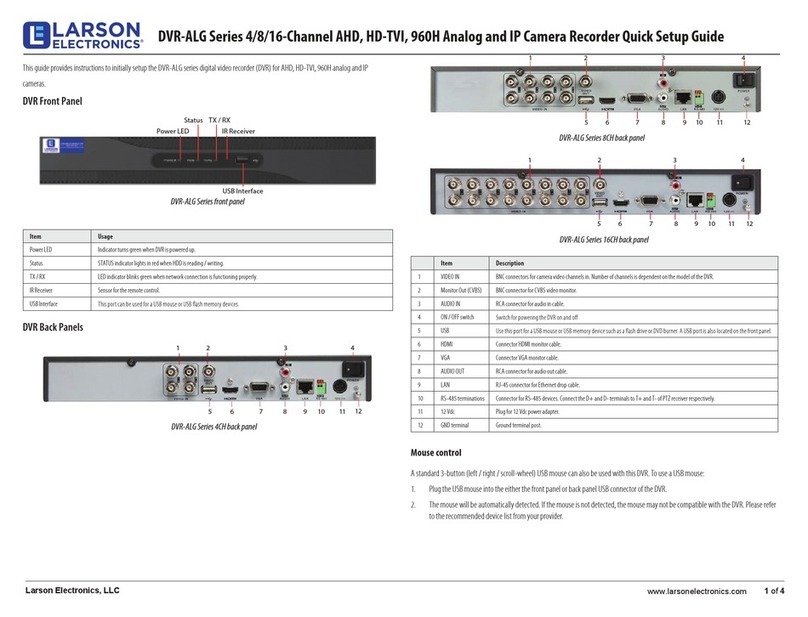
Larson Electronics
Larson Electronics DVR-ALG-4CH Quick setup guide
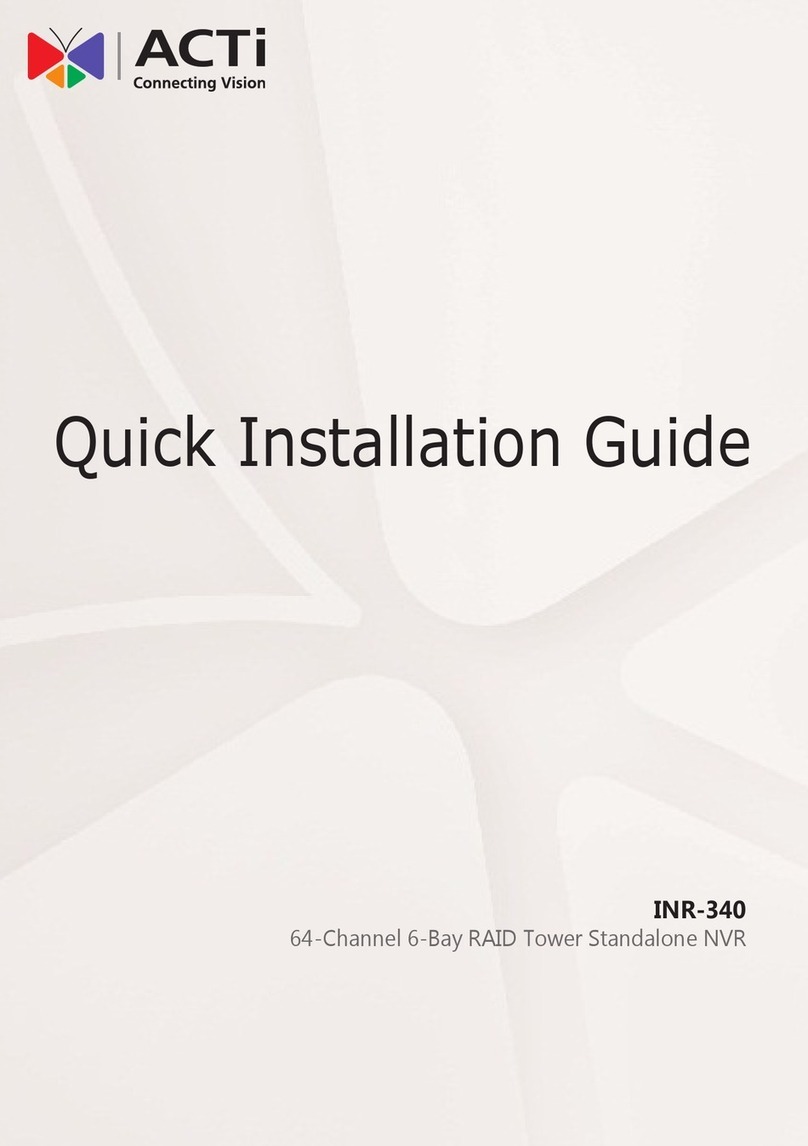
ACTi
ACTi INR-340 Quick installation guide