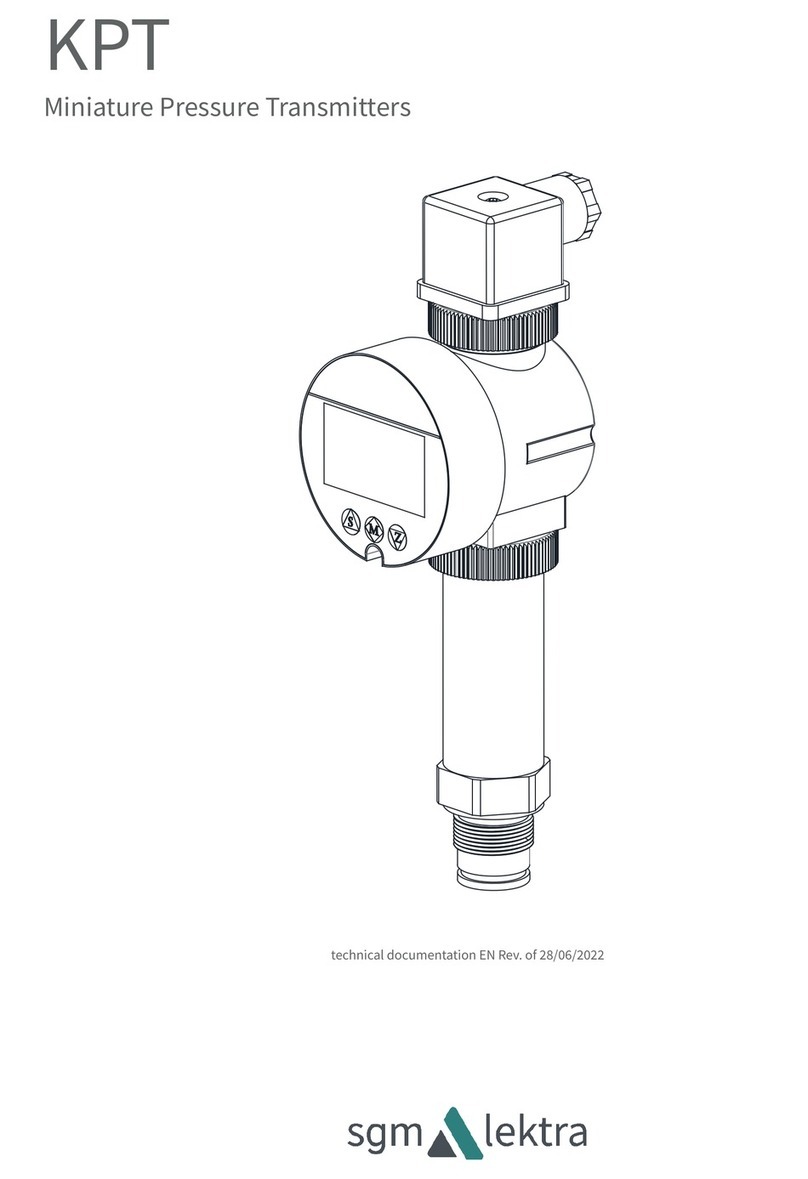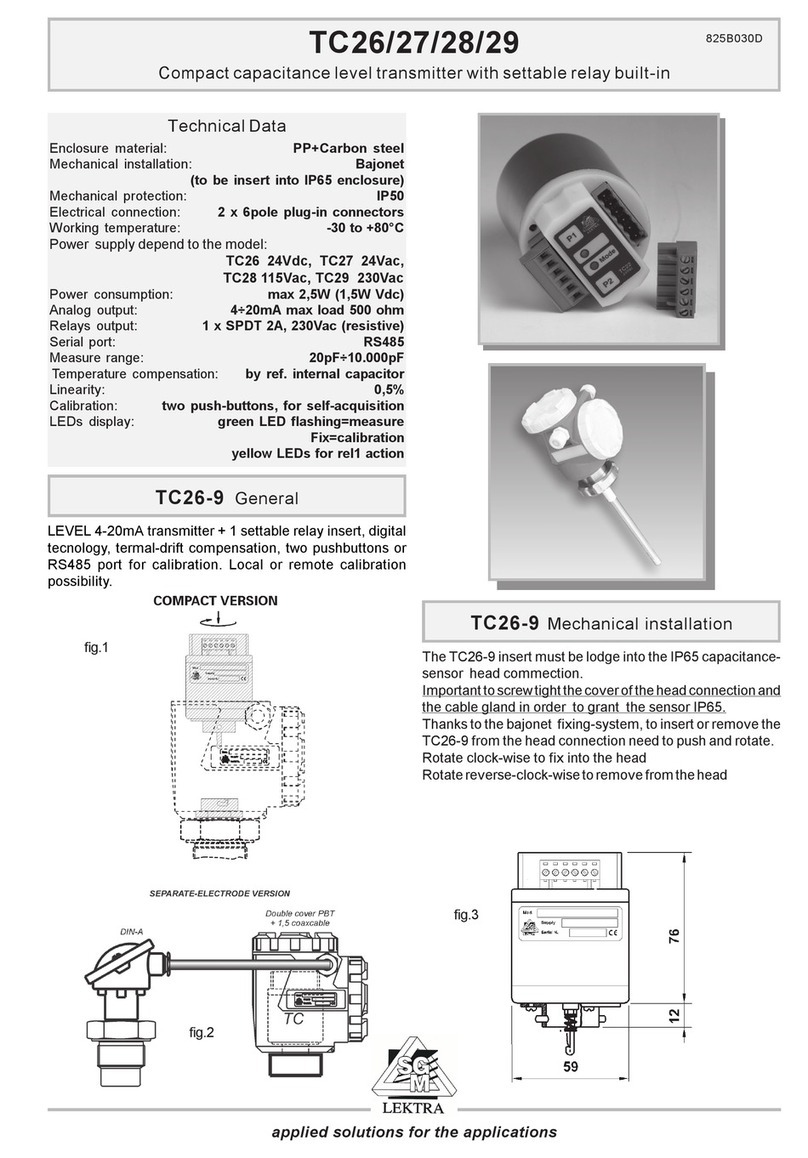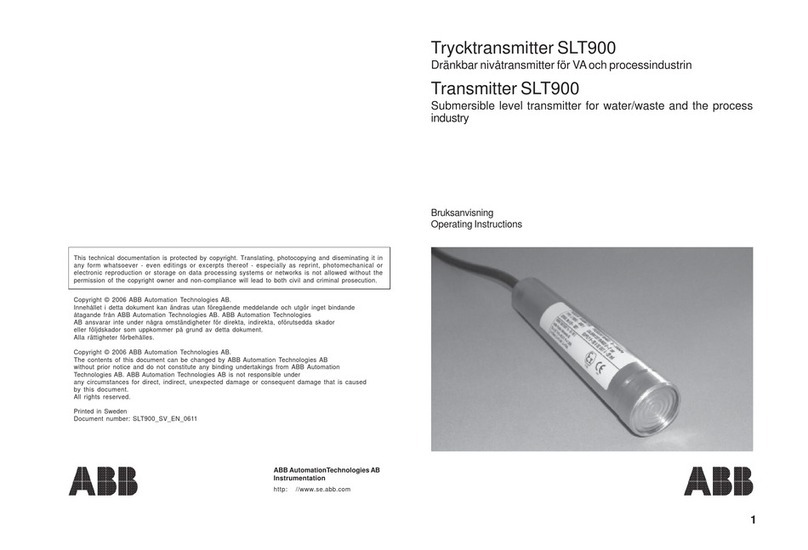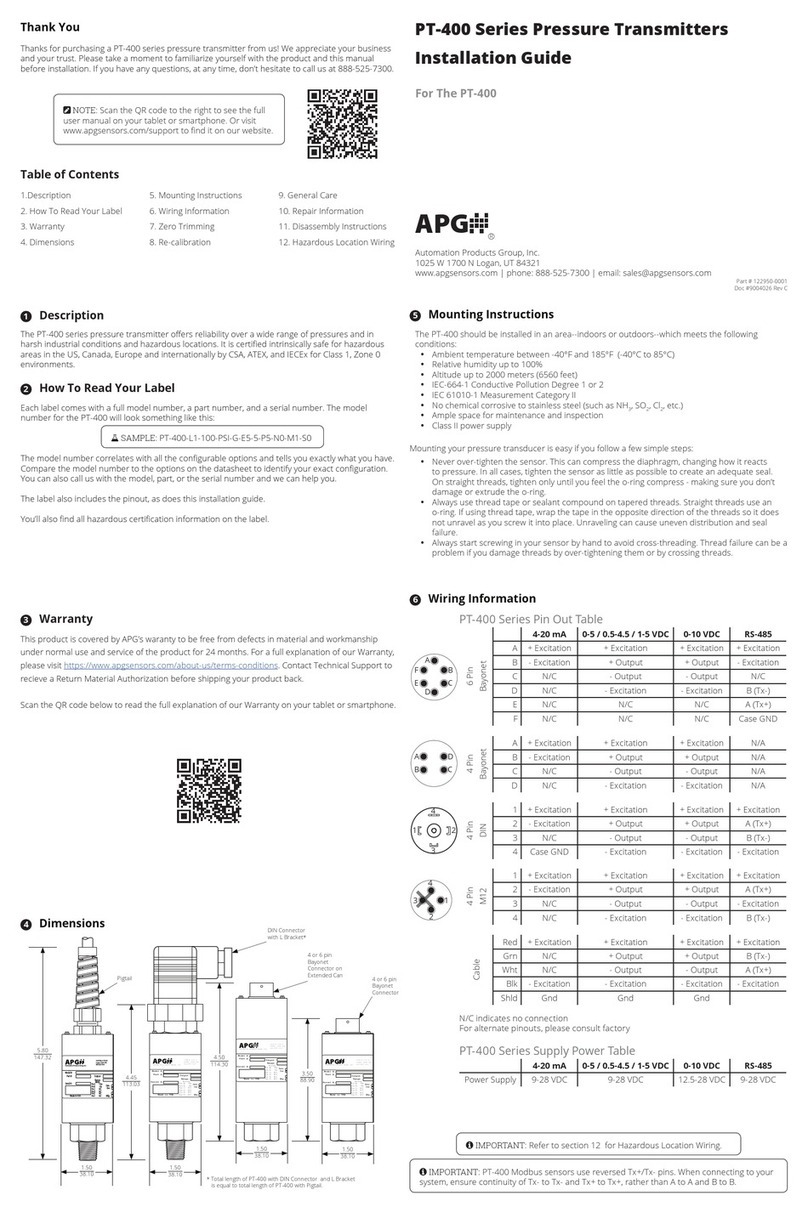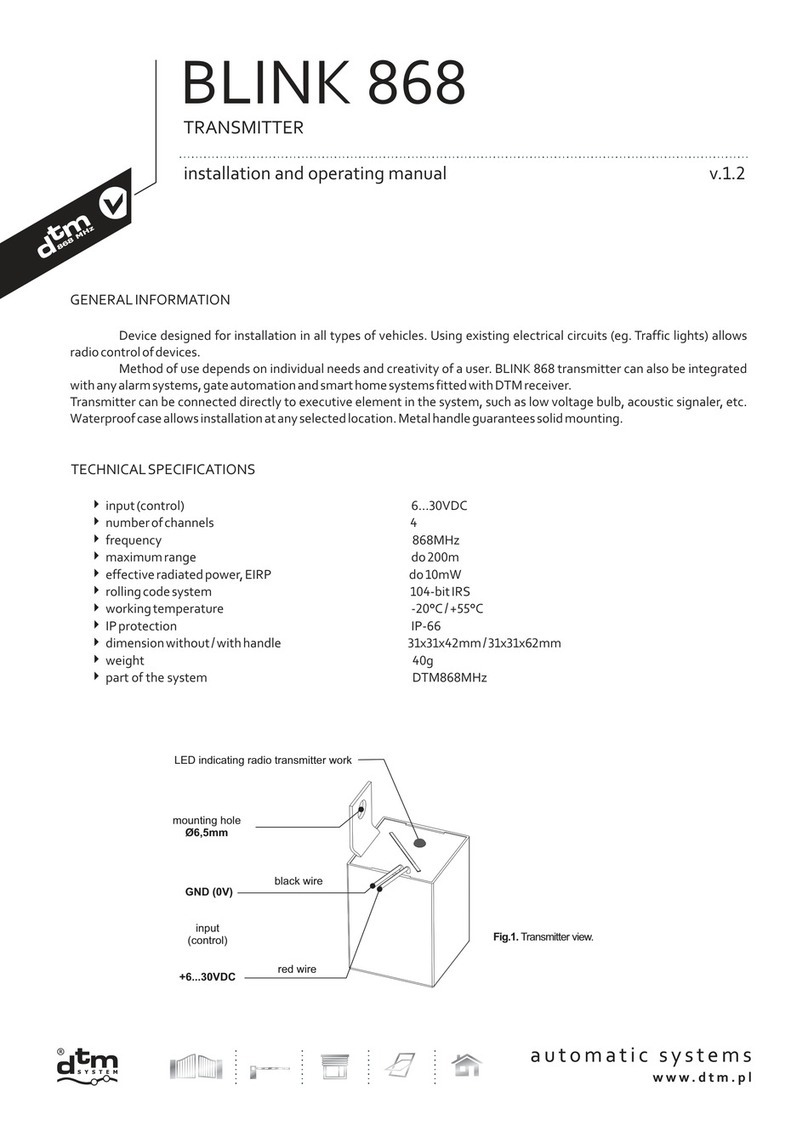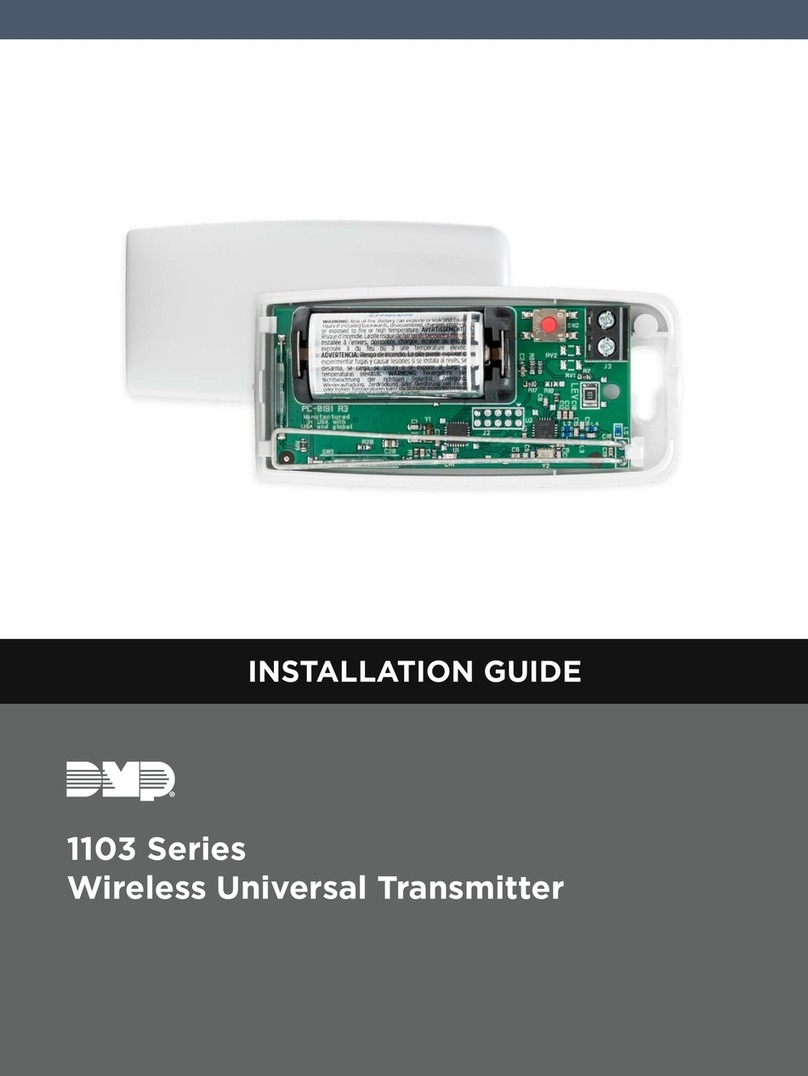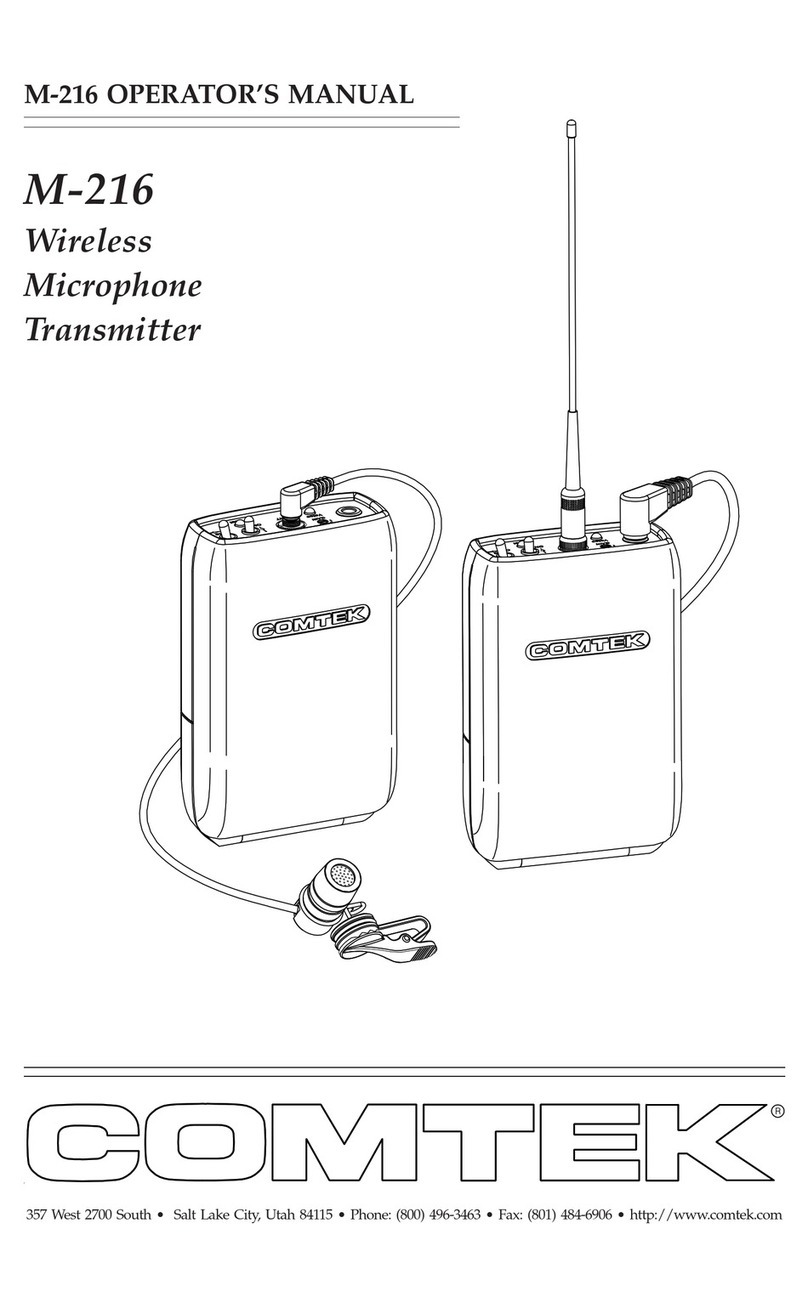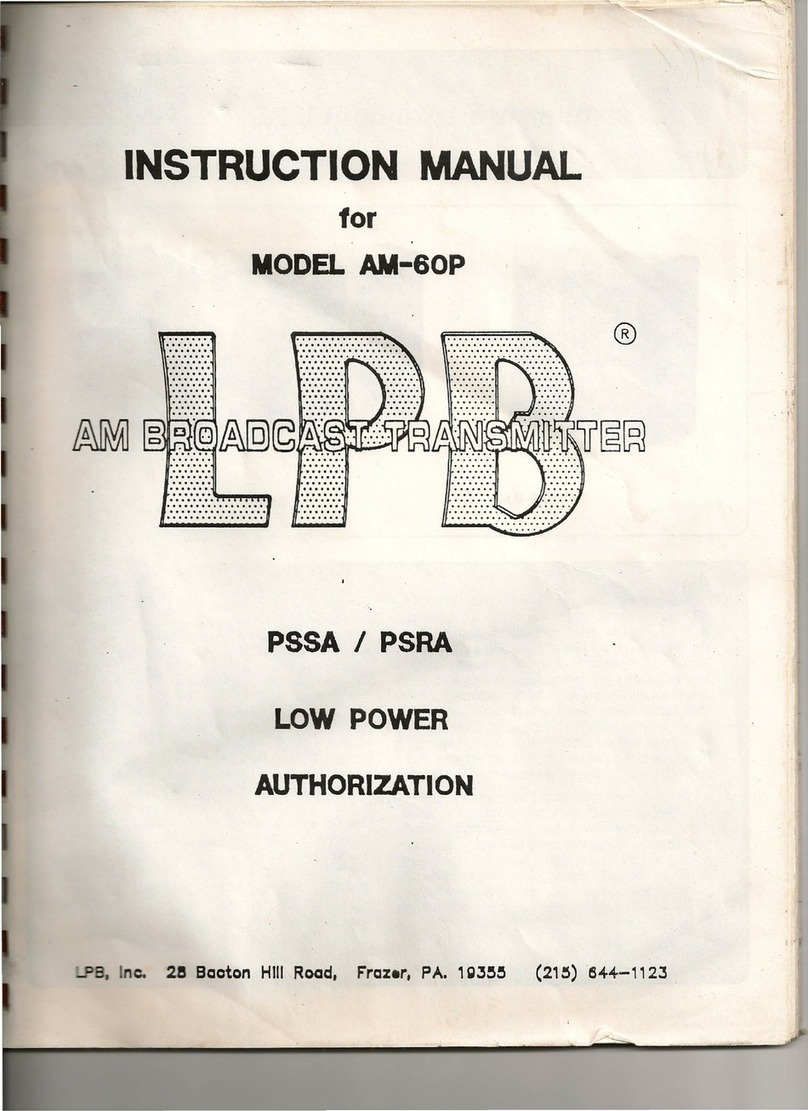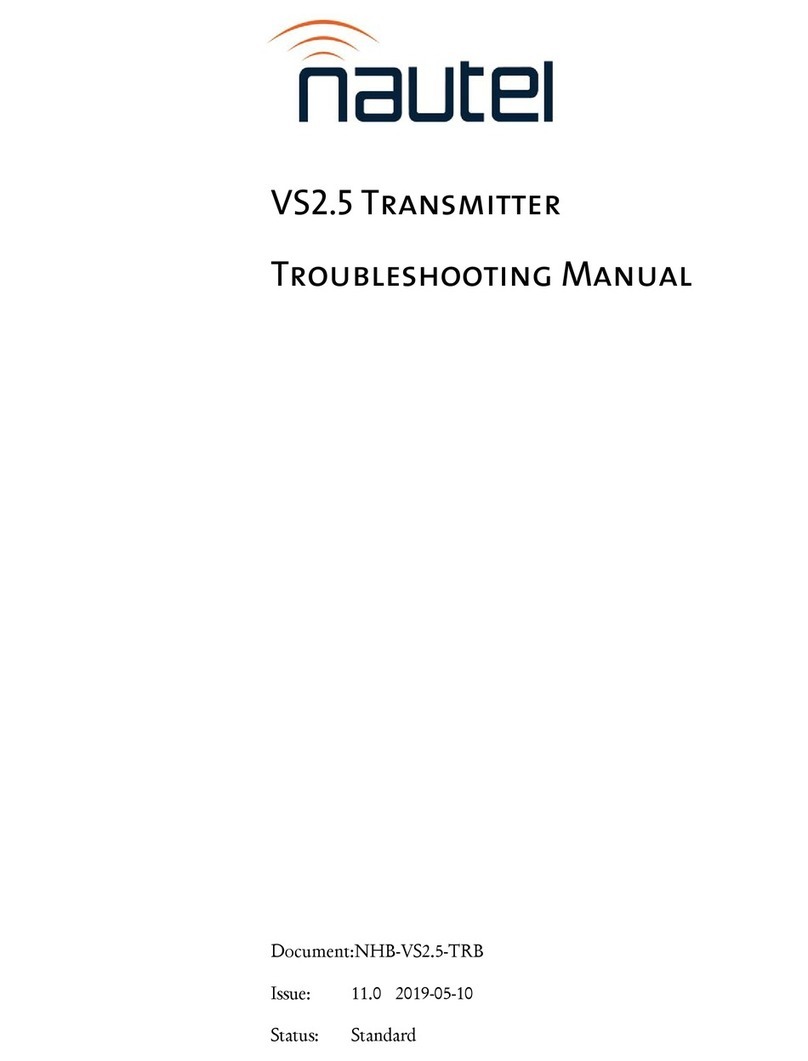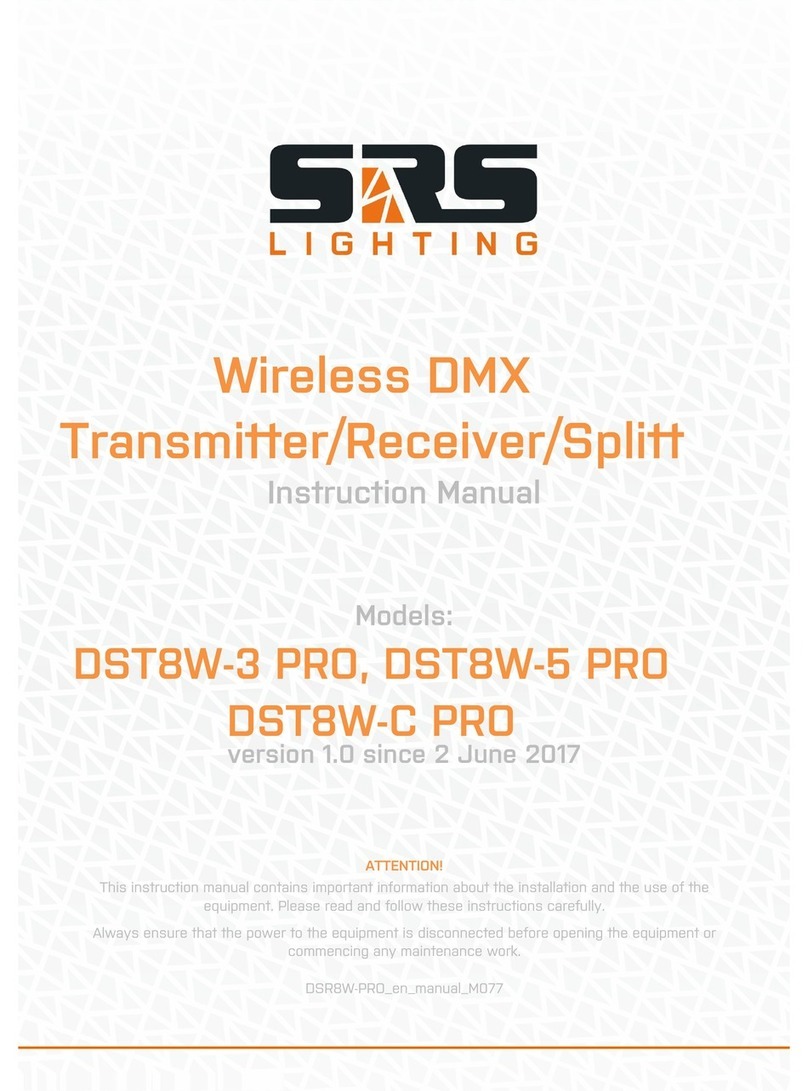SGM LEKTRA PTU51 User manual


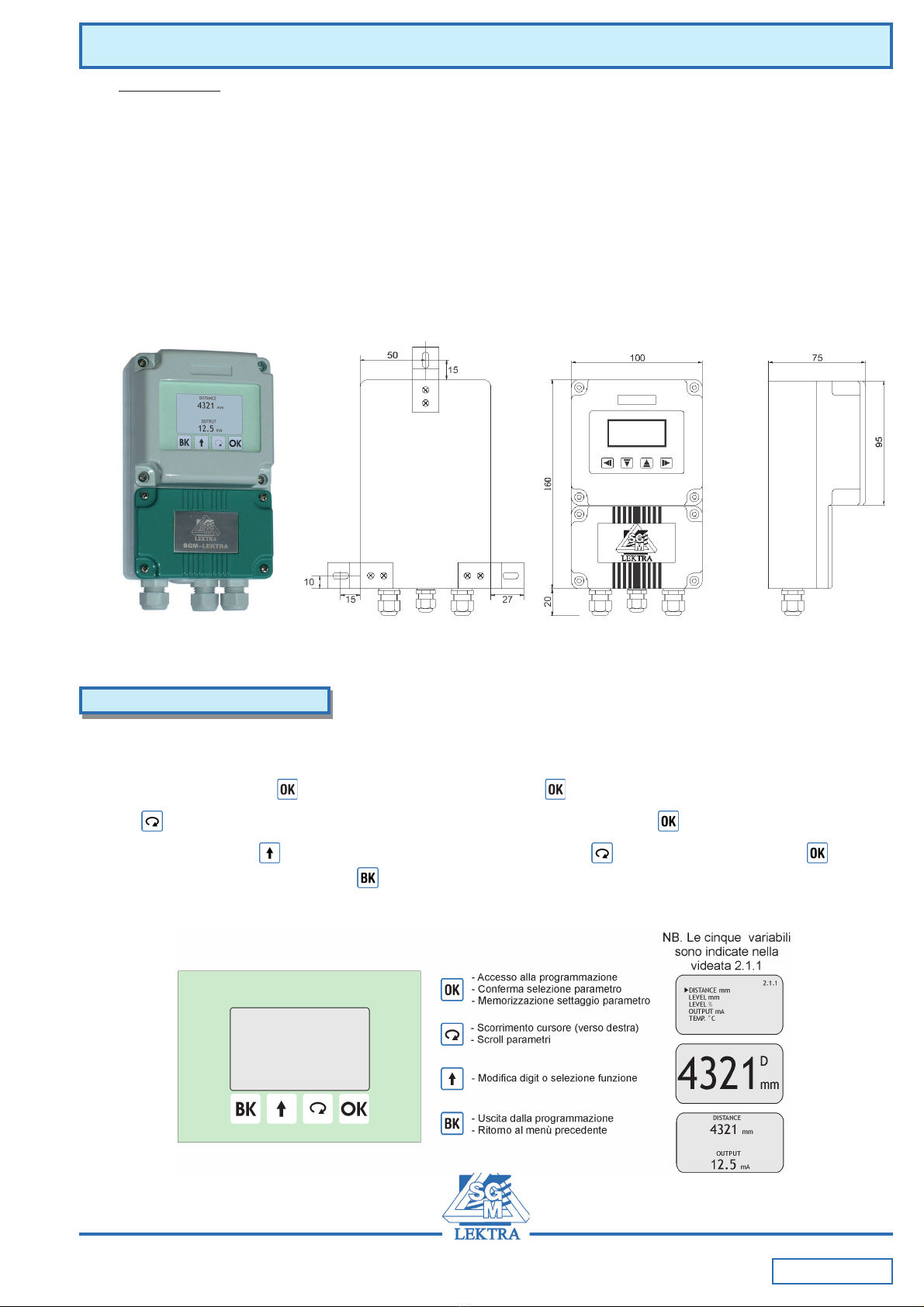
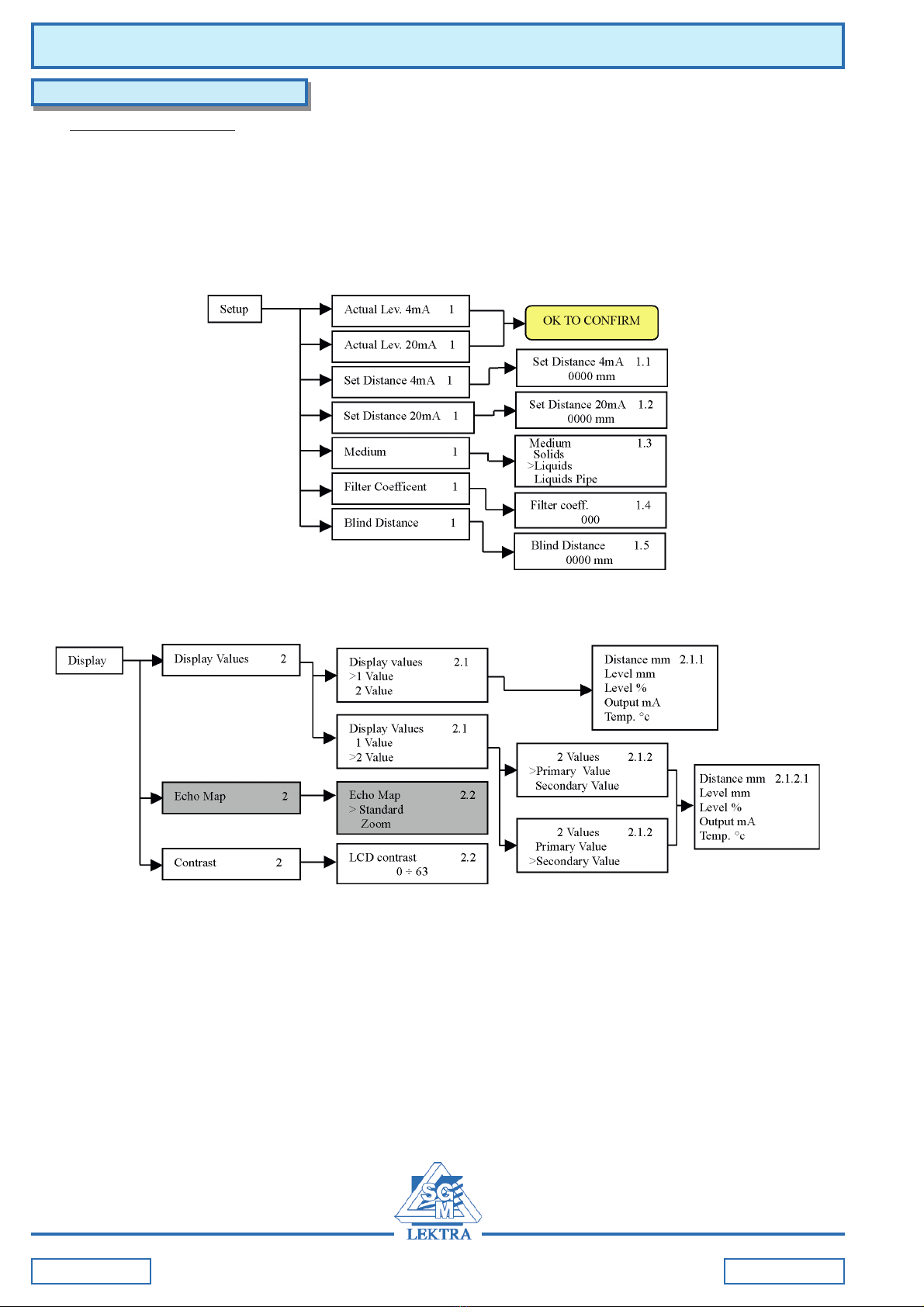


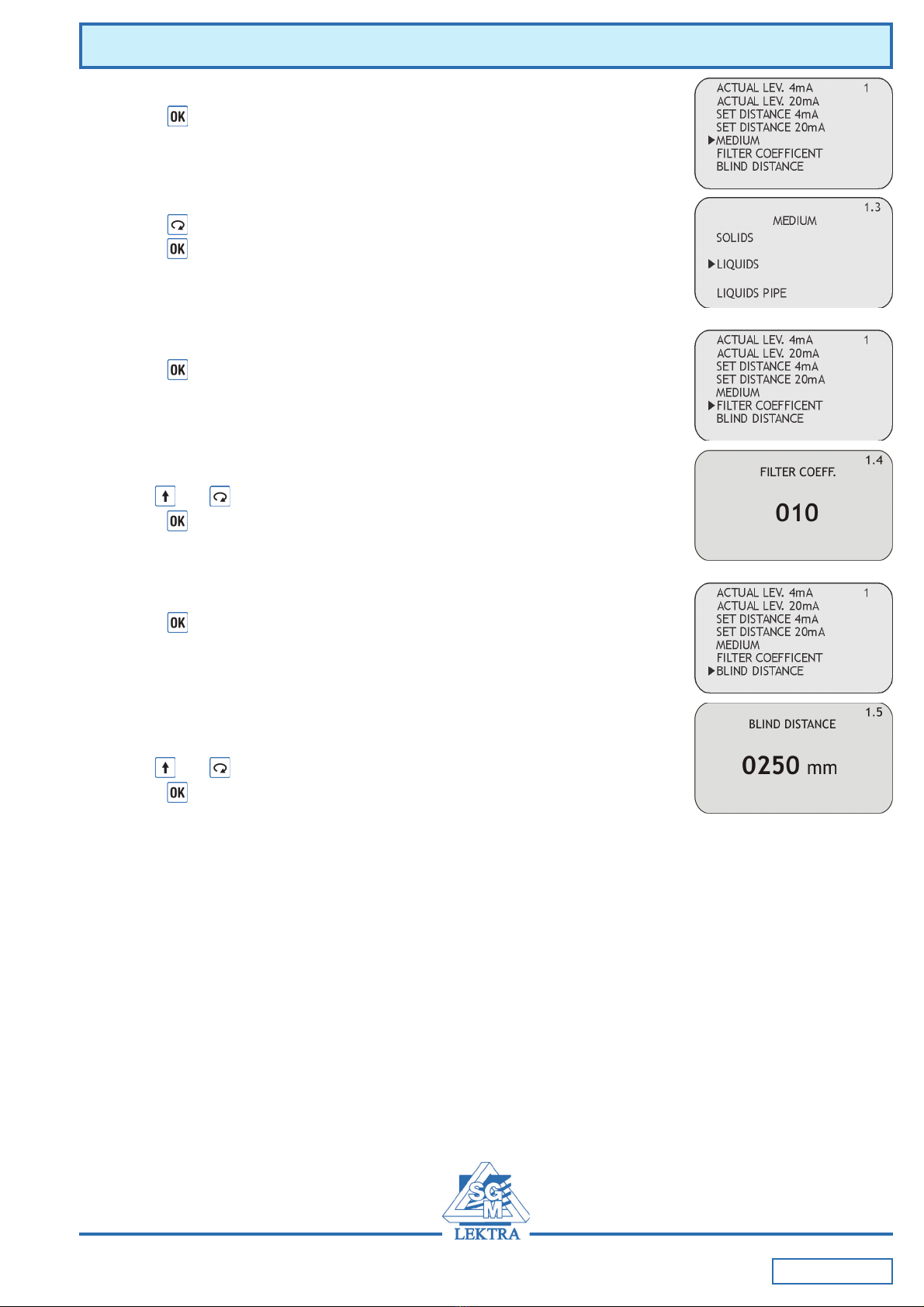
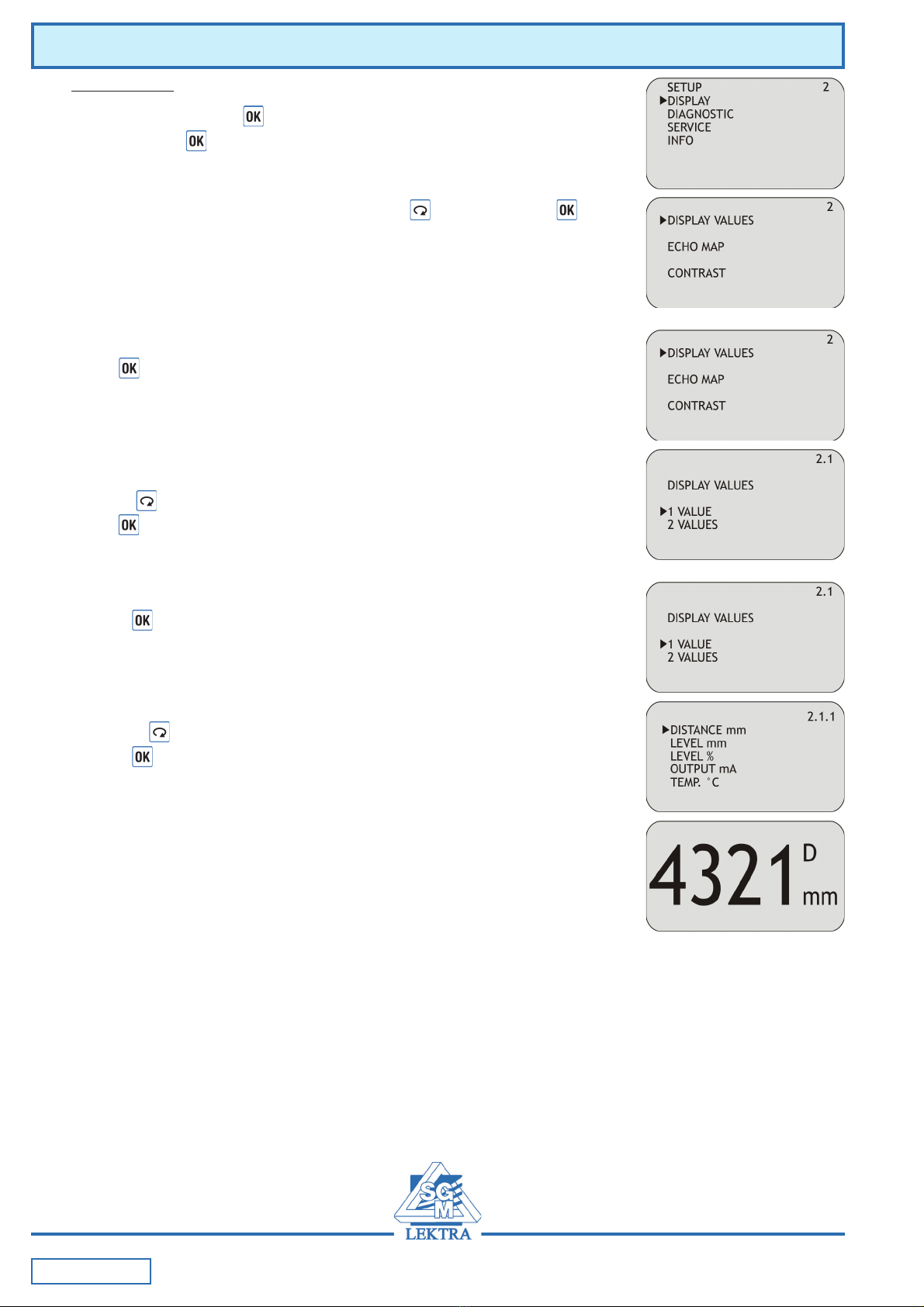




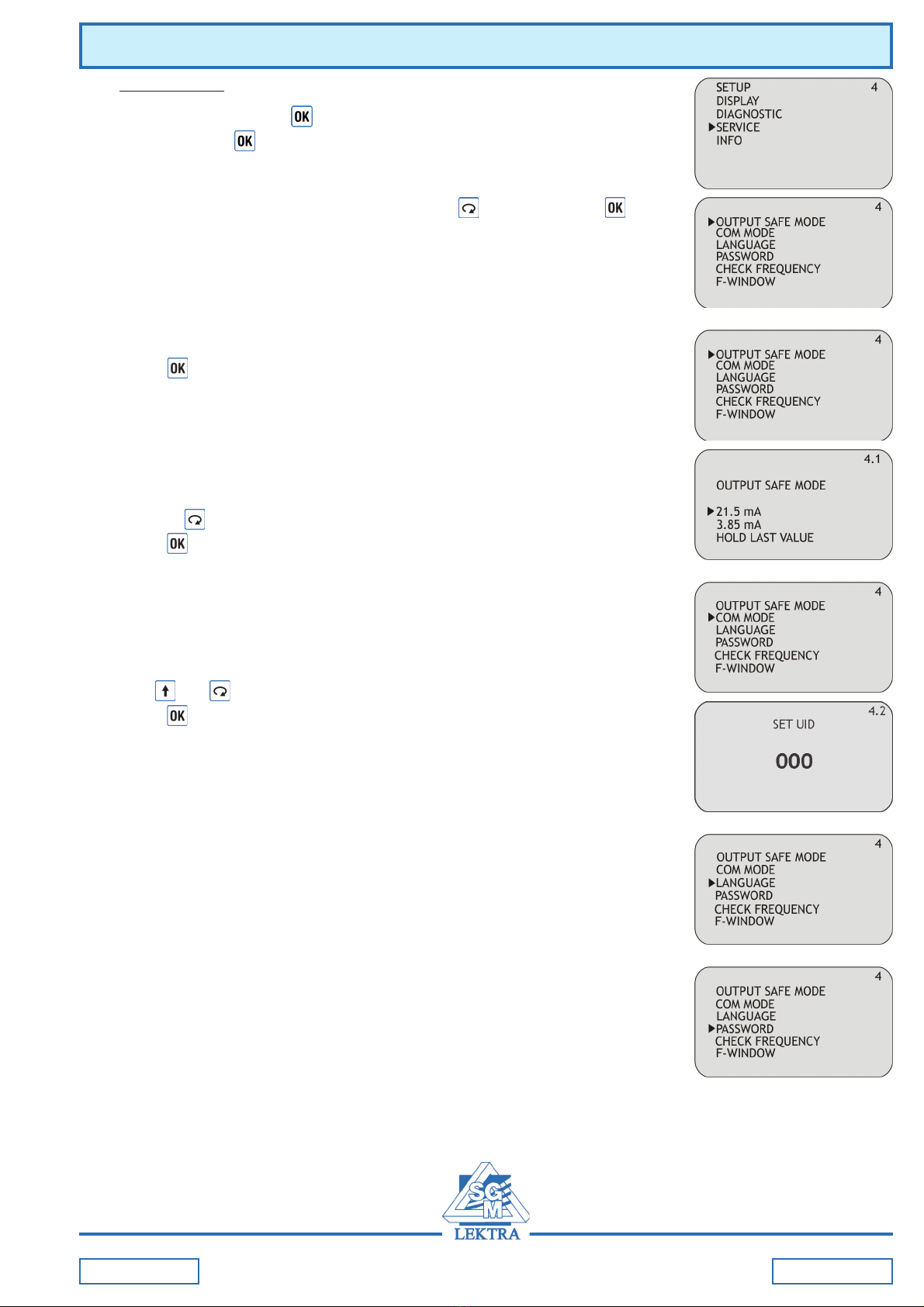



Table of contents
Other SGM LEKTRA Transmitter manuals

SGM LEKTRA
SGM LEKTRA PTU50 User manual

SGM LEKTRA
SGM LEKTRA FLOWMETER Guide
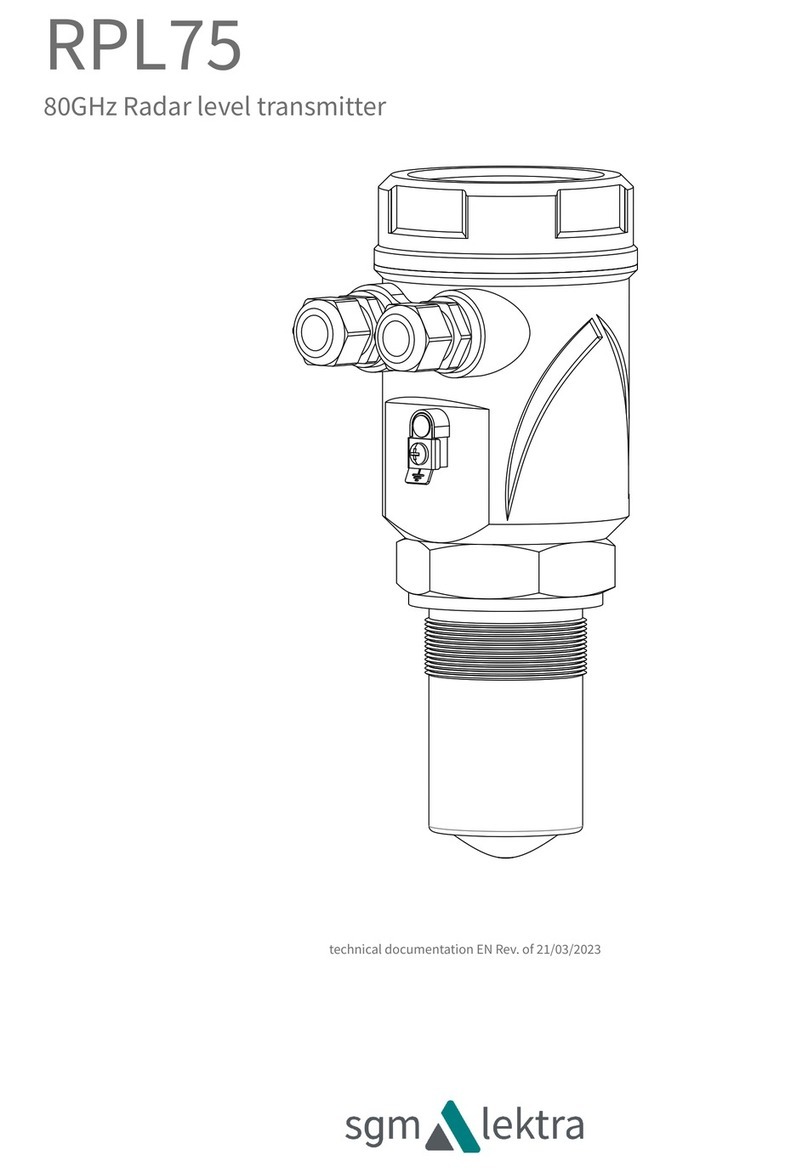
SGM LEKTRA
SGM LEKTRA RPL75 User manual

SGM LEKTRA
SGM LEKTRA METER Series Quick start guide

SGM LEKTRA
SGM LEKTRA PTU05 User manual

SGM LEKTRA
SGM LEKTRA PTU50 Guide
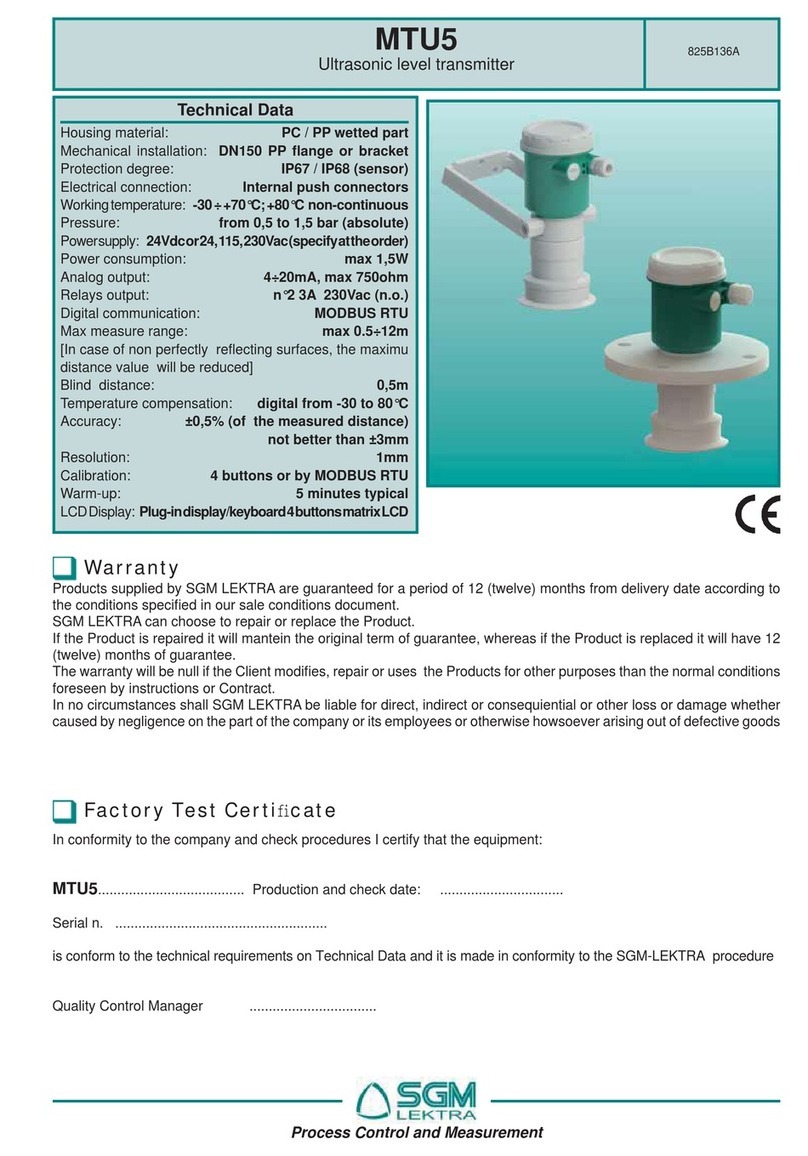
SGM LEKTRA
SGM LEKTRA MTU5 User manual

SGM LEKTRA
SGM LEKTRA RPL81 User manual

SGM LEKTRA
SGM LEKTRA METER Guide
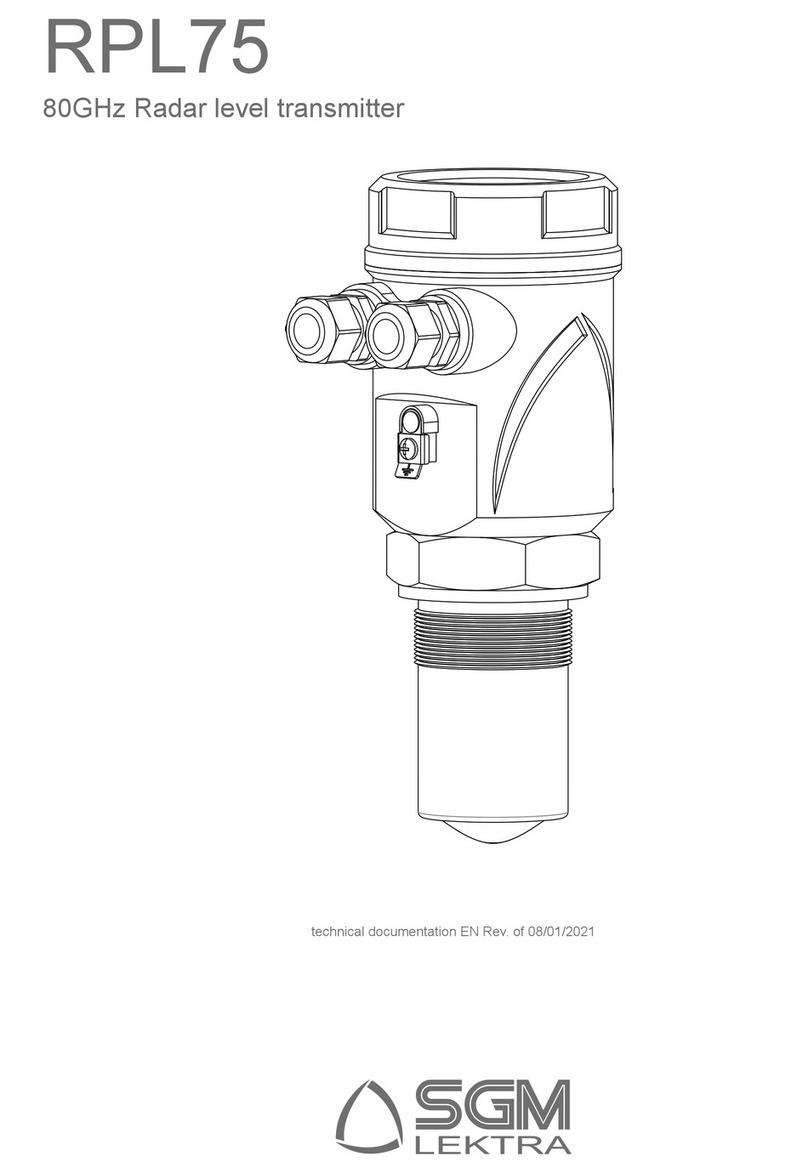
SGM LEKTRA
SGM LEKTRA RPL75 User manual
Popular Transmitter manuals by other brands
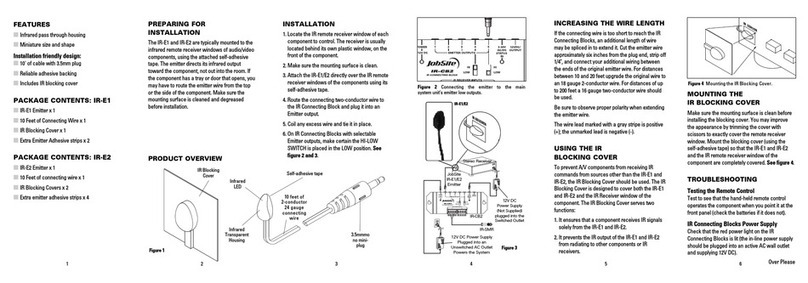
Jobsite
Jobsite IR-E1 Installation & user guide

Greystone Energy Systems
Greystone Energy Systems CDD4 installation manual
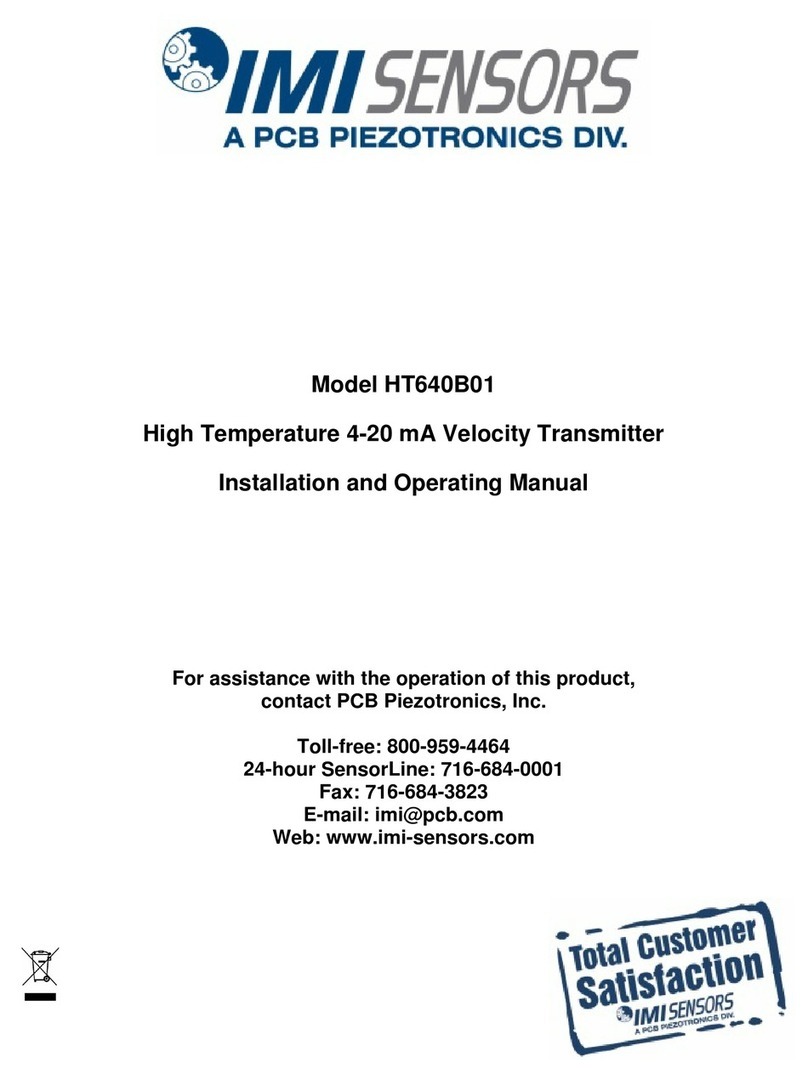
IMI SENSORS
IMI SENSORS HT640B01 Installation and operating manual

Becker
Becker Centronic EasyControl EC415A-III Assembly and operating instructions

Tyco
Tyco Visonic PowerCode MCT-241 user guide

Omega
Omega MT12TX Series user guide