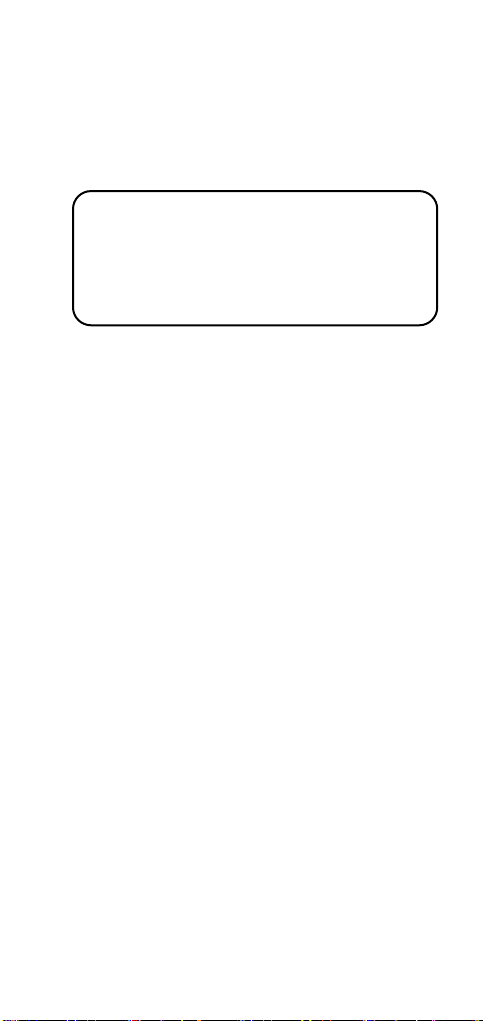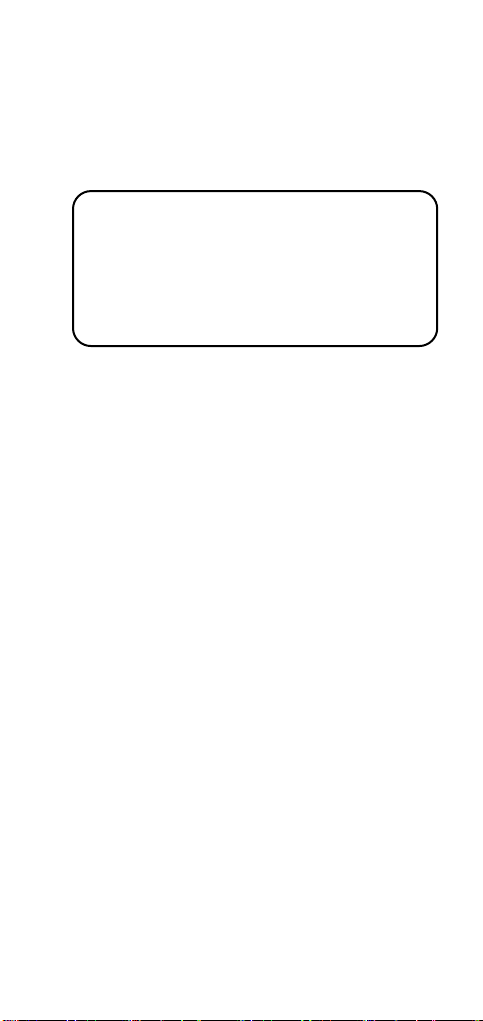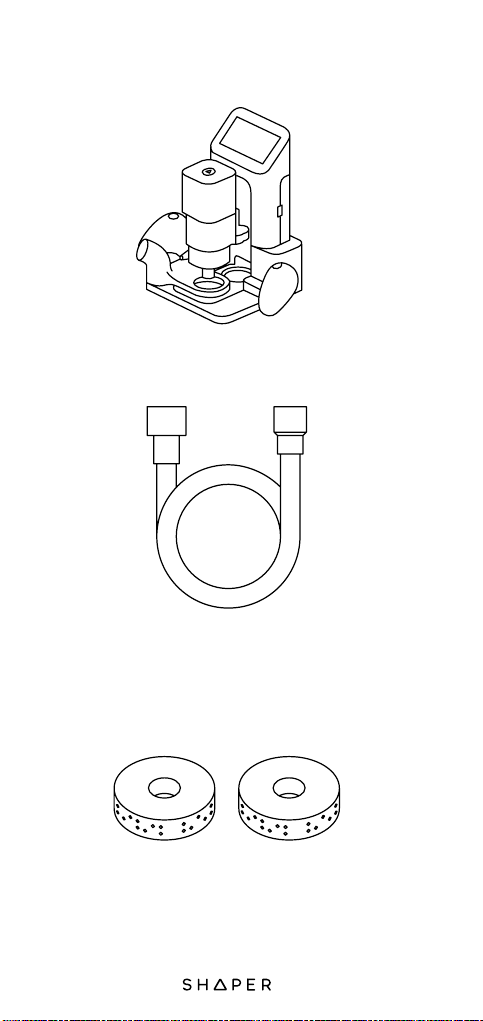i
Congratulations on your Shaper Origin™
purchase! We know you’re excited to start cutting
and carving, but please make sure to read all of
the operating instructions, warnings, and safety
notes in this booklet before operating Origin.
Welcome
More languages available
Plus de langues disponibles
Weitere Sprachen
www.shapertools.com/productmanual
Patent Infomation
Information relative aux brevets
Patentinformationen
www.shapertools.com/patents
Bienvenue
Willkommen
Nous te félicitons d’avoir acheté une Shaper
Origin™! Nous savons que tu es impatient
de commencer à fraiser et graver, mais veille
à t’assurer de bien lire toutes les directives
d’utilisation, les avertissements et les notes de
sécurité de ce manuel avant d’utiliser Origin.
Herzlichen Glückwunsch zum Kauf deiner
Shaper Origin™! Wir wissen, dass du dich
schnellstmöglich dem Fräsen und Gravieren
widmen möchtest, jedoch solltest du zuerst
sämtliche Bedienungsanweisungen, Warnungen
und Sicherheitshinweise in dieser Betriebs-
anleitung durchzulesen, bevor du Origin nutzt.