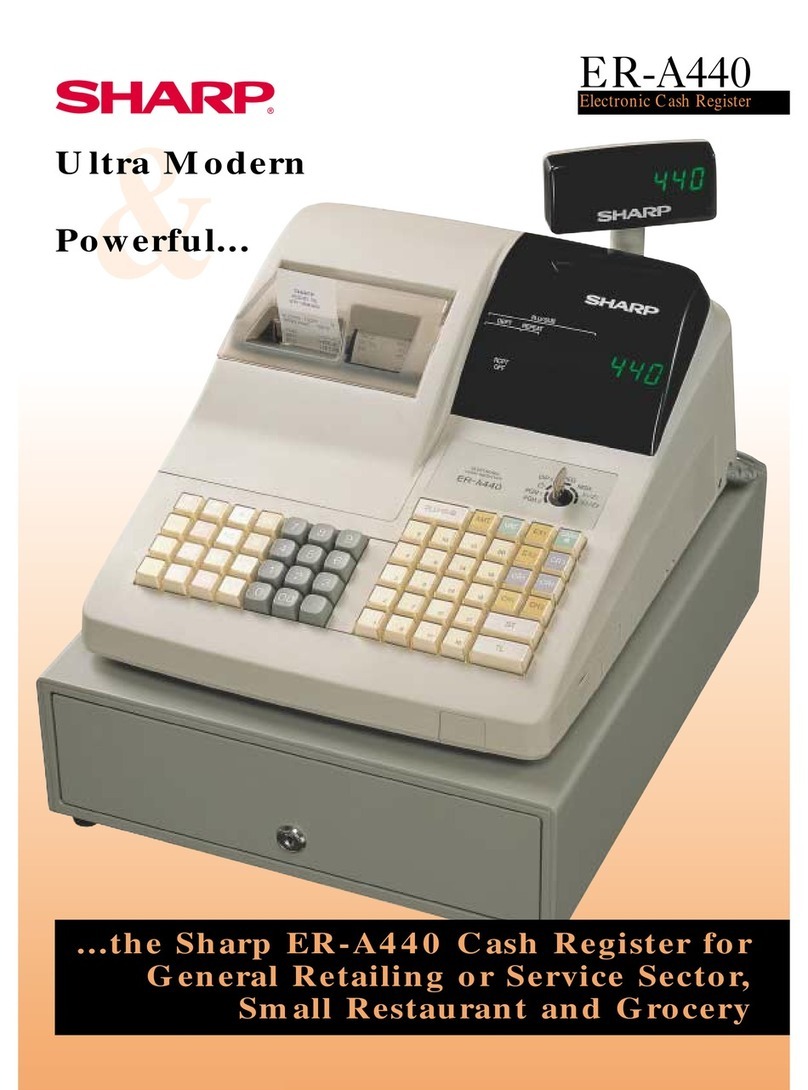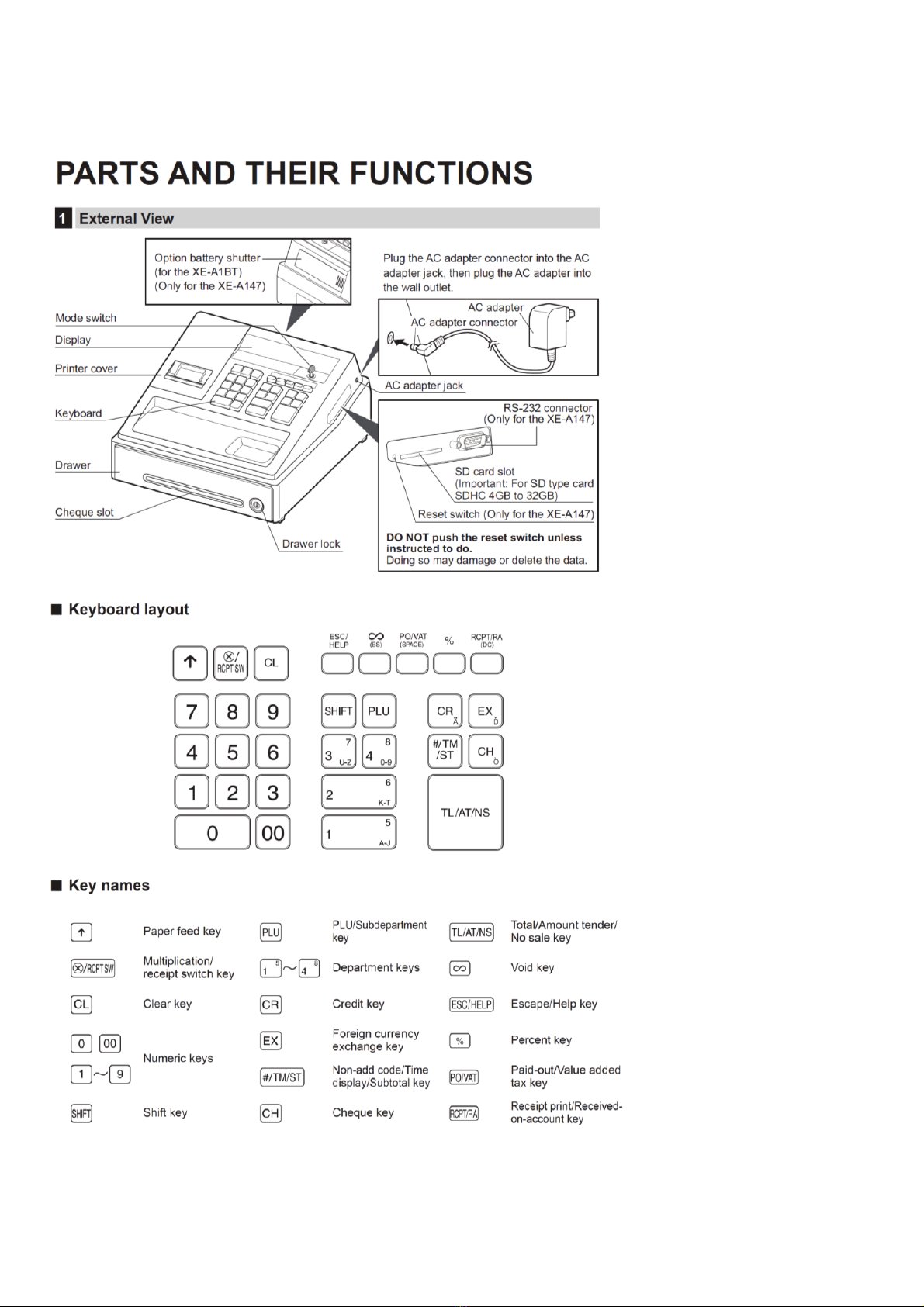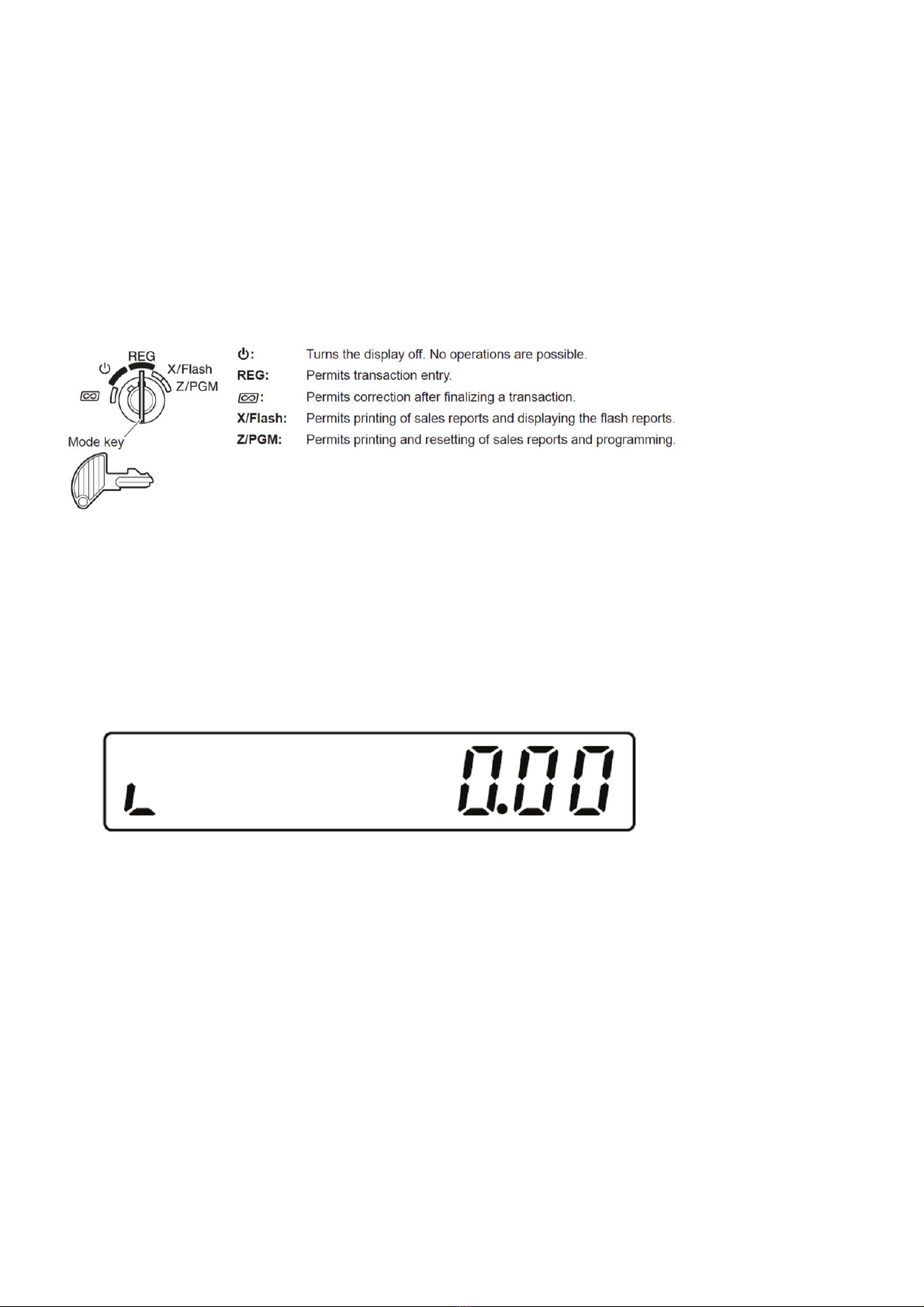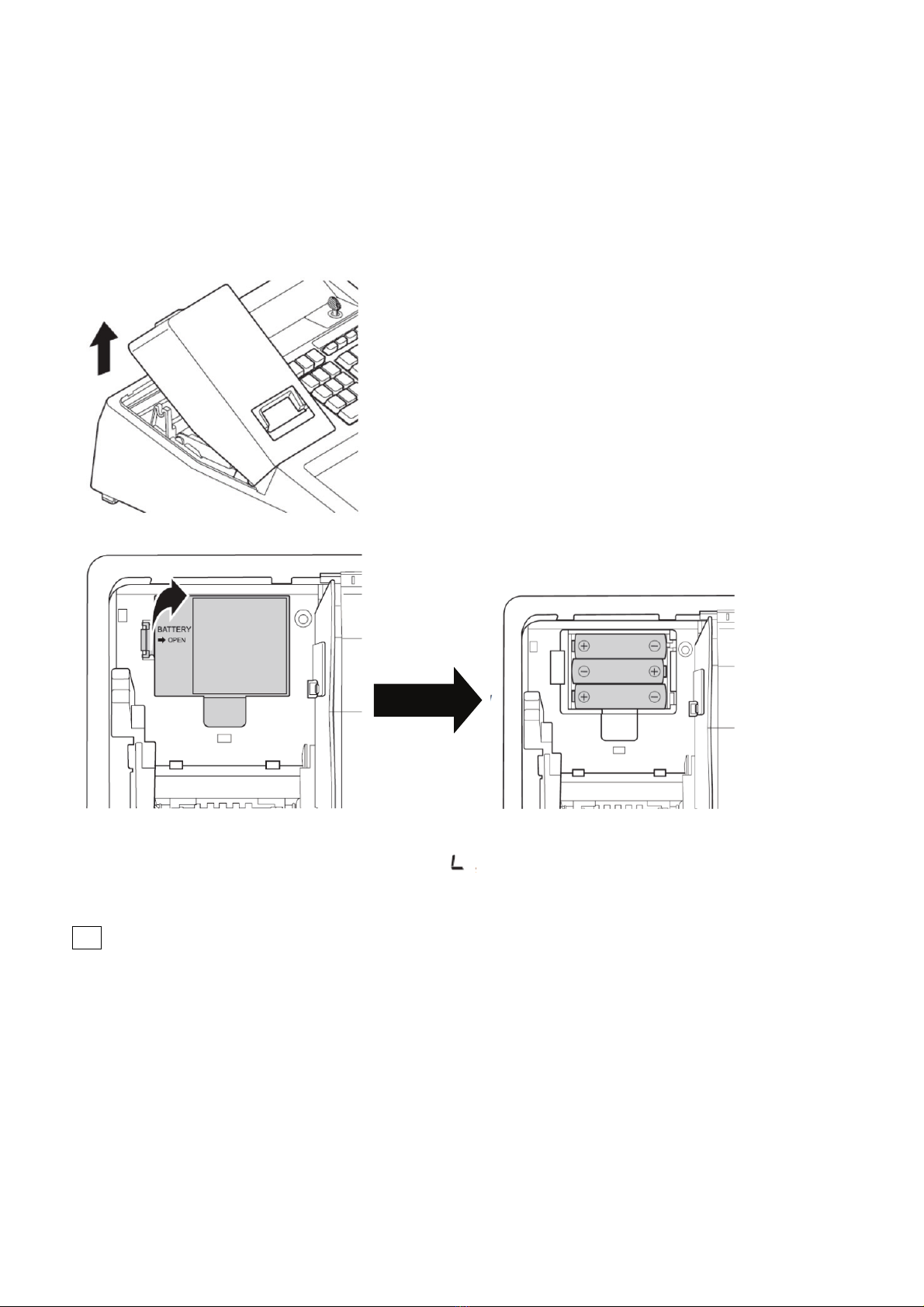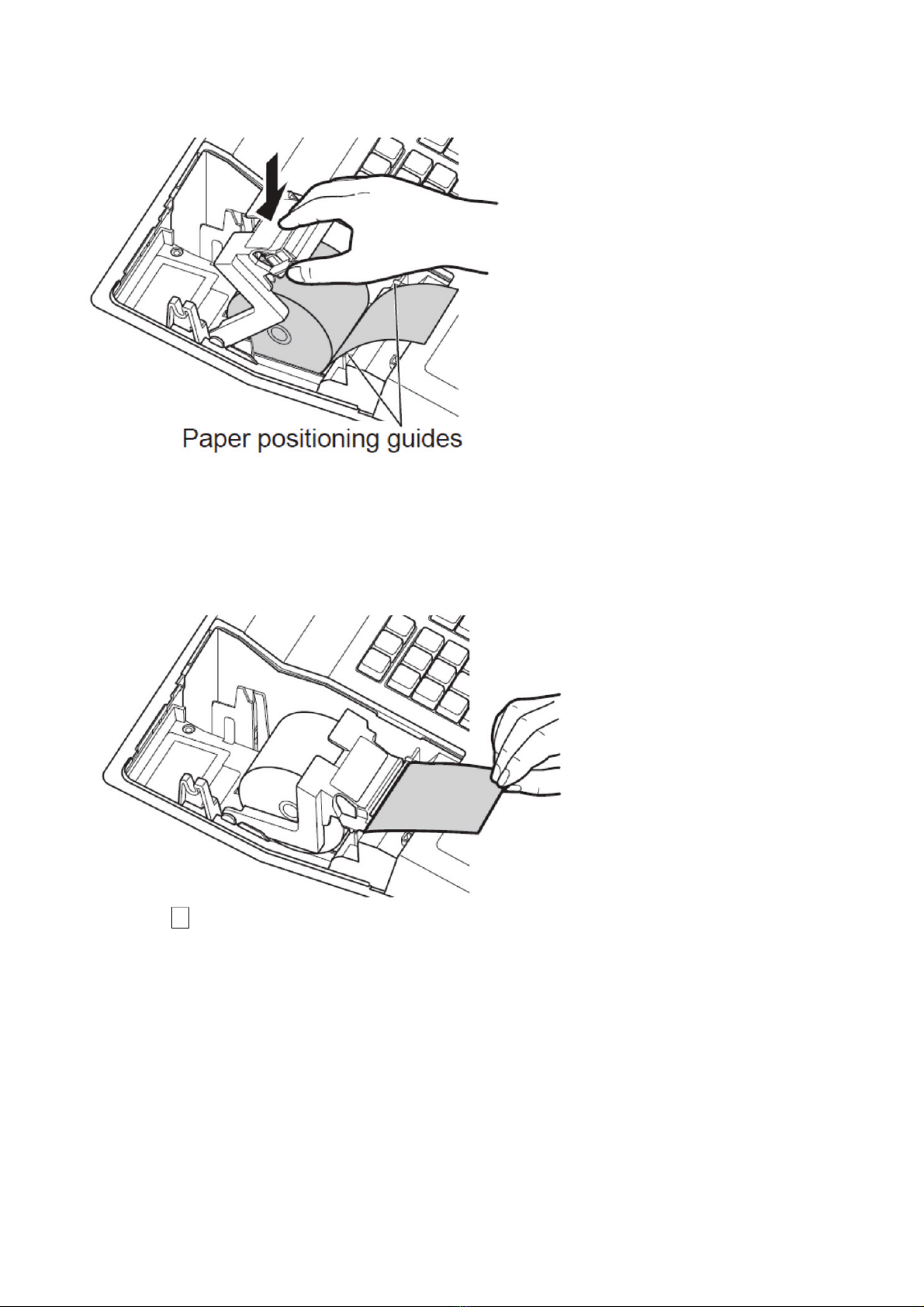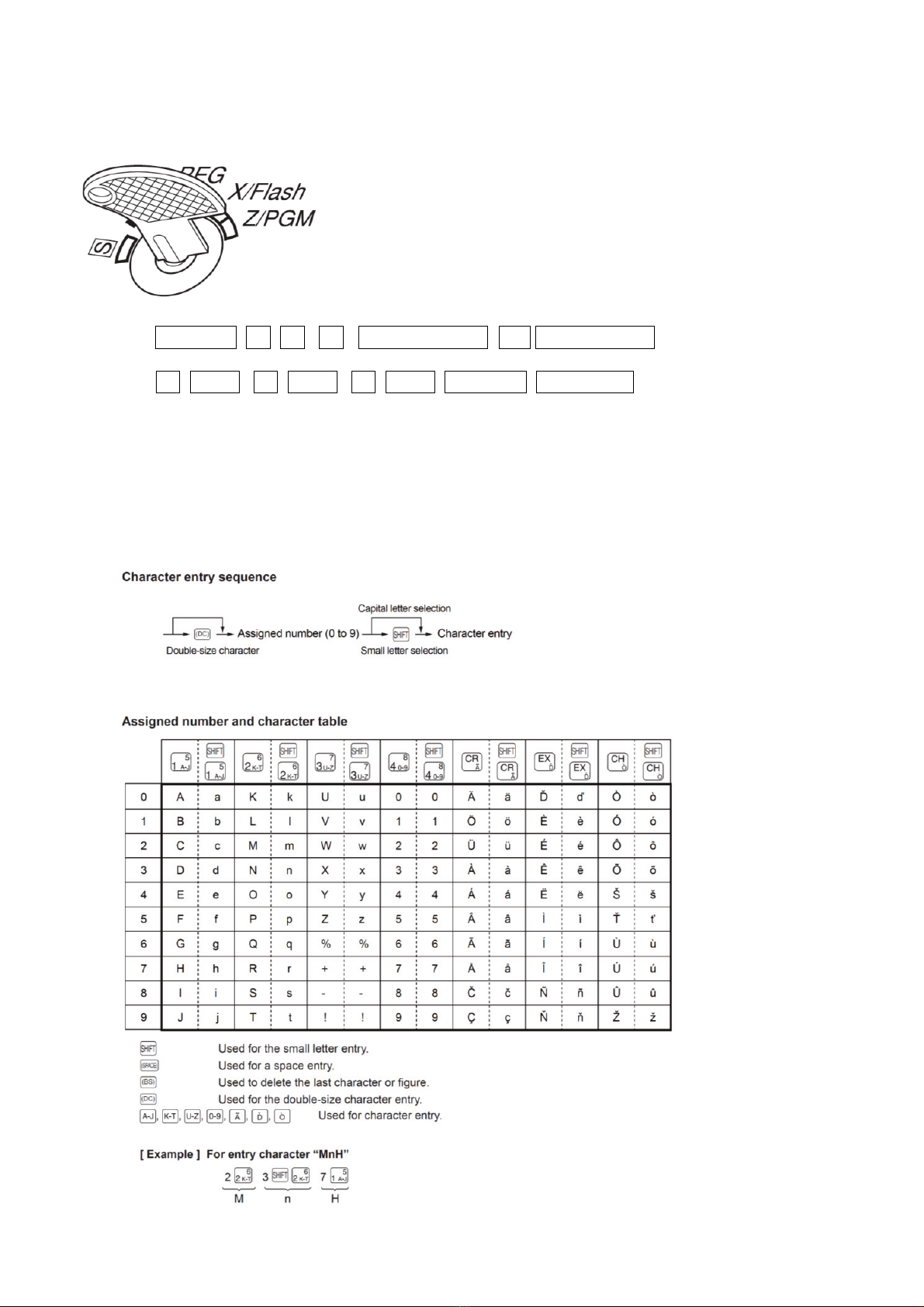Sharp XE-A147-BK Instruction Manual
Other Sharp Cash Register manuals
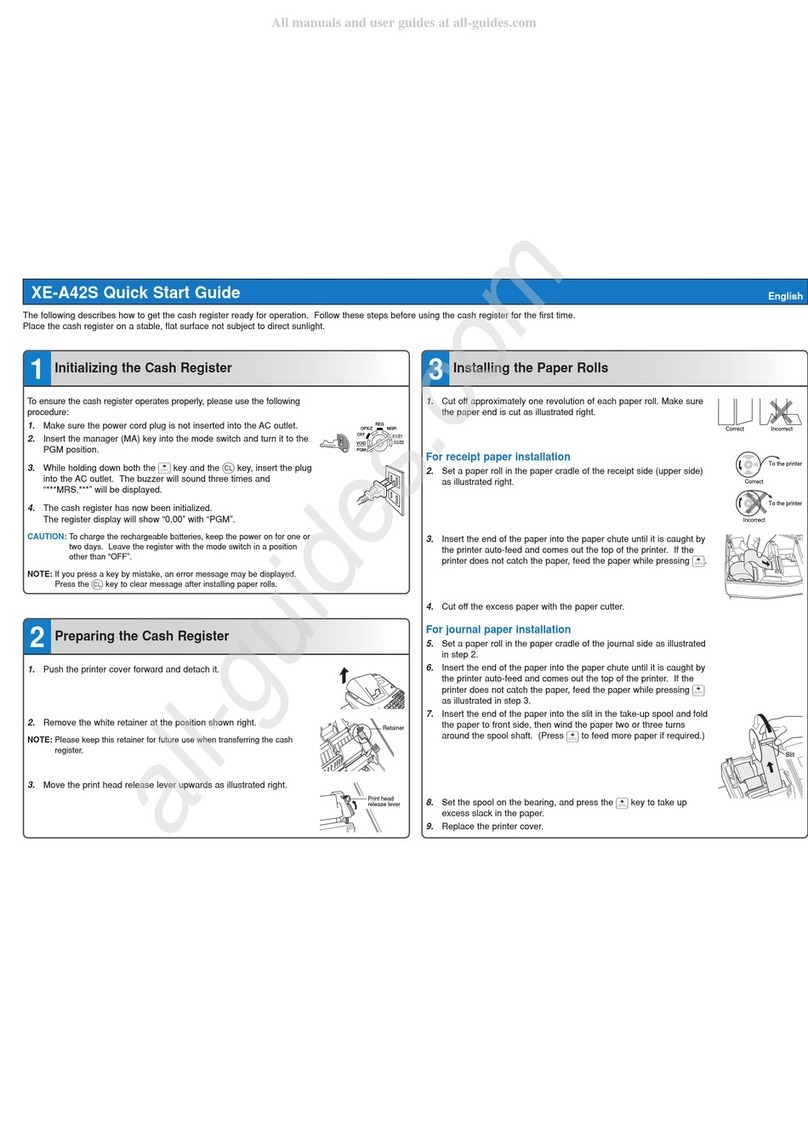
Sharp
Sharp XE-A42S User manual

Sharp
Sharp XE-A201 User manual

Sharp
Sharp XE-A106 Setup guide

Sharp
Sharp XE-A301 User manual

Sharp
Sharp XE-A207W Operating and maintenance manual
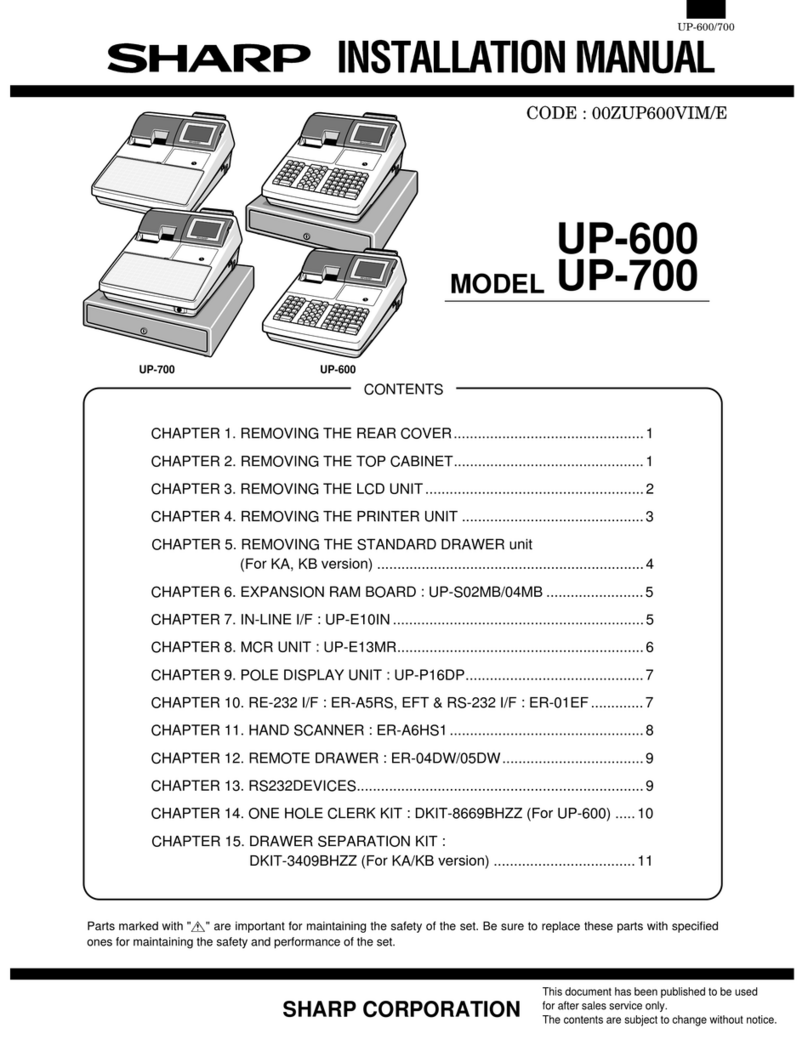
Sharp
Sharp UP-600 User manual
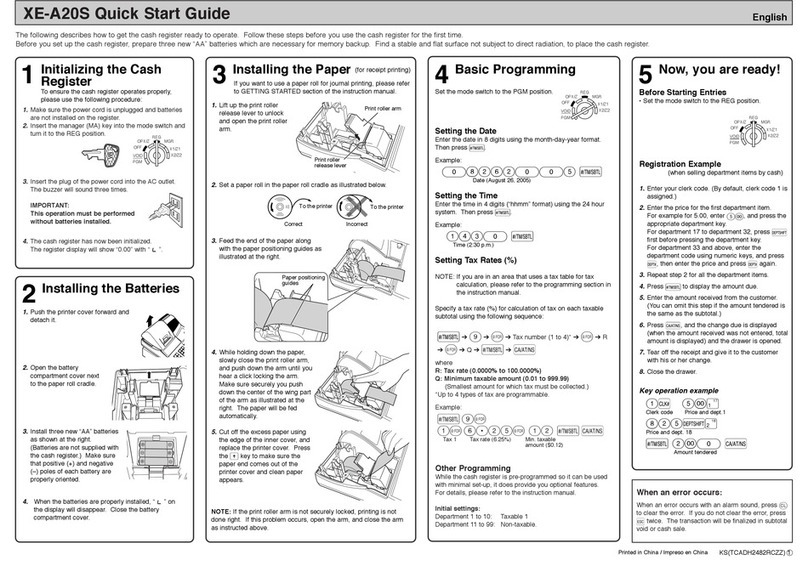
Sharp
Sharp XE-A20S User manual
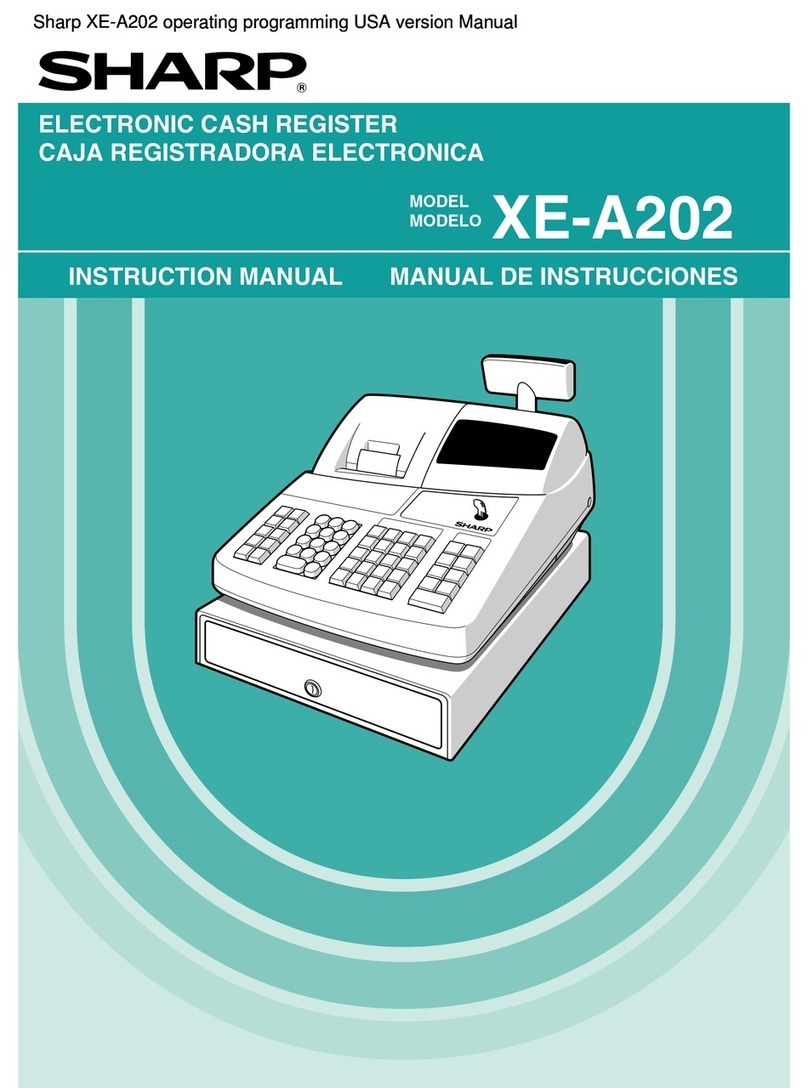
Sharp
Sharp XE-A202 - Electronic Cash Register User manual
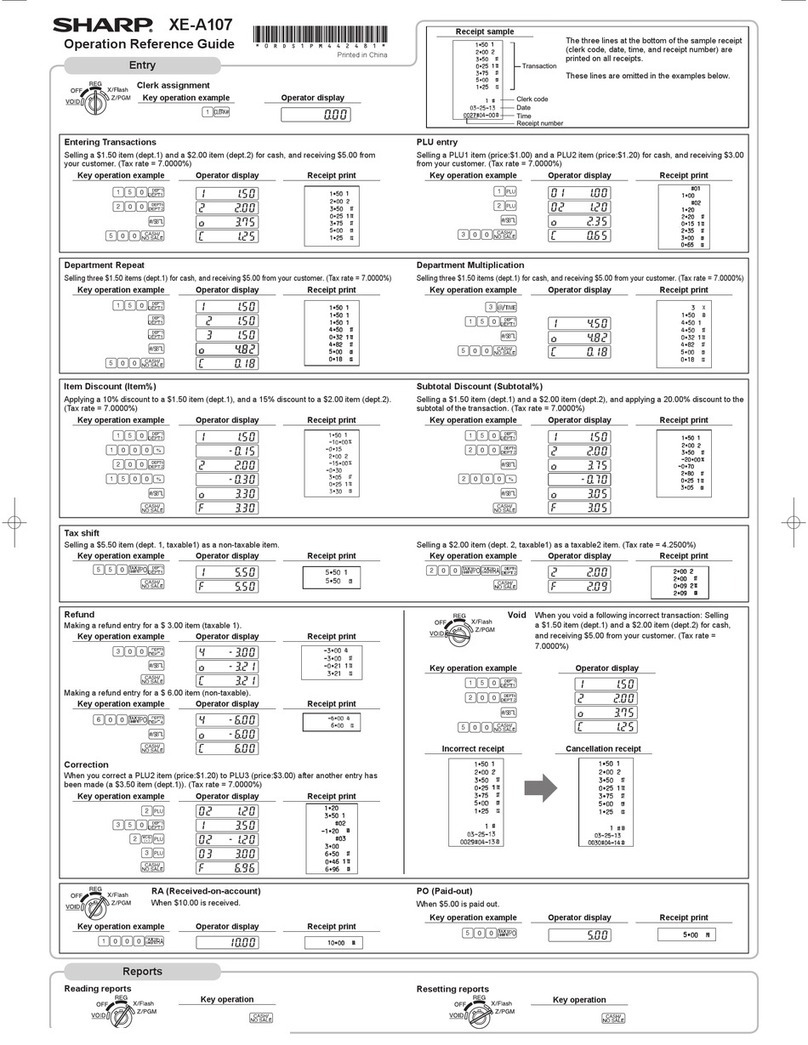
Sharp
Sharp XE-A107 Parts list manual
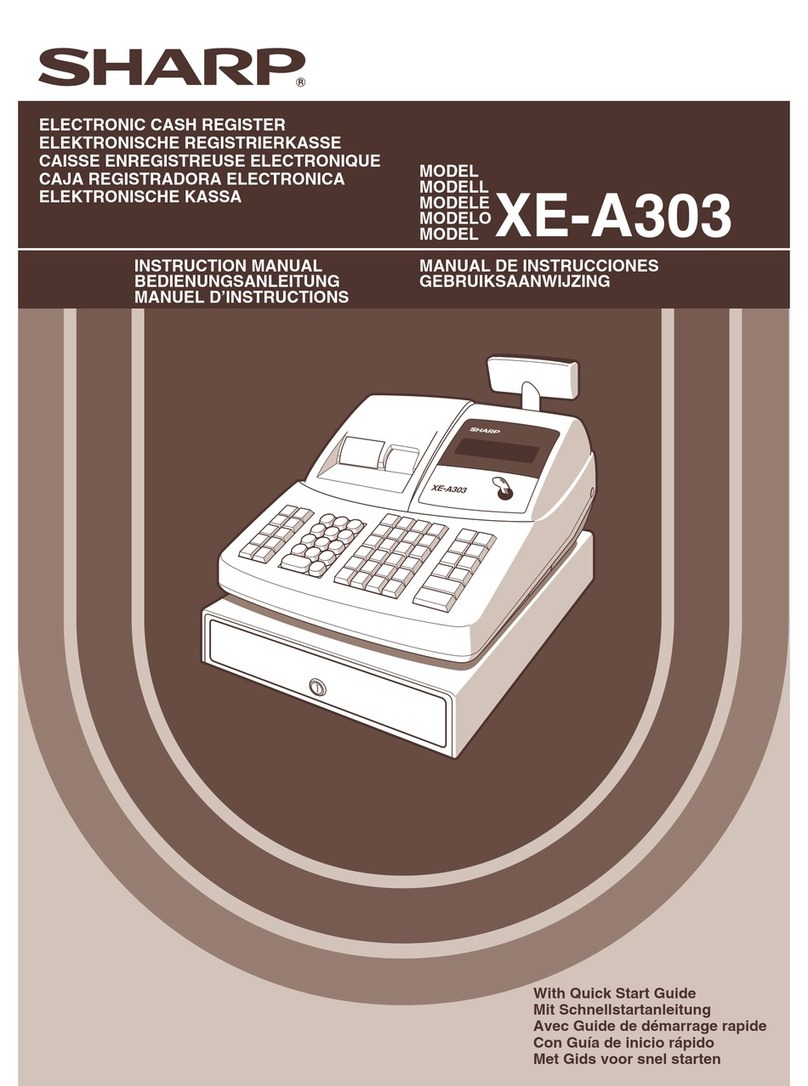
Sharp
Sharp XE-A303 User manual
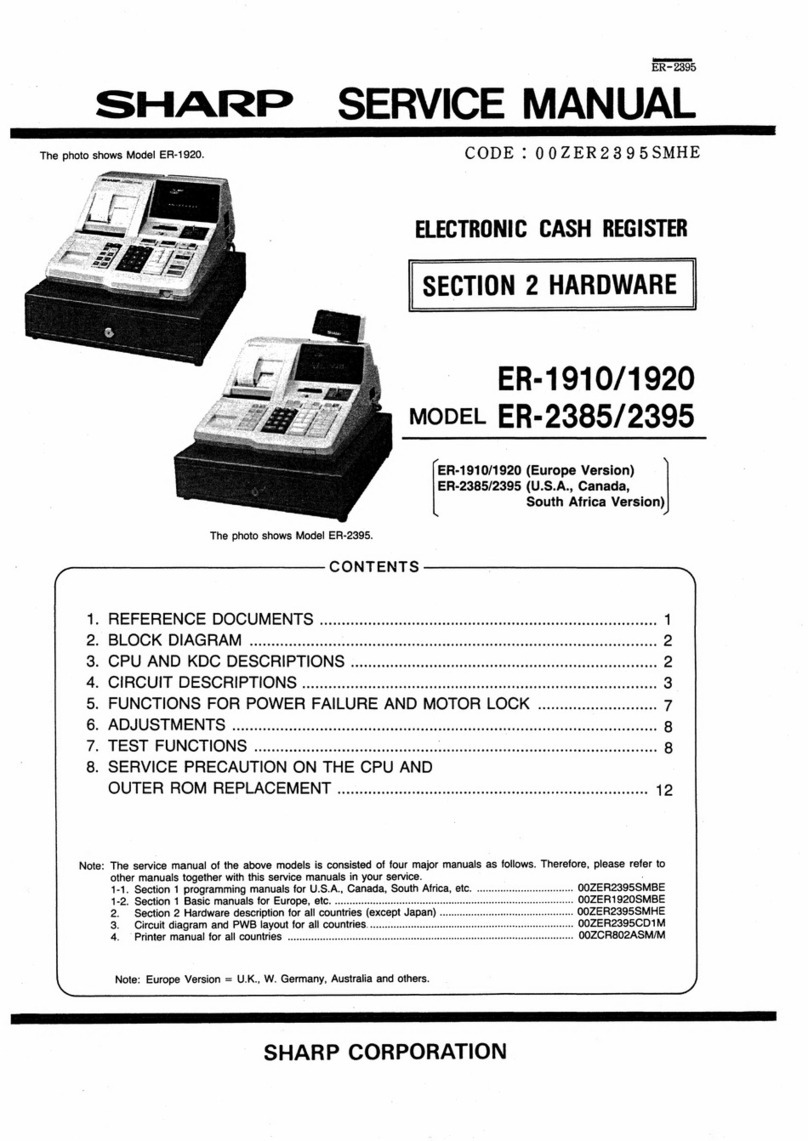
Sharp
Sharp ER-1910 User manual

Sharp
Sharp XE-A147 Quick manual

Sharp
Sharp ER-A420 User manual
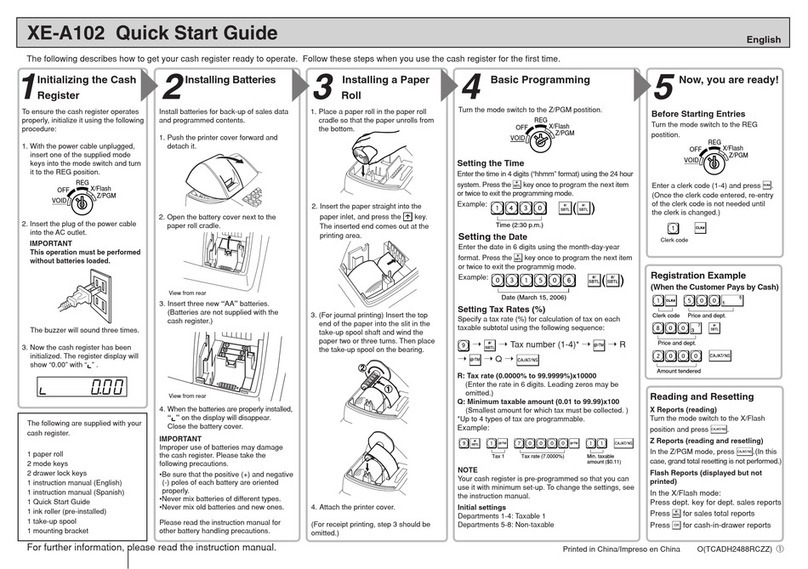
Sharp
Sharp XEA102 - Cash Register User manual
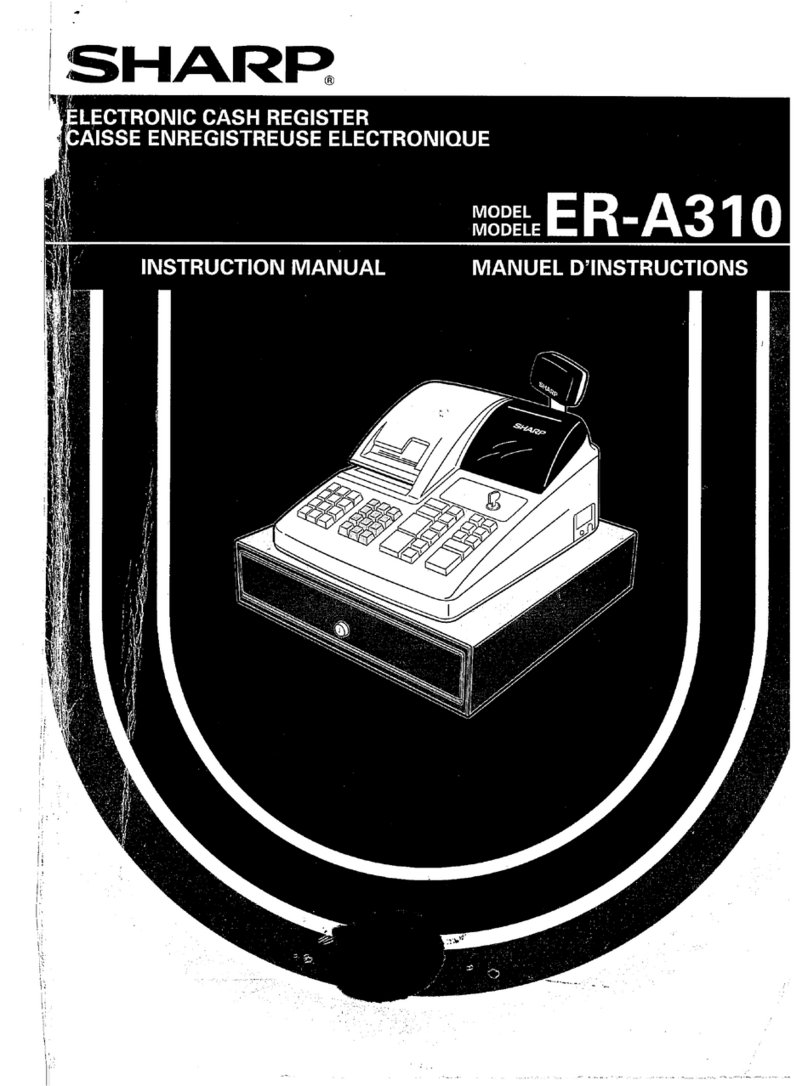
Sharp
Sharp ER-A310 User manual

Sharp
Sharp EL-1607P User manual

Sharp
Sharp XE-A101 User manual

Sharp
Sharp ER-A220 User manual
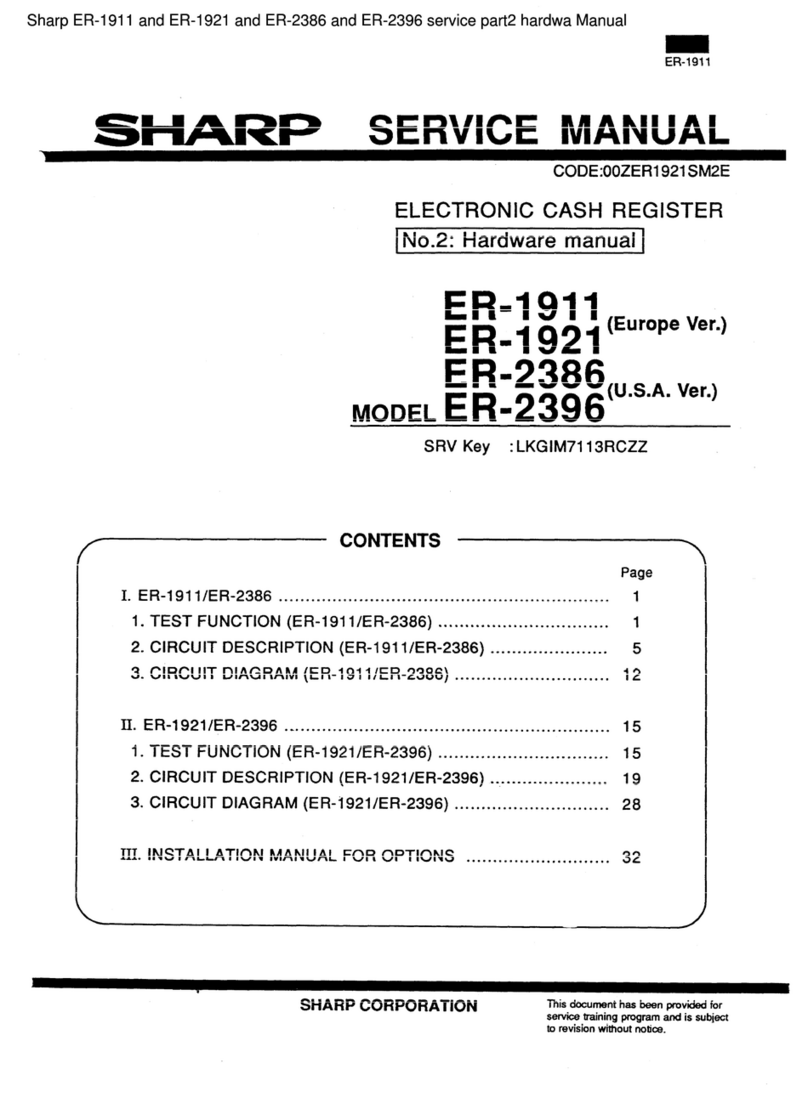
Sharp
Sharp ER-1911 User manual
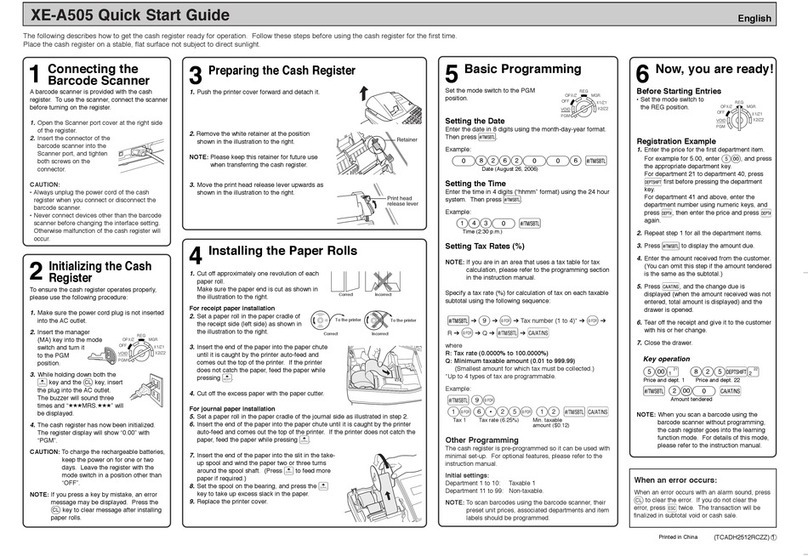
Sharp
Sharp XE-A505 - Cash Register, Thermal Printing User manual