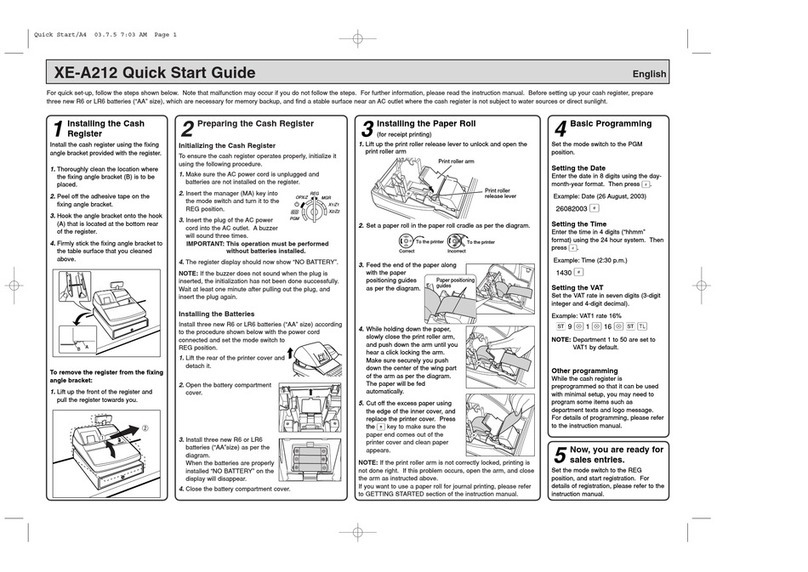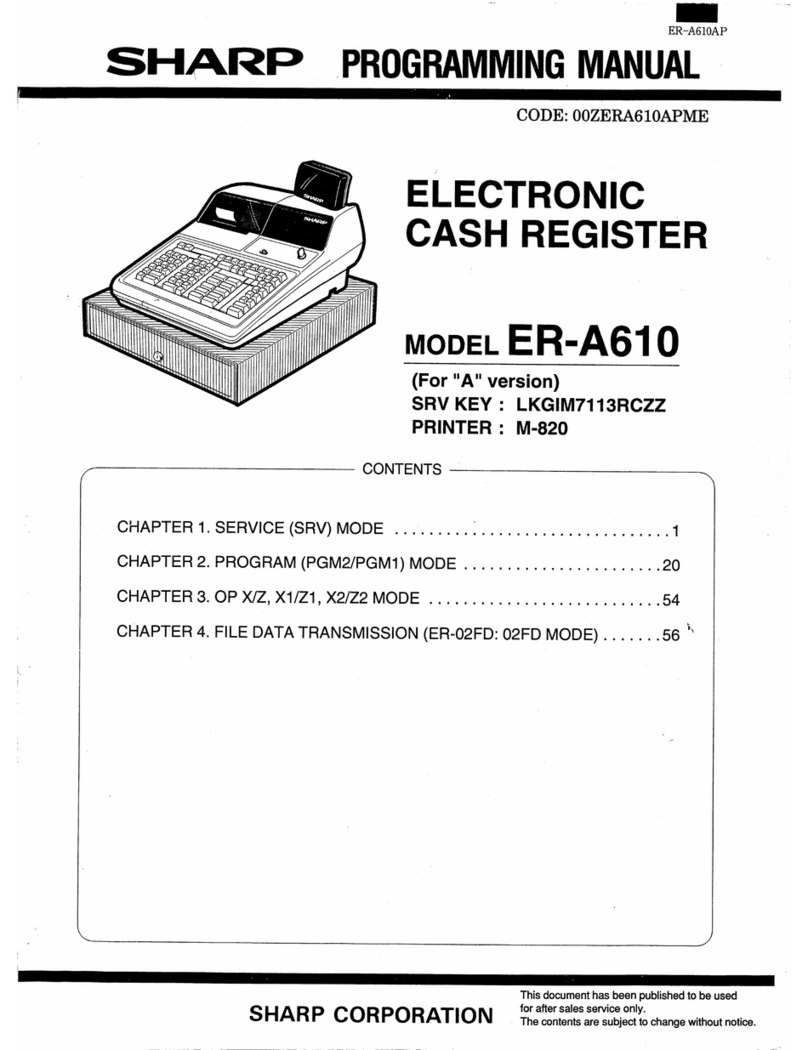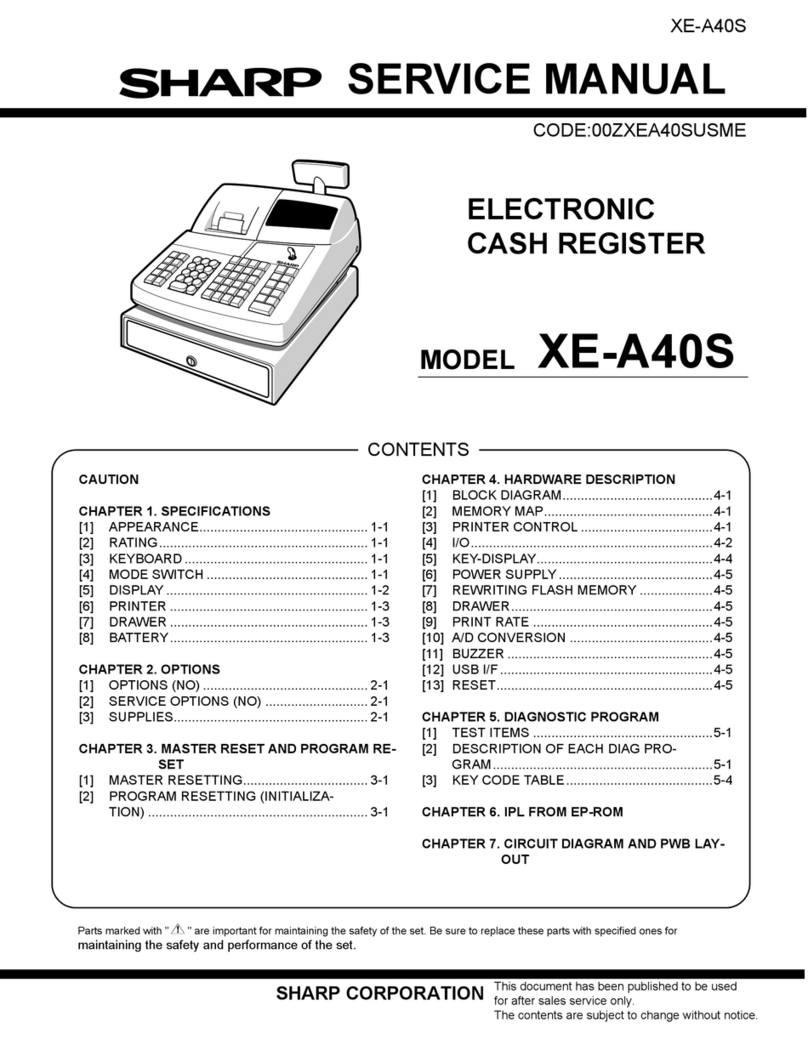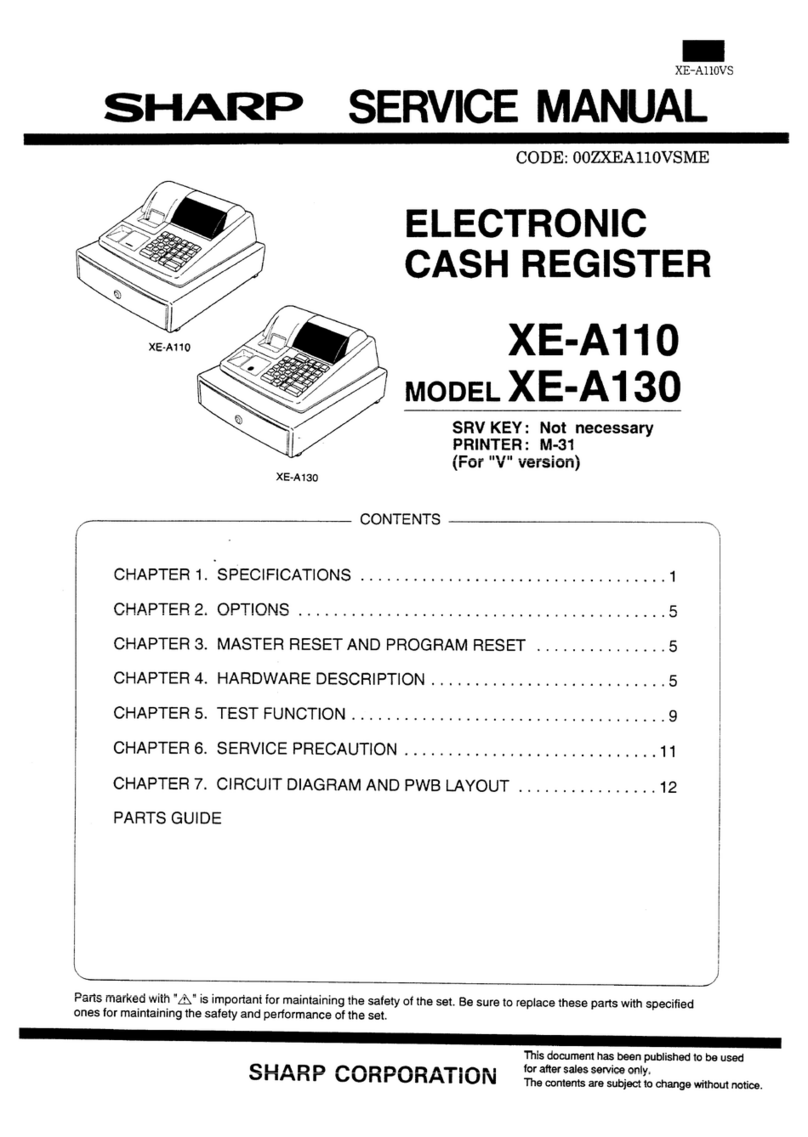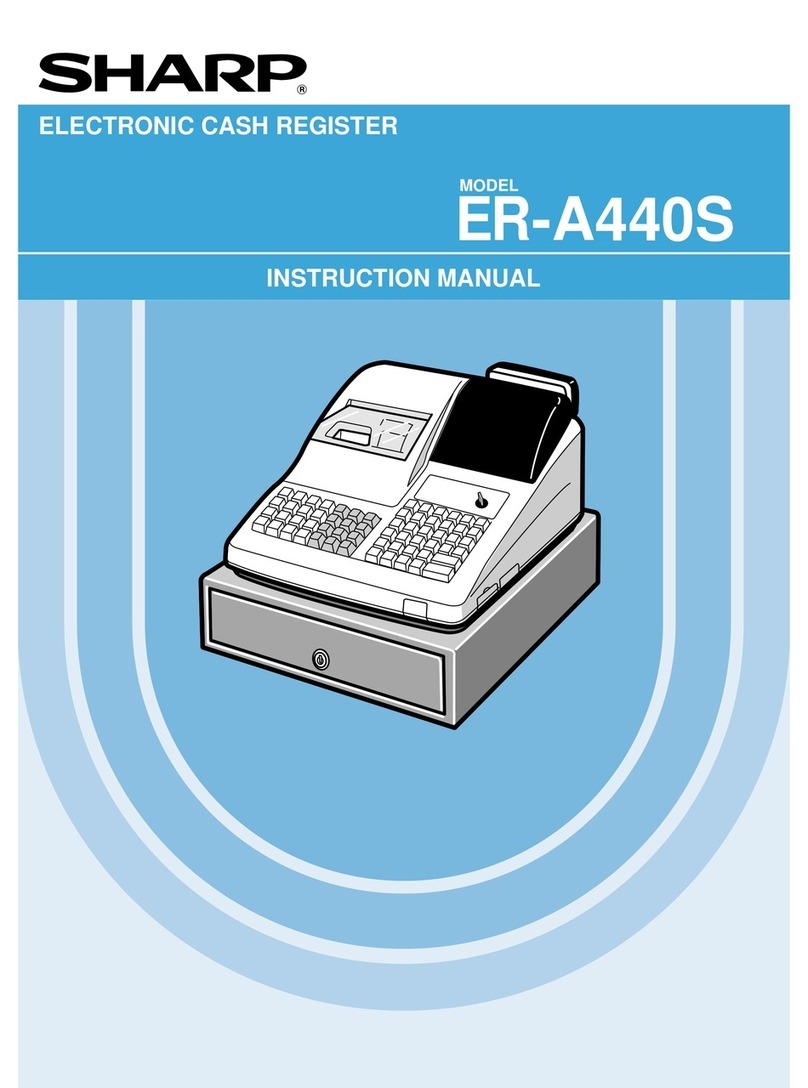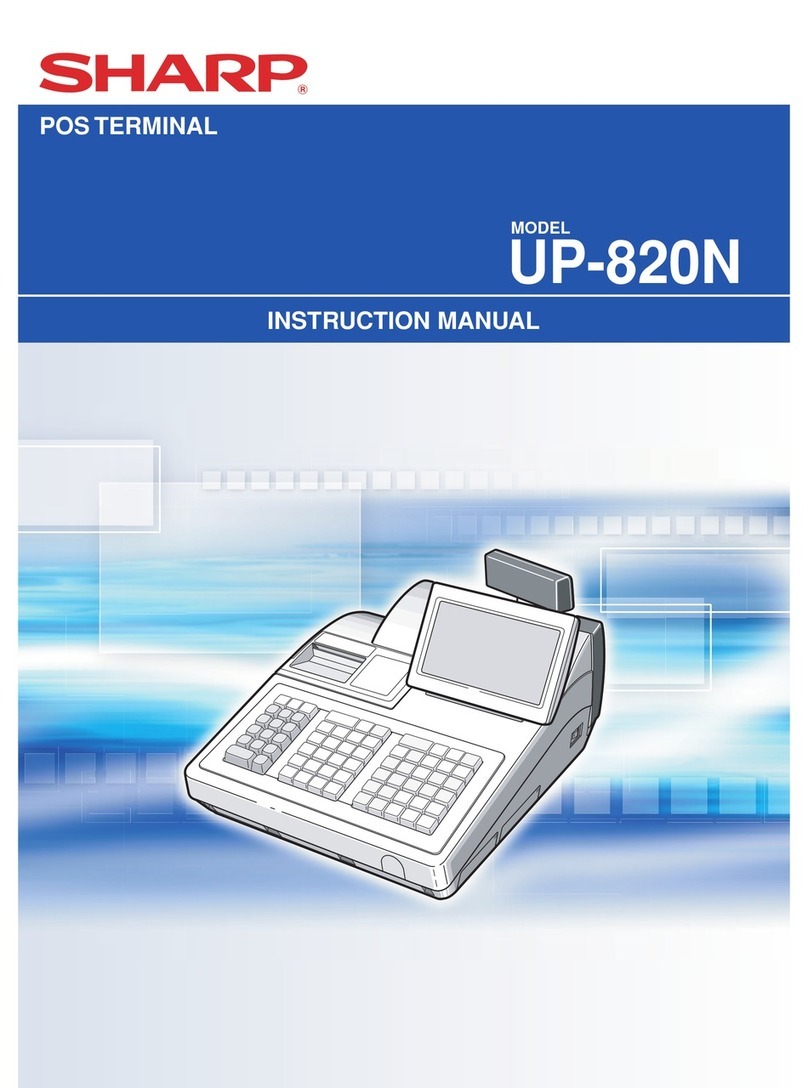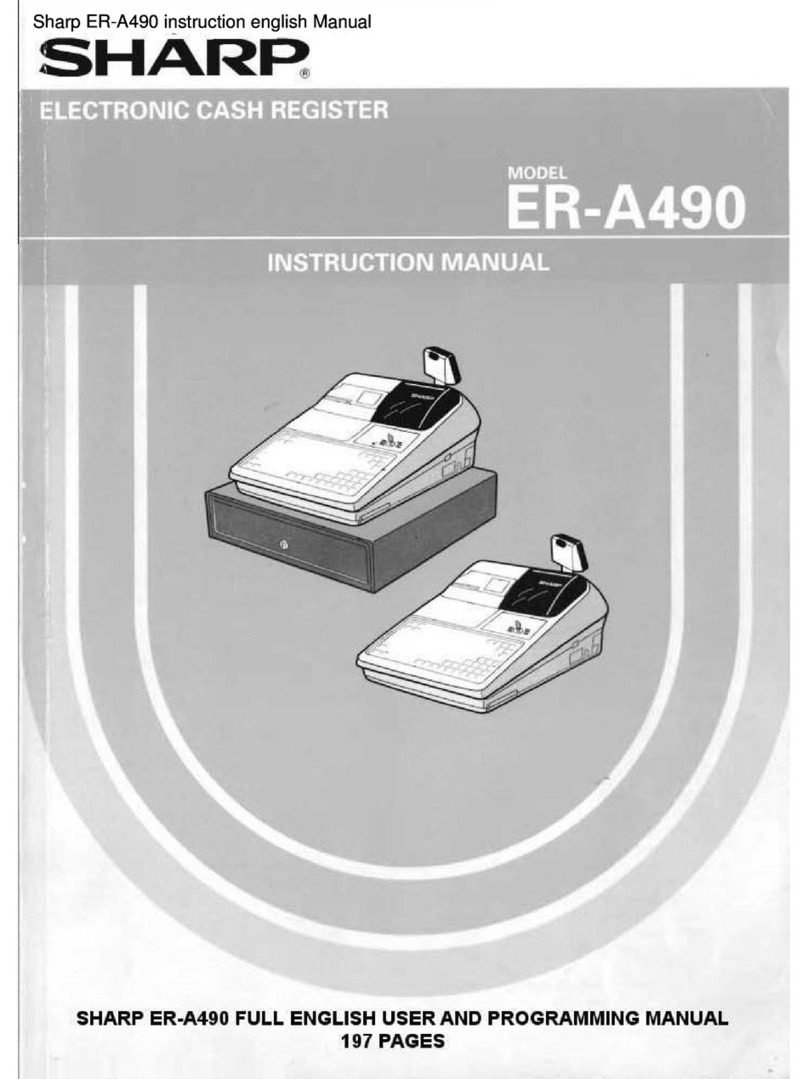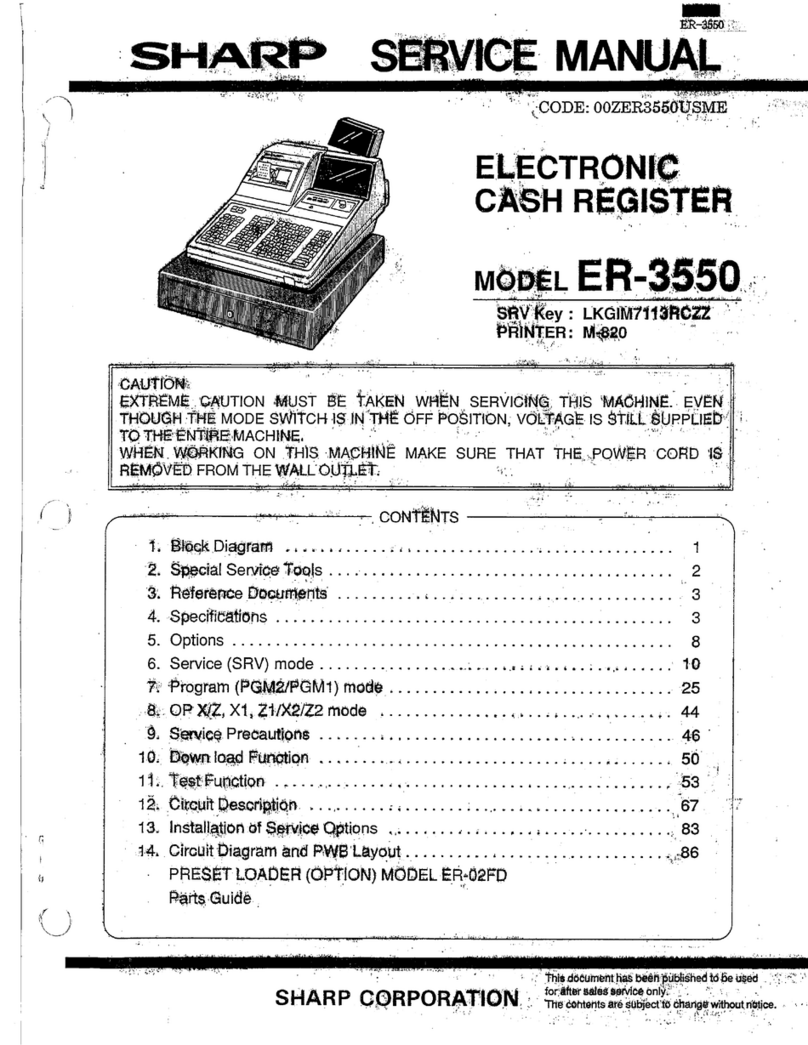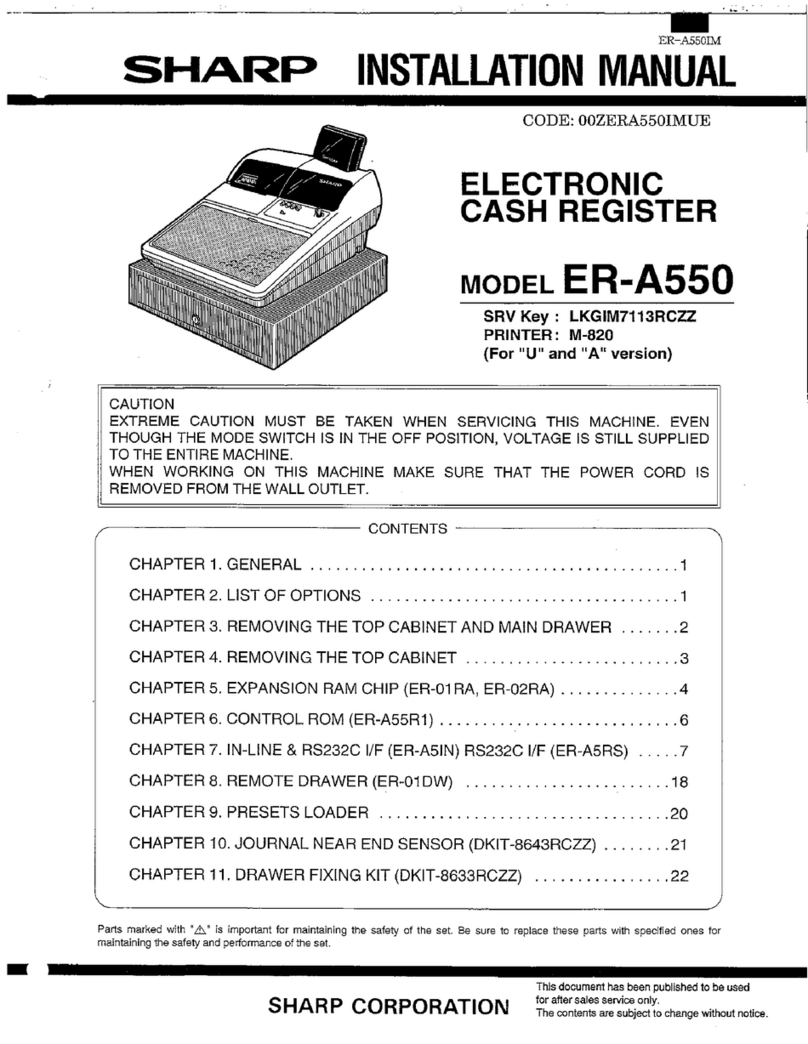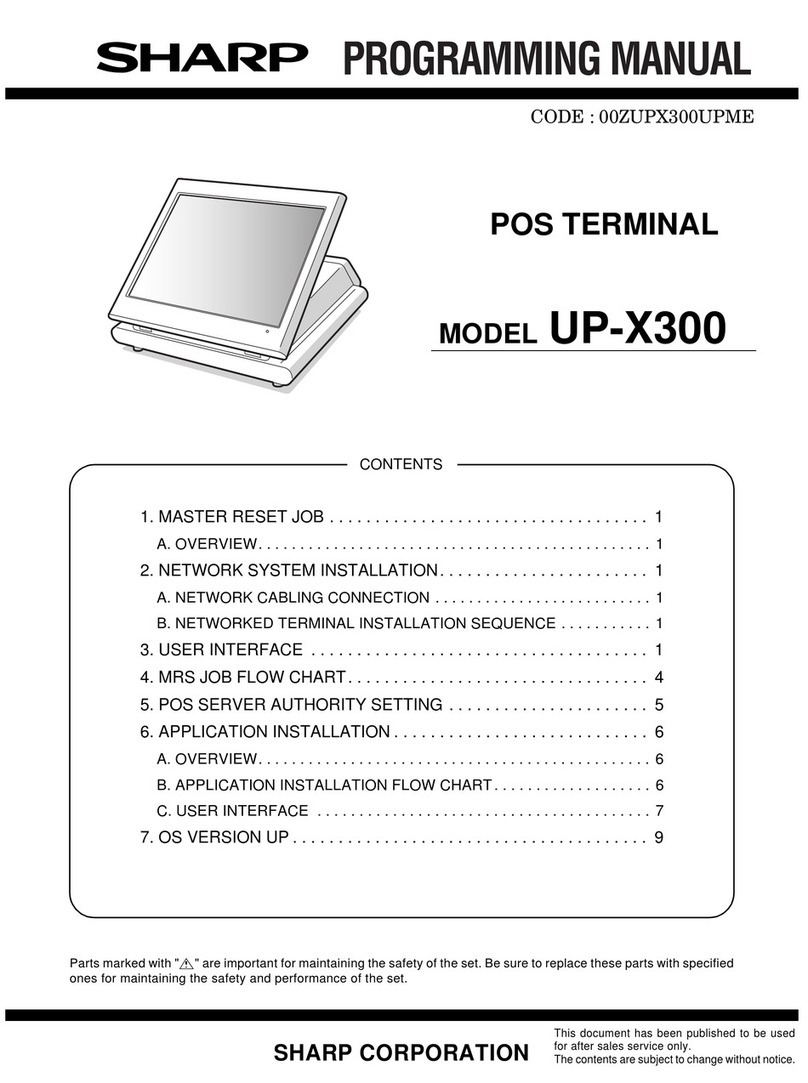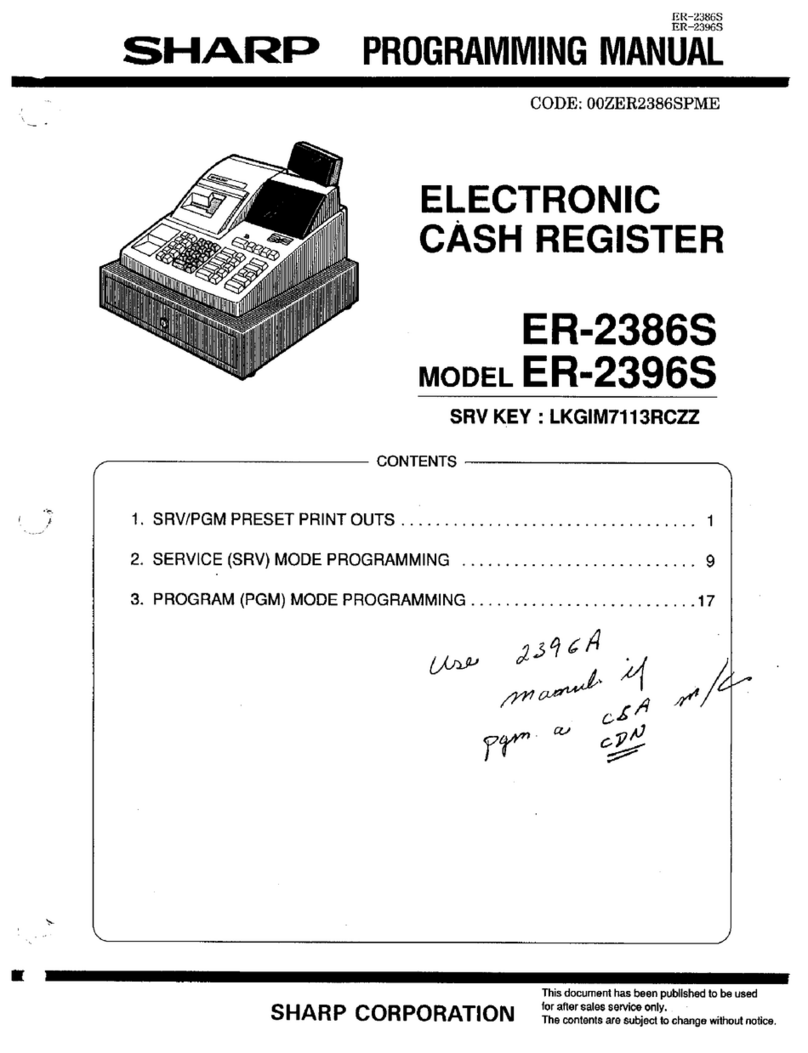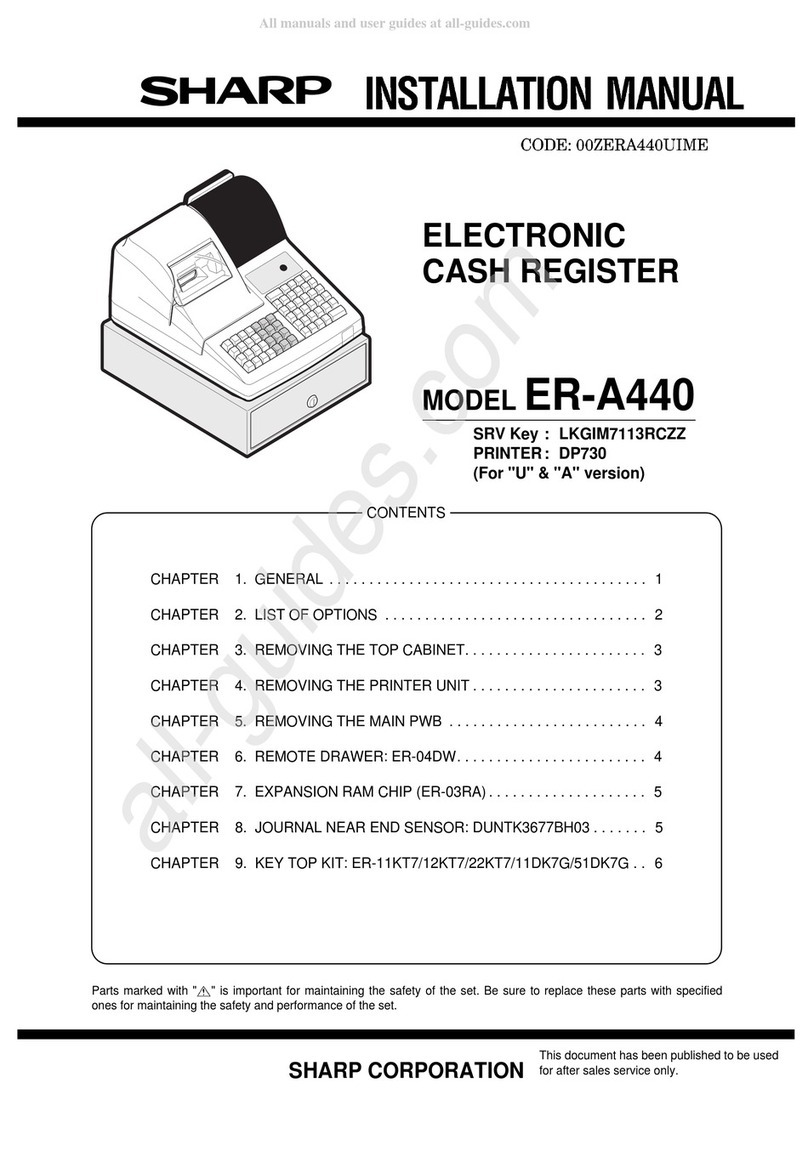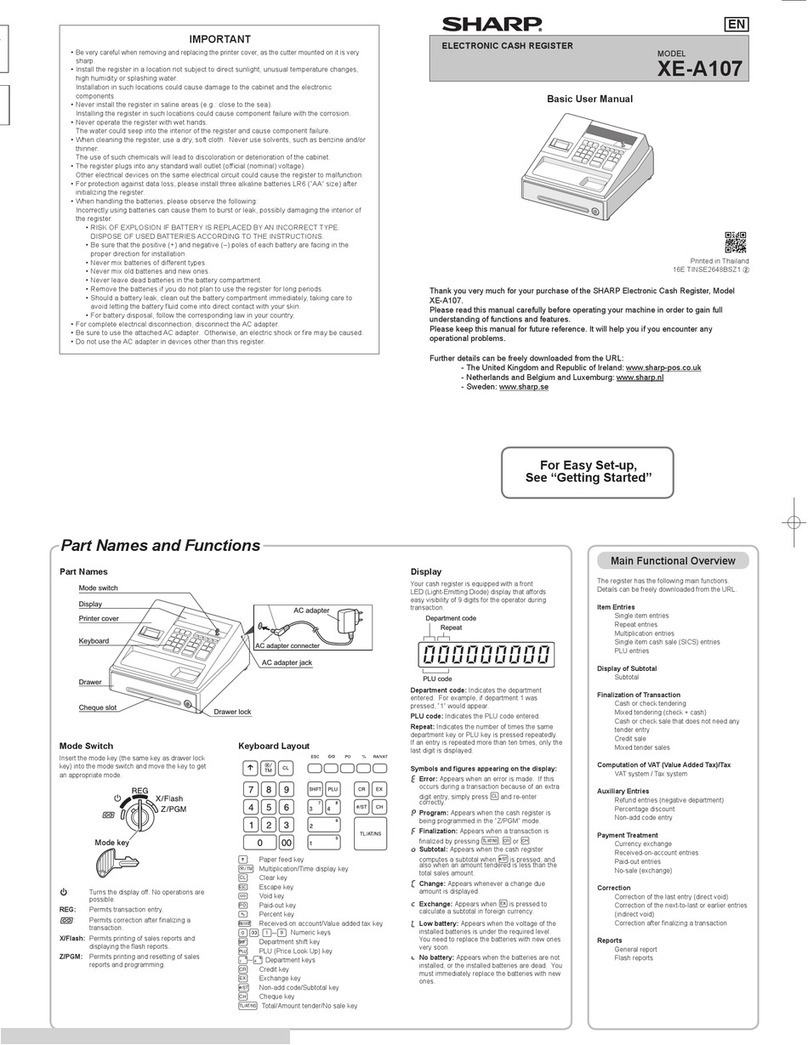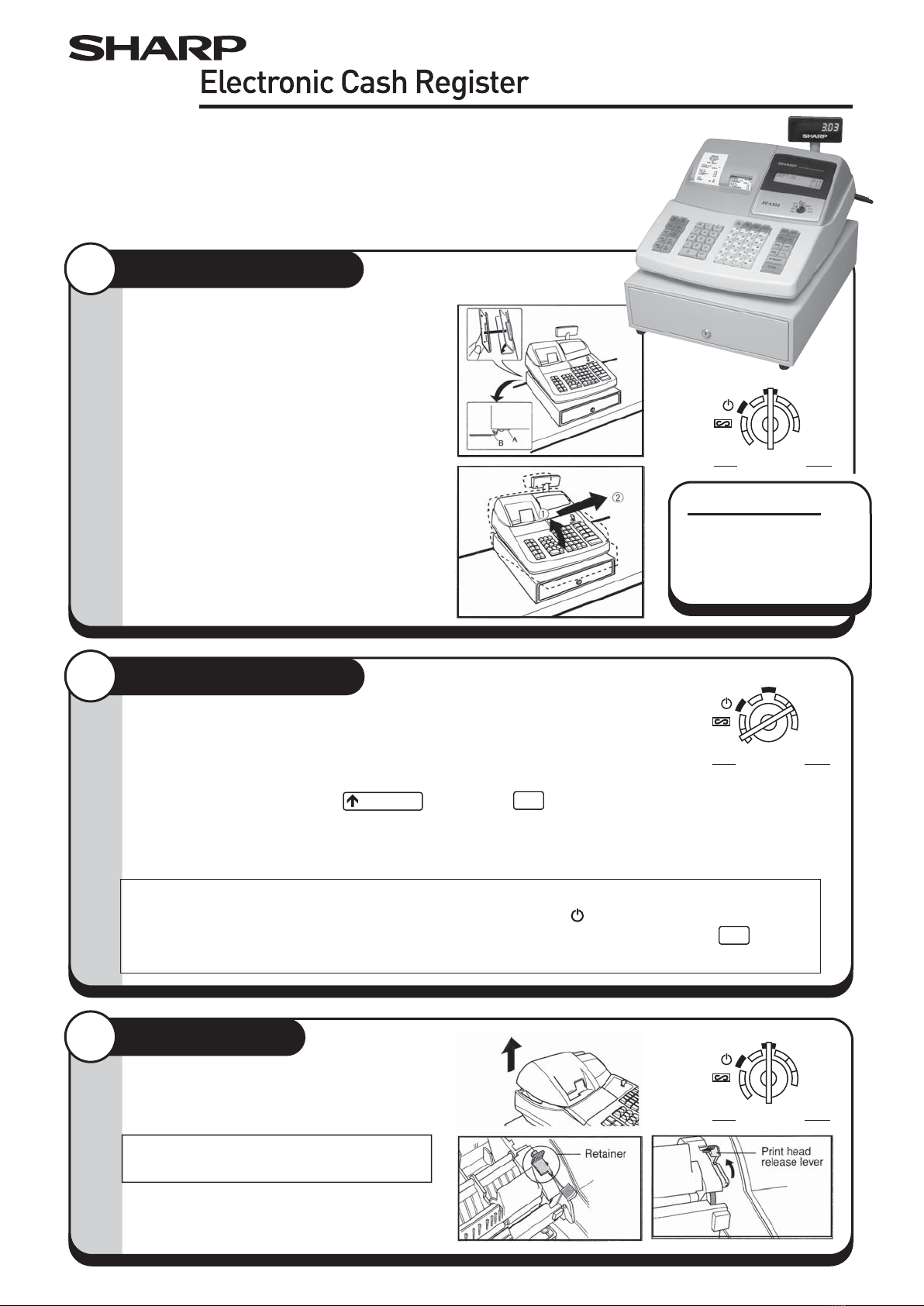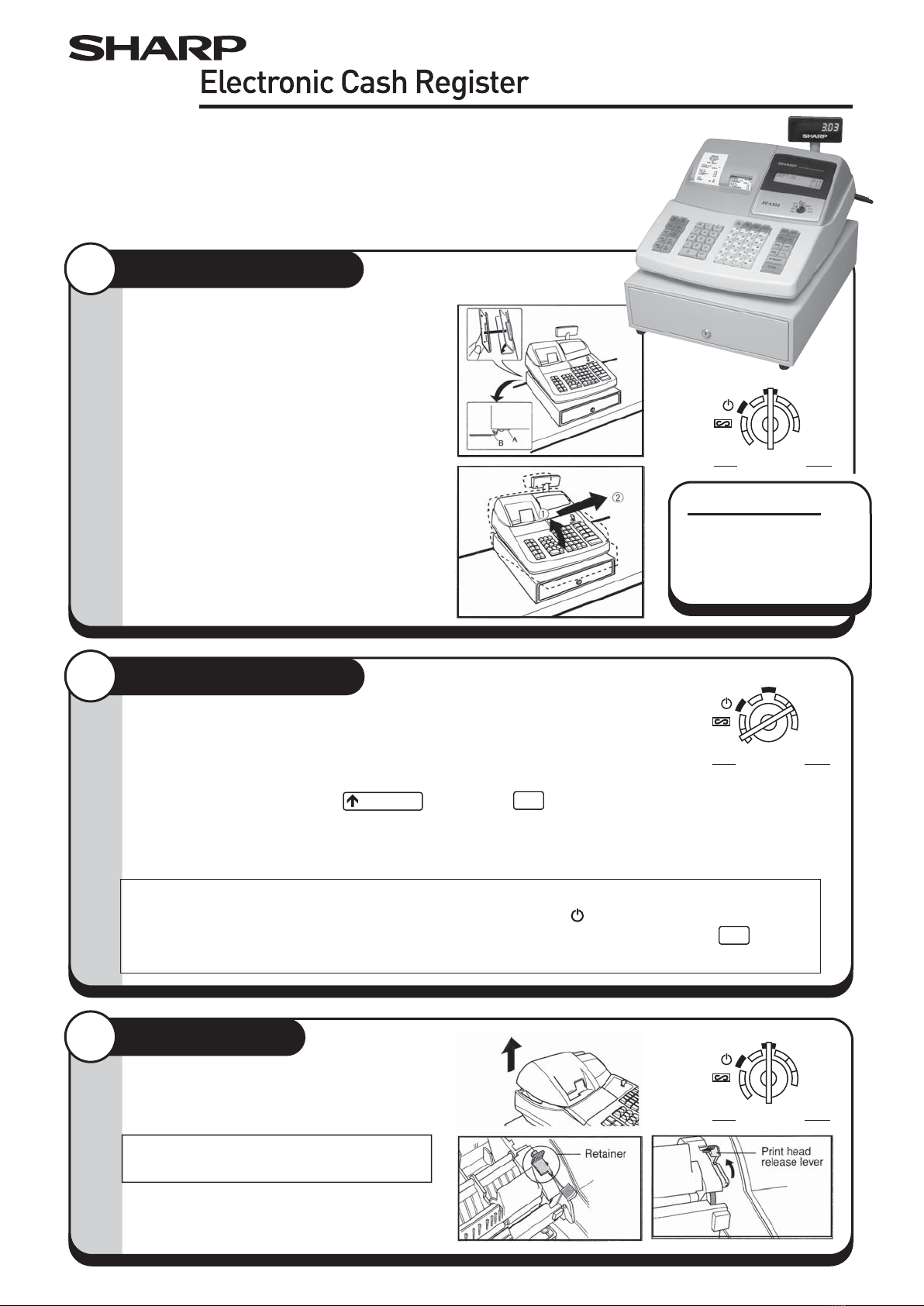
To ensure the cash register operates properly, initialise it using the following
procedure.
• Make sure the power cord is not inserted into the AC outlet.
• Insert the manager (MA) key into the mode lock and turn it to the PGM position.
• While holding down both the key and the key, insert the plug into the AC outlet.
The buzzer will sound three times and "***MRS.***" will be displayed.
• The cash register has now been initialised.
The register display will show "0.00" with "PGM".
CAUTION: To charge the rechargeable batteries, keep the power on for one or two days.
Leave the register with the mode switch in a position other than .
NOTE: If you press a key by mistake, an error message may be displayed. Press the key to
clear the message after installing paper rolls.
Model XE-A303
Installing The Cash Register
Install the cash register using the fixing
angle bracket provided with the register.
• Thoroughly clean the location where the
fixing angle bracket (B) is to be placed.
• Peel off the adhesive tape on the fixing
angle bracket.
• Hook the angle bracket onto the hook
(A) that is located at the bottom rear
of the register.
• Firmly stick the fixing angle bracket to the
table surface that you cleaned above.
To remove the resister from the fixing
angle bracket:
• Lift up the front of the register and pull
the register towards you.
Important Notice
The cash register will
operate correctly only
after the following steps
have been carried out.
1
For quick set-up, follow the steps shown below. Note that malfunction may occur
if you do not follow the steps. For further information, please read the instruction
manual. For installing the cash register, find a stable surface near an AC outlet
where the cash register will not subject to water sources or direct sunlight.
PGM
MGROPX/Z
REG
X2/Z2
X1/Z1
Mode Lock
2Initialising the Cash Register
PGM
MGROPX/Z
REG
X2/Z2
X1/Z1
Mode Lock
JOURNAL CL
CL
Preparing the Printer
• Lift the rear of the printer cover and detach it.
• Remove the white retainer at the position
shown at the right.
NOTE: Please keep this retainer for future
use when transferring the cash register.
• Move the print head release lever upwards
as illustrated at the right.
3
PGM
MGROPX/Z
REG
X2/Z2
X1/Z1
Mode Lock