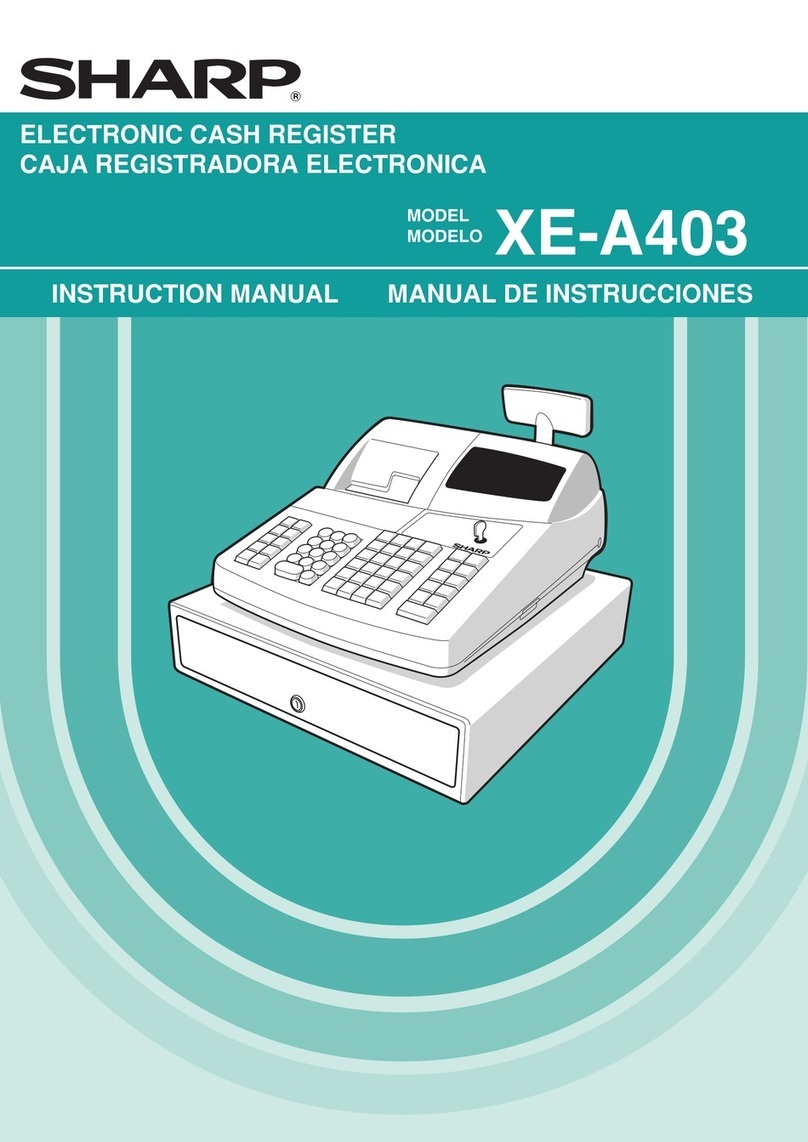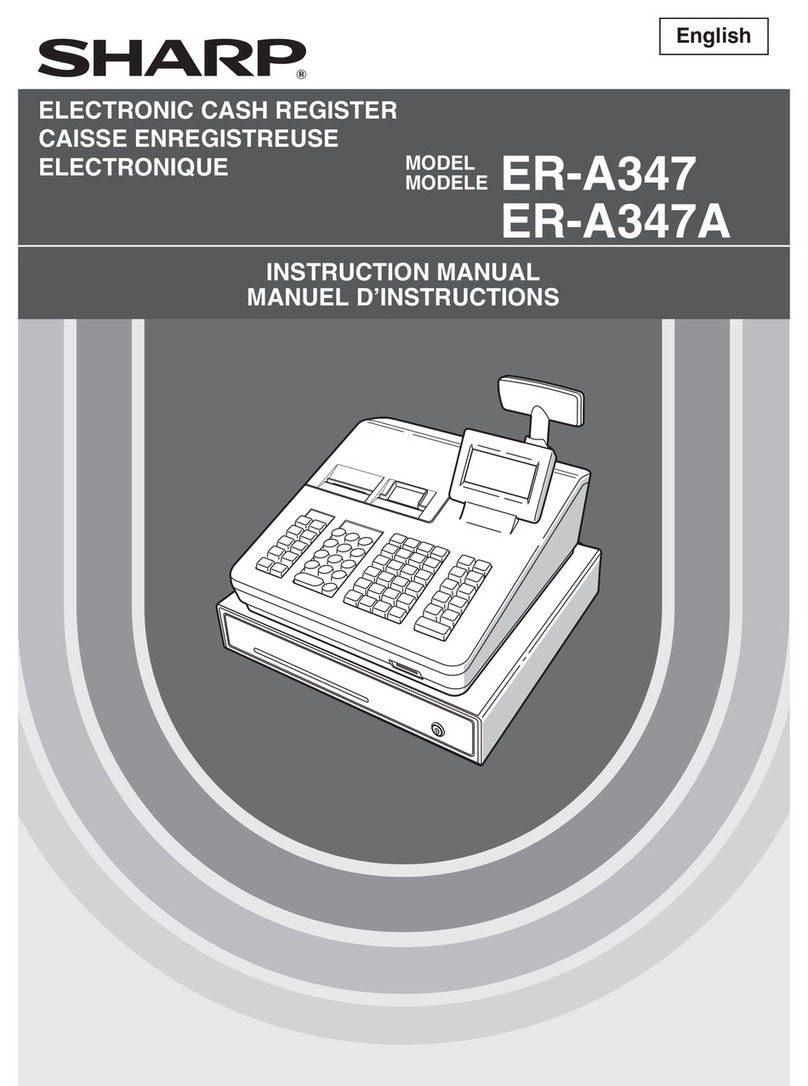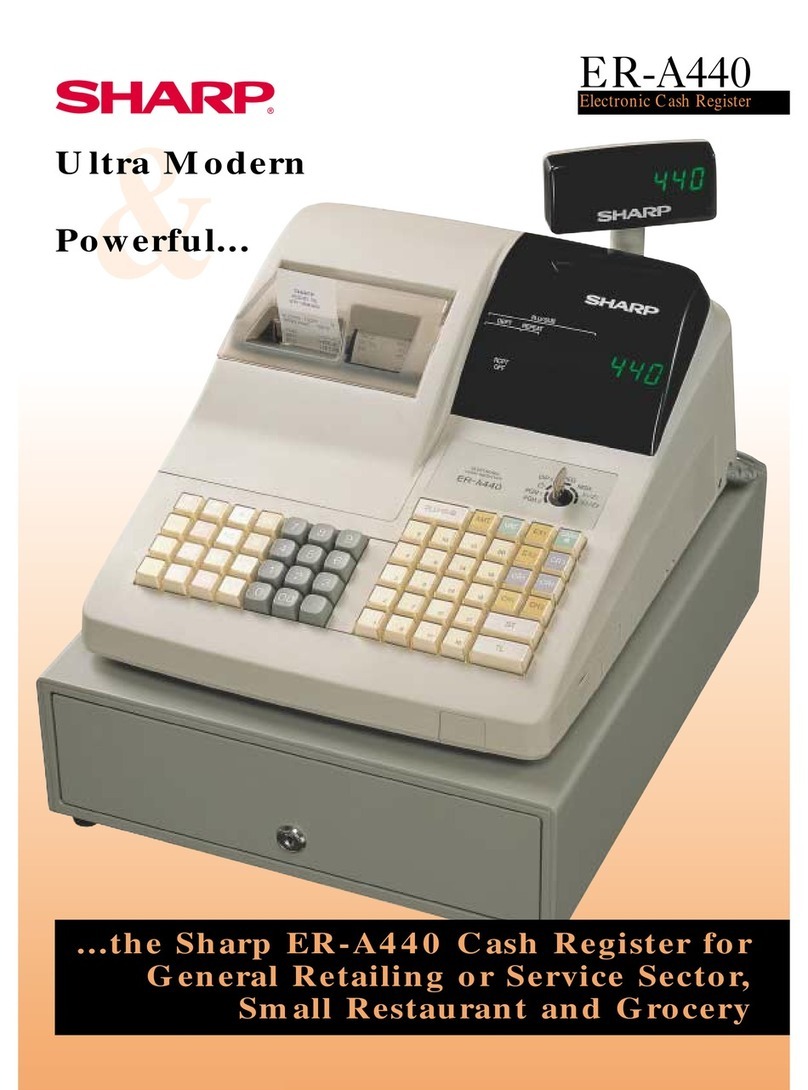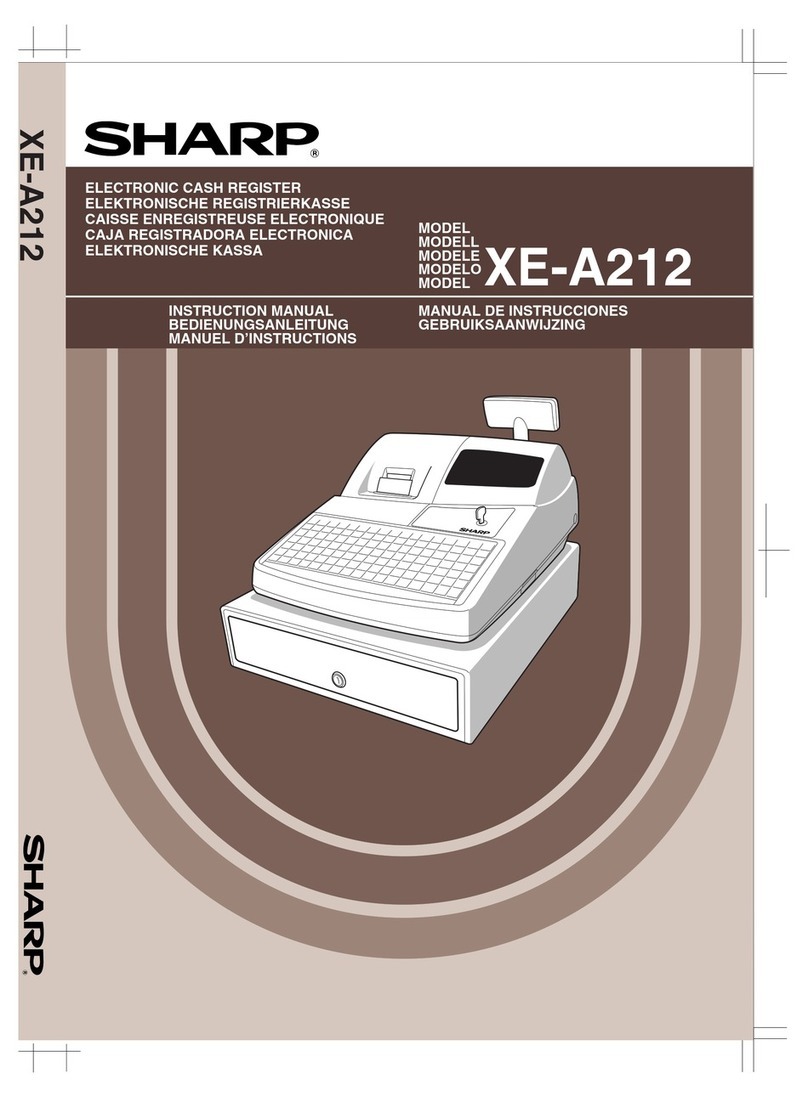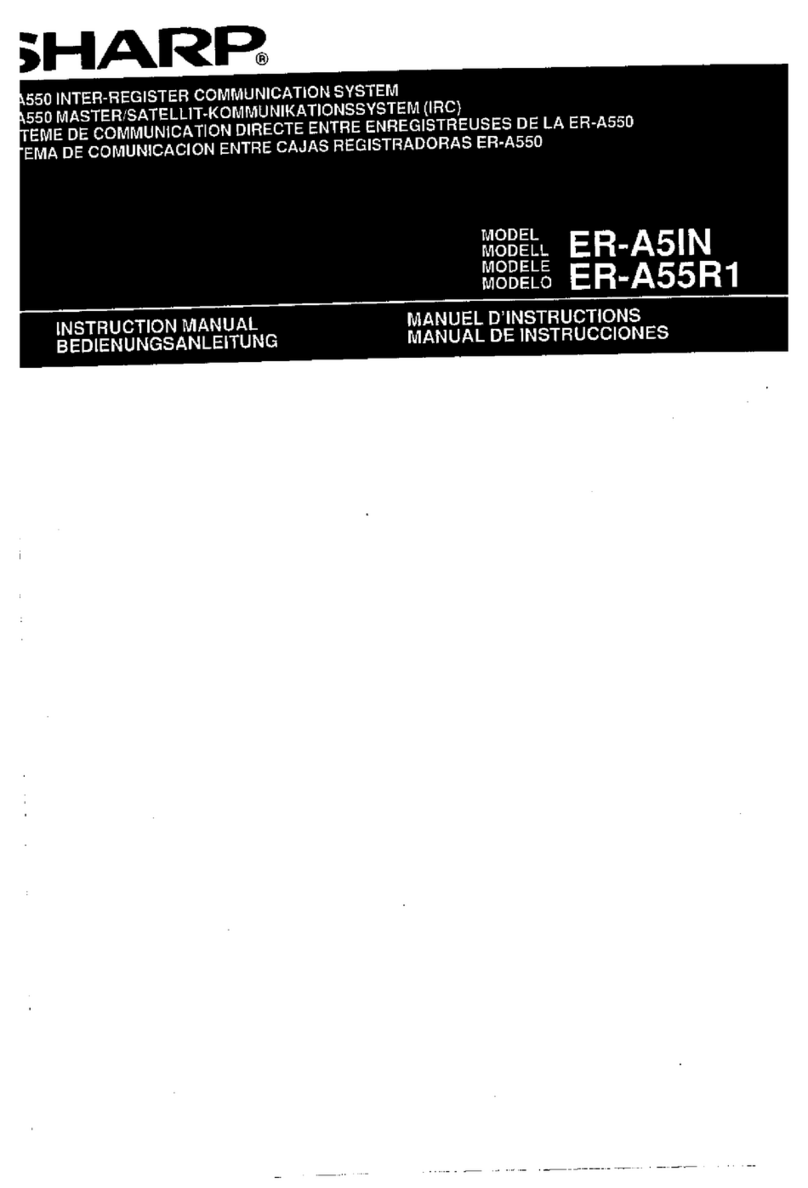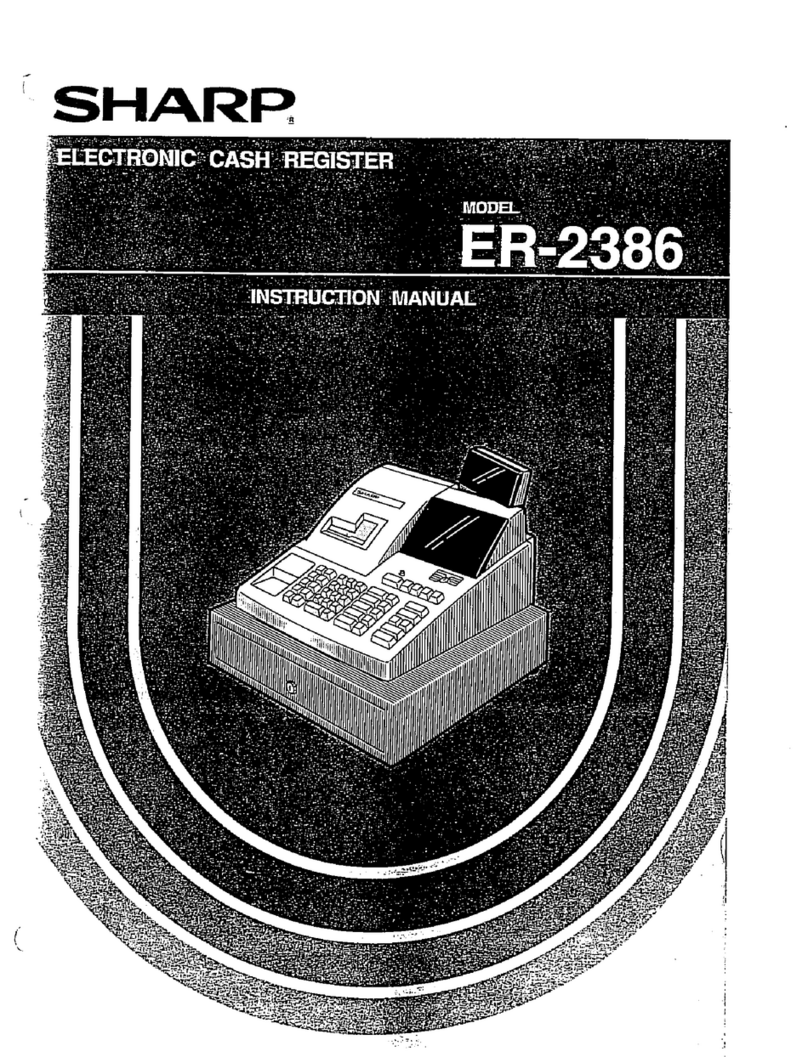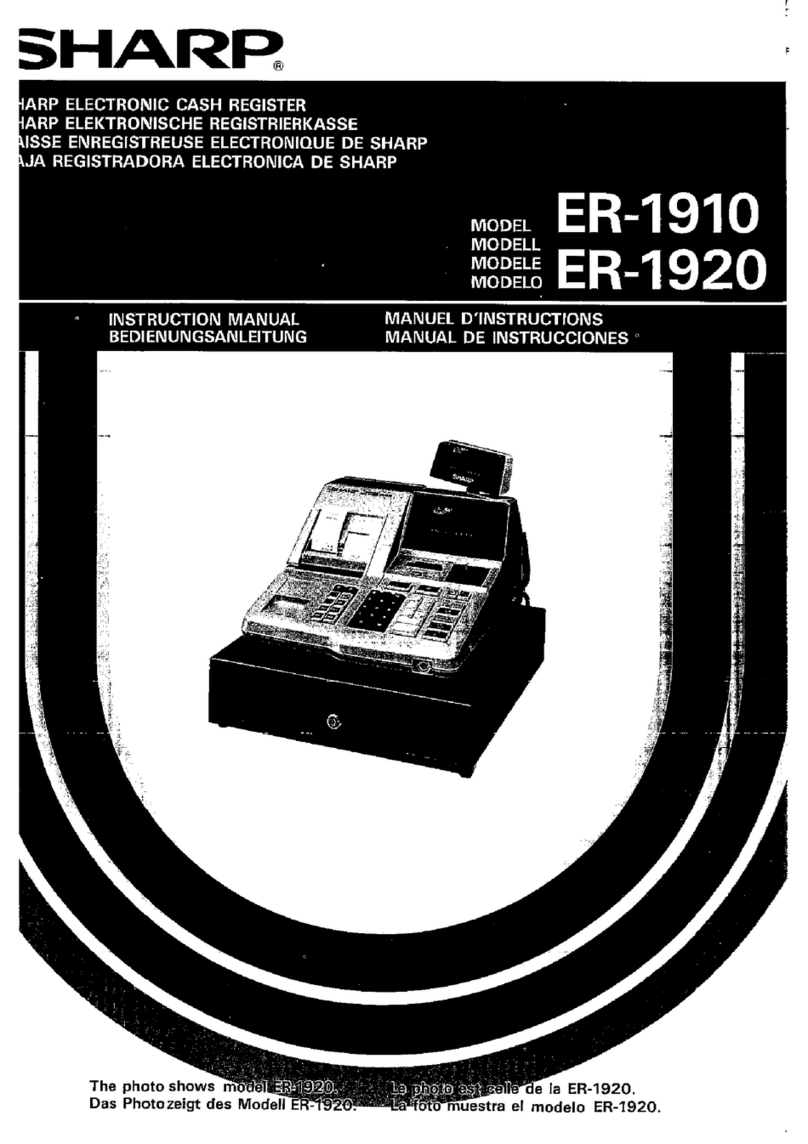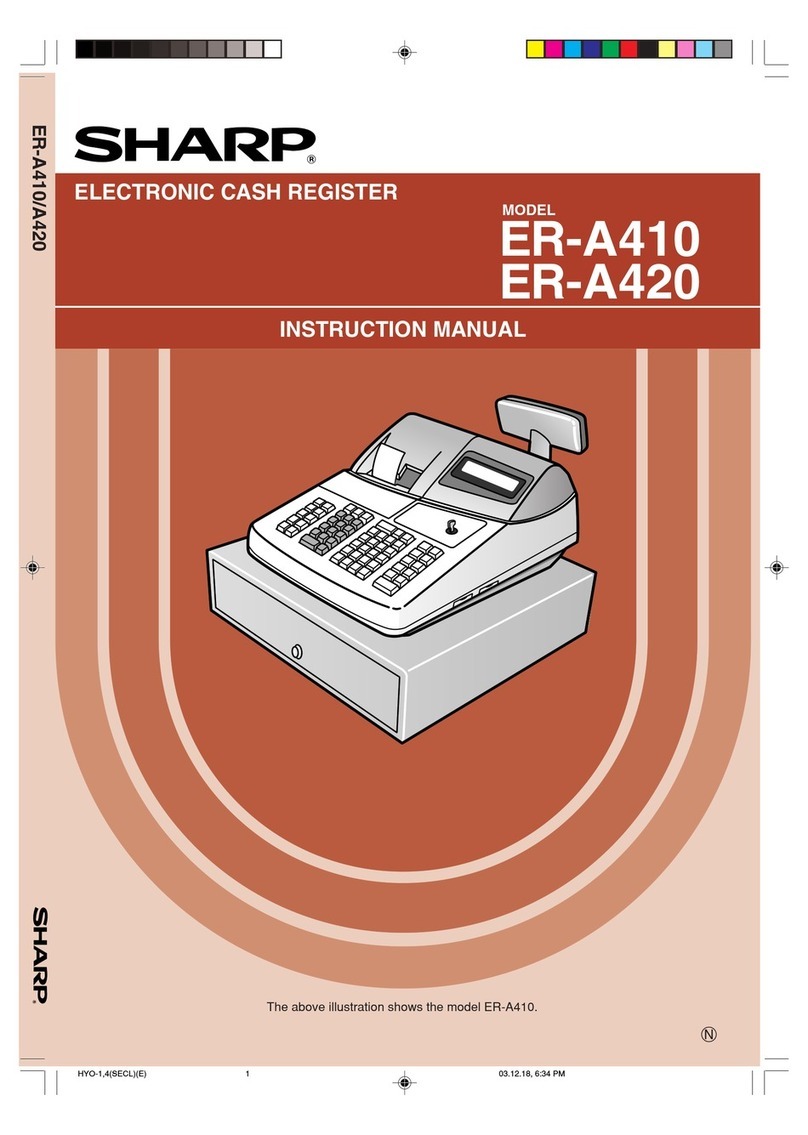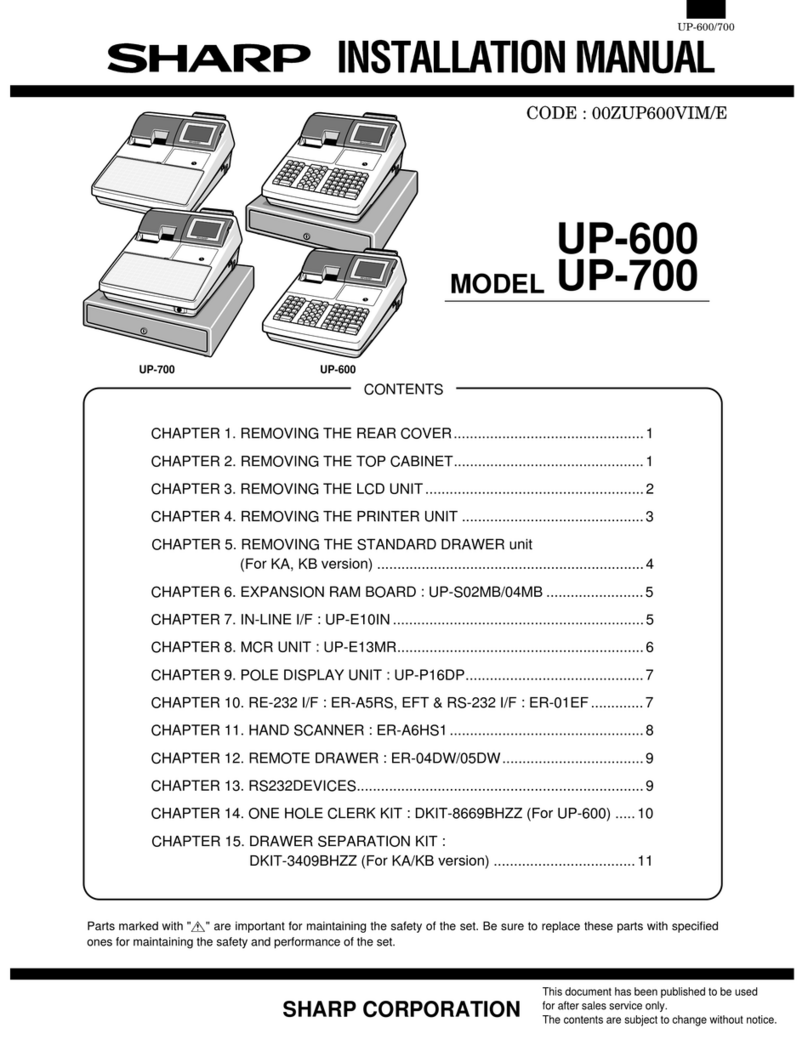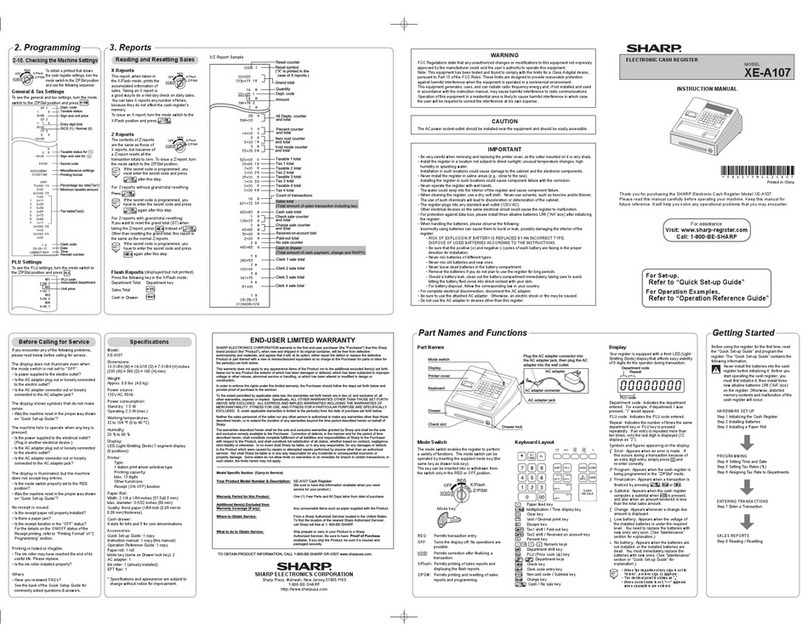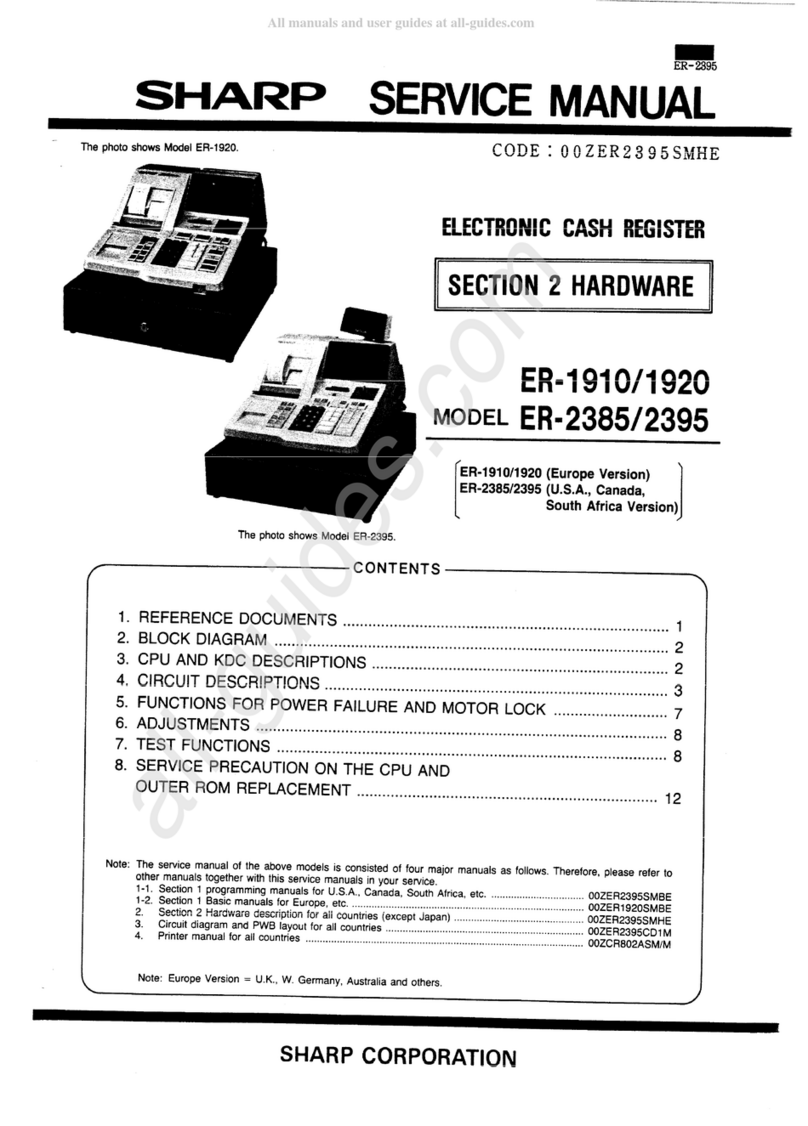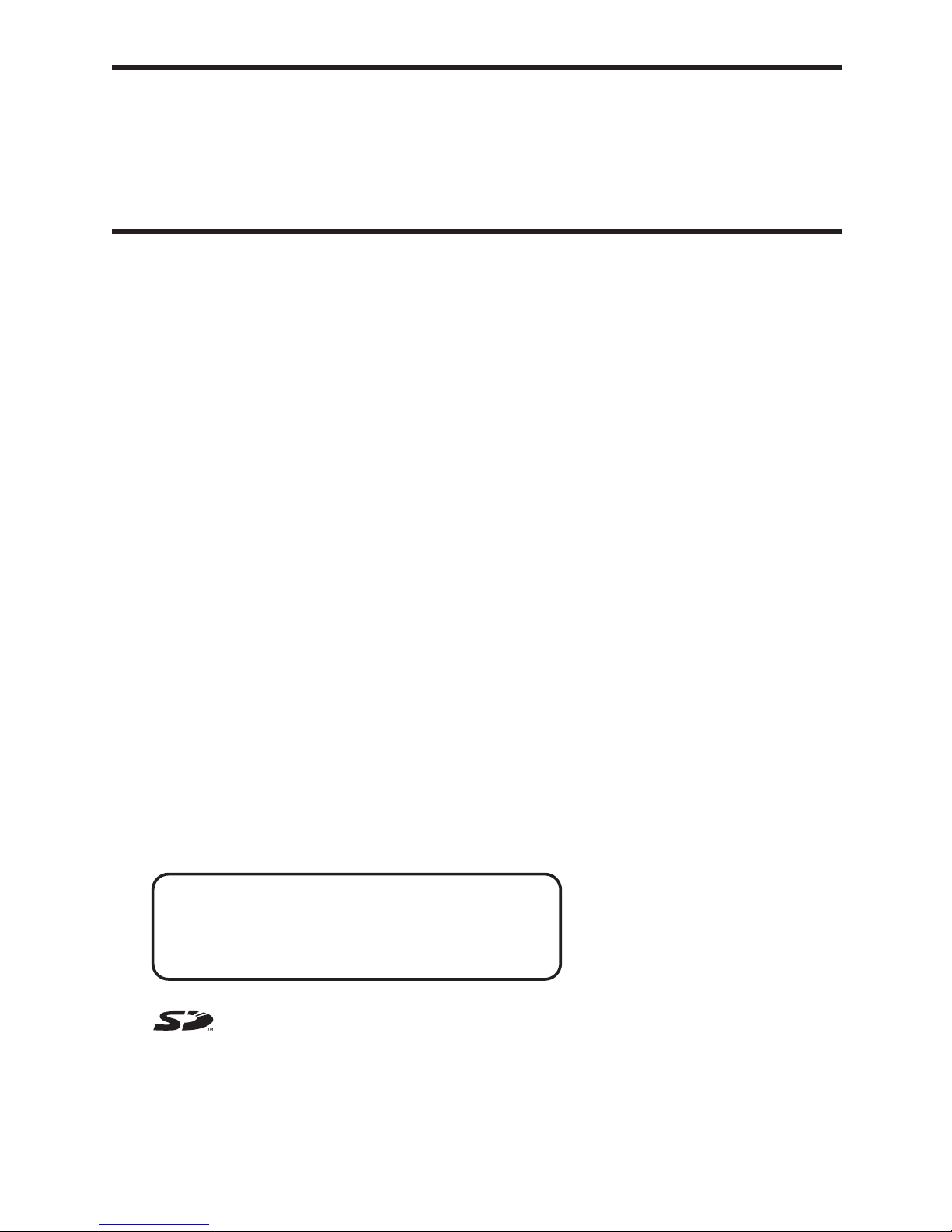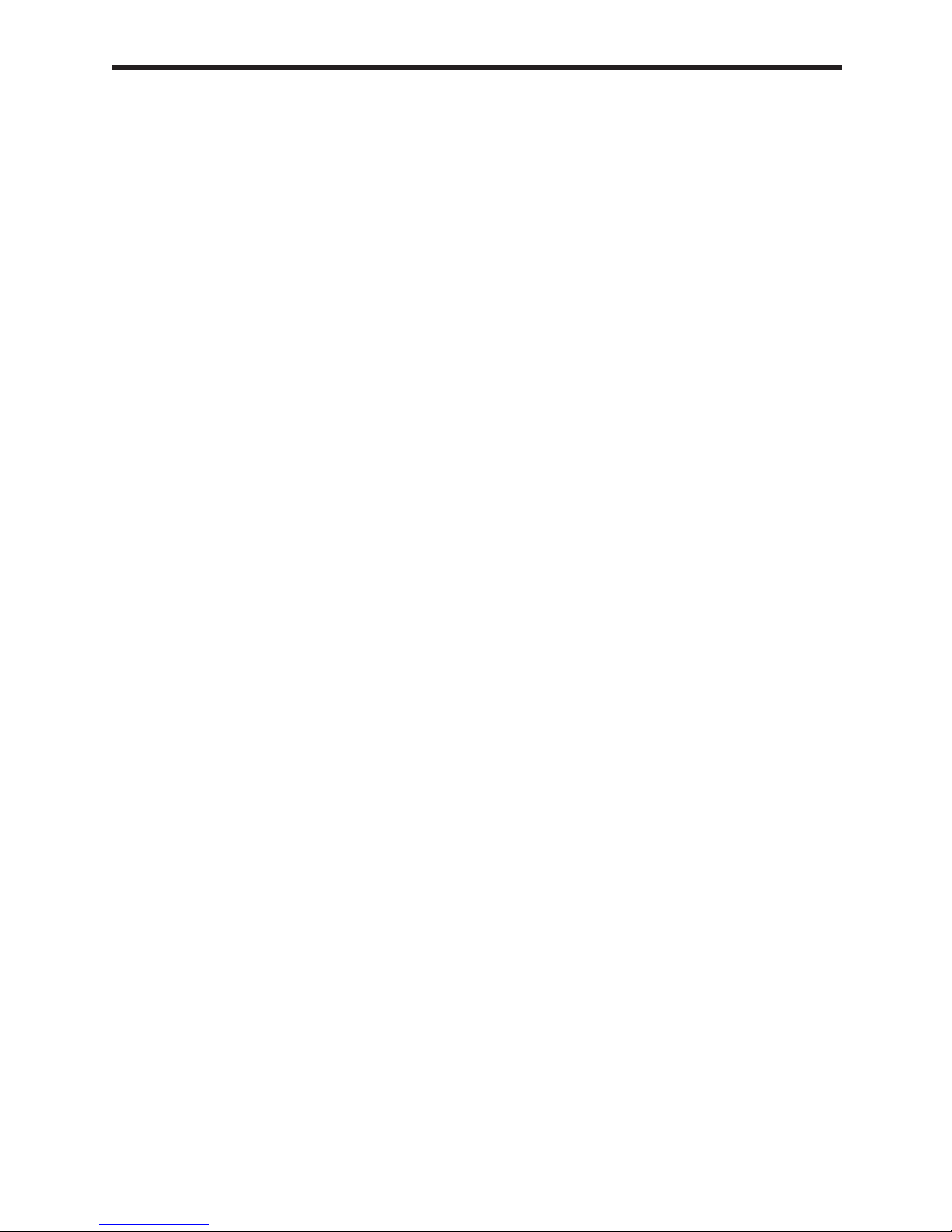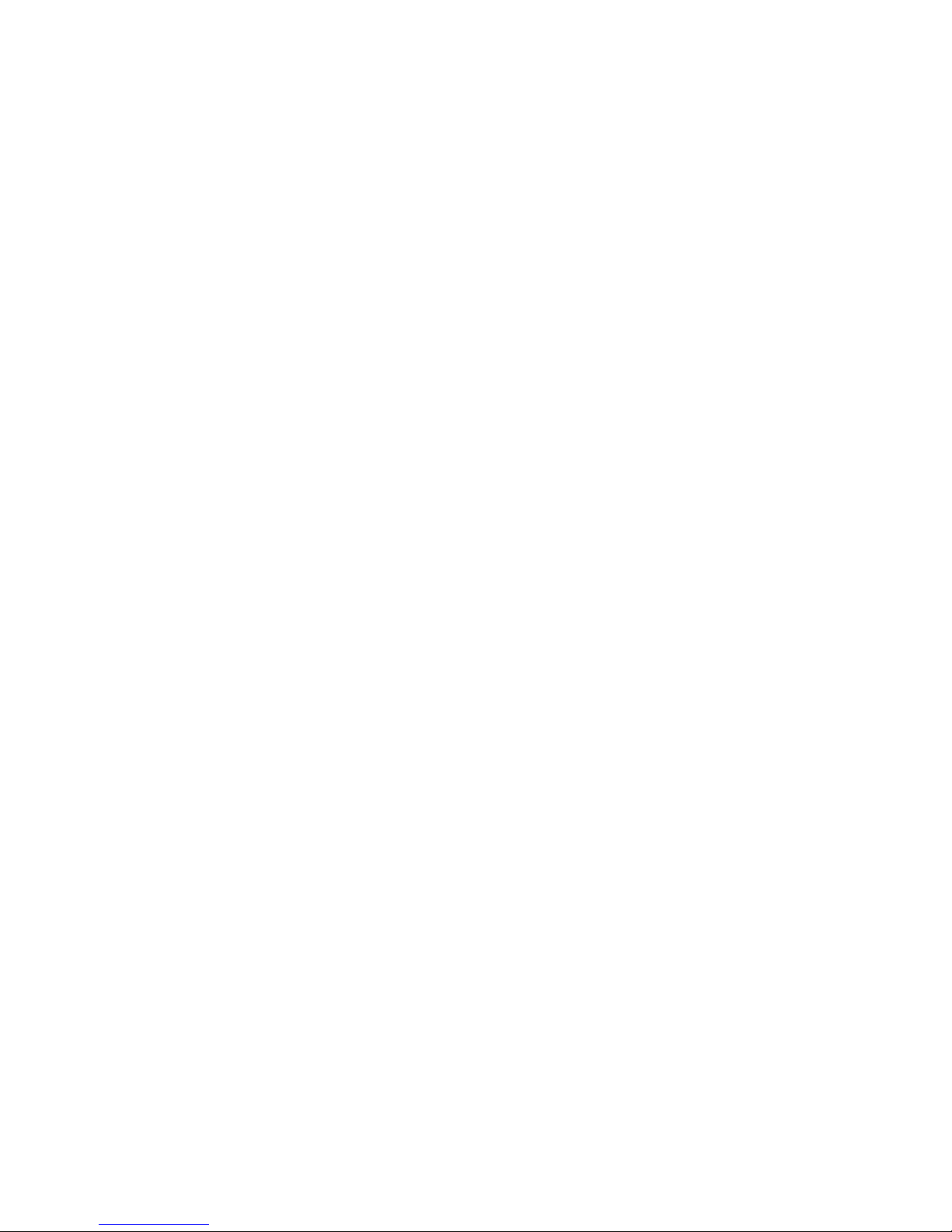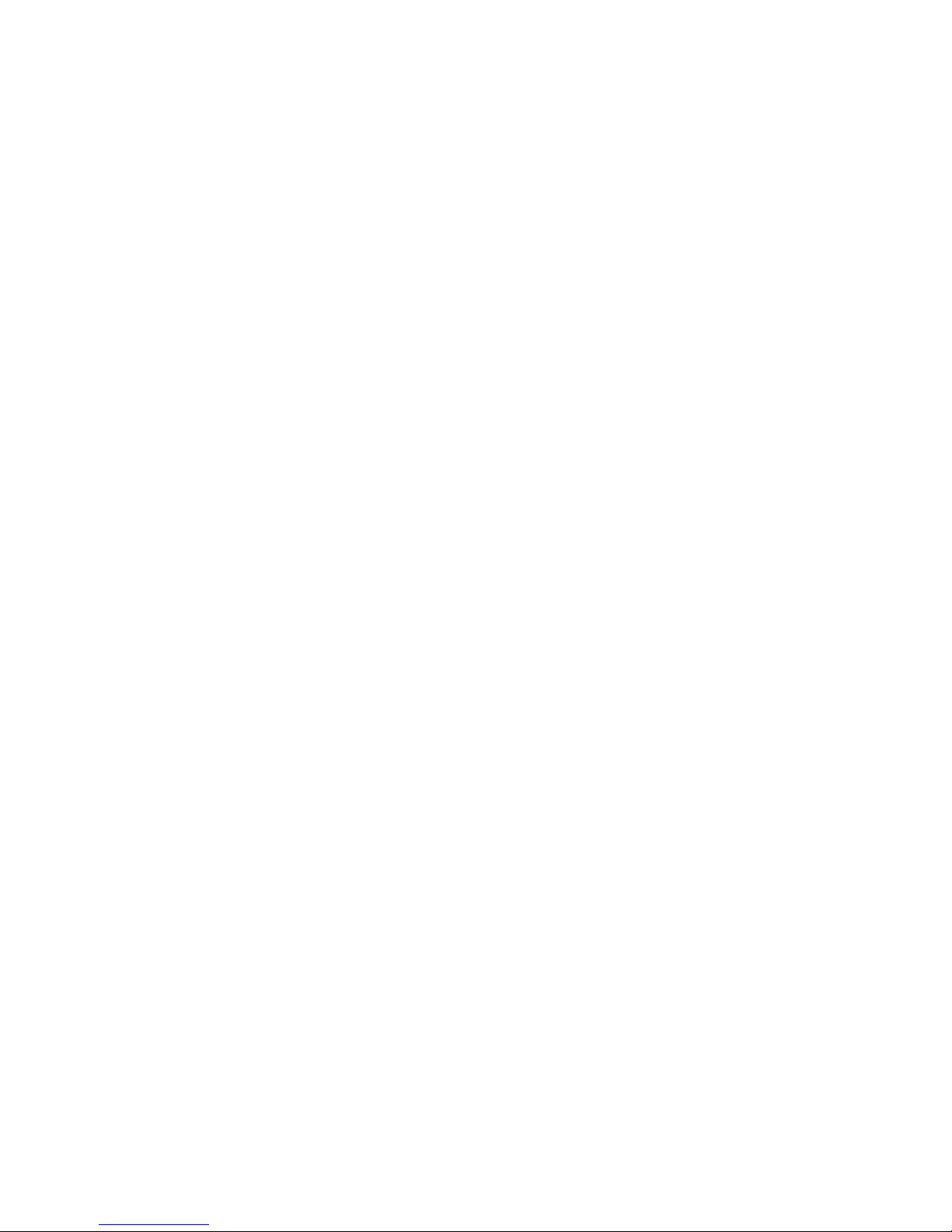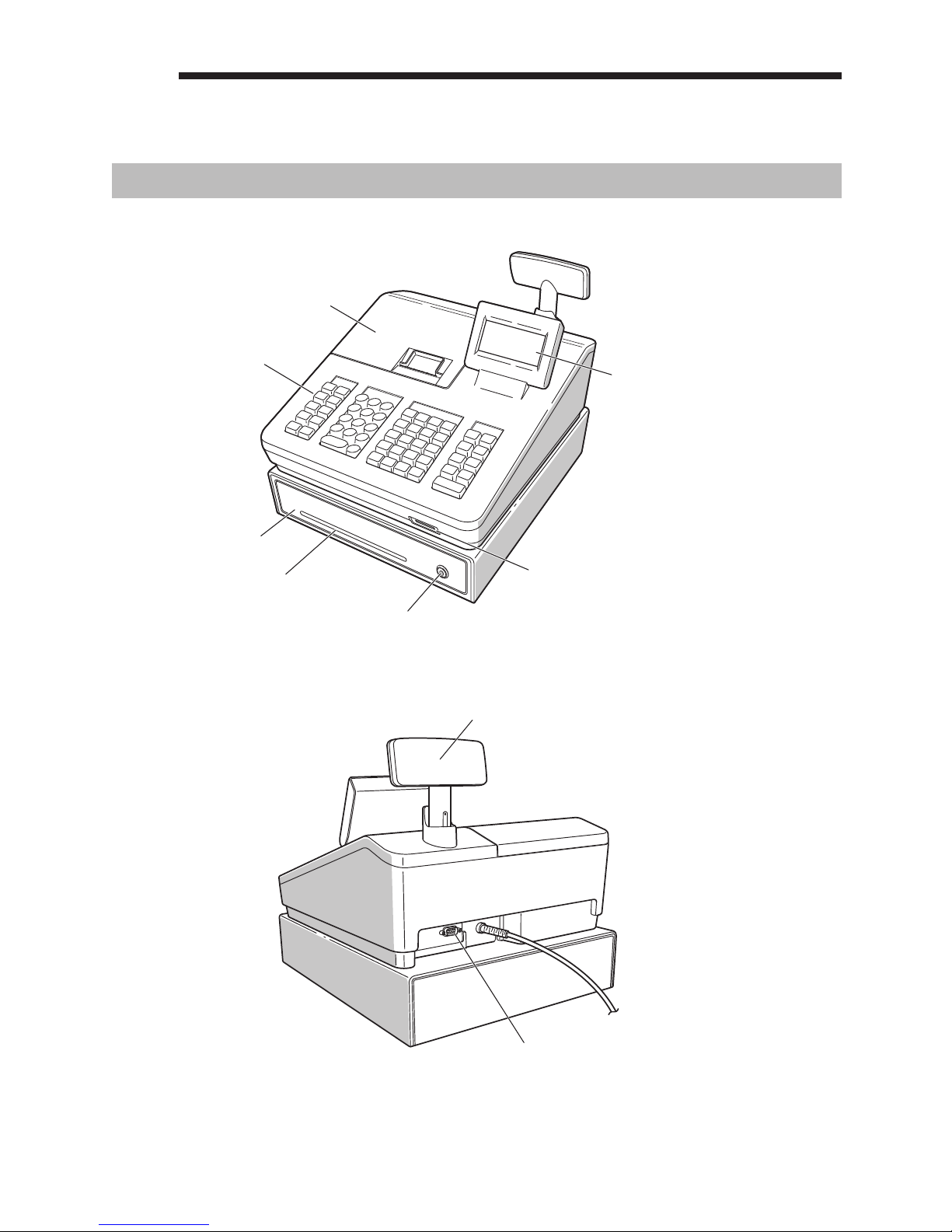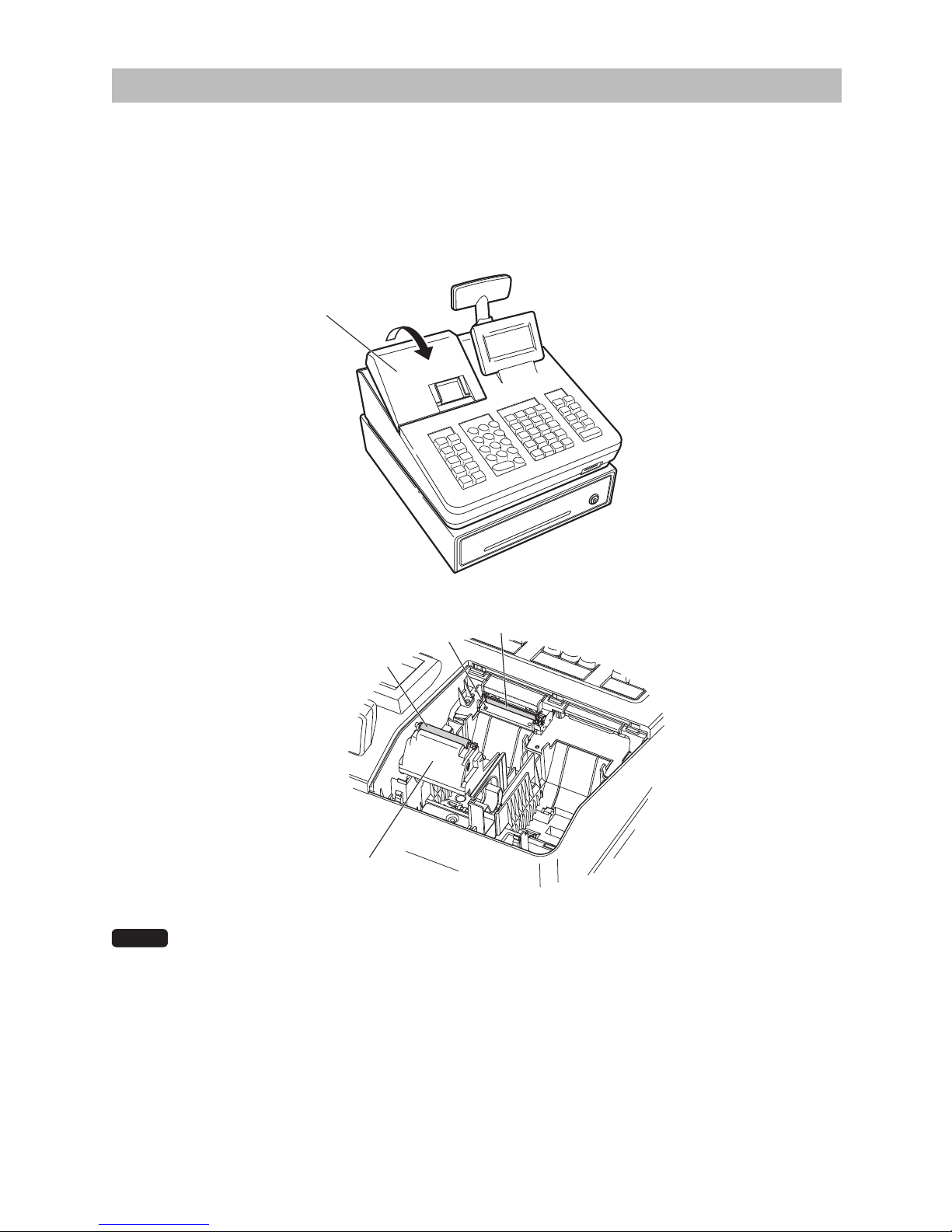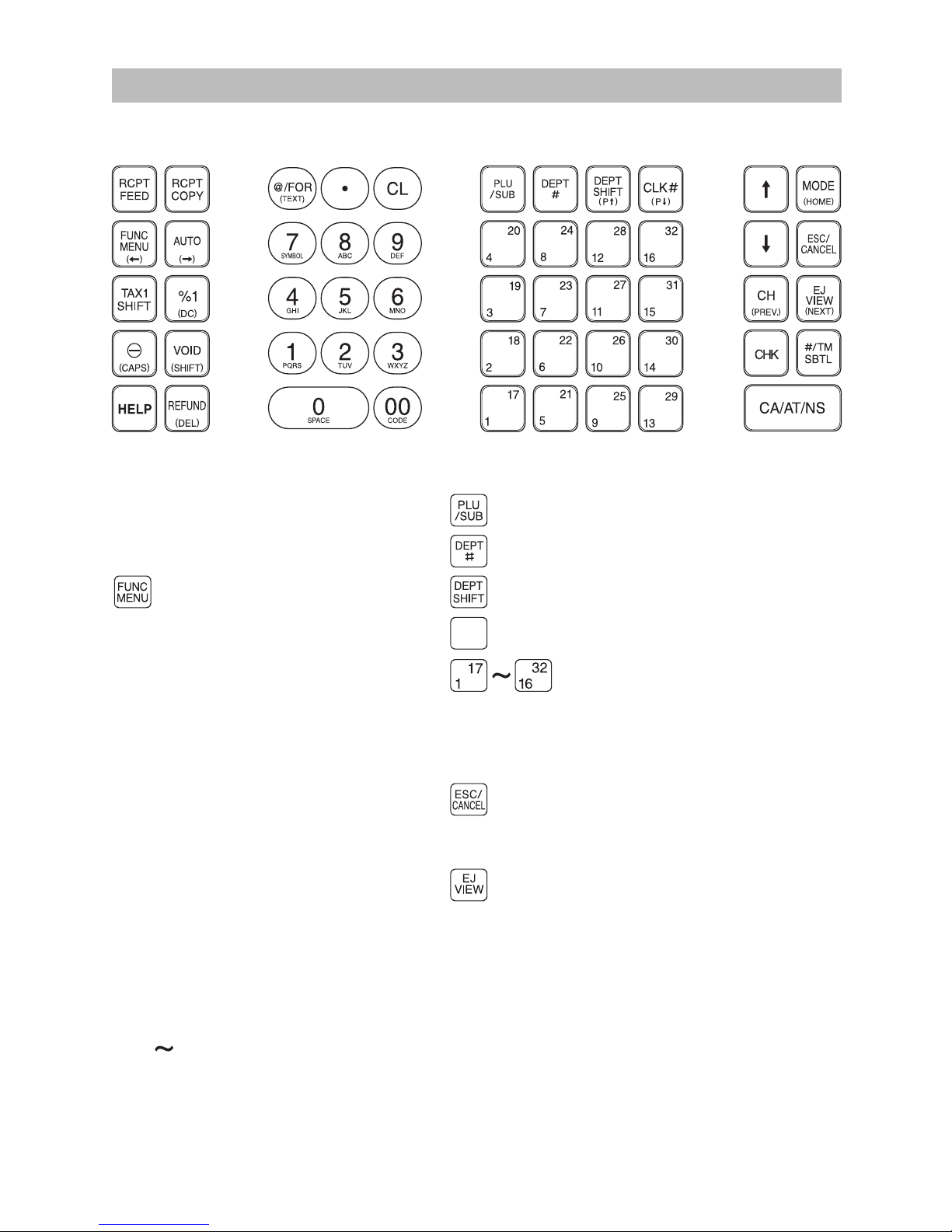4
Cash in drawer ...............................................................................................................................57
Media Key Programming .........................................................................................................................58
Cash key (Cash) .............................................................................................................................58
Check key (Check) .........................................................................................................................59
Charge key (Charge) ......................................................................................................................59
Currency conversion (CONV1, CONV2) ........................................................................................60
Function Text Programming .....................................................................................................................61
Personnel Programming ..........................................................................................................................62
Clerk ...............................................................................................................................................62
Manager .........................................................................................................................................63
Mode Pass Code ............................................................................................................................63
Training Clerk .................................................................................................................................63
Terminal Programming.............................................................................................................................64
Date/Time Setting ....................................................................................................................................64
Date/time ........................................................................................................................................64
Optional Feature Selection ......................................................................................................................65
Basic System ..................................................................................................................................66
Function Prohibit .............................................................................................................................67
Function Authority ...........................................................................................................................68
Function Selection ..........................................................................................................................69
Print Selection ................................................................................................................................70
Report Programming ...............................................................................................................................72
Zero skip .........................................................................................................................................73
Print select ......................................................................................................................................74
Z Counter ........................................................................................................................................75
Z1 General report ...........................................................................................................................75
Electronic Journal ...........................................................................................................................75
Message Programming............................................................................................................................76
Receipt logo ....................................................................................................................................76
Device Conguration Programming .........................................................................................................77
Keyboard ........................................................................................................................................77
Display ............................................................................................................................................78
Printer .............................................................................................................................................78
EFT .................................................................................................................................................78
Tax Programming.....................................................................................................................................79
Tax system ......................................................................................................................................80
Tax 1 through 4 ...............................................................................................................................81
Doughnut exempt ...........................................................................................................................83
Automatic Sequencing Key Programming ...............................................................................................84
Key Sequence ................................................................................................................................84
Reading of Stored Programs ...................................................................................................................85
Program reading sequence ............................................................................................................85
Sample printouts .............................................................................................................................86
EFT Test Function ....................................................................................................................................92
SD CARD Mode.......................................................................................................................................93
Inserting and removing an SD memory card ..................................................................................93
SD card formatting ..........................................................................................................................93
Folder creating ................................................................................................................................93
Folder name selecting ....................................................................................................................94
Data saving ....................................................................................................................................94
Data loading ...................................................................................................................................95
11ElectronicJournal .................................................................................................................................96
Electronic journal ............................................................................................................................96