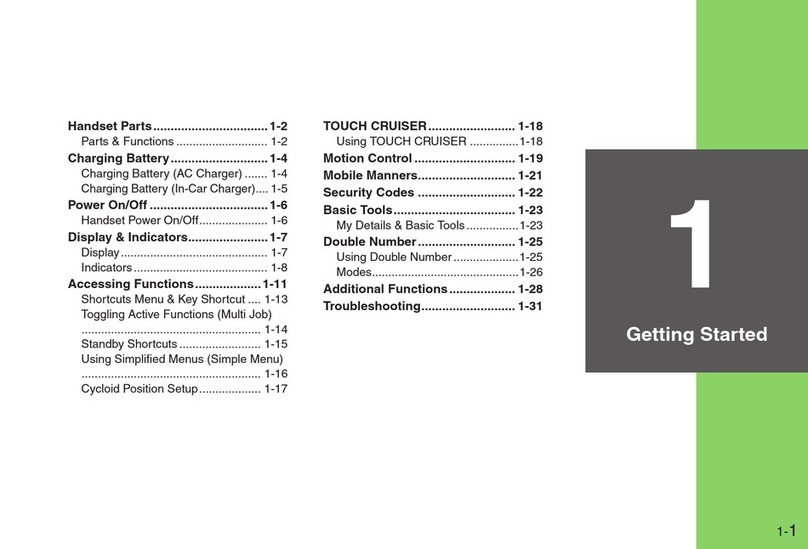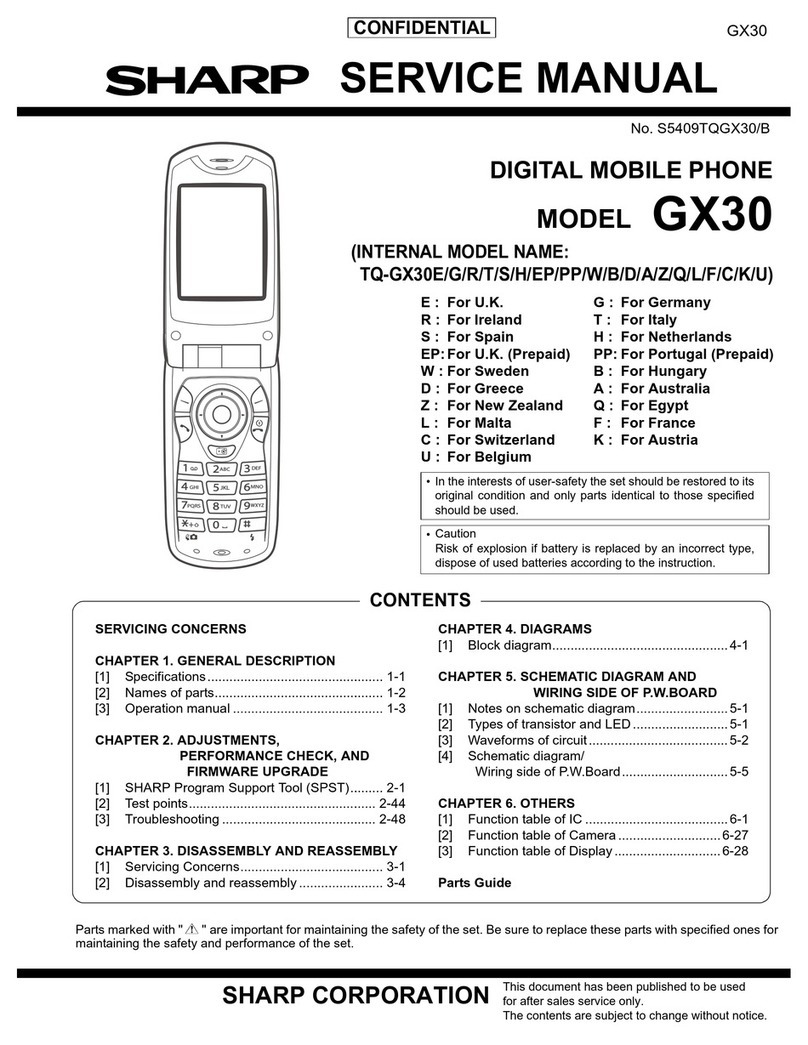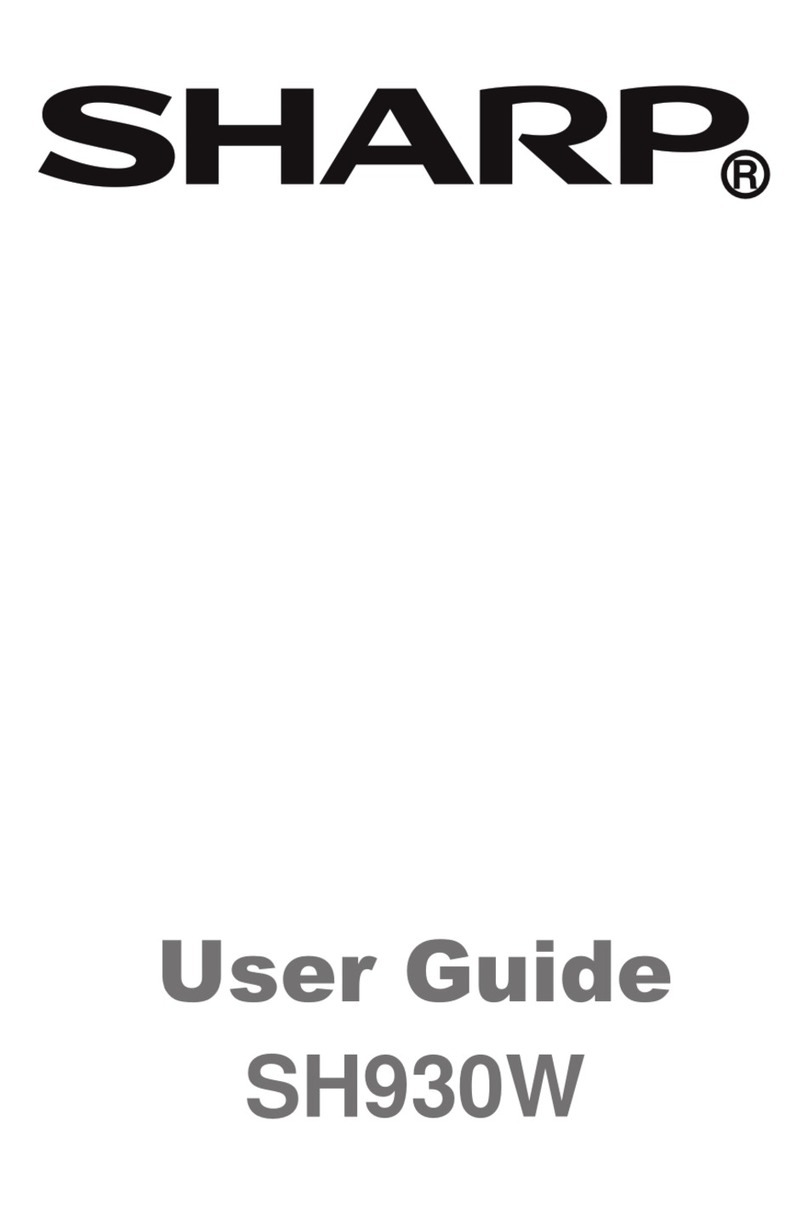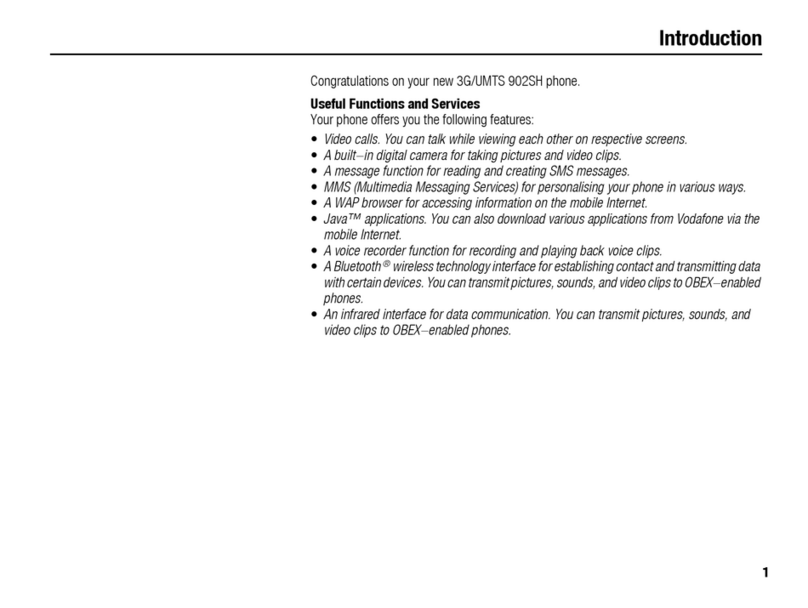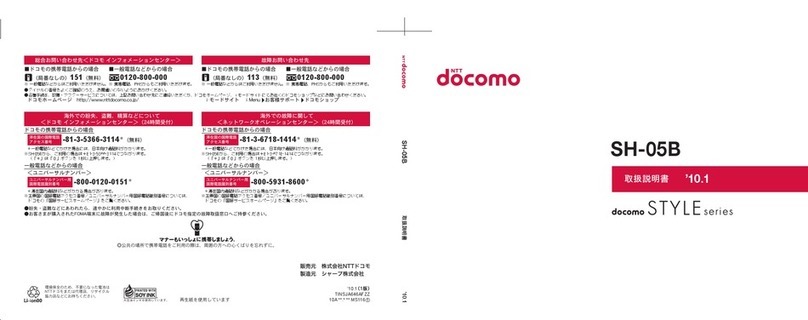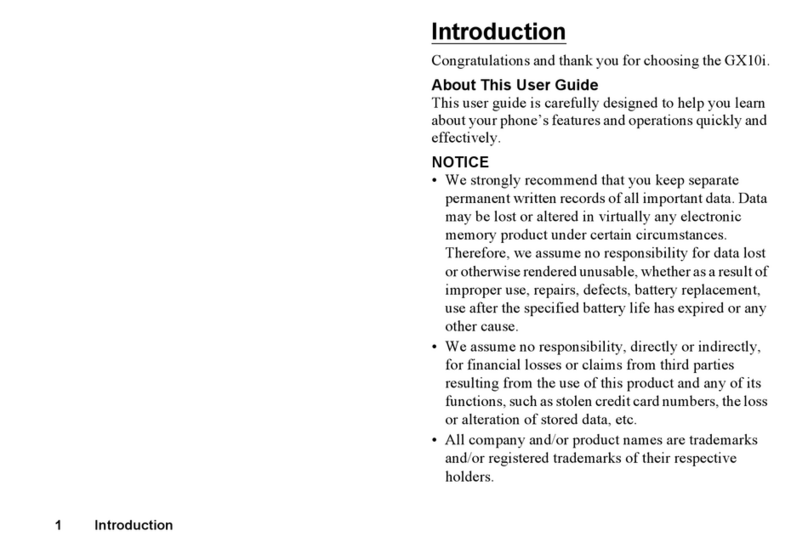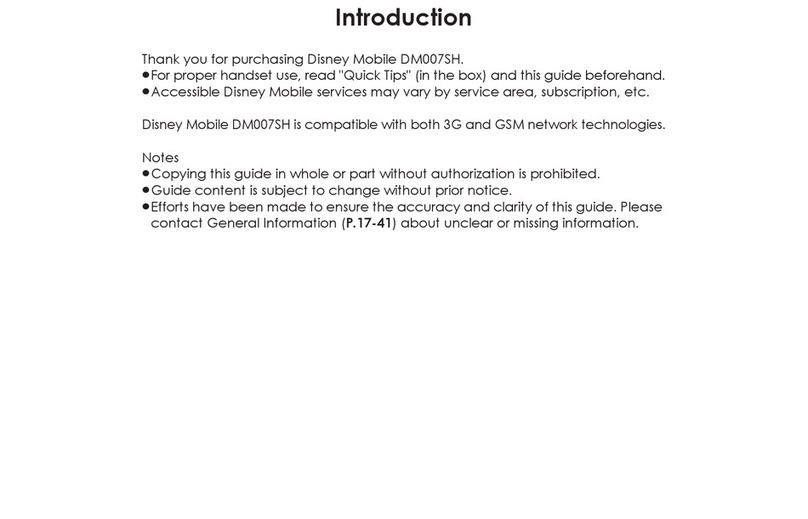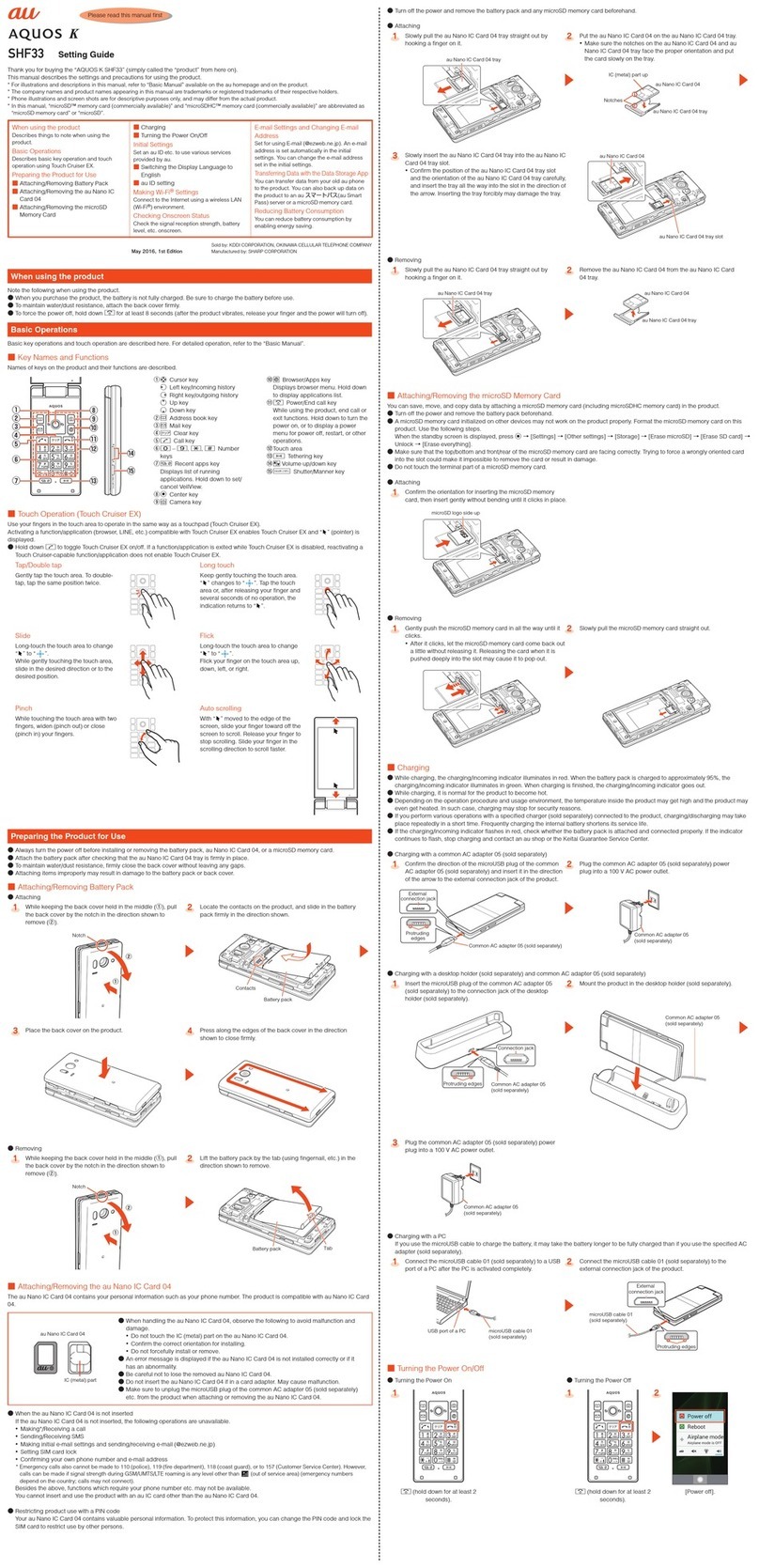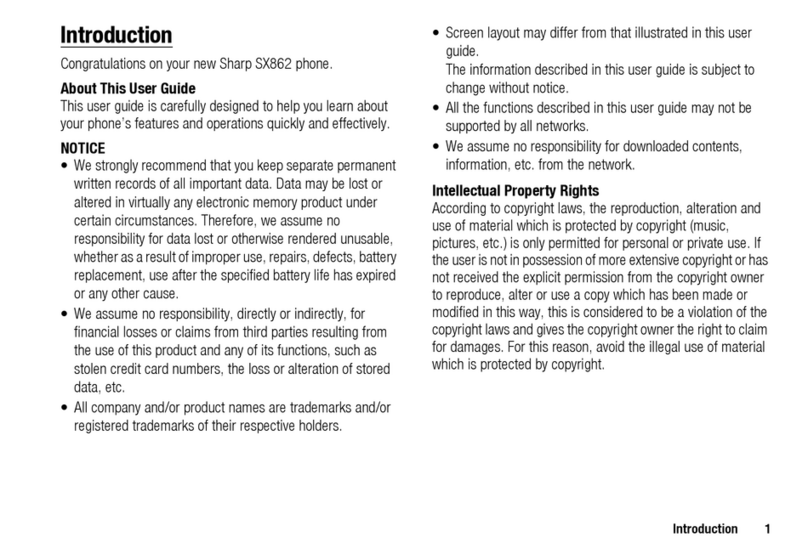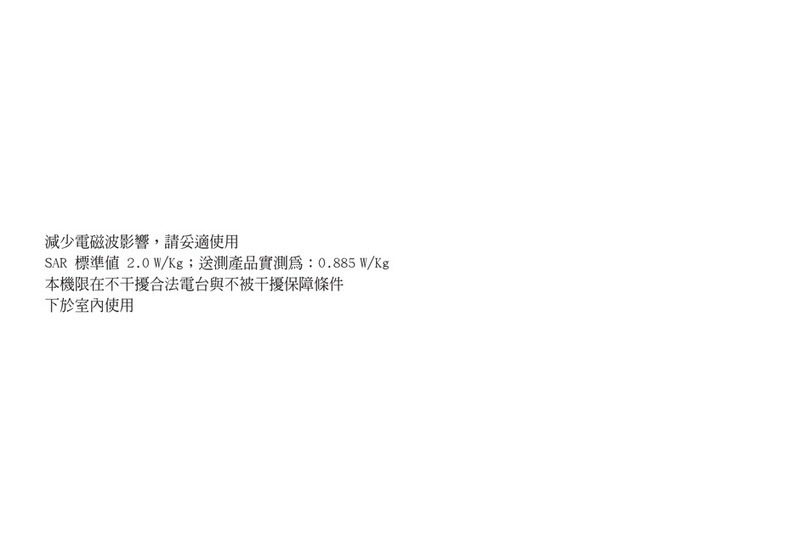⑧Fingerprint sensor
Use to unlock the lock screen etc. by fingerprint authentication. Also, set it
to use as the home key.
⑨Charging/Incoming indicator
While charging, it illuminates in red/green according to the battery level.
Even after charging (battery level 100%), indicator remains lit in green if a
specified charger (sold separately) is connected.
While receiving a mail and new notification, it flashes according to the
setting.
■Back/Top and Bottom
⑩Wi-Fi®/Bluetooth®antenna
⑪Mobile light
⑫Internal antennas
⑬Out camera lens
⑭GPS antenna
⑮&mark
Hold it over a reader/writer when using Osaifu-Keitai®/NFC.
⑯Earphone/Microphone jack
⑰External connection jack
Use when connecting ROBOQUL (sold separately), TypeC Common AC
Adapter 01 (sold separately), USB Type-C cable (commercially available),
USB cable for peripherals (commercially available), etc. to the product.
When you connect ROBOQUL (sold separately), TypeC Common AC
Adapter 01 (sold separately), USB Type-C cable (commercially available),
etc. to the product, the geomagnetic sensor of the product is affected by
the magnetism of connected devices and it may not function properly.
When you use functions and applications using the geomagnetic sensor,
remove the cable.
⑱Mouthpiece (Microphone)
◎The back cover of the product cannot be removed. Removing it forcibly
may cause damage or a fault.
◎The battery is built into the product, and cannot be removed by the
customer. To force the power off, refer to “Turning the Power Off Forcibly”
(▶P.11)
au IC Card/microSD memory card tray
◎Note that pulling or applying excessive force on an au IC Card/microSD
memory card tray may cause damage.
Proximity sensor/Light sensor, earpiece (receiver)/speaker, mouthpiece
(microphone)
◎Product earpiece also serves as a speaker. Volume is set to increase
gradually to prevent sound from being emitted loudly near ear when
switching to hands-free talk or ending talk.
◎Placing stickers, etc. over the proximity sensor/light sensor may prevent
the product from operating properly.
◎Covering the earpiece (receiver)/speaker or mouthpiece (microphone)
with stickers, fingers, etc. may hinder product performance.
Internal antennas, Wi-Fi®/Bluetooth®antenna, GPS antenna
◎Antennas are built into the product. Do not cover with hand during calls
or data communication. Doing so may affect call/communication quality.
Earphone/Microphone jack
◎An earphone/microphone with the switch or depending on the type of the
earphone/microphone, it may not be available with the product.
5