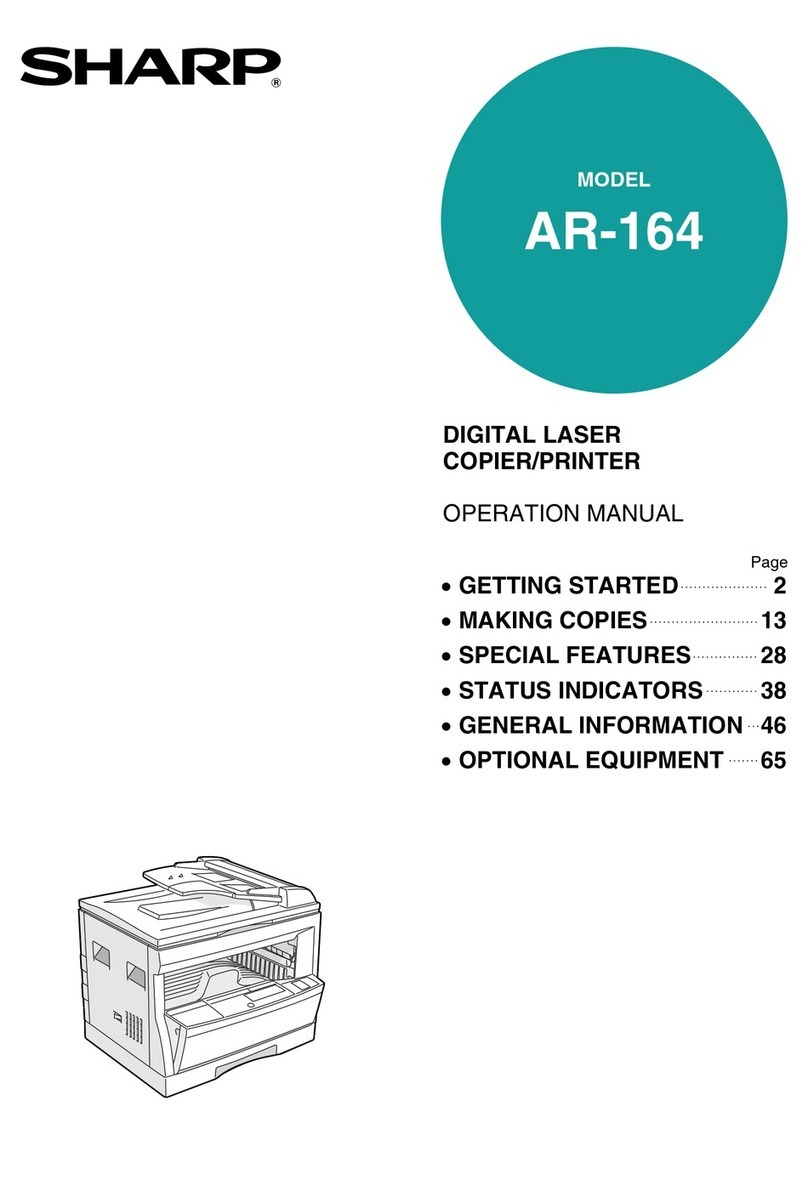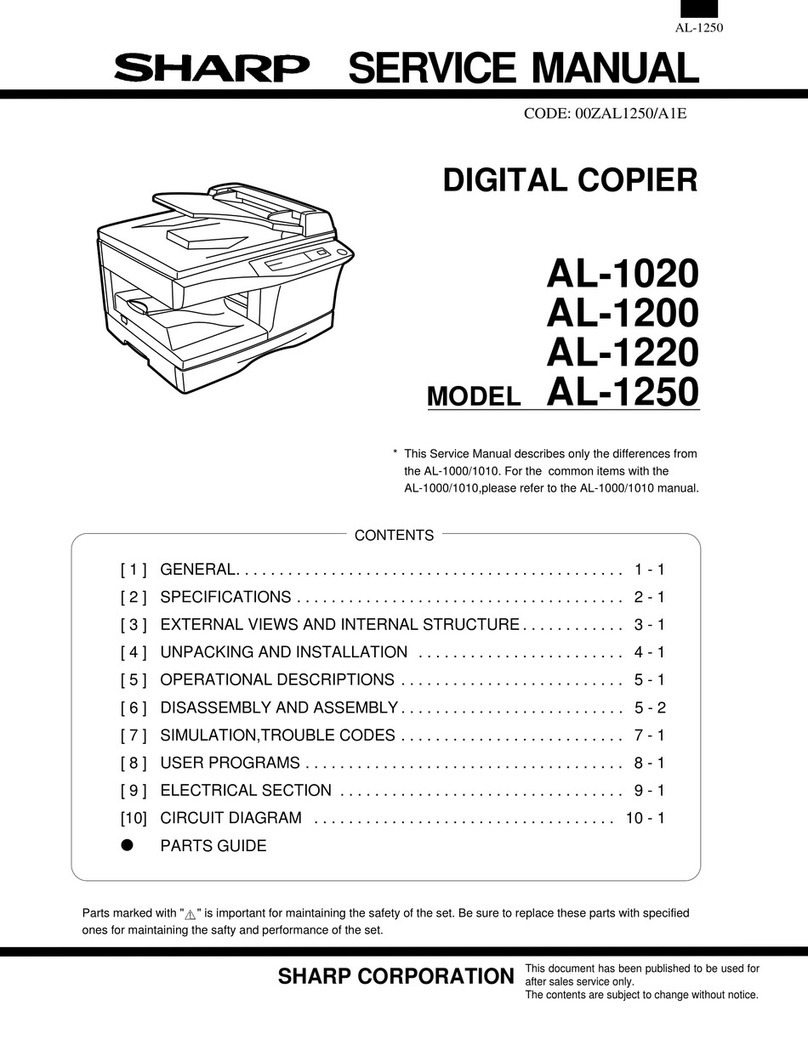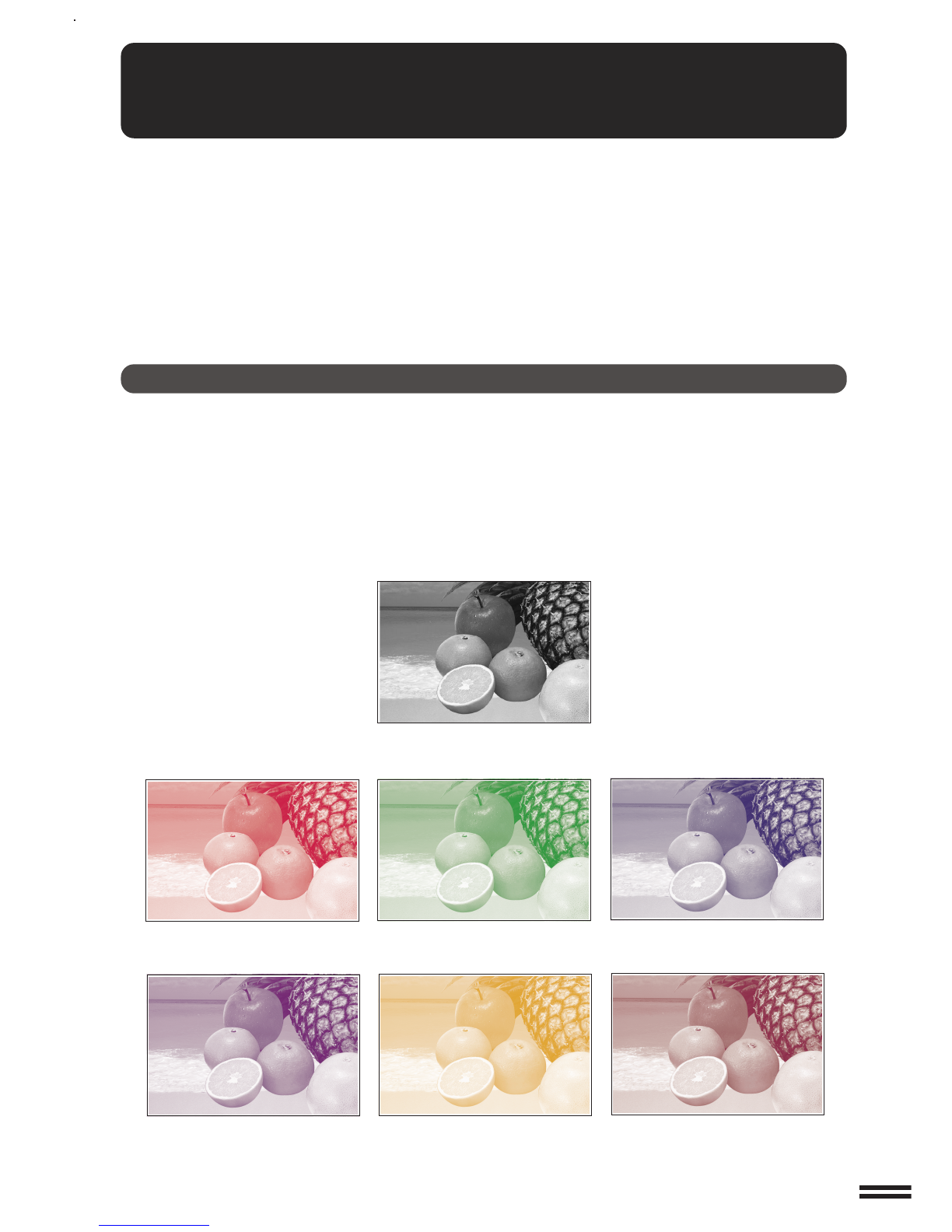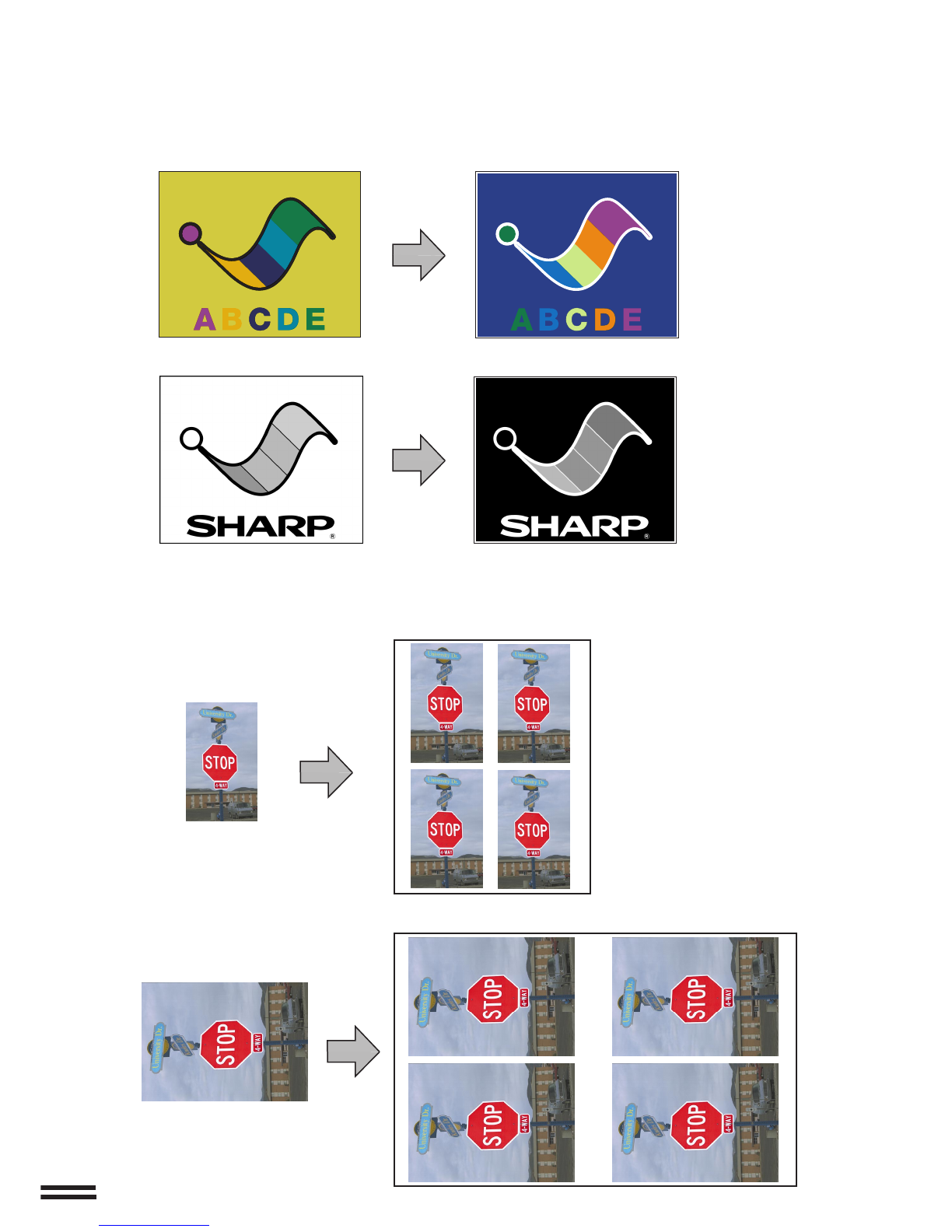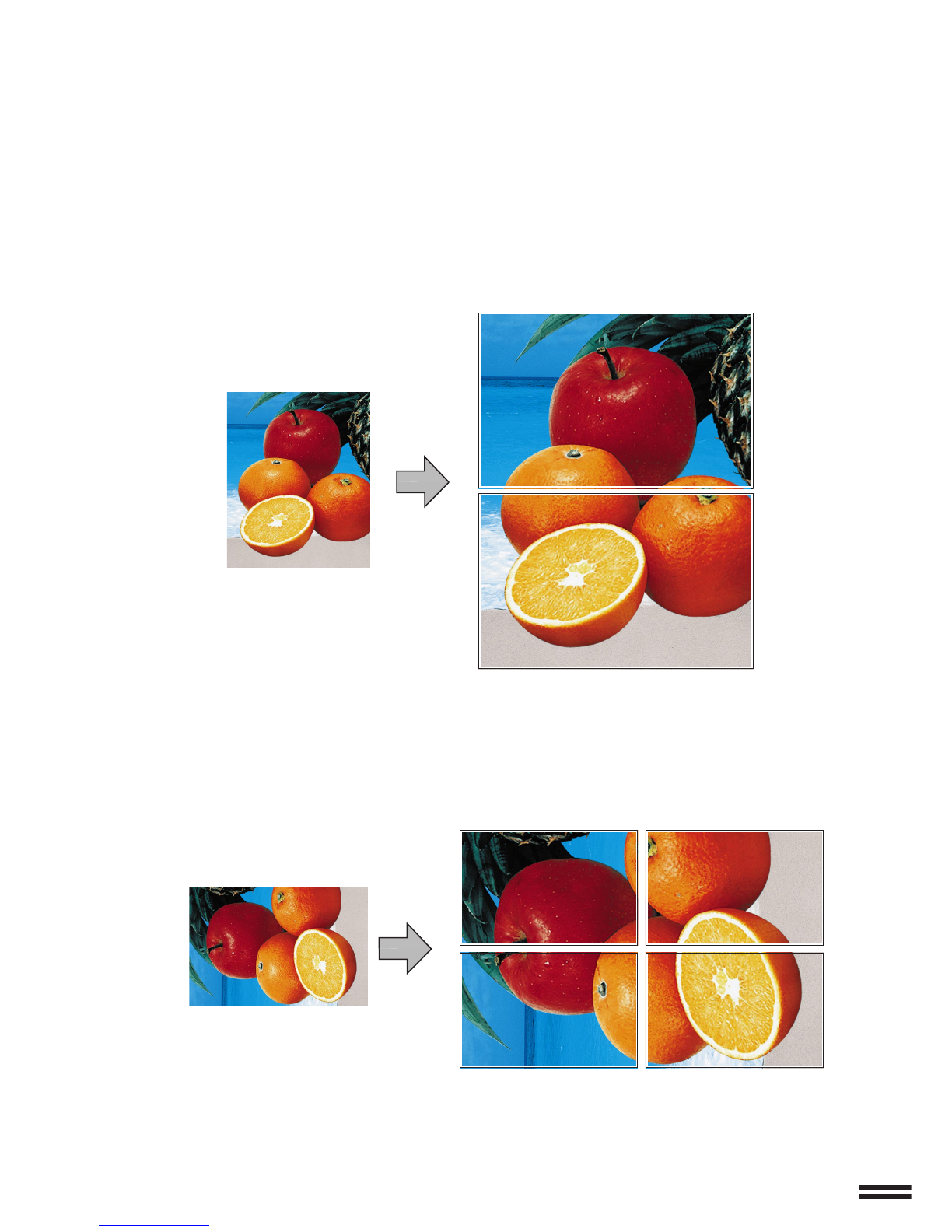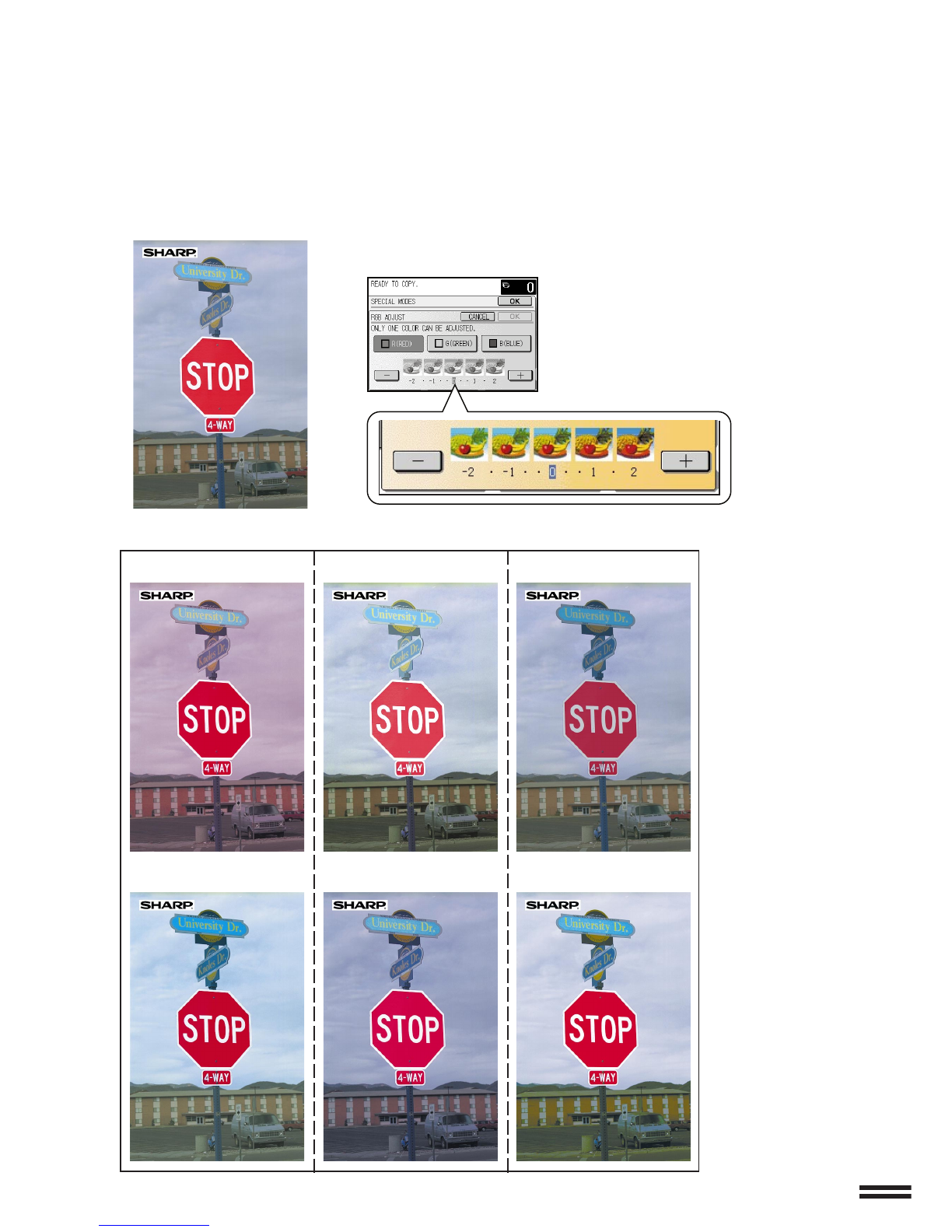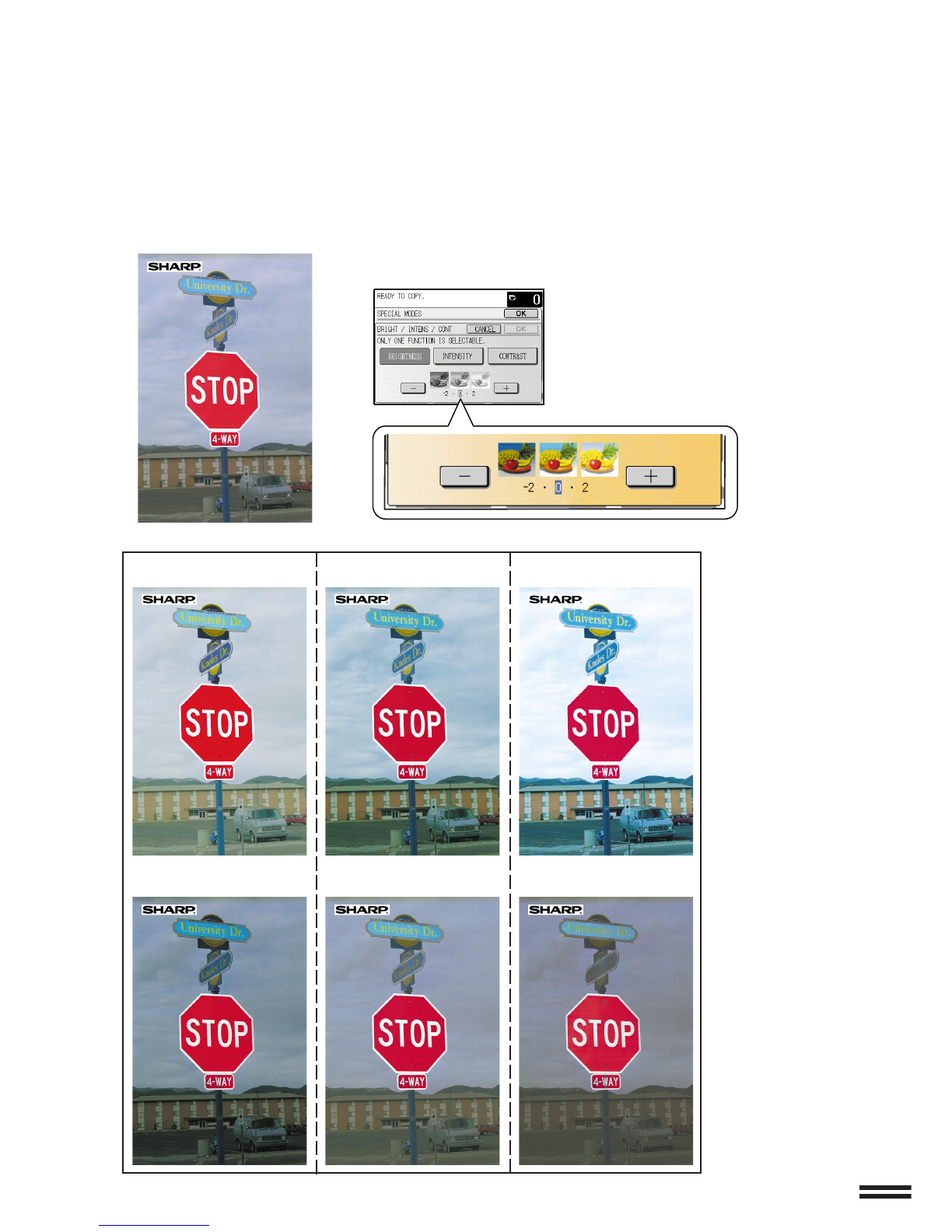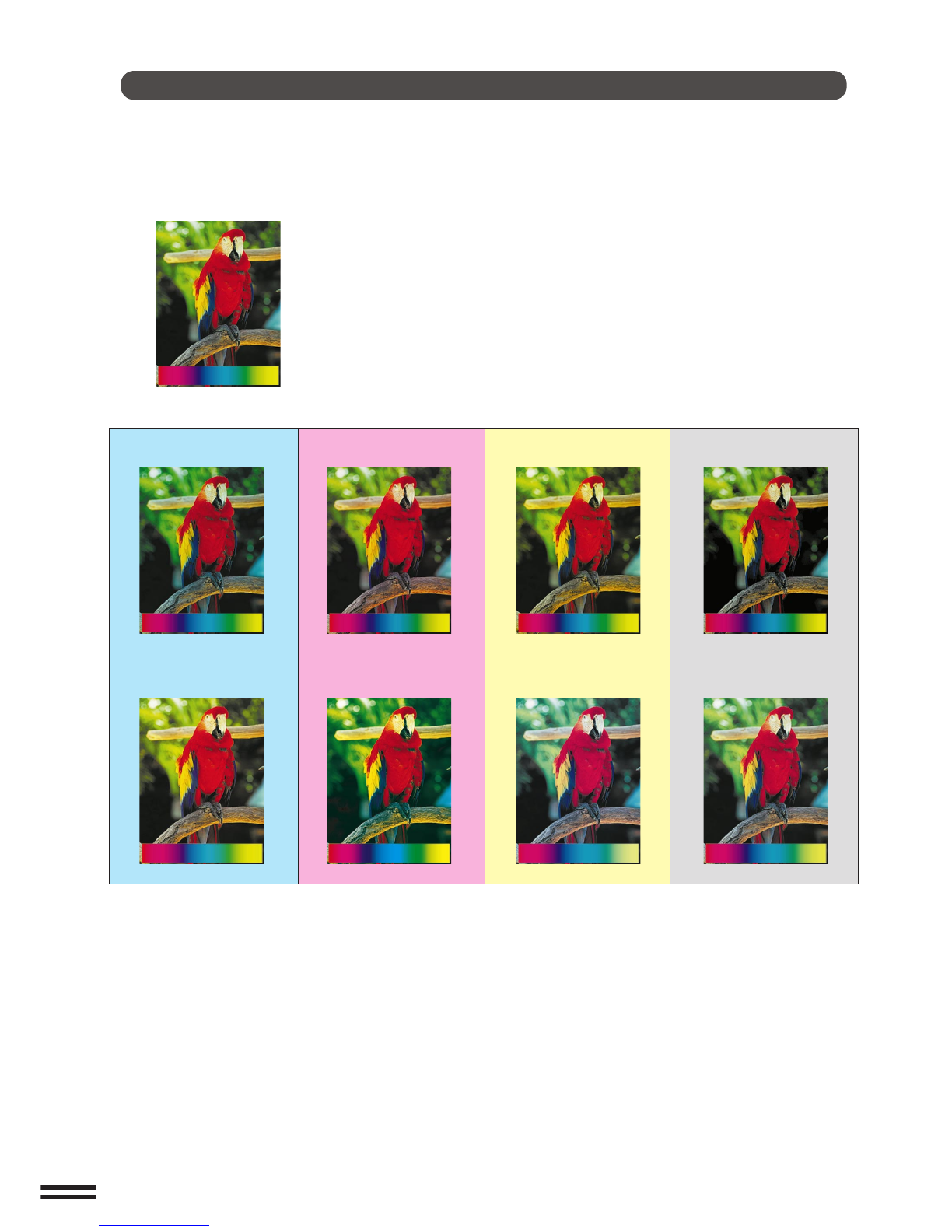Sharp AR-C250 User manual
Other Sharp Copier manuals
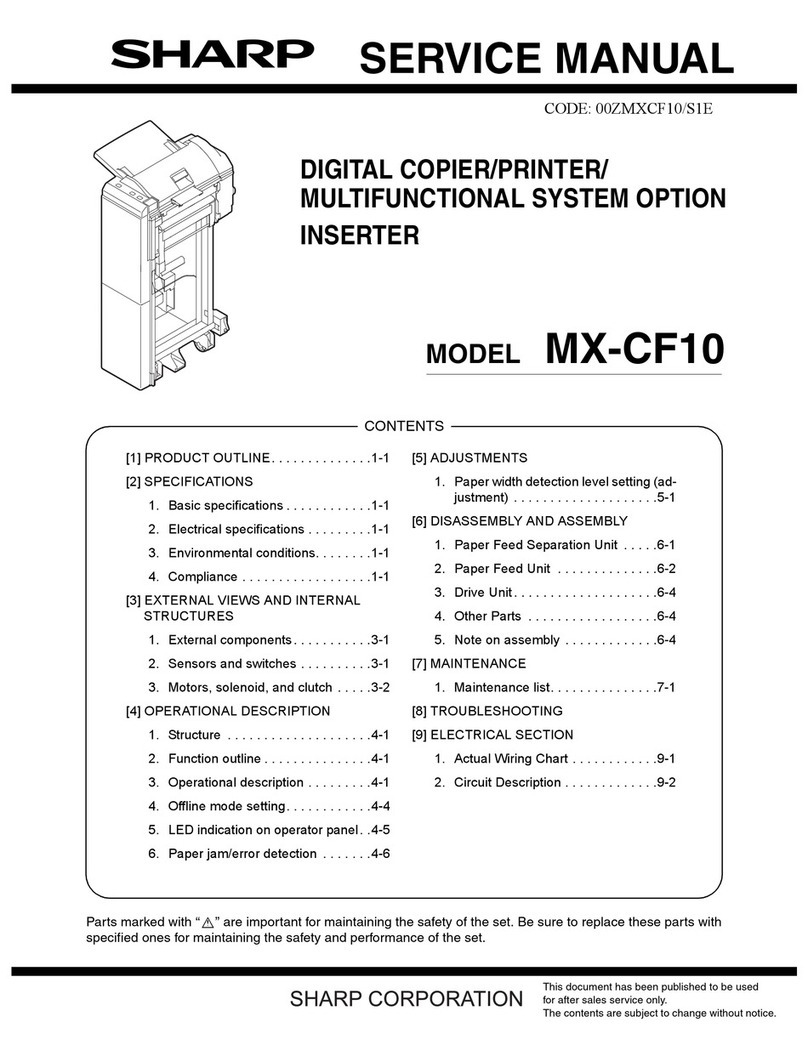
Sharp
Sharp MX-CF10 User manual

Sharp
Sharp AR-5316E Setup guide
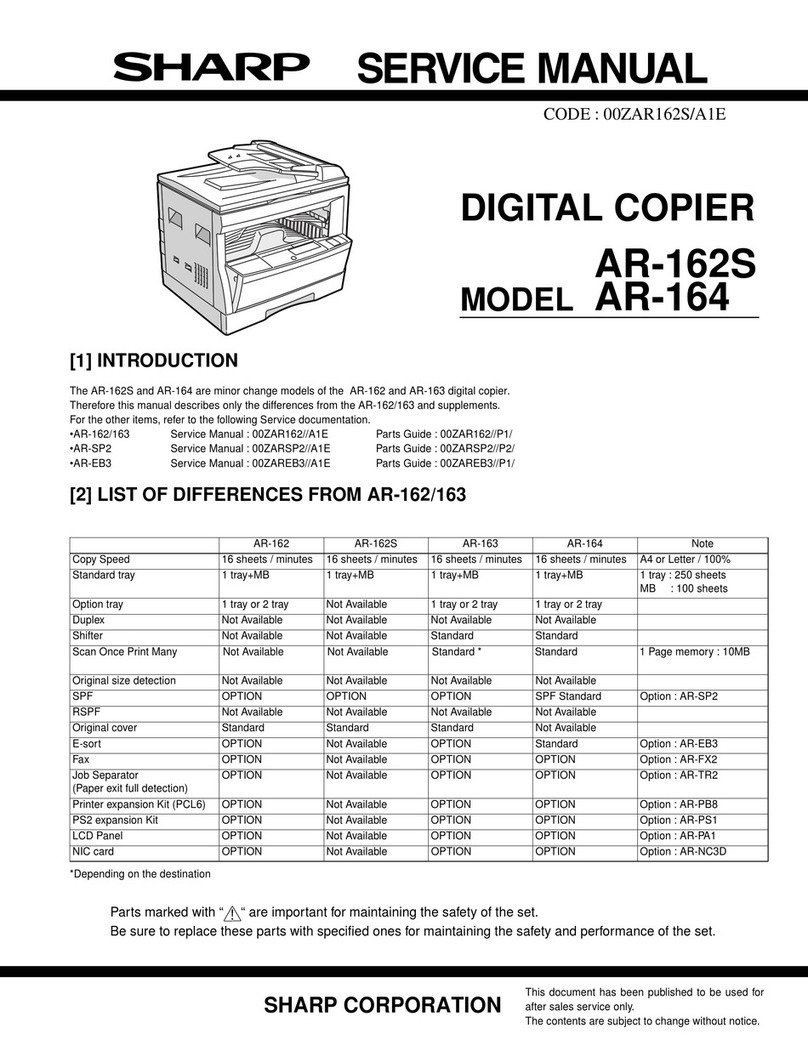
Sharp
Sharp AR-162 User manual
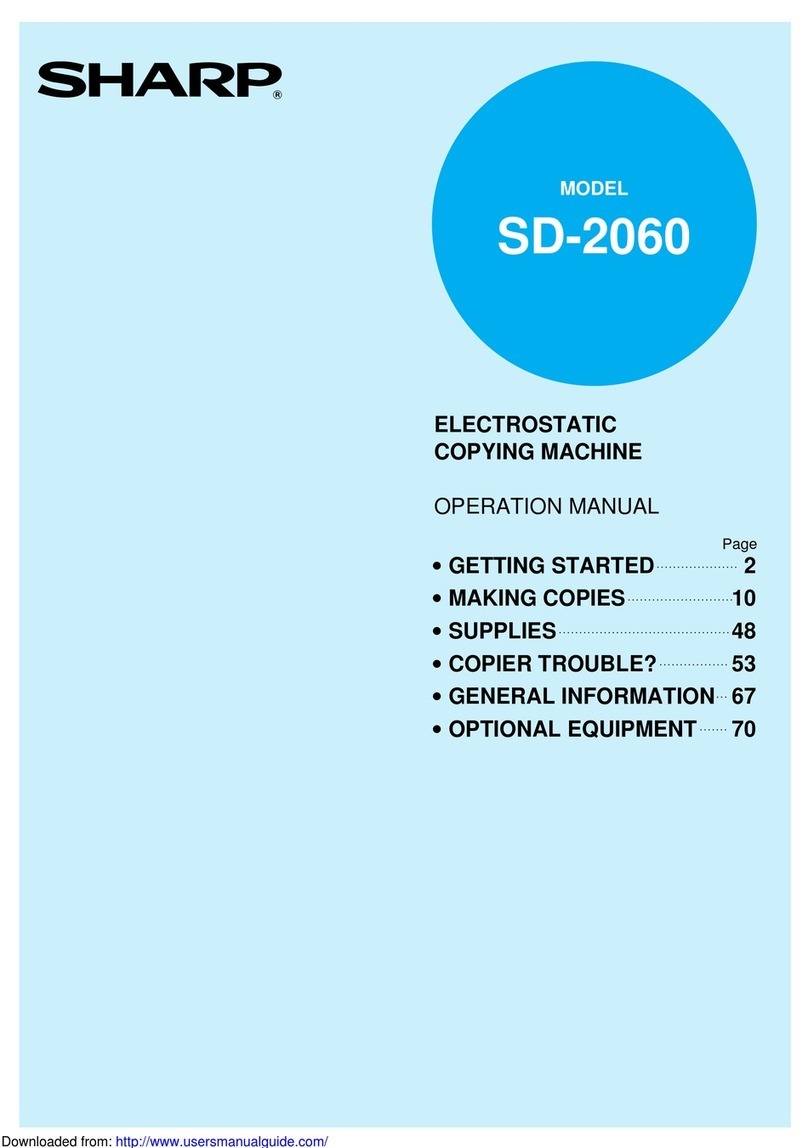
Sharp
Sharp SD-2060 User manual
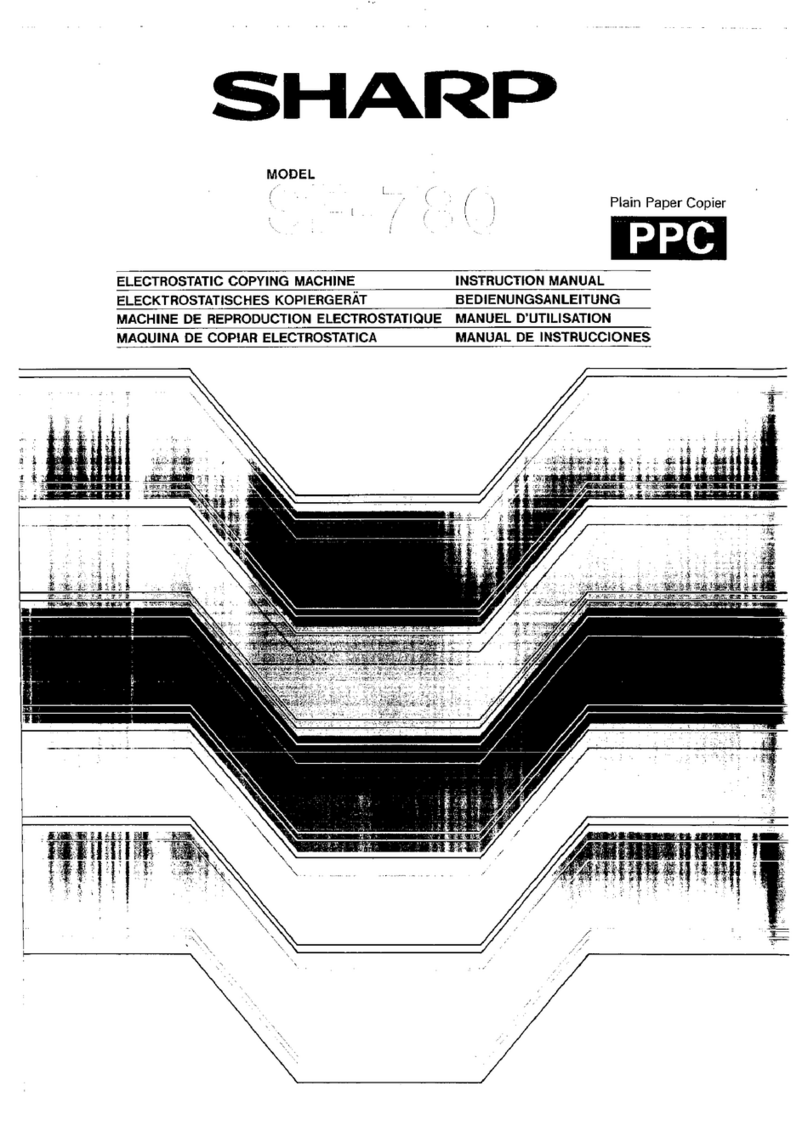
Sharp
Sharp SF-780 User manual
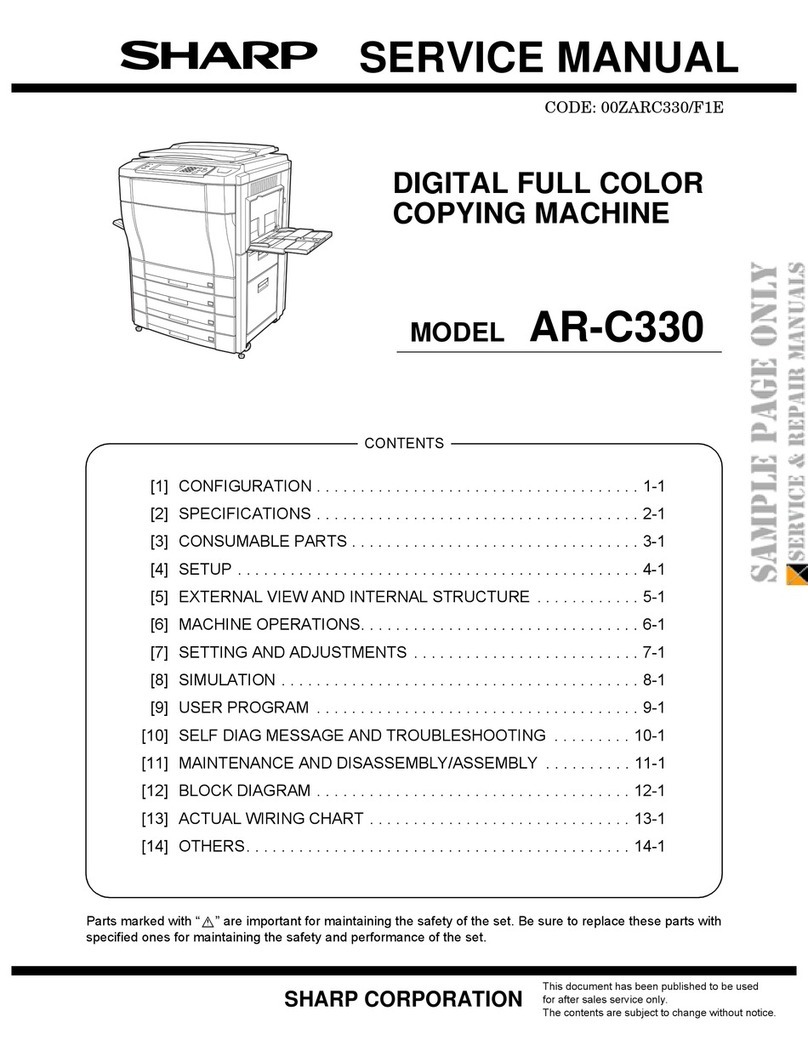
Sharp
Sharp AR-C330 Key operators User manual

Sharp
Sharp AR-206 User manual
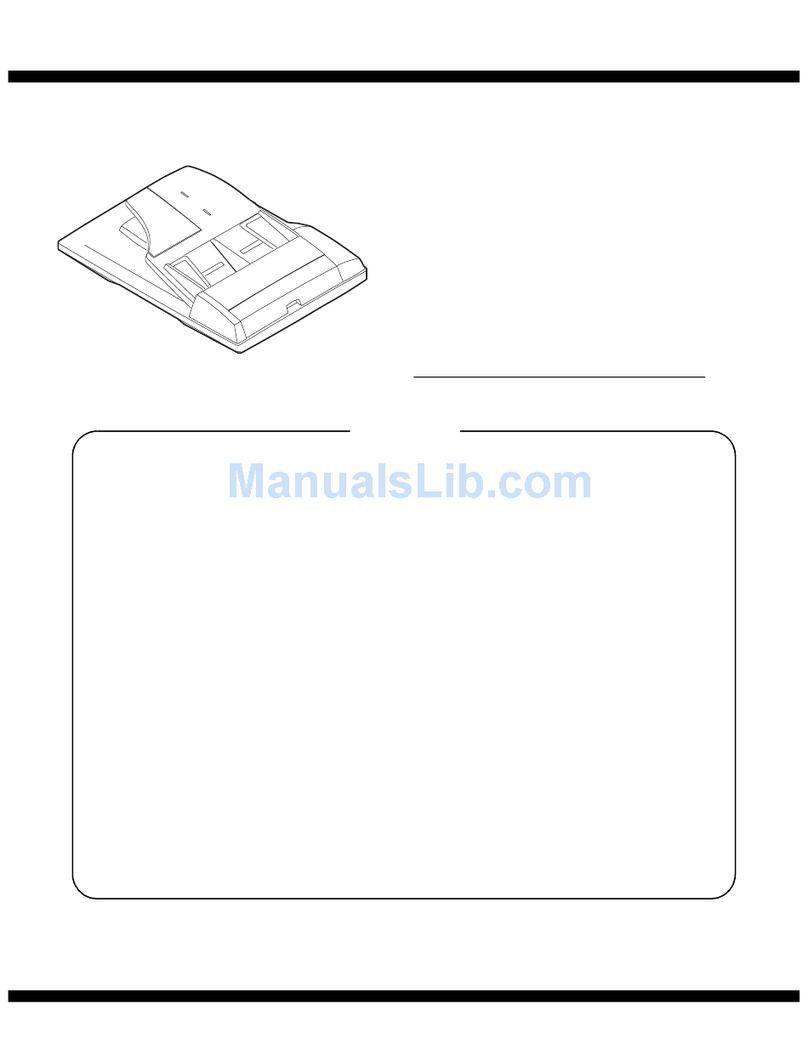
Sharp
Sharp AR-RP6 User manual
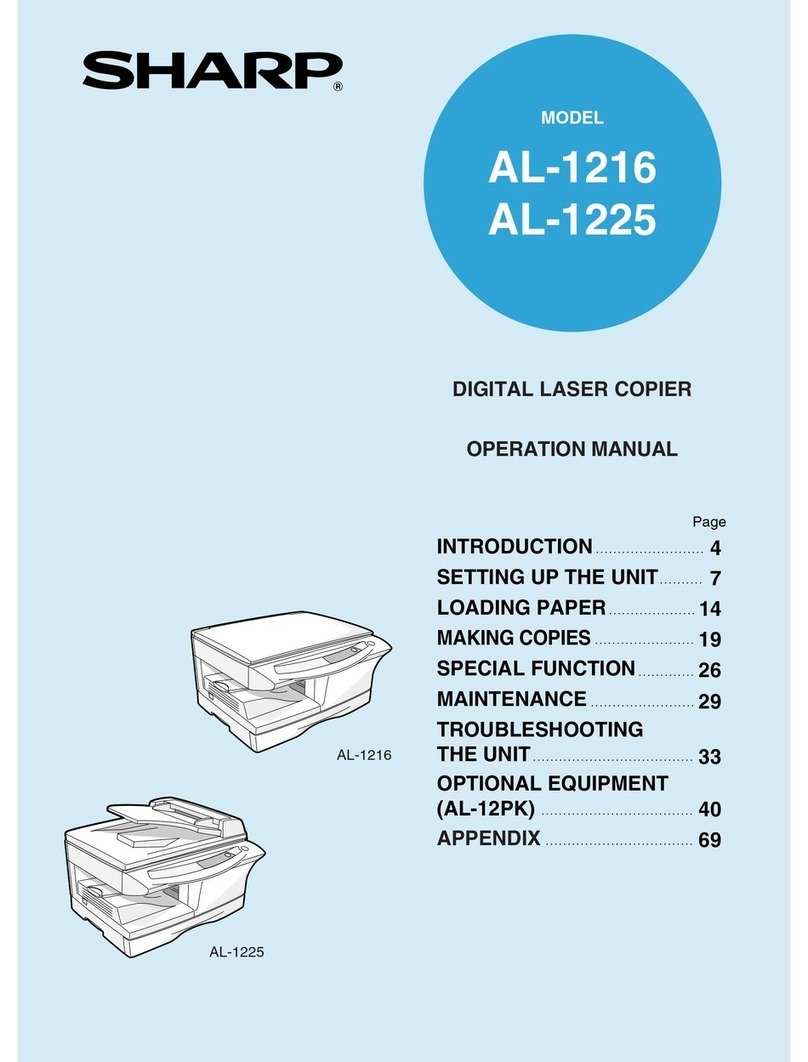
Sharp
Sharp AL-1216 User manual

Sharp
Sharp AR-5015 User manual
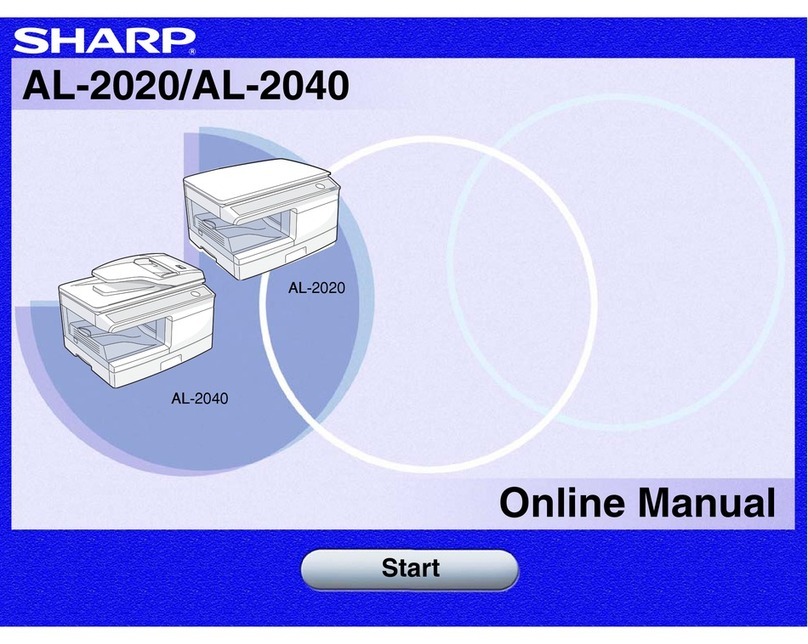
Sharp
Sharp AL-2020 Setup guide
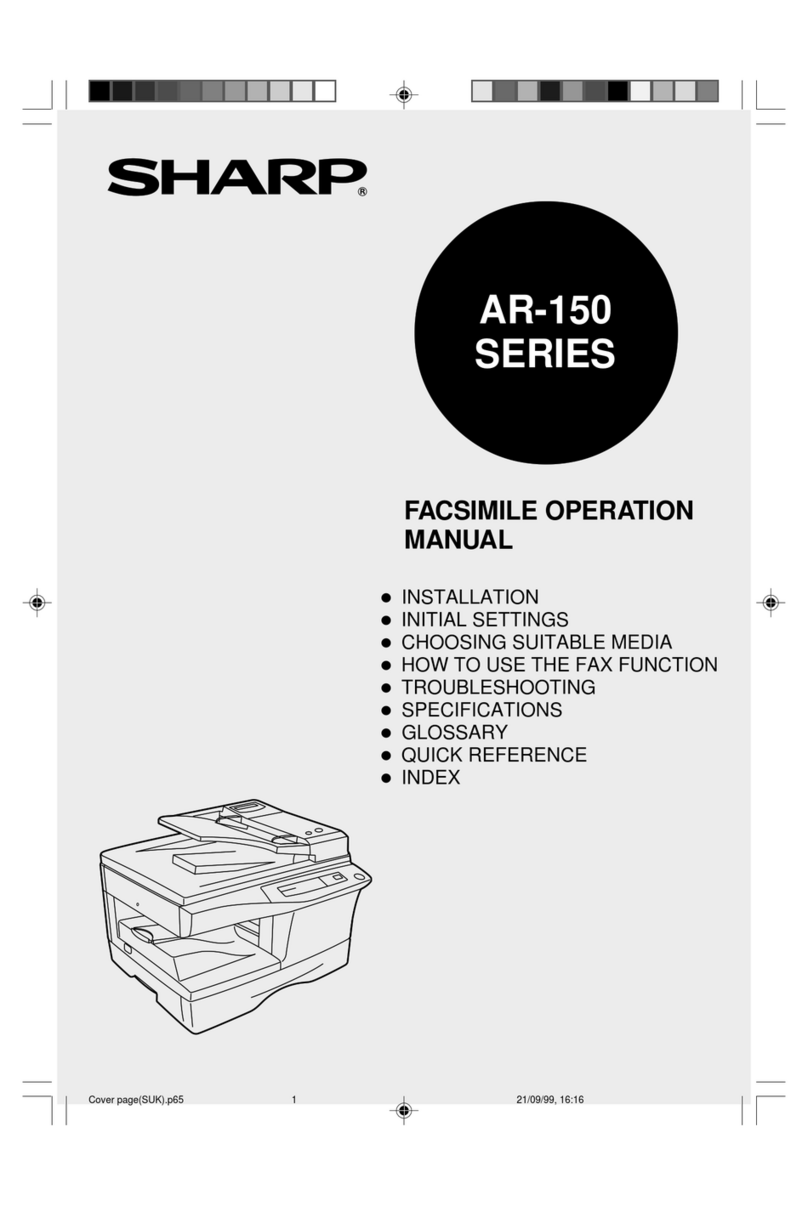
Sharp
Sharp AR-150 SERIES User manual

Sharp
Sharp MX-M283 User manual

Sharp
Sharp IMAGER AR-5316 User manual
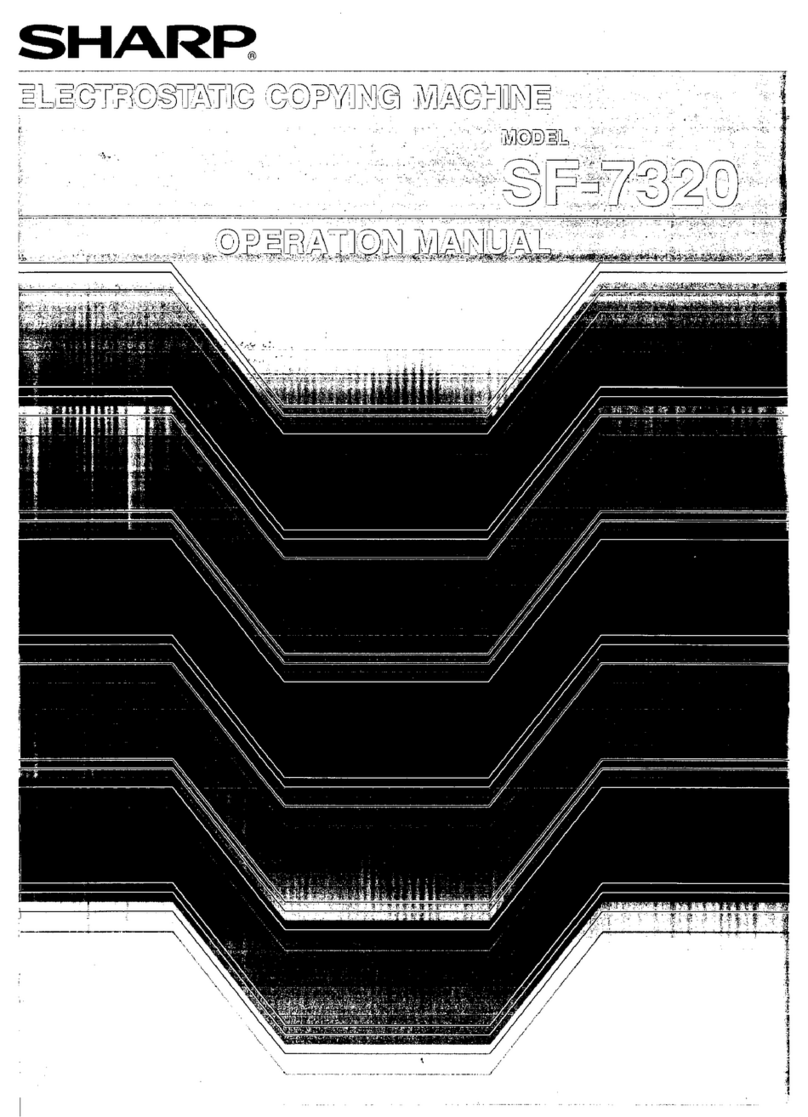
Sharp
Sharp SF-7320 User manual
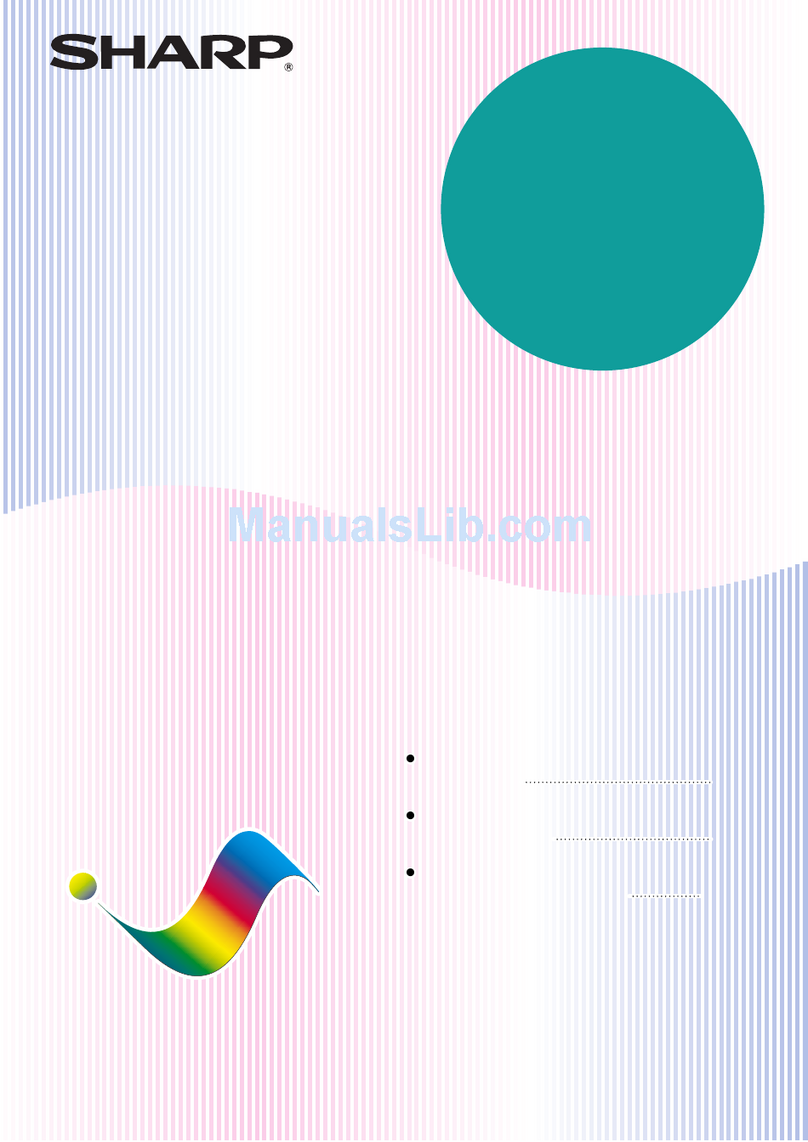
Sharp
Sharp AR-C250 User manual

Sharp
Sharp IMAGER AR-5316 User manual

Sharp
Sharp Z-21 User manual
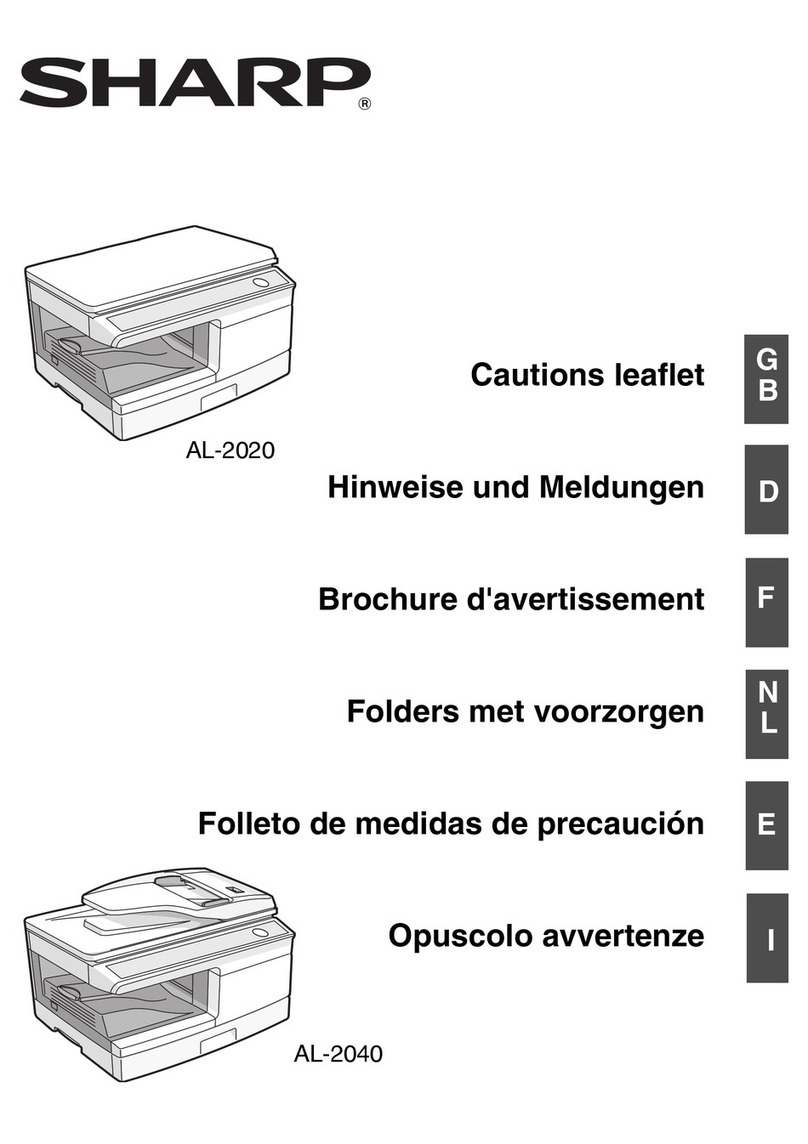
Sharp
Sharp AL-2020 Manual
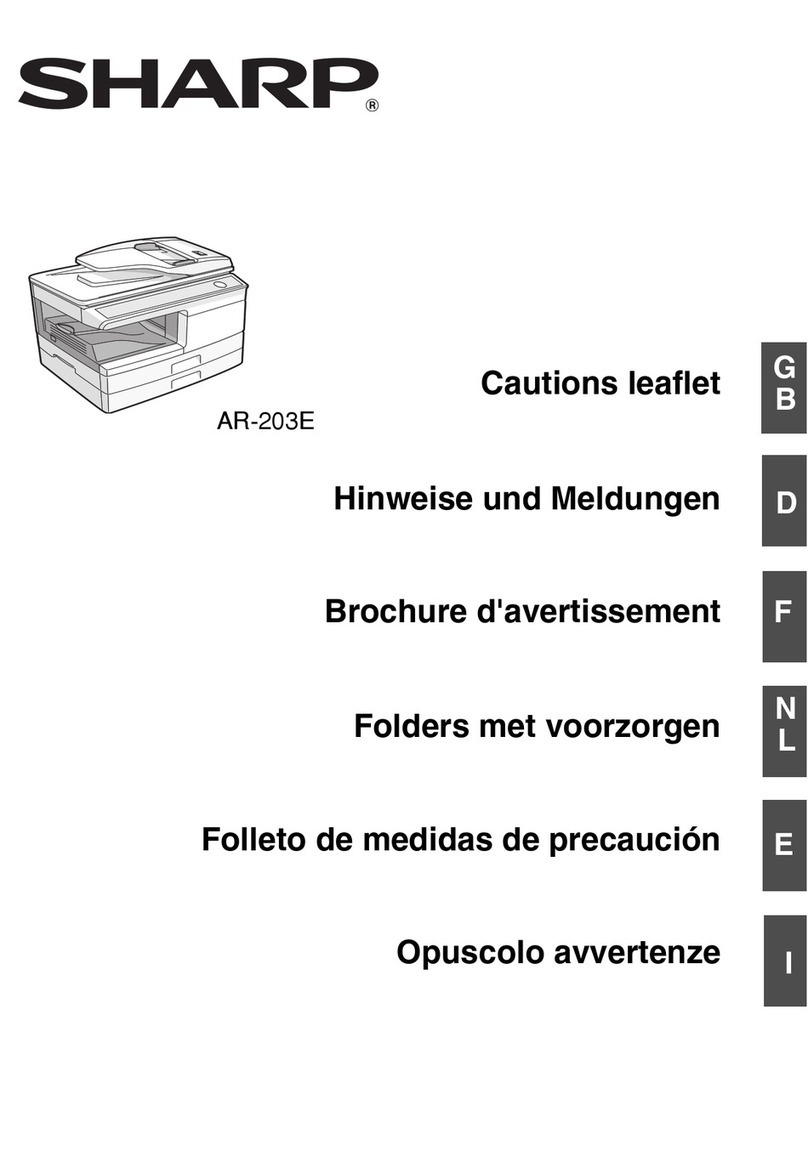
Sharp
Sharp AR-203E User manual