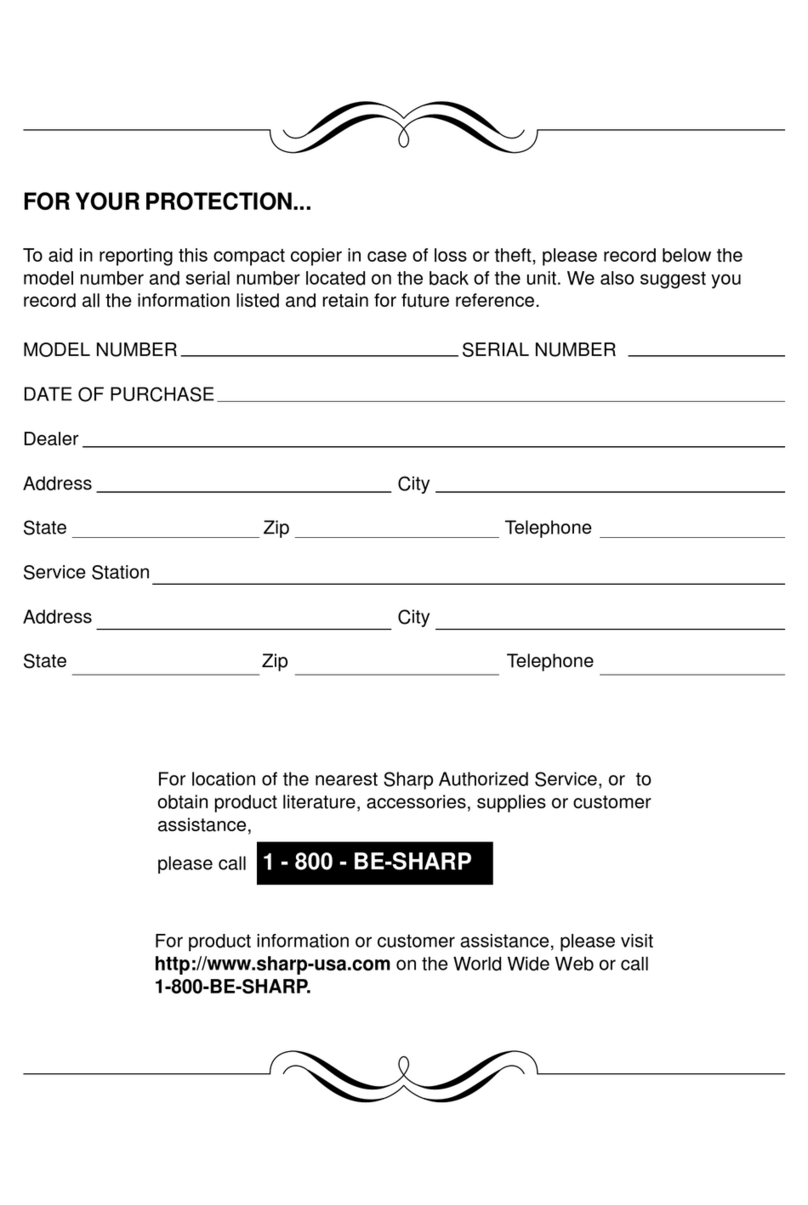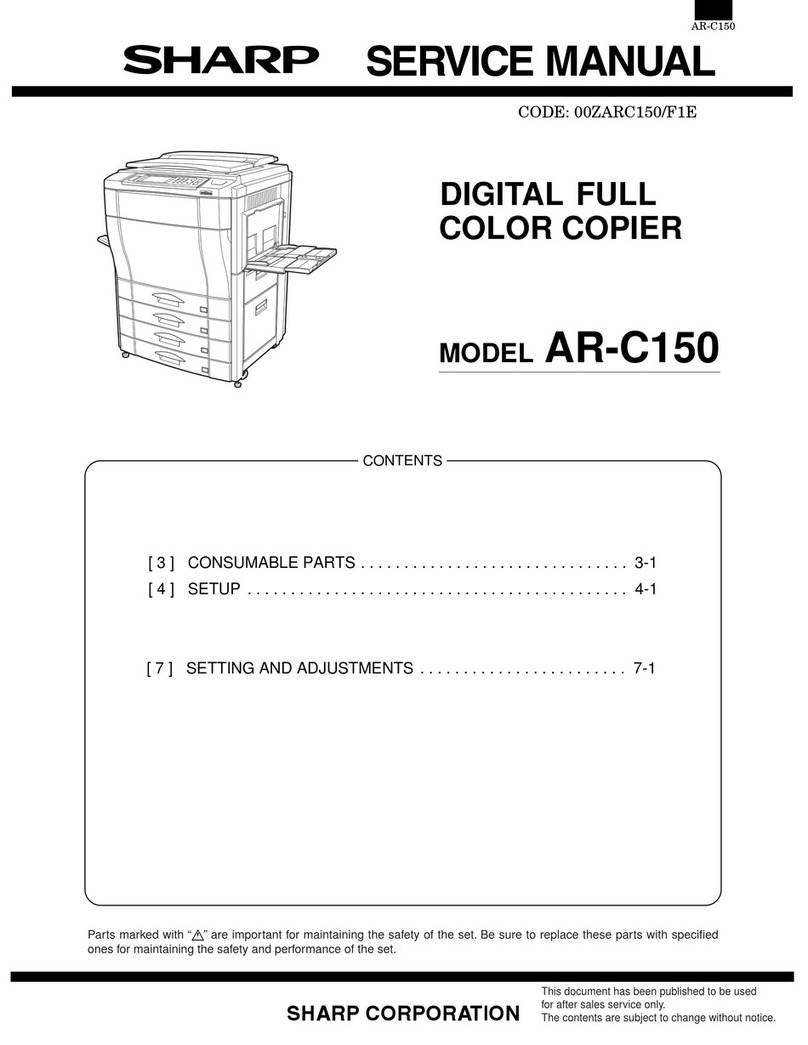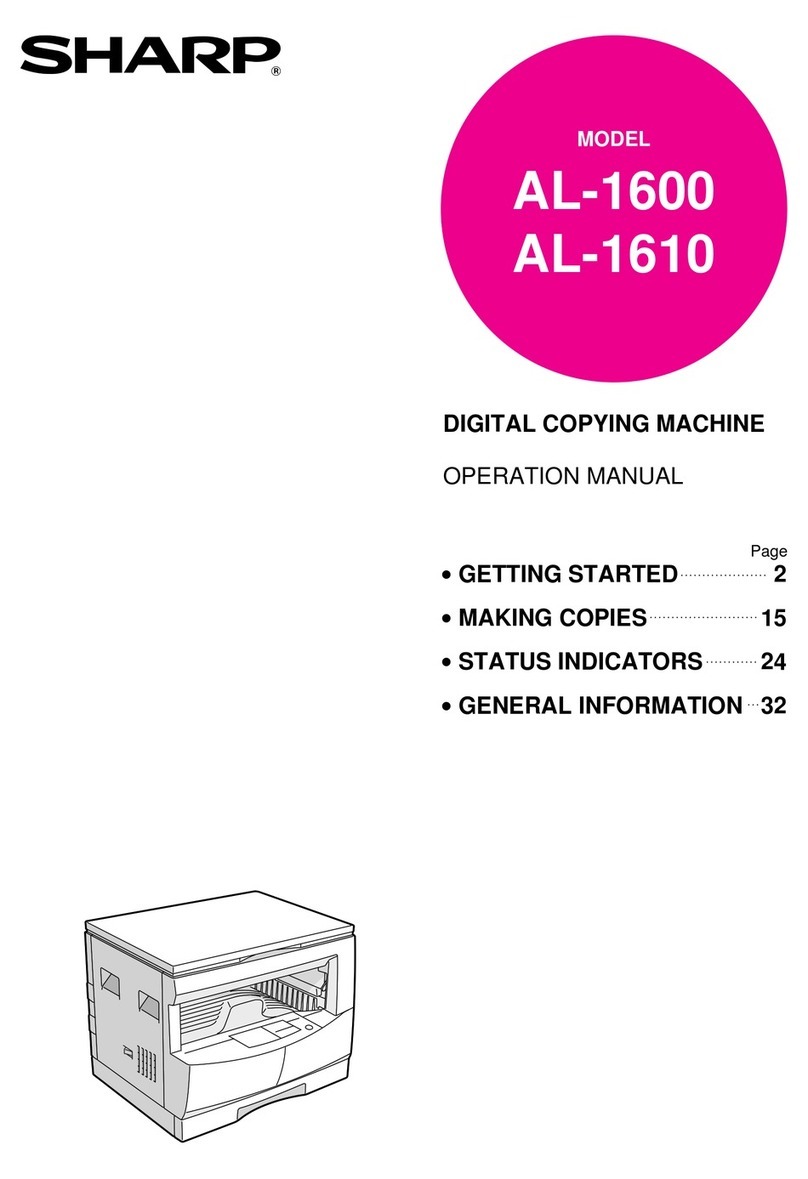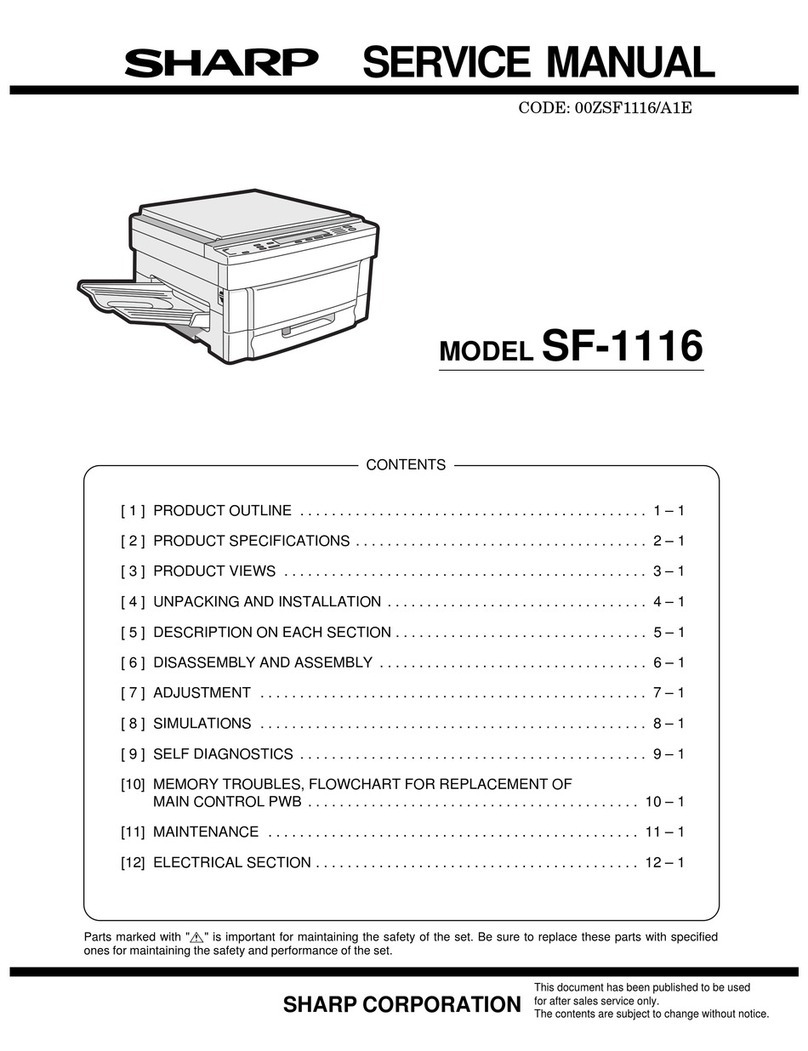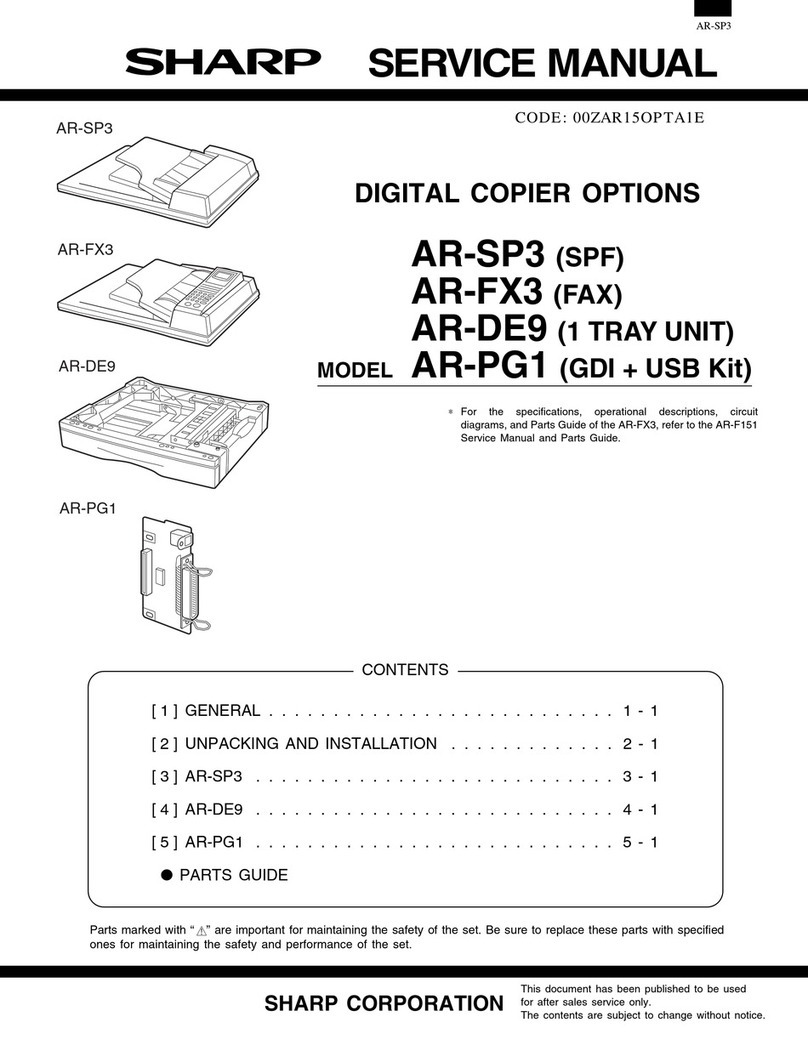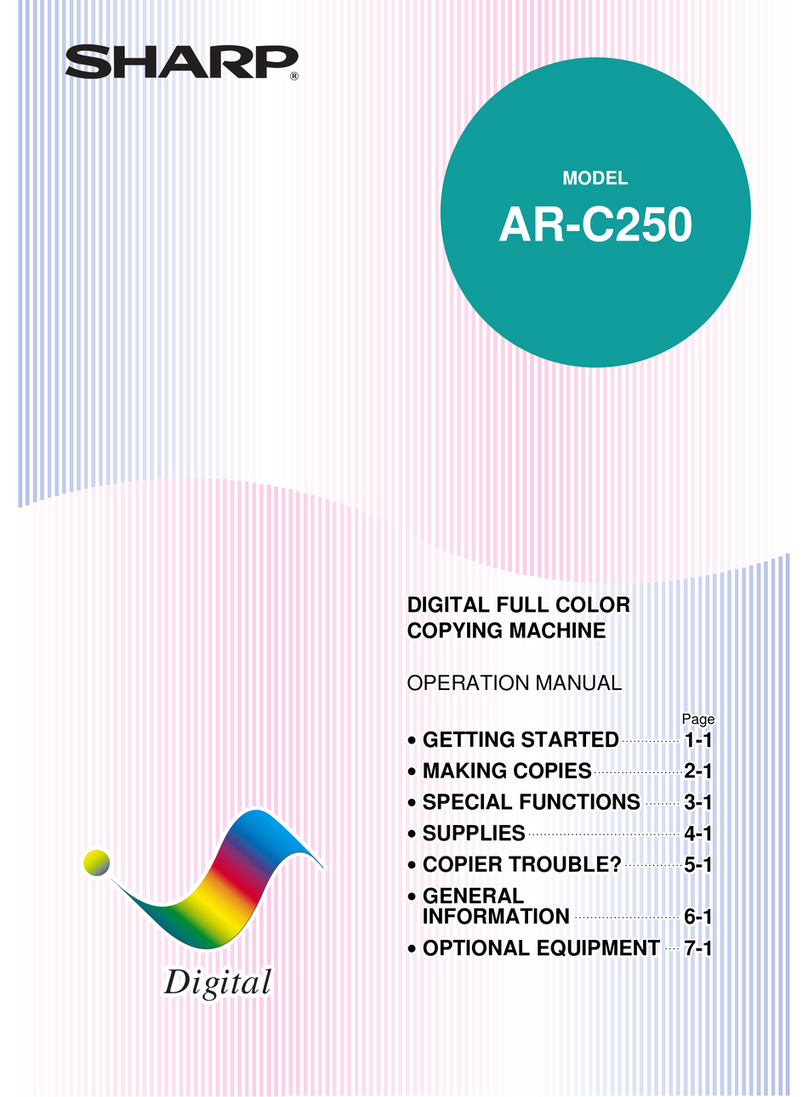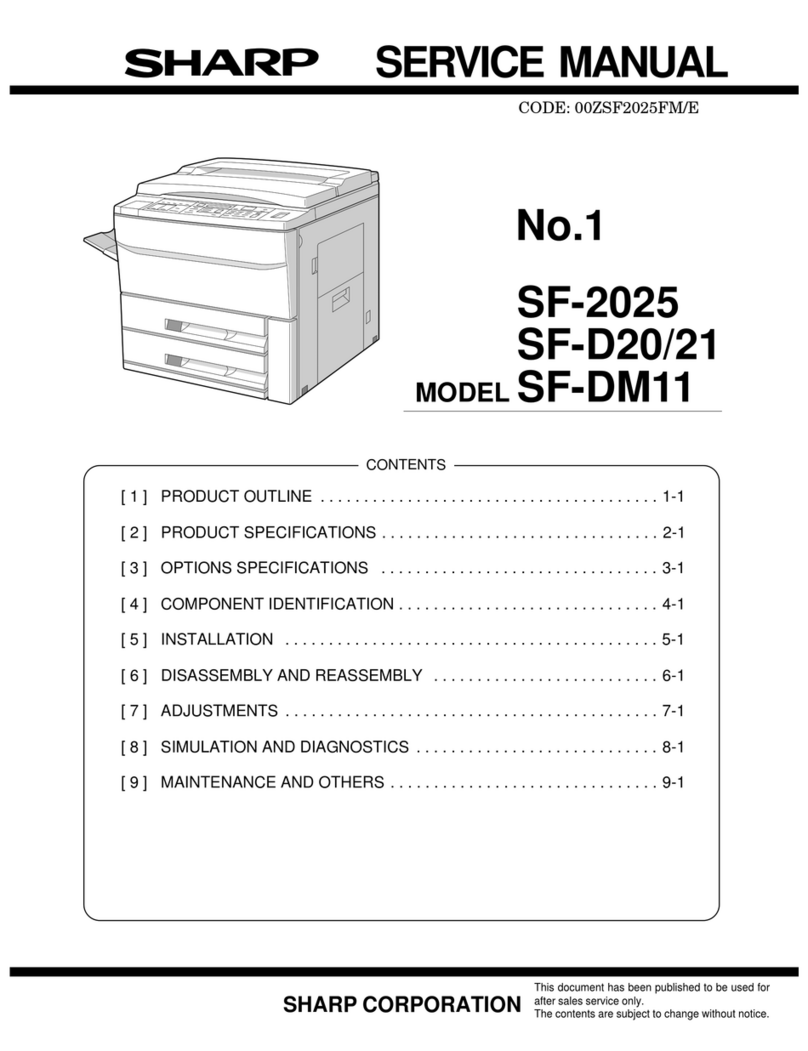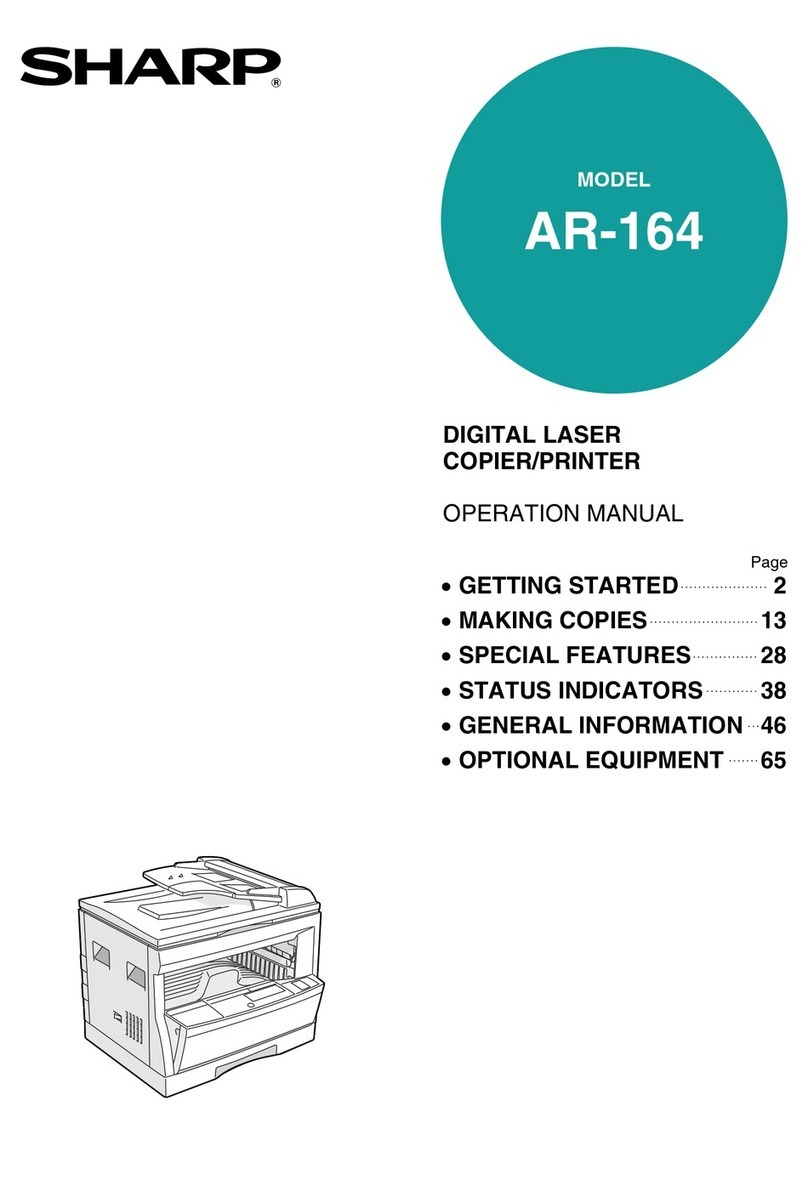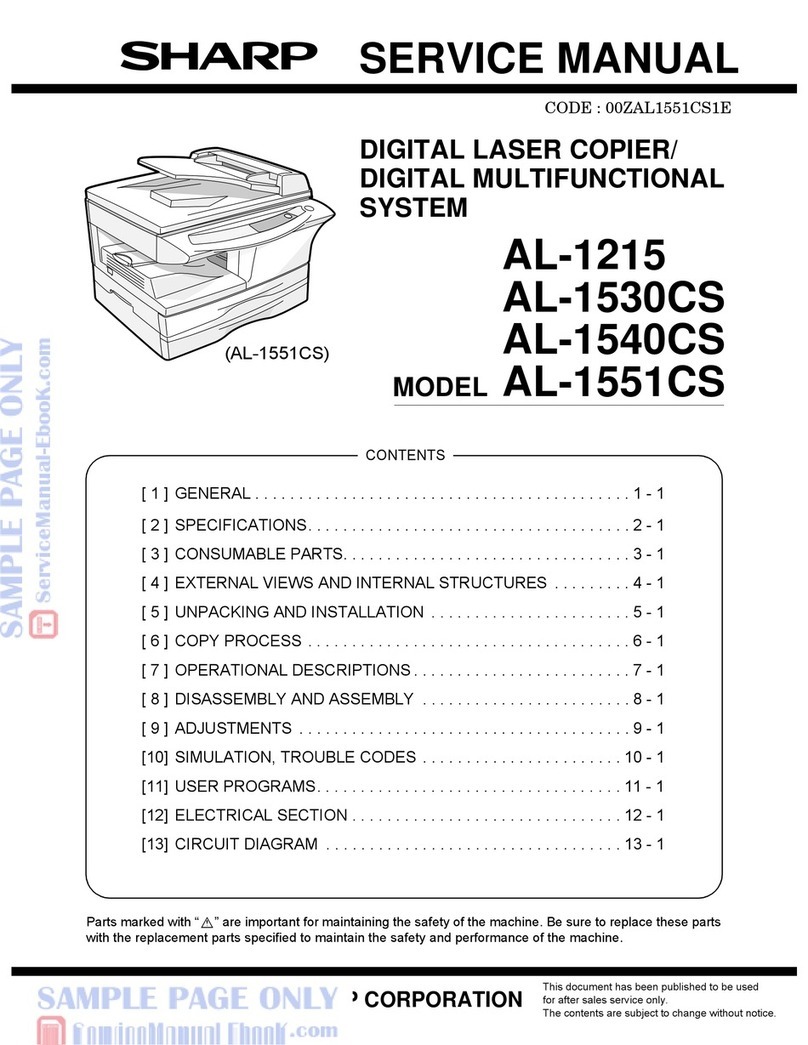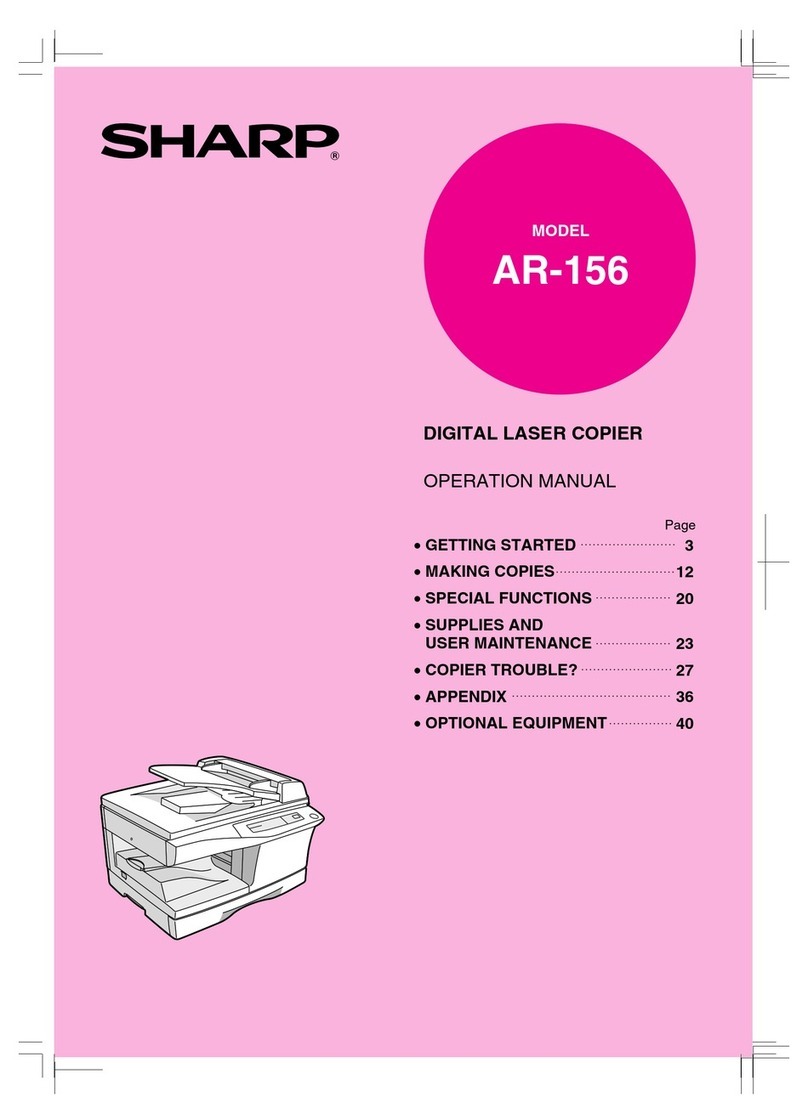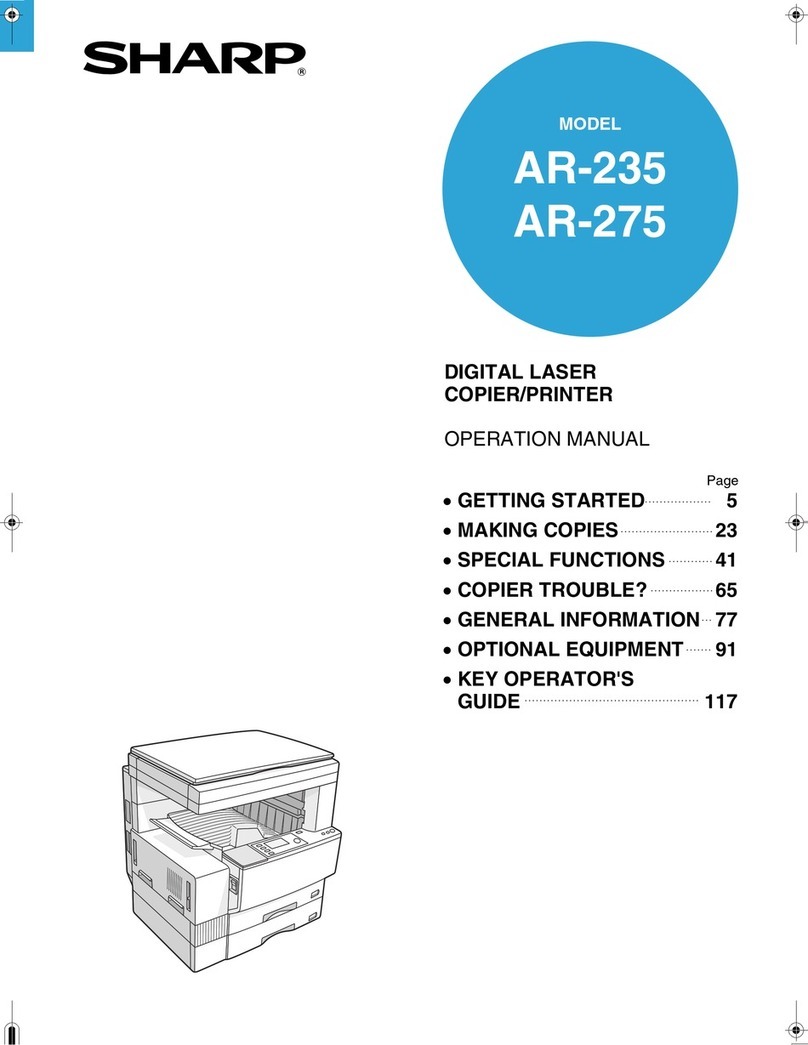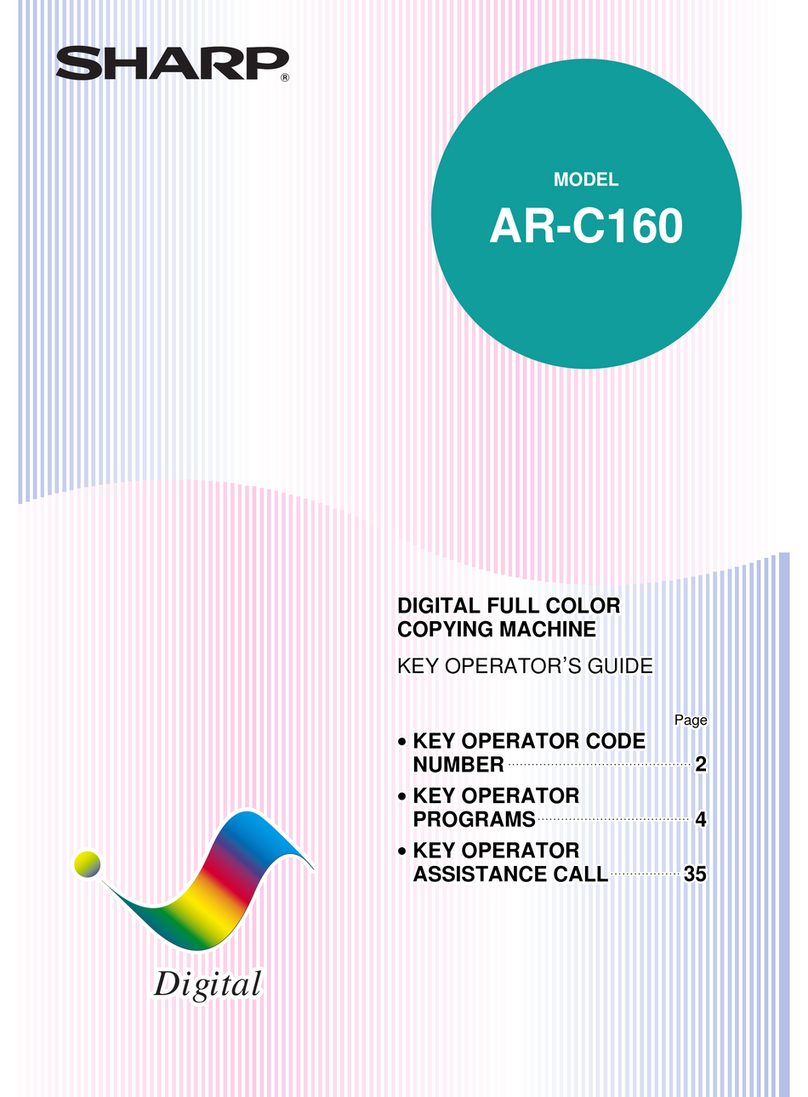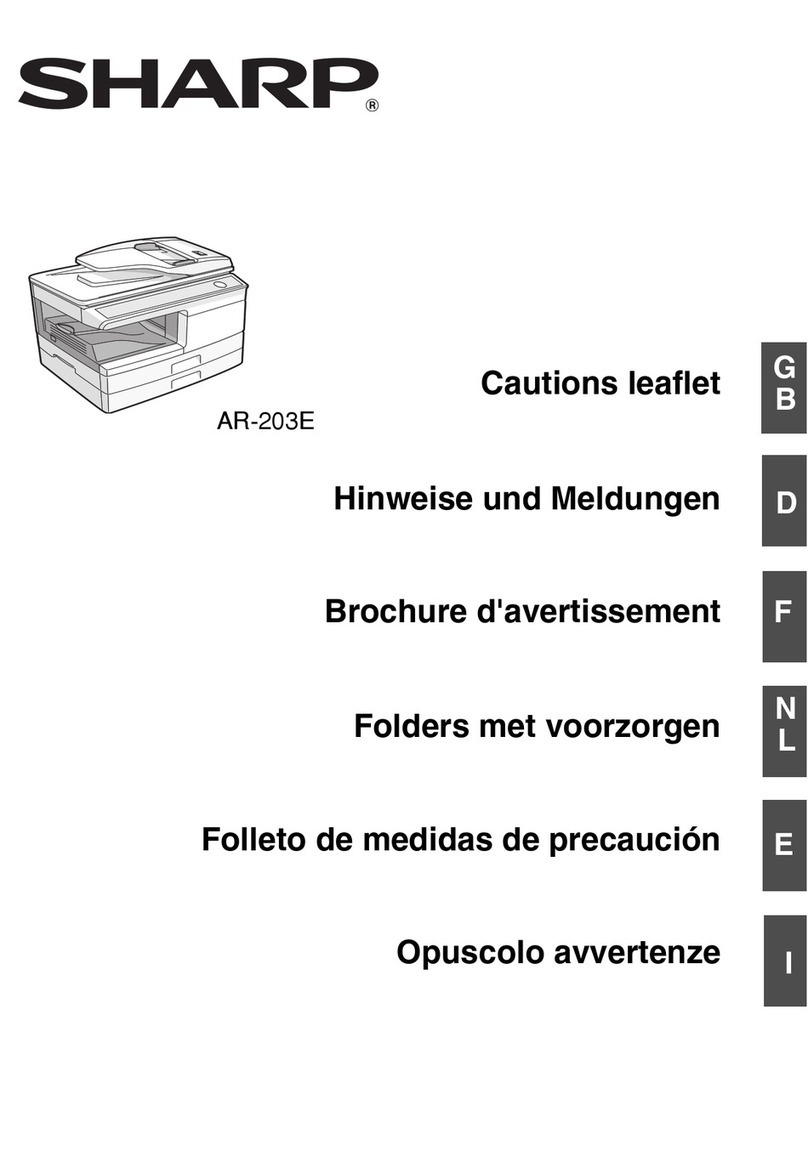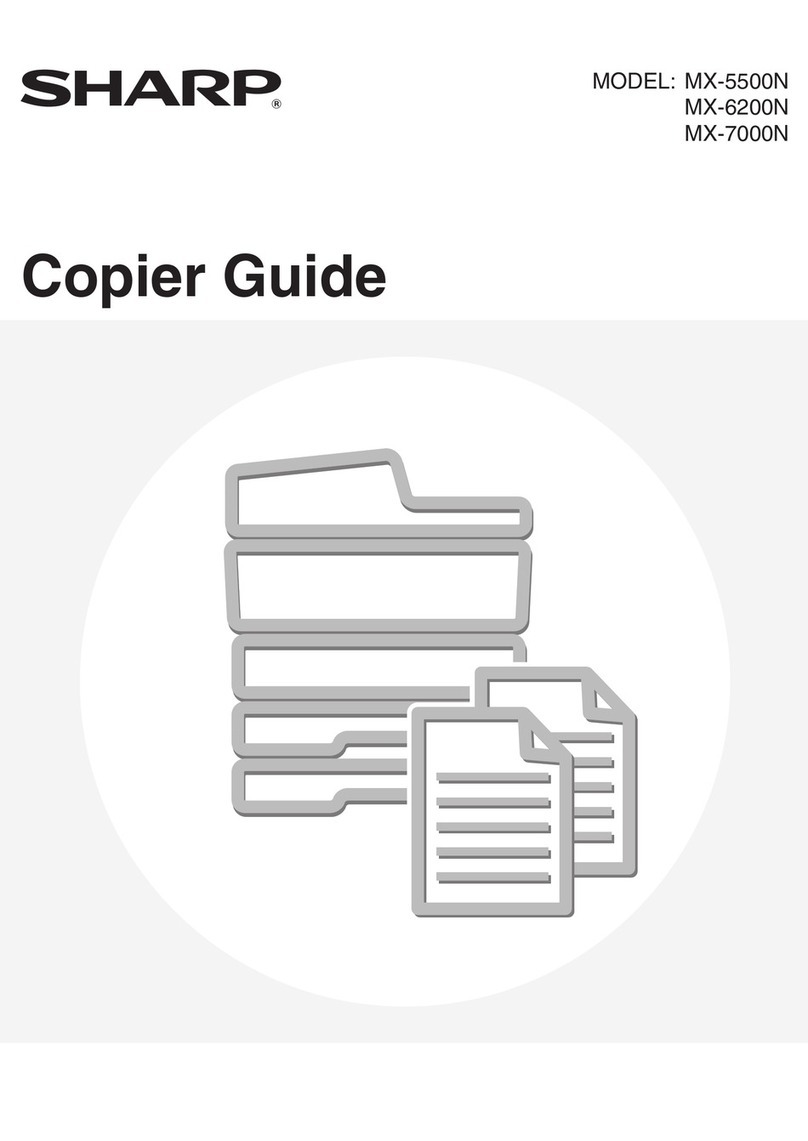7
1
Getting started
OPERATION PANEL
Exposure mode selector key and
indicators
Use to sequentially select the exposure
modes: AUTO, MANUAL or PHOTO.
Selected mode is shown by a lit indicator.
(p. 13)
Light and dark keys and exposure
indicators
Use to adjust the MANUAL or PHOTO
exposure level.Selected exposure level is
shown by a lit indicator.(p.13)
Use to start and terminate user program
setting.(p.18)
Alarm indicators
: Drumreplacement requiredindicator
: Misfeed indicator (p.24)
: Toner required indicator (p.20)
: Maintenance indicator (p.27)
Copy ratio selector key and copy ratio
indicators
Useto sequentiallyselectpreset reduction/
enlargement copy ratios.
Selected copy ratio is shown by a lit
indicator.(p.14)
Zoom indicator (p.14)
Copy ratio display (%) key (p.14)
Display
Displays thespecified copyquantity, zoom
copy ratio, user program code, and error
code.
ON LINE indicator
Lights up when the machine is used as a
printer. To use the copier as a printer, an
optional printer expansion kit is needed.
Power save indicator
Lightsupwhenthecopier isin apowersave
mode.(p.17,18)
Zoom keys
Useto selectanyreduction orenlargement
copy ratio from 50 to 200% in 1%
increments.(p.14)
Copy quantity keys
●Use to select the desired copy quantity
(1 to 99).(p.12)
●Use to make user program entries.
(p.18)
Clear key
●Pressto clearthedisplay, orpressduring
a copy run to terminate copying.(p.12)
●Press and hold down during standby to
display the total number of copies made
to date.(p. 31)
Print key and ready indicator
●Copying ispossiblewhen theindicatoris
on.
●Use to set a user program.
50%
70%
81%
100%
141%
200%
100%
A5
B4
A4
A4
A4
A5
ZOOM
50%
64%
78%
100%
129%
200%
100%
MAX.
MIN.
51
/
281
/
2
x
51
/
281
/
2
x
81
/
211
x
81
/
211
x
81
/
214
x
81
/
211
x
Inch system