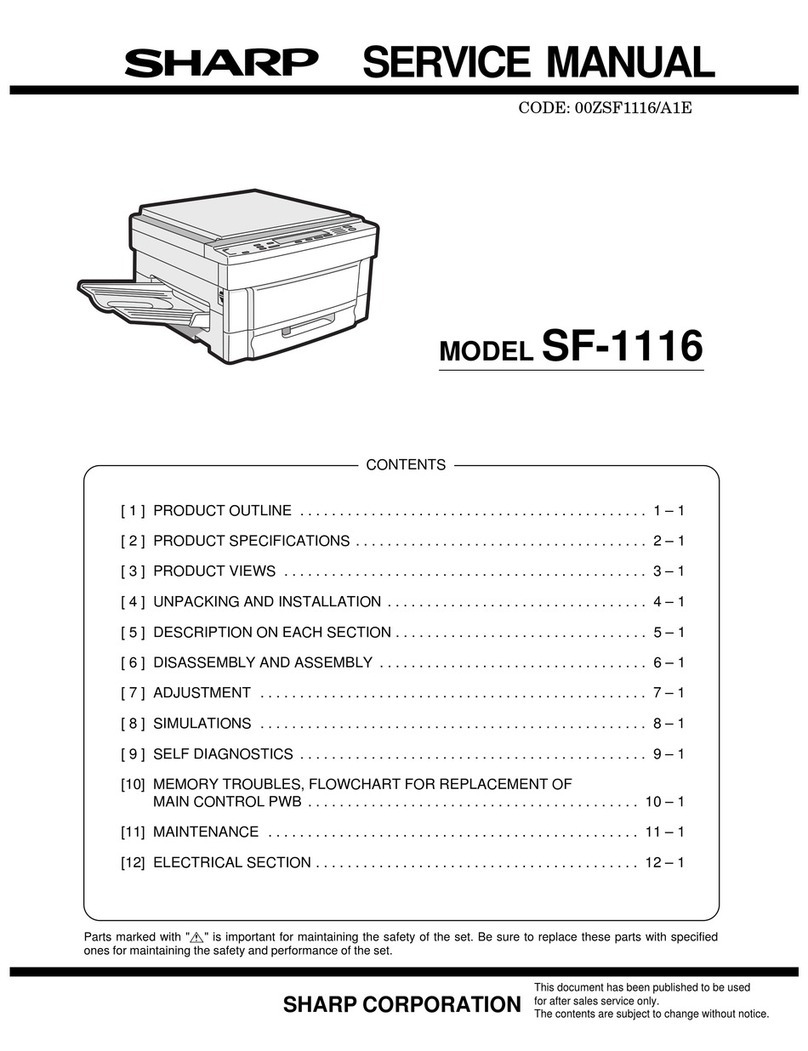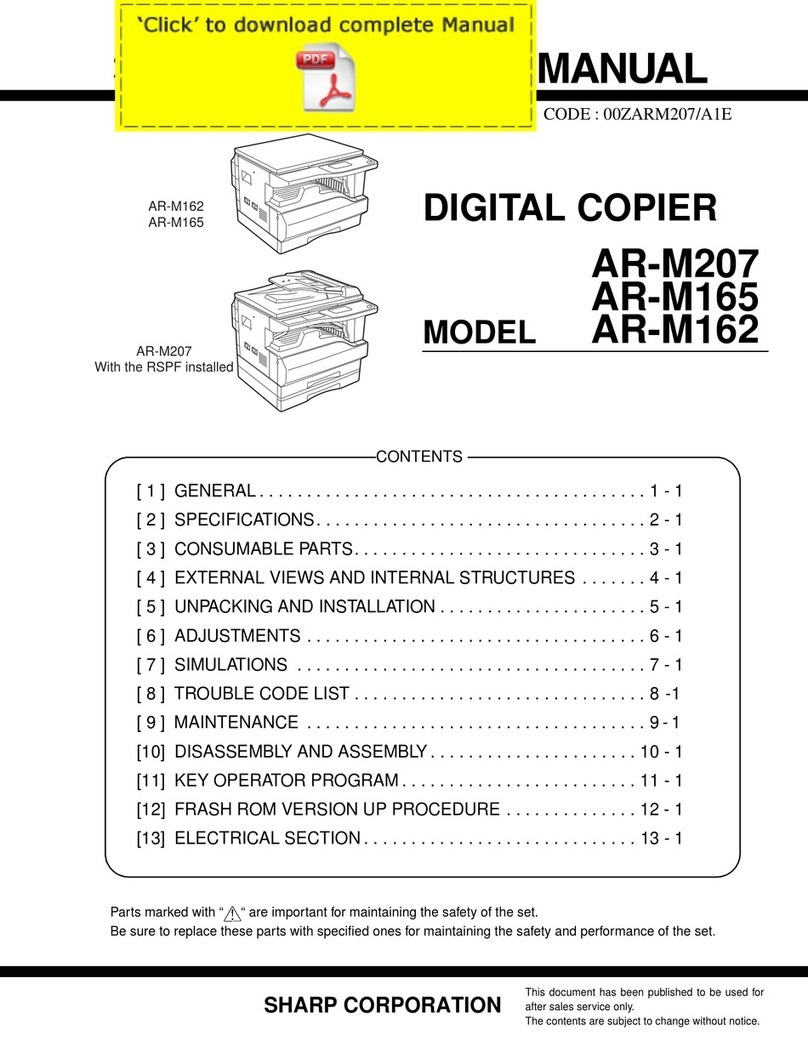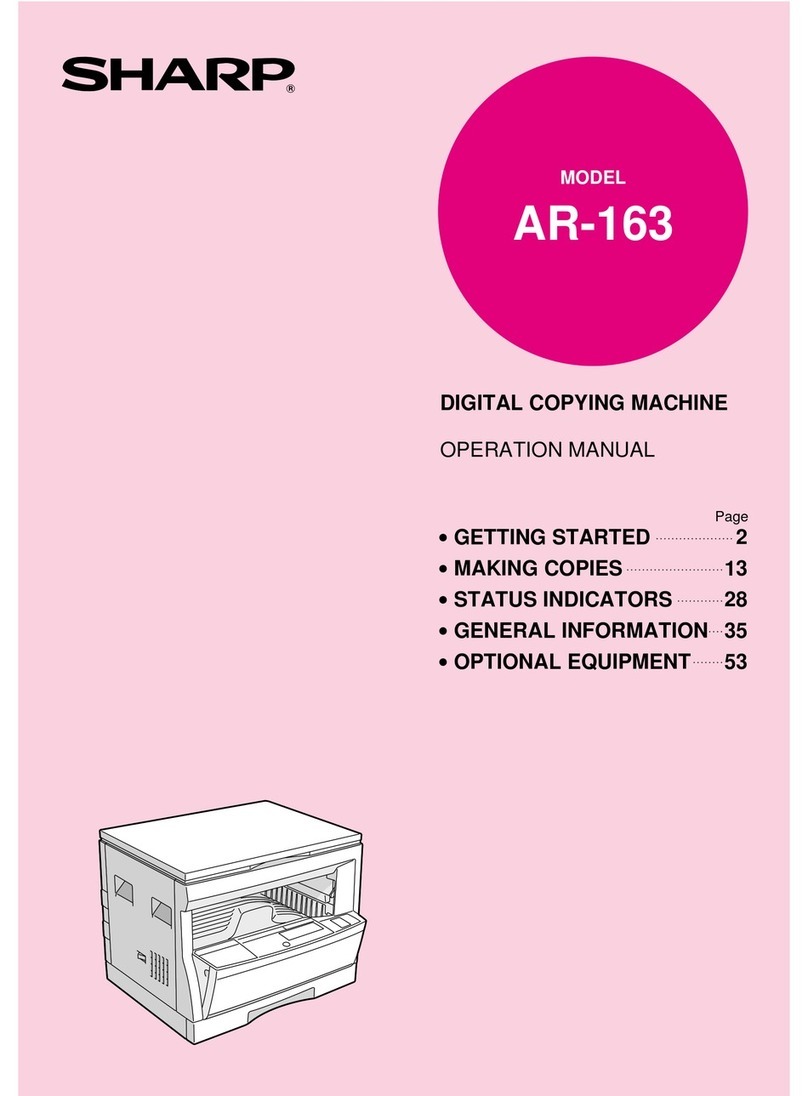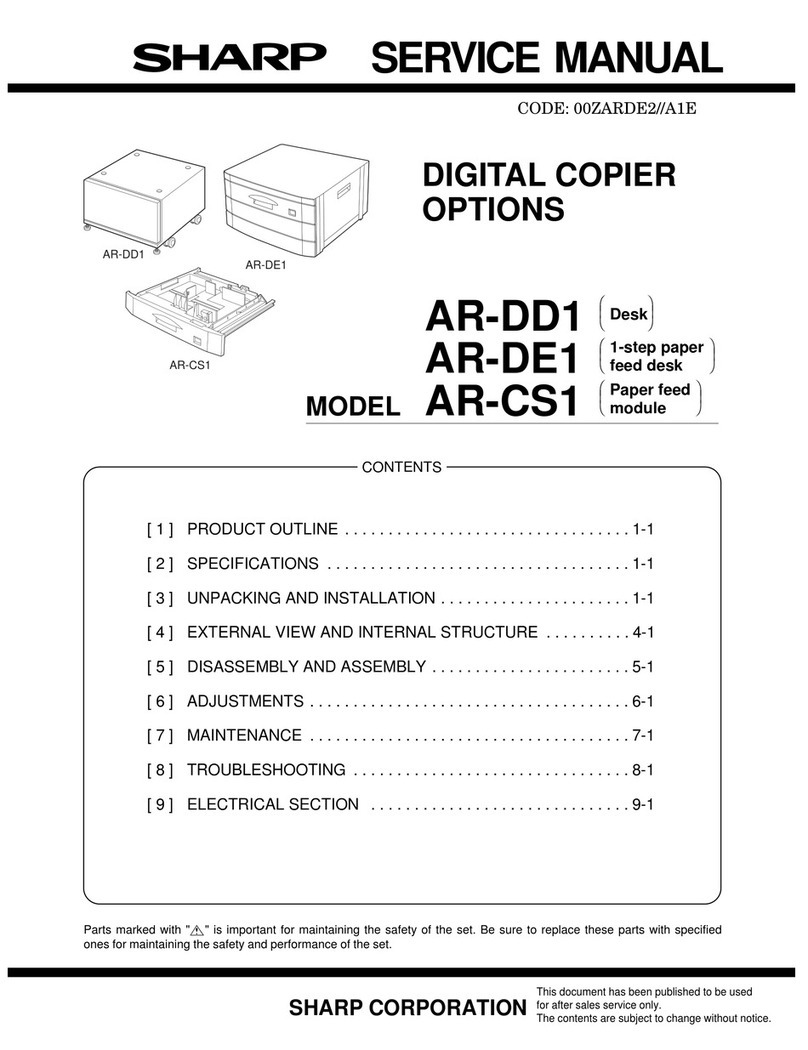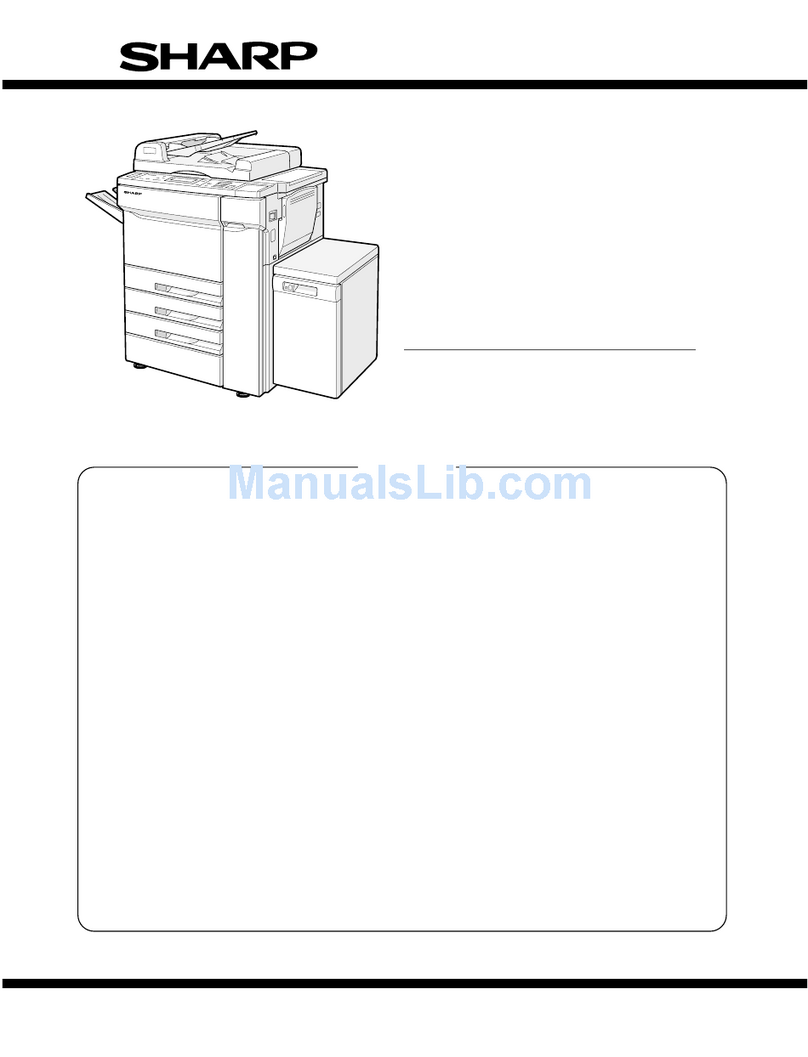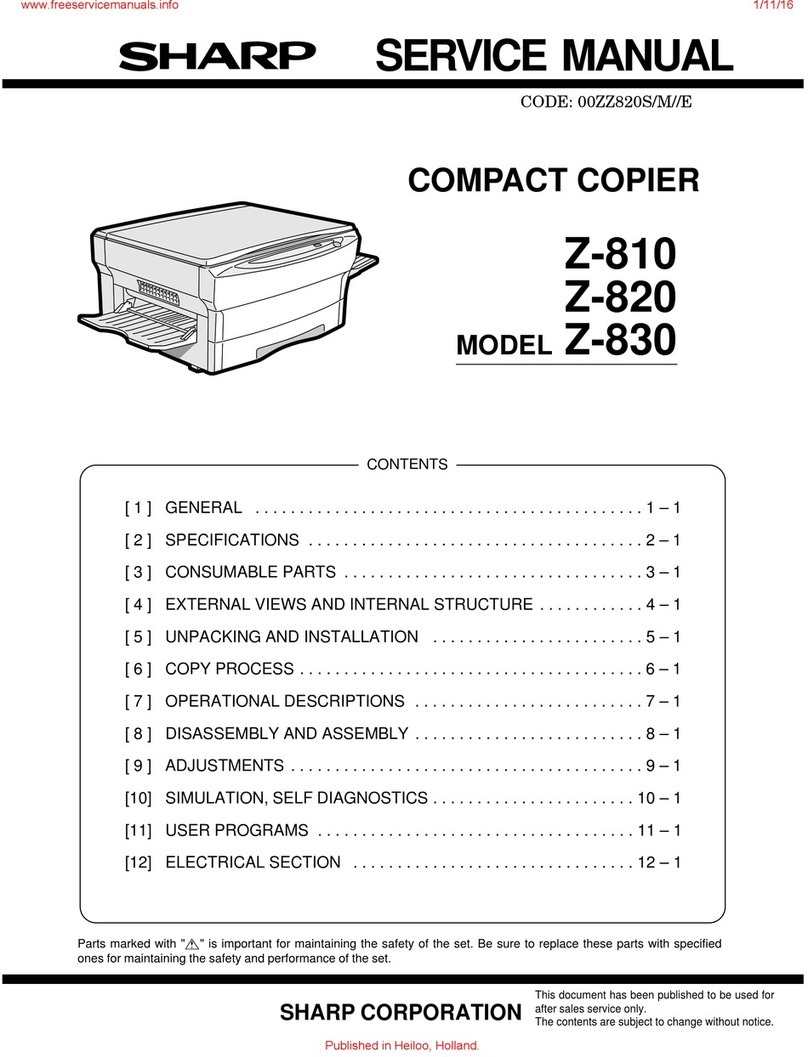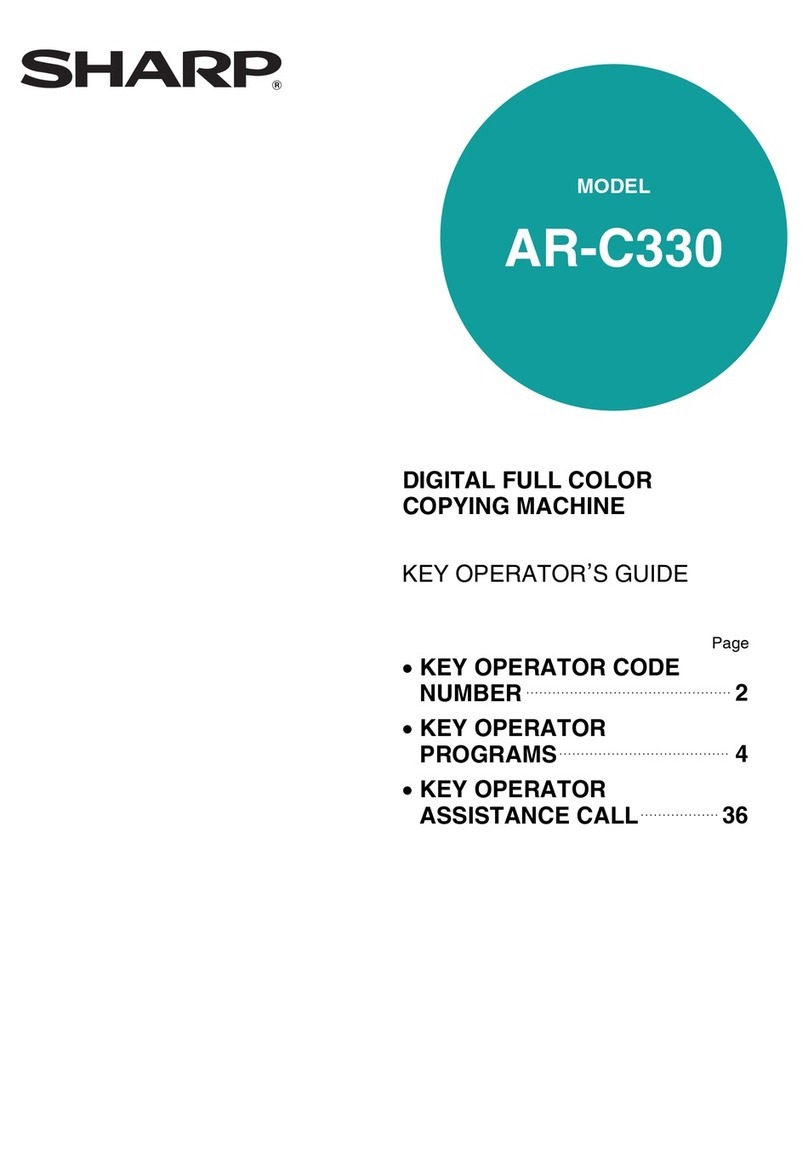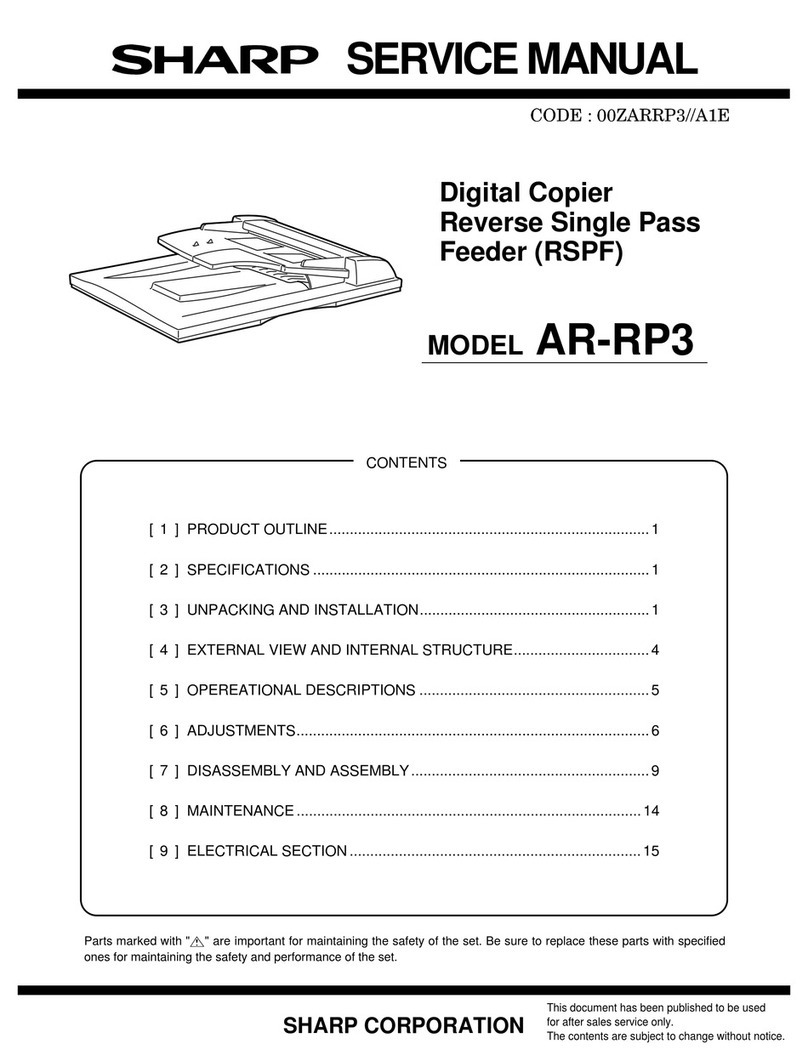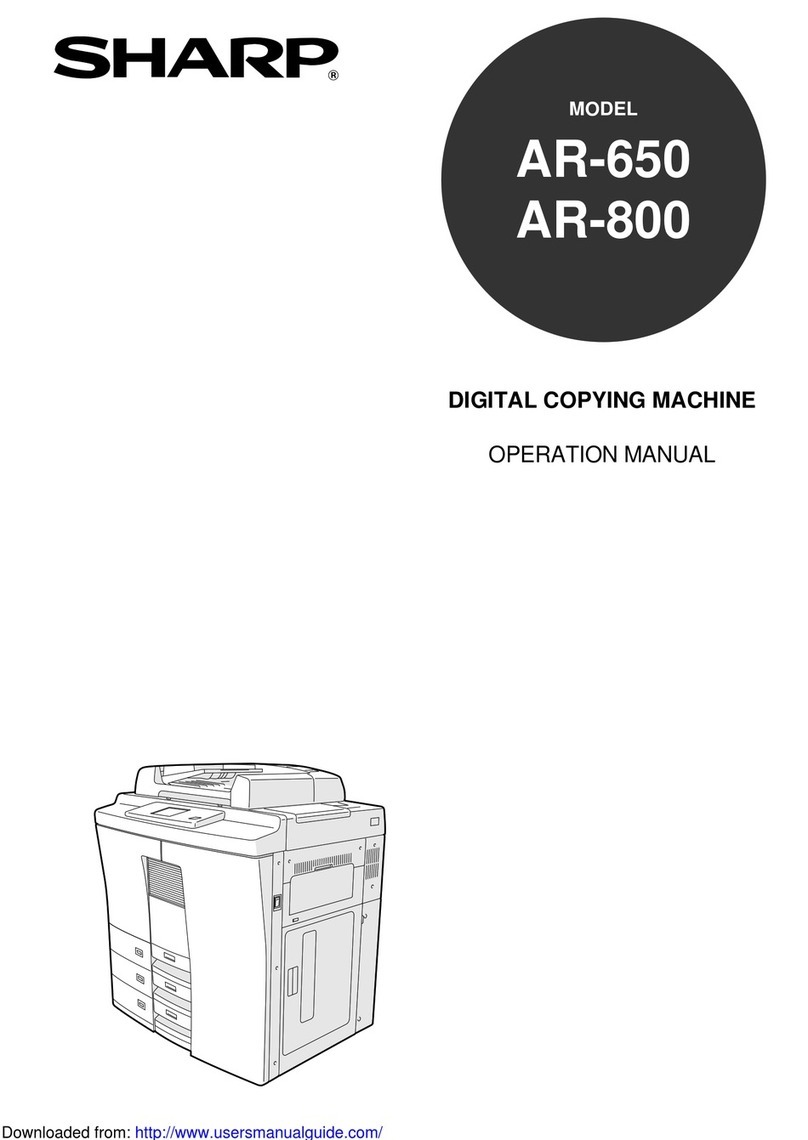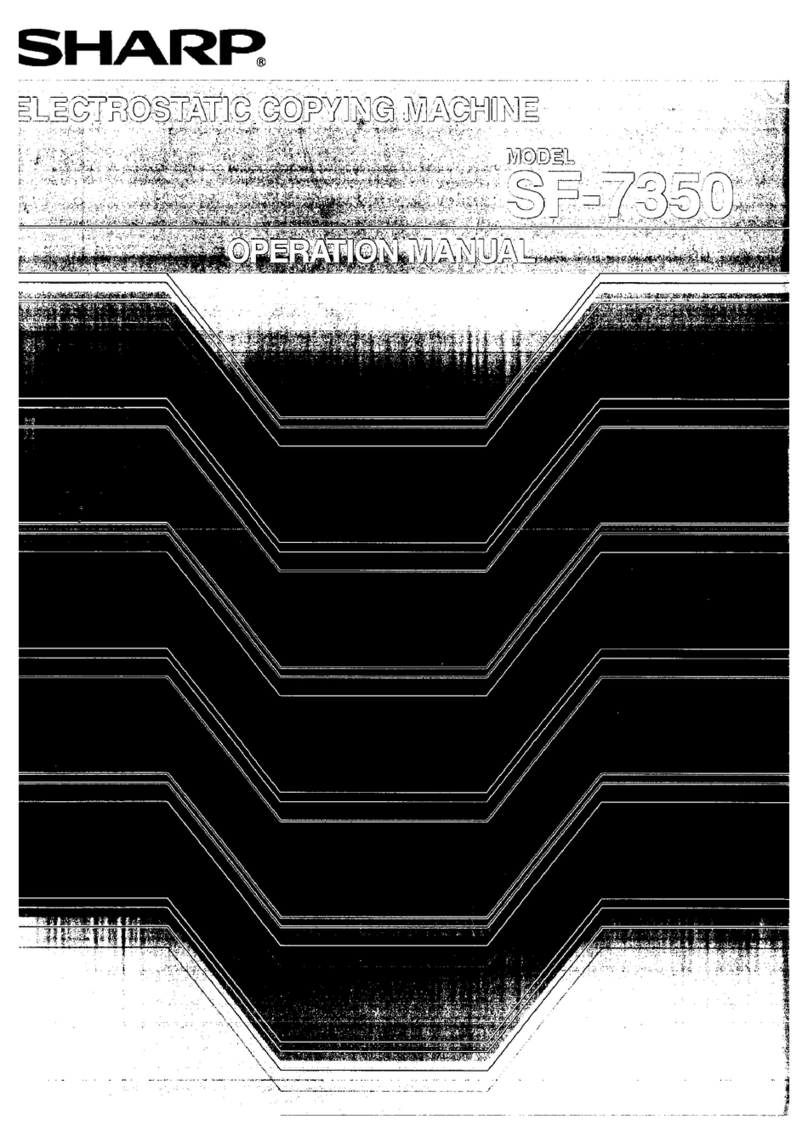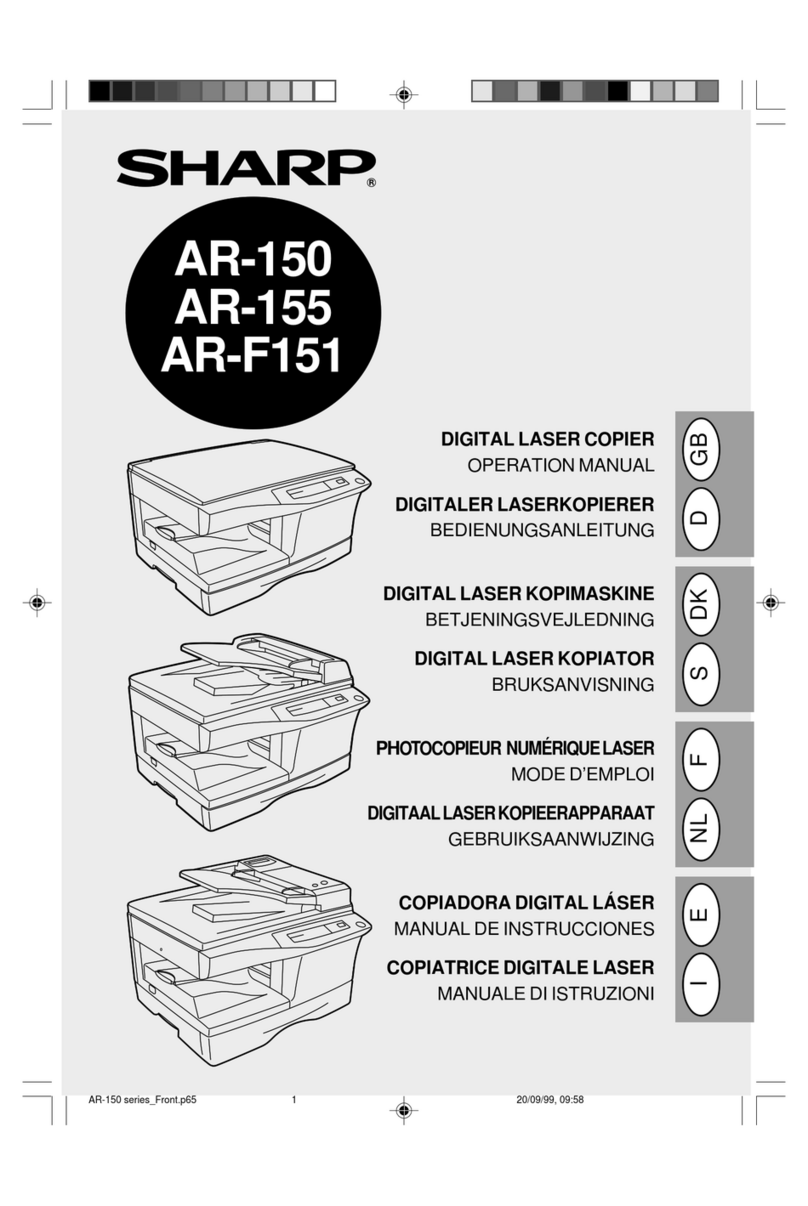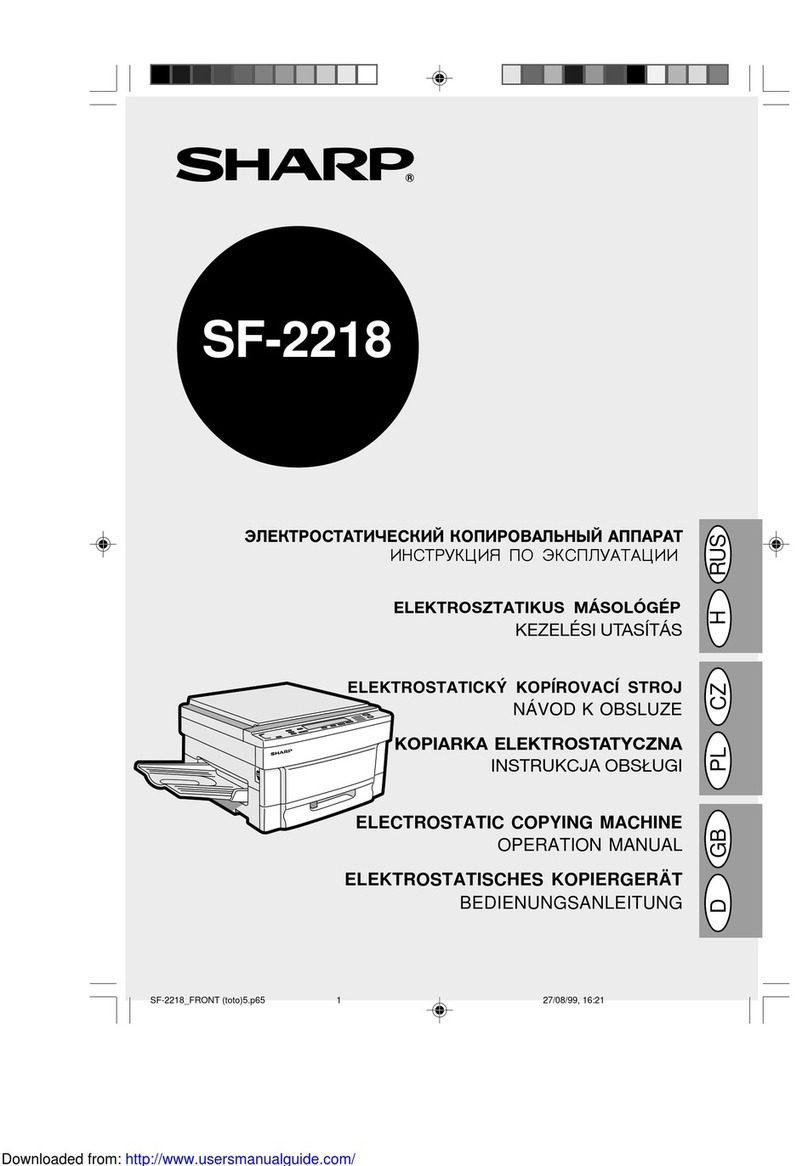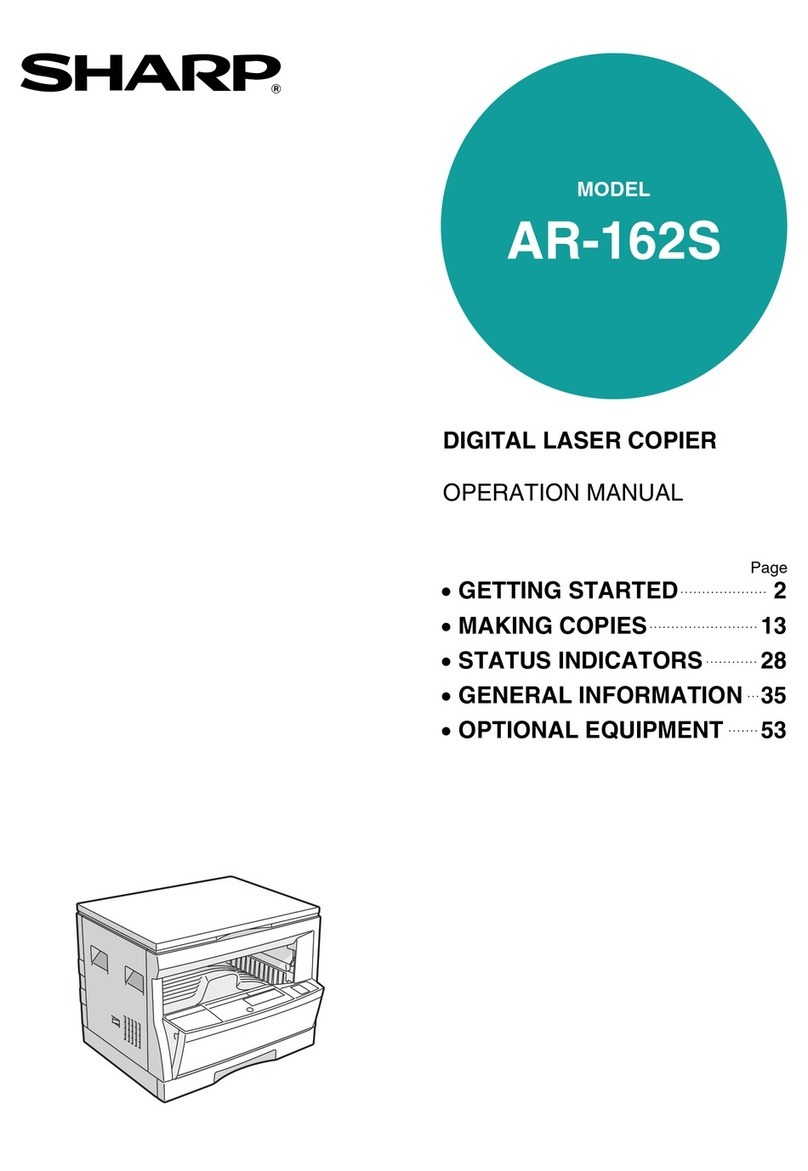CONTENTS Page
GETTING STARTED
●INTRODUCTION ................................2
●USING THIS MANUAL ...........................2
●INSTALLATION REQUIREMENTS ..................3
●CAUTIONS ....................................3
●POWER ON AND OFF ...........................4
Power save modes ..............................4
●INFORMATION FUNCTION........................5
MAKING COPIES
●AUDITING ACCOUNTS ..........................6
●NORMAL COPYING .............................7
One-sided copying............................... 7
Two-sided copying with optional duplex module..........9
●USING THE MANUAL FEED TRAY (special paper)..... 10
Two-sided copying with manual feed tray ............. 11
●REDUCTION/ENLARGEMENT/ZOOM ............... 12
●DUAL PAGE COPYING ......................... 14
●ERASE ...................................... 15
●MARGIN SHIFT ............................... 17
●JOB MEMORY ................................ 20
●INTERRUPTING A COPY RUN .................... 22
SUPPLIES
●PAPER ...................................... 23
Types and sizes of copy paper ..................... 23
Loading copy paper ............................. 24
●ADDING TONER............................... 26
●USED TONER DISPOSAL........................ 28
●STORAGE OF SUPPLIES ........................ 29
COPIERTROUBLE ?
●MISFEED REMOVAL ........................... 30
●TROUBLESHOOTING........................... 36
GENERAL INFORMATION
●PART NAMES AND FUNCTIONS .................. 38
Exterior ...................................... 38
Interior ...................................... 39
Operation panel................................ 40
●USER MAINTENANCE .......................... 42
●MAINTENANCE REQUIRED ...................... 43
●SPECIFICATIONS ............................. 44
OPTIONAL EQUIPMENT
●SYSTEM CONFIGURATION ...................... 48
●
REVERSING AUTOMATIC DOCUMENT FEEDER (SF-A58)
... 49
●20-BIN SORTER (SF-S15)/
20-BIN STAPLE SORTER (SF-S56)................. 58
●STAND/3000-SHEET PAPER DRAWER (SF-D23)/
STAND/500-SHEET PAPER DRAWER (SF-D24) ....... 71
1
GENERAL
INFORMATION
SUPPLIESMAKING COPIES
GETTING STARTED COPIER
TROUBLE? OPTIONAL
EQUIPMENT
KEY OPERATOR’S GUIDE................. 77
The ENERGY STAR®guidelines are
applied to the products only in Europe,
Australia and New Zealand. The products
that meet the ENERGY STAR®guidelines
carry the logo shown above. The products
without the logo may not meet the
ENERGY STAR®guidelines.
The Environmental Choice Program
guidelines are applied to the products only
in Canada.
Downloaded From ManualsPrinter.com Manuals