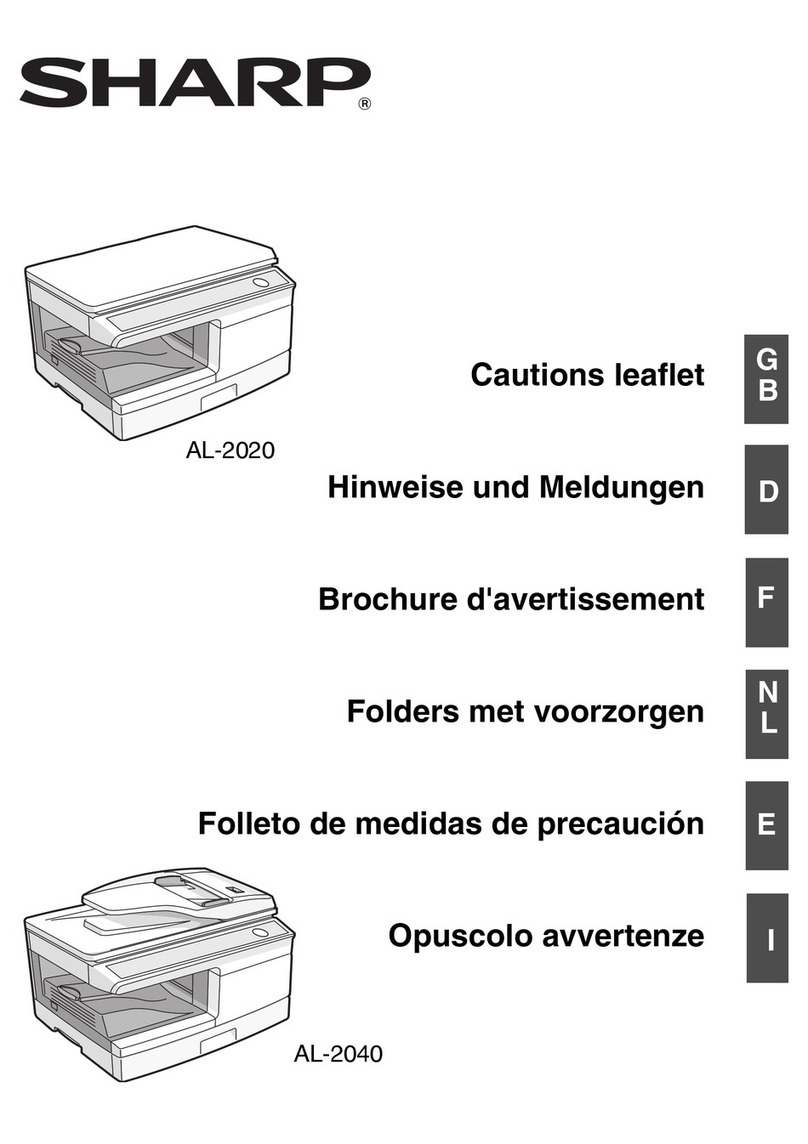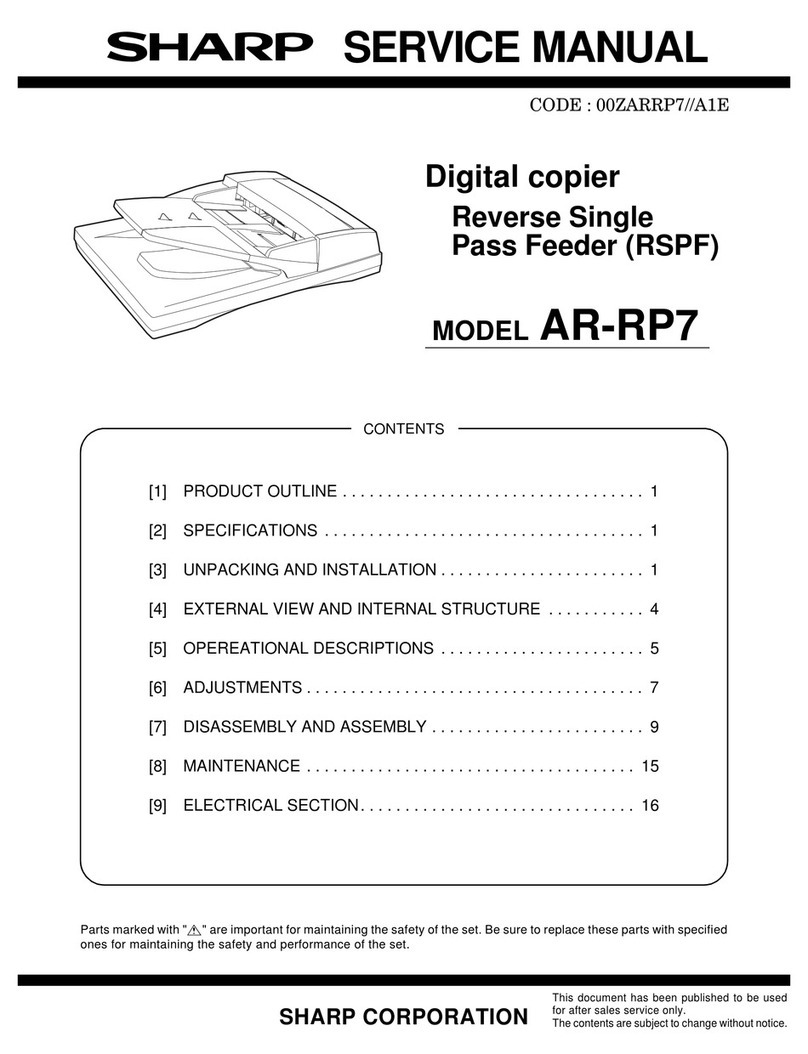Sharp Z-50 User manual
Other Sharp Copier manuals

Sharp
Sharp AL-800 User manual
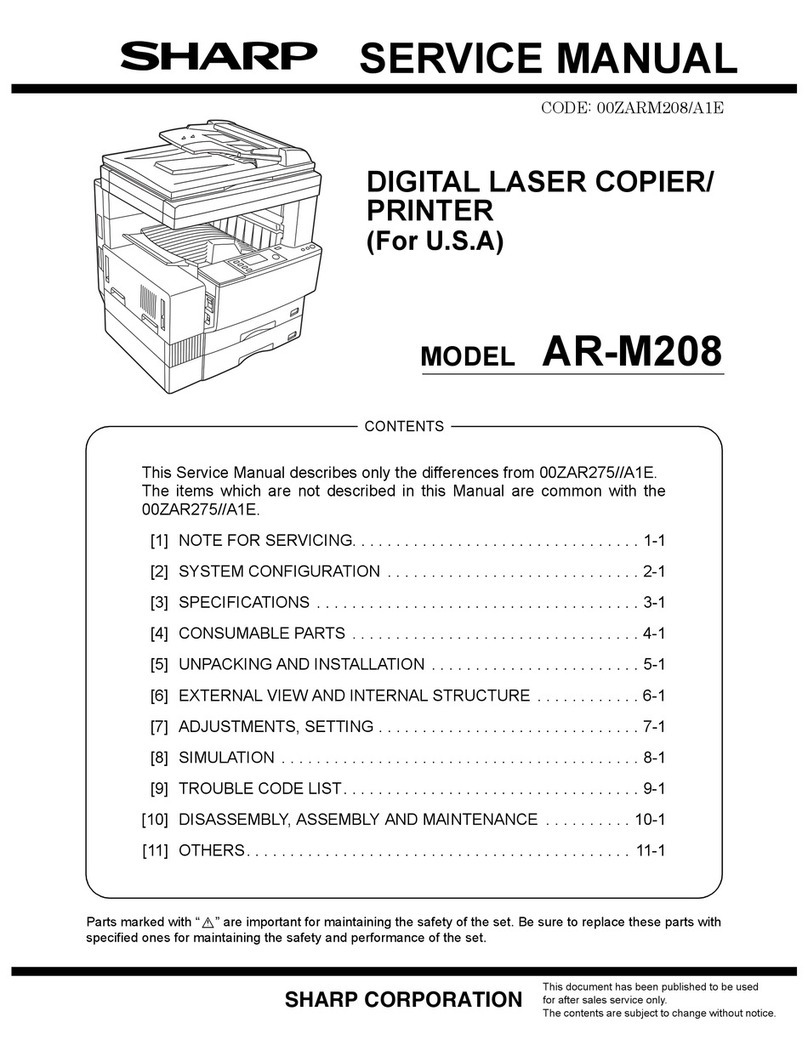
Sharp
Sharp AR-M208 User manual
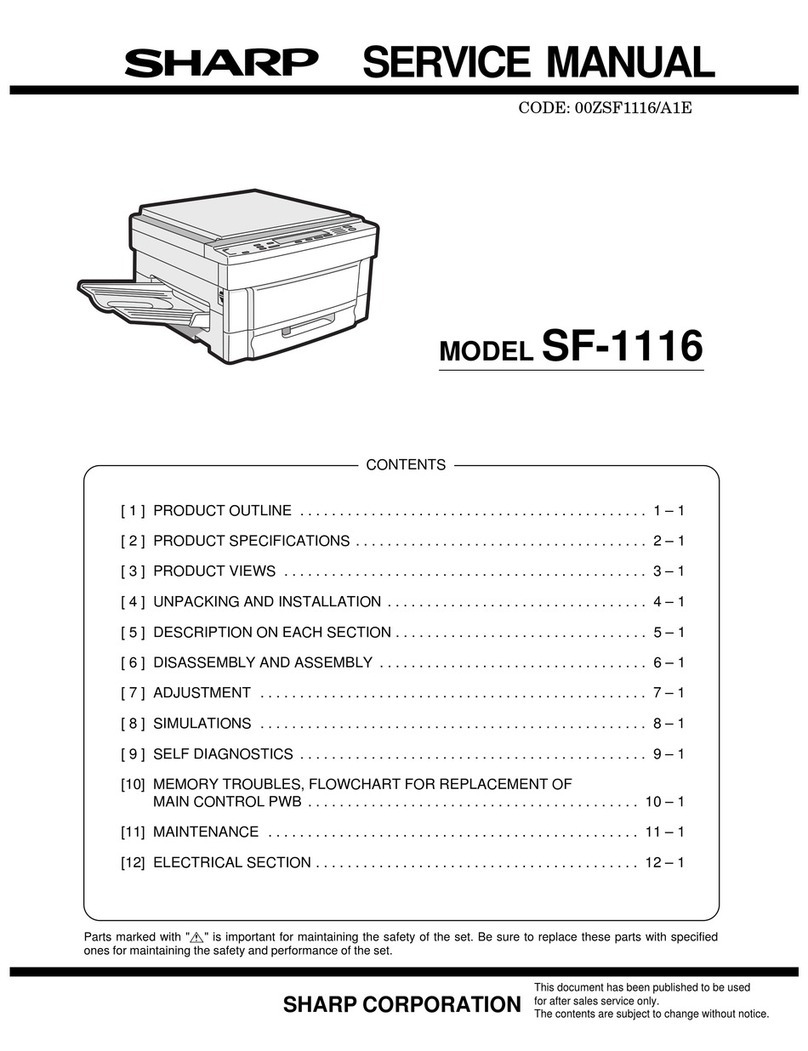
Sharp
Sharp 00ZSF1116/A1E User manual
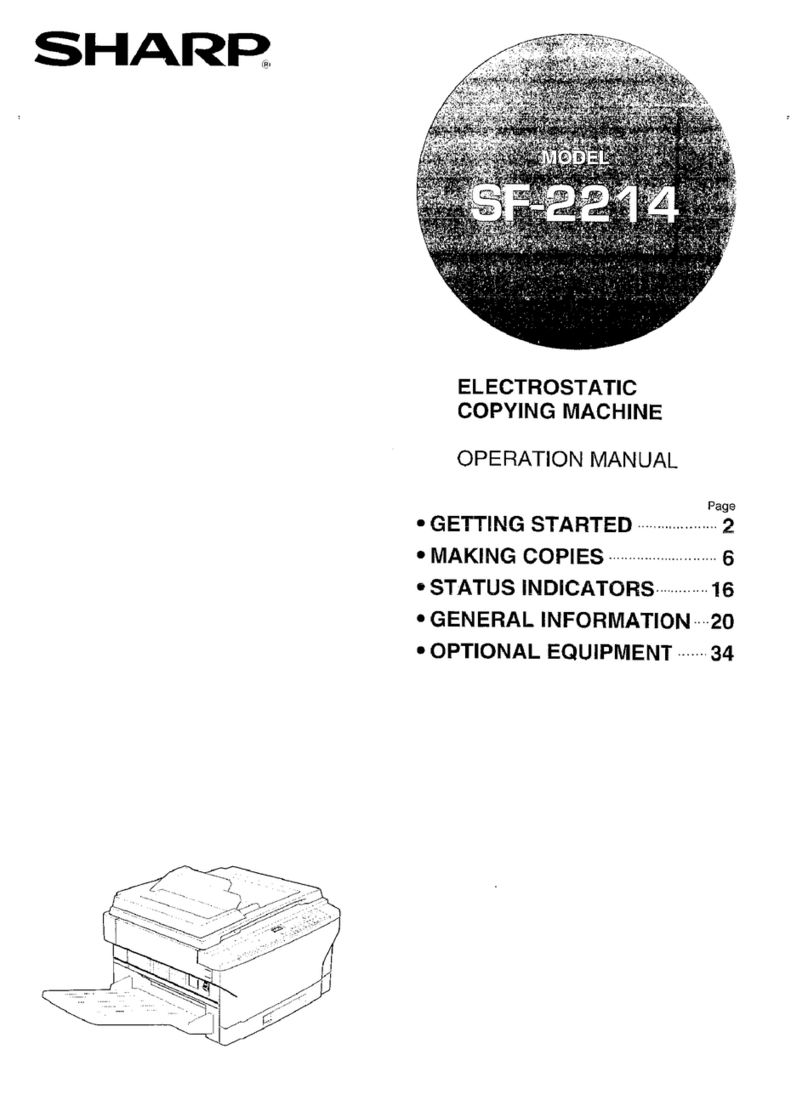
Sharp
Sharp SF-2214 User manual

Sharp
Sharp SF-2052 User manual

Sharp
Sharp SF-2530 User manual

Sharp
Sharp AR-5415 User manual

Sharp
Sharp MX-M283 User manual
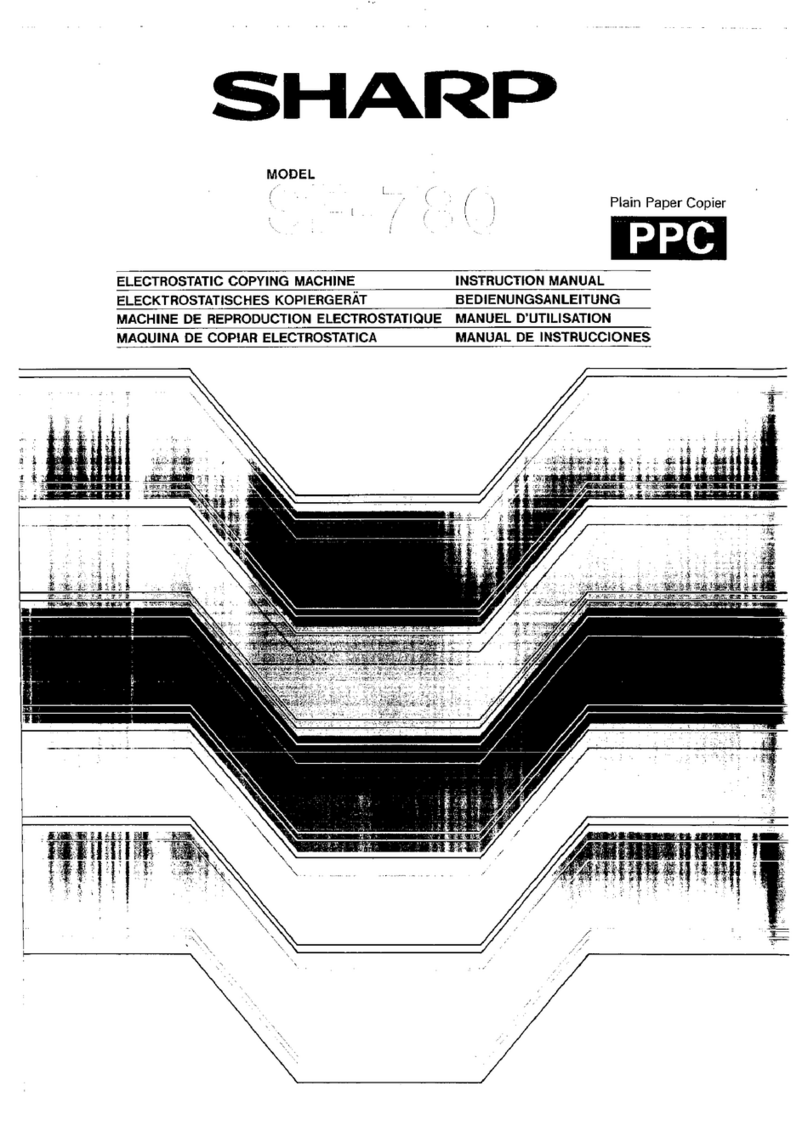
Sharp
Sharp SF-780 User manual

Sharp
Sharp AR-160 User manual
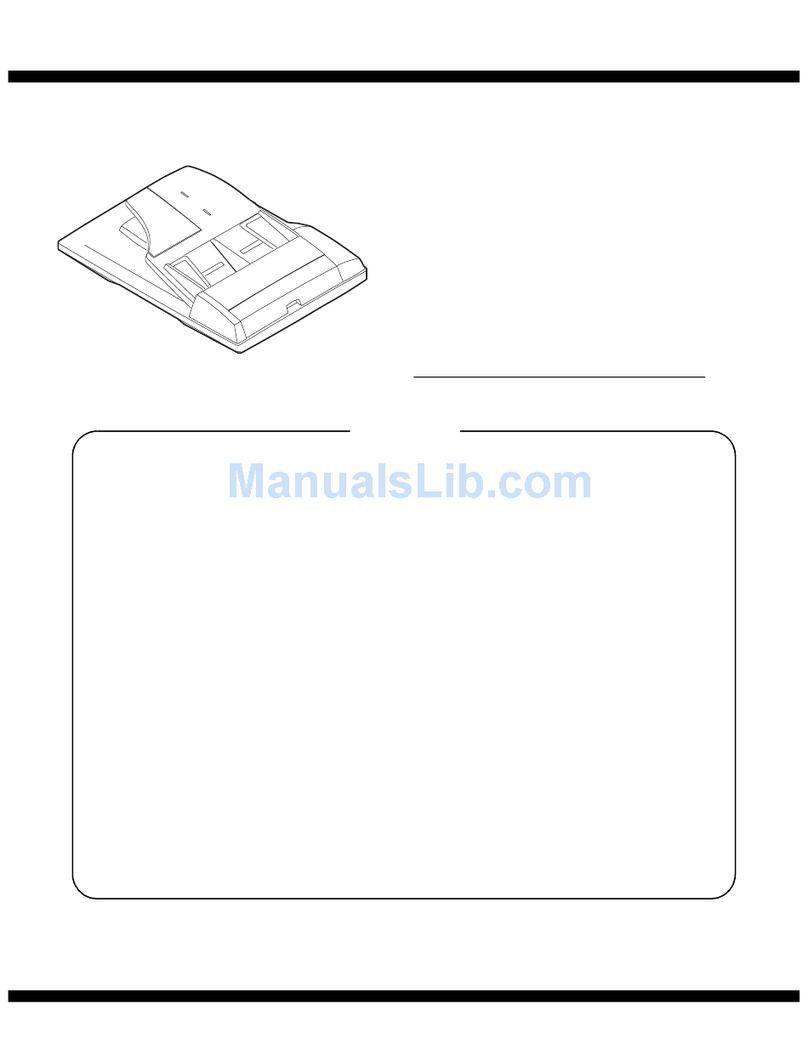
Sharp
Sharp AR-RP6 User manual
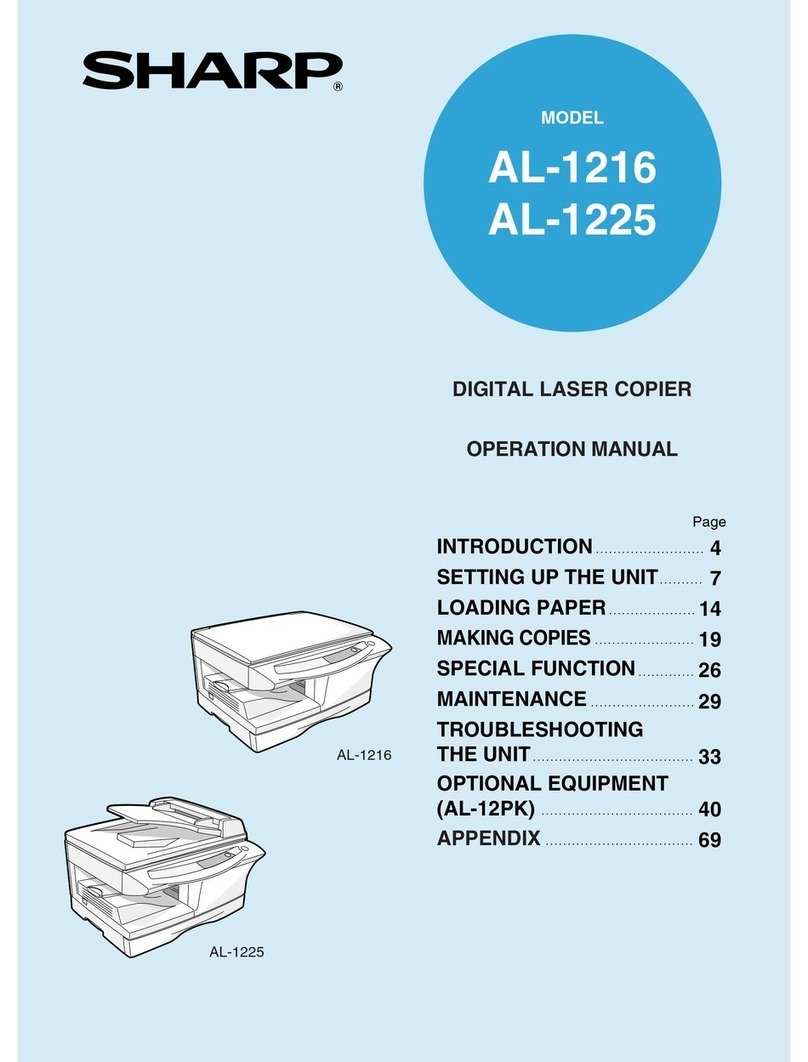
Sharp
Sharp AL-1216 User manual

Sharp
Sharp AL-1043 User manual
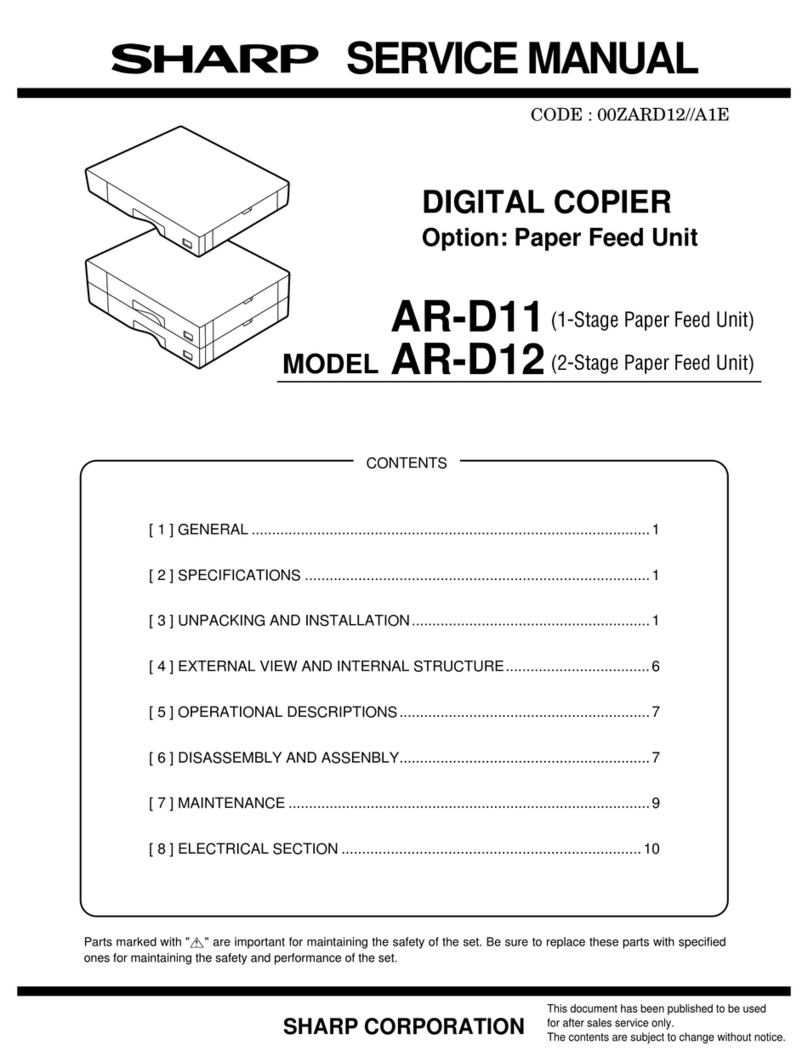
Sharp
Sharp AR-D11 User manual
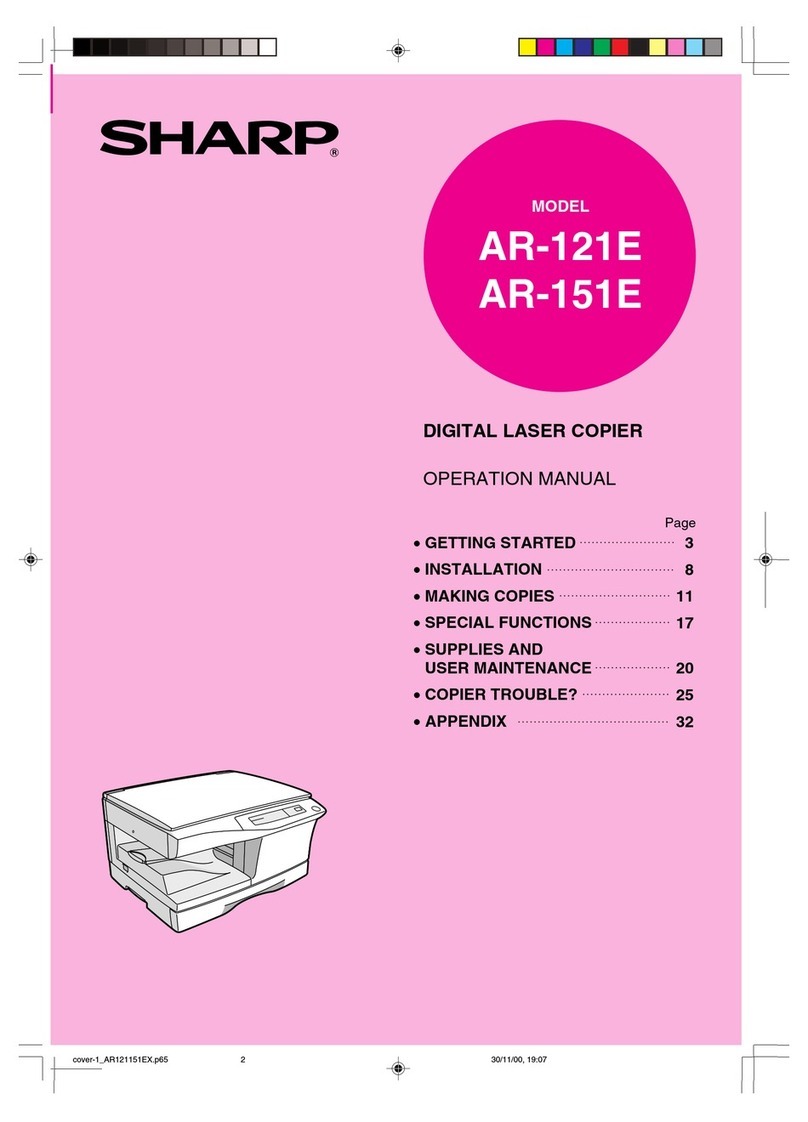
Sharp
Sharp AR-121E User manual
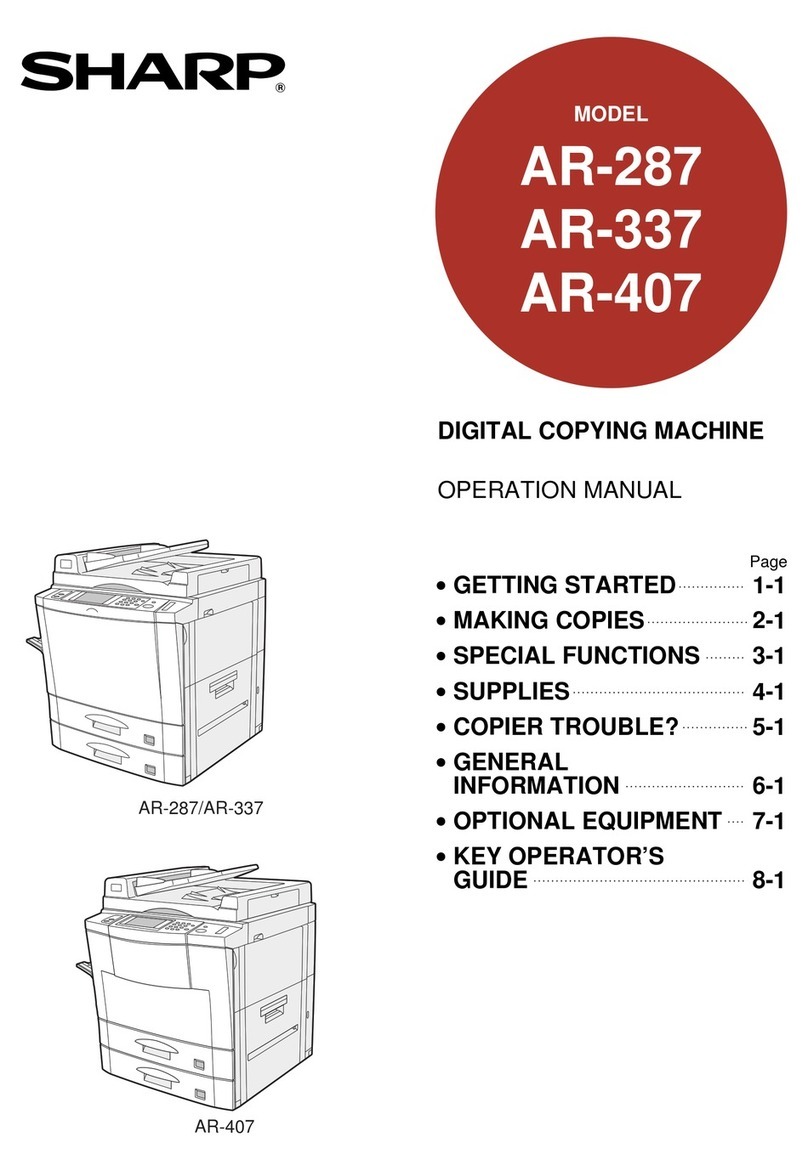
Sharp
Sharp AR-407 User manual
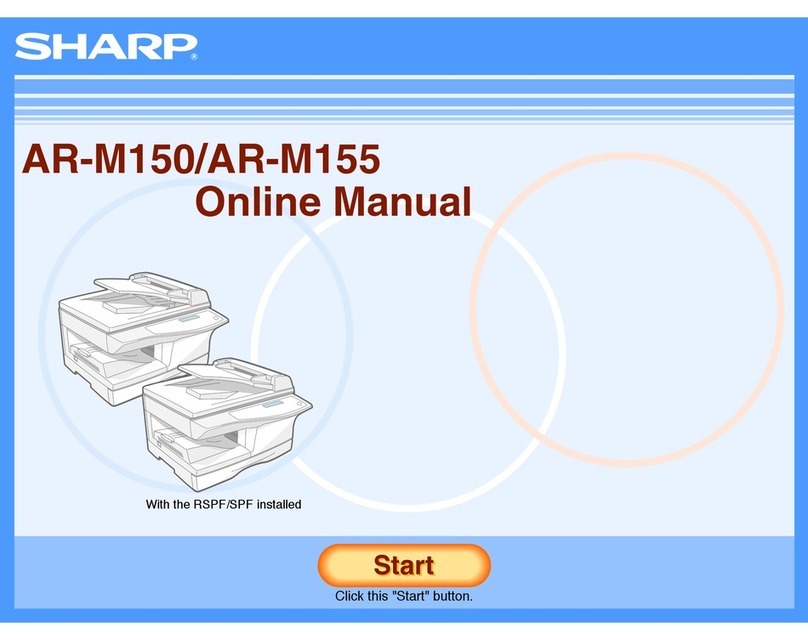
Sharp
Sharp AR-M150 Online Setup guide
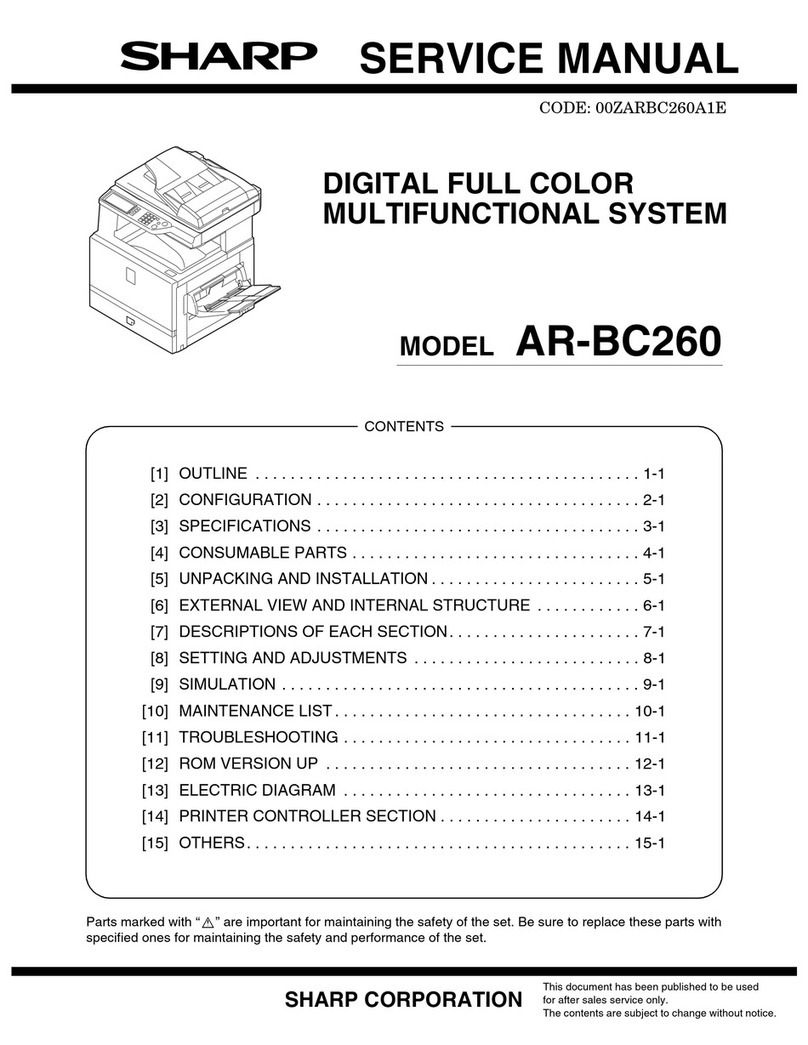
Sharp
Sharp AR-BC260 User manual

Sharp
Sharp SF-2314 User manual
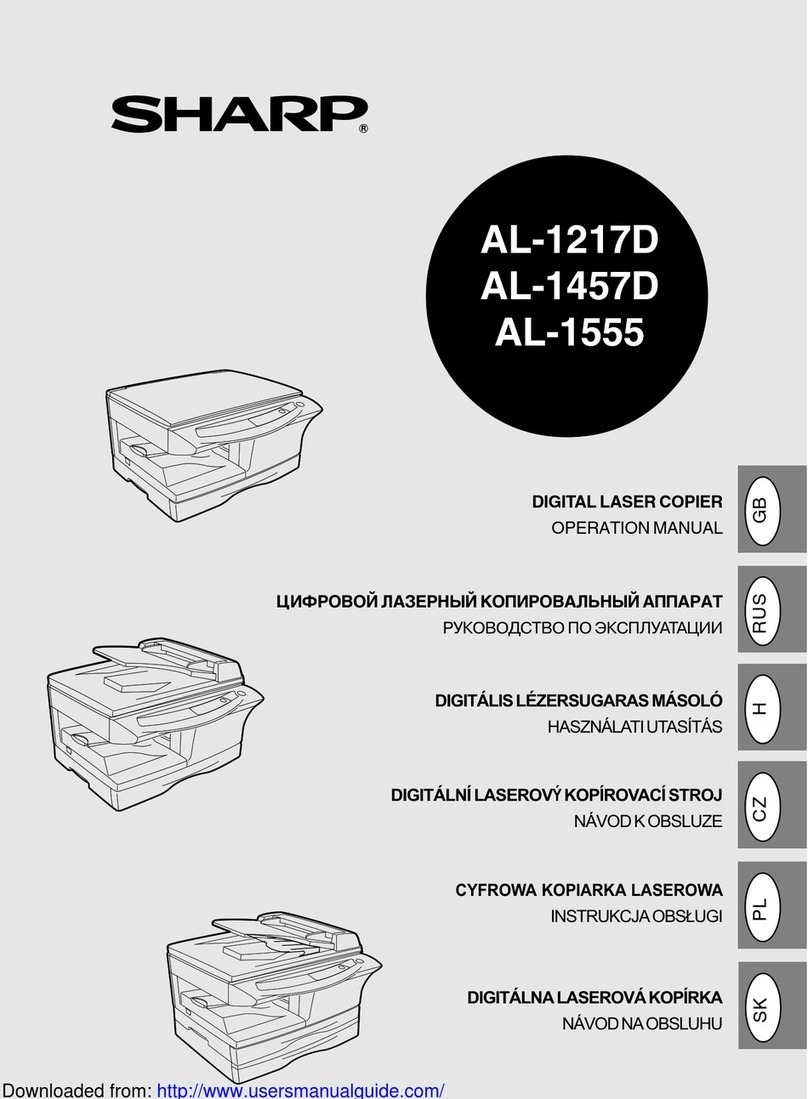
Sharp
Sharp AL-1217D User manual