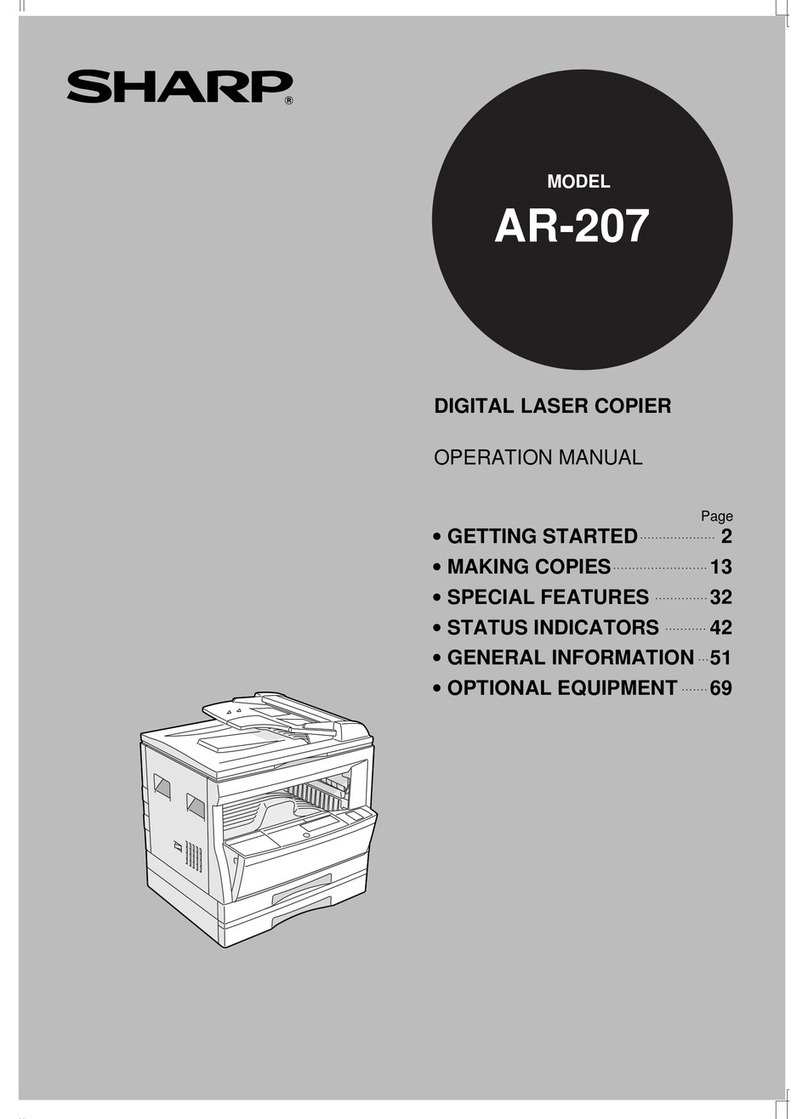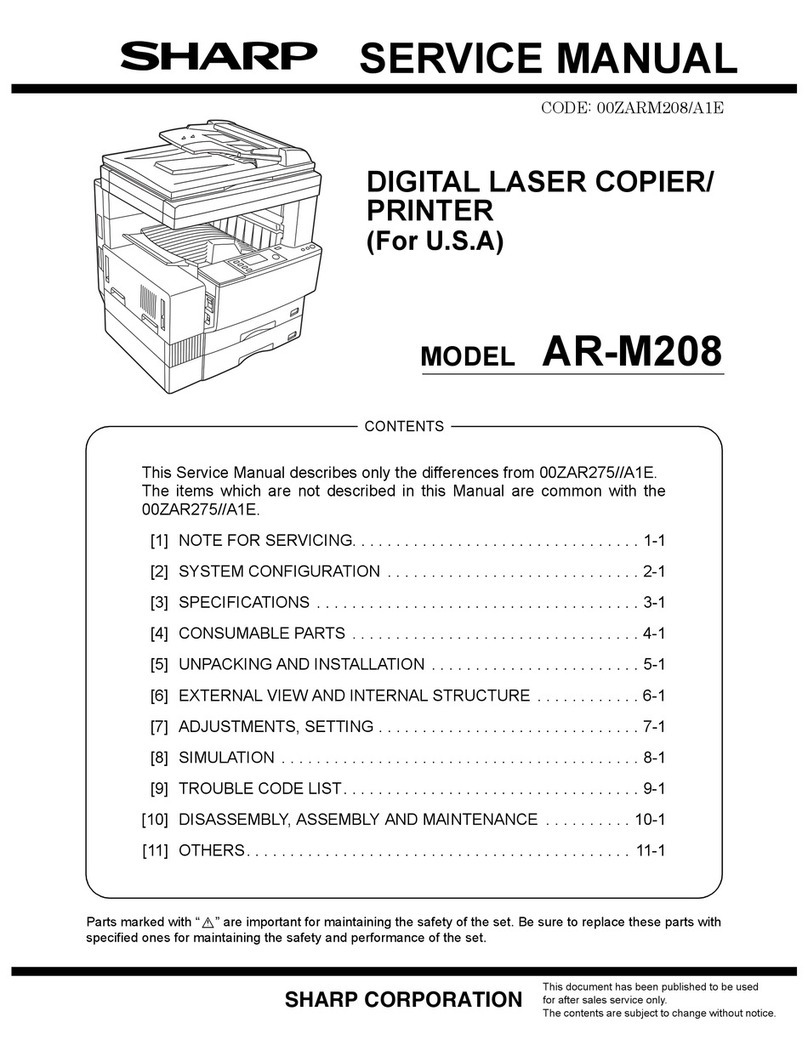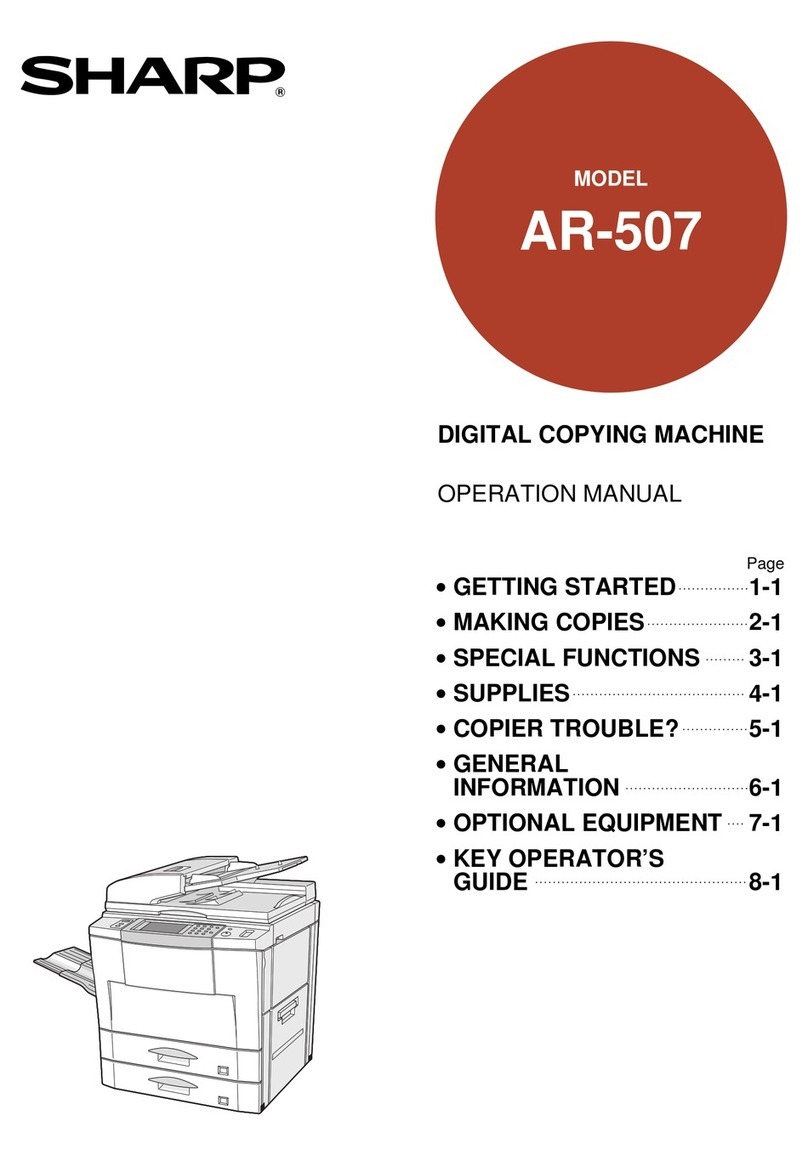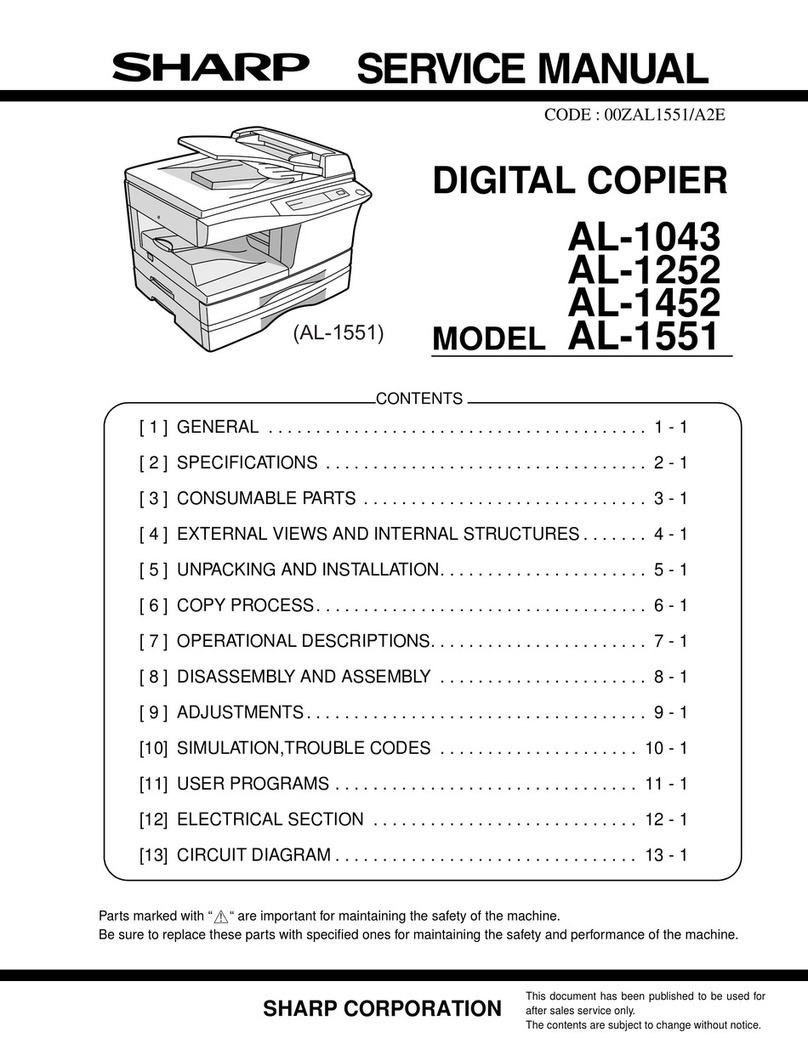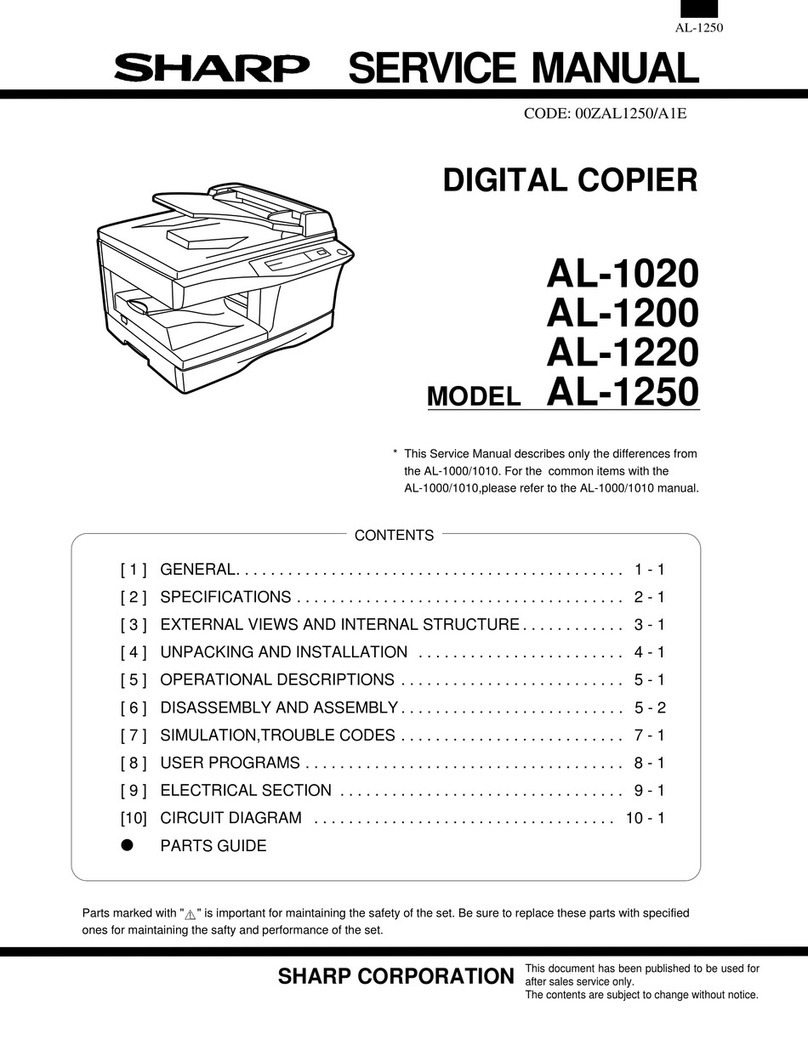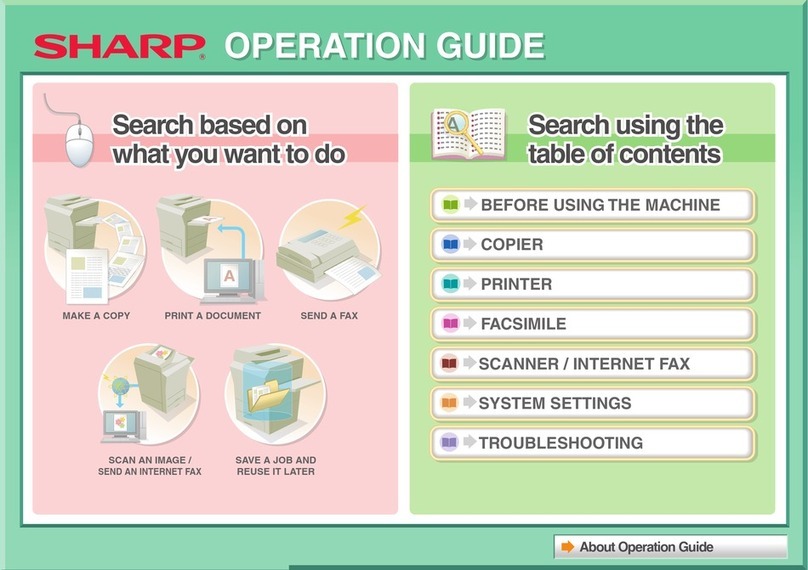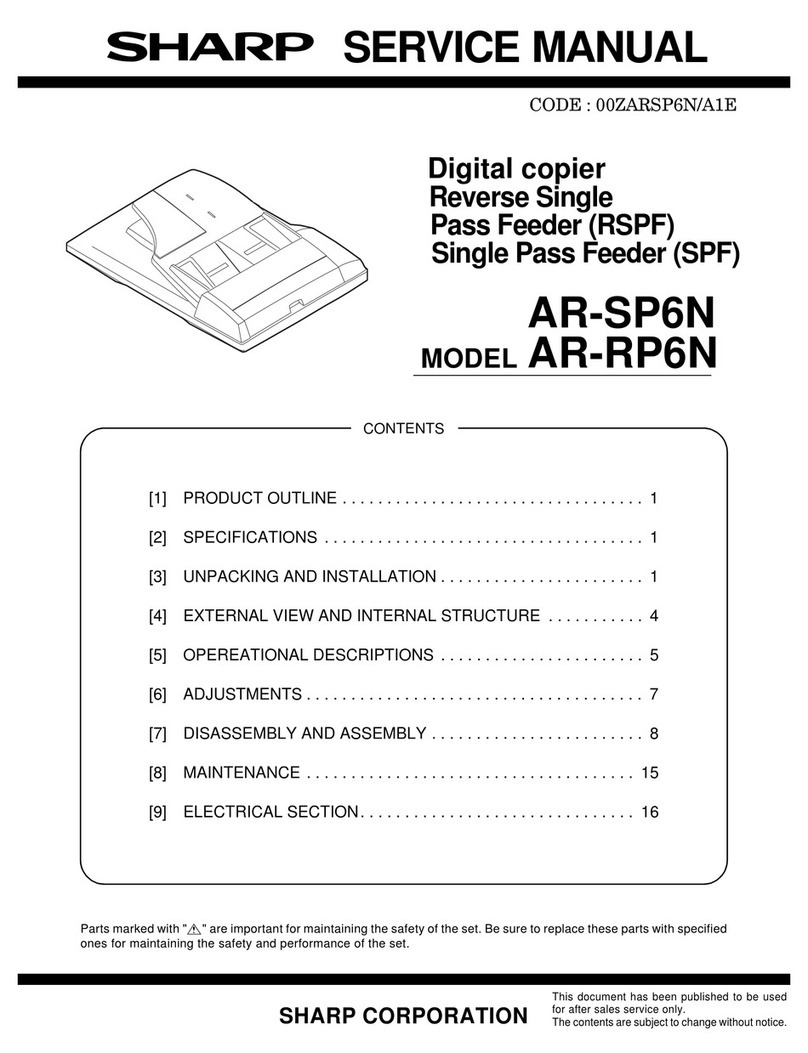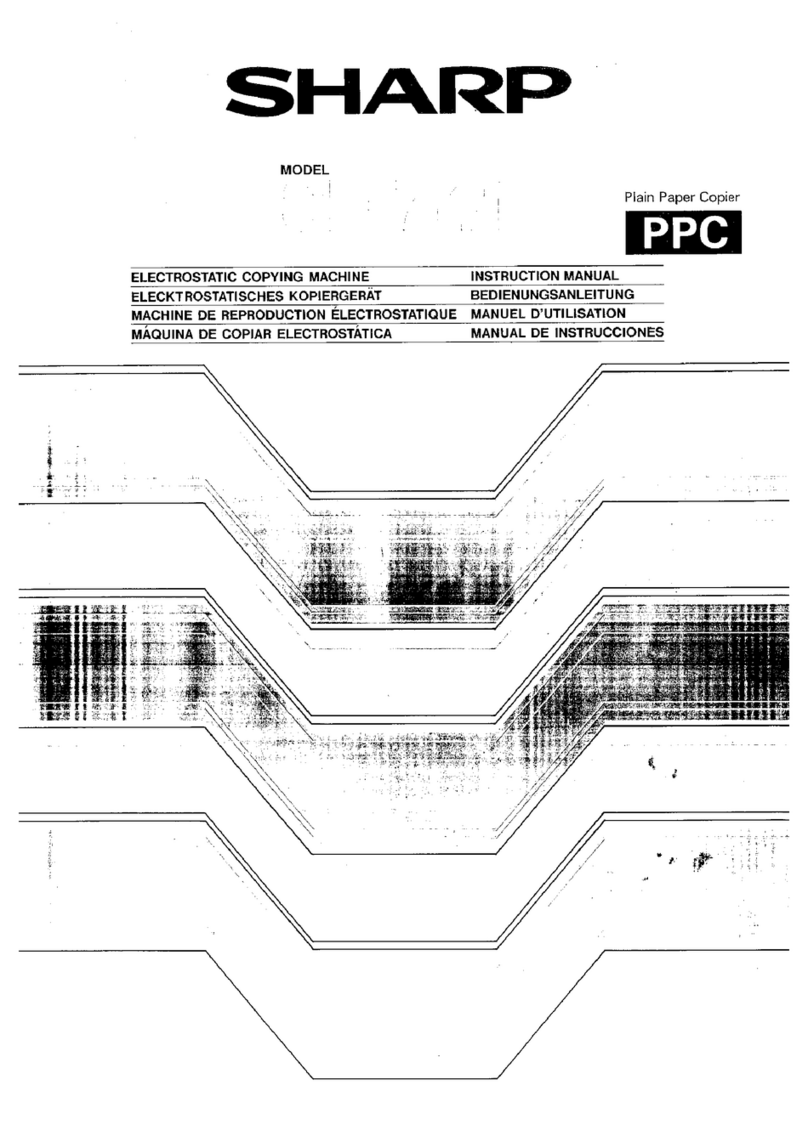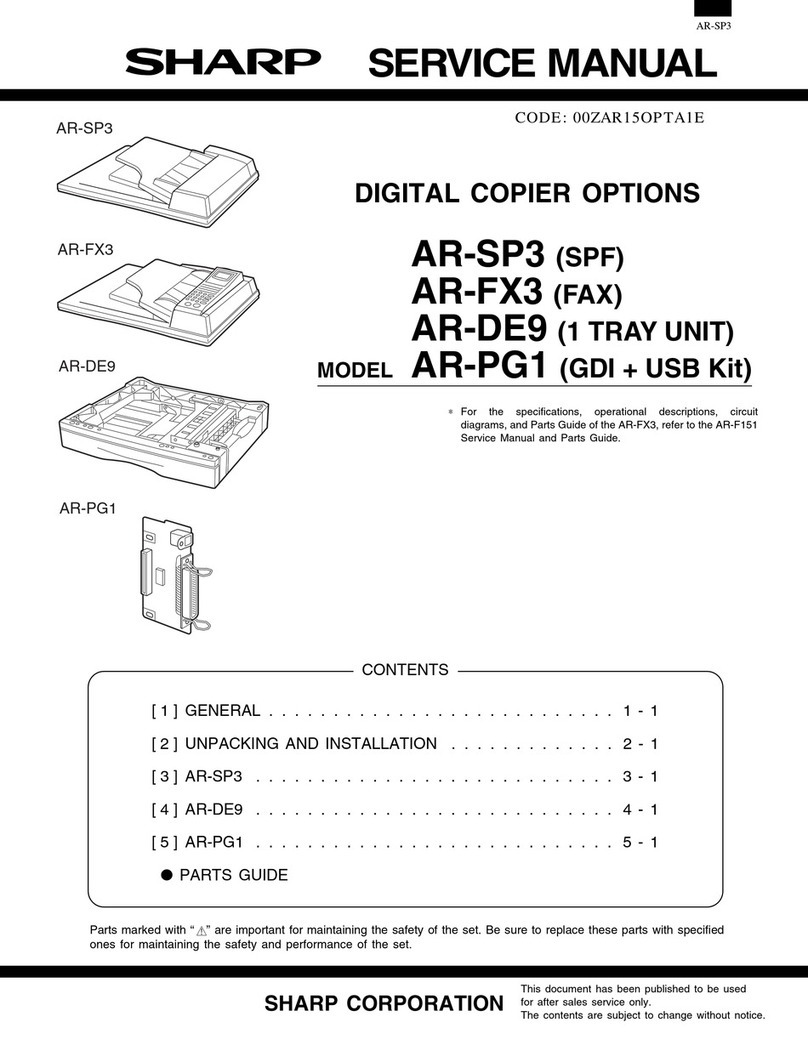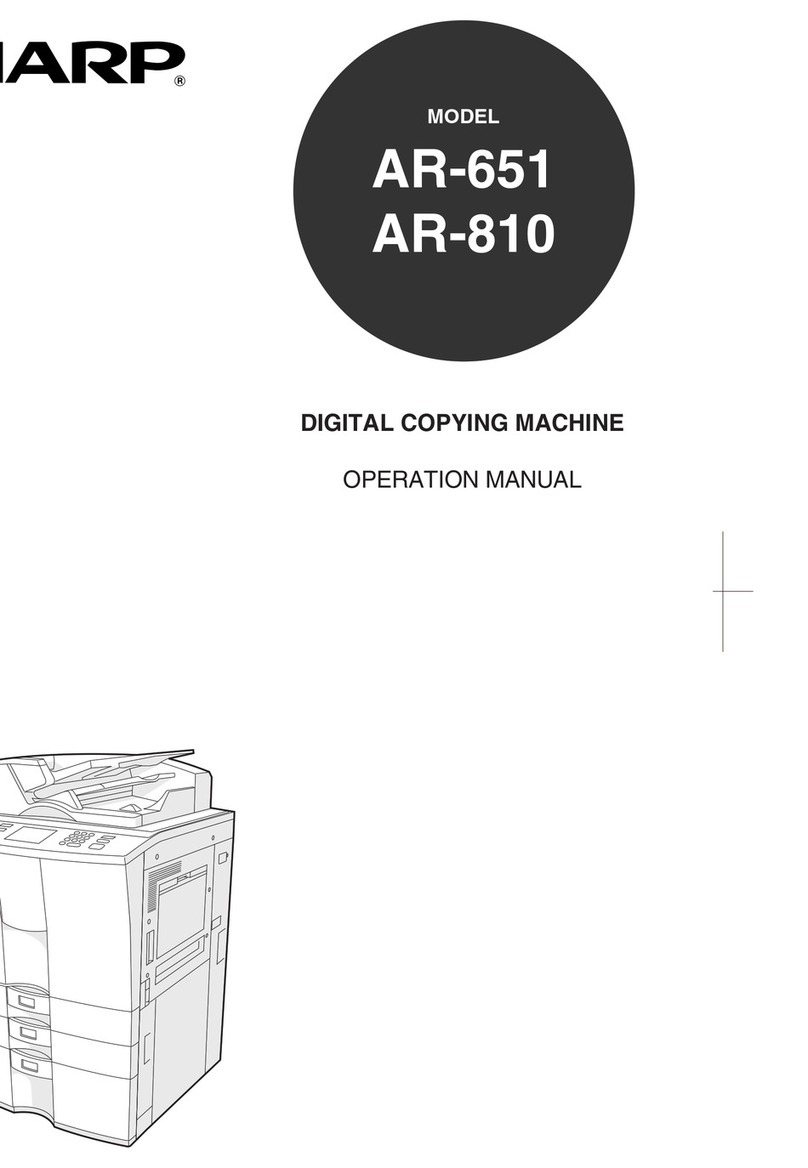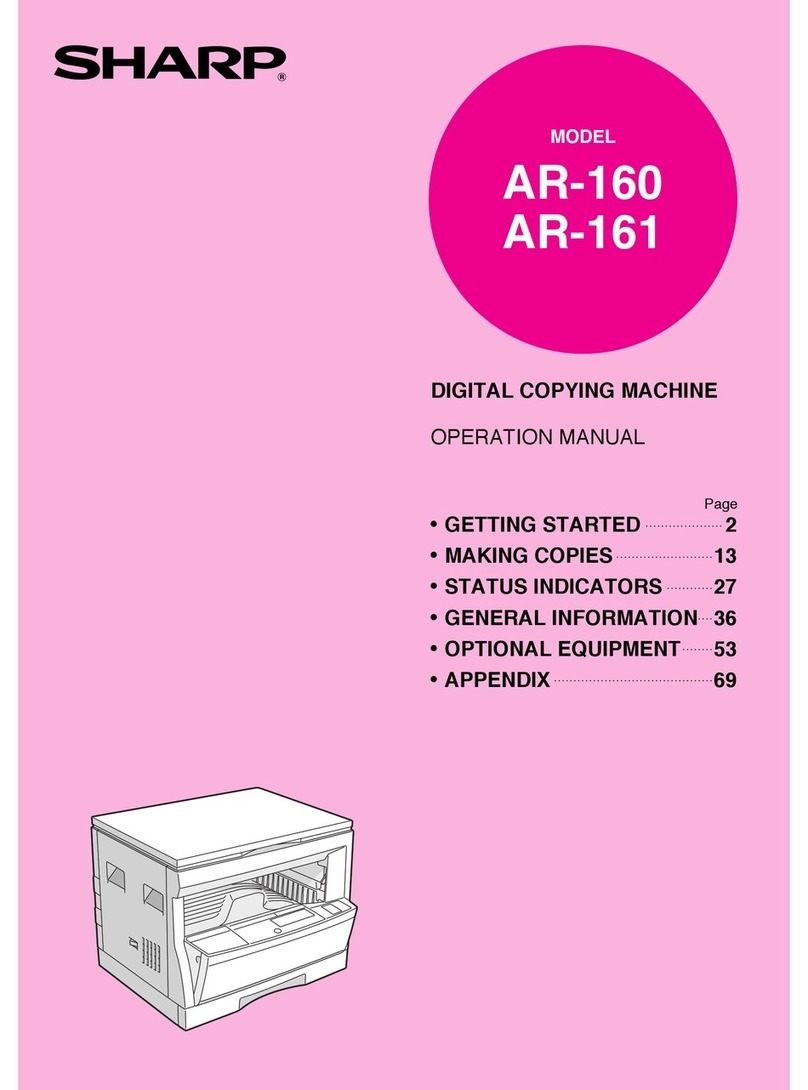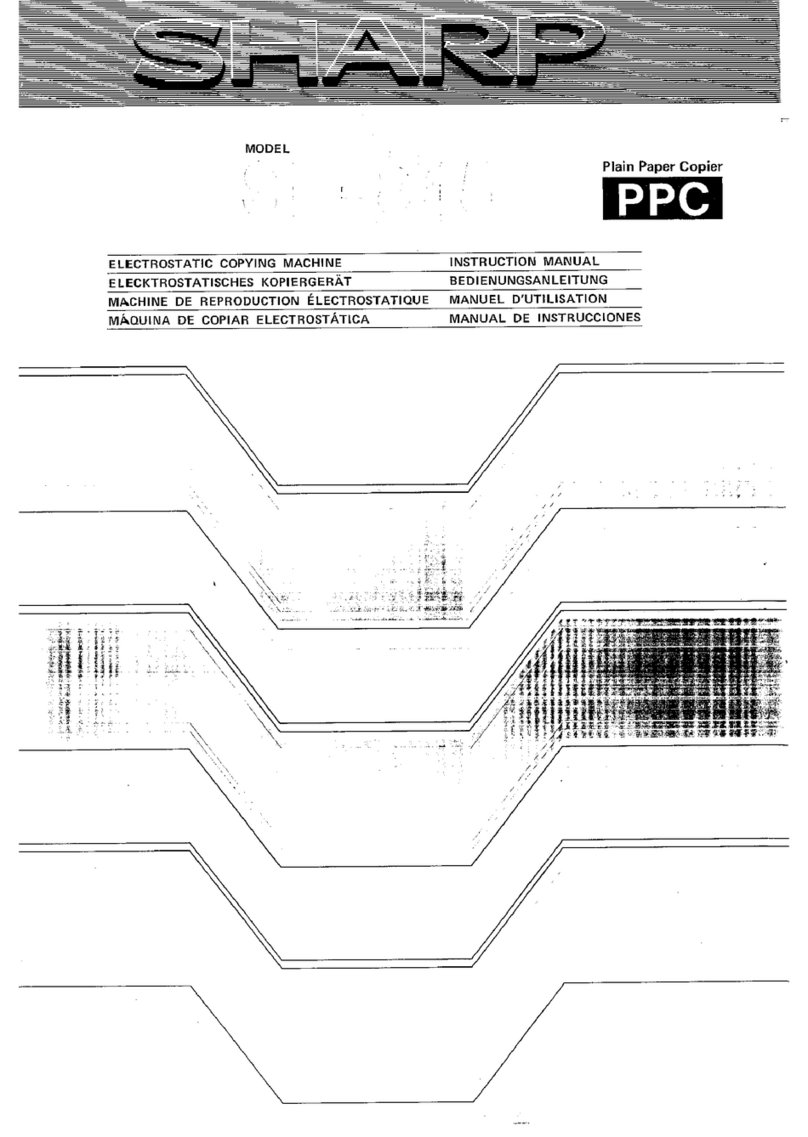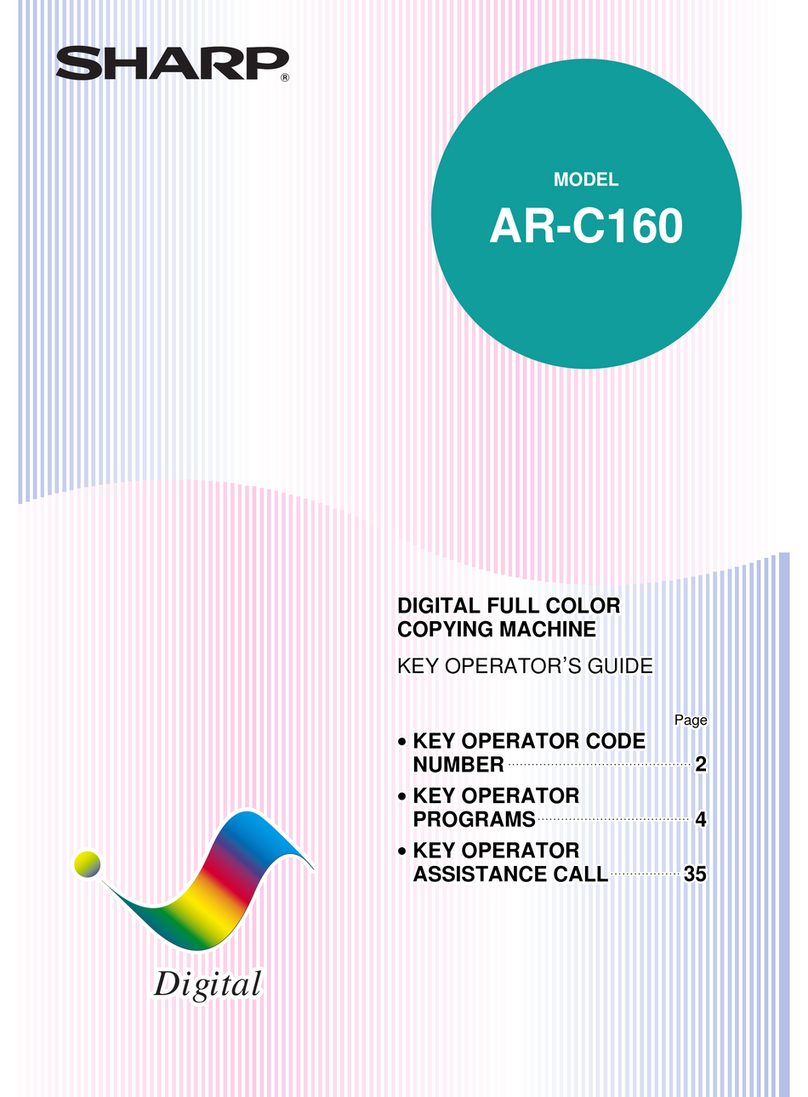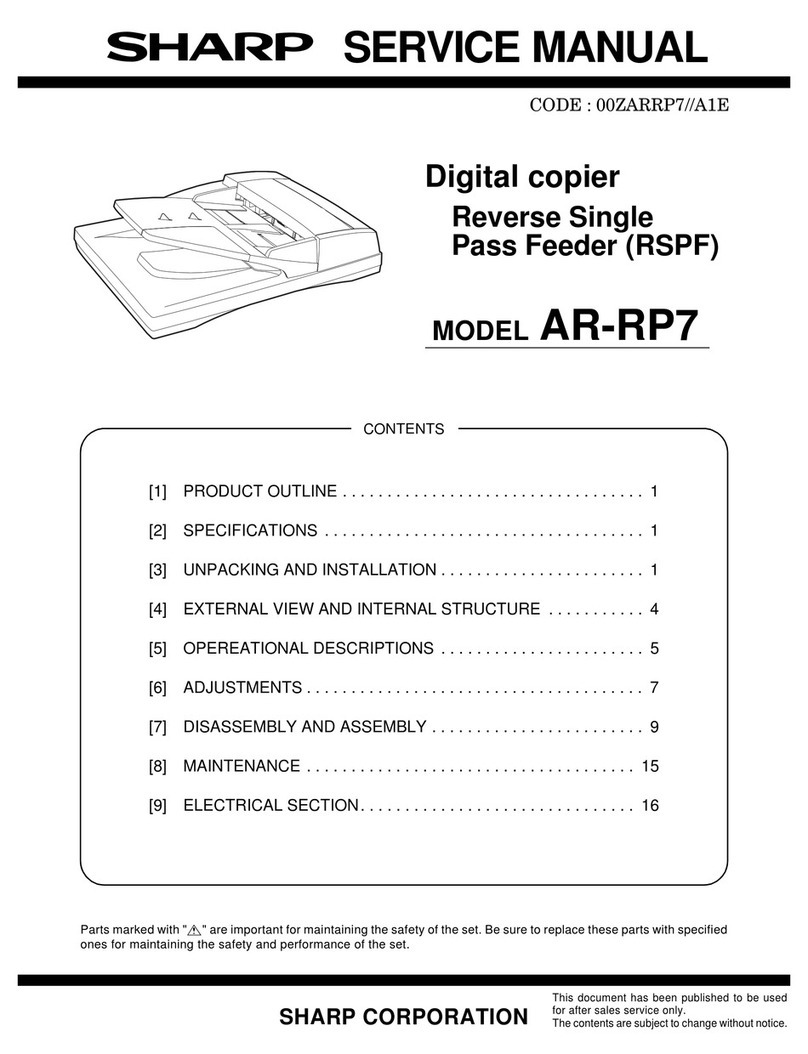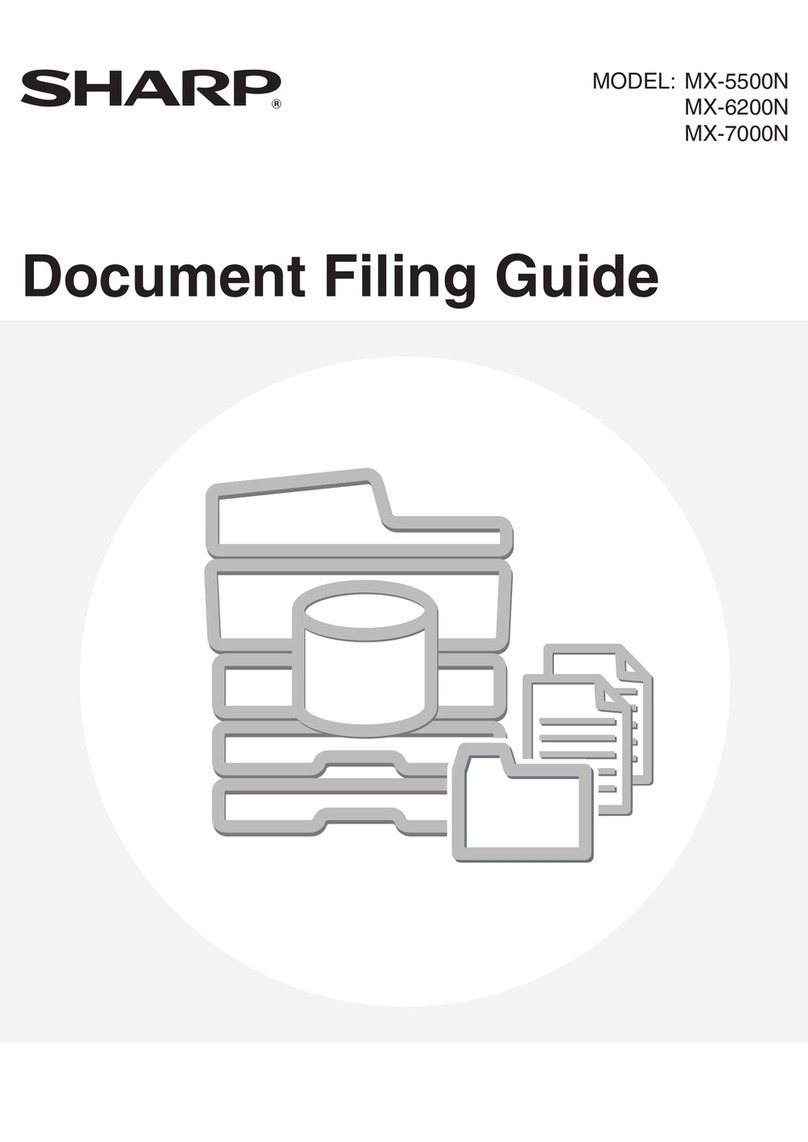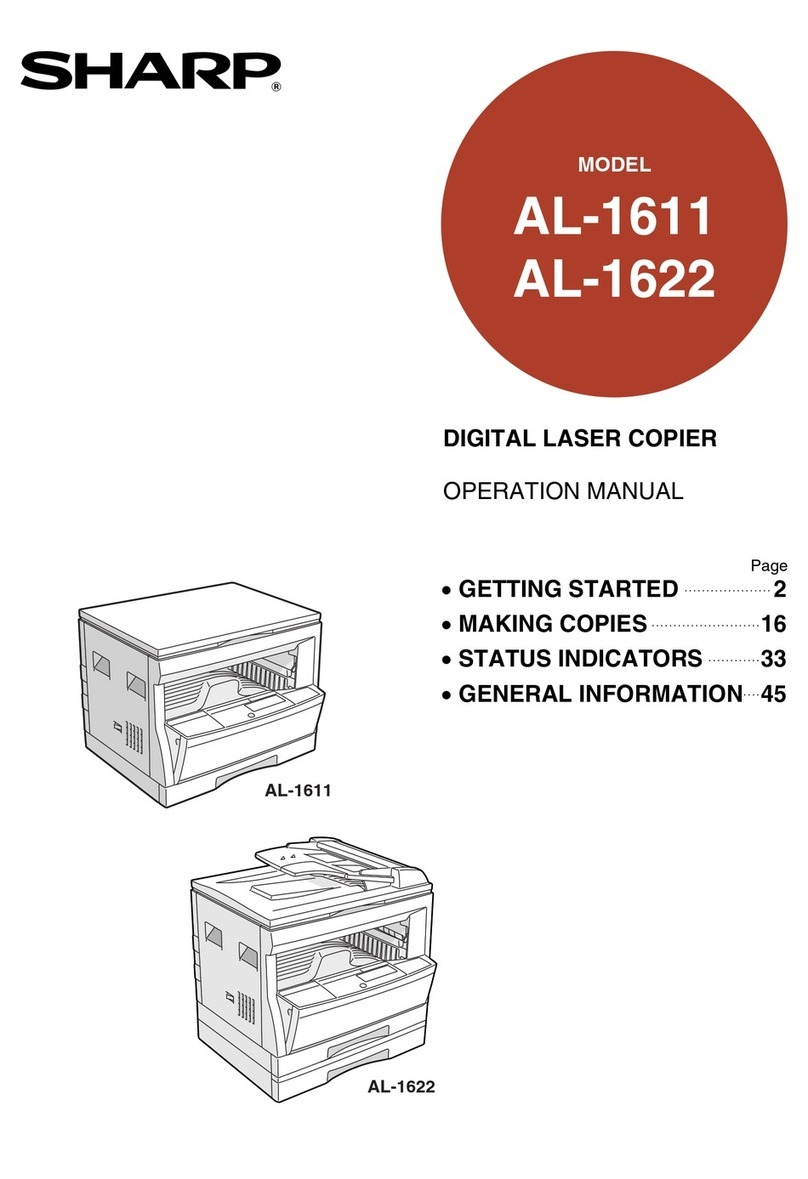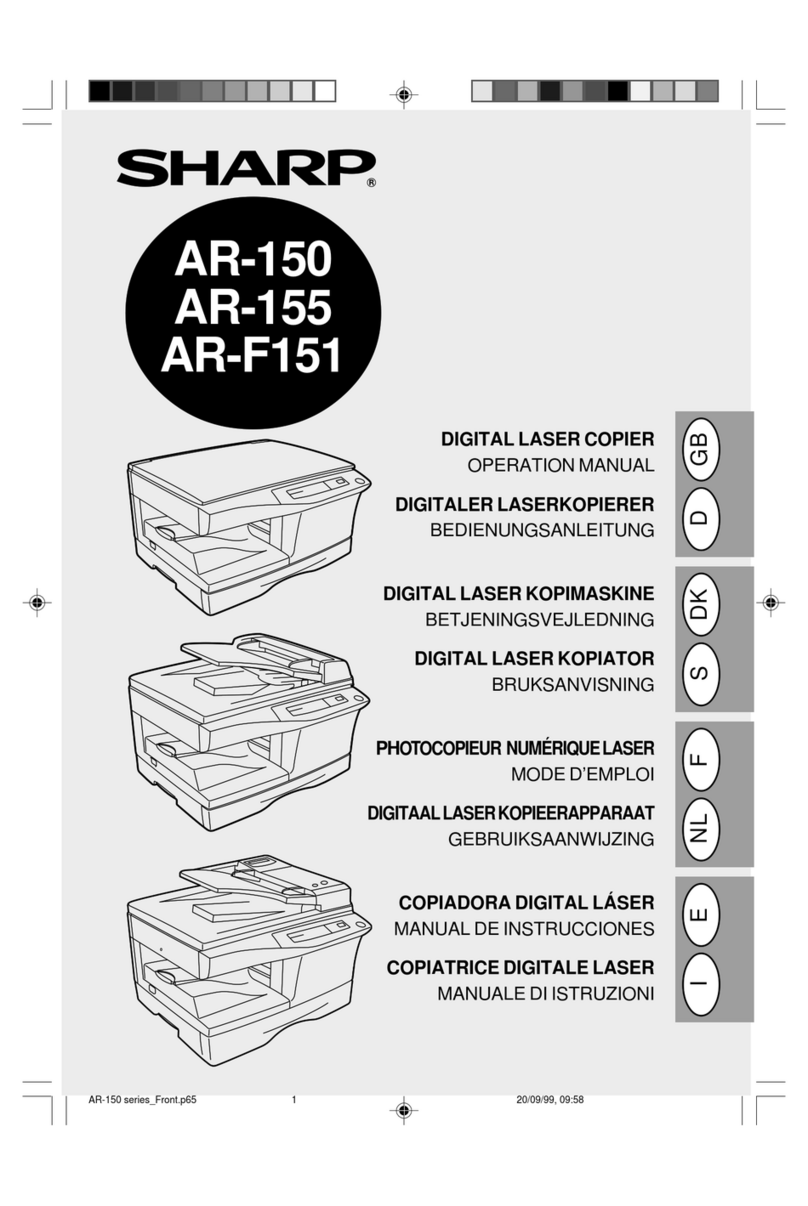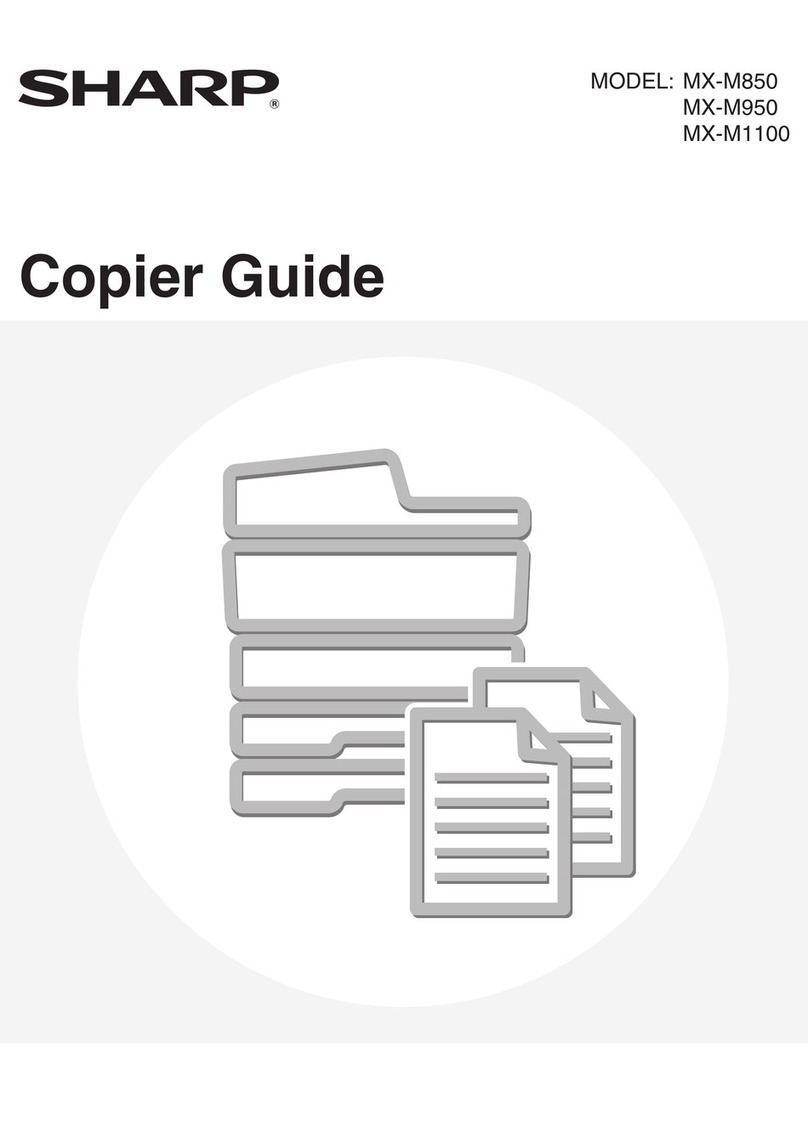Multi-Access Operation
9
5) Changing to an auto print job when there is no paper or the exit tray is full
When one auto print job temporarily stops because there is no paper or the exit tray is full, and an-
other job is waiting, the other job will begin after a certain time elapses.
●For example, if there is a print job when a fax print job stops temporarily and the status of the print
job is "waiting", the print job automatically begins.
6) Changing to a fax scan job during a 1200 dpi print job
Use this procedure to temporarily stop a 1200 dpi print job and begin scanning.
1Press the FAX key.
●If the machine is already in fax mode, go to step 2.
2Load the original, enter the destination, and then press the START
key.
●The message, "Please wait. Scanning will start after current page has been
printed." appears until the job is temporarily stopped and scanning begins.
Notes
●A call can neither be placed nor received during a 1200 dpi print job. The message
"Please wait. Sending cannot be done now." appears in the display.
●During a 1200 dpi two-sided print job, a fax job such as memory transmission, automatic
direct transmission, or memory polling scanning will be stored. The display will show
"Please wait. Scanning will start after duplex print is complete."
7) Changing to a scan job during a print job
Use this procedure to temporarily stop a print job and begin scanning.
1Press the SCAN key.
●If the machine is already in scan mode, go to step 2.
2Load the original, select transmission settings and the destina-
tion, and press the START key.
●The print job temporarily stops and scanning begins.
●The display shows "Please wait. Scanning will start after current page has been
printed."
Notes
●If the current job is a ROPM print job and processing has ended (only printing is taking
place), the job cannot be temporarily stopped.
●If printer priority mode has been turned on, the scanner job is stored. The display shows
"Please wait. Scanning will start after current print job is complete." Scanning will begin
when the print job is finished.
●If the current job is a two-sided print job, the scanner job is stored. The display shows
"Please wait. Scanning will start after duplex print is complete." Scanning will begin when
the print job is finished.