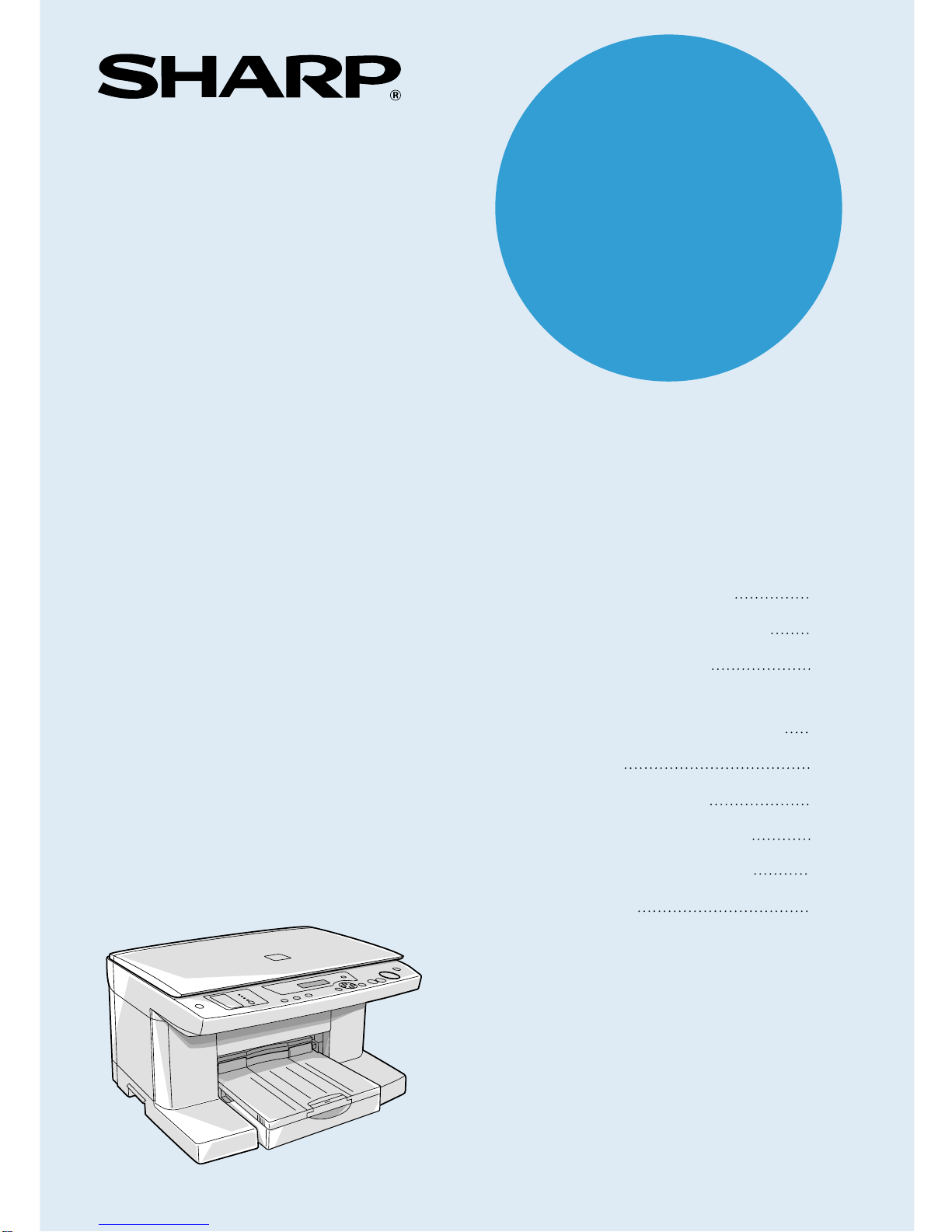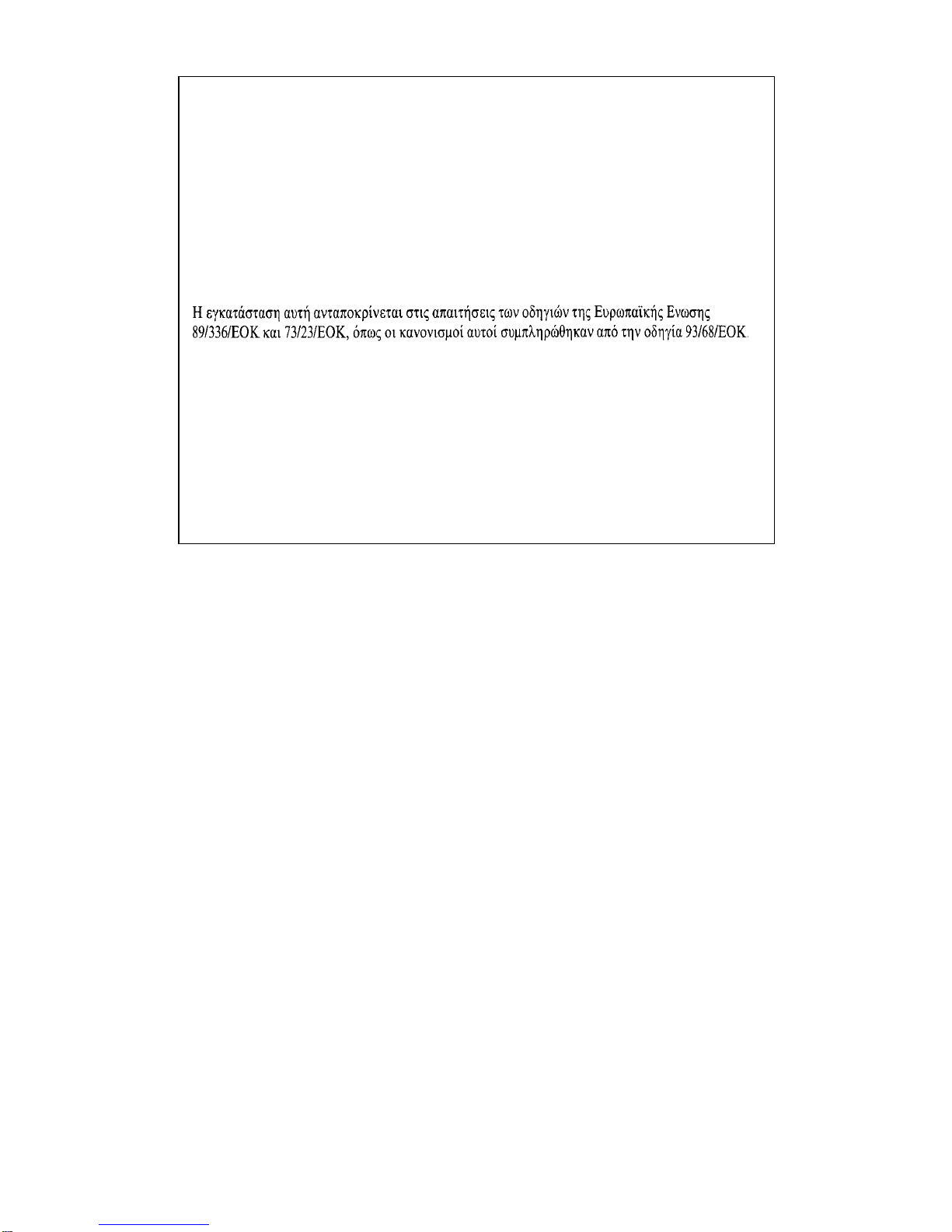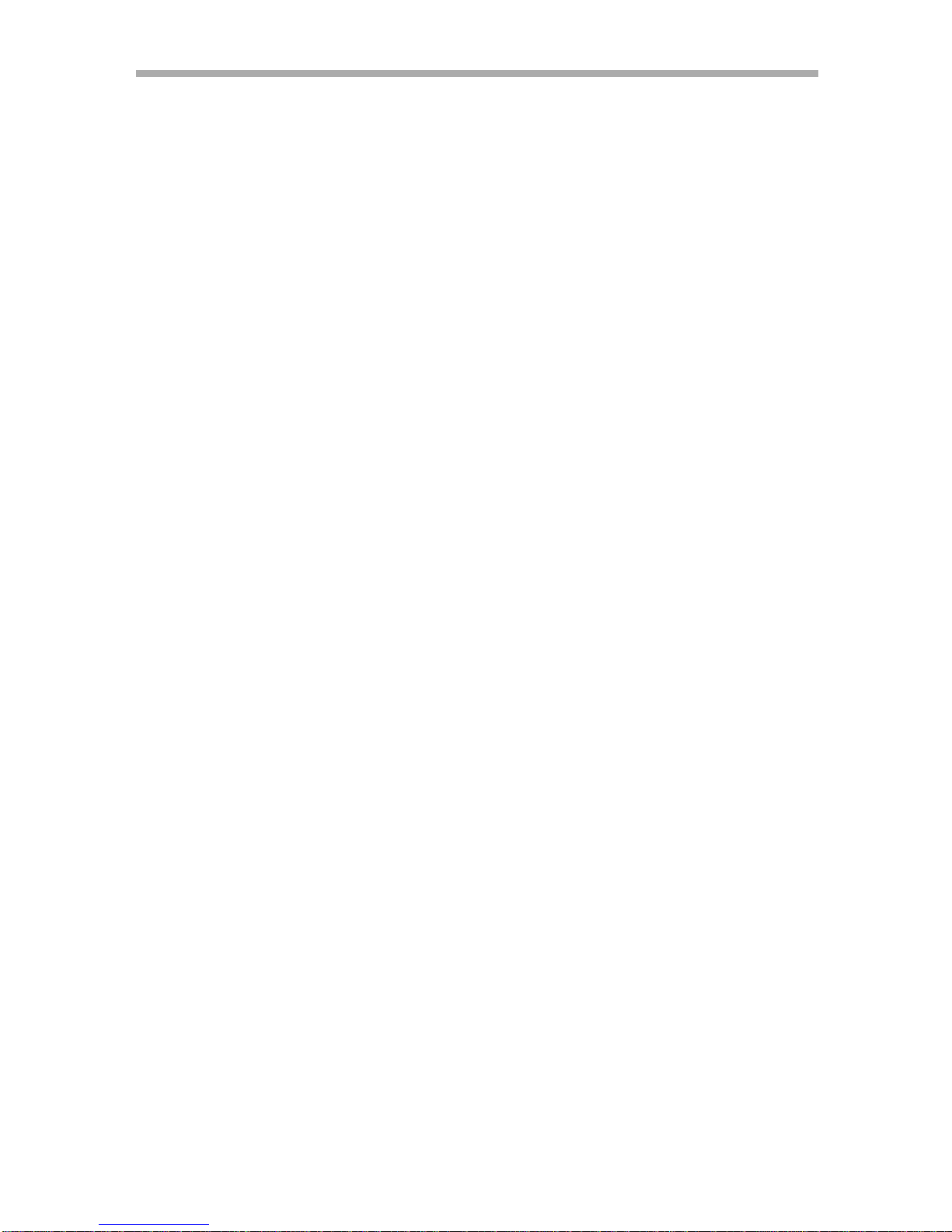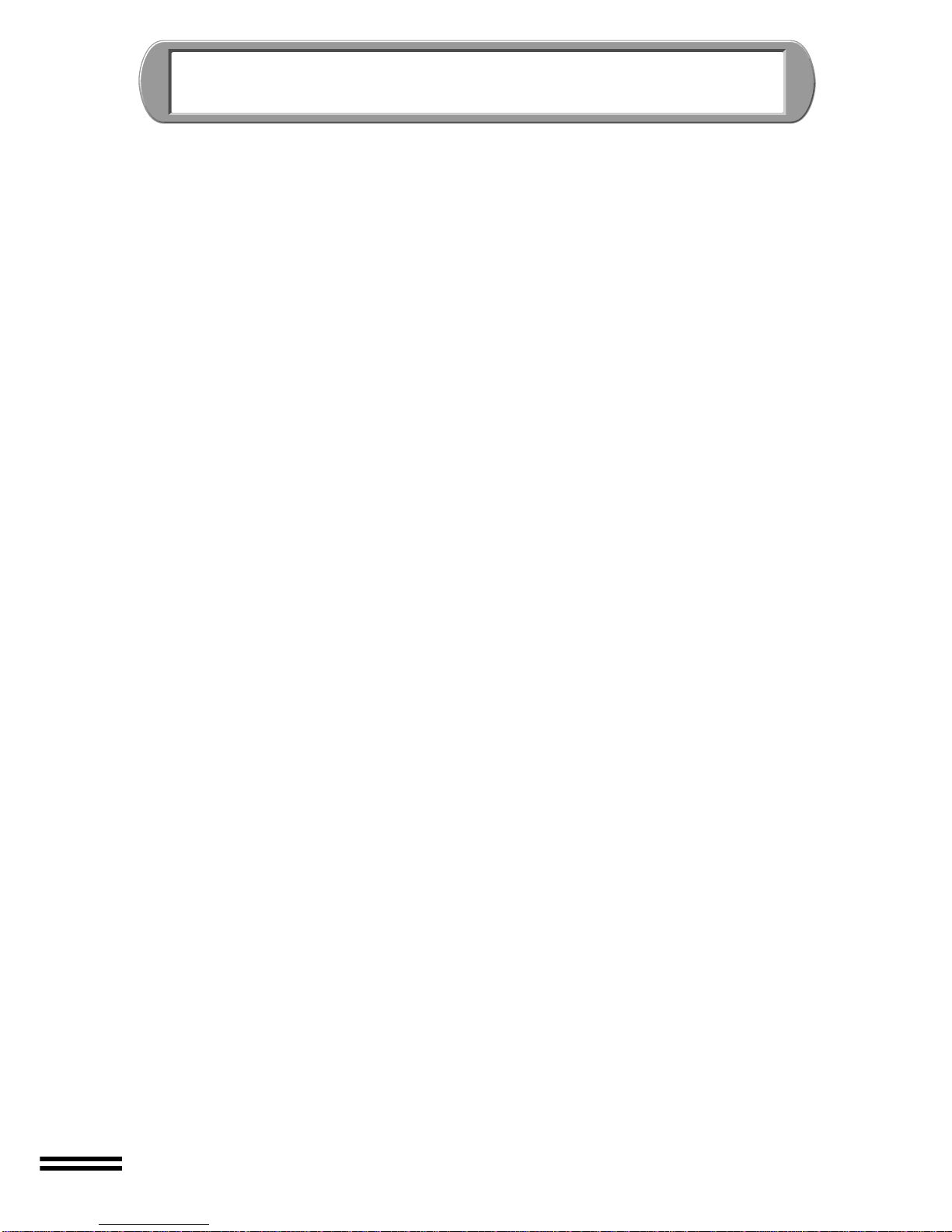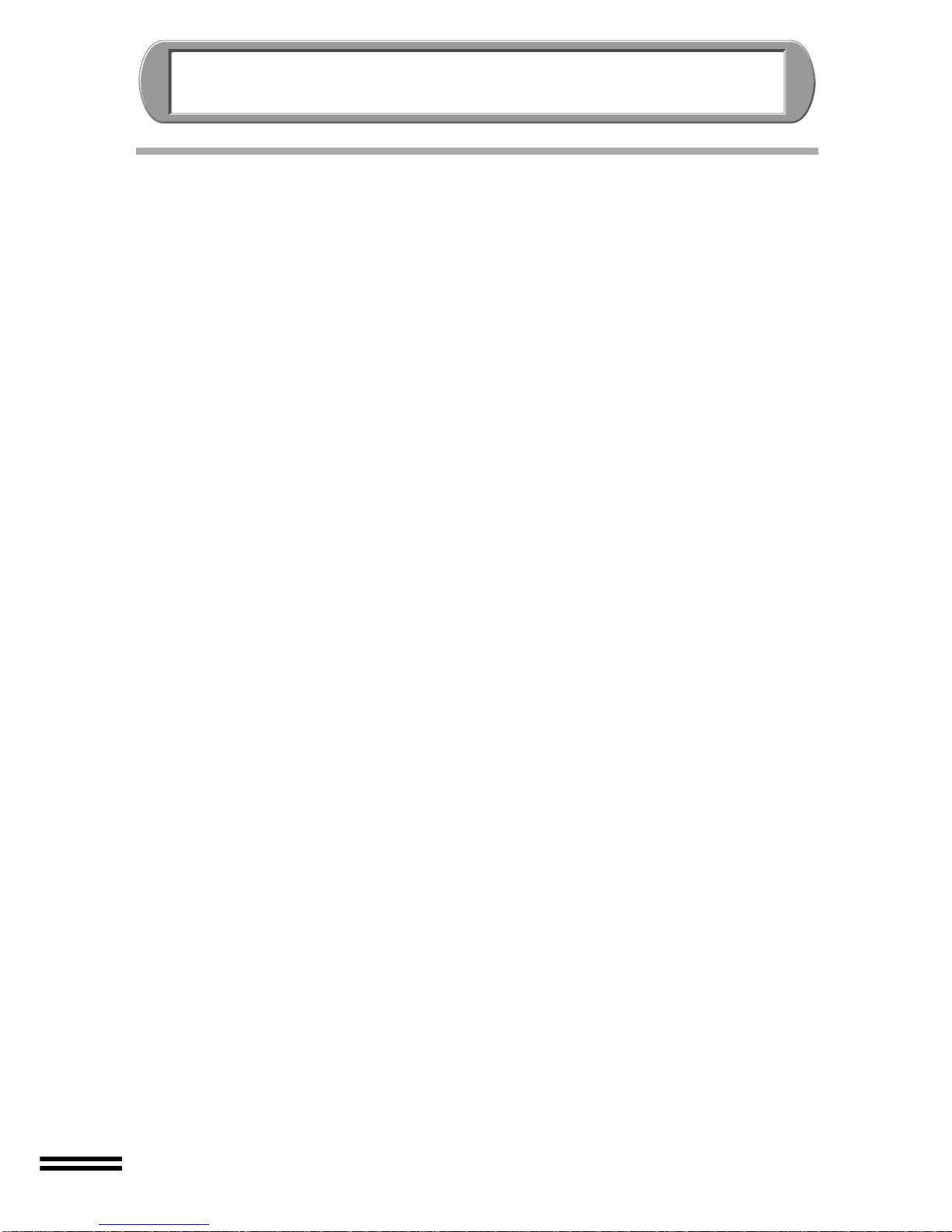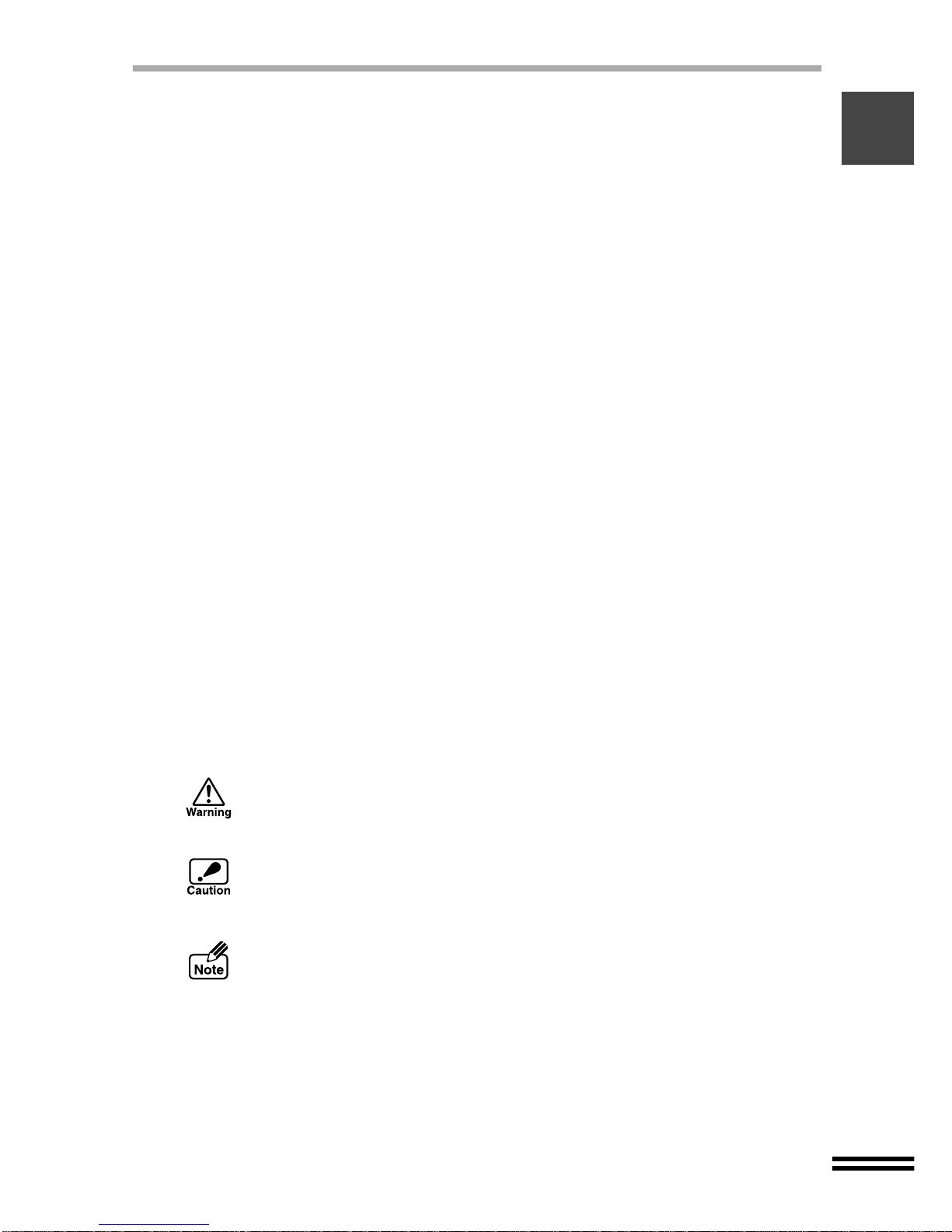Sharp AJ-6000 User manual
Other Sharp Copier manuals
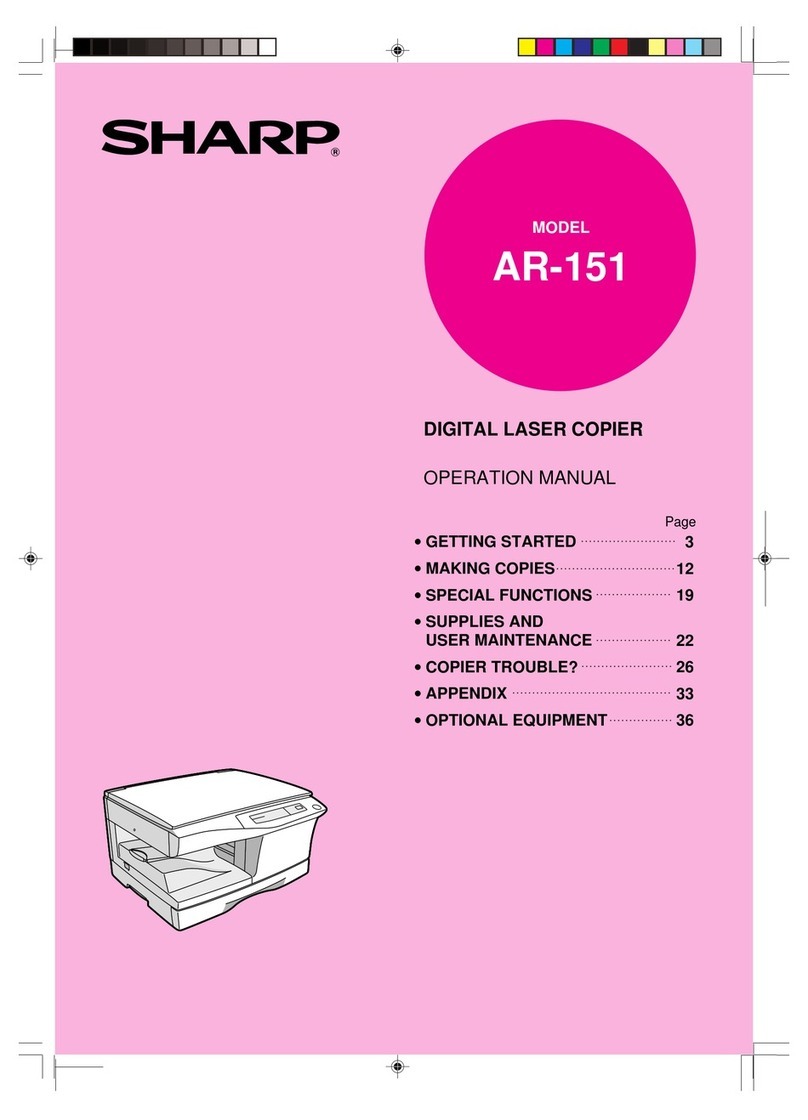
Sharp
Sharp AR-151 User manual
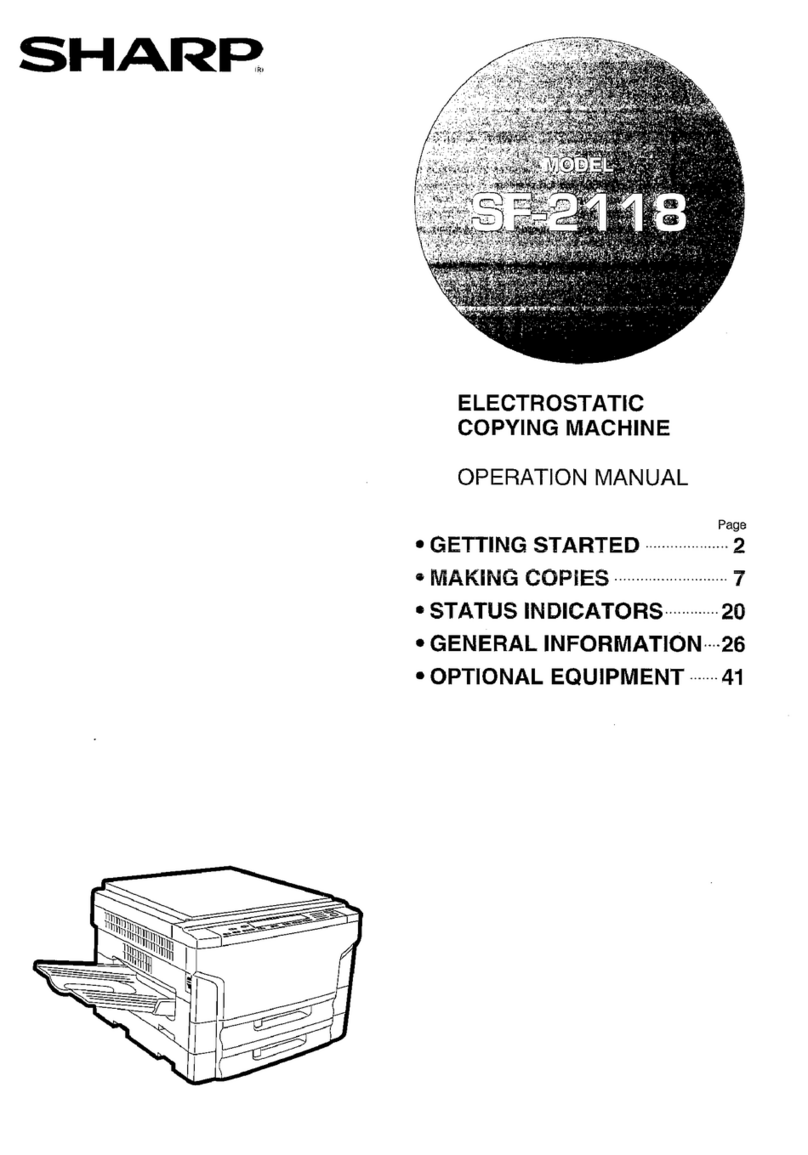
Sharp
Sharp SF-2118 User manual
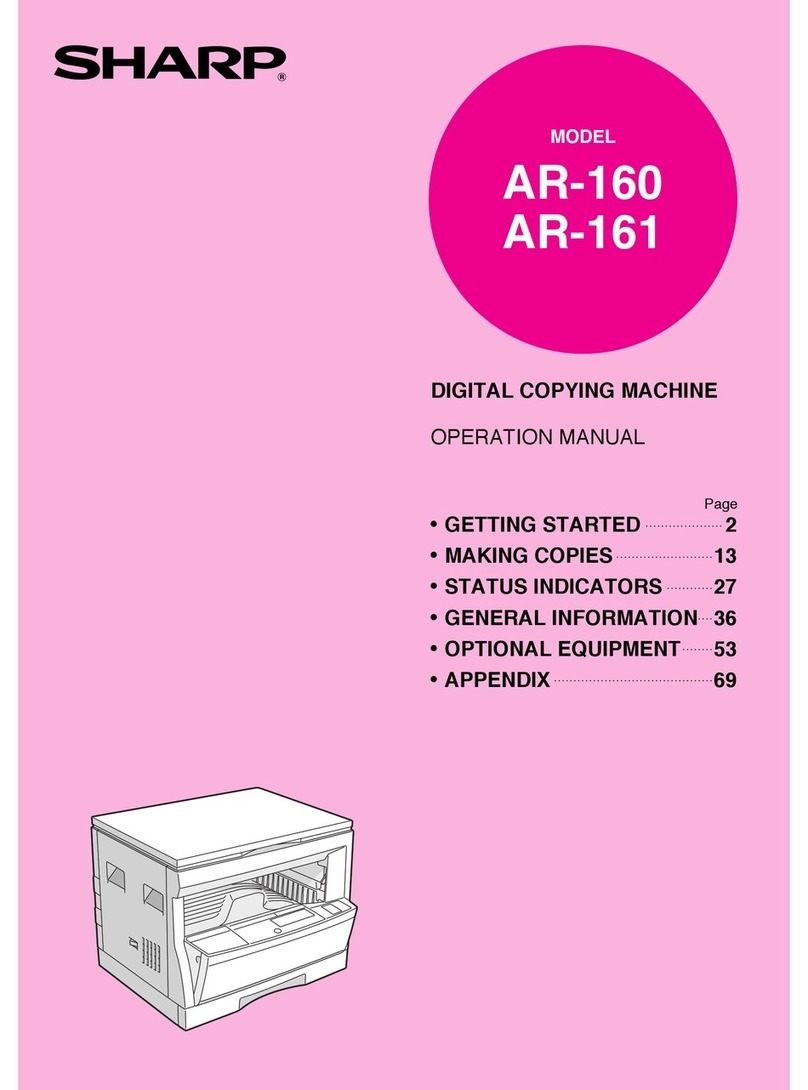
Sharp
Sharp AR-160 User manual

Sharp
Sharp AR-151 User manual
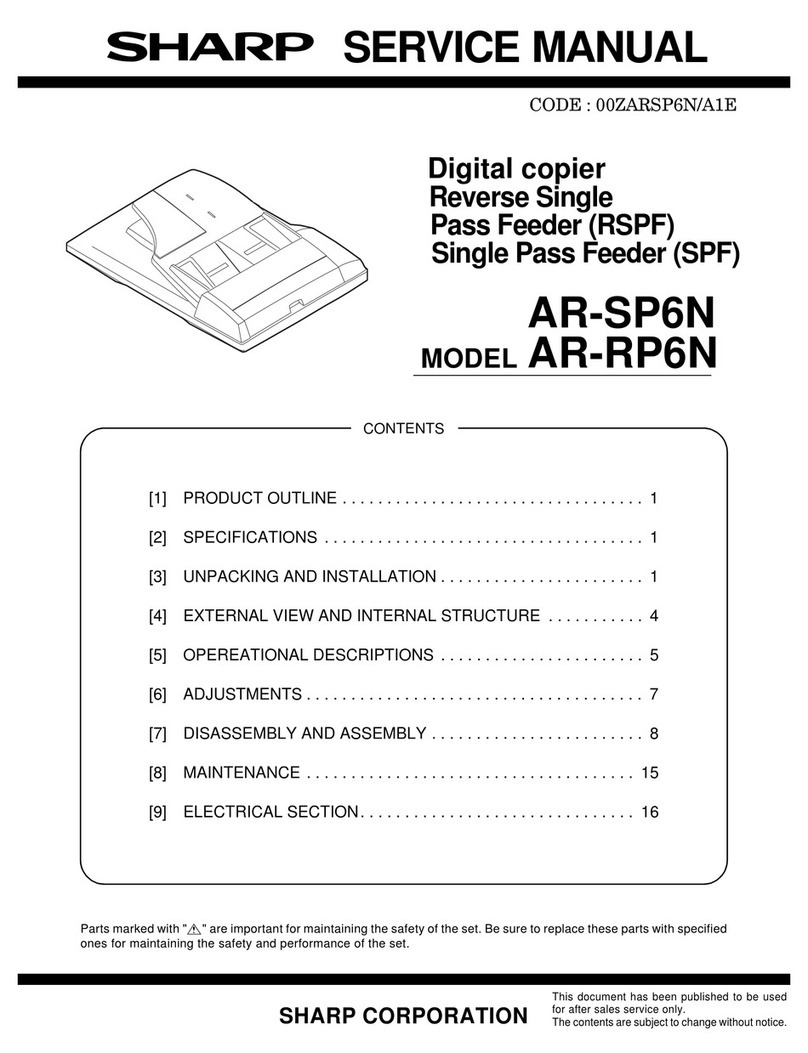
Sharp
Sharp AR-SP6N User manual

Sharp
Sharp AR-M207 User manual

Sharp
Sharp AR-5316E Setup guide

Sharp
Sharp AR-C260 User manual

Sharp
Sharp Z-21 User manual
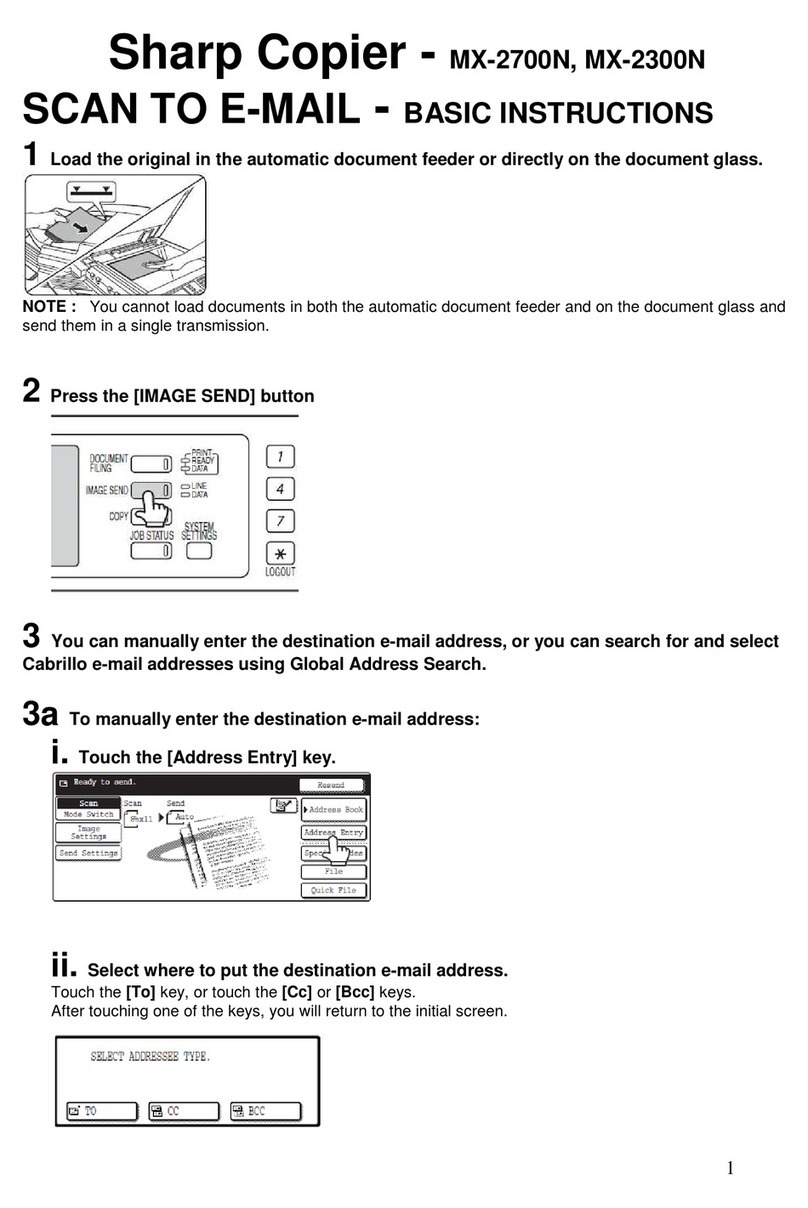
Sharp
Sharp MX-2700N Guide User manual
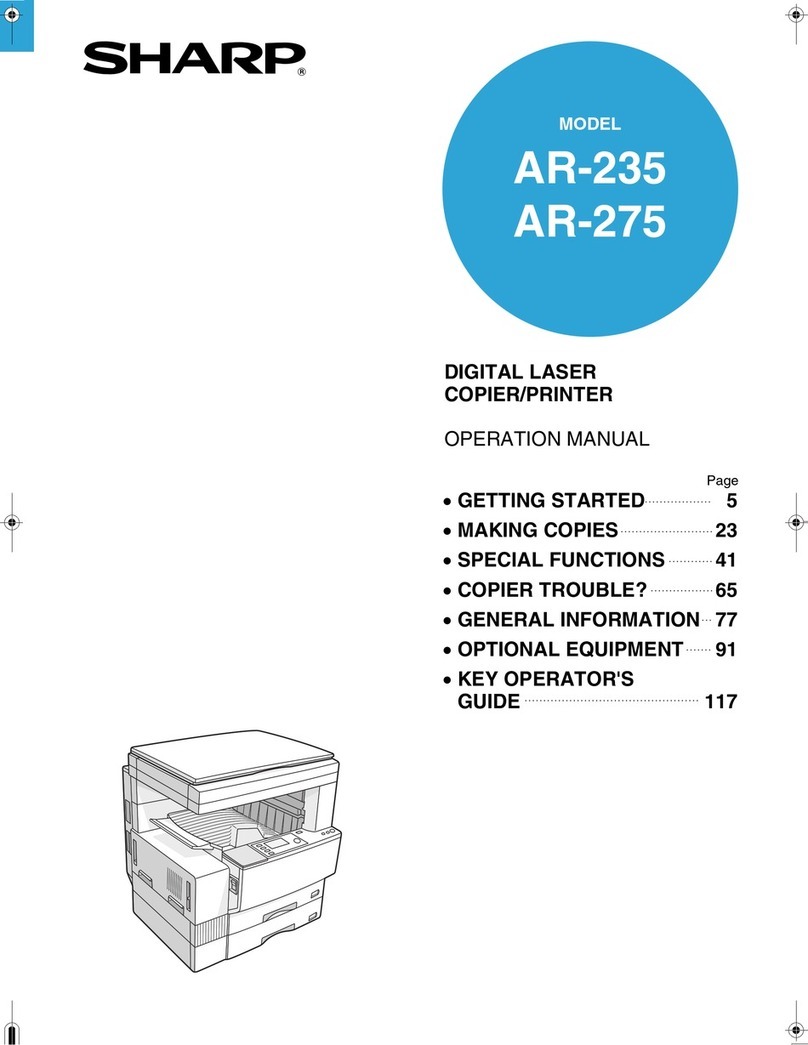
Sharp
Sharp AR-235 User manual
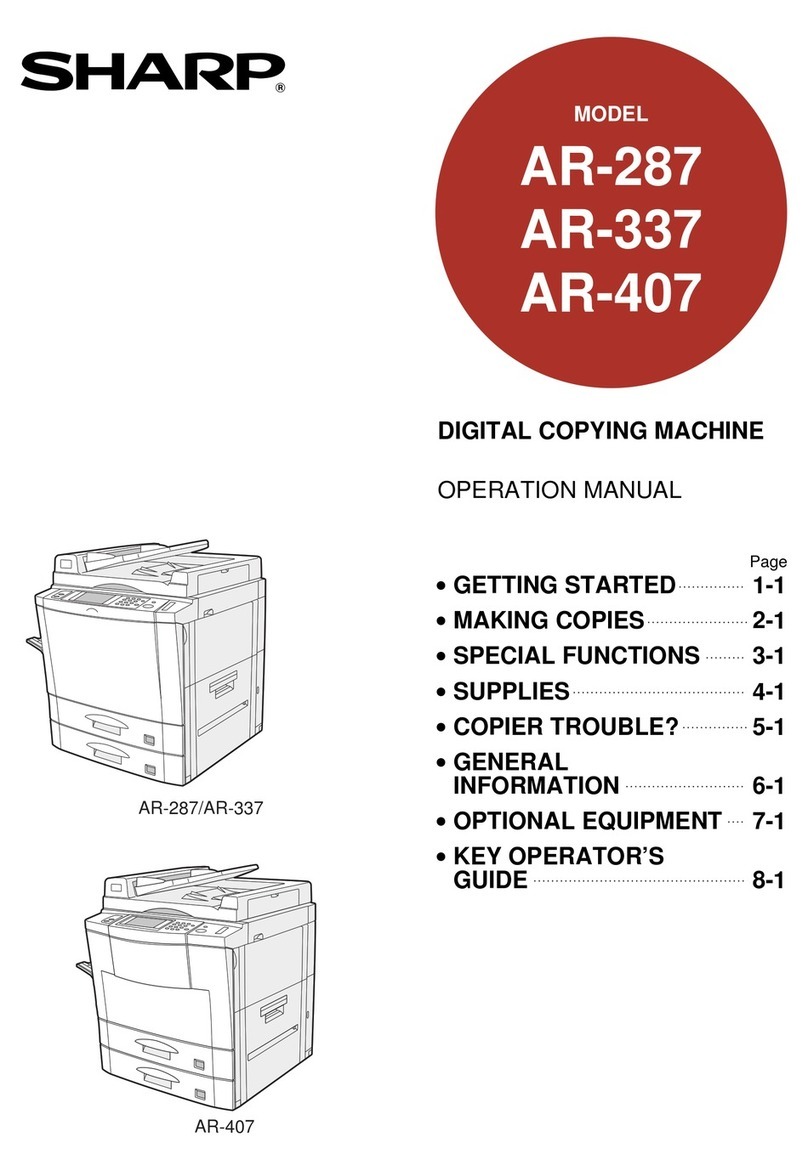
Sharp
Sharp AR-407 User manual
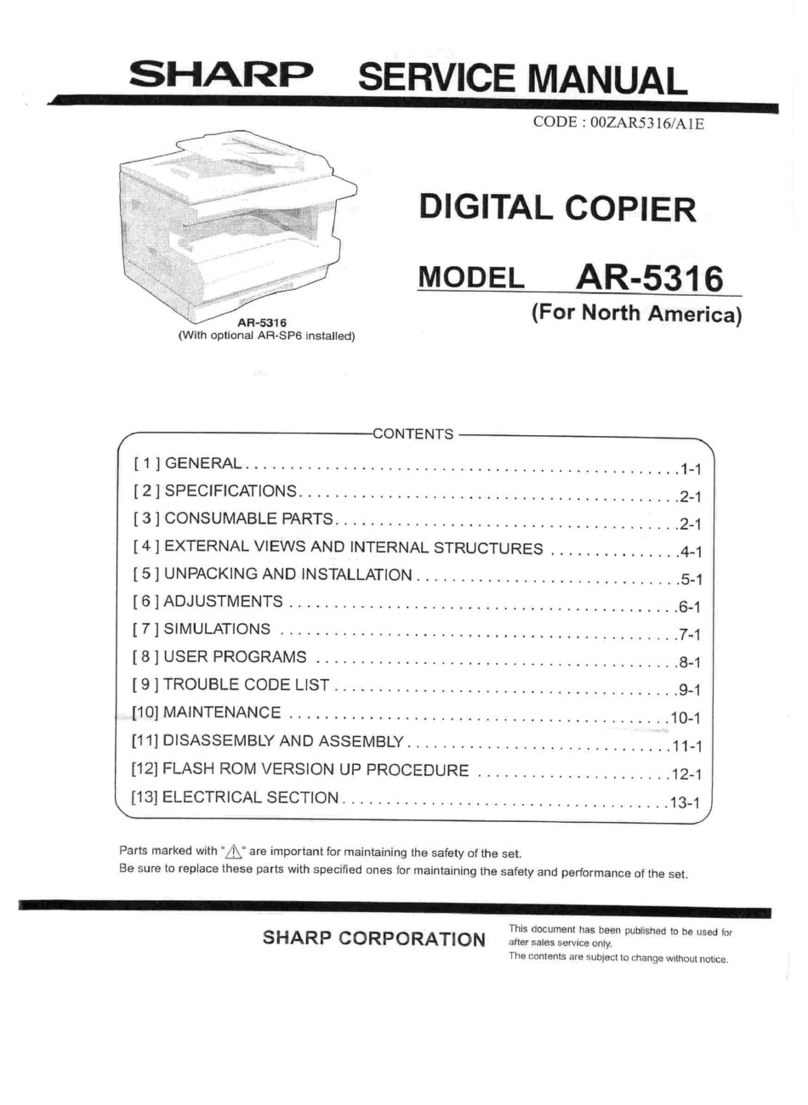
Sharp
Sharp IMAGER AR-5316 User manual

Sharp
Sharp Z-810 Assembly instructions
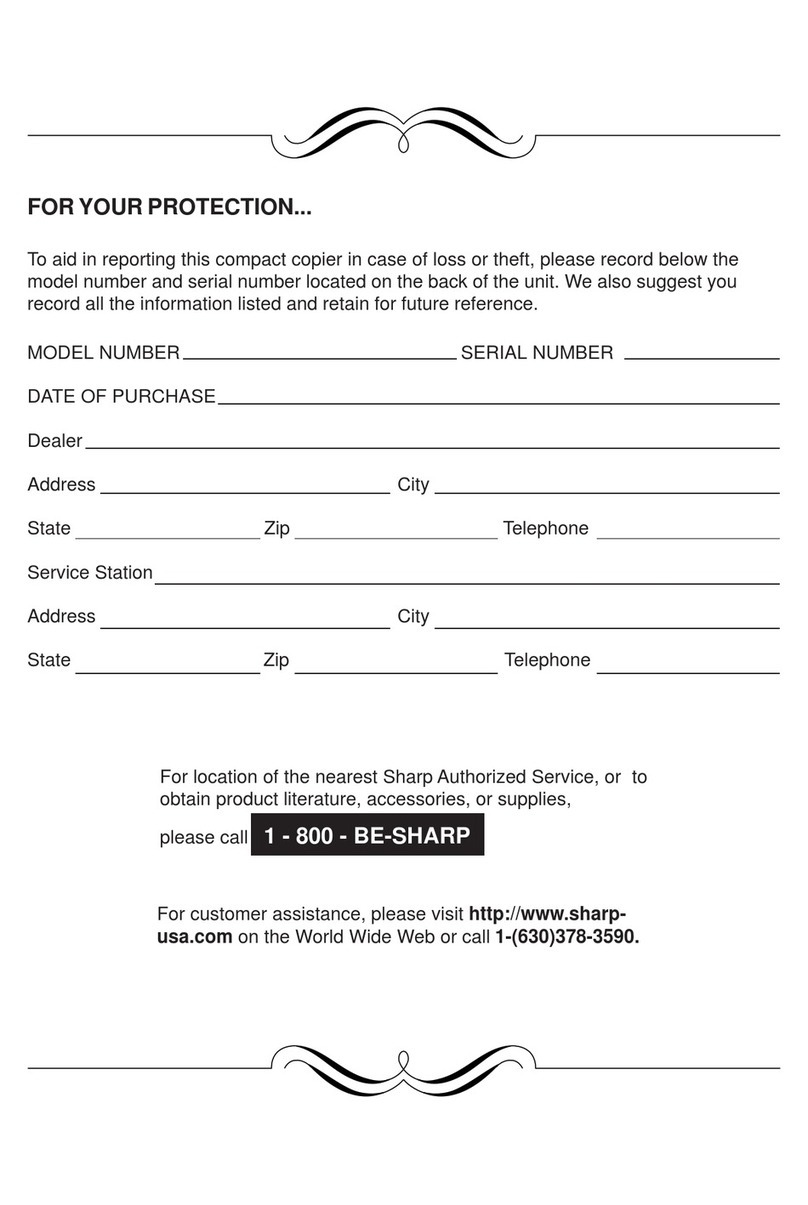
Sharp
Sharp AL-1640 - B/W Laser - Copier User manual

Sharp
Sharp SF-825 User manual

Sharp
Sharp AL-10PK User manual

Sharp
Sharp AR-FX8 User manual

Sharp
Sharp AR-C240P Firmware update
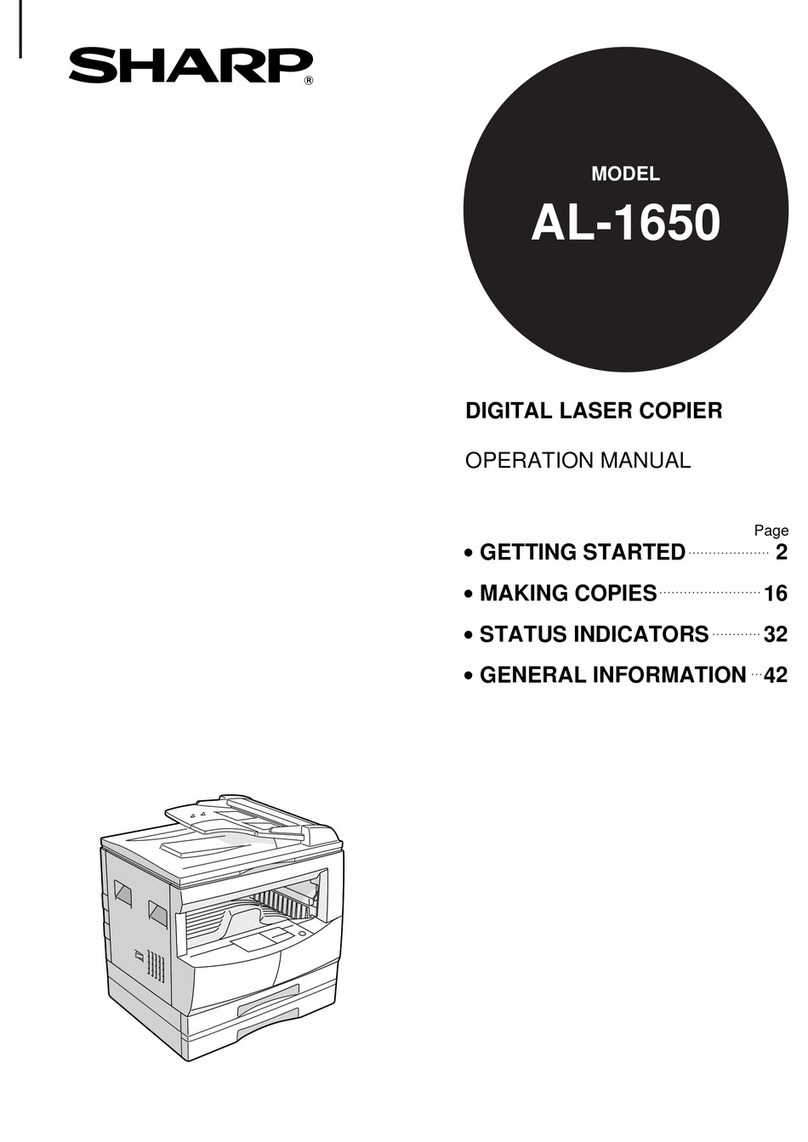
Sharp
Sharp AL-1650 User manual