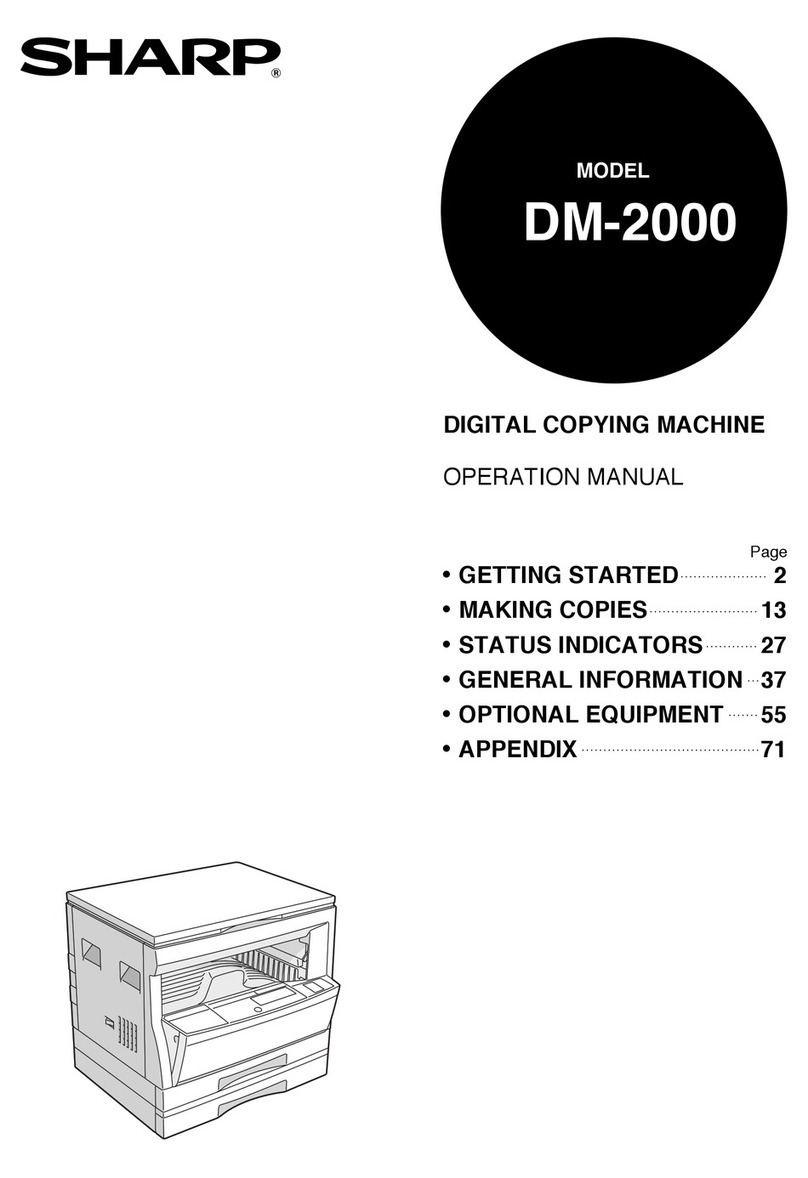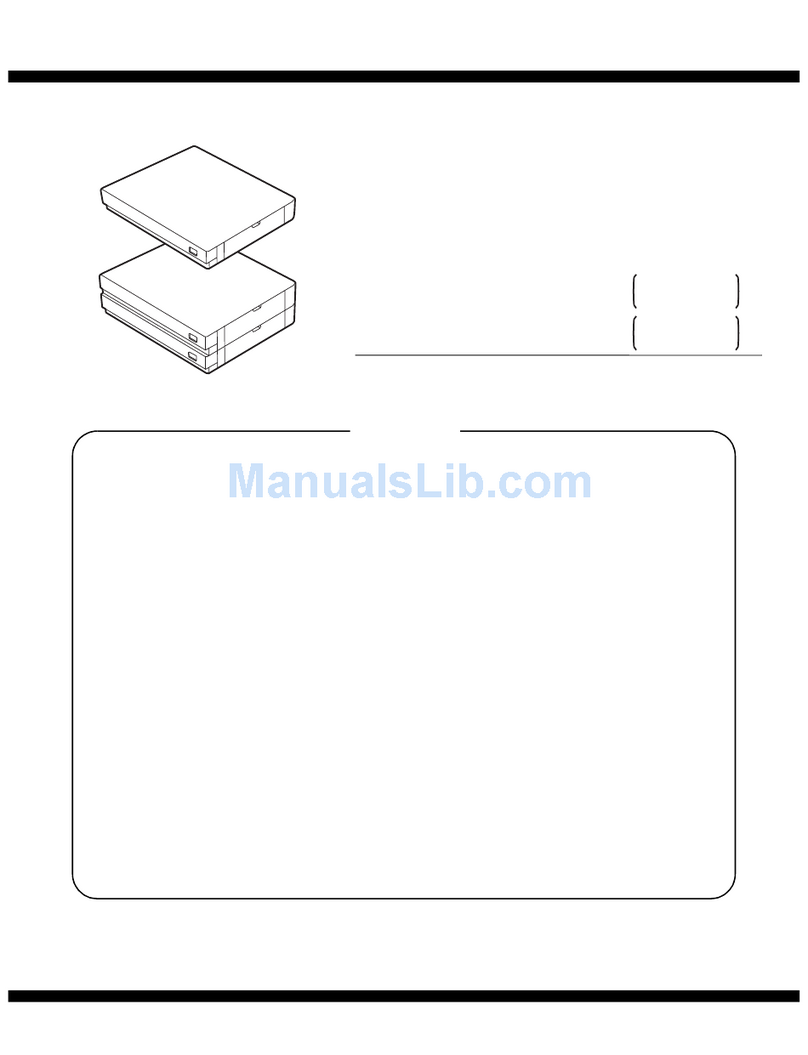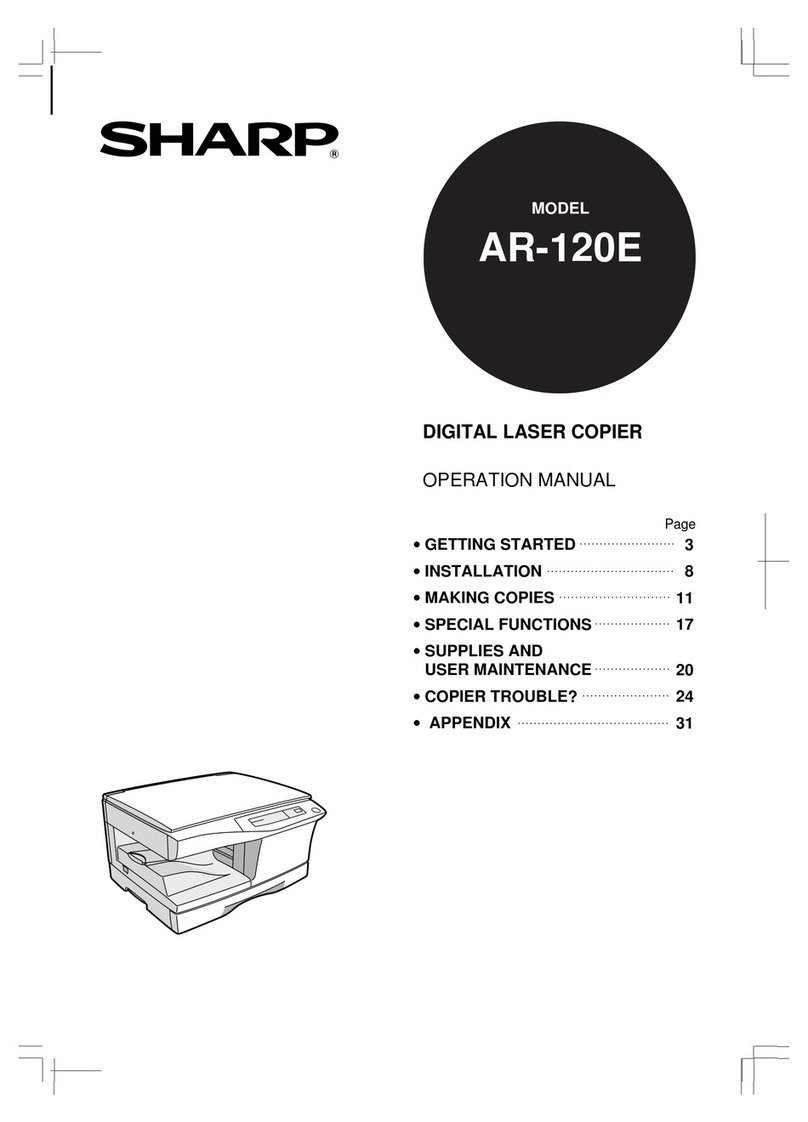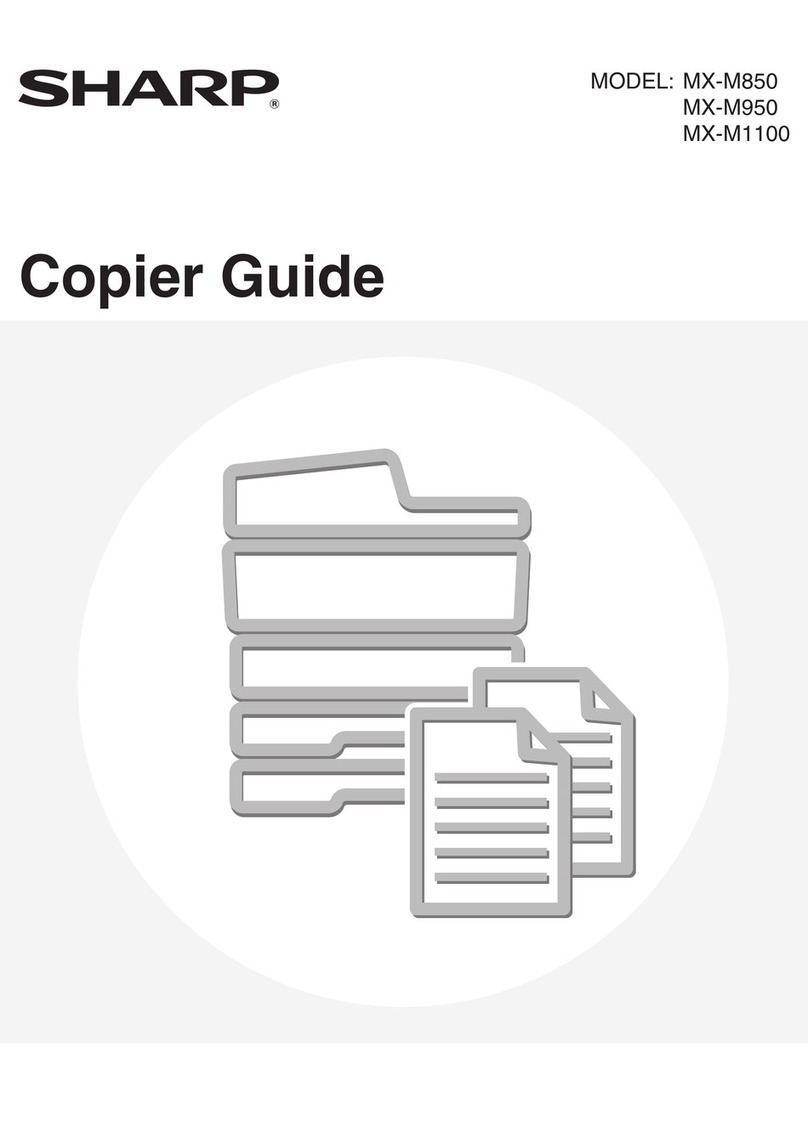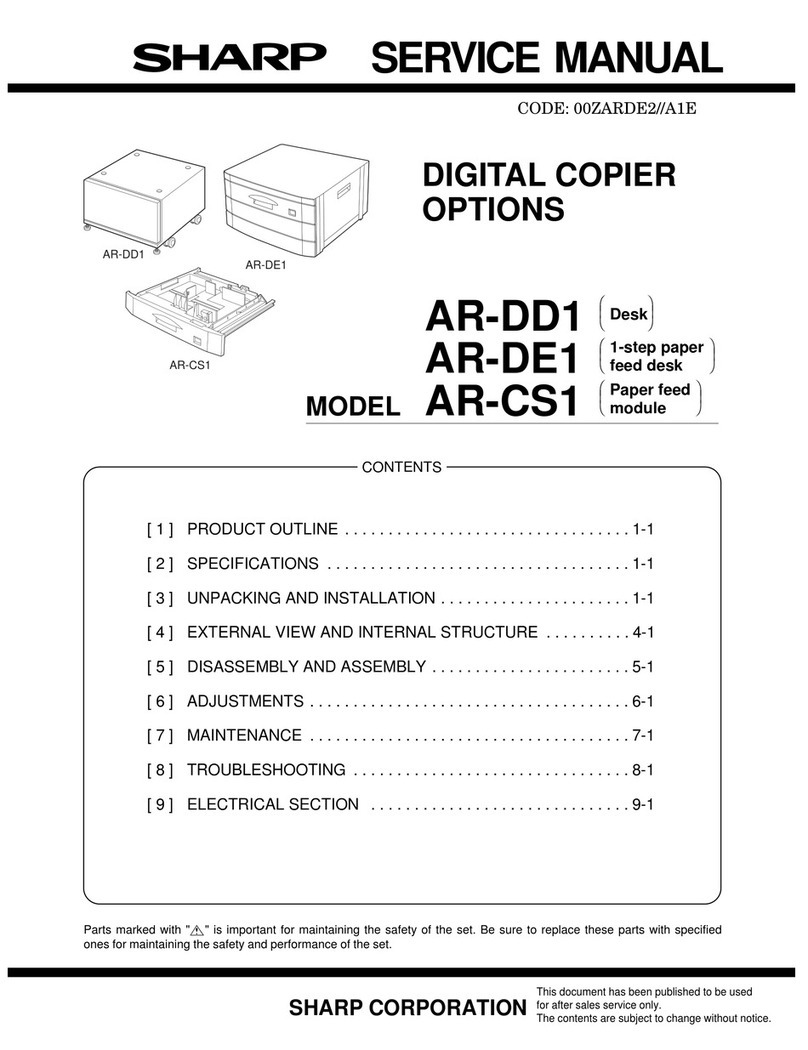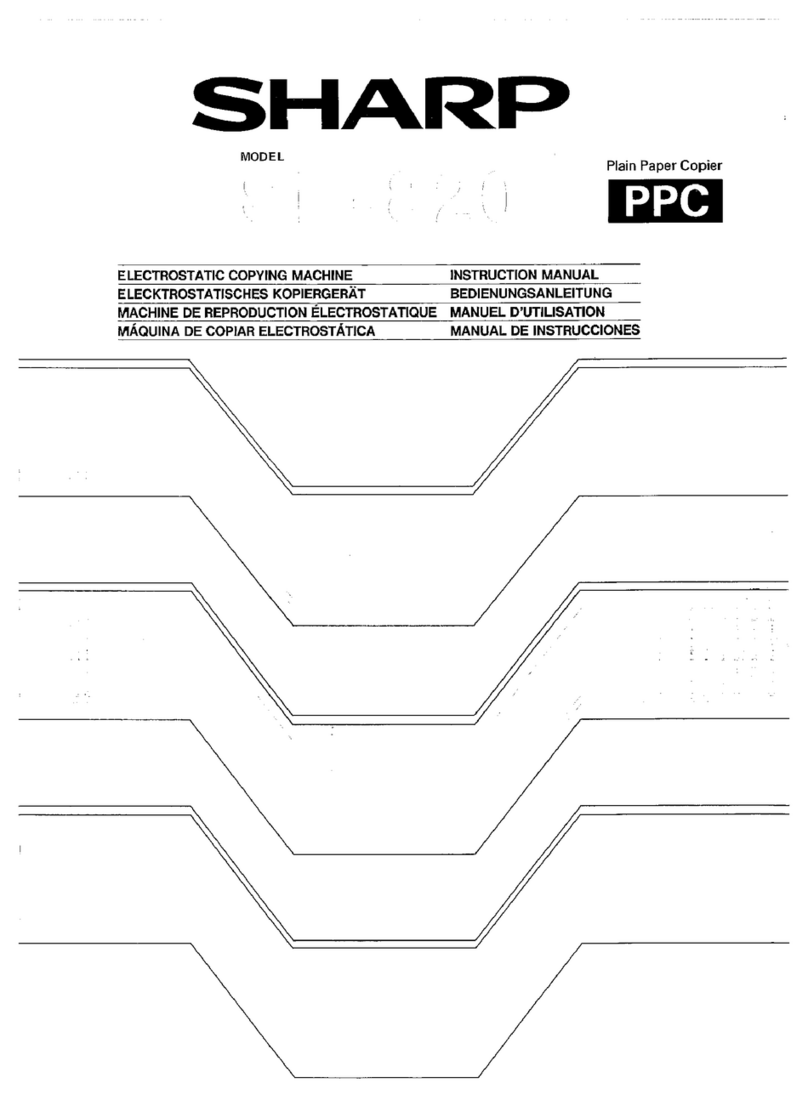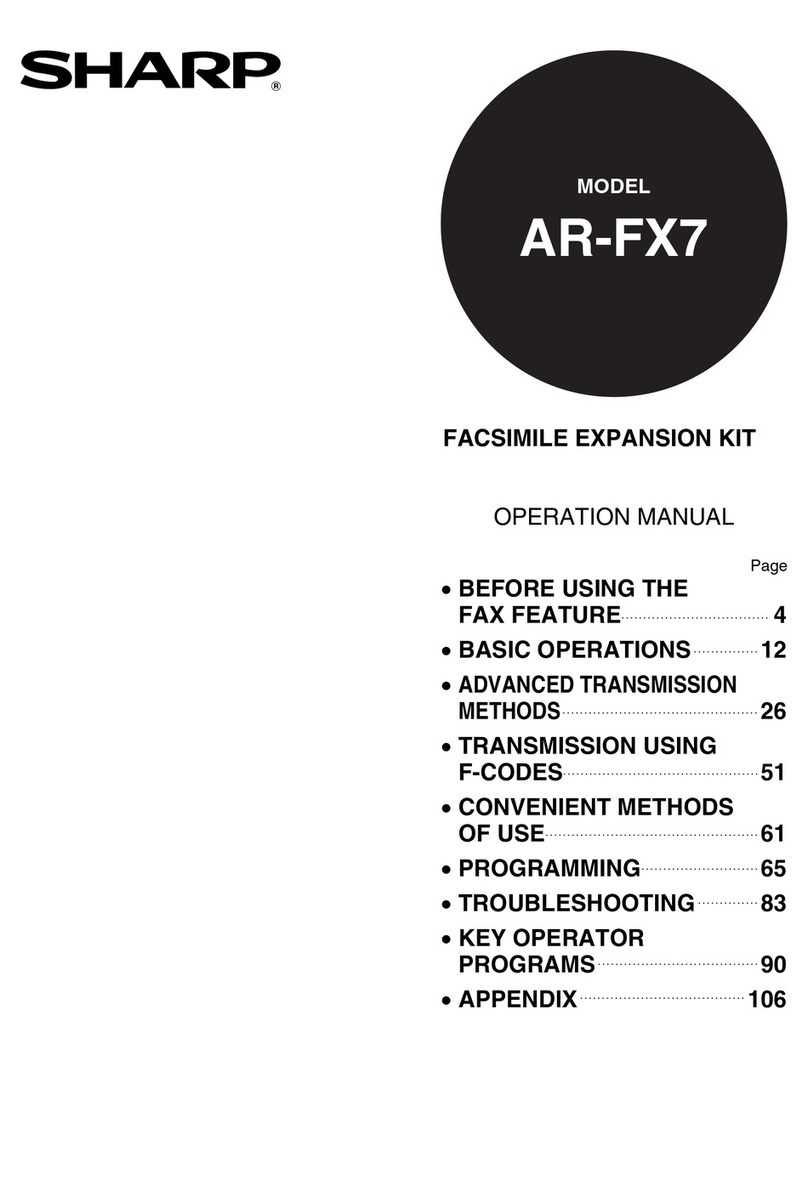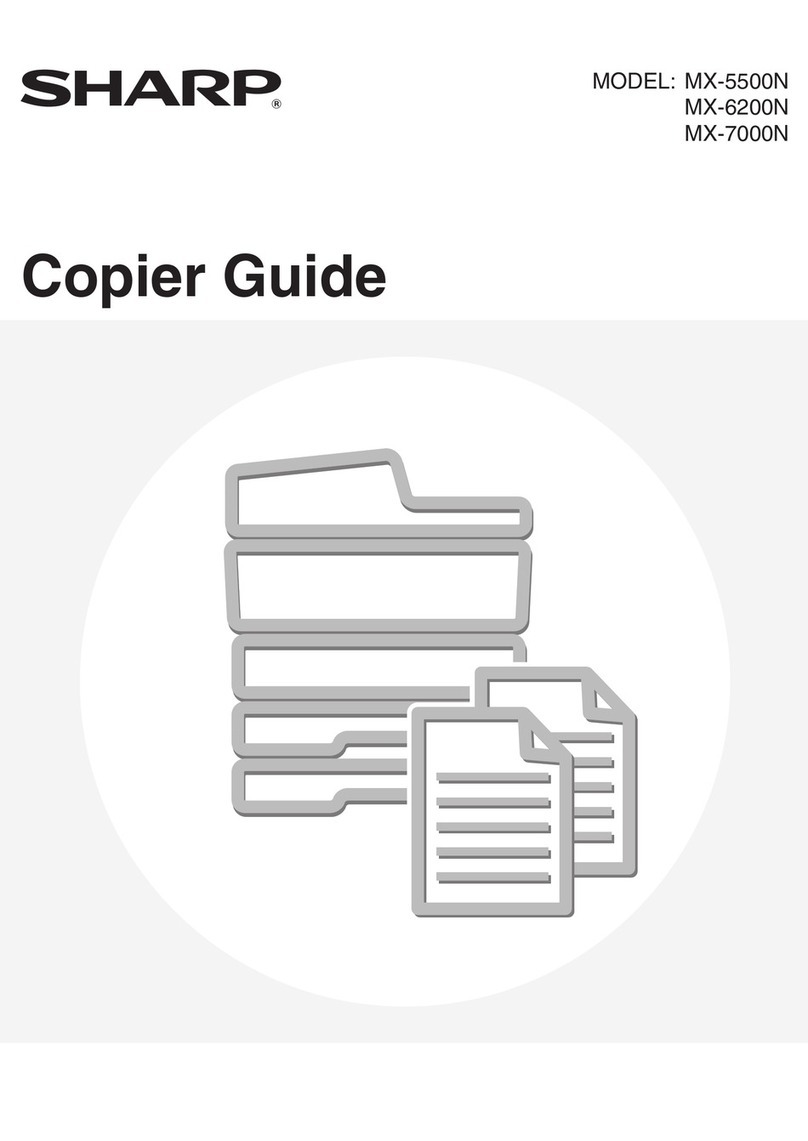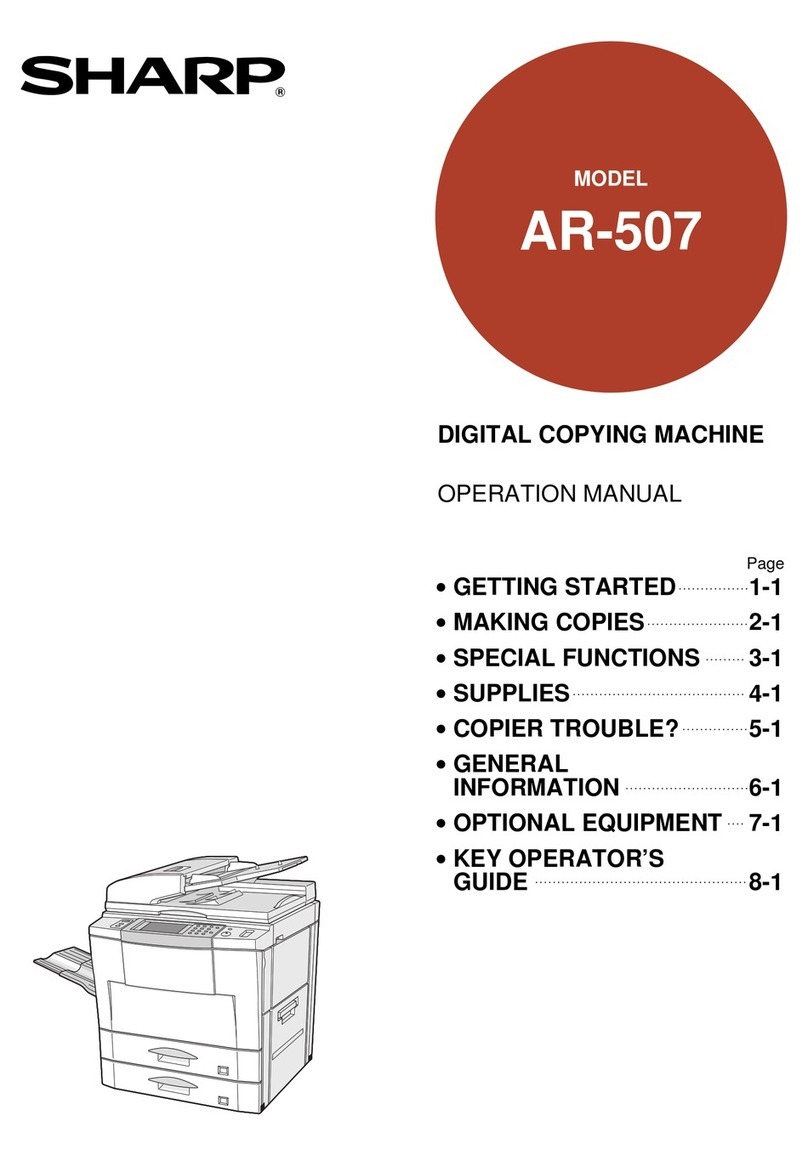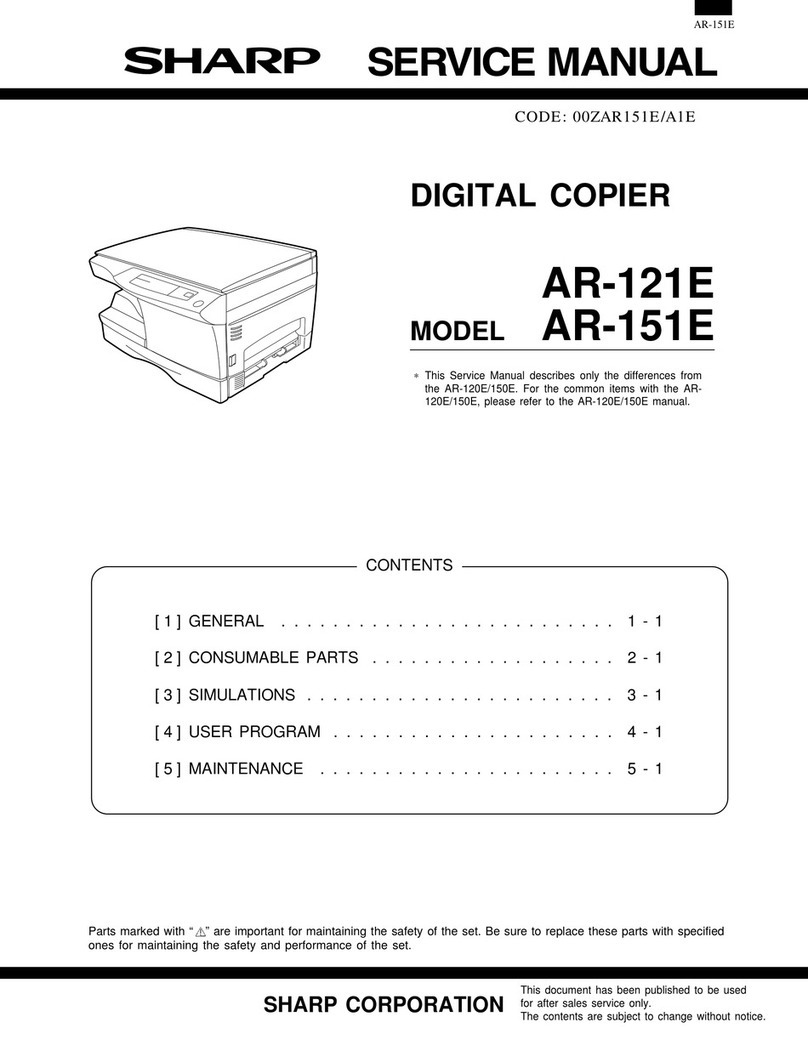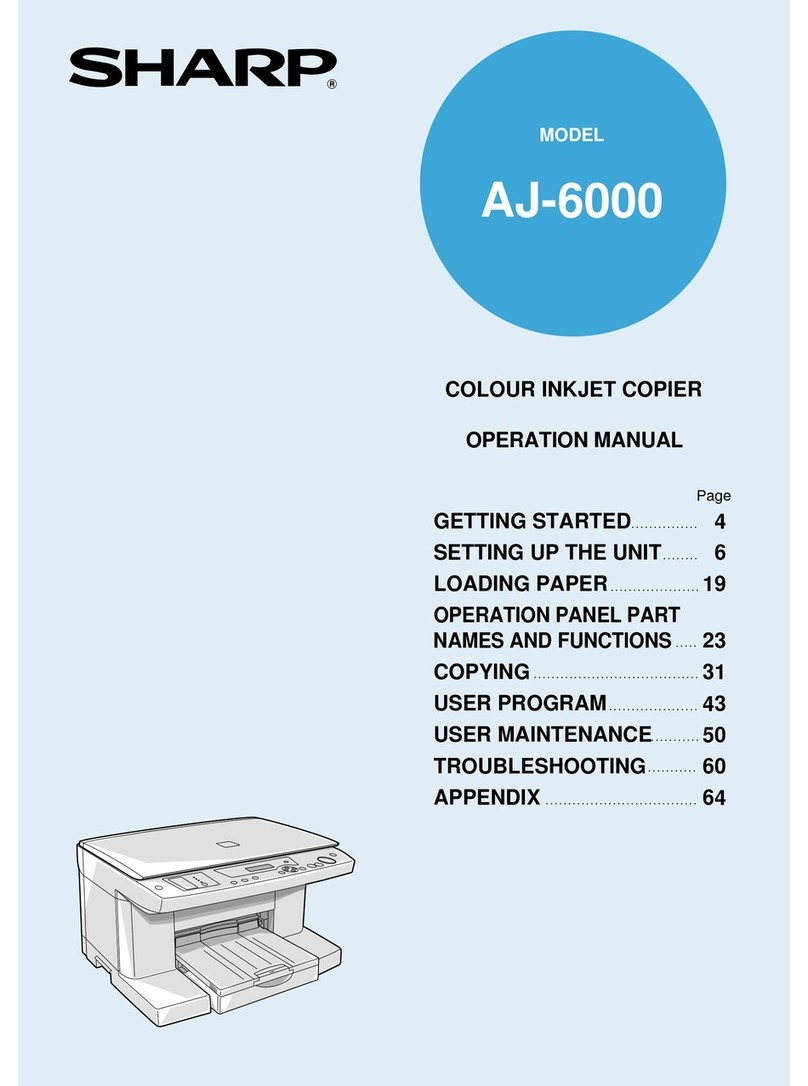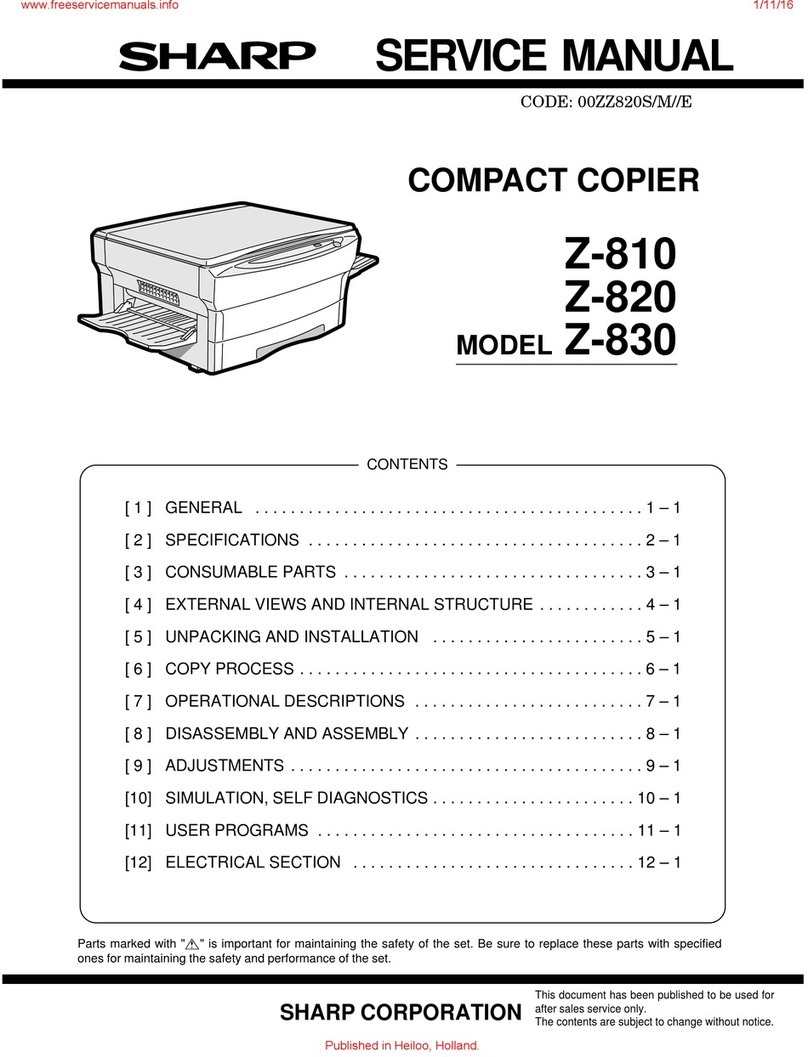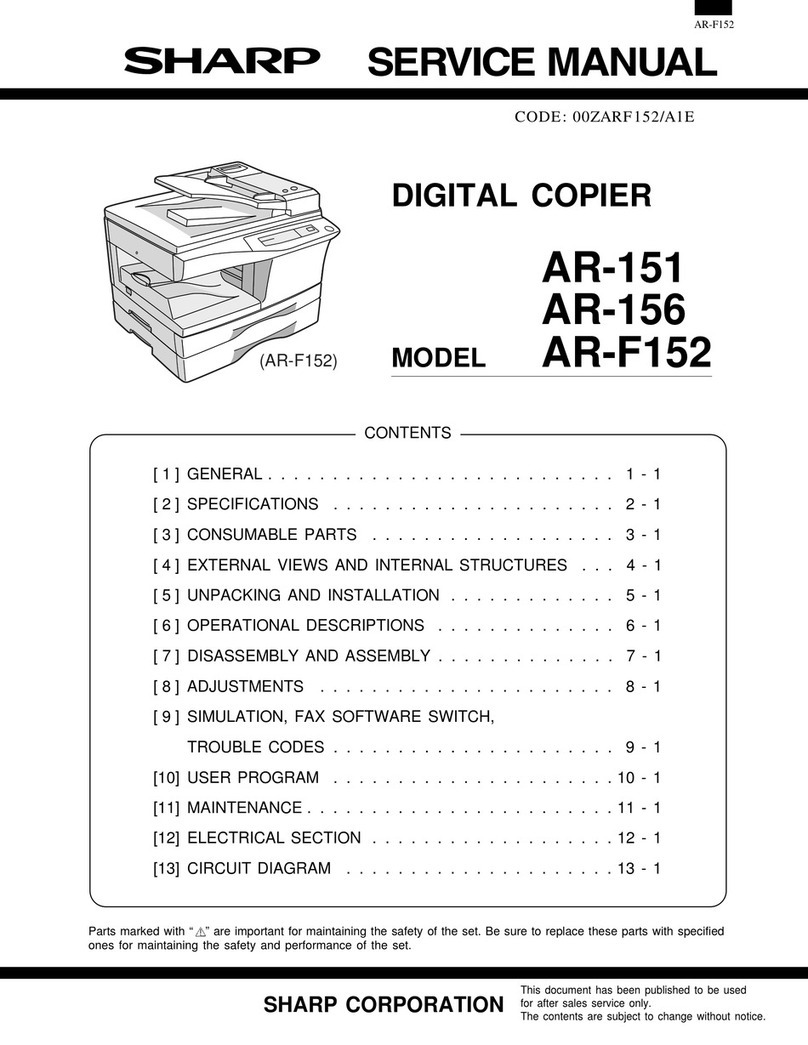7
1
Getting started
OPERATION PANEL
qExposure mode selector key and
indicators
Use to sequentially select the exposure
modes: AUTO, MANUAL or PHOTO.
Selected mode is shown by a lit indicator.
(p. 20)
wLight and dark keys and exposure
indicators
Use to adjust the MANUAL or PHOTO
exposure level. Selected exposure level is
shown by a lit indicator. (p.20)
Use to start and terminate user program
setting. (p. 26)
eAlarm indicators
: Drum replacement required
indicator (p. 29)
: Misfeed indicator (p. 34)
: TD cartridge replacement required
indicator (p. 28)
rSPF indicator (p.18)
tSPF misfeed indicator (p.34)
yCopy ratio selector key and copy ratio
indicators
Usetosequentially selectpreset reduction/
enlargement copy ratios.
Selected copy ratio is shown by a lit
indicator. (p. 21)
uZoom indicator (p. 21)
iCopy ratio display (%) key (p. 21)
oDisplay
Displaysthe specifiedcopy quantity, zoom
copy ratio, user program code, and error
code.
!0 ON LINE indicator
Lights up when the machine is used as a
printer.To use the AL-1020, AL-1220 and
AL-1521 as a printer, an optional printer
upgrade kit is needed.
!1 Power save indicator
Lights up when the copier is in a power
save mode. (p. 25, 26)
!2 Tray select key
Use to select a paper feed station (paper
tray or bypass tray). (p. 22)
!3 Paper feed location indicators
Light up to show the selected paper feed
station.
* AL-1250/1521 only.
!4 Zoom keys
Usetoselect anyreductionor enlargement
copy ratio from 50% to 200% in 1%
increments. (p. 21)
!5 Copy quantity keys
●Use to select the desired copy quantity
(1 to 99). (p.18)
●Use to make user program entries.
(p. 26)
!6 Clear key
●Presstoclear thedisplay,or press during
a copy run to terminate copying. (p. 18)
●Press and hold down during standby to
display the total number of copies made
to date. (p. 27)
!7 Print key and ready indicator
●Copying is possible when the indicator
is on.
●Use to set a user program.
ZOOM
100%
51
/
2
MAX.
81
/
2
x
51
/
281
/
2
x
81
/
211
x
81
/
211
x
81
/
214
x
81
/
2
MIN.
11
x
50%
64%
78%
100%
129%
*
200%
q w y
!5
!4
e r t ui o
!7
!6!3!2
!1!0