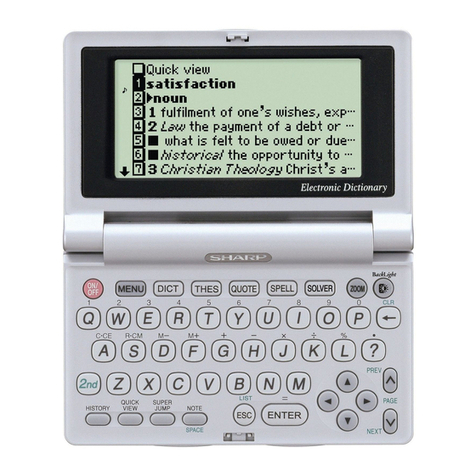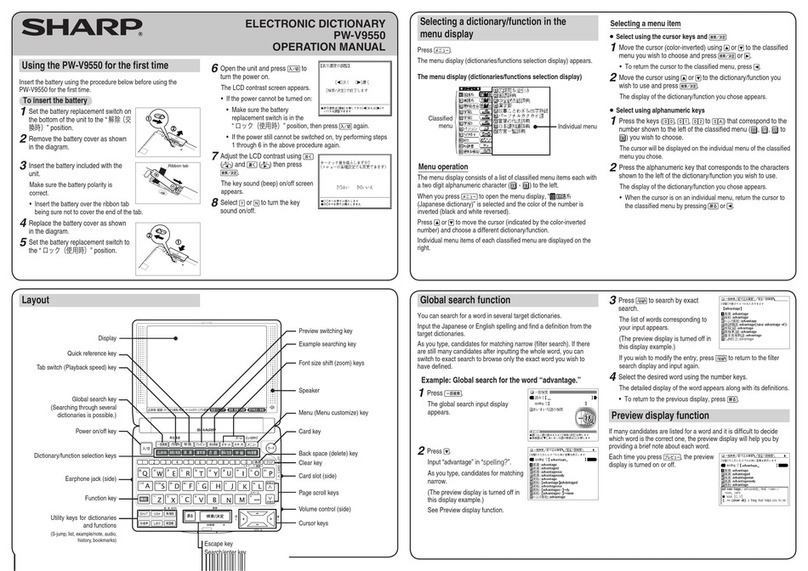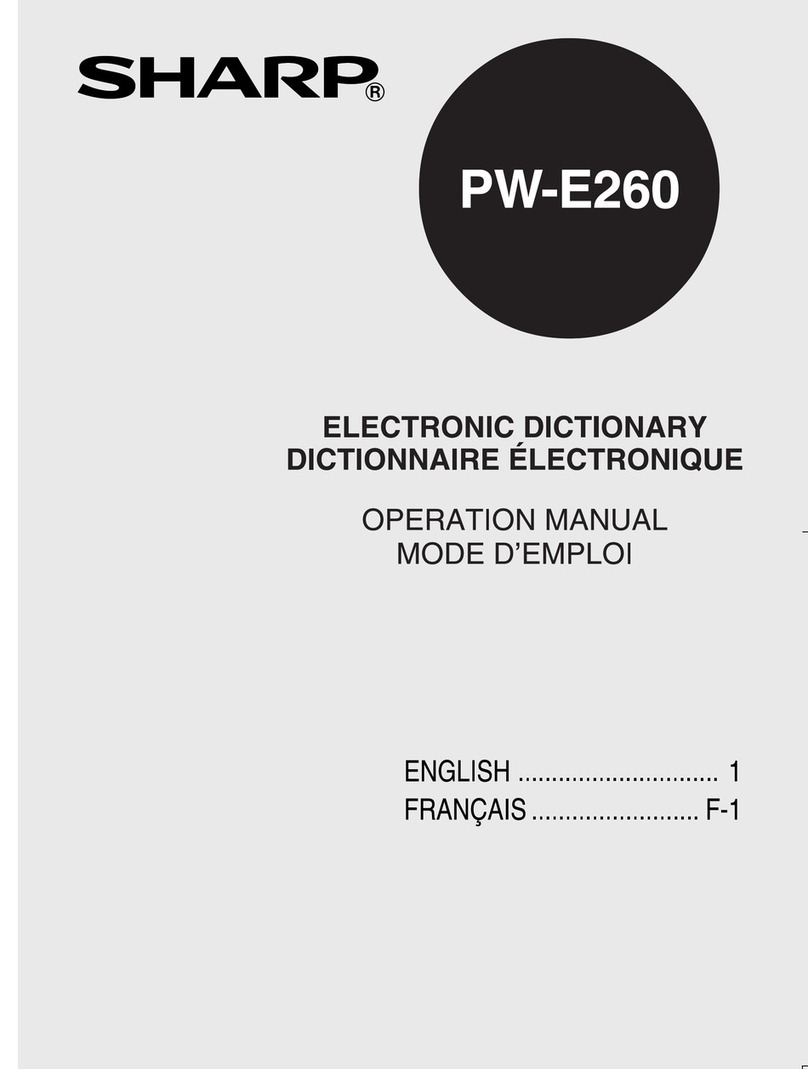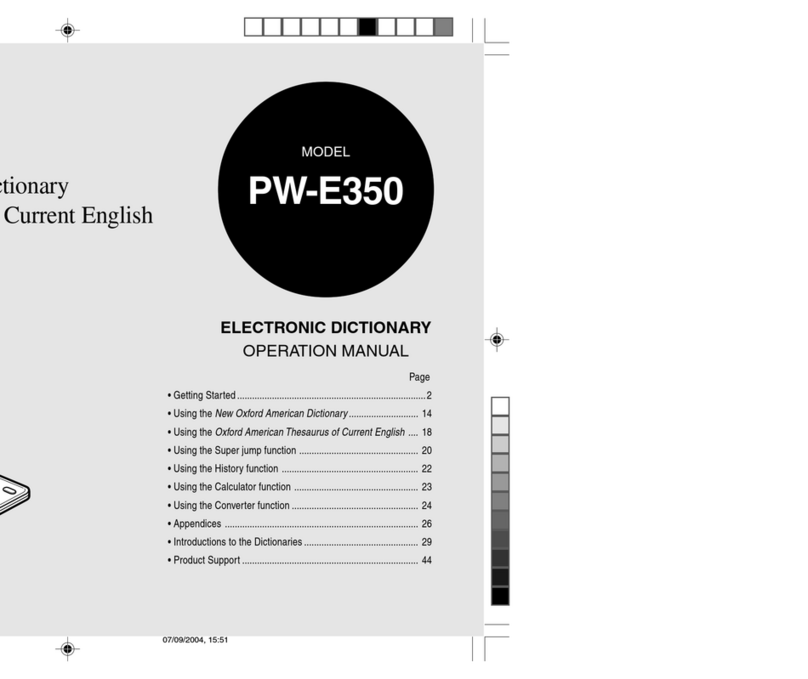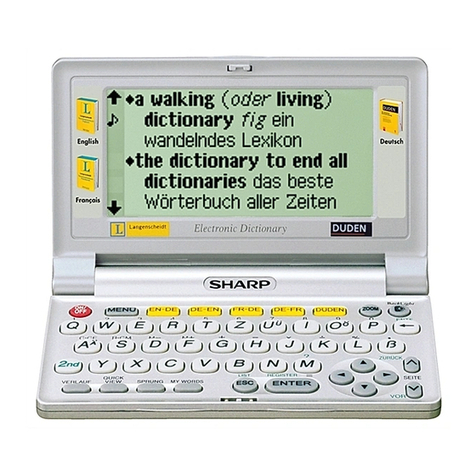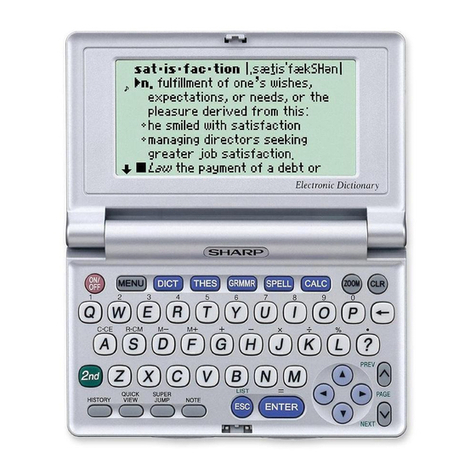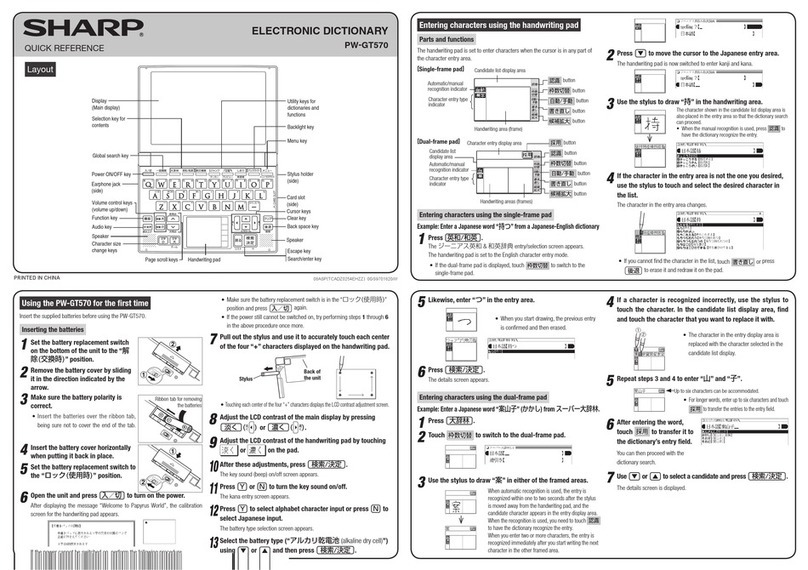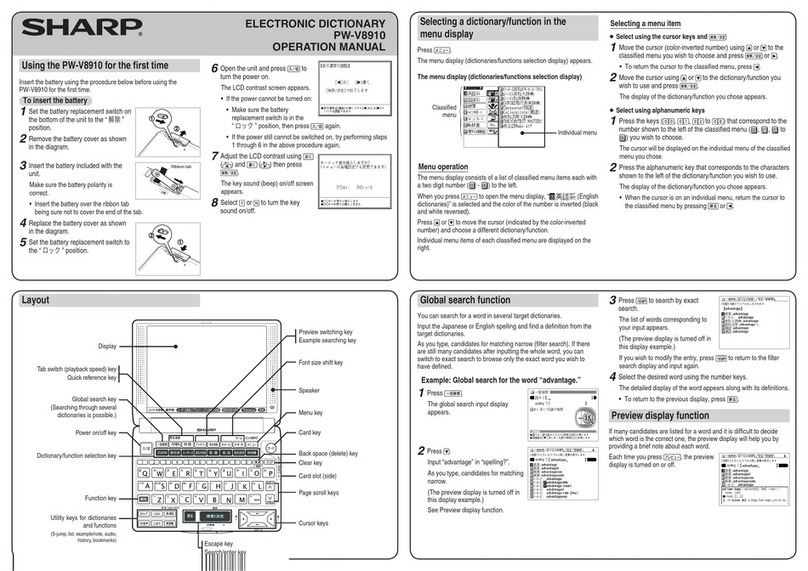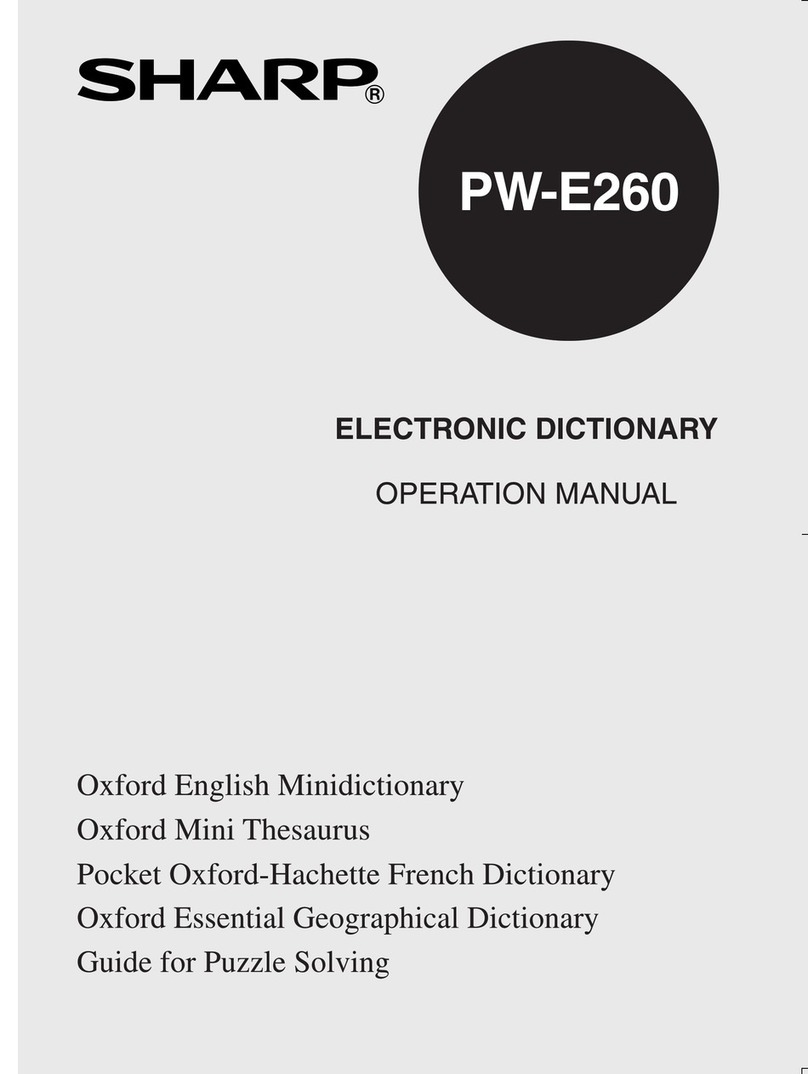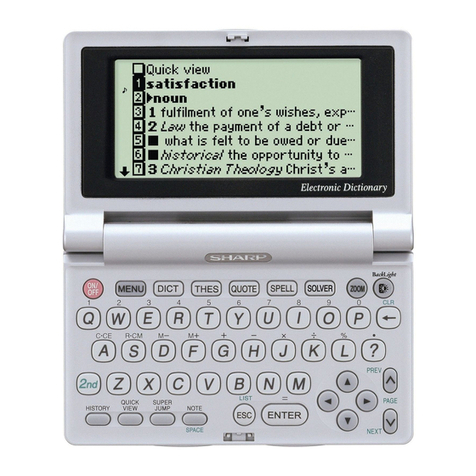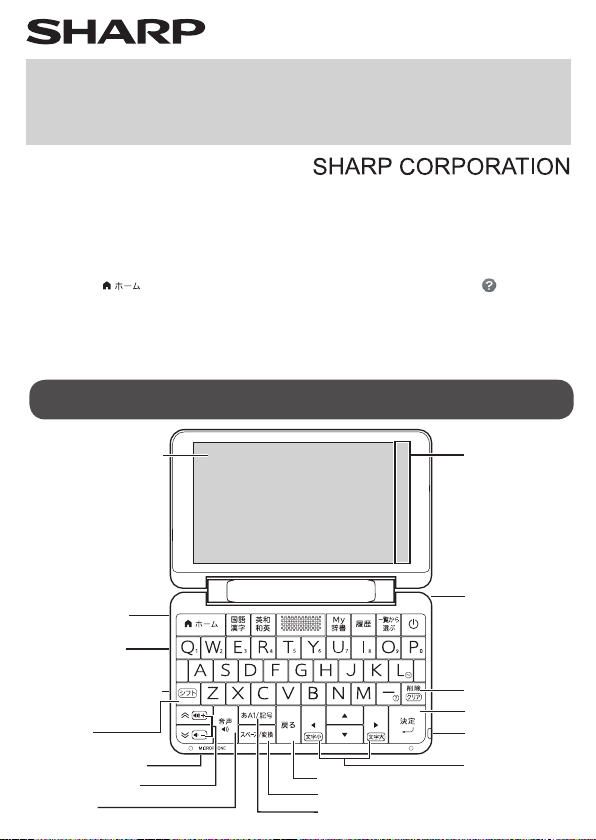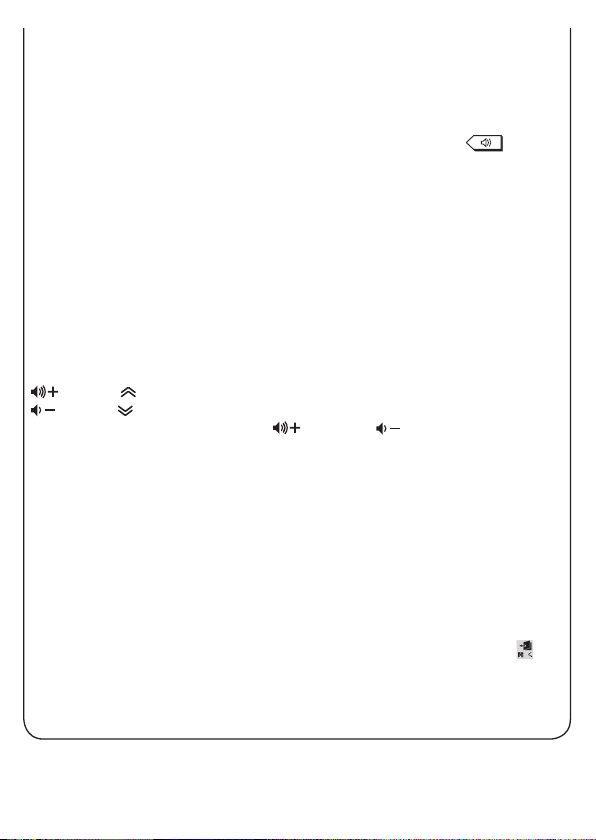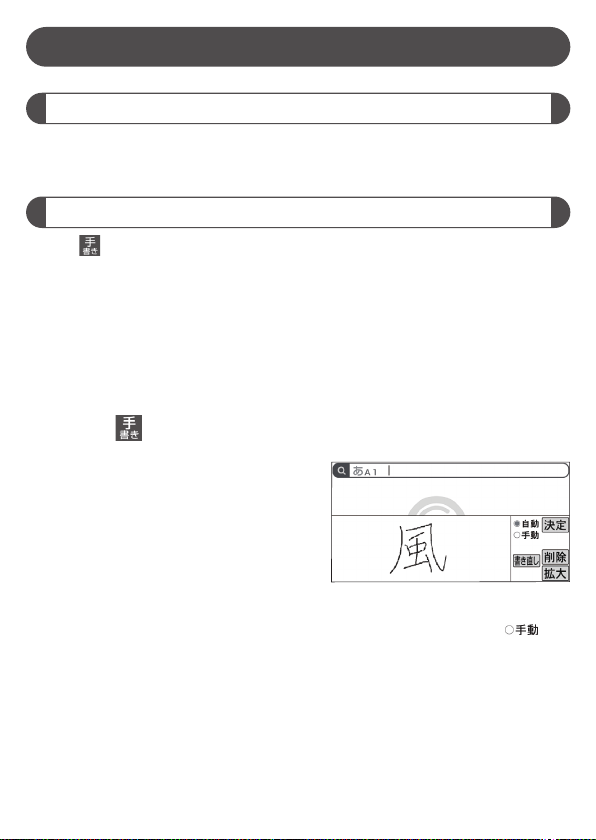Entering by Software Keyboard
In addition to the ordinary keyboard, it is also possible to display
a software keyboard on the screen and use it for input.
1
Touch “あA1” to select the
Input character type -
“あいう”
(Japanese) or “ABC” (English)
or “123” (Number)
for input in
the HOME screen or the Favorite
screen.
2
Touch or or of touch keys (touch key area).
●
is only enabled when Japanese
input is used.
is only enabled when number
input is used.
● You can touch when using
Japanese input to select “ロー
マ字かな入力” (Japanese input
by alphabet).
● You can touch when using
English input to select “英字入力”
(English input by alphabet).
3 Touch the keys on the software keyboard and input
the search term.
Selecting the Content (Dictionary) to Use
“Highlight & Touch” Functions
When content is displayed, there are a variety of functions that can
be used by highlighting text with the touch pen on the screen.
This example shows how to hear the reading of “おはよう”.
1
Press [英和/和英] to display the initial screen of the ジーニアス
英和大辞典 (PW-B1/S1) or the ジーニアス英和辞典 (PW-H1/J1).
2
Enter “morning” and press [決定](Enter).
3
On the details screen of “morning”,
trace “おはよう” with the touch
pen.
The part which was specied is
highlighted, and a window appears at
the bottom of the screen and displays
multiple functions. In the case of an
English word, you can highlight the
word simply by touching it.
4
Touch “読み上げ” (Read) to hear the reading of “おはよう”.
Functions which cannot be used with the highlighted characters
are displayed in gray and cannot be selected.
5
Press [戻る] (Escape) to return to the details screen.
“Sジャンプ”
(S-jump)
A global search is performed for entries containing the highlighted
word, and the results are displayed on a dierent screen. Touch
the desired word in the list in the dierent screen, or select with [▼]
or [▲] and press [決定] (Enter) to display the content.
“全文検索”
(Full-text
search)
The full text of the opened content is searched using the
highlighted word, and any entries containing that word are
displayed. The preview screen displays an explanation of the
meaning and the highlighted word.
“マーカー”
(Marker)
You can move the touch pen over a word to highlight the word,
and select a highlighter color. The marked word can be checked
with the word dictionary, or the marker test function can be
used to display the screen with only the marked parts hidden.
“音声”
(Audio)
The audio data in the ジーニアス英和辞典 (
English-Japanese
dictionary)
is used to speak English words and other entries
aloud. This function cannot be used for Japanese.
Scrolling by Dragging
On screens where or is displayed at the top right, you can
scroll the screen by dragging the touch pen on the screen.
When the left side of the screen shows a list
of search candidate terms, you can place
the touch pen at the bottom of the list and
then drag it upwards to scroll the screen up.
Conversely you can also scroll the screen
down by dragging the touch pen down.
Note:Screenscrollingdiersdependingonthe
content.
6
Select the reading speed, and then press [決定] (Enter)
or touch the sentence you want to start reading.
7
Continuous reading begins. The sentence to be read aloud
is indicated by the range.
Press [戻る] (Escape) to cancel.
Notes:●
Thepageisscrolledautomaticallyduringcontinuousreading.
●
Continuousreadingends,whenitreachesthelastlineofthe
detailsscreen.
●
Itcannotbecompletelyreadwithouterror.
Adjusting the Volume
From the HOME screen, touch
“”( Settings)
– “音量設定” (Volume
settings) and adjust the volume on the volume adjustment screen.
As another method, press [シフト] (Shift) and then adjust the volume with
[ ] (Turn up) or [ ] (Turn down).
If the volume is raised too high, the sound from the speaker or
earphones may break up or become distorted. Therefore adjust to a
volume that can be clearly heard.
● Listening to Audio with Commercially Available Earphones
To listen to the audio with commercially available earphones,
connect them to the earphone jack on the left side of the body.
1
After rst turning OFF the product power, connect the
earphone plug to the earphone jack.
● Insert the plug all the way into the jack.
● When inserting and removing the plug, be sure to grasp the
plug, not the cord.
● Remove the earphone plug when listening to audio from the
built-in speaker.
Selecting from the HOME Screen
In addition to“ 一覧から選ぶ” (Dictionary menu), contents can be
selected from the Category icons such as “ 英語系” (English type). (The
categories vary depending on the model.)
Select“ アクセサリー” (Accessory) to perform tasks such as adding
contents and connecting to a PC.
From the contents access history area, you can select the contents
recently accessed.
Selecting from the Dictionary Menu Screen
Select “一覧から選ぶ” (Dictionary menu)
from the HOME screen to display a
categorized list of all the installed
contents.
Dictionary menu screen
(contents selection display)
Selecting Using the Content Selection Keys
The following keys are called the content selection keys. Press a
content selection key to directly access that dictionary.
[国語/漢字]
([Japanese/Kanji])
[英和/和英]
([English-Japanese/Japanese-English])
Setting a Dictionary as My Dictionary
Content which you use frequently can be assigned to [My辞書] (My
dictionary) key.
1. Touch
“”( Settings) on the HOME screen.
2. Touch “ダイレクトキー設定” (Direct key settings) on the top of
the screen.
3. Touch “My辞書の登録” (My dictionary key settings).
A screen will appear to let you select the type of content.
4. Select the category, and then select the desired content.
50音かな入力
(Input by Japanese kana)
ローマ字入力
(Japanese input by alphabet)
displayed.
Using Fuzzy Check and Spelling Check
You can use this feature to search for a word that you only remember
vaguely, such as when you do not know the correct spelling or reading. In
the example below, “汎用” is searched.
1
Press [ ] (HOME) to display the HOME screen
or the
Favorite screen
, and enter the word whose reading you only
remember vaguely (for example, “ぼんよう”).
To enter an English word, change input character type before entering.
2
Check the search result list with [▼]
or [▲]. If the desired word does not
appear, touch
(Fuzzy check).
If the word is an English word, touch
(Spelling check).
3
Select “汎用” and press [決定] (Enter).
Full-text Search Function
You can search for the input word(s) in the entries and explanation
text of all applicable contents. In the example below, "元気" is searched.
1
Press [ ]
(HOME) to display the HOME screen or
the Favorite screen,
and press [決定] (Enter) to display
the "調べる" (Search) screen.
2
Touch“全文検索” (Full-text search), and check that the Input
character type is Japanese (Highlighting “あ” of “あA1”).
3
Enter “元気” in the input eld by handwriting, after touching
in the touch key area.
4
Touch [決定] (Enter) on the
screen, and then entries
containing the input word(s)
will be listed.
You can check the search result of
each content by switching the tab of
the content name at the top of the
list display, by touching the tab or
pressing
[▶] or [◀].
(PW-B1/S1)
(PW-B1)
(PW-B1/S1)
“読み上げ”
(Read)
Speech synthesis technology (TTS: Text to Speech) is used
to read the highlighted English characters aloud. Japanese
and Chinese (simplied) can also be read aloud.
Notes:●
Youcantouch[連続読上](Continuousreading)oftouchkeysin
thedetailsscreenofthecontenttohearacontinuousreading
oftextusingTTSaudio.
●
PleasenotethatwedonotguaranteethatReadand
Continuousreadingwillreadtextwithoutanyerrors.
Continuous reading of Japanese sentence
On the details screen of the content, you can hear a continuous
reading of text using TTS audio. In the example below, "吾輩は猫で
ある" (I am a CAT) is read.
1
Touch “一覧から選ぶ” ( Dictionary menu) on the HOME
screen.
Dictionary menu screen is displayed.
2
Touch “文学・英語原書” ( Literature・Original English
books) at the top of the screen, and then touch “文学作品
(青空文庫)” ( Literary works (Aozora Bunko)).
3
Touch “作品名から探す” ( Search by a title), and enter “わが
はいは” in the input eld, then touch "吾輩は猫である" (I am
a CAT).
4
Press [ ] several times on the details screen.
5
Touch “連続読上” ( Continuous reading) of touch keys.
A window for selecting the reading speed appears at the bottom
of the screen.
(PW-B1)
5
Select the entries with [▼] or [▲] and press [決定] (Enter) to
display the details screen.
Notes:●
Youcaninputuptovewordsseparatedbyspaces,and
searchforentriescontainingallofthosewords.
●
AfterenteringcharactersontheHOMEscreenortheFavorite
screen,youcanalsodothissearchbytouching“全文検索”(Full-
textsearch).