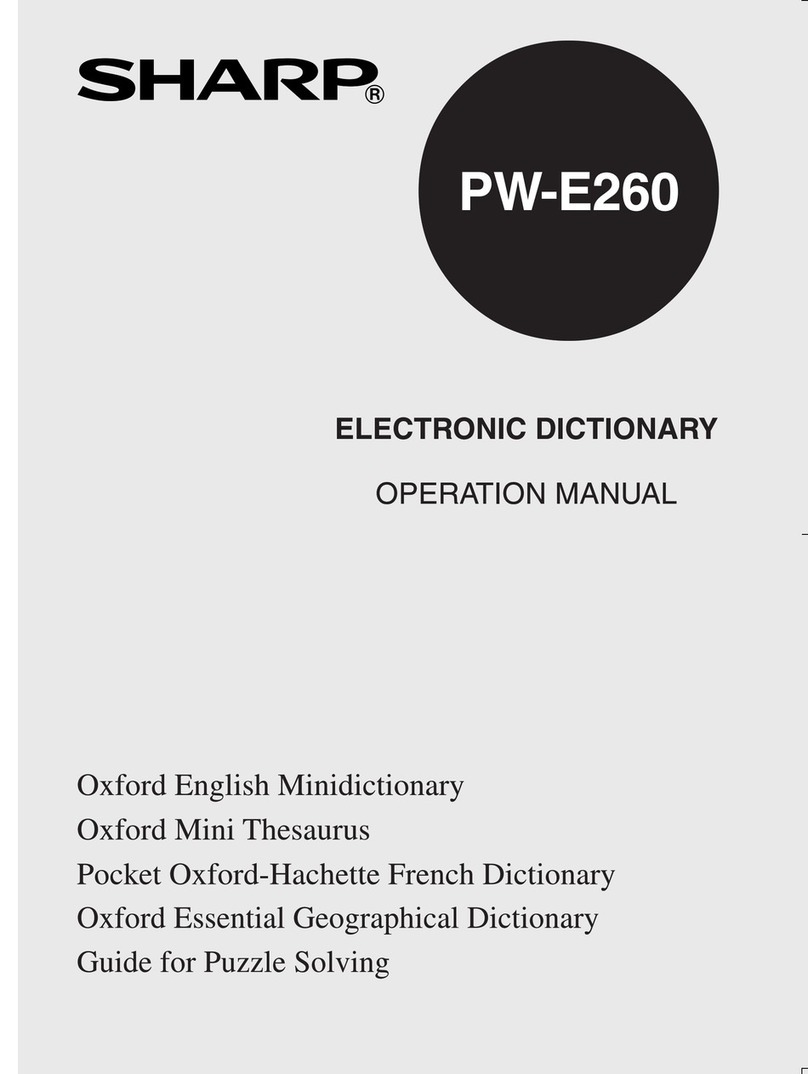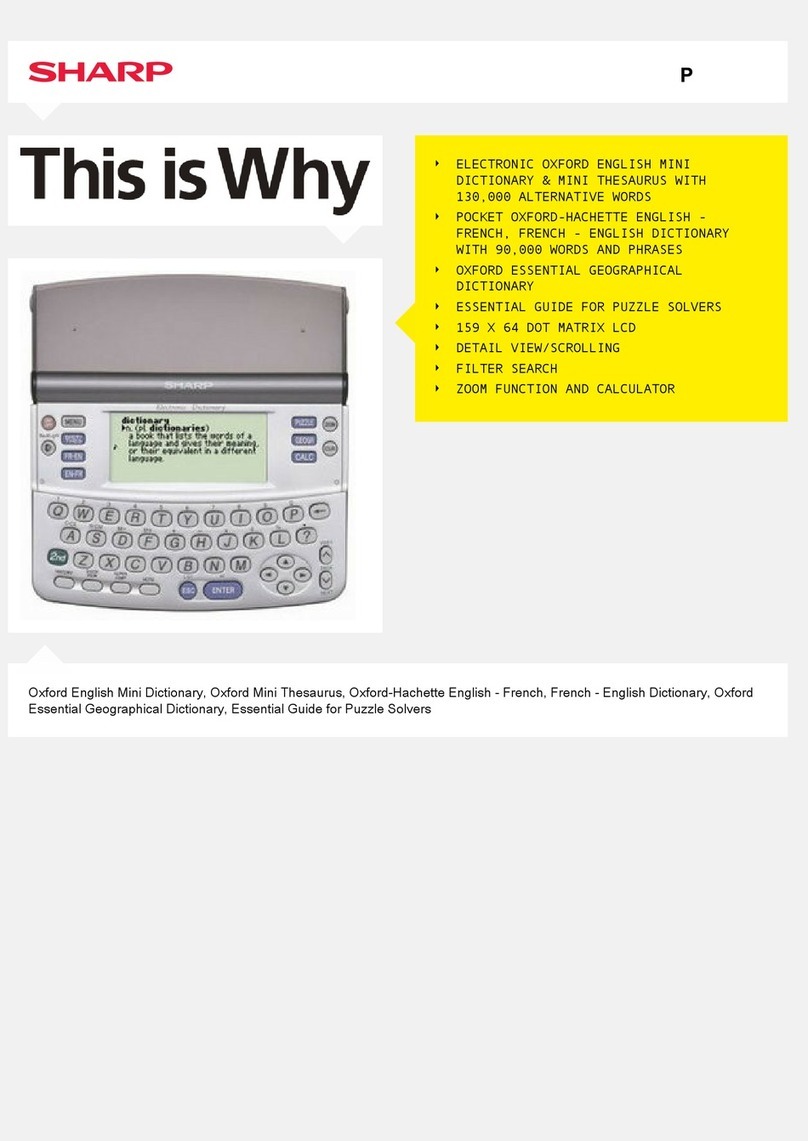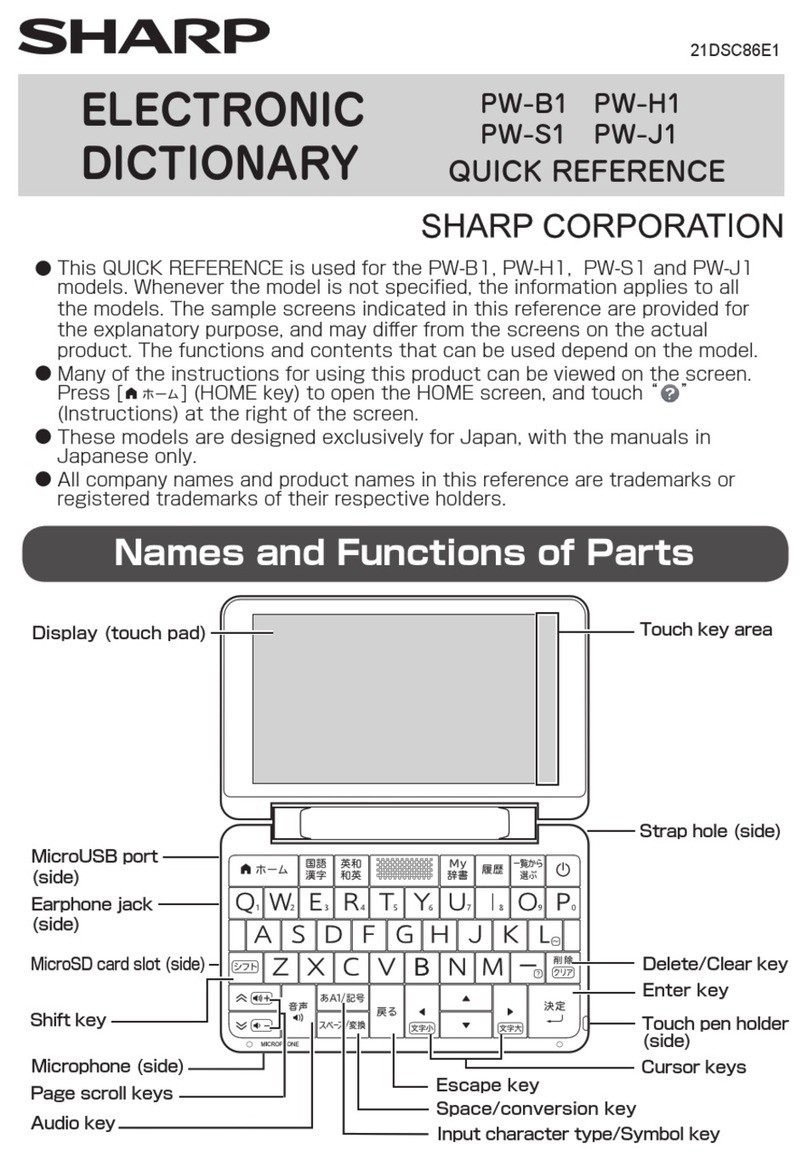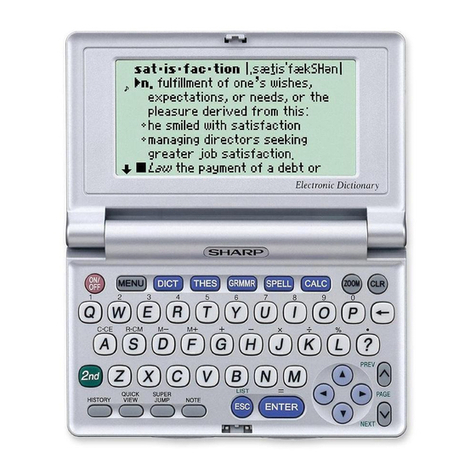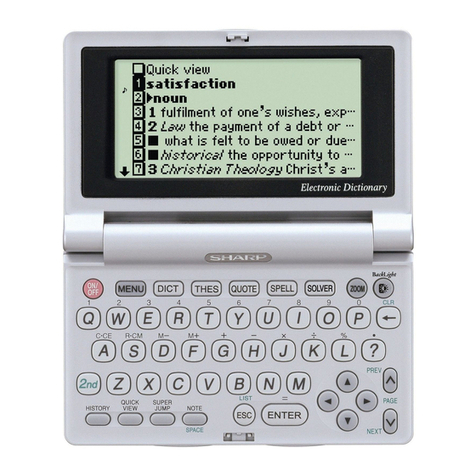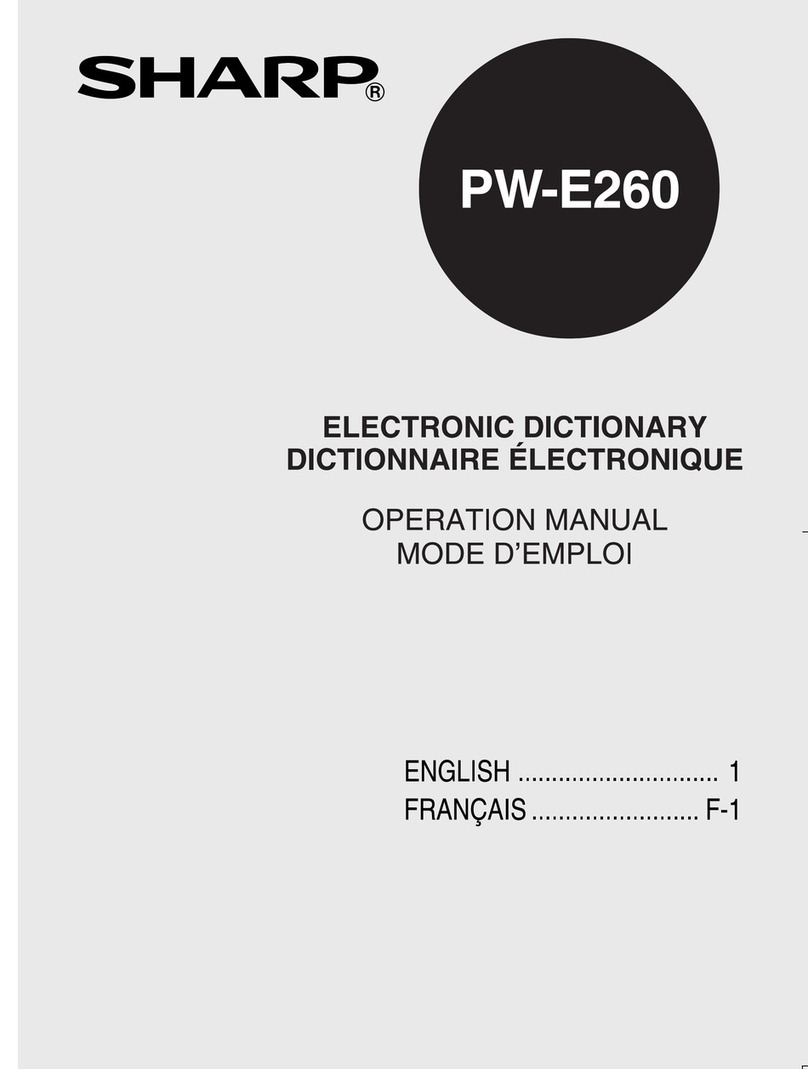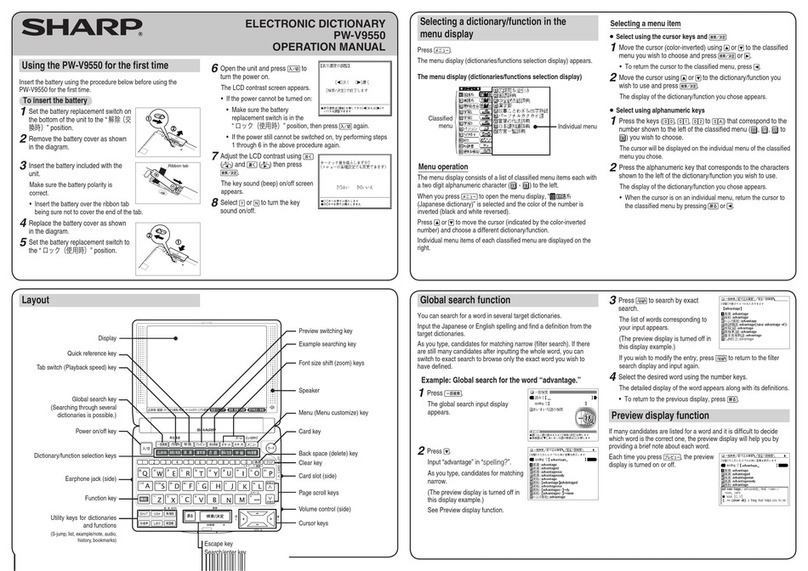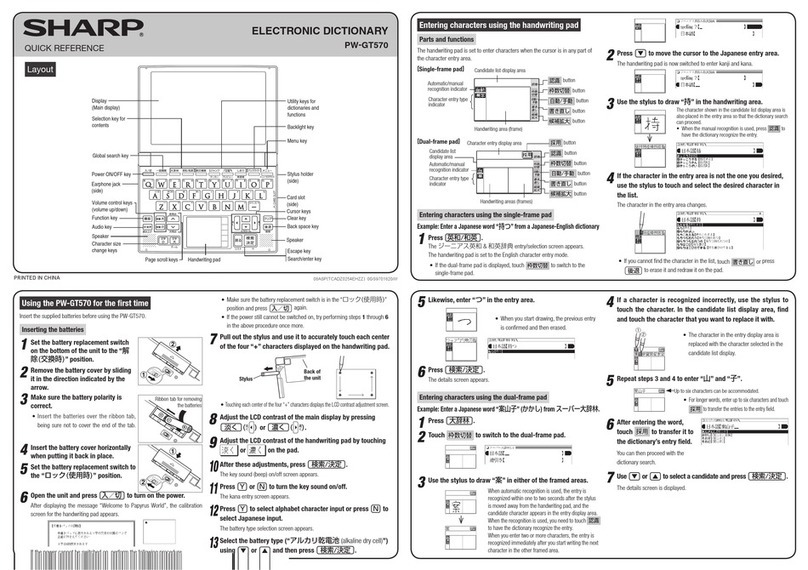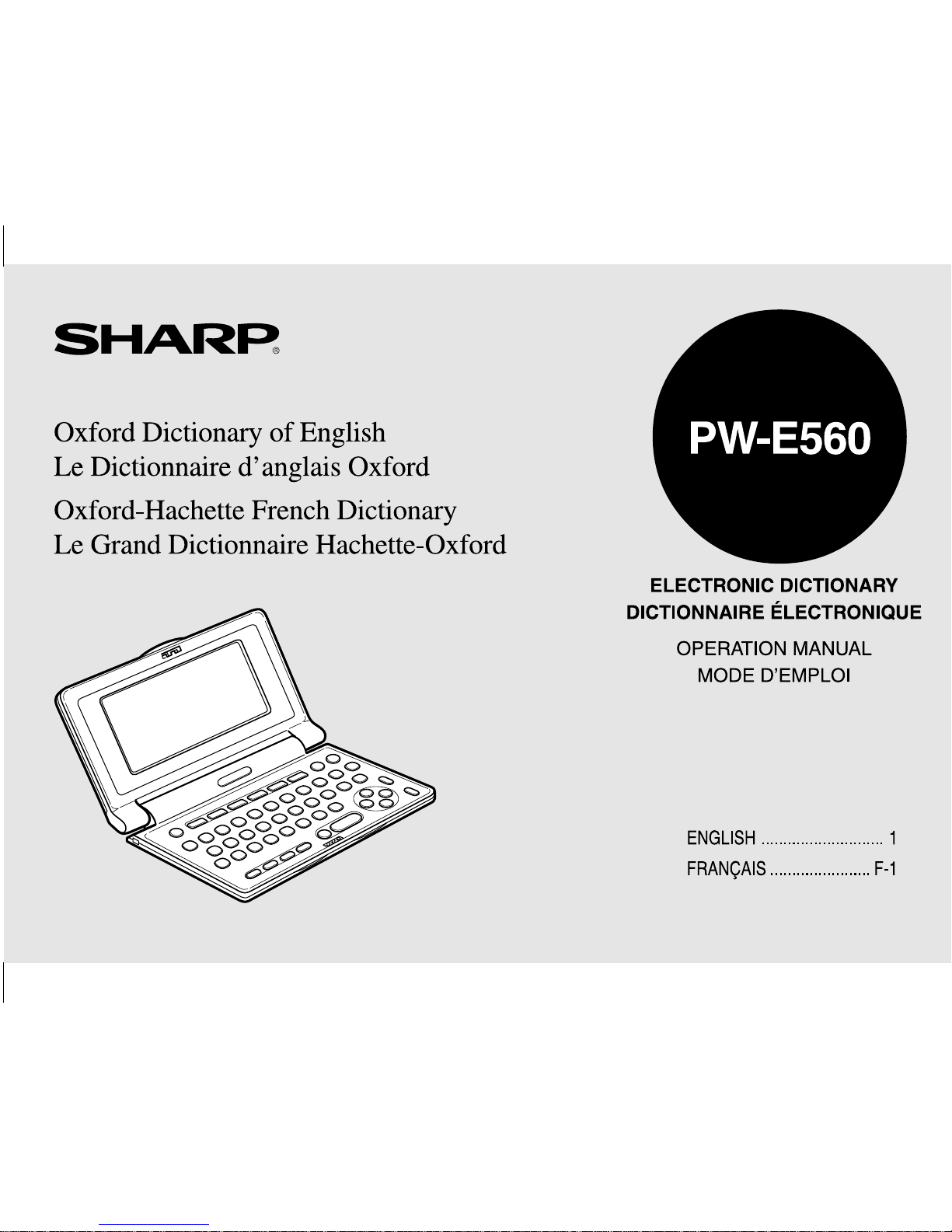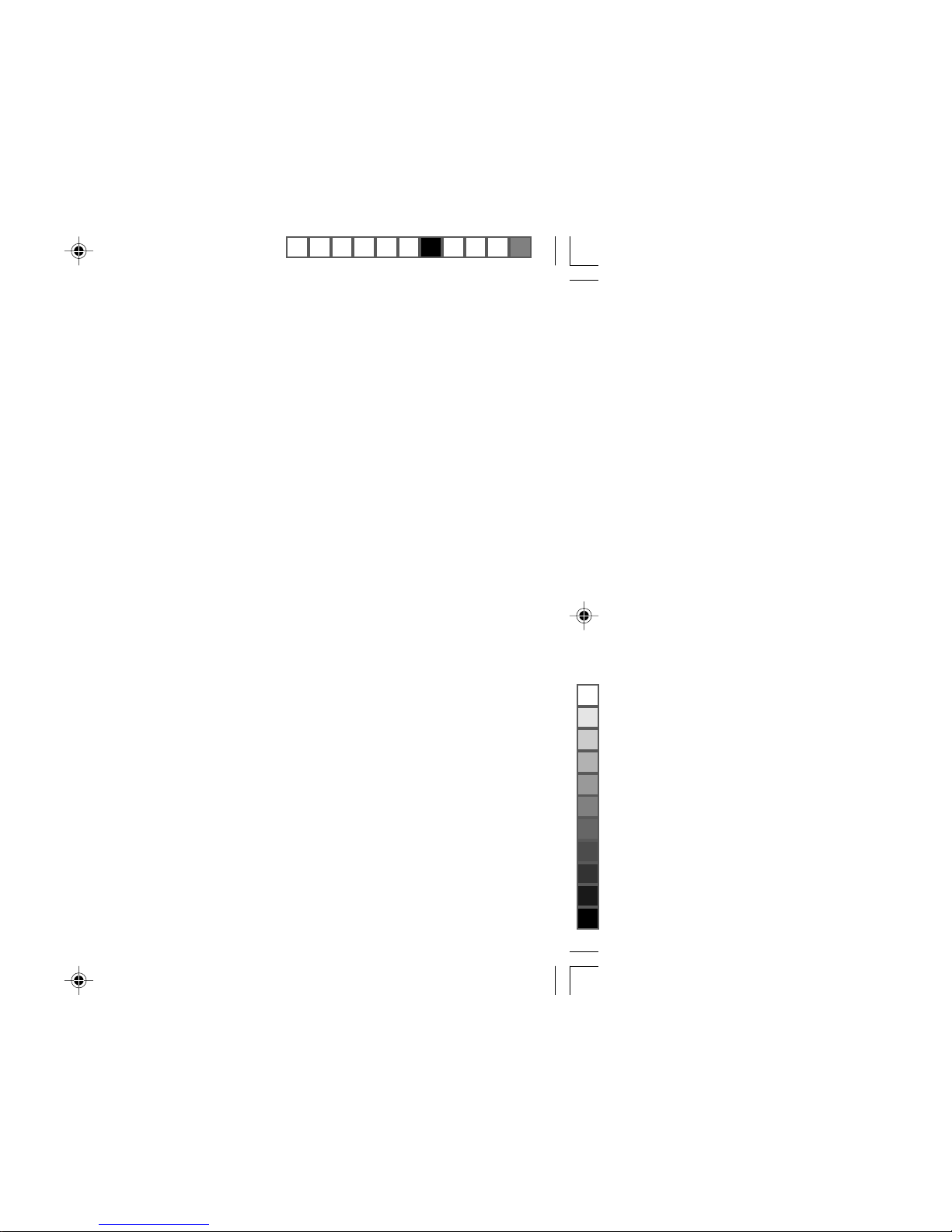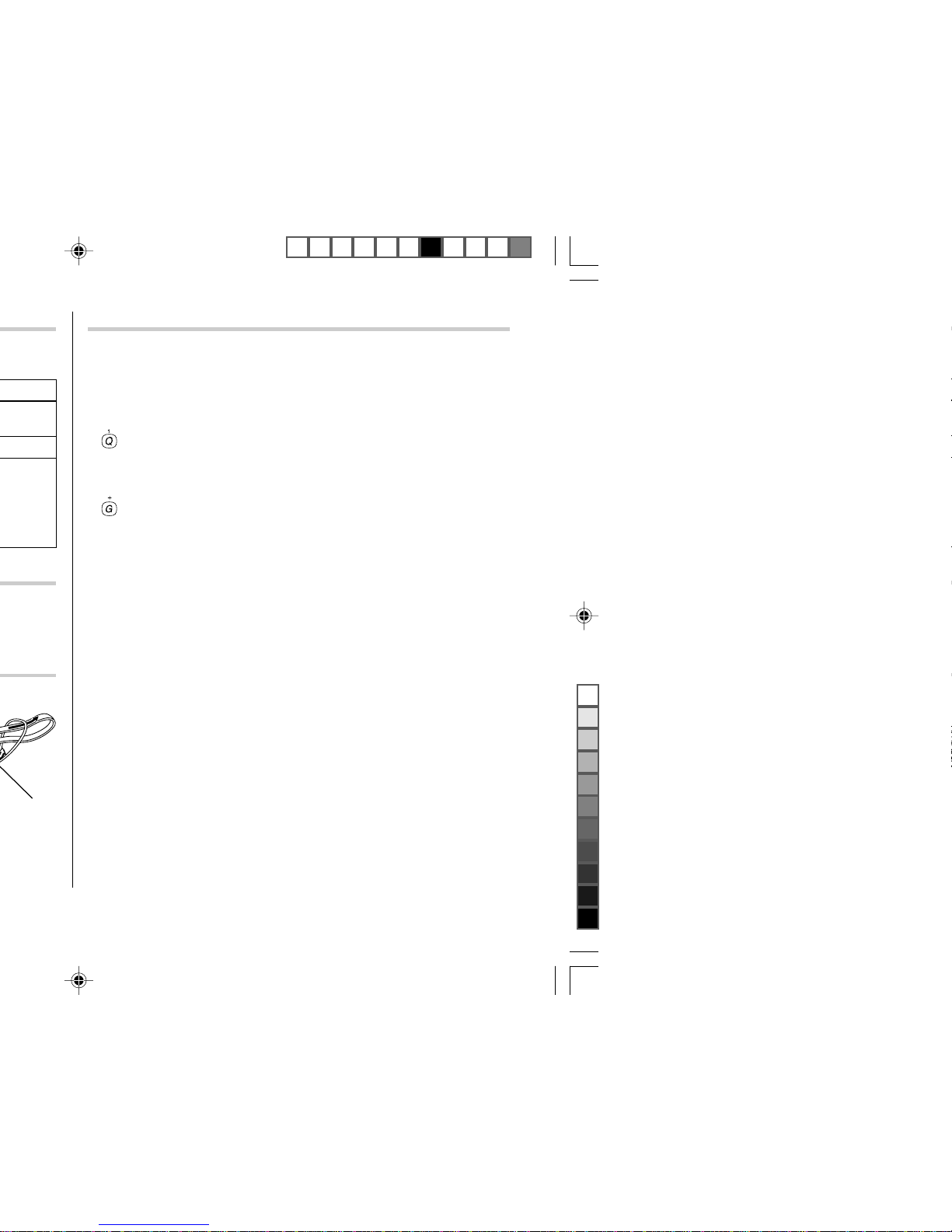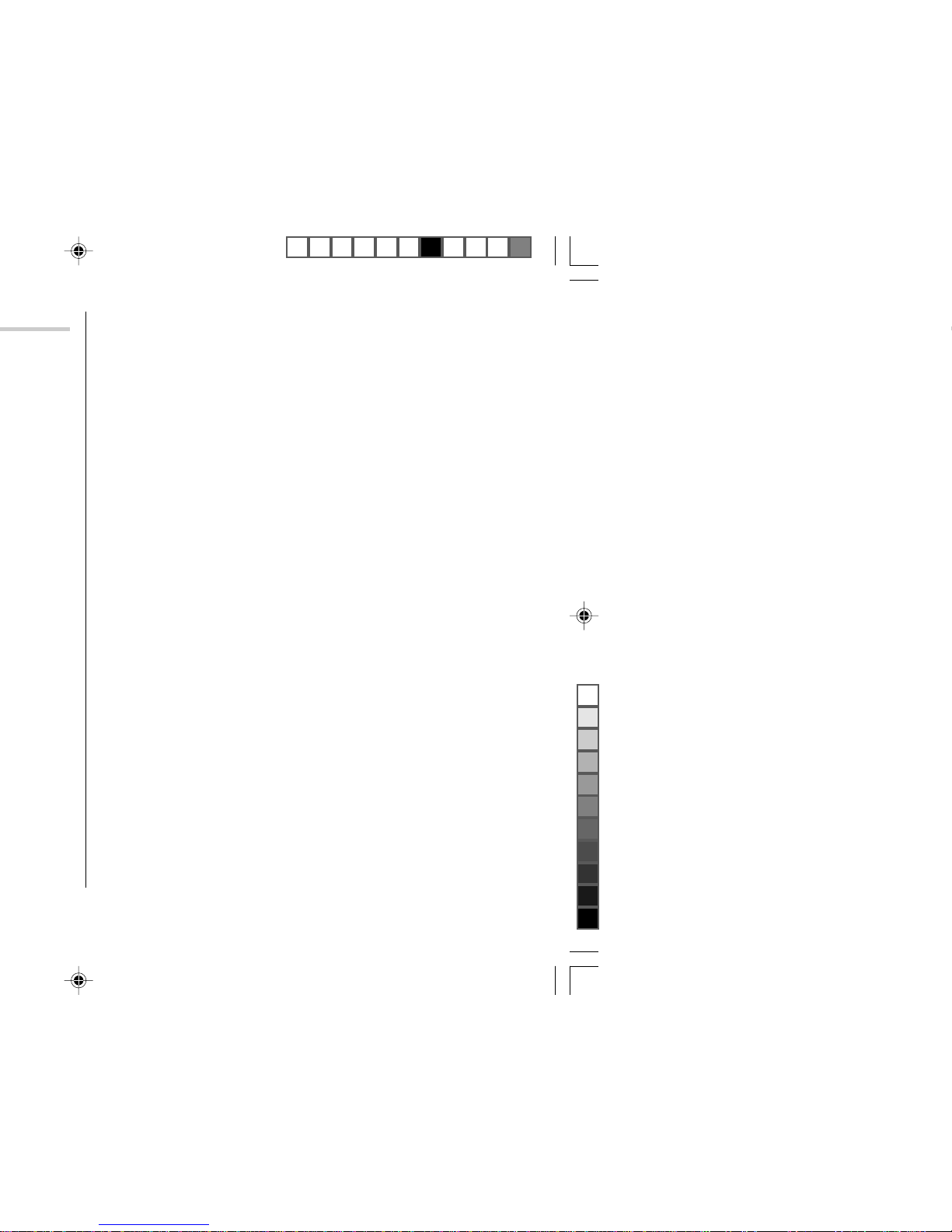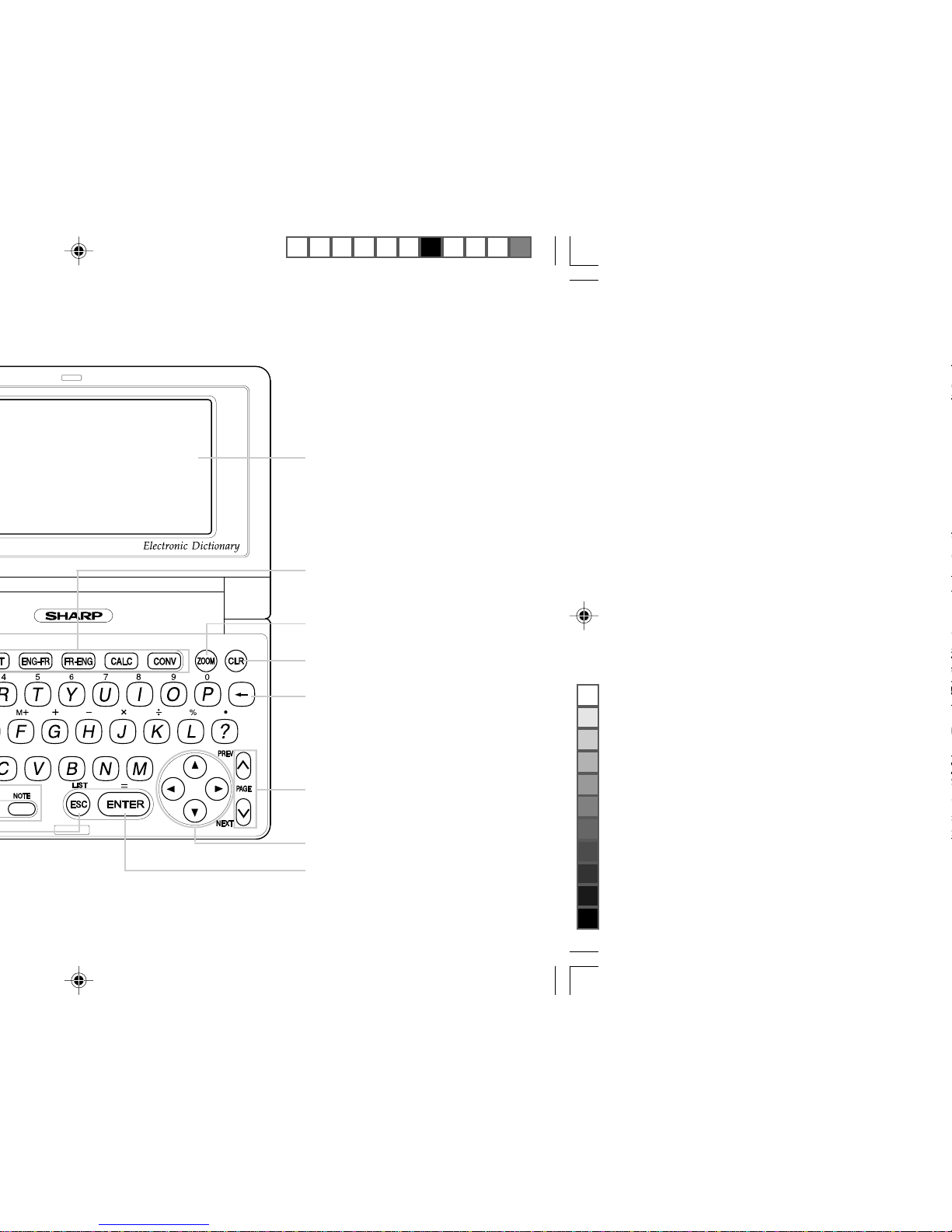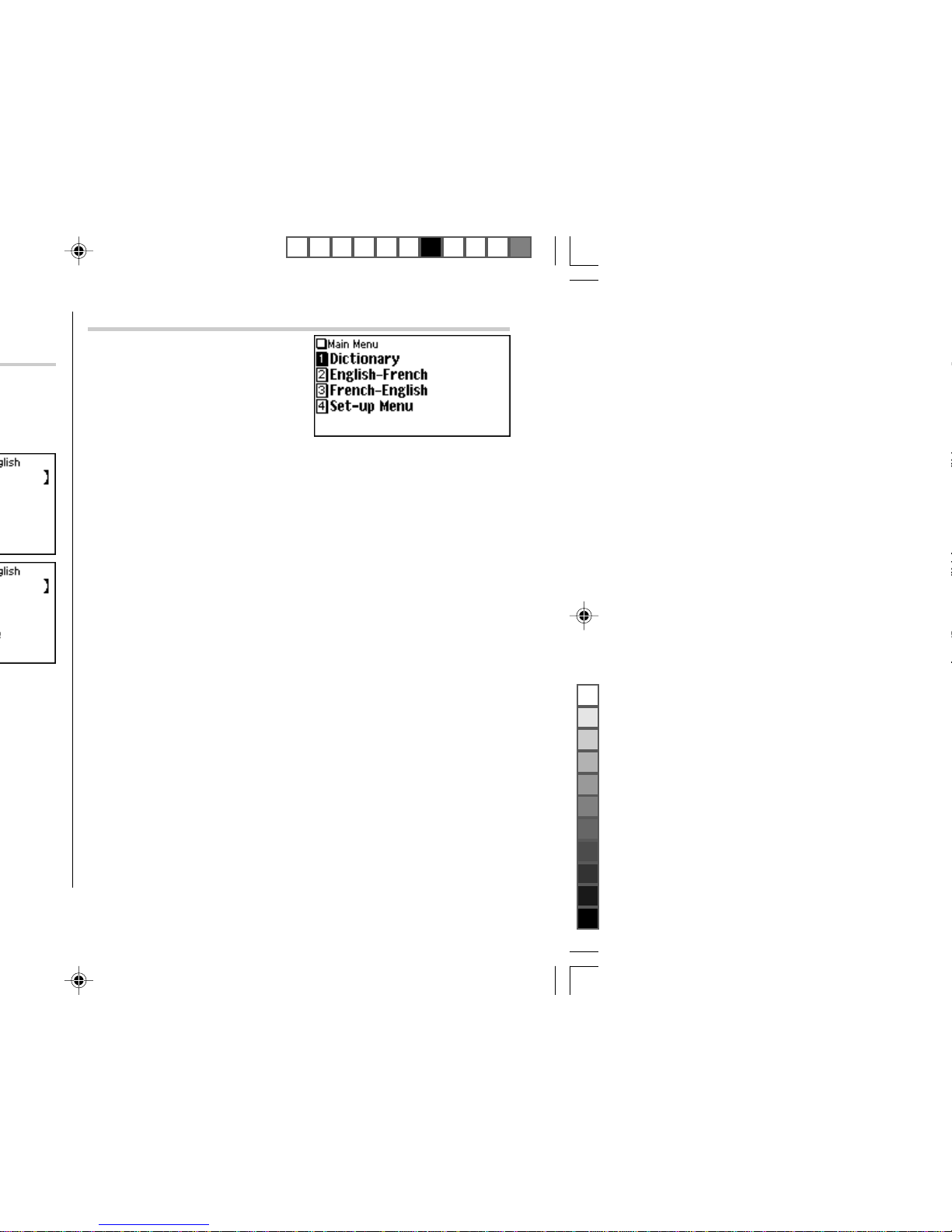2
CONTENTS
Getting Started
Using the PW-E560 for the first time ............................................................ 3
Layout ........................................................................................................... 6
Basic Operation ............................................................................................ 8
Set-up Menu ............................................................................................... 12
Inputting Characters ................................................................................... 13
Using the
Oxford Dictionary of English
Looking up a word by Filter search ............................................................ 15
Phrase Search ............................................................................................ 16
Spell-check function ................................................................................... 16
Crossword Solver ....................................................................................... 17
Anagram Solver ..........................................................................................18
Further information ..................................................................................... 18
Using the
Oxford-Hachette French Dictionary English
→
French
Looking up a word by Filter search ............................................................ 19
Phrase Search ............................................................................................ 20
Further information ..................................................................................... 20
Using the
Oxford-Hachette French Dictionary French
→
English
Looking up a word by Filter search ............................................................ 21
Phrase Search ............................................................................................ 22
Spell-check function ................................................................................... 22
Crossword Solver ....................................................................................... 23
Anagram Solver ..........................................................................................24
Further information ..................................................................................... 24
Using the Super Jump function
How to use the Super Jump function ......................................................... 25
Using the History function
How to use the History function ................................................................. 27
Using the Calculator function
Prior to initiating calculations ..................................................................... 28
Calculation examples ................................................................................. 28
Using the Converter function
Currency Converter .................................................................................... 29
Metric Converter ......................................................................................... 30
Appendices
Replacing the battery ................................................................................. 31
Reset procedure if trouble occurs .............................................................. 32
Specifications ............................................................................................. 32
Troubleshooting .......................................................................................... 33
Product Support ......................................................................................... 33
Introductions to the Dictionaries
Oxford Dictionary of English ....................................................................... 34
The Oxford-Hachette French Dictionary/
Le Grand Dictionnaire Hachette-Oxford ..................................................... 48
PWE560_en0729.pm65 04.7.29, 10:30 AM2
Black