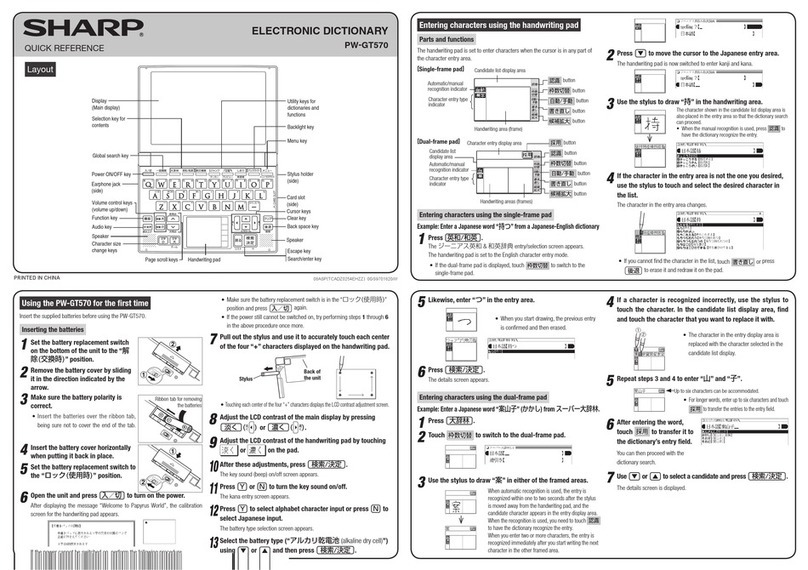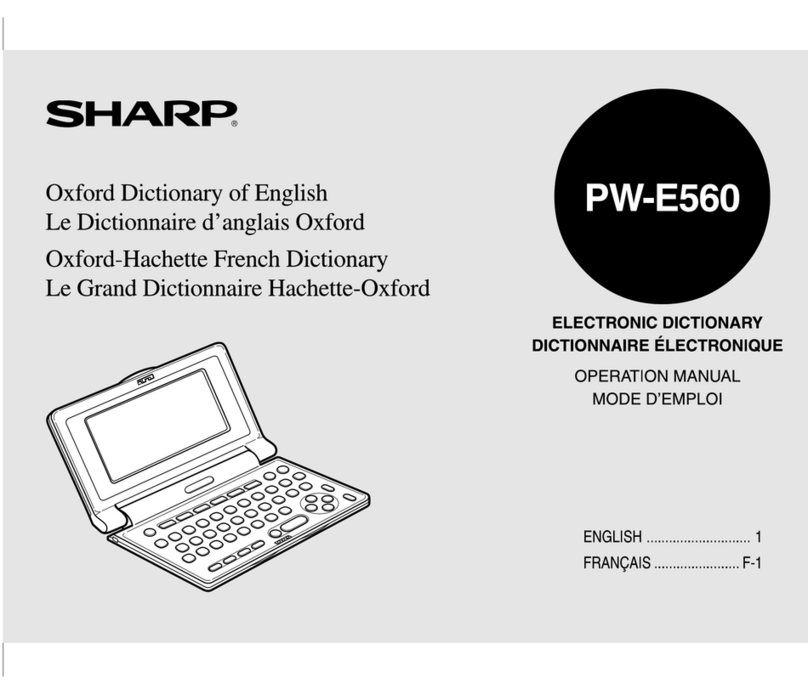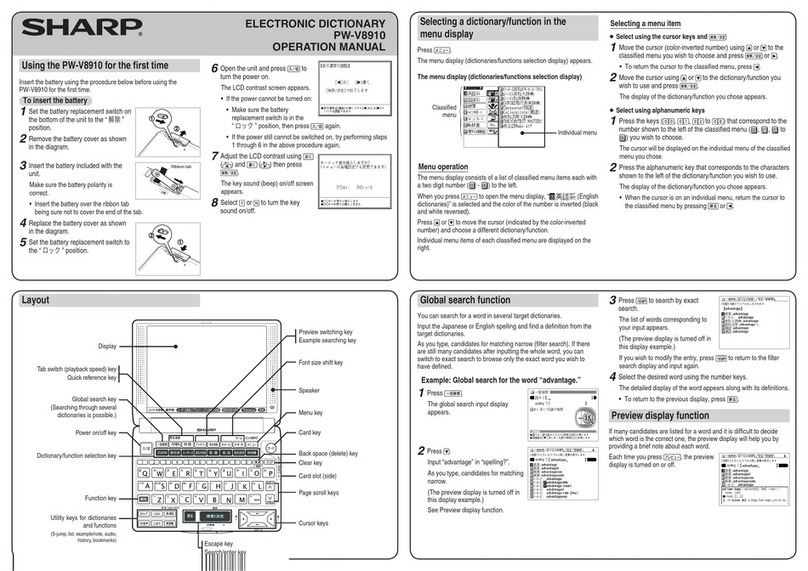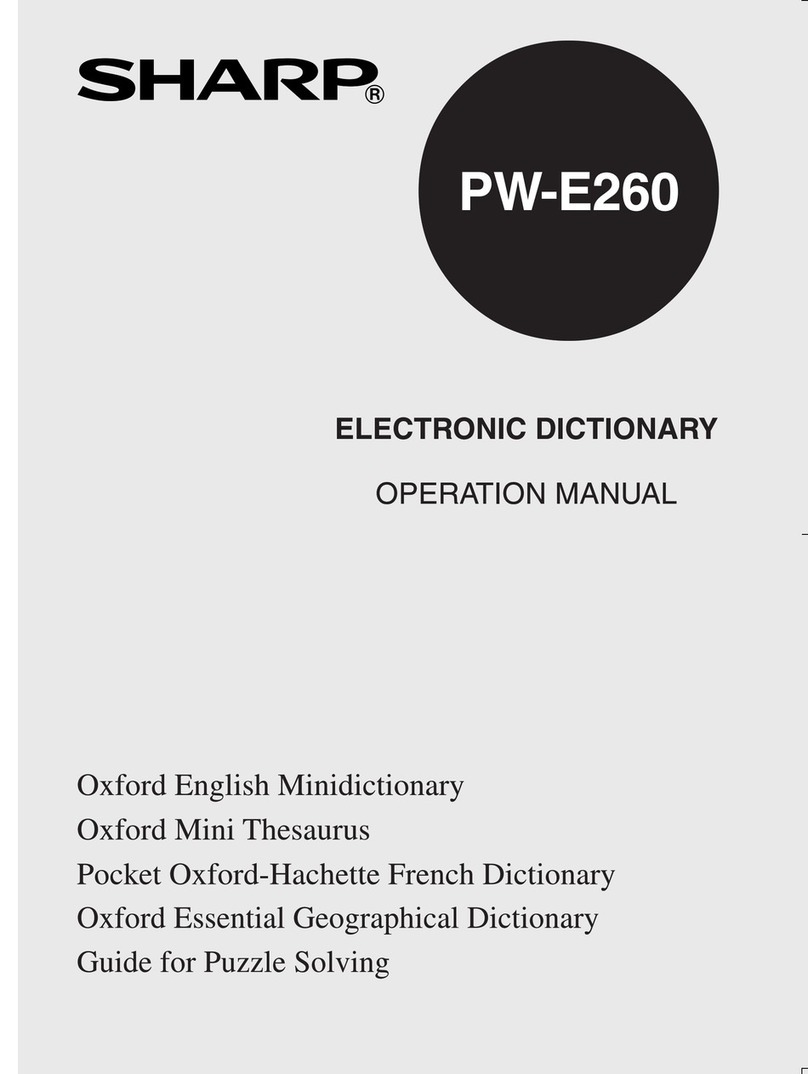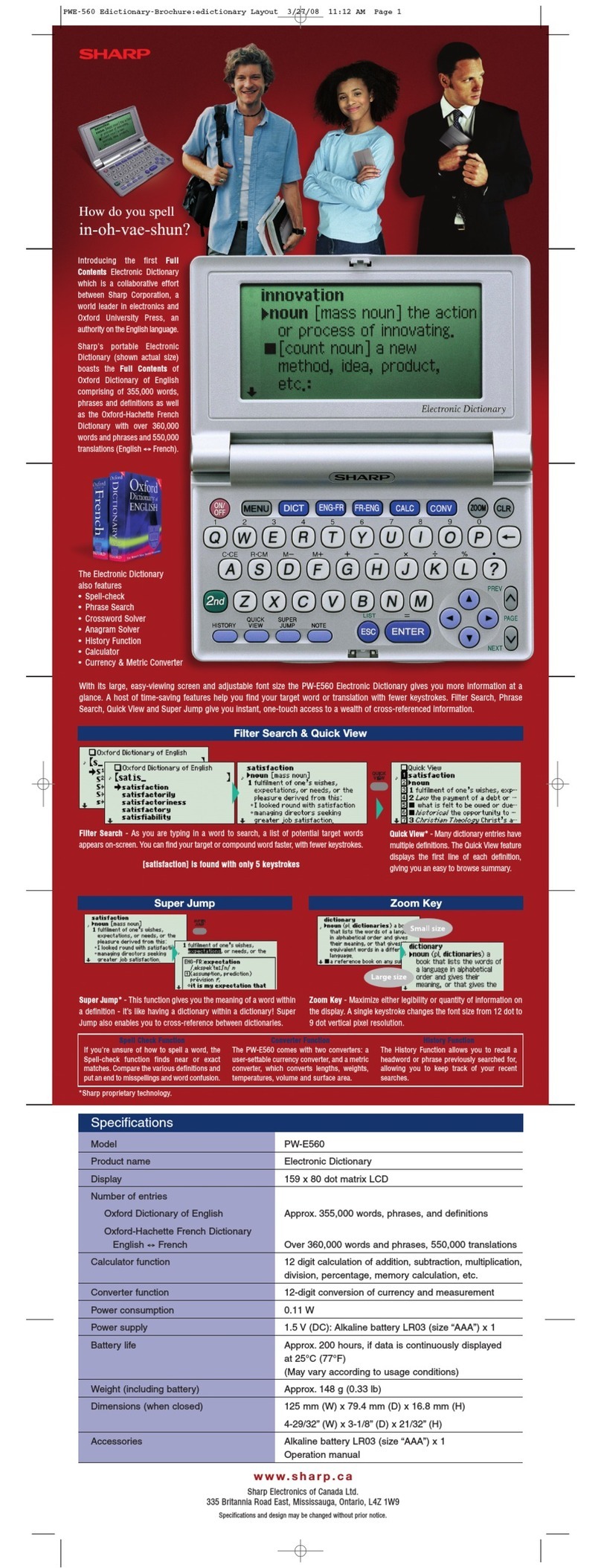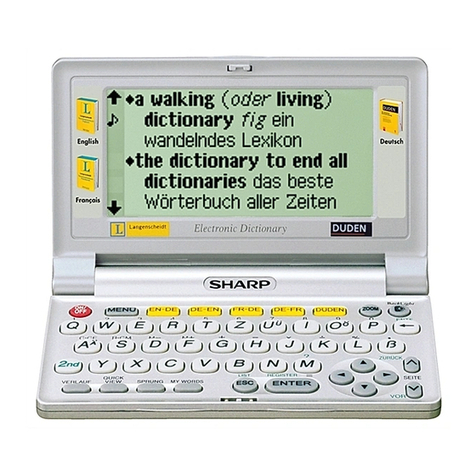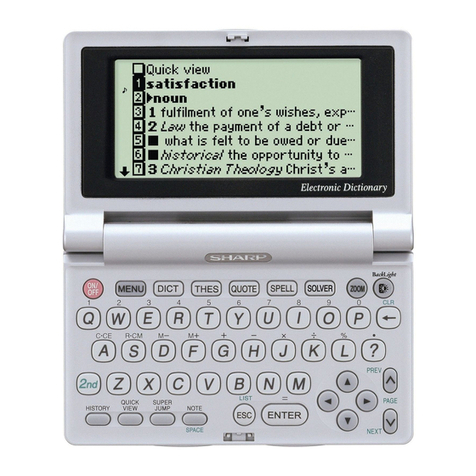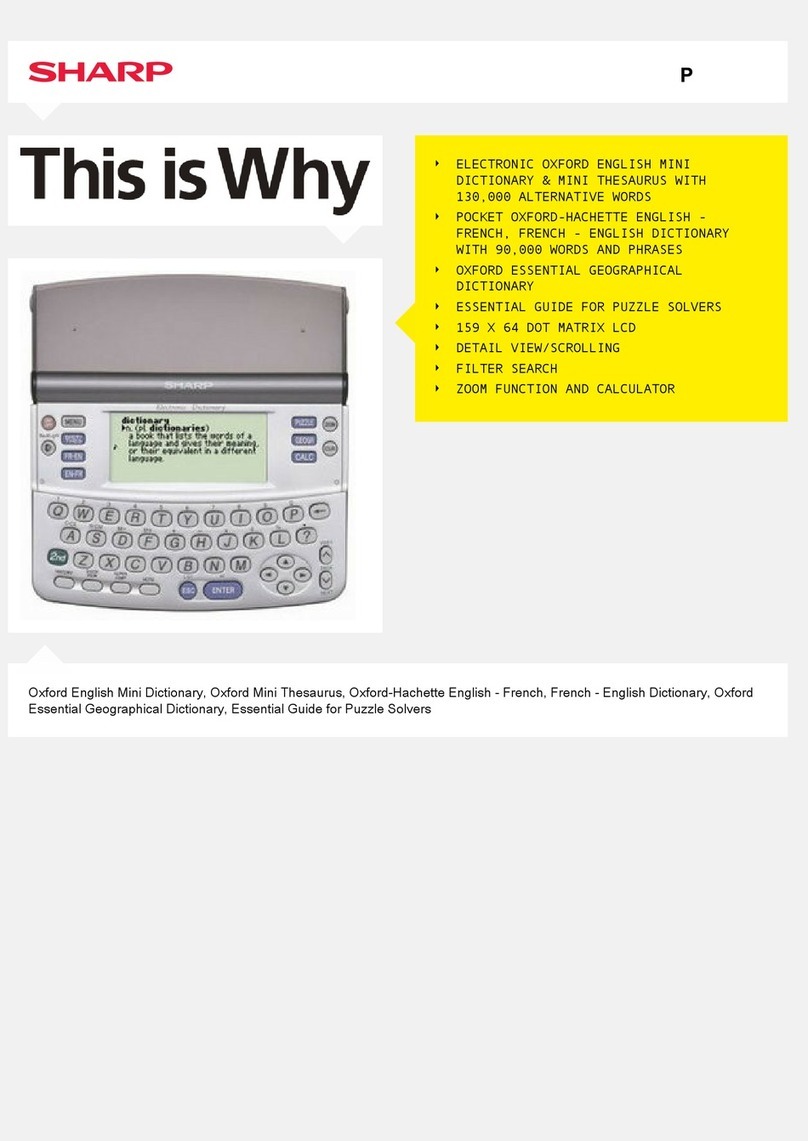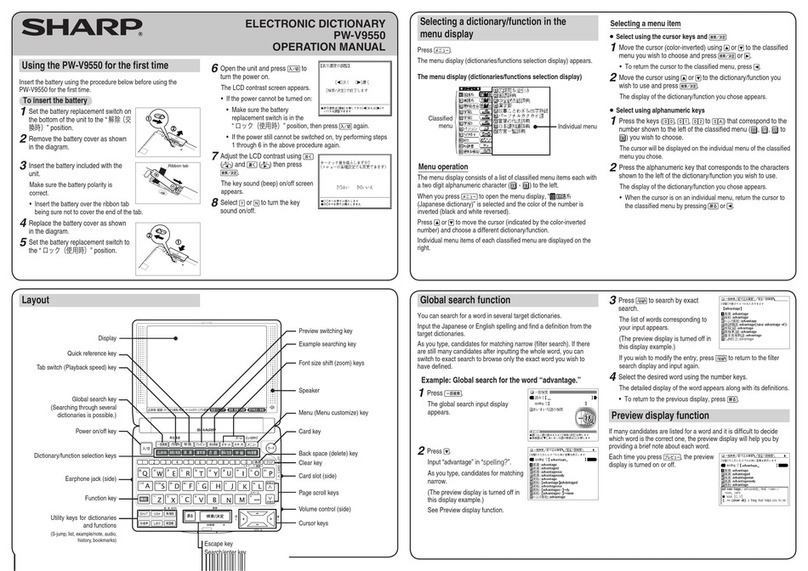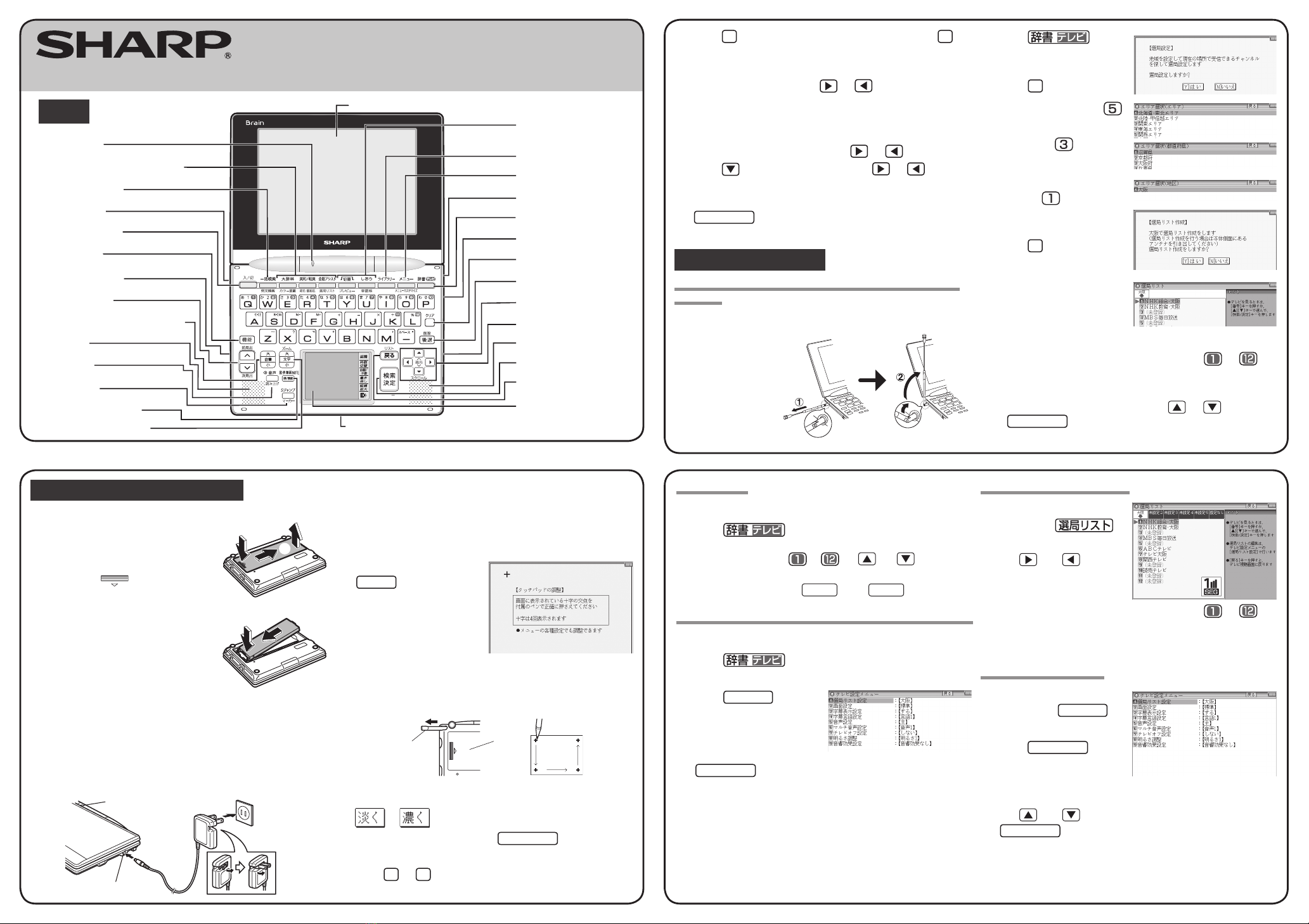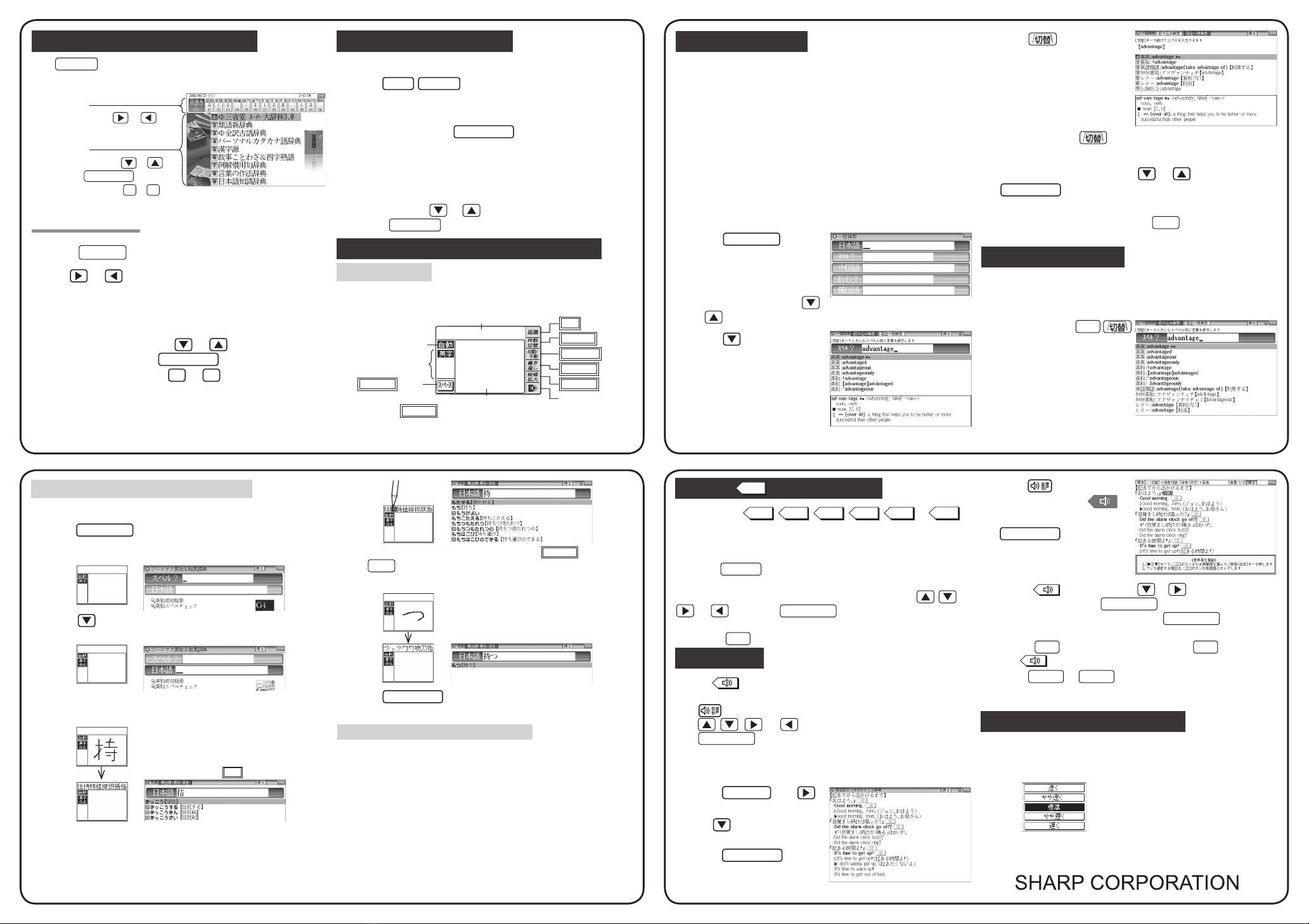Using the mark on the screen
Appearance of the
例,
解説 ,
NOTE
,
図,
表, or 動画
mark on the details screen indicates more information related to the entry is
available, such as example sentences, explanations, notes, illustrations, diagrams,
tables, and videos.
By pressing 例/解説 in screens where this mark is displayed, the mark will
display inverted.
When there are multiple marks, move to the desired mark by using , ,
, or . By pressing 検索/決定 , the contents are displayed.Contents
can also be displayed by touching the mark itself.
To exit, press 戻る twice.
Listen to audio
When the mark appears, audio of the displayed information can be played
back.
Press to select the first mark, and the color of the mark is inverted.
Press , , , or to move the highlight to the desired mark and
press 検索/決定 (or touch the mark) to play back the contents.
Example: Play back the audio using “英会話とっさのひとこと
辞典”.
1
Press メニュー , use to
select “英語系Ⅰ”, and then
use to select “英会話
とっさのひとこと辞典”.
Press 検索/決定 until the
details screen is displayed.
2
Press and the mark
becomes inverted ( ).
Each time you press
検索/決定 , the audio
plays.
If several marks appear, press or to move the cursor to
the desired mark and press 検索/決定 .
By highlighting an English word and pressing 検索/決定 , you can look
up the word in English-Japanese dictionary and play back the audio.
◆
Press 戻る to stop the audio during play. Press 戻る and the color
of reverts to non-inverted.
◆Use 音量小 or 音量大 to first set the volume to low, then adjust it
to the desired level.
Adjusting the audio playback speed
After audio playback, the audio playback speed setting button shown below is
displayed on the handwriting pad. You can change the audio playback speed by
touching the desired button.
(The playback speed is set to “標準(normal)” in the default setting.)
Entering characters using the single-frame pad
Example: Enter a Japanese word “持つ” from a Japanese-English dictionary.
1
Press
英和/和英
.
The ジーニアス英和 & 和英辞典 entry/selection screen appears.
The handwriting pad is set to the English character entry mode.
2
Press to move the cursor to the Japanese entry area.
The handwriting pad is now switched to enter kanji and kana.
3
Use the stylus to draw “持” in the handwriting area.
The character shown in the candidate list display area
is also placed in the entry area so that the dictionary
search can proceed.
• When the manual recognition is used or when you
want to have the entry recognized soon after you
finished writing, press 認識 .
4
If the character in the entry area is not the one you desired,
use the stylus to touch and select the desired character in
the list.
The character in the entry area changes.
• If you cannot find the character in the list, touch 書き直し or press
後退 to erase it and redraw it on the pad.
5
Likewise, enter “つ” in the entry area.
• When you start drawing, the previous entry is confirmed
and then erased.
6
Press
検索/決定
.
The details screen appears.
Points on Writing Handwritten Characters
Paying attention to the following points will ensure that handwritten characters are
easily recognized.
●Write each individual stroke clearly. Ensure that characters have the correct
number of strokes.
●Write clearly and do not use short or conventional forms.
●Avoid writing sloping characters.
●Be careful to distinguish between character size where required. E.g. Upper
case “C” and lower case “c”, or regular “つ” and small “ っ”.
Note that all characters written in the dual-frame pad are recognizes as large
characters – small characters must be selected from the candidate list.
Global search function
You can search for a word in multiple contents/dictionaries.
Enter a word into any of the “日本語” (Japanese), “スペル” (English spelling),
“中国語” (Chinese),“ピンイン” (Pinyin), and “韓国語”(Korean) fields to search
within the target dictionary.
As you type, the candidates for matching narrow (filter search). If there are still
many candidates after entering the whole word, you can switch to “exact search”
to browse only the exact word you wish to have defined (Except for the search
using Pinyin).
• Japanese kanji, Chinese (Simplified characters), and Korean (Hangul) characters
have to be entered by hand.
Example: Global search for the word “advantage.”
1
Press 一括検索 .
The global search entry screen
appears.
Select the text field according the
entry character type by using
or .
2
Press andenter
“advantage” in the “スペル?”
field.
As you type, the candidates for
matching narrow.
3
Press to search by
“exact search”.
The list of words corresponding to
your entry appears.
To change the entry, press to return to the filter search screen and enter
again.
4
Select the desired word using or and press
検索/決定 .
The details screen of the word appears along with its definitions.
• To return to the previous screen, press 戻る .
Preview display function
If many candidates are listed for a word and it is difficult to decide which word is
the correct one, the preview display will help you by providing a brief note about
each word.
Each time you press 機能
“プレビュー ”(preview) while
candidates are listed, the preview
display will be shown on the bottom,
shown on the right, or turned off in
this order.
(The preview display is turned on in
this screen example.)
Selecting a content in the menu display
Press メニュー on the electronic dictionary screen.
The following menu display appears.
Menu display
(contents/functions selection display)
Select an item by pressing or .
Select an item by pressing or
and then press
検索/決定
.
Or, select an item by typing
1
to
9
.
Category menu
Individual menu
Selecting a menu item
1
Press メニュー .
2
Use or to select a category menu item.
Or, use the numeric keys to enter the category number to
select the item.
The individual menu for the selected category menu item is displayed.
3
In the individual menu, use or to select the content/
function and then press 検索/決定 .
Or, use the numeric keys ( 1to 9) to enter the number
in front of the content/function ( 1 to 9 ).
The selected content/function screen is displayed
.
●The selected content/function screen can also be selected by touching the
relevant item on the category menu or the individual menu.
Viewing the color picture book
You can search for information about the photos, maps and videos.
1
Press 機能 大辞林 “カラー図鑑” (Color picture book).
The color picture book selection screen is displayed.
2
Select the search method such as “動画を見る” (Watch
video) and then press 検索/決定 .
The field selection screen is displayed.
3
Select the fields and items in the same way as step 2.
When the final item has been selected, the video playback will start.
• In the “画像から探す” (Search using images) function, after an image
is displayed, use or to search for the desired image and then
press 検索/決定 to display the description.
Entering characters using the handwriting pad
Parts and functions
The handwriting pad is set to enter characters when the cursor is in any part of
the character entry area.
[
Single-frame pad]
●Pressing the 枠数切替 button switches the single-frame pad to the dual-frame pad.
スペース button
認識 button
枠数切替 button
自動/手動 button
書き直し button
候補拡大 button
Backlight button
Handwriting area (frame)
Candidate list display area
Character entry type
indicator
Automatic/manual
recognition indicator
〈Continued below〉