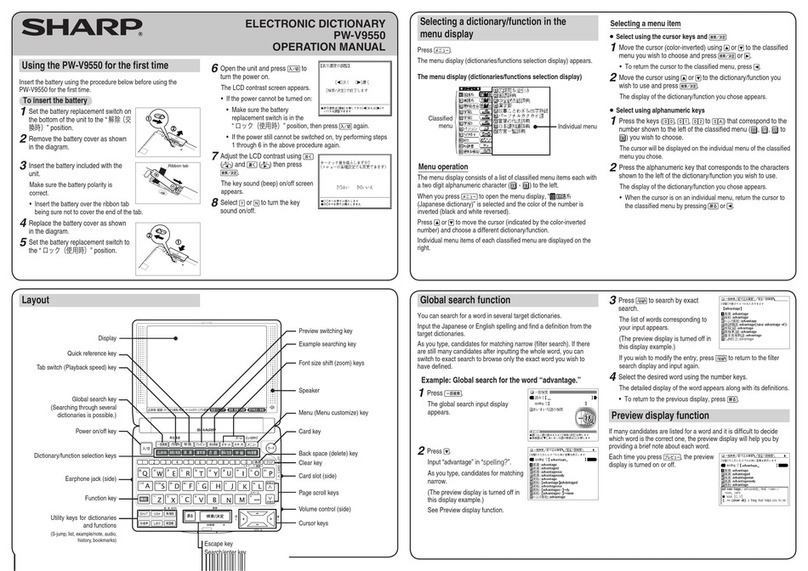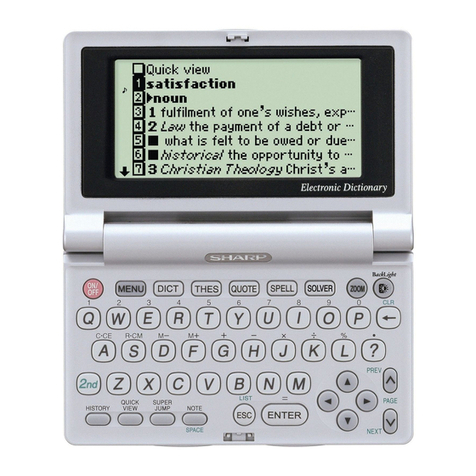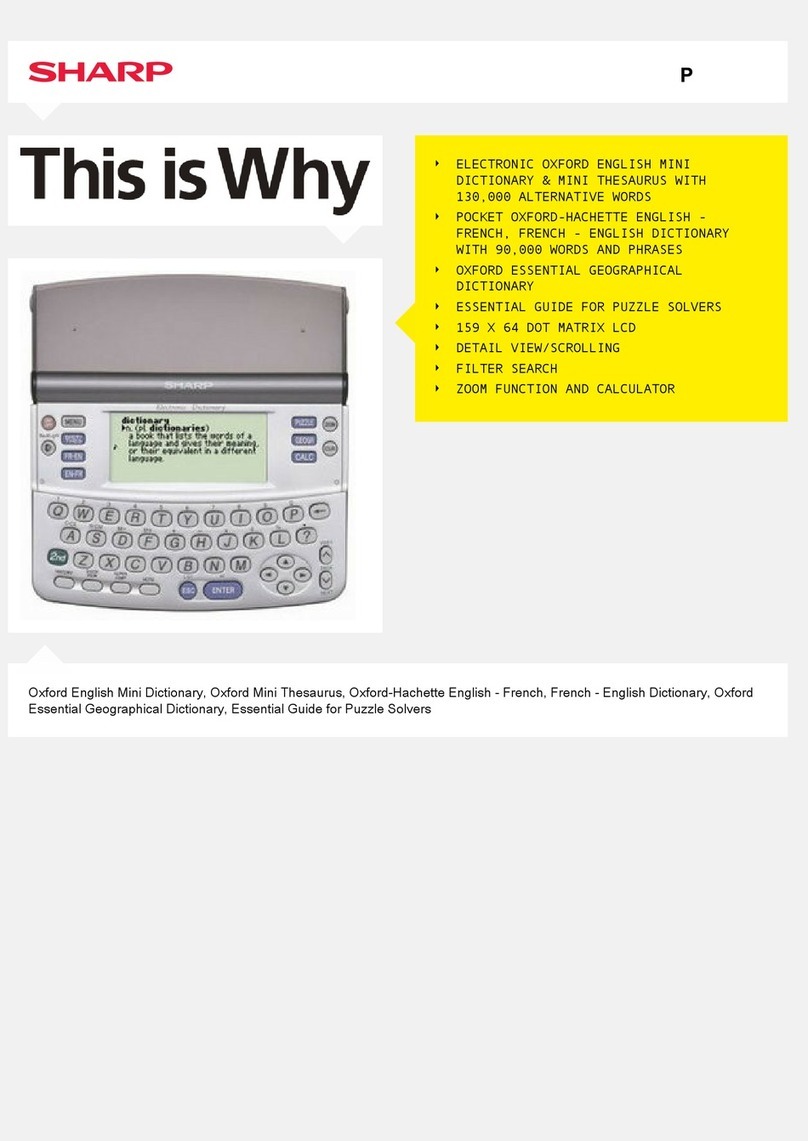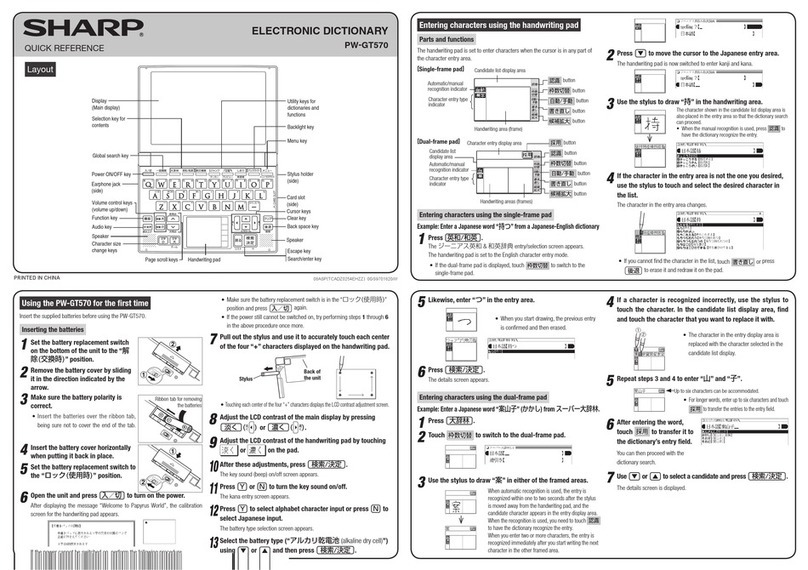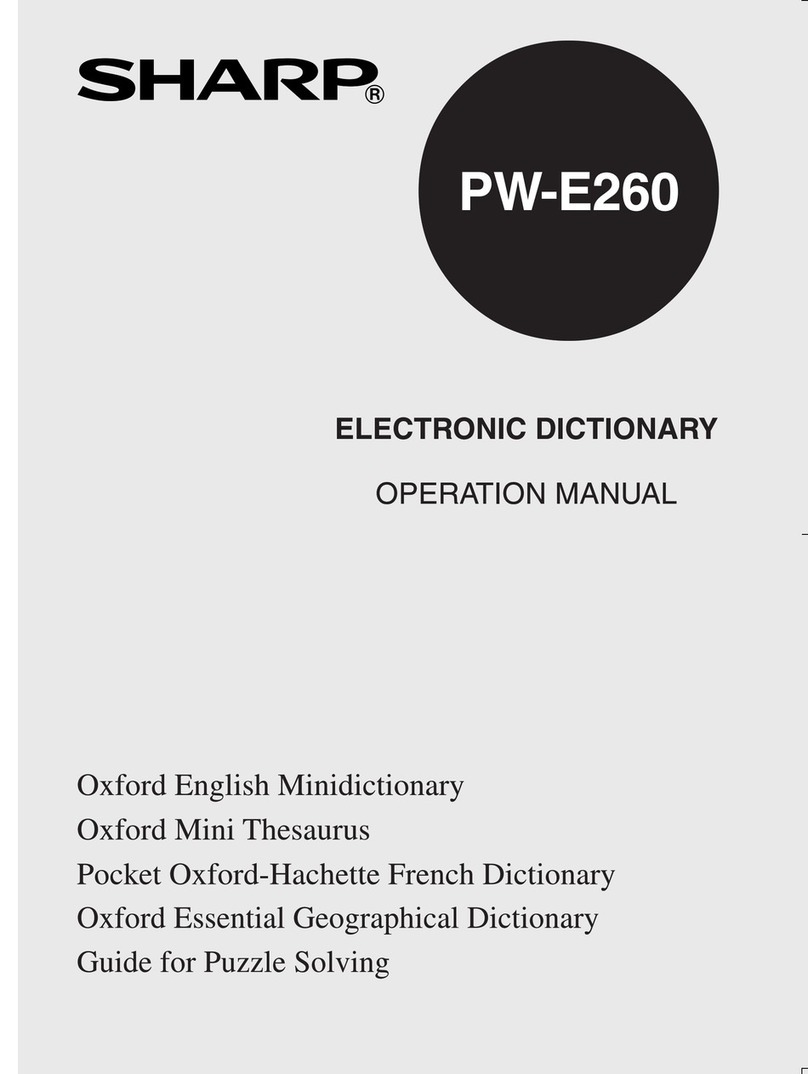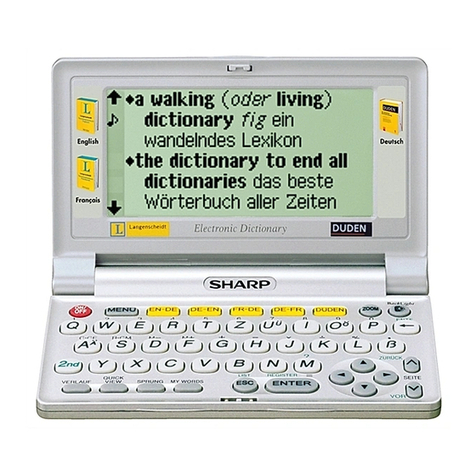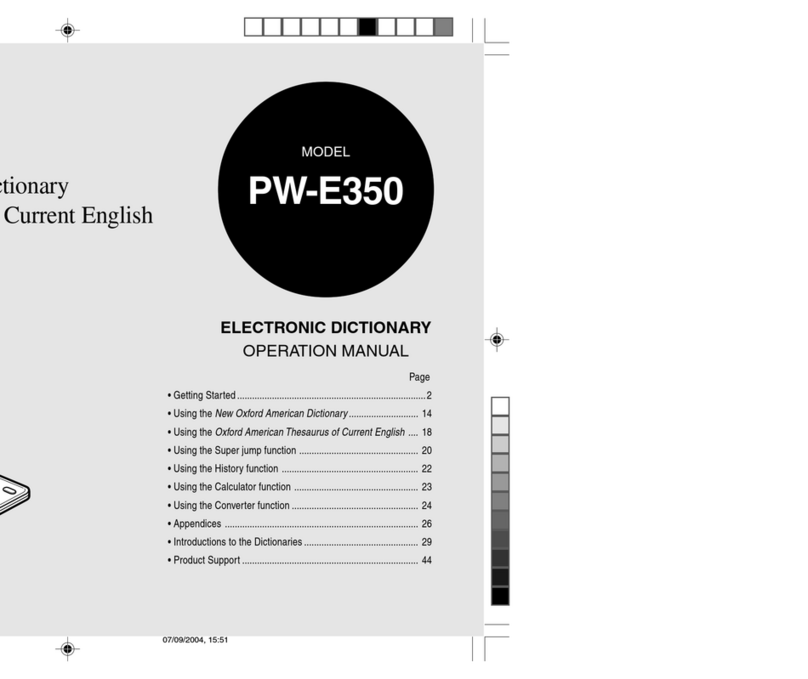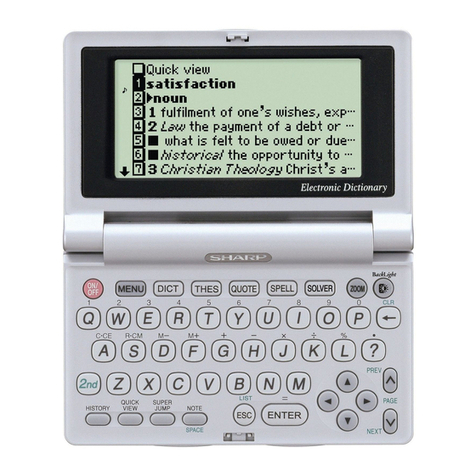2 Press to switch to the example
sentence tab.
3
Press to invert the mark.
If there are several marks on
the display, move the highlight using
, , , to select the desired
mark.
4 Press .
Playback of the contents starts.
• To stop the playback, press . To release the inverted color
of , press after playback.
Changing the playback speed
1 Press .
Playback speed display changes from “medium” to “slightly slow” or
from “slightly slow” to “medium.” (The default is “medium.”) A
message is displayed momentarily followed by the menu display.
• Playback speed can also be adjusted by pressing on the
playback display ( indicated).
TOEIC is a registered trademark of Educational Testing service (ETS).
This (publication/product/website) is not endorsed or approved by ETS.
Using the mark on the display
Appearance of the marks , , , or similar on
the detailed display indicates more information related to the entry
is available, such as example sentences, explanations, notes,
illustrations or diagrams.
Press to select the rst mark and the color of the mark is
inverted.
Press , , , to move the highlight to the desired mark and
press to display the contents.
To exit, press twice.
When the mark appears, audio of the displayed information can
be played back.
Press to select the rst mark and the color of the mark is
inverted.
Press , , , to move the highlight to the desired mark and
press to play back the contents.
Example: Play back the audio using “TOEIC® TEST
MASTERY 2000.”
◆ Be sure to adjust the playback volume control at the right side
of the unit to around the medium position.
1 Press , and then
press to select the desired
item.
S-jump function
You can search through the contents for the denition or meaning of a
word on the detailed display.
Example: Use S-jump from the
ジーニアス和英辞典
display.
1 Press and input “
あ
いさつ
/aisatsu” and then press
.
The display of “
あいさつ
” in the
Japanese-English dictionary
appears.
2 Press .
■The cursor (color-inverted)
appears.
3 Move the cursor (color-inverted)
using , , , to the desired
word.
• English words or the word indicated by the jump mark ( ) are
selected in whole and their color inverted. You can also select
an English word or the word indicated by the jump mark using
and skip the Japanese.
• To select a Japanese word, you must rst mark the start and
end points.
To mark the word “
言葉
”
Move the cursor “
■
” to the starting point
“
言
” and press . Then press to
move the cursor
“
■
”
to the end point
“
葉
.”
(If you wish to mark a one letter word,
you do not have to mark the end point.)
4 Press .
A list of candidates appears in the
jump window.
• If the word is indicated with or
there is only one match, the
detailed display appears in the
jump window.
5 Press the number key that
corresponds to the desired word (in
this case ).
The detailed display appears in the
jump window.
6 Press to S-jump the display.
The detailed display of the selected word appears.
• To return to the previous display, press .
Example search function
You can search for an example sentence that includes the input
Japanese or English word.
Search by English word
Input an English word and search for an example sentence that
includes the input word. Up to three English words can be input and
an example sentence searched for that includes all three words.
Example: Input “children” and “school” and search for
an example sentence.
1 Press , and then
press to move the cursor to the
spelling input column.
2 Input “children,” press and then
input “school.”
To input another keyword, press
to move to the next row.
3 Press .
An example sentence including the
keyword(s) appears.
The dictionary name containing the
example sentence appears at the top
of the display as a tab.
4 Press to choose the dictionary you desire.
Each time you press , the dictionary/function (tab at the top of
the display) is switched and the example sentence from the
corresponding dictionary/function appears.
Using (tabs) at the top of the display
When you use
スーパー大辞林
or other dictionaries, the ( )
mark is displayed at the top of the detailed display.
The tab indicates what information, such as a denition, is displayed
at that time. Display of several tabs indicates more information is
available related to your search. If several tabs are displayed, press
to switch the display and view the contents.
Example: Switch tabs on the detailed display of the
dictionary
ジーニアス英和大辞典
.
1 Press .
The detailed display of “a, A” appears
and three tabs are displayed at the
top of the display.
2 Press .
The “ (compound/
derivative)” tab is selected and the
compounds/ derivatives of the entry
are displayed.
3 Press again.
The “ (idiom)” tab is selected
and the related idioms of the entry
are displayed.
• Choose the desired idiom by
pressing the number keys and the
translation of the idiom is
displayed.
◆ Press one more time to return to the detailed display of
the entry.
Operation guide message
of S-jump function.
PRINTED IN CHINA
85-FR59-004101
0LY85FR594101
PWM850EN0204.indd 2/6/06,1:33PM2