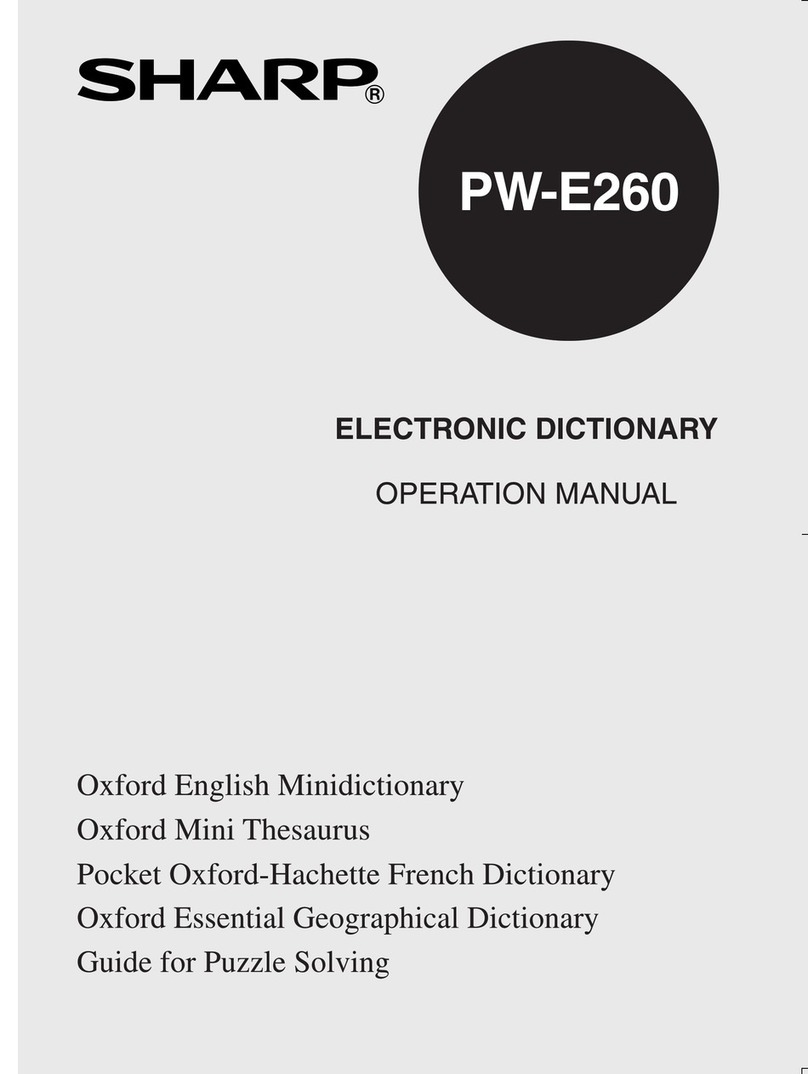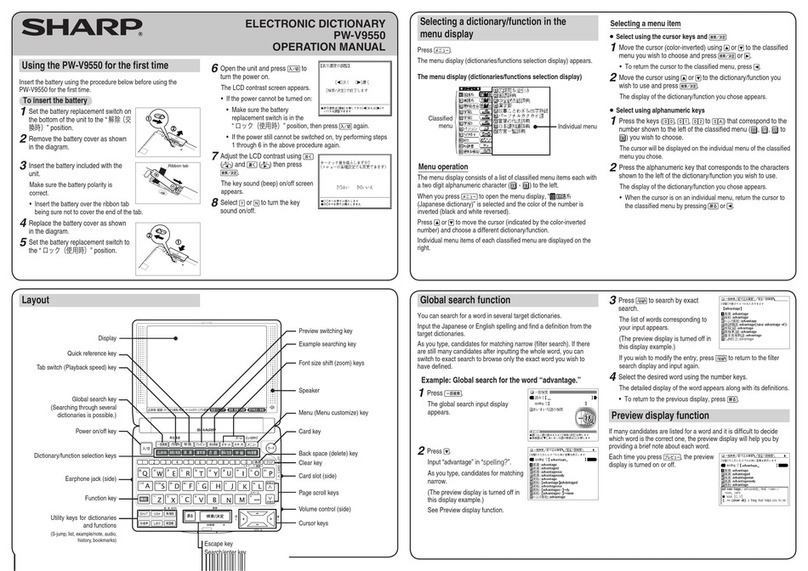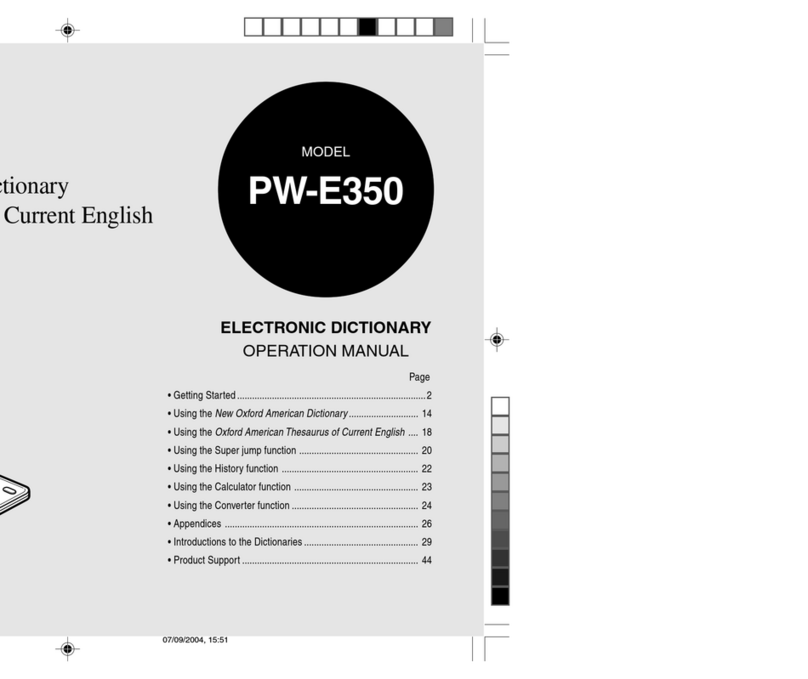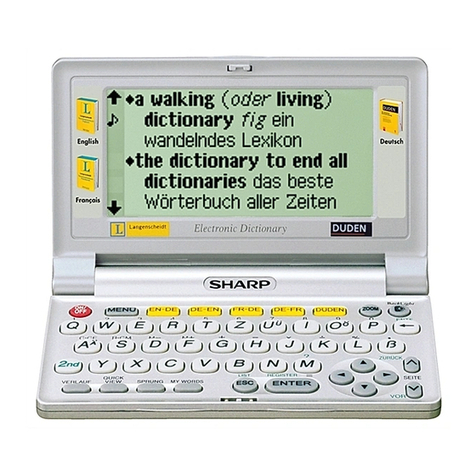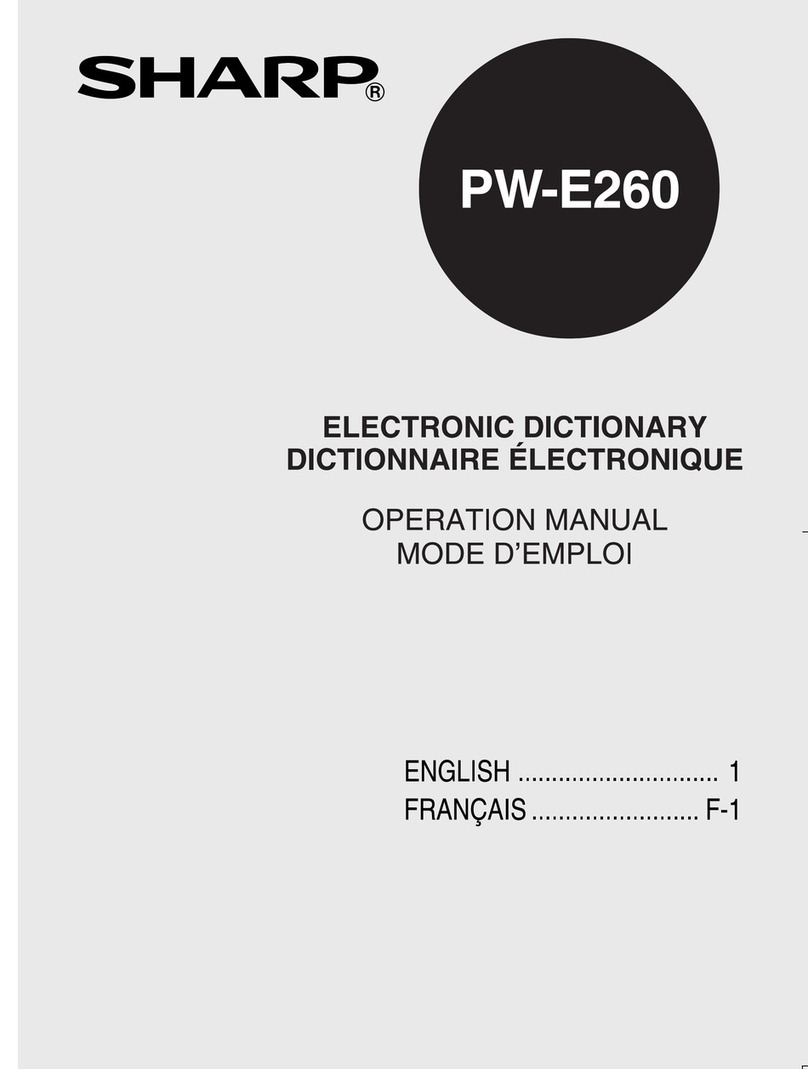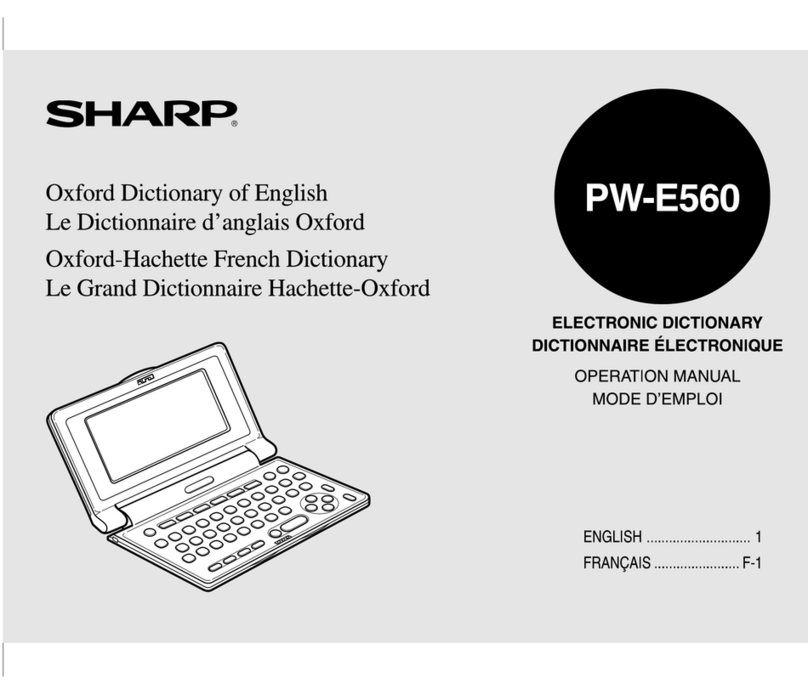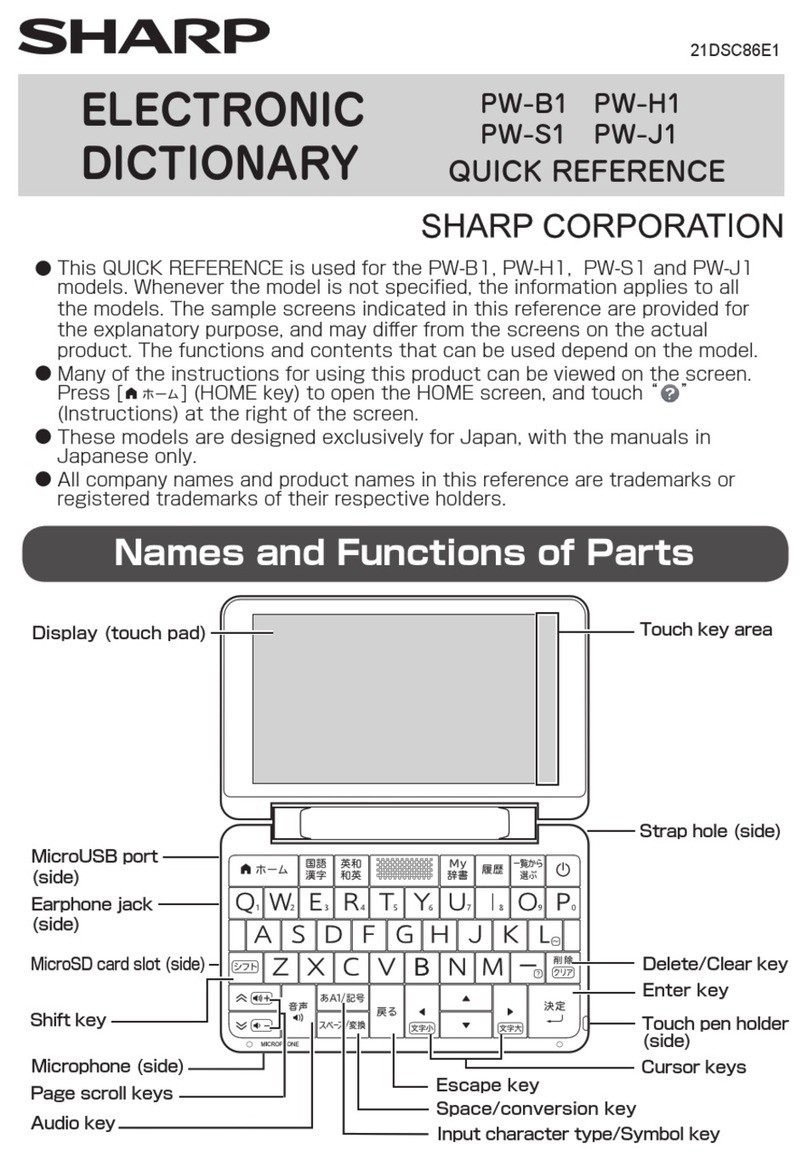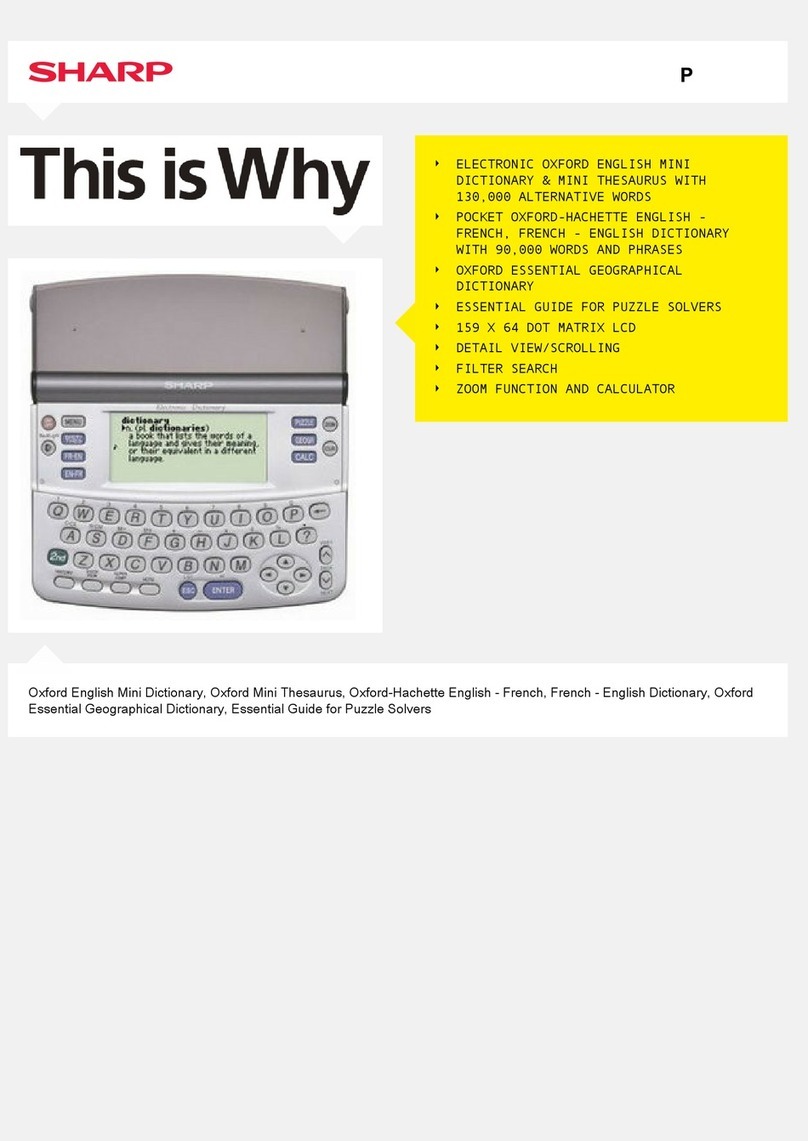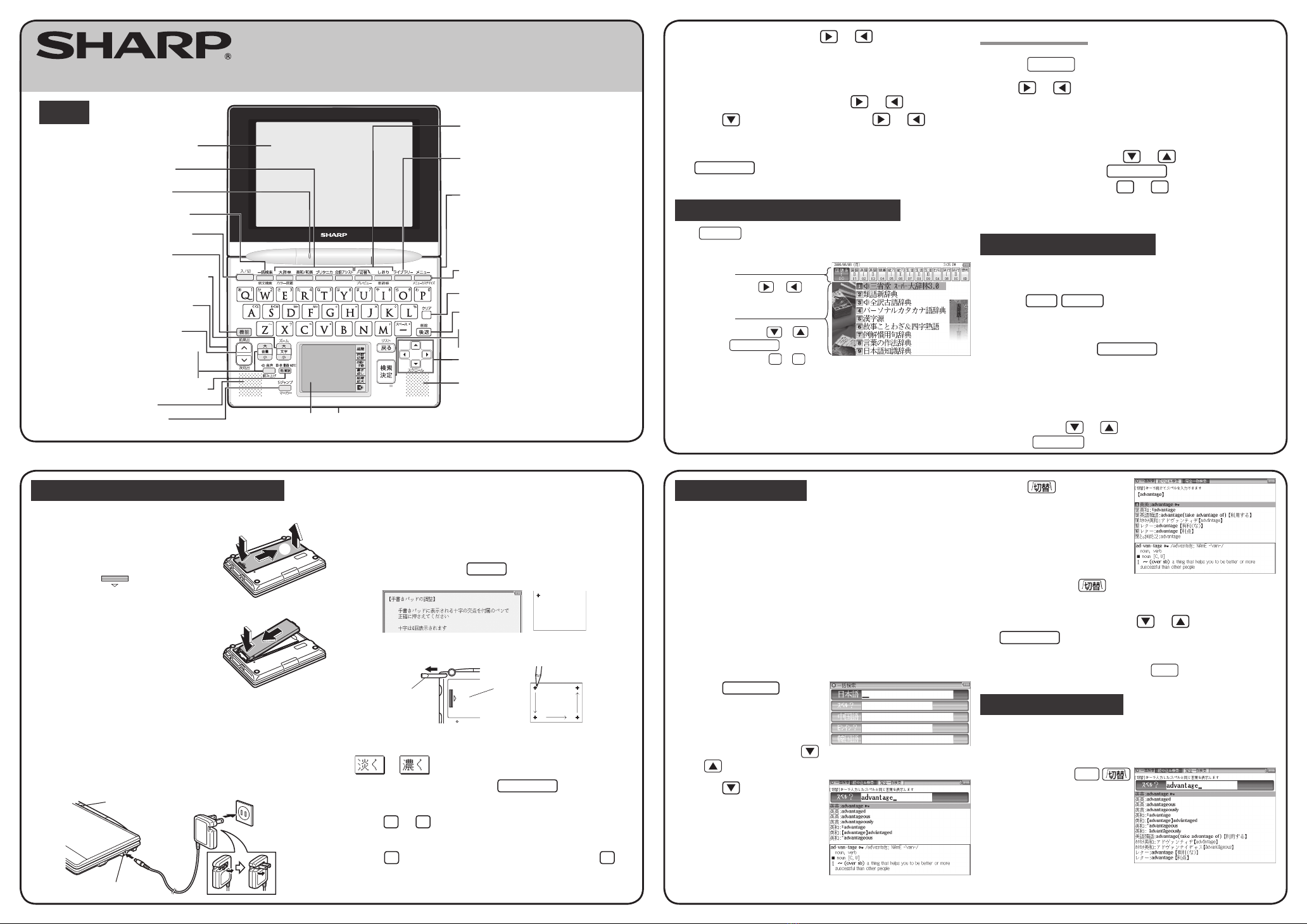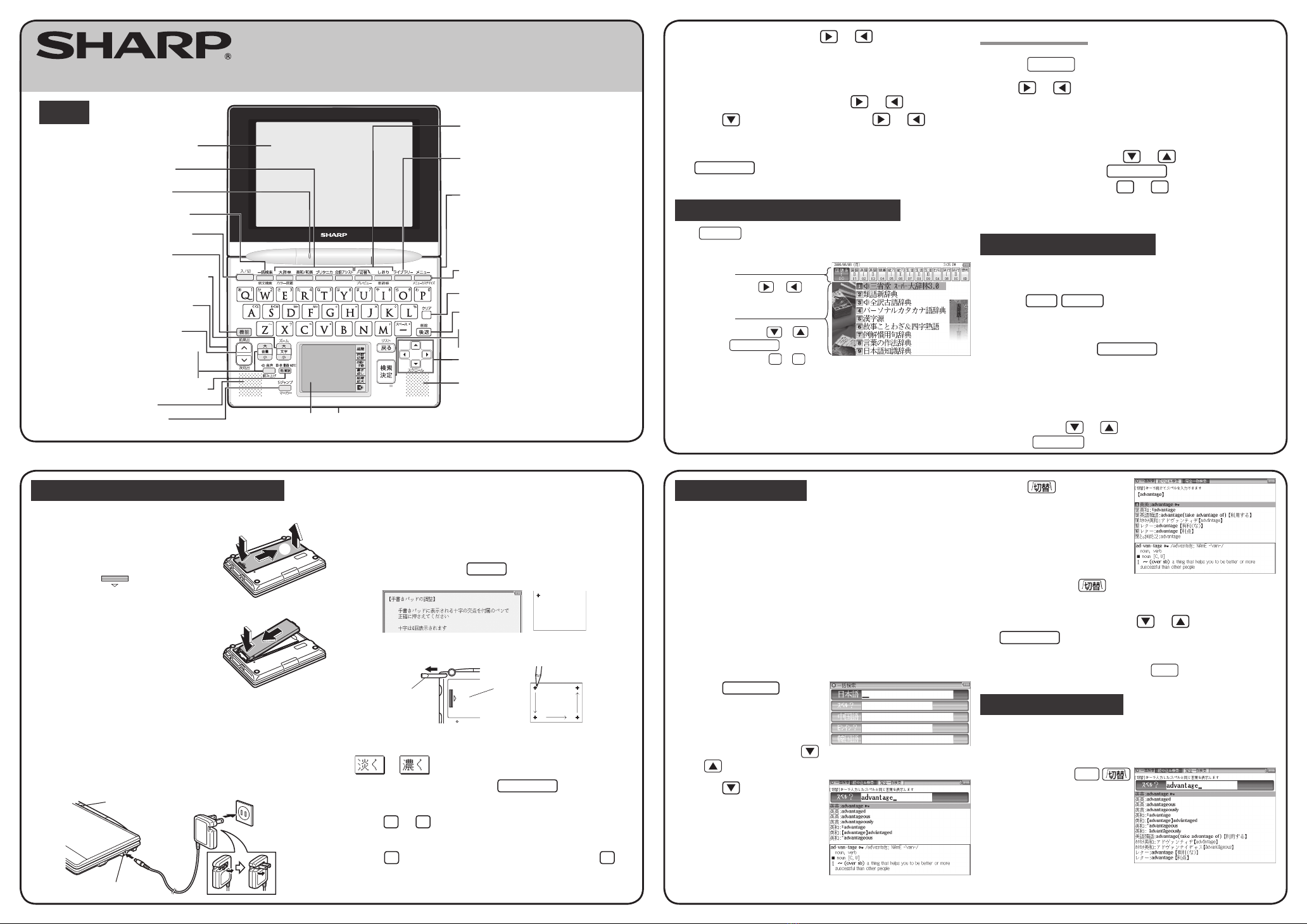
Layout
QUICK REFERENCE
PW-AC880
PW-AC830
Display(Main display)
Selection keys
for contents / functions
Charge lamp
Example/explanation key
Global search keys
Power ON/OFF key
Function key
Earphone jack(side)
Page scroll keys
Speaker
Handwriting pad
Speaker
Escape key
Back space key
Clear key
Menu key
Stylus holder(side)
Library key
Utility keys for
dictionaries / functions
Search/enter key
Cursor keys
Card slot(Front)
S-jump key
Volume control keys
(volume up/down)
Audio key
Character size (large/small)
change keys
Using the PW-AC830/AC880 for the first time
First, please insert the rechargeable batteries, and then charge them before use.
①②
1
Remove the battery cover on the
reverse side of the unit.
To remove the battery cover, slide it in the
direction indicated by the arrow ①while
pressing the symbol on the battery
cover, and then pull it up in the direction
indicated by the arrow ②.
2
Insert the supplied rechargeable
battery (EA-BL14).
Insert the rechargeable battery into the battery
housing at an angle, and then slightly press
the terminal end of the battery and completely
press down the opposite side.
• Do not touch the terminals of the rechargeable battery or the unit.
• Do not insert the rechargeable battery reversely. Confirm orientation. Do
not force the battery. This can cause problems such as breakage.
3
Replace the battery cover.
4
Connect the (EA-80A) AC adapter in the order of ①and then ②.
When the charge lamp will light red, the charging has started.
Ĭ
ĭ
AC adapter connector
Charge lamp Power outlet
(AC)
5
When charging is complete, the charge LED will turn off.
• A complete charge will normally take approximately 5.5 hours (the
charging time can change depending on operating temperature and
conditions).
6
Remove the AC adapter from the connector and the outlet.
7
Open the unit and press 入/切 to turn on the power.
After a while, the calibration screen for the handwriting pad appears.
8
Pull out the stylus and use it to accurately touch each center
of the four “+” characters displayed on the handwriting pad.
Stylus
Pull out the
stylus to use.
Back of
the unit
•
Touching each center of the four “+” characters displays the LCD contrast adjustment screen.
9
Adjust the LCD contrast of the handwriting pad by touching
or on the pad.
10
After these adjustments, press 検索/決定 .
The key sound (beep) on/off screen appears.
11
Press
Y
or
N
to turn the key sound on/off.
The kana entry screen appears.
12
Press Yto select alphabet character input or press Nto
select Japanese input.
The date/time settings screen is displayed.
ELECTRONIC DICTIONARY
PRINTED IN CHINA 08GSP(TINSE1461EHZZ) 0GS9702470////
Global search function
You can search for a word in multiple contents/dictionaries.
Enter a word into any of the “日本語” (Japanese), “スペル” (English spelling),
“中国語” (Chinese),“ピンイン” (Pinyin), and “韓国語”(Korean) fields to search
within the target dictionary.
As you type, the candidates for matching narrow (filter search). If there are still
many candidates after entering the whole word, you can switch to “exact search”
to browse only the exact word you wish to have defined (Except for the search
using Pinyin).
• Japanese kanji, Chinese (Simplified characters), and Korean (Hangul) characters
have to be entered by hand.
Example: Global search for the word “advantage.”
1
Press 一括検索 .
The global search entry screen
appears.
Select the text field according the
entry character type by using
or .
2
Press andenter
“advantage” in the “スペル?”
field.
As you type, the candidates for
matching narrow.
3
Press to search by
“exact search”.
The list of words corresponding to
your entry appears.
To change the entry, press to return to the filter search screen and enter
again.
4
Select the desired word using or and press
検索/決定 .
The details screen of the word appears along with its definitions.
• To return to the previous screen, press 戻る .
Preview display function
If many candidates are listed for a word and it is difficult to decide which word is
the correct one, the preview display will help you by providing a brief note about
each word.
Each time you press 機能
“プレビュー ”(preview) while
candidates are listed, the preview
display will be shown on the right,
shown on the bottom, or turned off in
this order.
(The preview display is turned on in
this screen example.)
13
Select the date items using or , and then enter “年”
(year), “月” (month) and “日” (day) (e.g. June 8th, 2009 →09
06 08) using the number buttons on the handwriting pad.
Confirm that the cursor is on “AM
(午前)
” or “PM
(午後)
”,
and then select one of them using or .
Press , select the time items using or and then
enter “時” (hour) and “分” (minute) (e.g. 3:25 →03 25).
14
Confirm that the information entered is correct and press
検索/決定 .
The menu display appears.
Selecting a content in the menu display
Press メニュー .
The following menu display appears.
Select an item by pressing or .
Select an item by pressing or
and then press
検索/決定
.
Or, select an item by typing
1
to
9
.
Category menu
Individual menu
Selecting a menu item
1
Press メニュー .
2
Use or to select a category menu item.
Or, use the numeric keys to enter the category number to
select the item.
The individual menu for the selected category menu item is displayed.
3
In the individual menu, use or to select the content/
function and then press 検索/決定 .
Or, use the numeric keys ( 1to 9) to enter the number
in front of the content/function ( 1 to 9 ).
The selected content/function screen is displayed
.
Viewing the color picture book
You can search for the information about the photos, maps and videos that are
included within the contents.
1
Press 機能 大辞林 “カラー図鑑” (Color picture book).
The color picture book selection screen is displayed.
2
Select the search method such as “動画を見る” (Watch
video) and then press 検索/決定 .
The field selection screen is displayed.
3
Select the fields and items in the same way as step 2.
When the final item has been selected, the video playback will start.
• In the “画像で探す” (Search using images) function, after an image is
displayed, use or to search for the desired image and then
press 検索/決定 to display the description.
Menu display
(contents/functions selection display)
In this quick reference guide, the screens of
the PW-AC880 are used as examples.
880QUICKREFEROmote(C).indd1880QUICKREFEROmote(C).indd1 2008/07/2417:21:352008/07/2417:21:35